#PowerApps vs. Custom Coding
Explore tagged Tumblr posts
Text
0 notes
Text
Power Automate vs. Power Apps: Understanding Their Unique Roles in Business Automation
Automation and app development are the two significant areas that make business more efficient. Among the tools that facilitate this, Microsoft's PowerApps vs PowerAutomate are the two tools which help in this area. The user can create a custom app in a very short time with a PowerApps training course and less coding compared to the traditional method, and Power Automate automates repetitive tasks across applications.
As per reports recently 85% of businesses already use automation tools for optimizing workflows. Both do integrate with Microsoft services as well as third-party applications but have different purposes.
This article at Emergenteck explores the functionalities, differences, and ideal use cases of PowerApps vs PowerAutomate, making it possible for you to determine what is best applied to any situation to drive maximum value in your business operations between Power Automate vs Power Apps.
1. Overview of Power Apps and Power Automate
Power Apps is a low-code platform that enables its users to develop specific web and mobile apps meant for streamlining business operations. It does not demand deeper technical knowledge. On the other hand, Power Automate automates workflows between several different apps and services by helping reduce manual work as much as possible and improve productivity.
Both Power Automate vs Power Apps come within Microsoft's Power Platform with integrated applications from both Microsoft and third-party platforms meant to drive efficiency in all areas of business.
A. Power Apps
Power Apps is a low-code platform that enables users to create custom applications for web and mobile, allowing businesses to automate processes, streamline workflows, and improve productivity without deep coding skills.
Purpose:
Power Apps is a low-code development platform intended to make it easy and fast for businesses to build custom applications that don't necessarily require much technical programming knowledge. The idea is for "citizen developers"- non-technical users in organizations-to create apps around their business needs.
Functionality:
Users can design web and mobile applications with Power Apps. There are templates which users can use to create the application, drag-and-drop interfaces, or even by writing their code. Power Apps provides features in data integration, forms, and reports. With these, internal apps are possible in business environments, like handling customer management and employee workflows and gathering information.
Integration:
With connectors, you can easily connect PowerApps to other Microsoft products, like SharePoint, Microsoft Teams, Excel, and other external data sources. With regard to connecting cloud databases and on-premises data, Power Apps allows wide options for integration.
Use Cases:
Some common applications of Power Apps include the following:
Customized CRM apps
Apps for employee onboarding
Inventory management solutions
Custom approval workflows
Data collection on fieldwork
B. Power Automate
Power Automate is a workflow automation tool for connecting apps and services to automate repetitive tasks, streamline workflows, improve efficiency, reduce manual work, and enhance productivity in business operations.
Power Automate, formerly known as Microsoft Flow, is the automation of workflow between apps and services. It aims to automate manual tasks by developing automated processes that save time, reduce errors, and increase productivity in general.
Functionality:
The core capability of Power Automate is the flow. The flows are workflows that can execute actions based on the given conditions, and an example would be triggering an action each time a new record is added to a database or saving a document automatically to SharePoint whenever a form has been submitted.
Integration:
Just like Power Apps, Power Automate connects to many Microsoft products and services outside of the company. The product has more than 500 connectors available for users to automate tasks between other popular platforms like Office 365, Dynamics 365, Salesforce, and Google services. It also connects to systems such as databases, social media, and email platforms, so it's very versatile for businesses having different needs.
Use Cases:
Power Automate is used for
Automating approval workflows
Auto-sync data between applications
Developing alerting systems with rules for specific triggers
Tracking and managing service desk requests and incidents
Setting up lead generation workflow
C. Key Differences: Power Apps vs Power Automate
Although PowerApps vs PowerAutomate belong to the same Power Platform, their purposes and applications differ significantly:
Core Functionality: The main application is Power Apps, which is used in application development. Users create custom applications with minimal use of code writing. It uses Power Automate, which enables users to automate workflows and procedures among different applications and services.
Customized vs Automation: Power Apps is for companies requiring developed custom interfaces or mobile apps to support certain functionalities, while Power Automate should be used to automate specific repeated activities, transfers, and interactions between different apps.
User Interaction: Power Apps is more involving users since it involves designing custom apps that the employees or customers can use. The Power Automate runs in the background automating specific tasks and only needs users to input directly after initiating the automation process.
D. When to Use Each Tool: Power Automate vs Power Apps
The question of which tool to use is essentially a question of knowing how to use them. First, know what you're doing with your business when you are looking for Power Automate vs Power Apps:
Power Apps in use when:
You need to design a custom application for internal or external consumption.
You require a straightforward end-user interface for inputting or retrieving information for your employees or customers.
Your business process needs mobile and web applications customized to your company's application domains.
Apply Power Automate if:
You want to automate repetitive tasks like approval, notification, or syncing of data.
You want to integrate multiple applications and services for the smooth running of your workflow.
You need to save time by automating manual processes and reducing human errors.
PowerApps vs PowerAutomateare among the most important tools for any business in the current digital environment. While Power Apps help create applications tailored to the needs of a business, Power Automate helps automate workflows that could be repetitive. They possess strong business automation solutions through the saving of time spent in manual executions and obtain more efficiency in operations.
If someone is looking forward to getting hands-on experience, then getting enrolled in a PowerApps training course at Emergenteck may be a good starting point to master these tools. Knowing PowerApps vs PowerAutomate, and their strengths, will surely drive productivity and innovation in your business processes.
0 notes
Text
Power Apps vs. Power Automate: Key Differences
In the modern age organizations are constantly seeking for methods to streamline operations & increase efficiency. To achieve this they frequently use digital tools to automate operations & create specialized applications. Microsoft Power Platform provides two such instruments like Power Apps & Power Automate. Though both systems have the same purpose of streamlining workflows they perform completely different duties. Knowing how they vary helps when selecting the appropriate tool for your individual requirements.
Let us look at the fundamental distinctions between Power Apps & Power Automate by visualizing them as two employees in an occupied workplace each with their unique set of talents & duties.
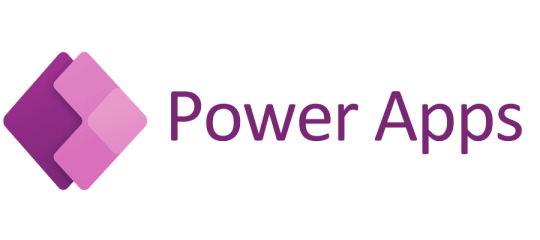
The Office Task Manager Power Automate
Imagine an office assistant who is responsible for making sure things run smoothly in the background. Every day this assistant organizes documents responds to emails & handles workflows. They are consistent reliable & rarely need supervision because they follow predefined rules. You assign them tasks & they automatically get them done.
This office assistant represents Power Automate. Power Automate is Microsoft automation tool designed to help users create workflows to handle repetitive tasks. These workflows known as flows are triggered by specific events like receiving an email or submitting a form. Once triggered Power Automate carries out a sequence of actions following the same process each time.
Let us say you want to automatically save email attachments to a designated folder in your SharePoint system. Power Automate allows you to set up a flow that monitors your inbox & moves attachments to the correct folder. Once the flow is created it runs without needing further input from you. Essentially Power Automate works like an office worker who continuously performs background tasks allowing you to focus on higher priority projects.
The Custom Application Builder Power Apps
Now imagine a different office worker who excels at building custom tools to meet specific needs. This person listens to your requests identifies problems & creates personalized solutions. If you ask them to design a form to track customer inquiries or develop a system to manage inventory they will build it just the way you want it.
This represents Power Apps. PowerApps is a low code platform that enables users to build custom applications to meet unique business needs. These applications can be anything from simple data entry forms to complex tools that integrate with other systems. The key advantage of Power Apps Course is that non developers can create these applications without needing advanced coding skills.
For example imagine your company needs an internal app for employees to log their daily hours & submit project updates. Instead of hiring a developer or waiting for IT support you can use PowerApps to create the app yourself. It can connect to data sources like SharePoint Excel or SQL databases & can easily be updated as your business evolves.
Core Differences Between Power Automate & Power Apps
While Power Automate & Power Apps both belong to the Power Platform they are built for different purposes & excel in separate areas:
Purpose
Power Automate is designed to automate workflows & routine tasks. It acts like the office assistant that handles processes behind the scenes keeping everything on track.
Power Apps is focused on creating custom applications. It is like the toolmaker who builds specific solutions to meet unique needs.
Functionality
Power Automate is all about workflows. It integrates with hundreds of apps & services like Outlook SharePoint & third party tools such as Salesforce. It automates notifications data transfers & various repetitive tasks.
Power Apps is focused on app development. It offers users an intuitive interface to build applications using drag & drop features & it connects seamlessly to the Microsoft data ecosystem.
User Skill Level
Power Automate is simple to use. You do not need to be highly technical to create workflows. You just need a clear understanding of the process you want to automate & Power Automate handles the rest.
Power Apps might require more planning. Although it is a low code platform building useful applications often needs some logic & understanding of data management.
Output
Power Automates work happens in the background. Its flows run automatically moving data or triggering processes without requiring user interaction.
Power Apps creates tangible products for users to interact with. These apps feature user interfaces forms & buttons for direct engagement.
How They Work Together
Even though Power Automate & Power Apps are different they complement each other well. For example you could build an app with Power Apps that employees use to request time off. Then Power Automate could be used to send the request through the approval process. The app provides the interface while the automation tool handles the workflow.
Which Tool Should You Use
Deciding between Power Apps & Power Automate depends on your specific goals:
If your goal is to minimize manual tasks & boost productivity Power Automate is ideal. Its designed to handle workflows & repetitive tasks without needing user input.
If you need a custom solution to address a unique business challenge Power Apps is your best choice. It allows you to create custom apps that match your exact requirements.
Together Power Automate & Power Apps provide a powerful toolkit for improving business efficiency. Like two specialized workers in an office they both have important roles in making sure your processes run smoothly.
By understanding their differences you can choose the right tool for the job. Whether you are building custom apps or automating tasks the Power Platform has you covered.
0 notes
Text
Microsoft Power Apps Course | Power Apps Training
Power Apps for app makers & creators
Power Apps empowers app makers and creators with a variety of features to streamline the process of building custom business applications. Here's what Power Apps offers specifically for them
Power Apps and Power Automate Training
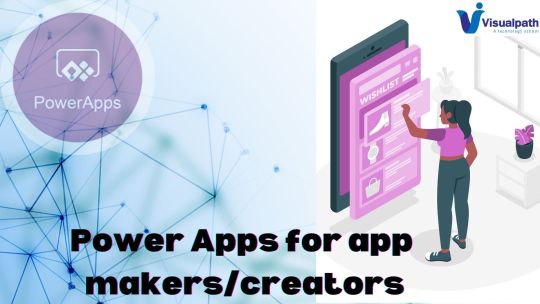
Rapid Application Development:
Low-code/No-code environment: Power Apps provides a visual interface with drag-and-drop functionality. This allows creators to build apps without extensive coding knowledge, saving time and resources.
Pre-built components and templates: A rich library of pre-built components and templates is available, offering a starting point for various functionalities and app designs. Creators can customize these components to fit their specific needs. - Microsoft Power Apps Course
Canvas vs. Model-driven apps: Power Apps caters to different development styles. Canvas apps offer a blank canvas for complete design freedom, while model-driven apps leverage existing data models for faster development of business process automation tools.
Data Integration and Management:
Connectors: Power Apps offers a vast collection of connectors that link your app to various data sources. This includes popular services like SharePoint, Excel, Dynamics 365, and even on-premises databases.
Microsoft Dataverse: The built-in data platform allows creators to store app-specific data securely. Dataverse integrates seamlessly with Power Apps, simplifying data management within the app.
- Power Apps Training
Formulas and Logic: Creators can add formulas and logic to their apps using Power Apps' expression builder. This enables the automation of tasks, data manipulation, and creation of conditional workflows within the app.
Collaboration and Sharing:
Power Apps Studio: This collaborative workspace allows creators to build and edit apps together. Teams can work on different parts of the app simultaneously, streamlining development.
App sharing: Once built, apps can be easily shared with other users within your organization. Permissions can be assigned to control access and data security.
Learning Resources:
Microsoft Power Apps documentation: Extensive documentation and tutorials are available, covering everything from getting started to building complex applications - Power Apps Training in Ameerpet
Power Automate integration: Power Automate, another tool within the Power Platform, can be integrated with Power Apps to automate workflows triggered by user actions within the app
By leveraging these capabilities, Power Apps empowers app creators to build custom business solutions efficiently, without needing to be hardcore programmers.
Visualpath is the Leading and Best Software Online Training Institute in Ameerpet, Hyderabad. Avail complete job-oriented Microsoft Power Platform Online Training by simply enrolling in our institute in Ameerpet, Hyderabad. You will get the best course at an affordable cost.
Attend Free Demo
Call on - +91-9989971070.
WhatsApp: https://www.whatsapp.com/catalog/919989971070
Visit: https://visualpath.in/microsoft-powerapps-training.html
#Power Apps and Power Automate Training#Microsoft Power Apps Online Training#Microsoft Power Apps Course#Power Apps Online Training#Power Apps Training#Power Apps Training Hyderabad#Power Apps Training in Ameerpet#Microsoft Power Platform Online Training in ameerpet
0 notes
Text
Getting Started With Microsoft Flow
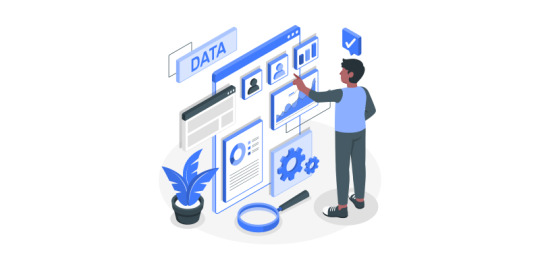
Microsoft flow is a cloud-based workflow engine, Using Flow end users can create cross application workflows (no code workflows). Flow is a part of office 365 E3 suite. It is a successor of SharePoint designer workflows. Complex level Flows can be promoted to an Azure logic app.
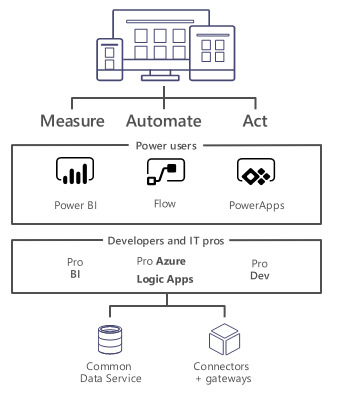
Microsoft Flows Vs SharePoint Designer Workflows
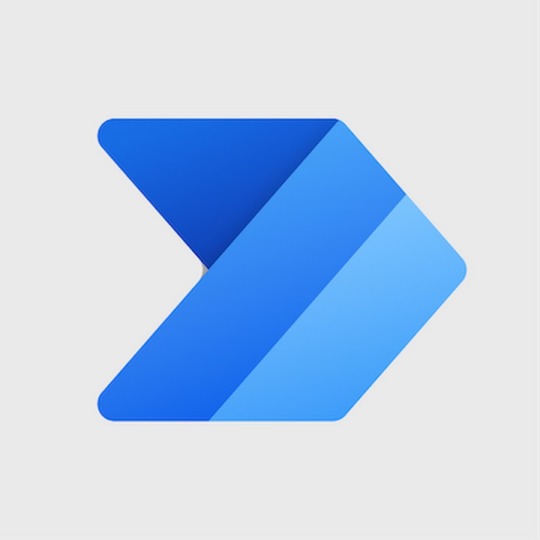
Anatomy of Microsoft Flow
Flow Designer
Connectors, Triggers & Actions
Variables & Data Flow
Expressions
Branching, Error Handling & Scopes
Flow Designer – Create a Flow from Browser or Mobile Application
Desktop Version
Go to https://flow.Microsoft.com
Sign-in with Office 365 Account
Start from existing template or import from disk or create from scratch (both in desktop & mobile browsers)
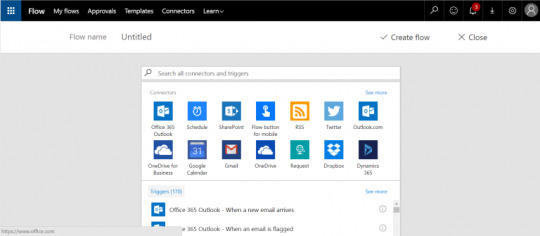
Mobile Version
Install flow mobile app, sign in
Create new flow (template or from scratch).
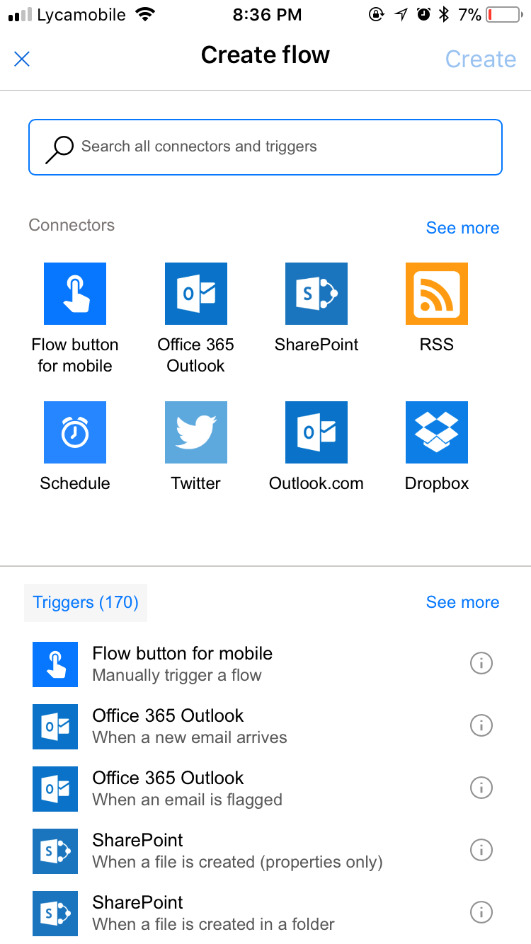
Connectors
Connectors Wrapper around an API that allows Flow to talk with other services.It exposes Triggers & Actions.
Standard Connectors – included as part of E3
Microsoft Connectors (SharePoint, Azure Blob storage, SQL Server.)
Non-Microsoft Connectors (Twitter, Slack.)
https://us.flow.microsoft.com/en-us/connectors/?filter=&category=standard
Premium Connectors – additional cost
Microsoft Connectors (HTTP with Azure AD.)
Other Connectors (Salesforce, MySQL.)
https://us.flow.microsoft.com/en-us/connectors/?filter=&category=premium
Custom Connectors – additional cost , development
ISV, System Integrators, End users can create custom connectors to integrate any system/application/service.
https://us.flow.microsoft.com/en-us/connectors/?filter=&category=custom
Triggers
Run based on user action or event
From other apps in office 365 – PowerApps, SharePoint, etc.
From SQL
From dedicated Flow button
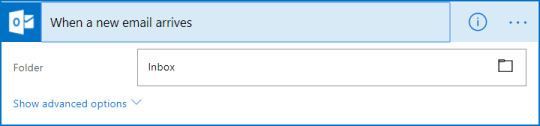
Run on a schedule
Flow also run based on time schedule, From every minute to 1 am on Days.
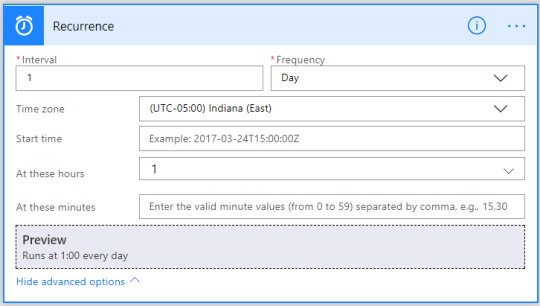
Run by HTTP GET/POST to URL generated by flow
Call another Flow
Call from any application/service/HTTP calls
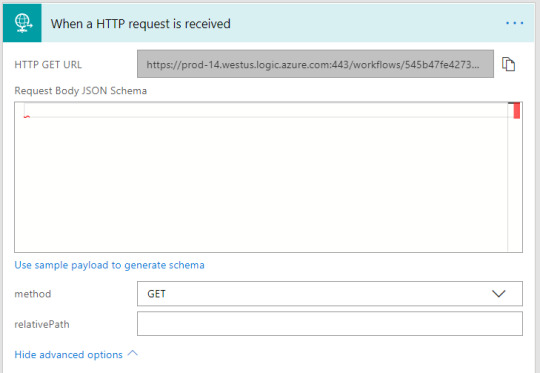
Scenarios & Types of Triggers
Triggers - Scenarios
Simple: Flows start with a Trigger.
Advanced: Flows can have more than 1 trigger (async actions)
Custom: Flows can have custom triggers
Types
Polling Trigger
Periodically checks the service
Checks count as executions
Push Triggers
Listen for data on an endpoint or wait for event.
Actions
Execute CRUD operations with workflow context
SharePoint: Create Item, Delete Item, Create File.
SQL: Insert Row, Update Row, Delete Row, Get Row.
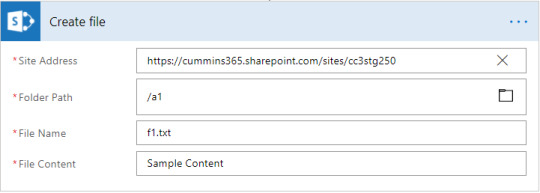
Transform Data
Inline – using expressions (e.g. string operations, math operations.)
Other services – Html to text.
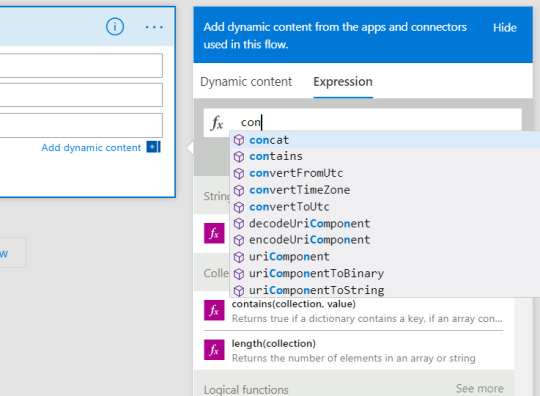

Send Notification
Send mobile notification, send email notification etc.
Call other Flow
Chain Flows to create complex Flows.
Variables
Use Variables connector*
Initialize & then set value
Supported value types (Boolean, String, Object, Array, Float).
Variables are NOT always necessary!
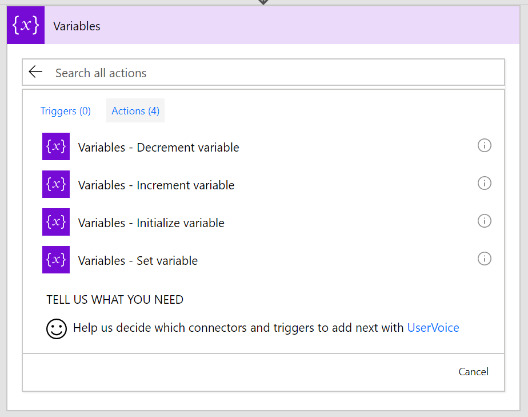
Why variables are not always necessary?
Data Flows from each step and is available for all later steps
‘Add Dynamic Content’ allows us to select outputs from previous steps
Certain outputs show up based on the types of the inputs and outputs.
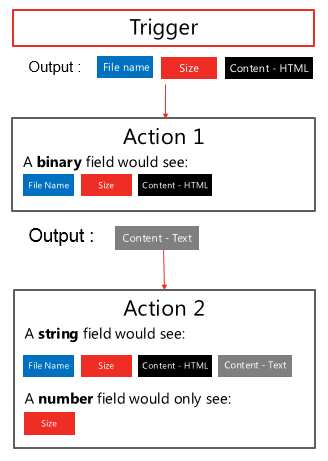
Expressions
Expressions can be used in most of the fields to transform data inline
IntelliSense available as you type
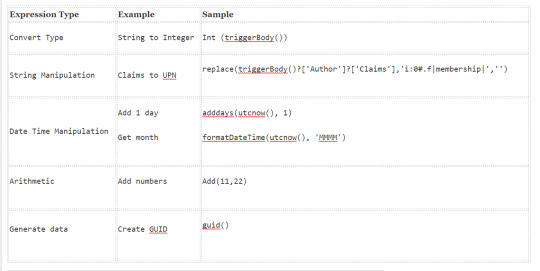
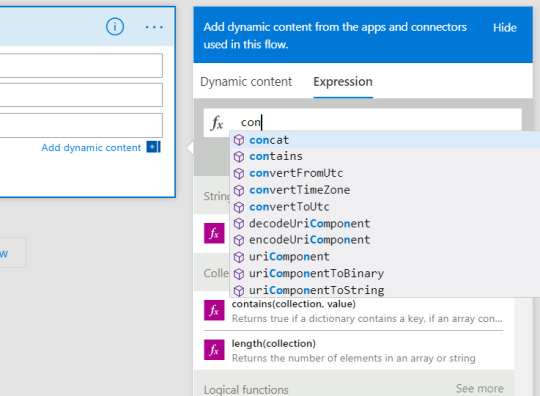
Branching
If-then-else
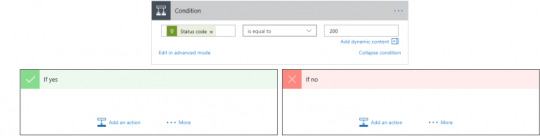
Switch

For-Each
By default, parallel
Parallel (20 exec)
Supports sequential
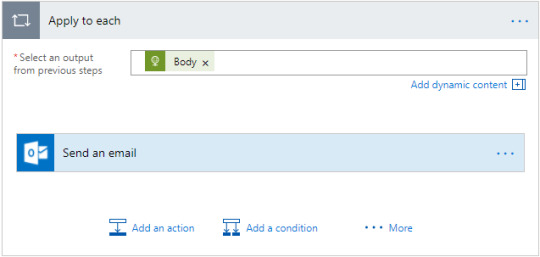
Do-Until
Emulate State machines
Help in approvals & more
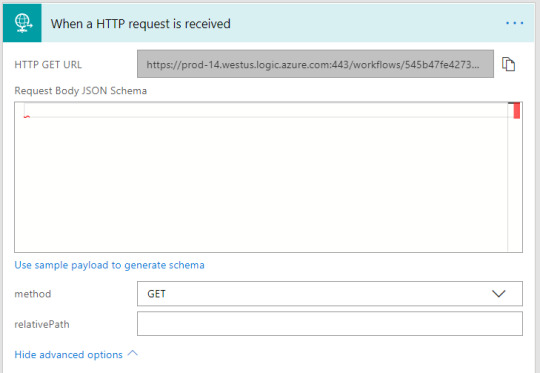
Parallel branches

Error Handling
Actions can be set to run if previous action fails/times out.
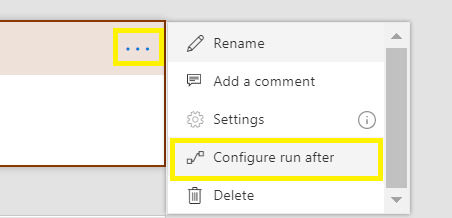
Scopes
Logically group actions
Allow advanced error handling for a group of actions
Scope boxes are in brown boxes.
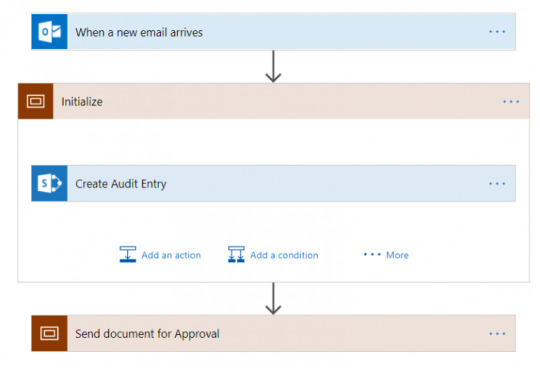
0 notes
Text
Dynamics CRM vs Dynamics 365 - Know The Difference
Since the arrival of Dynamics 365 in 2016, Microsoft Dynamics 365 has been able to grab the market in the world of software. To know the difference between Dynamics 365 and Dynamics CRM, let's know about Dynamics 365, Dynamics CRM and PowerApps.
Dynamics 365
Dynamics 365 is a Microsoft product line of enterprise resources and customer management. Microsoft Dynamics 365 comes into two editions Small to Medium size business edition and medium to the large size enterprise edition. The business edition is mainly based on financial applications. These applications are based on the project code Maderia.
While the enterprise edition includes Dynamics CRM, Microsoft Power Apps.
Dynamics CRM
Microsoft Led customer relationship management which is dedicated to working in the field of sales, marketing, and service sector. Microsoft Dynamics CRM is a software program that is often seen as the by-product of Dynamics 365; however, they have different work goals.
Microsoft endorses dynamics CRM as a CRM platform with an open-source framework.
PowerApps
This is another Microsoft software program that allows the developers as well as common users to build a mobile phone application. MS Power Apps provide different templates to build a mobile app that runs on Microsoft Azure. Power Apps work with several other third party applications Microsoft programs such as MS SQL Server, Share Point, and One Drive. These applications are the part of dynamics 365 program family. MS Power Apps Dynamics 365 is the leading Microsoft program to build mobile applications.
Difference between Dynamics CRM and Dynamics 365
• Dynamics CRM was introduced in 2003 as a software program to work in Microsoft's new dynamics of business software. The motive of the program was to assist organisations in actions like sales, marketing, and customer service.
Dynamics CRM went through several updates and some of the major new inclusions which managed to win over 40,000 customers.
• Dynamics 365 was launched in 2016 as the next big thing in Microsoft office.Microsoft Dynamics 365 had plenty of new versions, and it was seen as a single product that has all the versions of previous Microsoft dynamics programs.
Microsoft Dynamics 365 had brought various apps under two functions CRM and ERP. Dynamics CRM splits into two Dynamic modules Dynamics 365 for customer service and dynamics 365 for sales and services. Dynamics 365 now offers several new apps those apps actually complement Dynamics CRM.
Feature comparison
Microsoft dynamics 365 has all the features that Microsoft dynamics CRM had. When dynamics 365 came in 2016, it came with several new features. Some new features like Deeper LinkedIn integration, Power BI, Ai machine and learning, etc. made Microsoft dynamics invincible in the market.
Dynamics CRM has features like Workflow features, Digital assistance, Backup and restores, LinkedIn lead gen form integration and so on. Dynamics CRM has most of these features after the upgrade version came within dynamics 365 in 2016.
Dynamics 365 has two levels of access; however, dynamics CRM has four levels of access in dynamics suite.
Dynamics CRM program can be purchased for one single app, whichever you may need; however, dynamics 365 comes in three chunks in customer relationship management. Dynamics 365 has got all the versions of dynamics CRM; however, the distribution has been classified into several other functions.
0 notes
Text
Microsoft Rebrands Flow Service to Power Automate in Ignite 2019

In this digital era, you will find several cloud services or applications to do just about everything. But what’s the actual point, if we can’t couple it together and work?
Disconnected applications and services are much like a cell phone device that has no internet accessibility. In this state, you cannot make any progress. But, Microsoft Power Automate allows your apps, services, and employees to work together seamlessly. If technology and your team are coupled together and started working together, then you can work smarter, work less, and do more.
What is Microsoft Power Automate?
Microsoft Power Automate, formerly known as Microsoft Flow or MS Flow. It is Microsoft Power Platform’s one of the newest services. With Power Automate, you can streamline time-consuming tasks and paperless processes. Automate is a workflow automation engine that focuses on Business Process Management (BPM). It aims to optimize, enhance, and automate your business processes.
Why Did Microsoft Rebrands Flow?
At the Ignite 2019, Microsoft announced the rebranding of Microsoft Rebrands Flow as Power Automate, the latest additions, and features to its Power Platform family. It brings in line with the rest of the platforms.
As a part of Power Platform alongside Power BI and PowerApps, the rebranding aligns with those other services. Moreover, Microsoft is adding support for RPA – Robotic Process Automation. With the integration of RAP, the app can support UI flows and become an end-to-end automation solution. It allows you to do both API-based automation and UI-based automation.
In the case of what Power Automate offers there are a few changes from the overall Microsoft Rebrands Flow experience. With this service, users can create automated workflows across applications. It’s known as an enterprise-oriented IFTTT competitor. Users can gather data collected, file synchronization, and notifications using automated chains.
With the help of AI and bots, RPA automates business processes, repetitive tasks, and freeing up staff to be more productive. You can easily create UI flows in Power Automate, which requires minimal coding knowledge. This means anyone from your organization can be a developer now.
Power Automate vs Flow
Microsoft Rebrands Flow always had limitations such as starting a second flow as a continuation of the primary one, not capable of reordering the steps in each flow, the complexity of new flow recreation, or reconnecting it to new lists, approved email formation, and so on.
Now, Microsoft has eliminated these limitations and added new features that empower business through its new capabilities – Power Automate Platform.
Before we proceed further, let us tell you a quick note on rebranding. Microsoft has to rebrand one of its products every quarter or it’s not allowed to call itself Microsoft. Microsoft Flow launched out of preview in October 2016. The competitor, IFTTT was always more about automation than workflows – it just took Microsoft three years to realize it.
Other Features by MicrosoftPower Automate goes RPA (Robotic Process Automation)
Having said earlier, Microsoft revealed a new feature RAP in Power Automate, which is known as UI flows. UI flows are now available in public preview.
The RPA eliminates the manual processes involved in automated workflows that record and playback human-driven interaction with software systems that don’t support API automation. Since Power Automate comes up with pre-built connectors for more than 275 apps and services that do support API automation, Microsoft claims it now has an end-to-end automation platform that can reinvent business processes for workload across industries.
Power Virtual Agents and AI Builder
If the requirement of needing some coding experience for UI flows concerns you, you will be relieved to hear about the Power Virtual Agents. It’s now available in public preview.
Power Virtual Agents allow the different functions in your company such as customer service, sales, marketing, finance, HR, and so on, to create bots with a guided, no-code graphical interface. Think of it as democratizing bot creation. There is no need for any data scientists, developers, coding, or AI expertise. Because Power Virtual Agents are part of the Power Platform. You can easily use the pre-built connectors to allow your bot to communicate with your backend or other systems or call and API.
As a matter of fact, Microsoft has revealed more no-code options in the form of AI Builder on Power Platform. Additionally, the Power Platform also has new prebuilt models in public preview:
Key Phrase Extraction – analyzes the main talking points from your text.
Language Detection – analyzes the predominant language from your text.
Text recognition – extracts embedded printed and handwritten text from images into machine-readable character streams.
Sentiment Analysis – detects positive, negative, neutral, or mixed sentiment in social media, customer reviews, or any text data.
With AI Builder, organizations can tailor AI scenarios for their specific business.
Security Improvements and Teams Integration
As per the above statement, Power BI is getting more security features with the following new capabilities.
Able to analyze and secure user activity on sensitive data in real-time with alerts, session monitoring, and risk remediation through Microsoft Cloud App security.
Allow security administrators who are using data protection reports and security investigation capabilities to leverage Microsoft Cloud App Security to enhance organizational oversight.
Moreover, with Power Platform, Microsoft is trying to collaborate its workplace tools and Microsoft Teams. Now, Power Platform dashboards, app & Power automation are available within Teams. And bots can be accessed through conversations. Additionally, PowerApps developers can also publish their apps directly into their company’s app library within Teams. New Power Automate triggers and actions are now available for common team and personal tasks.
Impact of Power Automate on Your Business
Using Power Automate in your business will surely take it to the next level. It will change the way you interact with your business.
Let’s go through some of the advantages of how your business can benefit from Power Platform.
Enhances Productivity
Your team members can create time-saving workflows for everything while using hundreds of pre-built connectors. This workflow includes individual tasks to scalable systems You can save time, improve your organization, and work more efficiently by automating repetitive tasks.
Streamline Repetitive Tasks
Power Automate notifies you if you receive any high-prioritized email or tweet or message from the receiver. It also sends a template to those you don’t need to review. This ensures that you never miss any single update and stay in touch with your clients while you are engaged in your personal life.
Easy and Quick Data Sharing
By connecting apps and creating flows to copy data from one folder to another, you can easily share files. Even, if you integrate Power Automate with Common Data Services, it will help you store and manage data used by business applications.
How Can You Reap the Benefits?
If you are implementing Power Automate, there are endless possibilities for your business. To reap the benefits, you must create the necessary workflows that keep the track of email attachments, get action items approved quickly, stay on top of relevant emails, and monitor brand-related posts and events on social media.
So, if you are also planning to transform your business with the help of Microsoft Power Platforms such as Power BI, PowerApps, and Flow, then hire PowerApps developers from us. Contact us and will discuss your specific business needs.
0 notes
Text
What is Microsoft Canvas App: A detailed guide from Starting till end!
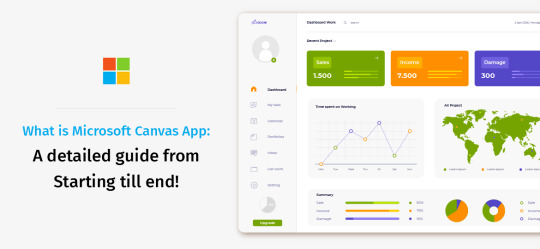
We might have heard this statement an innumerable number of times and thought it’s just too repetitive to be used. An app for this and an app for that, but does it really matter if it’s of no use to you?
Not really with Microsoft PowerApps!
Microsoft PowerApps has leveraged developers a platform that helps them to build custom mobile and desktop applications. There are no heavy coding standards and experience needed. All you can do is just build an app that meets your multiple needs. You can even link your existing data sources into PowerApps and build a unique application. It allows developers to link over 200 sources and 100 templates to build the application your way.
Since 2018, Microsoft allows its developers to build code-free apps in two ways: The Microsoft canvas app and the model-driven app.
But, how does they differ from each other?
Let’s find out by starting with the basics.
What is PowerApps and what does it do?
Do you want to build an app for your business without writing a single line of code?
PowerApps help you to do that. It is a platform-as-a-service that allows you to drag and drop components and build an app. Be it Android or iOS and any business use case you can build app right from the simple 3-step workflow app to the complex app.
So now you’ve got an outline of how PowerApps work, let’s get to know the Canvas App and Model App, understand its difference and choose it wisely.
What is Canvas App?
Canvas app in PowerApps helps developers to design and build apps as per the project scope. Microsoft canvas provides a comfortable environment to help developers create what they need.
Rather than using any programming tool or coding the app, the Canvas design app allows developers to drag and drop elements in Canvas and build an app. Throughout app development, developers can format the right conditions and settings needed to make an app work.
If you’re using existing data sources, you can create apps that integrate directly with the sources without any issues. All this can be done by using Microsoft third-party sources that are highly compatible. Developing over 200 unique data integration sources including Dynamic 365, Office 365, SQL, CDS, and Sharepoint, one can create fully-customized apps that can be shared amongst any organization members.
Model Apps
If your app requires complex business logic, you need to build a “model app”. These apps can run either as a standalone app or as a backend to the canvas app. One of the major benefits of Model-driven apps is to generate data models that allow data input and defines a structure that confirms your information.
No matter whatever the source may be, the app conforms to your data and not the other way around. Similarly, whenever you build an app, having a consistent business process can be a crucial deciding factor. These various steps that make up an entire process can prove to be fatal for the app’s successful creation.
Once everything is done, you can use your app designer to build a final product. No matter whether the app is easy or complex, what matters is the steps followed till completion. The simple app architecture allows you to tailor the app, without creating a new code.
Canvas vs Model Drive Apps: How do they differ from each other?
Canvas Desktop App:
Here, Power Apps started as a visual tool to drag and drop components in a canvas and develop an App. You can connect to a data Source, select elements such as search, contact, form, sort, etc. and edit, customize them on the canvas design app in your desired way.
Model-Driven Apps:
In 2018, Microsoft launched the Model-Driven approach to build a highly complex and challenging app with integration to the core Microsoft products like Dynamics 365. Such type of app development composes of multiple components that include charts, forms, dashboards, views, business processes, etc.
Related: How Microsoft PowerApps A Leader In Low-code Development Platforms
Here are the salient features and differences
Microsoft Canvas App started with the user interface where a user can extensively design and build their app as per their need and requirements.
Model-Driven Apps are highly focused around the business model, logic, workflow, and data sources to build complex and streamlined navigation, forms flow, etc.
Model-Driven Apps are built for highly complex business apps where there is a multi-layered user-flow with complex business logic that have the ability to generate data models.
In Canvas App, the design and interface are completely under the control. While in Model Apps, they are controlled by data and operational workflow. Here, your input decides your outcome. The layout, design, and functionality are prototyped and variations are quite limited.
You can literally build any app with the help of Power Apps. The comparative approach is to get through with how Model-Driven Apps give control of structure where the Canvas Apps which give you control of the user experience.
Interested in leveraging PowerApps for your Business?
Concetto Labs is an end-to-end Microsoft business service provider that leverages simple to complex apps to innumerable enterprises globally. Our development team is highly experienced to build Microsoft integrated applications since its inception. If you’re looking for a Microsoft partner to handle your integrated app development affairs, Concetto Labs is the best option to extend your development team.
0 notes