#PowerPointtoPDF
Explore tagged Tumblr posts
Text
How to Convert PowerPoint (PPTX) to PDF on Mobile 📱✨
Converting your PowerPoint presentations (PPTX) to PDF on mobile devices has never been easier. Whether you're working on a presentation for work, school, or a personal project, sometimes you need that presentation in PDF format for easier sharing and viewing. Here’s how you can convert your PPTX files to PDFs right from your phone!
Why Convert PPTX to PDF?
There are a few great reasons to convert your PowerPoint slides to PDF:
Universal Compatibility: PDFs look the same on any device.
Professional Appearance: PDFs can’t be edited or messed with.
Easy Sharing: PDF files are smaller and more secure than PPTX files.
Top Ways to Convert PPTX to PDF on Mobile
1. Microsoft PowerPoint App
Using the PowerPoint app is one of the simplest ways to convert your presentations into PDFs.
Open your presentation in the PowerPoint app.
Tap the File menu (or the three-dot menu).
Select Export and choose PDF.
Save the file wherever you need it (cloud storage or your phone’s memory).
2. Online Conversion Tools
Don’t want to download an app? No problem! Just use an online tool.
Visit a site like The PDF Leader.
Upload your PPTX file.
Hit Convert, then download the PDF! Simple, right?
3. Google Slides
For those who use Google Drive, this one’s for you.
Upload your PPTX file to Google Drive.
Open it with Google Slides.
Go to the Menu (three dots), then select Download and choose PDF Document.
Save the PDF to your phone.
4. Mobile Apps
If you’re converting PPTX to PDF often, these apps are worth checking out:
Adobe Acrobat
WPS Office
OfficeSuite
Open the PPTX in any of these apps and look for the option to Export to PDF.
5. iOS Files App
iPhone users can use the native Files app:
Open the PPTX file in Files.
Tap Share, then select Create PDF.
Save it where you like.
Tips for a Smooth Conversion
Compress large files to reduce the PDF size.
Check hyperlinks in your presentation before converting—some tools might not support them.
Use cloud storage for easy access to your files when converting.
Stick to reliable tools to ensure your formatting stays intact.
Conclusion
It’s easy to convert PowerPoint (PPTX) presentations to PDFs on mobile with these simple methods. Whether you use the Microsoft PowerPoint app, online converters, or mobile apps, you can get your presentations converted in just a few taps! What’s your go-to method for converting PPTX to PDF? Share your tips and experiences in the comments below!
#PPTXtoPDF#PowerPointToPDF#MobileConversion#ConvertPPTX#PDFonMobile#DocumentConversion#PowerPointTips#PDFCreation
0 notes
Text
PowerPoint to PDF
How do I convert PowerPoint to PDF online?
Use Aspose PowerPoint to PDF Converter. Upload your presentation file, click the Convert button, and then click DOWNLOAD NOW.
Can I convert PPT to PDF for free?

Yes. Aspose PowerPoint to PDF converter is completely free. No registration is required.
Can I convert PPTX to PDF for free?
Yes. Aspose PowerPoint to PDF converter is completely free. You don’t have to register to use it.
Can I convert multiple PowerPoint files to PDF?
Yes. You can upload and convert up to 10 PowerPoint files to PDF at once.
How can I convert PowerPoint to PDF without losing quality?
Use Aspose PowerPoint to PDF Converter to get high-quality PowerPoint to PDF conversions.
Can I convert PowerPoint to other formats?

Yes. When using Aspose Converter, you can select your preferred format to which the PowerPoint must be converted.
How do I save a PowerPoint as a PDF?
You can use Aspose PowerPoint to PDF Converter to save your presentation as a PDF file on any computer (Windows, Macs) or smartphone (iPhones, Android devices).
Is the PowerPoint Converter free?
Yes. The PowerPoint Converter is completely free to use.
#PowerPoint to PDF#PowerPoint to PDF tool#PowerPoint to PDF tool free#PowerPointtoPDF#PowerPoint to PDF converter#convert PowerPoint to PDF
1 note
·
View note
Text
Convert a PowerPoint to an Accessible WCAG-Compliant PDF
Dive into our comprehensive guide on converting a PowerPoint to an accessible WCAG #AccessibilityMatters, #WCAGCompliance, #PowerPointToPDF, #AdobeAcrobat, #AccessiblePDF, #AssistiveTechnology, #ColorContrast, #AccessibleDocuments, #LearnAccessibility.
Introduction: Accessibility Matters Welcome to our detailed guide on enhancing document accessibility. Today, our focus will be on converting a PowerPoint presentation into a PDF while ensuring it meets the Web Content Accessibility Guidelines (WCAG) standards. WCAG compliance is vital in today’s digital environment, creating equal access to information and providing everyone with a seamless…
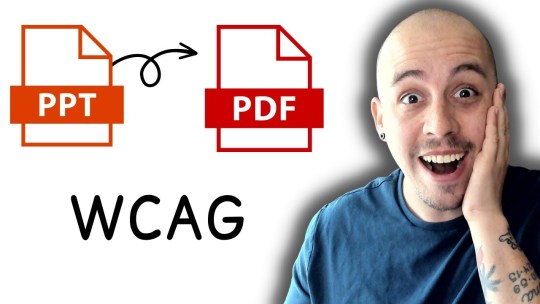
View On WordPress
0 notes