#SendKeys
Link
#Klavye tuşlarını simule etmek#SendKeys#Vbscript#Visual basic Script SendKeys#klavye tuş kombinasyonları#Vbs ile tuşa basılmış gibi yaptırmak
0 notes
Text
Mastering Selenium Testing: An In-Depth Exploration of Key Components
Selenium testing stands as a cornerstone in the world of web application testing, providing developers and quality assurance professionals with a powerful framework for automating browser interactions. In this comprehensive guide, we'll delve into the basics of Selenium testing, unraveling its fundamental elements to empower both novices and seasoned professionals. Embracing Selenium's capabilities becomes even more accessible and impactful with Selenium Training in Bangalore. This training equips individuals with the skills and knowledge to harness the full potential of Selenium, enabling them to proficiently navigate web automation challenges and contribute effectively to their respective fields.
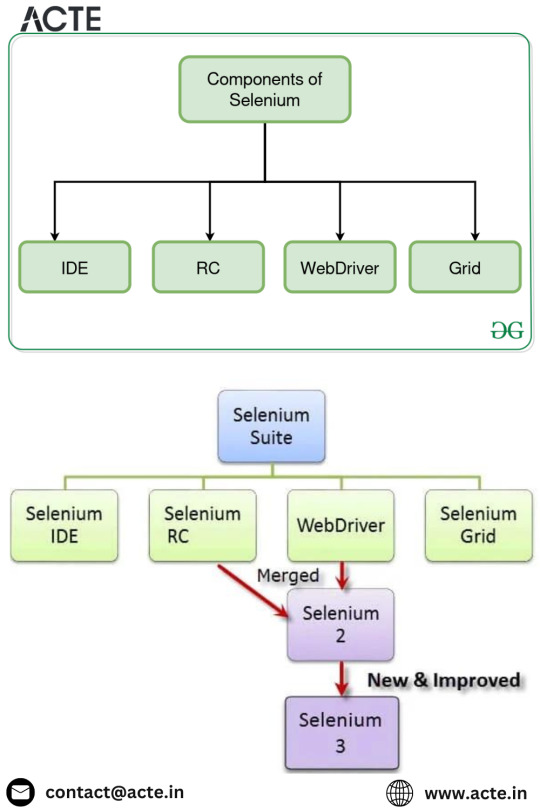
Definition of Selenium Testing:
At its core, Selenium is an open-source framework designed to facilitate automated testing of web applications across various browsers and platforms. Offering a suite of tools and libraries, Selenium allows testers to simulate user actions, providing a means to verify the functionality of web applications efficiently.
Key Components of Selenium Testing:
Selenium WebDriver:
Selenium WebDriver takes center stage as the primary component responsible for automating browser interactions. It provides a programming interface that enables the creation of test scripts in diverse programming languages, including Java, Python, C#, and more.
Selenium IDE (Integrated Development Environment):
Complementing WebDriver, Selenium IDE serves as a browser extension empowering testers to record, edit, and replay test scripts. While ideal for quick test creation, Selenium IDE is often combined with WebDriver for handling more complex testing scenarios.
Selenium Grid:
Selenium Grid plays a pivotal role in facilitating parallel test execution across multiple machines and browsers. By distributing test cases, Selenium Grid reduces overall test execution time, contributing to a more efficient testing process.
Basic Concepts in Selenium Testing:
Locators:
The identification and interaction with web elements are critical in Selenium testing. Locators, including ID, name, class name, tag name, link text, and XPath, provide the means for testers to instruct Selenium on which elements to interact with during test execution.
Commands and Methods:
Selenium offers an array of commands and methods to simulate user actions. Commands like click(), sendKeys(), and submit() enable testers to interact with elements, making it possible to navigate through the application and validate its behavior.
Assertions and Verifications:
Assertions and verifications serve as tools to validate the expected behavior of web applications during test execution. These mechanisms ensure that specific conditions are met, providing a reliable means of confirming the correctness of the application.
Basic Selenium Testing Workflow:
Test Planning:
Identify test scenarios and requirements, planning test cases based on the application's functionality. A well-thought-out test plan lays the groundwork for a structured and effective testing process.
Test Script Creation:
Utilize Selenium WebDriver to craft test scripts in a preferred programming language. Incorporate essential commands, locators, and assertions to capture the test scenarios comprehensively.
Test Execution:
Execute test scripts on targeted browsers and platforms. Observe the interaction with the application, ensuring that expected outcomes align with actual results. The execution phase is crucial for uncovering potential issues and verifying the application's behavior.
Result Analysis:
Analyze test results meticulously. Identify and report any failures or discrepancies encountered during test execution. The result analysis phase enables testers to debug and refine test scripts, improving their efficacy.
Continuous Integration:
Integrate Selenium tests into continuous integration pipelines. This automated and frequent testing approach ensures early detection of issues, fostering a proactive approach to maintaining the quality of the application throughout its development lifecycle.

Understanding these fundamental concepts and components is pivotal for anyone venturing into the realm of Selenium testing. As technology evolves, Selenium remains a stalwart framework, offering a robust foundation for automated web application testing. Embracing these principles empowers testing teams to ensure the quality and reliability of web applications in an ever-changing digital landscape. To unlock the full potential of Selenium and master the art of web automation, consider enrolling in the Best Selenium Training Institute. This training ensures that individuals gain comprehensive insights, hands-on experience, and practical skills to excel in the dynamic field of web testing and automation.
2 notes
·
View notes
Text
Mastering Web Testing: Unlocking the Potential of Selenium WebElement
In the world of web automation, web elements are the building blocks of every web page. They are the buttons we click, the fields we fill, and the text we read. Mastering the art of interacting with these elements is the key to unlocking the power of automation and conquering repetitive web tasks. So, get ready to dive deep into the exciting world of web elements and their methods! For those eager to excel in Selenium, exploring a Selenium course in Pune could be invaluable. Enrolling in such a program presents a unique chance to gain comprehensive knowledge and hands-on skills crucial for mastering Selenium.

What Is a WebElement?
A WebElement in Selenium is anything that is present on the web page, such as a text box, button, or link. It represents an HTML element and is used by Selenium WebDriver to interact with the web page.
Types of WebElements
WebElements in Selenium can be divided into different types, namely:
1. Text Box: An input field where you can enter text.
2. Button: A clickable element that performs an action.
3. Link: A clickable element that navigates to another page.
4. Radio Button: A type of button that can be selected or deselected.
5. Checkbox: A type of button that can be selected or deselected.
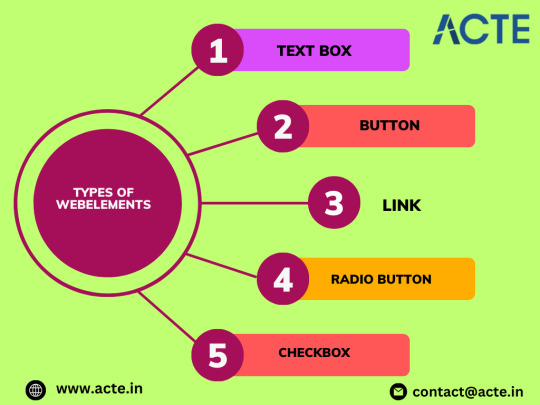
Operations Performed on Web Element
These are the operations that are performed on the WebElement:
1. sendKeys(): Allows the user to type content automatically into an editable field.
2. click(): Used to click on the web element present on the web page.
3. isDisplayed(): Verifies if an element is present and displayed.
4. isEnabled(): Verifies if an element is enabled.
5. isSelected(): Verifies if an element is selected.
6. getLocation(): Returns the location of the element.
7. getSize(): Returns the size of the element.
8. clear(): Clears the value of an editable field. Enrolling in a top-rated Selenium Online Training can unleash the full power of Selenium, offering individuals a deeper understanding of its intricacies.
Locating Web Element
In order to identify WebElements accurately and precisely, Selenium makes use of different types of locators, namely:
1. ID: Uses the unique ID of the element.
2. Name: Uses the name of the element.
3. Class: Uses the class name of the element.
4. XPath: Uses the XPath expression to locate the element.
5. Tag Name: Uses the tag name of the element.
6. Link Text: Uses the text of the link to locate the element.
7. CSS Selectors: Uses CSS selectors to locate the element.
Conclusion
In this blog, we have covered the basics of WebElements in Selenium, including their types, operations, and locators. By mastering the art of interacting with these elements, you can create robust automation scripts that contribute to delivering high-quality software products.
0 notes
Text
APPIUM API
Capabilities
platformName
platformVersion
deviceName
app
automationName
browserName
Selectors
accessibilityId
id
className
xpath
Element Interaction
findElement
findElements
click
sendKeys
getText
clear
Session Management
createSession
deleteSession
getSession
Gestures
swipe
tap
pinch
zoom
Waits
implicitlyWait
explicitWait
Logging
log
0 notes
Text
The Roadmap to Mastering Selenium: Essential Steps for Success
Selenium, the cornerstone of automation testing, has reshaped the landscape of web application testing. Whether you're a novice or a seasoned tester seeking to refine your skills, understanding the key steps for mastering Selenium is paramount to harnessing its full potential.

In this guide, we'll delve into the crucial aspects aspiring Selenium practitioners should focus on to embark on a successful learning journey.
1. Grasping Selenium Essentials: Before immersing yourself in Selenium automation, it's imperative to grasp its fundamental principles. Familiarize yourself with Selenium WebDriver, the backbone of Selenium, and its capabilities for automating web browsers. Gain insights into the Selenium architecture, locators, and the WebDriver API to establish a robust foundation for your learning.
2. Proficiency in Programming: Selenium supports multiple programming languages, including Java, Python, C#, and JavaScript. Select a language that suits your preferences and expertise, and master it. Understand the language syntax, data structures, control flow, and object-oriented programming concepts to proficiently write and execute Selenium test scripts.
3. Exploring WebDriver Commands: Selenium WebDriver offers a plethora of commands and methods for interacting with web elements and performing various actions on web pages. Dive deep into WebDriver commands like findElement(), click(), sendKeys(), and navigate(), and learn how to utilize them to automate testing tasks effectively.
4. Mastering Element Locators: Element locators are instrumental in Selenium automation, enabling testers to identify and locate web elements within a web page. Develop expertise in different locator types, including ID, name, class name, CSS selector, XPath, and link text. Understand when to employ each locator strategy based on the application under test.
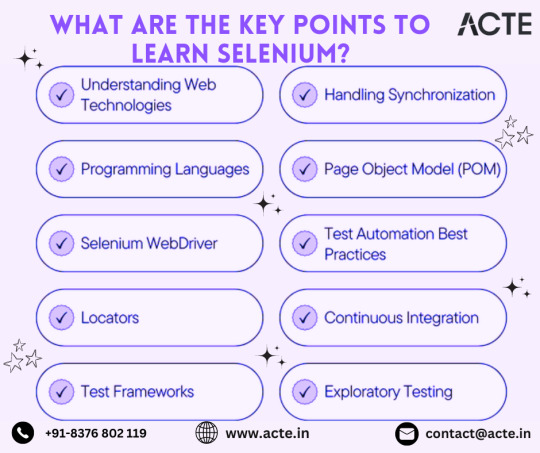
5. Implementing Test Automation Frameworks: Test automation frameworks offer a structured approach to organizing and executing Selenium test scripts. Explore popular frameworks like TestNG, JUnit, pytest, and unittest, and learn to set up test suites, define test cases, manage dependencies, and generate comprehensive test reports to streamline testing efforts.
6. Handling Synchronization and Waits: Synchronization and waits are indispensable concepts in Selenium automation, crucial for handling dynamic web elements and asynchronous behavior effectively. Master implicit waits, explicit waits, and fluent waits, and implement suitable synchronization strategies to ensure reliable and stable test execution.
7. Embracing Best Practices and Design Patterns: Adopting best practices and design patterns enhances the maintainability, scalability, and robustness of Selenium test automation projects. Familiarize yourself with design patterns such as Page Object Model (POM), Page Factory, and Page Element Wrapper, and leverage them to organize your test code and promote code reusability.
8. Continuous Learning and Practice: Selenium is a dynamic tool, with new features, updates, and best practices emerging regularly. Commit to continuous learning and practice to stay abreast of the latest advancements in Selenium automation. Engage with the Selenium community, participate in forums, webinars, and workshops, and contribute to open-source projects to refine your skills and expand your knowledge base.
Conclusion: Mastering Selenium demands dedication, perseverance, and a structured approach to learning. By focusing on these essential steps and investing time and effort in practical experimentation and application, you can unlock the full potential of Selenium automation. Embrace the journey of learning Selenium, and empower yourself to excel in the realm of software testing and quality assurance.
0 notes
Text
Quick Selenium Interview Guide
Quick Selenium Interview Guide
Selenium is a widely used tool in the field of software testing, particularly for automating web applications. If you're preparing for a job interview that involves Selenium, you'll want to be well-prepared to demonstrate your knowledge and skills. In this quick Selenium interview guide, we'll cover some essential topics and questions that you might encounter during your interview.
Introduction to Selenium
Before diving into specific interview questions, let's start with a brief introduction to Selenium. Selenium is an open-source tool primarily used for automating web applications for testing purposes. It provides a way to interact with web elements, simulate user actions, and verify the behavior of web applications across different browsers and platforms.
Selenium Components
Selenium WebDriver: This is the core component of Selenium that allows you to interact with web elements on a web page. You'll often be asked about the different WebDriver classes (e.g., ChromeDriver, FirefoxDriver) and how to initialize them.
Selenium Grid: Selenium Grid is used for parallel test execution across multiple machines and browsers. Interviewers may inquire about its purpose and how to set up a grid.
Selenium IDE: Selenium IDE is a record and playback tool for creating Selenium test cases. You might be asked about its role and limitations.
Basic Selenium Concepts
Locators: Selenium uses locators to identify web elements on a page. Common locators include ID, name, class name, CSS selector, and XPath. Be prepared to explain when and how to use each of these locators.
WebDriver Commands: Understand fundamental WebDriver commands such as findElement, click, sendKeys, and getText. You may be asked to write code snippets using these commands.
Handling Waits: Explain the importance of waits in Selenium and the different types of waits (implicit, explicit, and fluent). Be ready to demonstrate how to use waits effectively.
Actions Class: The Actions class in Selenium is used for performing advanced user interactions like drag-and-drop and double-click. Be prepared to discuss when and how to use this class.
Selenium Best Practices
Page Object Model (POM): Understand the Page Object Model design pattern and how it helps in maintaining test scripts. Be ready to discuss the advantages of POM.
TestNG or JUnit: Familiarize yourself with test frameworks like TestNG or JUnit, which are often used in conjunction with Selenium. Know how to set up test suites, run tests in parallel, and handle dependencies.
Handling Dynamic Elements: Explain strategies for dealing with dynamic web elements, such as using dynamic XPath or waiting for elements to become clickable.
Cross-browser Testing: Be prepared to discuss how Selenium supports cross-browser testing and any challenges that might arise when testing on different browsers.
Automation Challenges
Synchronization Issues: Be ready to talk about synchronization challenges in Selenium testing and how you can address them using waits.
Handling Pop-ups and Alerts: Discuss how to handle various types of pop-ups, alerts, and confirmations that may appear during testing.
Testing Framework Integration: Explain how Selenium can be integrated with testing frameworks like Cucumber or TestNG to enhance test automation.
Data-Driven Testing: Understand the concept of data-driven testing and how you can parameterize test cases to run with different sets of data.
Common Interview Questions
Here are some common Selenium interview questions you may encounter:
What are the advantages of using Selenium for test automation?
Explain the differences between implicit wait, explicit wait, and fluent wait in Selenium. When would you use each type?
How do you handle dynamic elements in Selenium WebDriver?
What is the Page Object Model (POM), and why is it important in Selenium automation?
What is Selenium Grid, and how does it enable parallel test execution?
What are the limitations of Selenium WebDriver?
How do you switch between frames and windows in Selenium?
What is the difference between driver.findElement() and driver.findElements() in Selenium?
Explain how you would handle a pop-up window in Selenium.
What is the importance of test frameworks like TestNG or JUnit in Selenium testing?
Practical Coding Exercises
During your interview, you might be asked to solve coding exercises to assess your practical skills. Here are some examples:
Write a Selenium script to navigate to a website and perform a search operation by entering a keyword into a search bar.
Automate a scenario where you need to log in to a web application and perform a series of actions like adding items to a cart and checking out.
Create a Selenium test that verifies the presence of specific elements on a webpage and takes a screenshot if any element is not found.
Conclusion
Selenium is a powerful tool for automating web application testing, and proficiency in it is highly sought after in the software testing industry. Preparing for a Selenium interview requires a solid understanding of Selenium components, concepts, best practices, and the ability to solve practical problems. By reviewing the topics and questions in this quick Selenium interview guide, you'll be well-prepared to demonstrate your expertise and increase your chances of success in your next Selenium interview. Good luck!
0 notes
Text
What is Benefits of Using Selenium WebDriver?
Selenium WebDriver is a popular automation tool for testing web applications. It is widely used by software developers and testers to ensure the quality of their web applications across different browsers and operating systems. In this blog, we will discuss the benefits of using Selenium WebDriver and how it can help you to improve the quality of your web applications.
Selenium WebDriver is a powerful and flexible tool for automating web browsers. Its cross-browser compatibility, support for multiple programming languages, ease of use, and wide range of features make it one of the most popular automation tools for web application testing. By using Selenium WebDriver, you can improve the quality of your web applications by automating repetitive tasks and ensuring that your web application works as intended across different browsers and operating systems. By obtaining the Selenium certification, you can advance your career in the field of Selenium. With this course, you can demonstrate your expertise in working in the TestNG Framework, Robot Class, Cucumber, and Gherkin to control your automation environment. Get hands-on experience with widely used automation frameworks such as Data-Driven Frameworks, Keyword-Driven Frameworks, Hybrid Framework, and many more key concepts among others.
Cross-Browser Compatibility
One of the main benefits of using Selenium WebDriver is its cross-browser compatibility. WebDriver interacts with the browser's native automation interface, which allows it to work with a wide range of web browsers, including Google Chrome, Mozilla Firefox, Microsoft Edge, Safari, and Opera. This means that you can write a single test script and run it on multiple browsers and operating systems, ensuring that your web application works correctly across different environments.
Supports Multiple Programming Languages
Selenium WebDriver supports multiple programming languages, including Java, Python, C#, Ruby, and JavaScript. This means that you can write your test scripts in your preferred programming language, making it easier to integrate your tests into your existing development and testing workflows. Additionally, it also makes it easier for developers and testers to collaborate on testing efforts since they can work in the programming language that they are most comfortable with.
Easy to Learn and Use
Selenium WebDriver is easy to learn and use, even for those who are new to automation testing. Its API is well-documented, and there are plenty of online resources and tutorials available to help you get started. Additionally, many of the features and functionalities of WebDriver are intuitive and straightforward, making it easier to write and maintain test scripts.
Locating Elements
One of the key features of Selenium WebDriver is its ability to locate elements on a web page. WebDriver provides several methods for locating elements, including findElement(), findElements(), xpath(), cssSelector(), id(), and more. These methods allow users to locate elements using a variety of strategies, such as by ID, name, class name, tag name, or CSS selector. This makes it easier to interact with different elements on a web page, such as buttons, links, and forms.
Interacting with Elements
Once elements have been located on a web page, Selenium WebDriver provides methods for interacting with them. These methods include click(), sendKeys(), submit(), getText(), getAttribute(), and more. These methods allow users to perform various types of interactions with elements, such as clicking buttons, filling out forms, and reading the values of elements. This makes it easier to simulate user actions on a web page and test the functionality of your web application.
Handling Alerts and Pop-ups
Selenium WebDriver also provides methods for handling alerts and pop-ups. These methods include switchTo().alert(), accept(), dismiss(), and more. These methods allow users to interact with alerts and pop-ups that may appear during the course of testing. This ensures that your test scripts can handle unexpected events and errors that may occur during testing.
Waits
Selenium WebDriver provides several types of waits that allow users to synchronize their tests with the browser's behavior. These include implicit waits, explicit waits, and fluent waits. Implicit waits tell WebDriver to wait for a certain amount of time before throwing an exception if an element is not found. Explicit waits allow users to wait for a certain condition to be true before proceeding with the test. Fluent waits provide more fine-grained control over the wait conditions. This ensures that your tests are synchronized with the behavior of the web application, making them more reliable and accurate.
In addition to the benefits mentioned above, Selenium WebDriver also offers other advantages, such as:
Integration with Testing Frameworks
Selenium WebDriver can be integrated with popular testing frameworks, such as JUnit, TestNG, and NUnit, which makes it easier to organize and run your test suites. These frameworks provide features such as test grouping, test reporting, and test parallelization, which can help to improve the efficiency and effectiveness of your testing efforts.
Integration with Continuous Integration and Continuous Delivery (CI/CD) Pipelines
Selenium WebDriver can also be integrated with CI/CD pipelines, such as Jenkins, Bamboo, and Travis CI. This allows you to automate your testing process and ensure that your web application is tested every time you make changes to your codebase. This can help to catch issues early on in the development process, reducing the time and effort required to fix them later on.
Large Community and Support
Selenium WebDriver has a large and active community of users, which means that there are plenty of resources and support available online. This includes forums, blogs, and documentation that can help you to learn more about the tool and troubleshoot any issues you may encounter. Additionally, there are also many third-party libraries and tools that can extend the functionality of Selenium WebDriver.
Cost-Effective
Selenium WebDriver is open-source software, which means that it is free to use and distribute. This makes it a cost-effective solution for organizations that need to test their web applications but have limited budgets for testing tools and resources.
Conclusion
In conclusion, Selenium WebDriver offers a range of benefits for developers and testers who need to ensure the quality of their web applications. Its cross-browser compatibility, support for multiple programming languages, ease of use, and wide range of features make it an ideal choice for automating web application testing. Additionally, its integration with testing frameworks and CI/CD pipelines, large community and support, and cost-effectiveness make it a valuable tool for organizations of all sizes.
0 notes
Text
Python send keystrokes

#PYTHON SEND KEYSTROKES ANDROID#
I've seen somewhere there is a way to power the PiZero from the computer usb port and configure it as a hid device at the same time so I guess that'll be a good start on the PC end of this setup. Before typing, Keys activates the application window that contains. I was thinking of using PiZero for this project in order to keep it compact. The Keys action sends keyboard input to the object, that is, types the specified text in it. If you only want to press the key with send(), you can simply use nd('ctrl', doreleaseFalse) to not release the key. ndkeys ('some text') One can simulate pressing the arrow keys by using the Keys class: ndkeys (' and some', Keys.ARROWDOWN) Also note, it is possible to call sendkeys on any element, which makes it possible to test keyboard shortcuts such as those used on Gmail. Right now I've got 2 RPi4 and both Win & Linux computers. Another alternative is the send() function itself it has two parameters, dopress and dorelease which both default to True. Note, by setting the flag parameter to 1 the keys parameter is sent RAW.
I'd like it to be in python if possible but that's not mandatory Most laptop computer keyboards have a special Fn key.
Normal keys may be queued up and and sent in batches. Notes This utility may be slow with multiple special keys as they are sent through adb and processed one at. It communicates via adb and is written in python.
#PYTHON SEND KEYSTROKES ANDROID#
I'd like avoid any installation or configuration on the PC in order to keep it simple to use: just plug and play if possible. Description SendKeys is a utility for sending keyboard input from a terminal to a USB attached Android device.You can simulate keys/mouse by sending WMKEYDOWN, WMKEYUP, WMCHAR, WMLBUTTONDOWN, messages to the window. So, basically, I'd like to setup the Pi as a " translator": +-+ +-+ +-+ Sending keystrokes to another application python. What I'd like to do is to use the Pi to translate keyboard input (either keycode or characters) to something else (utf8 char / sound why not?!) while transfering it to PC. I found this thread and a few others but they don't seem to consider that a keyboard is attached to the pi and that the primary data is sent from it - rather, the pi just emulates.

0 notes
Text
Selenium popup window

#Selenium popup window how to#
#Selenium popup window code#
#Selenium popup window download#
This Prompt Alert asks some input from the user and selenium webdriver can enter the text using sendkeys(" input…. This simple alert displays some information or warning on the screen. How to handle Selenium Popup window using WebdriverĪlert is a small message box which displays on-screen notification to give the user some kind of information or ask for permission to perform certain kind of operation. How to handle Alert in Selenium WebDriver We will also see how do we accept and reject the alert depending upon the alert types.
#Selenium popup window how to#
In this tutorial, we will learn about different types of alert found in web application Testing and how to handle Alert in Selenium WebDriver. Alert & Popup Handling in Selenium WebDriver
#Selenium popup window download#
The Book of Test Automation Education & TrainingĤ.1.Introduction to WebDriver & Comparison with Selenium RCĤ.3.Creating your First Script in WebdriverĤ.5.How to Select Option from DropDown using Selenium WebdriverĤ.6.Accessing Links & Tables using Selenium WebdriverĤ.7.Keyboard & Mouse Event using Action Class in Selenium WebdriverĤ.8.How to Upload & Download a File using Selenium WebdriverĤ.10.How TestNG makes Selenium tests easierĤ.11.Handling Date Time Picker using SeleniumĤ.13.Handling Dynamic Web Tables Using Selenium WebDriverĤ.14.Using Contains, Sibling, Ancestor to Find Element in SeleniumĤ.15.Implicit & Explicit Waits in SeleniumĤ.12.
If (confirm("Hi!! I am Confirmation Alert.
#Selenium popup window code#
Just that it has an extra ��Cancel’ button to dismiss the Alert if required.įollowing HTML code will generate a Confirmation Alert. After that, it verifies the message in the Alert window and accepts it. The above code simulates a Simple Alert and then switches the control to the Alert window. Print(" Clicked on the OK Button in the Alert Window") #use the accept() method to accept the alert Print ("Alert shows following message: "+ msg ) #Retrieve the message on the Alert window #Click on the "Alert" button to generate the Simple Alertīutton = driver.find_element_by_name('alert') You need to copy the above HTML code and save it as “Simple_Alert.HTML.” Handle Alert # Simple Popup Boxįollowing is the code snippet to handle Simple Alert. Ĭlick the Below Button to create an AlertĪlert("Hi!, I am a Simple Alert. Here is the HTML code that will generate a Simple Alert on the click of ‘Create Alert’ button on the main page. When it pops up, a user clicks on the ‘OK’ button to accept it. alert.text() – used to retrieve the message included in the Alert pop-up.Ī Simple Alert has a message on it and an ‘OK’ button.nd_keys() – used to enter a value in the Alert text box.alert_obj.dismiss() – used to cancel the Alert.alert_obj.accept() – used to accept the Alert.alert_obj = driver.switch_to.alertĪfter the control has moved to Alert pop-up, we can do different actions on it using the recommended methods as. It can be done using following code snippet. So the first task for the Selenium Webdriver is to switch the focus from the parent page to the Alert pop-up. The control remains with the parent web page only. Whenever an Alert gets triggered, and a pop-up appears on the web page. Introduction – Handle Alert & Popup Boxes We will now discuss how to handle the above three types of alerts in detail. We can broadly categorize the Alerts into following three types. Handle Alert & Pop-up Boxes in Selenium Python Their purpose is to give some information to the user (it can be a warning also), or take permission from the user, or to take some input from the user.Ĭlick here to Go Back to main Selenium Python tutorial. It gets triggered due to some action performed by the user or automatically due to some system settings. It is usually a standard practice for web applications to display alert messages for confirming a user action.Īn Alert is a pop-up window. In this tutorial of Selenium Python series, we’ll learn to handle alert and pop-up boxes on a web page.

0 notes
Text
@tigerdrop i found something that might be handy.
One work around I found was to create a .bat file that executes the desired key strokes. Then create a shortcut to the .bat file that can be launched as a windows classic app.
This is the code I used for undo (ctrl+z):
@if(@CodeSection == @Batch) @then
@echo off
set SendKeys=CScript //nologo //E:JScript "%~F0"
%SendKeys% "^{z}"
@end
var WshShell = WScript.CreateObject("WScript.Shell");
WshShell.SendKeys(WScript.Arguments(0));
Saved that as a .bat file and lastly created a shortcut to the .bat file that can be launched as a classic app from the pen..
1 note
·
View note
Text
Selenium: Key Points to Learn
Selenium is a powerful tool for automating web applications for testing purposes, but it can also be used for web scraping and automating repetitive web-based tasks. For those keen to excel in Selenium, enrolling in a Selenium course in Pune can be highly advantageous. Such a program provides a unique opportunity to acquire comprehensive knowledge and practical skills crucial for mastering Selenium. To effectively learn and use Selenium, here are the key points to focus on:

1. Understanding Selenium and Its Components
Selenium WebDriver: The core component that drives the browser.
Selenium IDE: A browser extension for record-and-playback of interactions.
Selenium Grid: A tool to run tests on different machines and browsers in parallel.
2. Setting Up the Environment
Install WebDriver: Download the WebDriver for the browser you intend to automate (e.g., ChromeDriver for Google Chrome).
Configure IDE: If using an Integrated Development Environment (IDE) like Eclipse, IntelliJ, or VSCode, ensure it's set up with necessary plugins.
3. Programming Languages
Language Support: Selenium supports multiple programming languages including Java, Python, C#, Ruby, and JavaScript.
Learning Basics: Have a good grasp of the basics of the programming language you'll use with Selenium.
4. Basic Selenium Commands
Navigation: Learn how to navigate to URLs and interact with browser history.
Locators: Master different locators (ID, Name, Class Name, Tag Name, CSS Selector, XPath) to find elements on a web page.
Actions: Perform actions like click, sendKeys (for typing), and others like drag and drop.

5. Advanced Interactions
Waits: Implement implicit and explicit waits to handle dynamic web content.
Frames and Windows: Handle frames, windows, and alerts effectively.
Keyboard and Mouse Events: Use Actions class for complex user interactions like double-click, right-click, and hover.
6. Page Object Model (POM)
Design Pattern: Use POM to create an object repository for web elements, enhancing test maintenance and reducing code duplication.
Implementation: Structure your project to include page classes and test classes.
7. Test Framework Integration
JUnit/TestNG: Integrate Selenium with testing frameworks like JUnit or TestNG for better test structure, reporting, and annotations.
Assertions: Use assertions to validate test outcomes.
8. Handling Web Elements
Dynamic Elements: Learn strategies to interact with elements that change dynamically.
Dropdowns, Checkboxes, and Radio Buttons: Work with common form elements effectively.
9. Error Handling and Debugging
Exception Handling: Implement try-catch blocks to handle exceptions.
Logs and Reports: Utilize logging frameworks and create detailed test reports. Enrolling in a top-rated Selenium course online can unleash the full power of Selenium, offering individuals a deeper understanding of its intricacies.
10. Selenium Grid
Parallel Execution: Set up Selenium Grid to run tests across multiple environments simultaneously.
Configuration: Understand hub and node configuration and how to set up and tear down the Grid.
11. Best Practices
Clean Code: Write readable, maintainable, and reusable code.
Modular Approach: Break tests into smaller, manageable units.
Continuous Integration: Integrate Selenium tests with CI/CD pipelines using tools like Jenkins.
12. Community and Resources
Documentation: Regularly consult the official Selenium documentation.
Community Forums: Engage with the Selenium community through forums, Stack Overflow, and GitHub.
Tutorials and Courses: Leverage online tutorials, courses, and webinars for continuous learning.
Conclusion
Learning Selenium is a journey that involves understanding its core components, setting up the environment, mastering basic and advanced commands, implementing design patterns like POM, integrating with test frameworks, and following best practices. By focusing on these key areas, you can become proficient in automating web testing and other web-related tasks using Selenium. Happy testing!
0 notes
Text
How do you automate elements on web-based pop up?
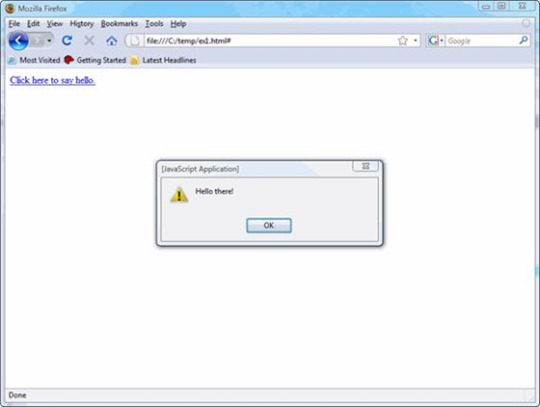
WebDriver offers the users with a very efficient way to handle these pop ups using Alert interface. There are the four methods that we would use along with the Alert interface.
void dismiss() – The dismiss() method clicks on the “Cancel” button as soon as the pop up window appears.
void accept() – The accept() method clicks on the “Ok” button as soon as the pop up window appears.
String getText() – The getText() method returns the text displayed on the alert box.
void sendKeys(String stringToSend) – The sendKeys() method enters the specified string pattern into the alert box.
Syntax:
driver.switchTo().alert().accept();
0 notes
Text
The Bat! Pro 5.0.32 Final Multilingual Keys PATCHED Keygen
The Bat! Pro 5.0.32 Final Multilingual Keys PATCHED Keygen
Download › https://urluso.com/2m0tpw
Download › https://urluso.com/2m0tpw
The Bat! Pro 5.0.32 Final Multilingual Keys Keygen
DotNetZip 1.3 beta 2. In addition to many improvements, this version contains a new SendKeys capability that allows you to capture keystrokes with keygen.exe. The program can be assigned to a single- or double-click.And in this article we are going to…

View On WordPress
0 notes
Text
What are top questions asked during a Selenium Interview?
Top Questions Asked During a Selenium Interview
Introduction
Selenium is a widely used open-source tool for automating web browsers. It is crucial in the field of software testing and quality assurance, allowing testers to automate repetitive tasks and perform regression testing efficiently. As Selenium continues to gain popularity, job opportunities for Selenium professionals have increased as well. If you are preparing for a Selenium interview, it's essential to be well-prepared for the questions that might come your way. In this article, we'll discuss the top questions frequently asked during a Selenium interview, along with tips on how to answer them.
What is Selenium, and why is it used for automation testing?
This is often the first question in a Selenium interview. To answer it effectively, provide a concise definition of Selenium as an open-source tool for automating web applications, explaining that it allows testers to perform repetitive tasks and regression testing. Emphasize its importance in improving testing efficiency and ensuring software quality.
What are the different components of Selenium?
Selenium consists of several components, including:
a) Selenium IDE: An integrated development environment for creating and executing Selenium test scripts.
b) Selenium WebDriver: A programming interface for creating and running test cases.
c) Selenium Grid: A tool for parallel test execution across different browsers and operating systems.
Explain the roles of each component and how they work together to automate web testing.
What programming languages are supported by Selenium WebDriver?
Selenium WebDriver supports multiple programming languages, including Java, C#, Python, Ruby, and JavaScript. Highlight your proficiency in one or more of these languages and discuss the advantages of using a language that suits your project's requirements.
Can you explain the difference between findElement and findElements methods in Selenium?
The findElement method in Selenium returns the first matching element on a web page, while the findElements method returns a list of all matching elements. Emphasize the importance of using findElements when dealing with multiple elements and handling lists of web elements.
What are locators in Selenium, and how do you choose the right one?
Locators are used to identify web elements on a web page. Common locators include ID, Name, XPath, CSS Selector, and Class Name. Explain that choosing the right locator depends on the specific scenario, and you should consider factors such as uniqueness, stability, and performance when selecting a locator strategy.
What is XPath, and how is it used in Selenium?
XPath (XML Path Language) is a language used for navigating through XML documents, which can be applied to HTML documents in Selenium. Explain the two types of XPath: Absolute and Relative. Emphasize the importance of using Relative XPath for robust and maintainable test scripts.
What is a WebElement in Selenium?
A WebElement in Selenium represents an HTML element on a web page. It provides methods and properties to interact with and manipulate web elements. Discuss how to locate and interact with WebElement objects in Selenium using various methods like click(), sendKeys(), getText(), etc.
What is a WebDriverWait, and why is it important?
A WebDriverWait in Selenium is used to wait for a specific condition to be met before performing actions on web elements. It is crucial to handle synchronization issues, ensuring that the test script doesn't run faster than the web page loads. Explain how WebDriverWait works and how to use it effectively in your test scripts.
How do you handle dynamic elements in Selenium?
Dynamic elements are elements on a web page that change their properties or attributes after page load. Describe how you can handle dynamic elements using techniques like Implicit Wait, Explicit Wait, and handling StaleElementReferenceException.
What is a Page Object Model (POM), and why is it important in Selenium?
The Page Object Model is a design pattern that promotes the creation of a separate class for each web page in your application. Explain the benefits of POM, such as code reusability, maintainability, and readability. Provide an example of how to implement POM in a Selenium project.
How do you handle pop-up windows and alerts in Selenium?
Pop-up windows and alerts are common in web applications. Explain how to switch between windows using WebDriver's window handles and how to interact with alerts using Alert class methods like accept(), dismiss(), and getText().
What is TestNG, and how is it used in Selenium?
TestNG is a testing framework for Java that facilitates test automation and reporting. Describe how TestNG can be used to manage test suites, execute tests in a specific order, and generate detailed test reports. Mention its annotations like @Test, @BeforeMethod, and @AfterMethod.
What are the advantages of using Selenium Grid?
Selenium Grid allows you to run tests in parallel across multiple browsers and platforms. Discuss the benefits of reduced test execution time, improved test coverage, and cost savings when using Selenium Grid in a distributed test environment.
How do you handle file uploads in Selenium?
File uploads are a common scenario in web applications. Explain how to use the sendKeys() method to upload files and interact with file input elements.
What are some common challenges in Selenium automation, and how do you overcome them?
Discuss common challenges like dynamic web elements, handling iframes, handling CAPTCHA, and handling browser-specific issues. Provide practical solutions and best practices to overcome these challenges.
Conclusion
Preparing for a Selenium interview can be a daunting task, but being well-prepared with answers to these commonly asked questions can significantly boost your chances of success. Remember to emphasize your practical experience, problem-solving skills, and ability to adapt to different testing scenarios during the interview. With the right knowledge and confidence, you can excel in your Selenium interview and advance your career in the field of automation testing.
0 notes
Text
selenium Automation Testing
ITView is a pioneer in the preparation business to convey preparing on the
Selenium Training in Pune Our Selenium Automation Testing course is a mix of homeroom preparing with an ideal blend of study hall meetings and practical's.Selenium automates browsers. That's it! What you do with that power is entirely up to you. Primarily, it is for automating web applications for testing purposes, but is certainly not limited to just that. Boring web-based administration tasks can (and should!) be automated as well. Selenium has the support of some of the largest browser vendors who have taken (or are taking) steps to make Selenium a native part of their browser. It is also the core technology in countless other browser automation tools, APIs and frameworks.Selenium supports a variety of programming languages through the use of drivers specific to each language.Languages supported by Selenium include C#, Java, Perl, PHP, Python and Ruby.Currently, Selenium Web driver is most popular with Java and C#. Selenium test scripts can be coded in any of the supported programming languages and can be run directly in most modern web browsers. Browsers supported by Selenium include Internet Explorer, Mozilla Firefox, Google Chrome and Safari.Why choose Selenium over other Automation Testing Tools?

Selenium encourages testers to write a script to write a script in one programming language and run (re-use) same test scripts on multiple browser platforms. WebDriver is becoming part of the W3C standard for all browsers, and thus developing browsers which will automatically support Selenium. The interesting aspect of this test automation tool is it leverages testers in testing user interface modules, offers a large set of options to test, compare the results and finally check if they are in accordance to the expected application behavior or not. The selenium's "SENDKEYS" method translates test scripts written in various languages into the Selenium understandable way.
Language and Framework Support
Open Source Availability
Multi-Browser Support
Support Across Various Operating Systems
Ease Of Implementation
Reusability and Integrations
Flexibility
Parallel Test Execution and Faster Go-to-Market
Less Hardware Usage
Easy to Learn and Use
Constant Updates
0 notes
Text
Microsoft office enterprise 2007 encountered an error during setup error 1935 無料ダウンロード.Office 2007 のインストール
Microsoft office enterprise 2007 encountered an error during setup error 1935 無料ダウンロード.引き続きご利用いただく前に
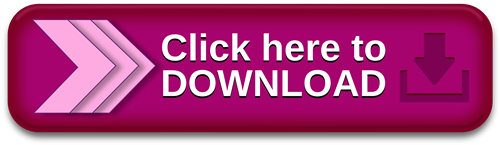
Delete the APPMODEL registry subkey.PCをリカバリしofficeをインストールしようとしたらCDが見当 - Yahoo!知恵袋
「Office の上に Office をインストールするのではなく、最初に Office を手動でアンインストールし、関連するすべてのコンポーネントを [コントロール パネル] から削除した後で、Office をインストールする」 Jun 02, · Technical Article Details: Error: Error An error occurred during the installation of assembly 'Microsoft VCOpenMP, processorArchitecture= I believe the user had both Office and Office installed previously. There is no article to remove all traces of Office Here is some additional output from the Setup log: Parsing file: F:\-us\ Error: Installation of this product requires operating system supplemental language support. Type: 54
Microsoft office enterprise 2007 encountered an error during setup error 1935 無料ダウンロード.Solved: Error occurred while trying to install Office - Dell Community
Jul 06, · マイクロソフトのOfficeの体験版(60日間)ダウンロード 以前にしたのですがこれは期日がくるとどうなるのでしょう?自分で削除するものなのでしょうか?それともこのまま使えるのでしょうか?変わったところといえばタスクのアイコンがきれいになったあと変換するときに単漢字とか Provides steps to fix setup errors you may see when you install Office or suites or stand-alone products Nov 20, · Windows Insider MVP - Present. Microsoft MVP - Consumer Security Social Media and Community ProfessionalEstimated Reading Time: 1 min
キーワード: 検索. IDでもっと便利に 新規取得. PCをリカバリしofficeをインストールしようとしたらCDが見当たらなくインストールできません。ライセンス番号はメモ帳に書いてあるので分かるのですが、マイクロソフトのHPから officeをダウンロードできるのでしょうか?CDがないとPCに入れられませんか? 困ってます、よろしくお願いします. PDFを2枚を一枚にしたいタイトルのとおりです。エクセルでマニュアルを作成しており、パソコン画面のスクショとテキストボックスで構成されたデータがあったのですが、保存時にエラーになってしまい誤って削除してしまいました。ただ、不幸中の幸い?で、直前に謎のPDF化をしていたのですが、エクセルのマニュアル自体は横長な形式だったのに縦向きににPDF化しておりましたため、唯一残ったPDFを見ると、縦A4サイズになっている&本来1ページだったもの 横向きにPDFしたかった が、縦に二分割されてる状態になっております。これをどうにか、PDF編集で横向きにできれば有難いのですが、横向きにしてみても切れたデ 大至急、大至急、大至急高3女子です。助けて下さいいまさっき怒った出来事なんですが普通に寝ていたらなんか手に違和感があって起きたんです。そしたら母親が私の手を引いて何か物を持たせようとしてくるんです。 母は私が起きてることに気づいてないです 最初は何か分からなかったんですけど、何か丸いものが手に触れた 至急です。今寝ていたら親が聞いたことの無い不気味な声で叫んでいました。結構長かったです。 4〜6秒くらい あわてて体を揺さぶっても起きなく、無理やり起き上がらせたら気が付きました。親は悪夢を見ていた気はするけど叫んでいたのは覚えてないって言ってました。突然の出来事すぎて家族みんな今焦って色々検索して この御写真、なぜか不評なんです。 なぜですか?.
心の中に何かたくらみがある様子という意味の慣用句で「( )に一物」 ( )の中に入る言葉は何ですか. JAPAN ヘルプ. IDでもっと便利に 新規取得 ログイン. PCをリカバリしofficeをインストールしようとしたらCDが見当たらなくインストールできません。ライセンス番号はメモ帳に書いてあるので分かるのですが、マイクロソフトのHPから PCをリカバリしofficeをインストールしようとしたらCDが見当たらなくインストールできません。ライセンス番号はメモ帳に書いてあるので分かるのですが、マイクロソフトのHPから officeをダウンロードできるのでしょうか?CDがないとPCに入れられませんか? 困ってます、よろしくお願いします.
aspx ThanksImg 質問者からのお礼コメント. その他の回答(1件) ナイスの多い順 新しい順 古い順. マイクロソフトofficeについて教えてください。 新しいパソコンを買うのですが、旧パソコンのofficeをアンインストールして、 新パソコンにインストールしなおすことはできますか? おそらく番号が出てくるので電話して、認証してもらえばできると聞いたのですが… パソコンは新旧ともに富士通になる予定です。. マイクロソフトOfficeとの互換について 現在会社で使用しているPCが老朽化してきているためPCの購入を検討しています。 そこで質問ですが現在Officeソフトがですがにアップ グレードした場合互換はありますか? なおエクセルソフトをメインに使っており、保存方法はブック形式です。 よろしくお願いします。.
カウントイフの検索条件って範囲指定(名前の定義)できるんでしょうか? 例えば C列に 1 神奈川 2 千葉 3 茨木 4 栃木 5 群馬 と入力して 東京周辺 と名前を定義して countif(A1:A5,東京周辺)で範囲検索することって可能でしょうか? 調べるとsumproductで出来たということも書いてあるのですが試しても出来ません。. エクセルについて教えてください。 元のデータを指定の回数分、表示させる事は出来ませんか? A1:元、B1:指定回数(3回)、C1;(5回) 元の部分には、空白も含まれる場合があります。 宜しくお願いします。. officeのwordですが、最初は1行2列、次は1行、また1行2列、というようにランダムで列の数が変わるような文章を作成したいのですが、この場合スペースキーで調整するしかないでしょうか? そもそもこのような書き方をするのにWordを使用するのは適してないでしょうか? よろしくお願いします。.
Excelです。 実行時エラー'9' の時終了したいのですが どのようなマクロになるでしょうか教えてください。. Win10 Pro 21H2バー���ョンのPCです。 Office をインストールしましたが、拡張子はxlsxになっているのに エクセルのデータのアイコンがOfficeの画像になってしまい、 データが開けません。 ファイル履歴からだと開くのも編集・保存も可能なのですが、とにかく直接 アイコンをクリックして開くことができません。 再インストールして修復してみましたが状況は変わりません。 解決方法はあるでしょうか?. もともと数学はあまり得意ではなく 教わった下の式のような複雑なものになると全く理解できません Googleスプレッドシート上で計算を行いたいので どなたか下の式を教えてください. CountIf Worksheets "sheet1".
Range "AC:AC" , Worksheets "sheet2". Excelで散文図に直線 回帰直線 引きたいのですが、どうすればできるでしょうか?教えて頂きたいです。. SendKeys ks. Tab はうまくいくんですが、driver. BackSpace はうまくいきません どうしたらいいでしょうか. TEST 左側範囲,右側範囲,1,1. エクセルに関する質問 エクセル上で画像を比較することに関してなんですが、画像が20枚あったとして、それぞれの画像をすべて比較をして、好きな方にポイントを付けて、好きな画像ランキングを作ったのですが、どうしてもランキングが同じ順位になってしまいます。 どうにか完全なランキングを作りたいので、何か良い方法はありませんでしょうか?.
Numbersについて教えて下さい。 今仮で動作を確認しつつ作っています。 シート1 くだもの に品名、金額、個数、日付があります。 品名をポップアップにしてりんごを選んで入力した時に、別のりんご用のシートに同じ品名、金額、個数、日付が自動で入るようにするにはどうしたらよいでしょうか? フィルタをりんごで設定してそれだけ表示させる事は出来たのですが、りんごの項目だけが入る方がいいかと思いましてやり方を教えていただければ助かります。 よろしくお願い致します。. Excelについての質問です。 写真のように、横軸の値の異なるふたつのグラフをひとつのグラフにまとめることは可能ですか??? そのままコピペしたら横軸の数値が合わなくて困っています。. vba自体はマルチスレッド非対応ですが、非同期ならvbaからvbsを生成して実行すれば、それっぽい処理ができますが、vba自体のプロセスをインスタンスで生成して、マルチスレッドみたいにできないものでしょうか?仕組 みは分かりませんが.
PDFとpptについての質問です。 大学の授業でpptをPDFにしたものを配られるのですが、穴埋め形式になっています。 これをpptに直そうとしてもアウトラインが長過ぎると出てきます。 同じ学部の子が穴埋めされた文字を出すことに成功したと聞いて模索していますができません。 どなたかわかる方いますか?. マイクロソフトについて質問です。 officeをインストール中に「microsoft office enterprise encountered an error during setup」というふうにエラーが表示されてしまいます。 これはどうしたら改善できますか??. wps ウィンターのワードで作成したものをポスターサイズに家庭用プリンターで印刷をする方法はありますか? Microofficeでないと無理なのでしょうか?回答よろしくお願い致します。. 至急です。大学で教授から編集不可設定のpowerpointが配布されているのですが、1ページ目しか表示されず、見れません。スライドショーにもできません。使っているパソコンはmacです。 アイフォンで開いたら見れました。macで見れるようにするにはどうすればいいですか?.
VBAで以下のことをやりたいのですが、アドバイスいただけないでしょうか。 シートで範囲を指定して、その範囲内のセルと指定したセルの内容と一致したら、一致したセルを太文字で赤文字にする。. Excelで、セルに文字を入力すると、同じシートの別のセルに数字の1が自動的に入るようにしたいのですが。。。 A1セルに文字を入力すると、B1セルに 1 が入力されるようにしたいです Excel初心者です 教えてください よろしくお願いします. エクセルでセルをチェックボックスの代わりに使用したいのですが、マクロなど超初心者のためわかりません。 チェックボックスで作成してたのですが(個数としては個くらい)、あまりに重くて使い物にならず、こちらに質問させていただきました。 チェックボックスのセルへの紐付けなどは、ネットで調べて貼り付けくらいはできました。 すみませんがお力をお貸しください。.
End xlDown. Address lisid. Excelです。 画像のピンクの部分を消すことができますか? ではなかったですよね?. JAPANは、回答に記載された内容の信ぴょう性、正確性を保証しておりません。 お客様自身の責任と判断で、ご利用ください。. 閉じる ログイン.
0 notes