#SharePoint Online vs SharePoint On-Premise
Explore tagged Tumblr posts
Text
#SharePoint Online vs SharePoint On-Premise#SharePoint latest version#Microsoft 365 SharePoint Online
0 notes
Text
Why Choose SharePoint Online? A Comparative Analysis of SharePoint Versions

A widespread discussion about SharePoint On-premises vs. Online remains a significant point of contention among organizations with an existing SharePoint-based intranet and those seeking to have one.
Indeed, the increasing demand for a centralized, secure, and user-friendly digital platform to efficiently communicate, collaborate, and perform organizational tasks has become imperative in the current competitive landscape. And the SharePoint intranet, with its exceptional capabilities, emerges as the preferred solution to address challenges posed by the changing workplace dynamics.
With the evolving versions of SharePoint, it becomes challenging to decide on an ideal solution that fits best with the organization's size, requirements, preferences, and objectives. Here are some core factors that can be decisive when choosing an optimal platform for your company intranet.
Scalability
The scalability for an intranet is its ability to grow, perform, and adapt to changing organizational requirements. The increase in user base, departments, or data volume within the organization is inevitable but healthy for a growing business. When comparing the two SharePoint versions for scalability, the On-premises infrastructure is prone to manual adjustments or requires the purchase of additional hardware, server configurations, and more. On the other hand, the online version, being a cloud-based solution, offers seamless accessibility and allows organizations to scale their usage according to actual requirements.
Security and Compliance
The topmost priority is Securing the organization's strategic resources like financial records, employee data, documents, ongoing projects, and many more. The SharePoint On-premise versions offer greater customizations and allow users to implement tailored security measures, but the onus of keeping the infrastructure safe falls on them.
Whereas SharePoint Online, controlled directly by Microsoft, comes with automatic updates and security patches, identification and access management, advanced threat protection, and two-factor authentication, making it an obvious choice for organizations.
Upgrades and Maintenance
Regular upgrades and maintenance often include critical elements like security patches, bug fixes, performance optimization, etc., necessary to create an efficient, productive, and secure workplace environment. The On-premise version is best for organizations with data residency and sovereignty concerns coupled with adequate expertise to handle manual planning and execution of updates. However, the Online version emerges as a more resource-efficient solution with automatic updates managed by Microsoft, reducing the IT workload while maintaining consistency across the environment.
Cost
Cost can be a crucial factor for many organizations with budgetary constraints. Indeed, having an easily scalable digital solution with lesser maintenance and operational costs ensures that the organization's financial expenses are aligned with its idea of sustained success.
SharePoint Online, in this case, proves better as the cloud-based setup eliminates the need to invest a substantial amount in maintaining physical infrastructure. Also, it operates on a subscription-based model that charges organizations exclusively for the chosen application and user base.
To summarize, SharePoint On-premise, with its exceptional customization capabilities, goes well for organizations operating in a highly controlled environment with strict regulatory compliance and having an in-house team of IT experts to manage their intranet ecosystem. Meanwhile, the Online version emerges as a resource-efficient, secure, cost-effective, and scalable solution for organizations of different sizes and domains. Both SharePoint versions come with their respective advantages and disadvantages. And the choice must solely be based on the requirements and preferences of the organization.
0 notes
Text
Microsoft Power Apps Course | Power Apps Training
Power Apps for app makers & creators
Power Apps empowers app makers and creators with a variety of features to streamline the process of building custom business applications. Here's what Power Apps offers specifically for them
Power Apps and Power Automate Training
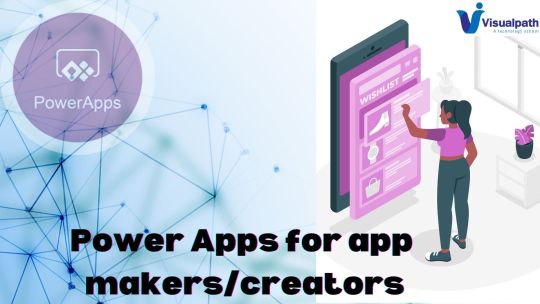
Rapid Application Development:
Low-code/No-code environment: Power Apps provides a visual interface with drag-and-drop functionality. This allows creators to build apps without extensive coding knowledge, saving time and resources.
Pre-built components and templates: A rich library of pre-built components and templates is available, offering a starting point for various functionalities and app designs. Creators can customize these components to fit their specific needs. - Microsoft Power Apps Course
Canvas vs. Model-driven apps: Power Apps caters to different development styles. Canvas apps offer a blank canvas for complete design freedom, while model-driven apps leverage existing data models for faster development of business process automation tools.
Data Integration and Management:
Connectors: Power Apps offers a vast collection of connectors that link your app to various data sources. This includes popular services like SharePoint, Excel, Dynamics 365, and even on-premises databases.
Microsoft Dataverse: The built-in data platform allows creators to store app-specific data securely. Dataverse integrates seamlessly with Power Apps, simplifying data management within the app.
- Power Apps Training
Formulas and Logic: Creators can add formulas and logic to their apps using Power Apps' expression builder. This enables the automation of tasks, data manipulation, and creation of conditional workflows within the app.
Collaboration and Sharing:
Power Apps Studio: This collaborative workspace allows creators to build and edit apps together. Teams can work on different parts of the app simultaneously, streamlining development.
App sharing: Once built, apps can be easily shared with other users within your organization. Permissions can be assigned to control access and data security.
Learning Resources:
Microsoft Power Apps documentation: Extensive documentation and tutorials are available, covering everything from getting started to building complex applications - Power Apps Training in Ameerpet
Power Automate integration: Power Automate, another tool within the Power Platform, can be integrated with Power Apps to automate workflows triggered by user actions within the app
By leveraging these capabilities, Power Apps empowers app creators to build custom business solutions efficiently, without needing to be hardcore programmers.
Visualpath is the Leading and Best Software Online Training Institute in Ameerpet, Hyderabad. Avail complete job-oriented Microsoft Power Platform Online Training by simply enrolling in our institute in Ameerpet, Hyderabad. You will get the best course at an affordable cost.
Attend Free Demo
Call on - +91-9989971070.
WhatsApp: https://www.whatsapp.com/catalog/919989971070
Visit: https://visualpath.in/microsoft-powerapps-training.html
#Power Apps and Power Automate Training#Microsoft Power Apps Online Training#Microsoft Power Apps Course#Power Apps Online Training#Power Apps Training#Power Apps Training Hyderabad#Power Apps Training in Ameerpet#Microsoft Power Platform Online Training in ameerpet
0 notes
Text
On-premises, Cloud, or Hybrid? Navigating the SharePoint Landscape for Your Needs
SharePoint, the collaboration powerhouse, offers a tantalizing variety of deployment options: on-premises, cloud, or hybrid. But this buffet of choices can leave you wondering – which plate suits your business appetite best? Fear not, intrepid decision-makers! This listicle equips you with the knowledge to navigate the SharePoint on-prem vs cloud landscape and choose the perfect deployment model for your specific needs.
1. On-Premises Sanctuary: A Control Paradise
On-premises deployment offers ultimate control. You’re the captain of your own ship, managing hardware, software, and security with your trusted IT crew. This grants you flexibility in customization, data sovereignty, and integration with existing infrastructure. Imagine it as building your own digital fortress, secure and tailored to your specific needs. However, be warned, this power comes with responsibility. The burden of IT infrastructure management, maintenance, and upgrades falls squarely on your shoulders. And, scalability can be a tricky beast, requiring careful planning and investment. Consider on-premises if control, customization, and data sovereignty are paramount for your business.
2. Cloud Climbers' Delight: SharePoint Cloud Agility and Scalability
Soar into the cloud with a SharePoint online deployment. Microsoft manages the infrastructure, leaving you free to focus on collaboration and productivity. Think of it as renting a luxurious, pre-furnished office in the digital sky – plug and play with minimal setup and maintenance headaches. Agility and scalability are the cloud’s superpowers. Need to adjust storage or user licenses? A few clicks and it’s done. Plus, automatic updates ensure you’re always sailing with the latest SharePoint features. However, customization options are limited, and data sovereignty concerns might require careful consideration. Embrace the cloud if agility, scalability, and ease of use are your priorities.
3. Bridging the Divide: The Hybrid Haven for Flexibility and Control
Can’t decide between control and ease? Welcome to the hybrid haven! This model lets you mix and match on-premises and cloud deployments, creating a personalized digital ecosystem. Sensitive data stays secure on your servers, while collaboration thrives in the cloud. Think of it as building a bridge between your sovereign island and the vast, convenient cloud continent. Hybrid deployments offer the best of both worlds, but also the complexities of both. Integration, data synchronization, and security management require careful planning and expertise. Consider hybrid if flexibility, control over sensitive data, and seamless integration with existing infrastructure are key for your business.
4. A Costly Conundrum: Understanding Each Model's Financial Impact
Let’s talk money. On-premises requires upfront hardware and software investments, ongoing maintenance costs, and IT staff expenses. Cloud subscriptions offer predictable monthly fees, but can add up over time, especially for large organizations. Hybrid models combine both cost structures, creating a customized equation. Analyze your data storage needs, user base, and desired level of customization to determine the most cost-effective option. Remember, the cheapest isn’t always the best – consider the long-term financial implications of each model before setting sail.
5. Data Security Spotlight: Keeping Your Data Safe
Security is paramount, regardless of your chosen deployment. Both SharePoint on-prem and cloud offer robust security features and compliance certifications. However, the responsibility for data security ultimately lies with you, whether managing your own servers or trusting Microsoft’s infrastructure. Invest in regular security audits, access controls, and user training to safeguard your data, no matter your deployment model. Remember, even in the cloud, your data remains your treasure, so treat it with the respect it deserves.
6. Cauldron of customization: Tailoring SharePoint to Your Needs
Out-of-the-box SharePoint is great, but customization is where your business shines. On-premises deployments offer extensive customization options, allowing you to tailor the platform to your specific workflows and processes. Cloud options offer less flexibility, but still allow for branding, integrations, and workflow modifications. Decide how much you want to tweak the SharePoint experience. If deep customization is crucial, choose on-premises. If a pre-configured environment with some adaptability suffices, the cloud or hybrid models might be better. for more information visit our website here SharePoint Lab Read the full article
0 notes
Text
SharePoint Online vs. On-Premise
Erkunden von On-Premise SharePoint Für Unternehmen, die Kontrolle und Anpassung schätzen, ist On-Premise SharePoint eine robuste Wahl. Lassen Sie uns die Funktionen erkunden, die es zu einer bevorzugten Option für einige Unternehmen machen.
Die Firma Network4you (Systemhaus München) GmbH hat sich seit vielen Jahren im Bereich Informationstechnologie und Microsoft-Beratungsdiensten als Microsoft Gold Partner ausgezeichnet und hilft Ihnen dabei, von allen Vorteilen und technologischen Lösungen dieses renommierten Unternehmens zu profitieren, um die Leistung Ihres Unternehmens zu verbessern.
Verbesserte Kontrolle und Sicherheit
Mit On-Premise SharePoint haben Unternehmen direkte Kontrolle über ihre Daten und Sicherheitsprotokolle. Diese Option eignet sich besonders für Organisationen mit strengen behördlichen Anforderungen.
Anpassungsmöglichkeiten
Passen Sie SharePoint an Ihre spezifischen Anforderungen an. On-Premise-Lösungen ermöglichen eine umfangreiche Anpassung, die auf einzigartige Geschäftsanforderungen zugeschnitten ist.

Offline-Zugänglichkeit
In Situationen, in denen die Internetverbindung ein Problem ist, gewährleistet On-Premise SharePoint den unterbrechungsfreien Zugriff auf kritische Daten, auch ohne Internetverbindung.
Die richtige Plattform auswählen: Zu berücksichtigende Faktoren
Skalierbarkeit SharePoint Online: Profitieren Sie von automatischer Skalierbarkeit, die sich nahtlos an das Wachstum Ihres Unternehmens anpasst.
On-Premise
Erfordert manuelle Anpassungen, um das Wachstum zu bewältigen, und eignet sich daher für Unternehmen mit stabilen Infrastrukturanforderungen.
0 notes
Text
Considering SharePoint On-Premise or Online? Discover the Differences Between SharePoint On-Premise vs. Online.
0 notes
Link
👨💻 SharePoint On-Premises Vs SharePoint Online 👨💻
SharePoint is a web-based collaborative platform that allows organizations to manage and share content, documents, and information with their teams. There are two main versions of SharePoint: SharePoint On-Premises and SharePoint Online. In this article, we will explore the differences between these two versions and help you decide which one is best for your organization. Read More 🌐 - https://bit.ly/3NKEVJx
#sharepoint#microsoft#office#digitaltransformation#intranet#software#powerbi#technology#cloud#microsoftteams#powerapps#datascience#onedrive#collaborationsoftware#sharepointonline#business#chatbots#microsoftsharepoint
0 notes
Link
One click to know the difference between SharePoint On-Premises vs SharePoint Online. Plus, the benefits of migrating On-Premises to SharePoint Online. Read now!
0 notes
Text
Exchange public folder security group
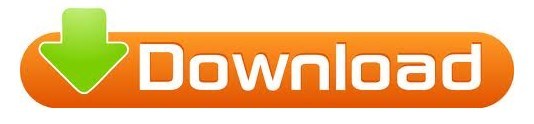
EXCHANGE PUBLIC FOLDER SECURITY GROUP UPDATE
EXCHANGE PUBLIC FOLDER SECURITY GROUP ARCHIVE
EXCHANGE PUBLIC FOLDER SECURITY GROUP LICENSE
EXCHANGE PUBLIC FOLDER SECURITY GROUP PLUS
Methods to Migrate Public Folders to Office 365 Groupsĭespite proper planning, users and admins may get stuck with Public Folder migration due to its large size. You may follow the method based on your requirement. In this blog, we’ll explain different methods to migrate Public Folders to Office 365 groups from Exchange 2019, 2016, 2013, and 2010. Public Folders are not accessible through Mobile apps and have limited functionality on the Web Manual assignment of all licenses to all usersĪccessible through Outlook Mobile app and users enjoy a richer set of features on the Web interface Though Public Folders are also used to share schedules and timetables, Groups are a better optionĪssigned users in the Group immediately derive permissions they need
EXCHANGE PUBLIC FOLDER SECURITY GROUP UPDATE
Users have the opportunity to update this calendar On creation of Group, every user gets a shared calendar, by default. Users have to search for a particular file in the folder Provides better collaboration for documentsĭedicated Files tab in Outlook displays all files and mail attachments from the Group’s SharePoint team siteįiles not available in one view. Mail-enabled Public Folders store all project-related information communication, to be viewed by the team Users can broadcast information in the Group Following are a few differences between Office 365 Groups and Public Folders: Propertiesĭedicated conversation space in Groups to let users collaborate with others in the Group and maintain a dedicated space. Like Public Folders in Exchange, Office 365 has Groups where a set of selected Office 365 users can collaborate and share through common resources, such as Outlook Inbox, Calendar, etc. In on-premises Exchange, Public Folder is the native mailbox and thus, a user is required to migrate Public Folders separately to Office 365. Public Folders in Exchange contain important information and data related to the organization and workgroup. Public Folders vs Office 365 Groups – What’s the Difference?
Methods to Migrate Public Folders to Office 365 Groups.
Public Folders vs Office 365 Groups – What’s the Difference?.
You can call Microsoft 365 support and have them delete the user’s existing SMS notifications in order to bring the mailbox into compliance with licensing terms.
SMS notifications: Existing SMS notifications are left in place, but new ones can’t be created.
You can call Microsoft 365 support and have them delete the user's rules on your behalf in order to bring the mailbox into compliance with licensing terms.
Inbox rules: Existing inbox rules are left in place but they are not editable.
Mailbox size: If the size exceeds 2 GB, the action will fail.
For the smoothest transition, you should delete the user’s inbox rules and SMS notifications prior to assigning them the new subscription. This will automatically update the user’s capabilities in Exchange Online. In the Microsoft Online Services Portal, you can assign the user a new subscription and remove the old one.
EXCHANGE PUBLIC FOLDER SECURITY GROUP LICENSE
The procedure for purchasing new subscriptions and cancelling old ones varies check your specific license agreement for details.
Hosted voice mail: This feature is automatically disabled for the user as part of the transition.
If you are using Directory Sync, you can clear the In-Place Hold by updating the user's Active Directory object, otherwise you must call support to have it cleared. The mailbox will be out of compliance from a licensing perspective until the In-Place Hold is cleared.
In-Place Hold: If the mailbox is on In-Place Hold, the hold remains in place.
EXCHANGE PUBLIC FOLDER SECURITY GROUP PLUS
If the user has a total of more than 50 GB of data in the primary mailbox plus the archive, the conversion will succeed, but the mailbox will be out of compliance from a licensing perspective until the excess data is deleted by the user.
EXCHANGE PUBLIC FOLDER SECURITY GROUP ARCHIVE
Mailbox data: All data in the user’s mailbox and archive is preserved.
For the smoothest transition, you should remove any In-Place Holds from the user’s mailbox prior to assigning them the new subscription.
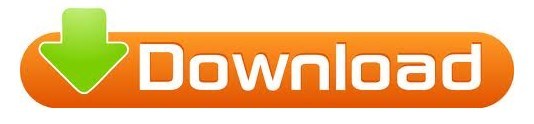
0 notes
Text
Like Dropbox


Like Dropbox But More Storage
Dropbox Like Software For Own Server
Like Dropbox But More Storage

Back to blog
on 15 April 2021
Document management and file sharing are two necessary functions of your day-to-day team operations. But simply emailing documents back and forth between team members is inefficient, especially as you share more and more files.
There are several popular solutions on the market for document management and file sharing, two of which we compare below. In a showdown of SharePoint vs. Dropbox, which one comes out on top? Keep reading for the answer.
Note: We recently published an article comparing Box vs. Dropbox. If you're interested in seeing how the two solutions compare, you can read it here.
SharePoint vs. Dropbox
Setup & Deployment
A key difference between SharePoint and Dropbox is how quickly you can start using each one.(Tweet this!) With Dropbox, you simply create an account and start sharing files. You can be up and running in a matter of minutes.
Meanwhile, SharePoint requires a lot more preparation to deploy. It also needs help from the IT department to configure and maintain. You’re looking at days, weeks, or possibly even months if you work within a large organisation. However, while Dropbox is only available in the cloud, SharePoint is available for cloud, hybrid, and on-premise deployments. Dan Ward of Aphrodite notes that this flexible deployment approach “allows for more robust security options for sensitive data, as well as integration with other solutions already deployed on-premise.”
Dropbox has limited capabilities, so it’s not surprising it beats SharePoint in the setup department. However, what if you need to handle more than one use case (like SharePoint) and want setup to be a breeze (like Dropbox)? Then, Glasscubes is an option.
While not in the official SharePoint vs. Dropbox lineup, Glasscubes is a relevant solution because it acts as the ideal compromise between the two solutions. You can use Glasscubes to handle file sharing and document management—but also communication, project management, and information workflows.
Integrations
Since SharePoint is part of the Microsoft family, it integrates well with other Microsoft products. “Many organisations already use Microsoft Office, which makes adding SharePoint the natural choice over a standalone product like Dropbox. Some organisations may even already have access to SharePoint, but simply haven’t used it yet,” says Kate Hudson of Stanfield IT.
Given its wide usage, Dropbox isn’t without its own integration opportunities. Many solutions, Microsoft products included, have third-party extensions for connecting to Dropbox. However, integration of Dropbox with Microsoft Office may not feel as seamless as SharePoint.
Like Dropbox, Glasscubes can connect with Microsoft Office, albeit not as seamlessly as a product built by the same developers. However, many Glasscubes users make use of its integration with Microsoft’s Active Directory, which manages computers and other devices on a network. For organisations that use Active Directory to authenticate users and enforce security policies, Glasscubes is a great option.
Complexity
Given the difference in setup difficulty between SharePoint and Dropbox, it shouldn’t be surprising that SharePoint is much more complex than its counterpart. Though, to be fair, SharePoint also has many more features to offer in return.
SharePoint’s robust features enable advanced document management, not just simple file sharing. You can set up user privileges, approval workflows, and document libraries for thousands of files. But these capabilities also require the help of IT staff to implement.
“Dropbox is very intuitive for your everyday user,” explains Ward. “You have to consider whether you need a more comprehensive feature set in the form of SharePoint or just want a simple way to share files with Dropbox.”
Again, Glasscubes offers an excellent middle ground between the two solutions. Glasscubes offers more features than Dropbox, while also maintaining simplicity because, unlike SharePoint, you don’t need help from IT for implementation. All features are readily available and easy to understand—even by non-technical staff members.
Use Cases
Dropbox for freelancers. Nick Galov of TechJury says that freelancers and other independent workers could benefit from choosing Dropbox. “If you have an online or service-based business such as graphic design, you typically just need an easy way to share small and large files with clients, not extra bells and whistles. Dropbox handles this use case easily.”
Dropbox for simple storage. Sometimes you just need a quick and easy way to store your files. Hudson says that’s when Dropbox makes a good choice. “If your main purpose is finding a file storage solution, then Dropbox could work. It has a higher-tier plan that has virtually unlimited storage space.”
SharePoint for large organisations. The larger and more complex your organisation is, the more relevant SharePoint becomes. Galov explains: “Deploying SharePoint requires IT assistance to configure, integrate with existing applications, and maintain. Larger organisations typically already have technical staff in place to handle such a deployment. That makes SharePoint’s complexity less of a barrier.”
SharePoint for Microsoft product users. Hudson reiterates SharePoint’s natural connection to other Microsoft products. “It’s not just Microsoft Office. Organisations using products like Microsoft Teams can integrate SharePoint for enhanced collaboration—whether you have a departmental team or a team that crosses functional areas.”
Glasscubes for franchises. When you have multiple locations—consider a fast-food franchise—it can be challenging to keep all your restaurants in the loop. Add in the fact that some restaurants are corporate-owned, which can necessitate segregating certain information. You can create an unlimited number of workspaces in Glasscubes and invite whomever you want to join. For example, you can have a workspace for all restaurants where you make general announcements, one for corporate-owned restaurants, one for franchisee-owned restaurants, and even one for individual locations.
Glasscubes for schools. Administrators love forms. It’s how they help their schools stay compliant. You can build custom forms in Glasscubes—important checklists, satisfaction surveys, time-off requests, expense claims, and so on—to distribute to your administrative staff and teachers. Forms are a part of Glasscubes’ information workflow, which automates the process from requesting information to approval.
When it comes to SharePoint vs. Dropbox, Glasscubes is the surprising winner.
Glasscubes is your trusted, go-to solution for document management, file sharing, seamless collaboration, and so much more. Glasscubes enables you to do more than Dropbox without the added deployment barriers and complexity of SharePoint.
With Glasscubes, your teams can: Direct mail marketing for real estate agents.
VMware Fusion 12 VMware Fusion delivers the best way to run Windows on the Mac, and the ultimate development and testing tool for building apps to run on any platform. Ready for macOS 11.0 Big Sur, Fusion 12 supports macOS 10.15 Catalina and includes new features for developers, IT. Download VMware Fusion 12 and let your Mac run Windows, Linux or Mac OS X Server. Run the most demanding Mac and Windows applications side-by-side at maximum speeds without rebooting. Fusion 12 free. Fusion 360 for personal use is a limited free version that includes basic functionality and can be renewed on an annual basis. Compare features and functionality between Fusion 360 for personal use and Fusion. Parallels Desktop has always been considered a little better than Fusion, but at the end of 2020 VMware surprised everyone with a new approach: it made Fusion 12 free for home users. For those who don’t need the best Windows experience on Mac, the deal is hard to beat. The free VMware Fusion Player 12 was previously only available for Windows.
Store and share files in a secure location, complete with automatic version control. You can even create approval workflows and view clear audit trails of user actions.
Assign and manage tasks for different members of the team and track them to completion.
Communicate practically anywhere through threaded discussions on the general message board, on specific files, on assigned tasks, or through instant messenger.
Glasscubes offers the best of both worlds. Start your free trial today.
Browse by Date
Tag Cloud
Explore other topics
collaboration software
communication & broadcasting
data security
document management
file sharing
improving productivity
knowledge sharing
leadership
online extranet
online intranet
online workspaces
project management
remote working
software solutions
team collaboration
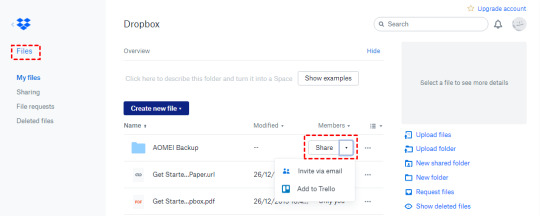
Much like Dropbox, with Google Drive, you can store, share, sync and access your files, photos, videos, songs, etc. From any computer. It’s super easy to use and is highly reliable in making your. If you are new to cloud storage or you simply require easily accessible cloud storage, Dropbox can be an excellent option for you. Dropbox is specifically designed to allow the utmost ease of use to its users. The broad range of features makes Storing, Sharing, Deleting, and Syncing files are exceptionally convenient.


Dropbox Like Software For Own Server
Just like Dropbox, Sync makes it easy to share and access your files from any computer, phone, or tablet. With support for Mac, Windows, Android and iOS it’s easy to get up and running. Sync folder (just like the Dropbox folder) Access your files from any computer or device; Desktop apps for Windows & Mac; Mobile apps for iPhone, iPad and Android. Dropbox is a cloud file storage service.It enables users to share the files across their devices and also with remote storage servers. It does that by allowing the users to create special folders on each of their computers or mobile devices, which the service then synchronizes so that it appears to be the same folder regardless of which computer is used to view it. Of course, Google Drive, OneDrive, Dropbox, Box and Amazon aren't your only cloud storage options. Another is SugarSync, a Dropbox-like alternative with apps for every mobile platform.

0 notes
Text
Are you at a crossroads, trying to decide between SharePoint On-Premise and SharePoint Online for your business collaboration needs? In this comprehensive comparison, we explore the advantages and limitations of both SharePoint On-Premise and SharePoint Online.
0 notes
Text
Discover the advantages of SharePoint Online and On-Premise for your organization. Find the right balance between flexibility, control, and cost-effectiveness in your SharePoint implementation.
0 notes
Text
Office 365 vs G Suite: Which productivity suite is quality for your business?
Both Microsoft and Google would really like to be your one-forestall save for business productiveness software. Their respective subscription services, Office 365 and G Suite, tick all the top-level packing containers for your company's communications and productiveness checklist. Each suite includes the following capabilities:

Business e mail and shared calendaring services connected to custom domains
Online garage, with shared space for collaboration and a massive allotment of private garage area for each consumer account
Productivity apps for growing and participating on documents, spreadsheets, and presentations
Corporate verbal exchange gear, along with messaging, online meetings, and video conferencing
A control interface, with advanced functions such as compliance and archiving for enterprise customers in addition to security features together with two-component authentication
Both of these offerings are underpinned by means of a robust, highly reliable cloud infrastructure with information centers worldwide. (And if the G Suite logo doesn't ring a bell, maybe you already know the carrier via its former name, Google Apps. The name trade was powerful in 2016.)
The two corporations dominate the market for organization productivity software, with a handful of an awful lot smaller competitors, such as Zoho Workplace, some distance behind.
Also: Google raises G Suite expenses: Basic to $6 a month per person, enterprise to $12 a month
Despite the superficial parity in capabilities, Office 365 and G Suite take fairly different approaches in terms of cloud structure and app design. For many, the choice comes all the way down to which of those procedures fits pleasant with your mounted base of hardware.
Microsoft's technique builds on its blockbuster Office franchise and the accompanying desktop apps, which can be now available in Click-to-Run applications that update automatically. The back-stop offerings, together with Exchange Online, OneDrive for Business, and SharePoint Online, offer an clean migration direction for organizations equipped to move their on-premises servers to the cloud. Employees can access the ones offerings using familiar Office computer applications like Outlook, Word, and Excel, or they could use web-based alternatives.
By contrast, Google's technique is cloud-local and browser-centric. The web-based totally gear are same to those your personnel are already acquainted with, which includes Gmail, Google Drive, Google Docs, and Google Sheets. When used with Google's Chrome browser, those apps help offline storage of e-mail and documents
Both services include web-based control consoles which might be designed for mid-sized business and larger. Those control tools can be intimidating in smaller businesses that don't have a full-time IT department. For those scenarios, operating with a reseller who's been certified as an Office 365 or G Suite specialist is typically the high-quality option.
Note that this guide covers Office 365 Business and Enterprise plans, in addition to Microsoft 365 offerings that encompass the ones plans. This guide does no longer cover Microsoft's Office 365 Home and Personal options, which lack guide for custom domains and are managed with the aid of individuals rather than organizations.
PACKAGES AND PRICES
For a hanging demonstration of the difference among Google's global and Microsoft's, look no further than the lineup of plans available for purchase.
Google, actual to its keep-it-easy roots, has 3 and simplest three G Suite plans: Basic ($6 in line with user consistent with month), Business ($12 in line with person per month), and Enterprise ($25 in step with person in keeping with month).

Office 365, through contrast, is available in a dizzying array of permutations: three plans aimed at small organizations (Business Essentials, Business, and Business Premium); four Enterprise plans for larger businesses transitioning away from in keeping with-machine licensing and on-premises servers; and as part of Microsoft 365 Business and Enterprise plans. There are separate Office 365 plans for educational institutions, US government agencies, and nonprofit organizations, as well as a stripped-down F1 plan for "firstline workers."
Monthly in line with-user prices for Office 365 plans range from $four to $35 in keeping with consumer per month. And if none of those plans in shape your needs, you may mix and match man or woman offerings to create a custom plan.
It's difficult to make head-to-head comparisons between the two offerings, although there are a few similarities. Most Office 365 plans value greater than their G Suite counterparts because of the inclusion of Office laptop apps, a function that adds about $8 a month to the in step with-person subscription fee. The $12-a-month G Suite Business plan, for example, matches most of the cloud- and browser-based functions of Office 365 Enterprise E3, which costs $20 a month and includes the total collection of Office laptop apps.
All G Suite plans include:
Gmail for Business
Video and voice conferencing (Hangouts Meet)
Secure messaging (Hangouts Chat)
Shared calendars
Google Docs, Sheets, and Slides
At least 30GB of cloud document garage (Google Drive)
Security and administrative controls
Tags: Reseller Hosting, Google Cloud Hosting, Windows Web Hosting, Email Hosting, Web Hosting
0 notes
Text
The Truth About Office 2019 Price

Office 2019 Price
If you're satisfied with Office 2016, you simply need Office 2019 should you need its new capabilities. Please be aware that Office 2016 cannot run alongside Office 2019. Generally speaking, when you compare Office vs. Office 365, the main issue to notice is that Office 365 is always current, so you're never going to have to obtain upgrades or wonder if you're employing the latest edition.
Office 2019 might be the stand-alone, perpetual license edition of Office. It will likely appear around the same time of the year, in that same order. You need to uninstall Office 2016 to have the ability to install Office 2019.
Our office includes a staffed computer lab that could be used for financial aid purposes. Office 2019 is the newest version of Microsoft Office. Microsoft Office 2019 is readily available for a couple months now. Microsoft Office and Office 365 give you accessibility to the programs you will need to work, play, and keep connected.
There might be a better plan waiting for you, but it is most likely not likely to find you. After you have a couple similar plans which you like and that cover you fairly well, then it's time to consider the prices. A 5GB OneDrive storage program is absolutely free.
What You Should Do to Find Out About Office 2019 Price Before You're Left Behind
If you opt to buy into a subscription program, you should obtain the yearly subscription because you'll be spending more money paying the monthly fee. The month-to-month subscription program is, thus, better for students who only need Office for a couple of months from the calendar year, and a yearly subscription is excellent for anyone working at home. There are two things you want to appear at when deciding on the ideal plan for you. You might not need a high coverage plan whatsoever, or you might not be in a position to afford one with a lot of coverage, even if you were able to use it. It is essential that every senior finds the ideal insurance plan for their health care coverage.
You might need to update your plan as frequently as once annually. It's not possible to point out any 1 plan and say that it's the greatest overall Advantage plan. You need to check at the plans that provide the sort of coverage you want. If you're on a fundamental program, you can purchase more storage, and you receive unlimited storage by using their company and enterprise plans. The greatest Medicare Advantage plans for 2019 will have a good price that provides lots of value. You will only have the ability to discover the finest Medicare Advantage plan by comparing what's out there, though.
Why Almost Everything You've Learned About Office 2019 Price Is Wrong
Office Online is a completely free version of Office that you may use in an internet browser. The purchase provides the buyer the right to utilize Office in perpetuity. The value and complexity of offering an on-premises alternative has come to be too pricey, therefore it is not going to be available in the SharePoint 2019. It's extra attractive because you can get it for any price you wish to pay. The cost is subject to the whims of the insurance policy company selling the strategy. When you're first starting out, pricing is a significant element when making a choice. Both solutions provide competitive pricing that makes it hard for smaller businesses to determine which one is suitable for them.
0 notes
Text
AGARIO TEAMS VS. SHAREPOINT MIGRATION
You can also find a Quick Links section at which you may add a URL to files or web pages to the surface of the page. For instance, you can use a team website to shop and collaborate on files or to make and manage lists of information. Left-hand navigation pane On the left-hand side of the website, at the peak of the navigation pane, you are going to observe a search box where you are able to hunt for files on your team website. Let's say that you wind up with 500TB of information that can and ought to be migrated.
Each internet application must have a minumum of one site collection. We encourage you to supply guidance on profile photos. When the assessment is done, you're comprehend the complete size of the file shares to be transferred. Make a new web application.

Out basic setup is one Shared Drive with a folder for every single department. You will receive a database copy wizard. If you wish to confirm the status, you can utilize Get-SPOMigrationJobProgress Here is a sample script that employs each one of these commands. This is the last package.
Where to Find AGARIO TEAMS VS. SHAREPOINT MIGRATION
There is a whole lot of work involved with a normal SharePoint 2010 to SharePoint 2013 migration. The very first point to take into account when thinking about a SharePoint migration is it is as much, if not more, a business effort because it is a technical challenge. As you provision your SharePoint Intranet, you truly need to acquire your structure right from the very start. For instance, if a team utilizes a SharePoint on-premises team site, but now wishes to utilize Microsoft Teams, developers will need to provide a feasible method of migrating the current content and adapt new collaboration tools at the exact same moment.
Hi Rodney, We have a lot of resources available to assist you plan your SharePoint migration. Layer2 SharePoint Connector Metalogix' Content Matix product is among the standards within this space, and is presently in Version 6. The SharePoint Virtual Summit 2017 welcomed communication websites that will join the suite at the conclusion of the year and will make it possible for users to produce and manage sites independently. Successful Migration to SharePoint 2013 SharePoint is intended to minimize the effect and costs linked with upgrade.
Consider your strategic initiatives, and the way the technology is going to aid you satisfy those workload requirements. The item encompasses wide range of capabilities, the majority of which require configuration and governance. Custom made branding and other customizations might have to be edited or, in a couple of instances, completely thrown out. With built-in hybrid cloud capabilities, it's a premier selection for organizations seeking to make the most of the most recent innovations in Microsoft Cloud offerings while additionally maintaining critical content or custom applications on-premises.
Huddle's Content Connector provides each of the power at a portion of the price. SkySync Huddle Content Connector employs a 3rd party application named SkySync. http://agarioskins.biz
While the move can readily be handled with the 3rd party migration tools, you may not have one readily available available. I believe this is the wonderful idea for people who are playing online Agario Once you need to have from the game field, you should donate all the mass you had to someone in your team. Or you'll be able to give someone in the team all the mass you've got in the event you choose to leave Agario game. If you're in the minority group, you should focus on the split cells in the dominating team.
Some company aspects are simple to migrate while others are somewhat more complex. To play successfully, you must have the very best strategies. And obviously, if it's necessary to move a lot of sites it may be worth it to think about buying a 3rd party migration tool. Moreover, buying one for only a few sites may not make financial sense.
I've shared almost an extremely huge collection of agario names. So, additionally, it plays a small influence for Teams. Finally here a big collection of popular agario player names, it is possible to find virtually all names within this list. Here are the most often used agario names.
0 notes