#Steps to install Kubernetes
Explore tagged Tumblr posts
Text
A Comprehensive Guide to Deploy Azure Kubernetes Service with Azure Pipelines

A powerful orchestration tool for containerized applications is one such solution that Azure Kubernetes Service (AKS) has offered in the continuously evolving environment of cloud-native technologies. Associate this with Azure Pipelines for consistent CI CD workflows that aid in accelerating the DevOps process. This guide will dive into the deep understanding of Azure Kubernetes Service deployment with Azure Pipelines and give you tips that will enable engineers to build container deployments that work. Also, discuss how DevOps consulting services will help you automate this process.
Understanding the Foundations
Nowadays, Kubernetes is the preferred tool for running and deploying containerized apps in the modern high-speed software development environment. Together with AKS, it provides a high-performance scale and monitors and orchestrates containerized workloads in the environment. However, before anything, let’s deep dive to understand the fundamentals.
Azure Kubernetes Service: A managed Kubernetes platform that is useful for simplifying container orchestration. It deconstructs the Kubernetes cluster management hassles so that developers can build applications instead of infrastructure. By leveraging AKS, organizations can:
Deploy and scale containerized applications on demand.
Implement robust infrastructure management
Reduce operational overhead
Ensure high availability and fault tolerance.
Azure Pipelines: The CI/CD Backbone
The automated code building, testing, and disposition tool, combined with Azure Kubernetes Service, helps teams build high-end deployment pipelines in line with the modern DevOps mindset. Then you have Azure Pipelines for easily integrating with repositories (GitHub, Repos, etc.) and automating the application build and deployment.
Spiral Mantra DevOps Consulting Services
So, if you’re a beginner in DevOps or want to scale your organization’s capabilities, then DevOps consulting services by Spiral Mantra can be a game changer. The skilled professionals working here can help businesses implement CI CD pipelines along with guidance regarding containerization and cloud-native development.
Now let’s move on to creating a deployment pipeline for Azure Kubernetes Service.
Prerequisites you would require
Before initiating the process, ensure you fulfill the prerequisite criteria:
Service Subscription: To run an AKS cluster, you require an Azure subscription. Do create one if you don’t already.
CLI: The Azure CLI will let you administer resources such as AKS clusters from the command line.
A Professional Team: You will need to have a professional team with technical knowledge to set up the pipeline. Hire DevOps developers from us if you don’t have one yet.
Kubernetes Cluster: Deploy an AKS cluster with Azure Portal or ARM template. This will be the cluster that you run your pipeline on.
Docker: Since you’re deploying containers, you need Docker installed on your machine locally for container image generation and push.
Step-by-Step Deployment Process
Step 1: Begin with Creating an AKS Cluster
Simply begin the process by setting up an AKS cluster with CLI or Azure Portal. Once the process is completed, navigate further to execute the process of application containerization, and for that, you would need to create a Docker file with the specification of your application runtime environment. This step is needed to execute the same code for different environments.
Step 2: Setting Up Your Pipelines
Now, the process can be executed for new projects and for already created pipelines, and that’s how you can go further.
Create a New Project
Begin with launching the Azure DevOps account; from the screen available, select the drop-down icon.
Now, tap on the Create New Project icon or navigate further to use an existing one.
In the final step, add all the required repositories (you can select them either from GitHub or from Azure Repos) containing your application code.
For Already Existing Pipeline
Now, from your existing project, tap to navigate the option mentioning Pipelines, and then open Create Pipeline.
From the next available screen, select the repository containing the code of the application.
Navigate further to opt for either the YAML pipeline or the starter pipeline. (Note: The YAML pipeline is a flexible environment and is best recommended for advanced workflows.).
Further, define pipeline configuration by accessing your YAML file in Azure DevOps.
Step 3: Set Up Your Automatic Continuous Deployment (CD)
Further, in the next step, you would be required to automate the deployment process to fasten the CI CD workflows. Within the process, the easiest and most common approach to execute the task is to develop a YAML file mentioning deployment.yaml. This step is helpful to identify and define the major Kubernetes resources, including deployments, pods, and services.
After the successful creation of the YAML deployment, the pipeline will start to trigger the Kubernetes deployment automatically once the code is pushed.
Step 4: Automate the Workflow of CI CD
Now that we have landed in the final step, it complies with the smooth running of the pipelines every time the new code is pushed. With the right CI CD integration, the workflow allows for the execution of continuous testing and building with the right set of deployments, ensuring that the applications are updated in every AKS environment.
Best Practices for AKS and Azure Pipelines Integration
1. Infrastructure as Code (IaC)
- Utilize Terraform or Azure Resource Manager templates
- Version control infrastructure configurations
- Ensure consistent and reproducible deployments
2. Security Considerations
- Implement container scanning
- Use private container registries
- Regular security patch management
- Network policy configuration
3. Performance Optimization
- Implement horizontal pod autoscaling
- Configure resource quotas
- Use node pool strategies
- Optimize container image sizes
Common Challenges and Solutions
Network Complexity
Utilize Azure CNI for advanced networking
Implement network policies
Configure service mesh for complex microservices
Persistent Storage
Use Azure Disk or Files
Configure persistent volume claims
Implement storage classes for dynamic provisioning
Conclusion
Deploying the Azure Kubernetes Service with effective pipelines represents an explicit approach to the final application delivery. By embracing these practices, DevOps consulting companies like Spiral Mantra offer transformative solutions that foster agile and scalable approaches. Our expert DevOps consulting services redefine technological infrastructure by offering comprehensive cloud strategies and Kubernetes containerization with advanced CI CD integration.
Let’s connect and talk about your cloud migration needs
2 notes
·
View notes
Text
Ansible Collections: Extending Ansible’s Capabilities
Ansible is a powerful automation tool used for configuration management, application deployment, and task automation. One of the key features that enhances its flexibility and extensibility is the concept of Ansible Collections. In this blog post, we'll explore what Ansible Collections are, how to create and use them, and look at some popular collections and their use cases.
Introduction to Ansible Collections
Ansible Collections are a way to package and distribute Ansible content. This content can include playbooks, roles, modules, plugins, and more. Collections allow users to organize their Ansible content and share it more easily, making it simpler to maintain and reuse.
Key Features of Ansible Collections:
Modularity: Collections break down Ansible content into modular components that can be independently developed, tested, and maintained.
Distribution: Collections can be distributed via Ansible Galaxy or private repositories, enabling easy sharing within teams or the wider Ansible community.
Versioning: Collections support versioning, allowing users to specify and depend on specific versions of a collection. How to Create and Use Collections in Your Projects
Creating and using Ansible Collections involves a few key steps. Here’s a guide to get you started:
1. Setting Up Your Collection
To create a new collection, you can use the ansible-galaxy command-line tool:
ansible-galaxy collection init my_namespace.my_collection
This command sets up a basic directory structure for your collection:
my_namespace/
└── my_collection/
├── docs/
├── plugins/
│ ├── modules/
│ ├── inventory/
│ └── ...
├── roles/
├── playbooks/
├── README.md
└── galaxy.yml
2. Adding Content to Your Collection
Populate your collection with the necessary content. For example, you can add roles, modules, and plugins under the respective directories. Update the galaxy.yml file with metadata about your collection.
3. Building and Publishing Your Collection
Once your collection is ready, you can build it using the following command:
ansible-galaxy collection build
This command creates a tarball of your collection, which you can then publish to Ansible Galaxy or a private repository:
ansible-galaxy collection publish my_namespace-my_collection-1.0.0.tar.gz
4. Using Collections in Your Projects
To use a collection in your Ansible project, specify it in your requirements.yml file:
collections:
- name: my_namespace.my_collection
version: 1.0.0
Then, install the collection using:
ansible-galaxy collection install -r requirements.yml
You can now use the content from the collection in your playbooks:--- - name: Example Playbook hosts: localhost tasks: - name: Use a module from the collection my_namespace.my_collection.my_module: param: value
Popular Collections and Their Use Cases
Here are some popular Ansible Collections and how they can be used:
1. community.general
Description: A collection of modules, plugins, and roles that are not tied to any specific provider or technology.
Use Cases: General-purpose tasks like file manipulation, network configuration, and user management.
2. amazon.aws
Description: Provides modules and plugins for managing AWS resources.
Use Cases: Automating AWS infrastructure, such as EC2 instances, S3 buckets, and RDS databases.
3. ansible.posix
Description: A collection of modules for managing POSIX systems.
Use Cases: Tasks specific to Unix-like systems, such as managing users, groups, and file systems.
4. cisco.ios
Description: Contains modules and plugins for automating Cisco IOS devices.
Use Cases: Network automation for Cisco routers and switches, including configuration management and backup.
5. kubernetes.core
Description: Provides modules for managing Kubernetes resources.
Use Cases: Deploying and managing Kubernetes applications, services, and configurations.
Conclusion
Ansible Collections significantly enhance the modularity, distribution, and reusability of Ansible content. By understanding how to create and use collections, you can streamline your automation workflows and share your work with others more effectively. Explore popular collections to leverage existing solutions and extend Ansible’s capabilities in your projects.
For more details click www.qcsdclabs.com
#redhatcourses#information technology#linux#containerorchestration#container#kubernetes#containersecurity#docker#dockerswarm#aws
2 notes
·
View notes
Text
install podman 5 on ubuntu 24.04
How to Install Podman 5 on Ubuntu 24.04 – A Step-by-Step Guide
Podman (Pod Manager) is a powerful container management tool that provides an alternative to Docker. With its rootless architecture, enhanced security, and OCI compliance, it has become a go-to tool for developers and sysadmins alike. In this guide, we’ll walk you through how to install Podman 5 on Ubuntu 24.04, enabling you to manage containers efficiently and securely.
What is Podman?
Podman is an open-source container engine that allows you to run, build, and manage containers and pods. Unlike Docker, Podman does not require a daemon to run in the background. Instead, it uses a fork/exec model which is lightweight and rootless by default. This makes it ideal for secure container operations, especially in enterprise environments.
Why Choose Podman 5 on Ubuntu 24.04?
Ubuntu 24.04, being one of the latest LTS (Long-Term Support) releases, comes with updated libraries, improved system performance, and strong security features. Combining this with Podman 5 gives you a modern, stable, and highly secure containerization environment.
Key Benefits of Using Podman:
Rootless containers for better security.
Docker CLI compatibility via alias docker=podman.
Systemd integration for managing containerized services.
Support for pods, making it ideal for Kubernetes-like workflows.
Prerequisites
Before installing Podman on Ubuntu 24.04, ensure the following:
A system running Ubuntu 24.04.
A non-root user with sudo privileges.
Internet access to download packages.
Step-by-Step: How to Install Podman 5 on Ubuntu 24.04
Step 1: Update the System
Open a terminal and ensure your system is up-to-date:
bash
CopyEdit
sudo apt update && sudo apt upgrade -y
This ensures you have the latest packages and security patches installed.
Step 2: Install Podman from Default Repositories
Ubuntu 24.04 includes Podman 5 in its default APT repositories. Install it using:
bash
CopyEdit
sudo apt install -y podman
This command installs the latest stable version of Podman along with all necessary dependencies.
Step 3: Verify the Installation
After installation, verify the Podman version to ensure it's correctly installed:
bash
CopyEdit
podman --version
You should see output similar to:
nginx
CopyEdit
podman version 5.0.x
This confirms that Podman 5 is successfully installed on your Ubuntu 24.04 machine.
Step 4: Running Your First Podman Container
Let’s run a simple container to test Podman:
bash
CopyEdit
podman run hello-world
This command pulls the hello-world image and runs it. If the setup is correct, you’ll see a message confirming that the container is running.
Step 5: Using Podman Without Root (Optional but Recommended)
One of Podman’s most important features is rootless container support. To use it:
Log in as a regular user (non-root).
Run:
bash
CopyEdit
podman info --debug
Look under rootless to verify if rootless mode is active.
You can now run containers securely without using sudo.
Step 6: Enabling Podman Services with systemd (Optional)
If you want to manage containers as background services using systemd, Podman integrates well:
bash
CopyEdit
podman generate systemd --name mycontainer --files --restart-policy=always
This generates a .service file that you can enable and start using systemctl.
Troubleshooting Tips
If Podman fails to run, make sure the package version is correct using apt policy podman.
Use podman logs to debug failed containers.
If DNS resolution fails in containers, check your system's /etc/resolv.conf and network settings.
Conclusion
Installing Podman 5 on Ubuntu 24.04 is straightforward and provides a modern, secure alternative to Docker. Whether you’re running a development environment or deploying applications in production, Podman’s rootless, daemon-less approach makes it ideal for secure container management.
With support for pods, systemd integration, and compatibility with Docker commands, Podman 5 is the future of containerization. Ubuntu 24.04’s performance and security improvements make it a perfect OS to run it on.
Learn More
You can follow the official Vultr guide here for additional details and configurations: 👉 https://docs.vultr.com/how-to-install-podman-on-ubuntu-24-04
0 notes
Text
What are the Benefits of DevOps Classroom Training?
In the dynamic world of software development and IT operations, DevOps has emerged as a game-changing methodology. As businesses strive for faster deployment cycles, improved product quality, and streamlined collaboration, mastering DevOps is no longer optional—it's a necessity. While there are many ways to learn DevOps, classroom training offers a unique and immersive experience that combines theory with practical exposure, often surpassing the effectiveness of a typical Devops Online Course.
In this blog, we explore the major benefits of DevOps classroom training, and why many professionals still choose this traditional learning model over purely digital options like an online Devops Course or Devops Certification Course.
1. Hands-On Learning and Real-Time Interaction
One of the most significant advantages of classroom training is the ability to engage directly with experienced instructors. Unlike a Devops Online Course, where learners may face communication barriers or delays in getting their doubts resolved, classroom sessions offer real-time feedback, live demonstrations, and one-on-one mentoring.
This hands-on learning environment is ideal for mastering complex tools such as Jenkins, Docker, Kubernetes, and Terraform. Trainees can immediately practice what they learn, apply it in real-world simulations, and receive corrective guidance—all of which accelerates the learning curve.
. Structured Learning Path
Classroom training typically follows a well-organized curriculum curated by industry experts. A standard Devops Certification Course in a classroom format provides a step-by-step approach that ensures no topic is overlooked. This structured format is especially beneficial for beginners who need foundational knowledge before moving on to advanced concepts.
Courses delivered in person often include modules on CI/CD pipelines, configuration management, infrastructure as code, monitoring, and deployment strategies—essential pillars for anyone pursuing a career in DevOps.
3. Enhanced Motivation and Discipline
Let's face it—self-paced learning is not for everyone. Many learners start a Devops Online Course with enthusiasm but lose momentum due to distractions or lack of support. In contrast, classroom training demands commitment through fixed schedules, assignments, and interactive sessions. This structured setting cultivates discipline and helps maintain learning continuity.
Moreover, being surrounded by like-minded peers creates a motivating environment where learners can share experiences, tackle challenges together, and build lasting professional connections.
4. Immediate Access to Resources and Infrastructure
Classroom training environments are typically well-equipped with the necessary tools and infrastructure required to run DevOps applications and experiments. This ensures learners don’t waste valuable time setting up environments or dealing with compatibility issues, as is often the case in a home-based setup for a Devops Online Course.
Instructors in the classroom can assist with installations, help debug issues on the spot, and guide students through complex tasks like integrating cloud platforms with automation tools. This significantly enhances comprehension and confidence.
5. Certification with Credibility
Completing a recognized Devops Certification Course in a classroom setting often carries greater weight with employers. These programs are usually accredited by professional organizations or offered in collaboration with industry leaders. Classroom programs tend to include rigorous testing, capstone projects, and peer reviews—all adding to the credibility of the certification.
Additionally, many employers prefer candidates who have completed classroom training, considering the depth of learning, interactive exposure, and discipline involved in such programs.
6. Career Support and Networking Opportunities
Classroom-based training often provides the added advantage of direct career support. Many institutes partner with tech companies for placements or internships, giving learners the opportunity to put their skills into practice immediately after completing their Devops Course.
Moreover, classroom sessions facilitate networking with peers, instructors, and industry professionals. These connections can be instrumental in advancing your DevOps career, finding job opportunities, or even collaborating on future projects.
7. Blended Learning Options
Interestingly, many modern training providers now offer a blend of classroom and digital learning to combine the best of both worlds. Institutions like SkillUp integrate in-person training with online materials, practice labs, and recorded sessions. This hybrid model ensures that learners benefit from flexibility without compromising the personal touch of classroom interaction.
Even if you’re enrolled in a Devops Online Course, choosing one that provides classroom workshops or bootcamps can give you a competitive edge.
8. Customized Training for Corporates
For organizations looking to upskill their teams, classroom training can be tailored to meet specific project needs or technology stacks. Providers like SkillUp offer corporate training programs that align with business goals, ensuring teams are trained on the exact tools and practices relevant to their workflows.
This kind of customization is rarely achievable through standard online content and is especially valuable for companies transitioning to DevOps-based systems.
Final Thoughts
While digital learning platforms and self-paced courses have their place in today’s education landscape, classroom training remains a powerful, results-driven way to master DevOps. Whether you’re a beginner seeking foundational knowledge or a professional aiming to upskill quickly, investing in classroom-based instruction—particularly through a reputable Devops Certification Course—can be a game-changer for your career.
The opportunity to interact in real-time, engage deeply with tools and technologies, and build lasting networks is what sets classroom training apart from a generic Devops Online Course. So if you’re serious about becoming a proficient DevOps engineer, taking the classroom route might just be your smartest move yet
0 notes
Text
Build Your Own Kubernetes Cluster at Home (2025 Guide)
If you’ve ever wanted to learn Kubernetes without paying for expensive cloud servers, you can build your own cluster at home using Raspberry Pi devices.
I put together a step-by-step guide that shows how to: ✅ Flash Raspberry Pi OS and set up your nodes ✅ Install K3s for a lightweight Kubernetes cluster ✅ Configure MetalLB for load balancing ✅ Secure your cluster with Tailscale VPN ✅ Test CI/CD pipelines in a home lab environment
This setup is perfect for DevOps engineers, homelab enthusiasts, or anyone looking to experiment with modern infrastructure on minimal hardware.
👉 Read the full guide here: Build a Home Kubernetes Cluster (Subnet Savy)
1 note
·
View note
Text
Backup, Restore, and Migration of Applications with OADP (OpenShift APIs for Data Protection)
In the world of cloud-native applications, ensuring that your data is safe and recoverable is more important than ever. Whether it's an accidental deletion, a system failure, or a need to move applications across environments — having a backup and restore strategy is essential.
OpenShift APIs for Data Protection (OADP) is a built-in solution for OpenShift users that provides backup, restore, and migration capabilities. It's powered by Velero, a trusted open-source tool, and integrates seamlessly into the OpenShift environment.
🌟 Why OADP Matters
With OADP, you can:
Back up applications and data running in your OpenShift clusters.
Restore applications in case of failure, data loss, or human error.
Migrate workloads between clusters or across environments (for example, from on-premises to cloud).
It simplifies the process by providing a Kubernetes-native interface and automating the heavy lifting behind the scenes.
🔧 Key Features of OADP
Application-Aware Backup It captures not just your application’s files and data, but also its configurations, secrets, and service definitions — ensuring a complete backup.
Storage Integration OADP supports major object storage services like AWS S3, Google Cloud Storage, Azure Blob, and even on-prem solutions. This allows flexibility in choosing where your backups are stored.
Volume Snapshots It can also take snapshots of your persistent storage, making recovery faster and more consistent.
Scheduling Backups can be automated on a regular schedule (daily, weekly, etc.) — so you never have to remember to do it manually.
Selective Restore You can restore entire namespaces or select individual components, depending on your need.
🛠️ How It Works (Without Getting Too Technical)
Step 1: Setup An admin installs the OADP Operator in OpenShift and connects it to a storage location (like S3).
Step 2: Backup You choose what you want to back up — specific applications, entire projects, or even the whole cluster. OADP securely saves your data and settings.
Step 3: Restore If needed, you can restore applications from any previous backup. This is helpful for disaster recovery or testing changes.
Step 4: Migration Planning a move to a new cluster? Back up your workloads from the old cluster and restore them to the new one with just a few clicks.
🛡️ Real-World Use Cases
Disaster Recovery: Quickly restore services after unexpected outages.
Testing: Restore production data into a staging environment for testing purposes.
Migration: Seamlessly move applications between OpenShift clusters, even across clouds.
Compliance: Maintain regular backups for audit and compliance requirements.
✅ Best Practices
Automate Backups: Set up regular backup schedules.
Store Offsite: Use remote storage locations to protect against local failures.
Test Restores: Periodically test your backups to ensure they work when needed.
Secure Your Backups: Ensure data in backups is encrypted and access is restricted.
🧭 Conclusion
OADP takes the complexity out of managing application backups and restores in OpenShift. Whether you’re protecting against disasters, migrating apps, or meeting compliance standards — it empowers you with the confidence that your data is safe, recoverable, and portable.
By using OpenShift APIs for Data Protection, you’re not just backing up data — you're investing in resilience, reliability, and peace of mind.
For more info, Kindly follow: Hawkstack Technologies
#OpenShift#Kubernetes#OADP#BackupAndRestore#DataProtection#CloudNative#AppMigration#DisasterRecovery#DevOps#OpenShiftAdmin#K8sBackup#Velero#HybridCloud#RedHat#ContainerSecurity#ITOperations#CloudComputing
0 notes
Text
Designing Your First Application in… #Docker #DockerData #DockerGettingStarted https://www.altdatum.com/designing-your-first-application-in/?feed_id=135981&_unique_id=686921e964cea
0 notes
Text
Cloud VPS Server Hosting in 2025 The Ultimate Guide by SEOHostKing
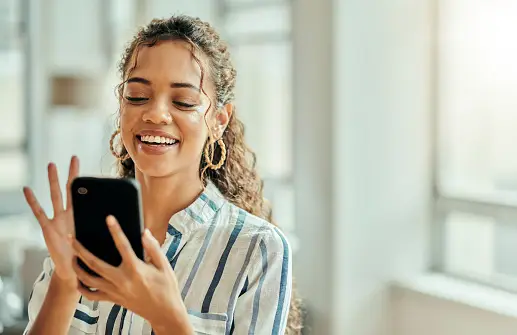
What Is Cloud VPS Server Hosting in 2025? Cloud VPS server hosting in 2025 represents the perfect fusion between the flexibility of cloud computing and the dedicated power of a Virtual Private Server. It delivers enterprise-level infrastructure at affordable pricing, backed by scalable resources, high availability, and powerful isolation—ideal for startups, developers, agencies, eCommerce, and high-traffic websites. Why Cloud VPS Hosting Is Dominating in 2025 Unmatched Performance and Flexibility Traditional hosting is rapidly being replaced by cloud-powered VPS because it offers dynamic resource allocation, 99.99% uptime, lightning-fast SSD storage, and dedicated compute environments—all without the high costs of physical servers. Fully Scalable Infrastructure Cloud VPS adapts to your growth. Whether you're hosting one blog or managing a SaaS platform, you can scale CPU, RAM, bandwidth, and storage with zero downtime. Global Data Center Deployment In 2025, global presence is non-negotiable. Cloud VPS servers now operate in multiple zones, allowing users to deploy applications closest to their target audience for ultra-low latency. Built for High-Security Demands Modern Cloud VPS hosting comes with AI-based DDoS protection, automatic patching, firewalls, and end-to-end encryption to meet the increasing cyber threats of 2025. Benefits of Cloud VPS Hosting with SEOHostKing Ultra-Fast SSD NVMe Storage Enjoy 10x faster data access, low read/write latency, and superior performance for databases and dynamic websites. Dedicated IPv4/IPv6 Addresses Each VPS instance receives its own IPs for full control, SEO flexibility, and better email deliverability. Root Access and Full Control SEOHostKing offers root-level SSH access, so you can install any software, configure firewalls, or optimize the server at your will. Automated Daily Backups Your data is your business. Enjoy daily backups with one-click restoration to eliminate risks. 24/7 Expert Support Get support from VPS professionals with instant response, ticket escalation, and system monitoring—available around the clock. Use Cases for Cloud VPS Hosting in 2025 eCommerce Websites Run WooCommerce, Magento, or Shopify-like custom stores on isolated environments with strong uptime guarantees and transaction-speed optimization. SaaS Platforms Deploy microservices, API endpoints, or full-scale SaaS applications using scalable VPS nodes with Docker and Kubernetes-ready support. WordPress Hosting at Scale Run multiple WordPress sites, high-traffic blogs, and landing pages with isolated resources and one-click staging environments. Proxy Servers and VPNs Use VPS instances for private proxies, rotating proxy servers, or encrypted VPNs for privacy-conscious users. Game Server Hosting Host Minecraft, Rust, or custom gaming servers on high-CPU VPS plans with dedicated bandwidth and GPU-optimized add-ons. Forex Trading and Bots Deploy MT5, expert advisors, and trading bots on low-latency VPS nodes connected to Tier 1 financial hubs for instant execution. AI & Machine Learning Applications Run ML models, data training processes, and deep learning algorithms with GPU-ready VPS nodes and Python-friendly environments. How to Get Started with Cloud VPS Hosting on SEOHostKing Step 1: Choose Your Ideal VPS Plan Select from optimized VPS plans based on CPU cores, memory, bandwidth, and disk space. For developers, choose a minimal OS template. For businesses, go for cPanel or Plesk-based configurations. Step 2: Select Your Server Location Pick from global data centers such as the US, UK, Germany, Singapore, or the UAE for latency-focused deployment. Step 3: Configure Your OS and Add-ons Choose between Linux (Ubuntu, CentOS, AlmaLinux, Debian) or Windows Server (2019/2022) along with optional backups, cPanel, LiteSpeed, or GPU add-ons. Step 4: Launch Your VPS in Seconds Your VPS is auto-deployed in under 60 seconds with full root access and login credentials sent directly to your dashboard. Step 5: Optimize Your Cloud VPS Install web servers like Apache or Nginx, set up firewalls, enable fail2ban, configure caching, and use CDN integration for top-tier speed and security. Features That Make SEOHostKing Cloud VPS #1 in 2025
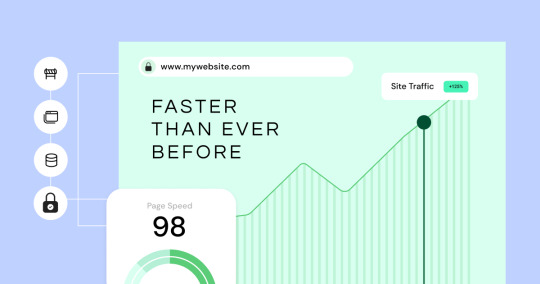
Self-Healing Hardware Intelligent hardware failure detection with real-time automatic migration of your VPS to healthy nodes with zero downtime. AI Resource Optimization Machine learning adjusts memory and CPU allocation based on predictive workload behavior, minimizing resource waste. Custom ISO Support Install your own operating systems, recovery environments, or penetration testing tools from uploaded ISO files. Integrated Firewall and Anti-Bot Protection Protect websites from automated bots, brute force attacks, and injections with built-in AI firewall logic. One-Click OS Reinstallation Reinstall your OS or template with a single click when you need a clean slate or configuration reset. Managed vs Unmanaged Cloud VPS Hosting Unmanaged VPS Hosting Ideal for developers, sysadmins, or users who need total control. You handle OS, updates, security patches, and application configuration. Managed VPS Hosting Perfect for businesses or beginners. SEOHostKing handles software installation, server updates, security hardening, and 24/7 monitoring. How to Secure Your Cloud VPS in 2025 Enable SSH Key Authentication Use SSH key pairs instead of passwords for better login security and brute-force protection. Keep Your Software Updated Apply security patches and system updates regularly to close vulnerabilities exploited by hackers. Use UFW or CSF Firewall Rules Limit open ports and restrict traffic to only necessary services, reducing attack surfaces. Monitor Logs and Alerts Use logwatch or fail2ban to track suspicious login attempts, port scanning, or abnormal resource usage. Use Backups and Snapshots Schedule automatic backups and use point-in-time snapshots before major upgrades or changes. Best Operating Systems for Cloud VPS in 2025 Ubuntu 24.04 LTS Perfect for developers and modern web applications with access to the latest packages. AlmaLinux 9 Stable, enterprise-grade CentOS alternative compatible with cPanel and other control panels. Debian 12 Rock-solid performance with minimal resource usage for minimalistic deployments. Windows Server 2022 Supports ASP.NET, MSSQL, and remote desktop applications for Windows-specific environments. Performance Benchmarks for Cloud VPS Hosting Website Load Time Under 1.2 seconds for optimized WordPress and Laravel websites with CDN and cache. Database Speed MySQL transactions complete 45% faster with SSD-NVMe storage on SEOHostKing Cloud VPS. Uptime and Availability 99.99% SLA-backed uptime with proactive failure detection and automatic failover systems. Latency & Response Time Average response times below 50ms when hosted in geo-targeted locations near the end user. How Cloud VPS Differs from Other Hosting Types Cloud VPS vs Shared Hosting VPS has dedicated resources and isolation while shared hosting shares CPU/memory with hundreds of users. Cloud VPS vs Dedicated Server VPS provides better flexibility, scalability, and cost-efficiency than traditional physical servers. Cloud VPS vs Cloud Hosting Cloud VPS offers more control and root access, while generic cloud hosting is often limited in configurability. Why SEOHostKing Cloud VPS Hosting Leads in 2025 Transparent Pricing No hidden costs or upsells—simple billing based on resources and usage. Developer-First Infrastructure With APIs, Git integration, staging environments, and CLI tools, it's built for real developers. Enterprise-Grade Network 10 Gbps connectivity, Tier 1 providers, and anti-DDoS systems built directly into the backbone. Green Energy Hosting All data centers are carbon-neutral, with renewable power and efficient cooling systems. Use Cloud VPS to Host Anything in 2025 Web Apps and Portfolios Host your resume, portfolios, client work, or personal websites with blazing-fast speeds. Corporate Intranet and File Servers Create secure internal company environments with Nextcloud, OnlyOffice, or SFTP setups. Dev/Test Environments Spin up a test environment instantly to stage deployments, run QA processes, or experiment with new stacks. Media Streaming Platforms Host video or audio streaming servers using Wowza, Icecast, or RTMP-ready software. Best Practices for Optimizing Cloud VPS Use a Content Delivery Network (CDN) Serve static content from edge locations worldwide to reduce bandwidth and load times. Install LiteSpeed or OpenLiteSpeed Boost performance for WordPress and PHP apps with HTTP/3 support and advanced caching. Use Object Caching (Redis/Memcached) Offload database queries for faster application processing and better scalability. Compress Images and Enable GZIP Save bandwidth and improve load times with server-side compression and caching headers.

Cloud VPS server hosting in 2025 is no longer a premium—it’s the new standard for performance, scalability, and control. With SEOHostKing leading the way, businesses and developers can deploy fast, secure, and reliable virtual servers with confidence. Whether you're launching a project, scaling an enterprise, or securing your digital presence, Cloud VPS with SEOHostKing is the ultimate hosting solution in 2025. Read the full article
0 notes
Text
Price: [price_with_discount] (as of [price_update_date] - Details) [ad_1] Use Terraform and Jenkins to implement Infrastructure as Code and Pipeline as Code across multi-cloud environmentsKey FeaturesStep-by-step guidelines for managing infrastructure across multiple cloud platforms.Expert-led coverage on managing Pipeline as Code using Jenkins.Includes images demonstrating how to manage AWS and Azure resources using Terraform Modules.DescriptionThis book explains how to quickly learn and utilize Terraform to incorporate Infrastructure as Code into a continuous integration and continuous delivery pipeline. The book gives you the step-by-step instructions with screenshots and diagrams to make the learning more accessible and fun.This book discusses the necessity of Infrastructure as a Code (IaC) and the many tools available for implementing IaC. You will gain the knowledge of resource creation, IAM roles, EC2 instances, elastic load balancers, and building terraform scripts, among other learnings. Next, you will explore projects and use-cases for implementing DevOps concepts like Continuous Integration, Infrastructure as Code, and Continuous Delivery. Finally, you learn about the Terraform Modules and how to establish networks and Kubernetes clusters on various cloud providers. Installing and configuring Jenkins and SonarQube in Cloud Environments will also be discussed.As a result of reading this book, you will be able to apply Infrastructure as Code and Pipeline as Code principles to major cloud providers such as AWS and Azure.What you will learnCreate, manage, and maintain AWS and Microsoft Azure infrastructure.Using Packer, create AMIs and EC2 instances.Utilize Terraform Modules to create VPC and Kubernetes clusters.Put the Pipeline and Infrastructure as Code principles into practice.Utilize Jenkins to automate the application lifecycle management process.Who this book is forThis book will primarily help DevOps, Cloud Operations, Agile teams, Cloud Native Developers, and Networking Professionals. Being familiar with the fundamentals of Cloud Computing and DevOps will be beneficial.Table of Contents1. Setting up Terraform2. Terraform Basics and Configuration3. Terraform Provisioners4. Automating Infrastructure Deployments in the AWS Using Terraform5. Automating Infrastructure Deployments in Azure Using Terraform6. Terraform Modules7. Terraform Cloud8. Terraform and Jenkins Integration9. End-to-End Application Management using TerraformRead more Publisher : Bpb Publications (16 June 2022) Language : English Paperback : 468 pages ISBN-10 : 935551090X ISBN-13 : 978-9355510907 Reading age : 18 years and up Item Weight : 798 g Dimensions : 19.05 x 2.69 x 23.5 cm Country of Origin : India
Net Quantity : 1.0 Count [ad_2]
0 notes
Text
How to Install Rancher on CentOS 7

Contents Install Rancher on CentOS Step 1: Installing Docker How to Solve Docker Installation Error Step 2: Enabling the Docker Service Step 3: Installing Rancher Configuring Rancher Step 1: Setting Up Admin User Step 2: Provisioning a Host Step 3: Creating a Custom Kubernetes Cluster Introduction Install Rancher on CentOS, a container management platform used by virtualization vendors with Kubernetes in their standard infrastructure. The software simplifies deploying, running, and managing Kubernetes at scale. In this tutorial, you will learn how to install Rancher on CentOS and get started with the basic configuration. Prerequisites A CentOS system Access to a […]
0 notes
Text
Step-by-Step DevSecOps Tutorial for Beginners
Introduction: Why DevSecOps Is More Than Just a Trend
In today's digital-first landscape, security can no longer be an afterthought. DevSecOps integrates security directly into the development pipeline, helping teams detect and fix vulnerabilities early. For beginners, understanding how to approach DevSecOps step by step is the key to mastering secure software development. Whether you're just starting out or preparing for the best DevSecOps certifications, this comprehensive tutorial walks you through practical, real-world steps with actionable examples.
This guide also explores essential tools, covers the DevSecOps training and certification landscape, shares tips on accessing DevSecOps certification free resources, and highlights paths like the Azure DevSecOps course.
What Is DevSecOps?

DevSecOps stands for Development, Security, and Operations. It promotes a cultural shift where security is integrated across the CI/CD pipeline, automating checks and balances during software development. The goal is to create a secure development lifecycle with fewer manual gates and faster releases.
Core Benefits
Early vulnerability detection
Automated security compliance
Reduced security risks in production
Improved collaboration among teams
Step-by-Step DevSecOps Tutorial for Beginners
Let’s dive into a beginner-friendly step-by-step guide to get hands-on with DevSecOps principles and practices.
Step 1: Understand the DevSecOps Mindset
Before using tools or frameworks, understand the shift in mindset:
Security is everyone's responsibility
Security practices should be automated
Frequent feedback loops are critical
Security policies should be codified (Policy as Code)
Tip: Enroll in DevSecOps training and certification programs to reinforce these principles early.
Step 2: Learn CI/CD Basics
DevSecOps is built upon CI/CD (Continuous Integration and Continuous Deployment). Get familiar with:
CI tools: Jenkins, GitHub Actions, GitLab CI
CD tools: Argo CD, Spinnaker, Azure DevOps
Hands-On:
# Sample GitHub Action workflow
name: CI
on: [push]
jobs:
build:
runs-on: ubuntu-latest
steps:
- uses: actions/checkout@v2
- name: Install dependencies
run: npm install
- name: Run tests
run: npm test
Step 3: Integrate Static Application Security Testing (SAST)
SAST scans source code for vulnerabilities.
Popular Tools:
SonarQube
Checkmarx
CodeQL (by GitHub)
Use Case: Integrate SonarQube into your Jenkins pipeline to detect hard-coded credentials or SQL injection flaws.
Code Snippet:
sonar-scanner \
-Dsonar.projectKey=MyProject \
-Dsonar.sources=. \
-Dsonar.host.url=http://localhost:9000
Step 4: Set Up Dependency Scanning
Most modern applications use third-party libraries. Tools like OWASP Dependency-Check, Snyk, or WhiteSource can identify vulnerable dependencies.
Tip: Look for DevSecOps certification free labs that simulate dependency vulnerabilities.
Step 5: Implement Container Security Scanning
With containers becoming standard in deployments, scanning container images is essential.
Tools:
Trivy
Clair
Aqua Security
Sample Command Using Trivy:
trivy image nginx:latest
Step 6: Apply Dynamic Application Security Testing (DAST)
DAST tools test running applications for vulnerabilities.
Top Picks:
OWASP ZAP
Burp Suite
AppSpider
Real-World Example: Test an exposed login form on your dev environment using OWASP ZAP.
Step 7: Use Infrastructure as Code (IaC) Scanning
Misconfigurations in IaC can lead to major security flaws. Use tools to scan Terraform, CloudFormation, or ARM templates.
Popular Tools:
Chekhov
tfsec
Azure Bicep Linter (for Azure DevSecOps course users)
Step 8: Enforce Security Policies
Create policies that define security rules and ensure compliance.
Tools:
Open Policy Agent (OPA)
Kyverno
Use Case: Block deployments if a Kubernetes pod is missing a security context.
Best DevSecOps Certifications to Advance Your Career
If you’re serious about building a career in secure DevOps practices, here are some of the best DevSecOps certifications:
1. Certified DevSecOps Professional
Covers real-world DevSecOps use cases, including SAST, DAST, and container security.
2. AWS DevSecOps Certification
Ideal for cloud professionals securing AWS environments.
3. Azure DevSecOps Course Certification
Microsoft-specific course focusing on Azure security best practices.
4. GIAC Cloud Security Automation (GCSA)
Perfect for automation experts aiming to secure CI/CD pipelines.
Tip: Many DevSecOps certification free prep materials and labs are available online for self-paced learners.
DevSecOps Training Videos: Learn by Watching
Learning by watching real demos accelerates your understanding.
Topics Covered in Popular DevSecOps Training Videos:
How to secure a CI/CD pipeline
Real-world attack simulations
Vulnerability scanning workflows
Secure Dockerfile best practices
Visual Learning Tip: Platforms like H2K Infosys offer training sessions and tutorials that explain concepts step by step.
Accessing DevSecOps Tutorial PDF Resources
Sometimes having a reference guide helps. You can download DevSecOps tutorial PDF resources that summarize:
The DevSecOps lifecycle
Tools list by category (SAST, DAST, etc.)
Sample workflows and policies
These PDFs often accompany DevSecOps training and certification programs.
Azure DevSecOps Course: A Platform-Specific Approach
Microsoft Azure has strong native integration for DevSecOps.
What’s Covered in an Azure DevSecOps Course?
Security Center integrations with pipelines
Azure Key Vault secrets management
ARM Template and Bicep scanning
RBAC, Identity & Access Management
Example Toolchain: Azure DevOps + Microsoft Defender + Azure Policy + Terraform + Key Vault
Certification Note: Some Azure DevSecOps course modules count towards official Microsoft certifications.
Real-World Case Study: DevSecOps in a Banking Application
Problem: A fintech firm faced security vulnerabilities during nightly releases.
Solution: They implemented the following:
Jenkins-based CI/CD
SonarQube for code scanning
Snyk for dependency scanning
Trivy for container security
Azure Policy for enforcing RBAC
Results:
Reduced critical vulnerabilities by 72%
Release frequency increased from weekly to daily
Key Takeaways
DevSecOps integrates security into DevOps workflows.
Use SAST, DAST, IaC scanning, and policy enforcement.
Leverage DevSecOps training videos and tutorial PDFs for continuous learning.
Pursue the best DevSecOps certifications to boost your career.
Explore Azure DevSecOps course for platform-specific training.
Conclusion: Start Your DevSecOps Journey Now
Security is not optional, it's integral. Equip yourself with DevSecOps training and certification to stay ahead. For structured learning, consider top-rated programs like those offered by H2K Infosys.
Start your secure development journey today. Explore hands-on training with H2K Infosys and build job-ready DevSecOps skills.
0 notes
Text
Master DevOps Like a Pro: Learn Terraform, Kubernetes, Ansible & Docker in One Course

If you're dreaming of mastering DevOps and landing high-paying roles in tech, there's no better time than now to level up your skills. Whether you're a system admin, developer, or IT professional aiming to break into the DevOps world, the right tools and training make all the difference. What if you could learn the most in-demand DevOps technologies—Terraform, Kubernetes, Ansible, and Docker—all in one place?
Introducing the DevOps MasterClass: Terraform Kubernetes Ansible Docker—a complete, hands-on course designed to equip you with real-world skills that employers are actively searching for.
Let’s explore what makes this course so powerful and why it might just be the best decision you make for your tech career.
🚀 Why DevOps Is Changing the Tech Industry
Before we dive into the tools, let's quickly understand why DevOps is a game-changer.
Traditional software development and operations used to work in silos. Developers wrote the code, and operations teams handled deployments. The result? Slow, buggy releases and constant miscommunication.
DevOps breaks those silos—it's a culture, a set of practices, and a toolkit that enables teams to collaborate better, release faster, and maintain higher software quality. With major companies like Netflix, Amazon, and Google using DevOps pipelines, the demand for skilled DevOps engineers is skyrocketing.
🎯 What Makes This MasterClass Stand Out?
There are dozens of DevOps tutorials online—but here’s why this DevOps MasterClass: Terraform Kubernetes Ansible Docker truly stands out:
All-in-One Learning: Learn four top tools in one place—Terraform, Kubernetes, Ansible, and Docker.
Real-World Projects: Not just theory. You’ll work on projects that simulate real DevOps environments.
Beginner to Advanced: No matter your level, the course guides you step-by-step.
Lifetime Access: Learn at your own pace and revisit anytime.
Industry-Relevant Curriculum: Aligned with what companies actually use in production.
🧰 The DevOps Toolkit You’ll Master
Let’s break down the four core tools you'll be learning—and why each is so important for modern DevOps practices.
1. Terraform: Infrastructure as Code Made Easy
Imagine being able to create, manage, and scale infrastructure with just a few lines of code. That’s Terraform for you.
Instead of manually setting up cloud resources (which is time-consuming and error-prone), Terraform lets you define everything as code. Whether it’s AWS, Azure, or GCP, Terraform handles it with elegance.
You’ll learn:
How to write Terraform configuration files
Create and destroy cloud resources with ease
Build reusable infrastructure modules
Automate cloud provisioning
This part of the course helps you build the foundations of Infrastructure as Code (IaC)—a must-have skill in modern cloud environments.
2. Kubernetes: Container Orchestration Done Right
Kubernetes, often called K8s, is the gold standard for managing containers. If Docker helps you build and ship containers, Kubernetes helps you scale, manage, and monitor them in production.
In the course, you’ll cover:
Kubernetes architecture (pods, nodes, services)
Deploying applications using YAML
Scaling applications up/down automatically
Handling updates and rollbacks
Managing persistent storage and secrets
This is essential if you’re aiming to run apps at scale and work with microservices.
3. Ansible: Configuration Management Without the Hassle
Ansible makes IT automation simple. It allows you to configure servers, install software, and manage services with human-readable playbooks—no coding headaches.
What you’ll learn:
Writing and running Ansible playbooks
Automating server setups (Linux, cloud VMs, etc.)
Managing app deployments with Ansible roles
Integrating Ansible with CI/CD pipelines
This will help you automate repetitive tasks and maintain consistent environments—a crucial DevOps capability.
4. Docker: The Foundation of Modern DevOps
Docker changed everything. It made app packaging and deployment incredibly easy. Instead of “it works on my machine,” Docker ensures it works everywhere.
You’ll master:
Dockerfile creation and image building
Working with Docker Hub and registries
Networking and volumes
Docker Compose for multi-container apps
Best practices for image optimization and security
Docker is the first tool many DevOps learners start with—and in this course, it’s covered thoroughly.
🔄 How These Tools Work Together in a DevOps Pipeline
These four tools don’t work in isolation—they complement each other perfectly:
Docker packages the application.
Ansible automates the server environment.
Terraform sets up the infrastructure.
Kubernetes deploys and scales your Docker containers.
By mastering this combo, you’ll be able to build a robust, automated DevOps pipeline that mirrors real-world enterprise environments.
💼 Who Should Take This Course?
The DevOps MasterClass: Terraform Kubernetes Ansible Docker is ideal for:
Aspiring DevOps engineers looking to enter the field
System admins who want to automate and modernize infrastructure
Developers who want to understand deployments better
Cloud professionals who need to work across platforms
IT managers who want to upskill their team or shift into DevOps roles
If you’re passionate about learning and ready to commit, this course is your launchpad.
🧠 What You’ll Build (Hands-On Projects)
Unlike dry tutorials, this course emphasizes hands-on experience. Expect to build and manage:
Real-world infrastructure using Terraform on AWS
Scalable deployments on Kubernetes clusters
Automated software installation using Ansible
Containerized web applications with Docker and Docker Compose
These projects will fill your GitHub portfolio—and help you impress hiring managers or clients.
📈 Job Market Value of These Skills
Let’s talk money. According to Glassdoor and Indeed:
DevOps Engineers earn an average of $115,000 to $150,000 per year
Terraform, Kubernetes, Docker, and Ansible skills are listed in 80% of DevOps job posts
Many companies are looking for multi-skilled professionals who can handle everything from infrastructure to deployment
Learning all four tools gives you a major competitive edge.
🧩 What’s Inside the Course (Module Breakdown)
Here’s a sneak peek at the modules:
Introduction to DevOps & Tools Overview
Docker Basics to Advanced
Working with Docker Compose
Ansible Playbooks and Automation
Terraform Infrastructure Provisioning
Kubernetes Architecture & Deployment
CI/CD Integration with DevOps Tools
Project-Based Learning
Every module includes real-world examples, quizzes, and projects to test your skills.
🌐 Why Learn from This Course Instead of Free Tutorials?
It’s tempting to rely on YouTube or blogs for learning. But here’s what this paid course gives you that free resources don’t:
✅ Structured Curriculum ✅ Lifetime Access ✅ Community Support ✅ Expert Instructor Guidance ✅ Projects to Build Your Portfolio
Investing in a high-quality course isn’t just about information—it’s about transformation. You go from knowing a tool to mastering it with confidence.
✨ What Learners Are Saying
⭐ “This course helped me land a DevOps role in just 3 months. The Terraform and Kubernetes modules were spot on.” — Ravi, India
⭐ “I was new to Docker and Ansible, and now I deploy apps in Kubernetes like a pro. Highly recommend this course!” — Jessica, UK
⭐ “Finally, a practical course that teaches how these tools work together. Worth every minute.” — Carlos, USA
🎓 Final Thoughts: Your DevOps Journey Starts Now
The tech world is evolving rapidly, and DevOps is no longer optional—it’s essential. With this DevOps MasterClass: Terraform Kubernetes Ansible Docker, you gain a complete DevOps skill set that’s immediately applicable in the real world.
Don’t waste time juggling multiple incomplete tutorials. Master everything in one comprehensive, expertly designed course.
👉 Take charge of your future. Learn the most in-demand tools. Build real projects. And become the DevOps expert companies are searching for.
Ready to get started?
Enroll in the DevOps MasterClass now and take your first step toward DevOps mastery.
0 notes
Text
Docker Tutorial for Beginners: Learn Docker Step by Step
What is Docker?
Docker is an open-source platform that enables developers to automate the deployment of applications inside lightweight, portable containers. These containers include everything the application needs to run—code, runtime, system tools, libraries, and settings—so that it can work reliably in any environment.
Before Docker, developers faced the age-old problem: “It works on my machine!” Docker solves this by providing a consistent runtime environment across development, testing, and production.
Why Learn Docker?
Docker is used by organizations of all sizes to simplify software delivery and improve scalability. As more companies shift to microservices, cloud computing, and DevOps practices, Docker has become a must-have skill. Learning Docker helps you:
Package applications quickly and consistently
Deploy apps across different environments with confidence
Reduce system conflicts and configuration issues
Improve collaboration between development and operations teams
Work more effectively with modern cloud platforms like AWS, Azure, and GCP
Who Is This Docker Tutorial For?
This Docker tutorial is designed for absolute beginners. Whether you're a developer, system administrator, QA engineer, or DevOps enthusiast, you’ll find step-by-step instructions to help you:
Understand the basics of Docker
Install Docker on your machine
Create and manage Docker containers
Build custom Docker images
Use Docker commands and best practices
No prior knowledge of containers is required, but basic familiarity with the command line and a programming language (like Python, Java, or Node.js) will be helpful.
What You Will Learn: Step-by-Step Breakdown
1. Introduction to Docker
We start with the fundamentals. You’ll learn:
What Docker is and why it’s useful
The difference between containers and virtual machines
Key Docker components: Docker Engine, Docker Hub, Dockerfile, Docker Compose
2. Installing Docker
Next, we guide you through installing Docker on:
Windows
macOS
Linux
You’ll set up Docker Desktop or Docker CLI and run your first container using the hello-world image.
3. Working with Docker Images and Containers
You’ll explore:
How to pull images from Docker Hub
How to run containers using docker run
Inspecting containers with docker ps, docker inspect, and docker logs
Stopping and removing containers
4. Building Custom Docker Images
You’ll learn how to:
Write a Dockerfile
Use docker build to create a custom image
Add dependencies and environment variables
Optimize Docker images for performance
5. Docker Volumes and Networking
Understand how to:
Use volumes to persist data outside containers
Create custom networks for container communication
Link multiple containers (e.g., a Node.js app with a MongoDB container)
6. Docker Compose (Bonus Section)
Docker Compose lets you define multi-container applications. You’ll learn how to:
Write a docker-compose.yml file
Start multiple services with a single command
Manage application stacks easily
Real-World Examples Included
Throughout the tutorial, we use real-world examples to reinforce each concept. You’ll deploy a simple web application using Docker, connect it to a database, and scale services with Docker Compose.
Example Projects:
Dockerizing a static HTML website
Creating a REST API with Node.js and Express inside a container
Running a MySQL or MongoDB database container
Building a full-stack web app with Docker Compose
Best Practices and Tips
As you progress, you’ll also learn:
Naming conventions for containers and images
How to clean up unused images and containers
Tagging and pushing images to Docker Hub
Security basics when using Docker in production
What’s Next After This Tutorial?
After completing this Docker tutorial, you’ll be well-equipped to:
Use Docker in personal or professional projects
Learn Kubernetes and container orchestration
Apply Docker in CI/CD pipelines
Deploy containers to cloud platforms
Conclusion
Docker is an essential tool in the modern developer's toolbox. By learning Docker step by step in this beginner-friendly tutorial, you’ll gain the skills and confidence to build, deploy, and manage applications efficiently and consistently across different environments.
Whether you’re building simple web apps or complex microservices, Docker provides the flexibility, speed, and scalability needed for success. So dive in, follow along with the hands-on examples, and start your journey to mastering containerization with Docker tpoint-tech!
0 notes
Text
Getting Started with Kubeflow: Machine Learning on Kubernetes Made Easy
In today’s data-driven world, organizations are increasingly investing in scalable, reproducible, and automated machine learning (ML) workflows. But deploying ML models from research to production remains a complex, resource-intensive challenge. Enter Kubeflow, a powerful open-source platform designed to streamline machine learning operations (MLOps) on Kubernetes. Kubeflow abstracts much of the complexity involved in orchestrating ML workflows, bringing DevOps best practices to the ML lifecycle.
Whether you're a data scientist, ML engineer, or DevOps professional, this guide will help you understand Kubeflow’s architecture, key components, and how to get started.
What is Kubeflow?
Kubeflow is an end-to-end machine learning toolkit built on top of Kubernetes, the de facto container orchestration system. Originally developed by Google, Kubeflow was designed to support ML workflows that run on Kubernetes, making it easy to deploy scalable and portable ML pipelines.
At its core, Kubeflow offers a collection of interoperable components covering the full ML lifecycle:
Data exploration
Model training and tuning
Pipeline orchestration
Model serving
Monitoring and metadata tracking
By leveraging Kubernetes, Kubeflow ensures your ML workloads are portable, scalable, and cloud-agnostic.
Why Use Kubeflow?
Traditional ML workflows often involve disparate tools and manual handoffs, making them hard to scale, reproduce, or deploy. Kubeflow simplifies this by:
Standardizing ML workflows across teams
Automating pipeline execution and parameter tuning
Scaling training jobs dynamically on Kubernetes clusters
Monitoring model performance with integrated logging and metrics
Supporting hybrid and multi-cloud environments
Essentially, Kubeflow brings the principles of CI/CD and infrastructure-as-code into the ML domain—enabling robust MLOps.
Key Components of Kubeflow
Kubeflow’s modular architecture allows you to use only the components you need. Here are the most critical ones to know:
1. Kubeflow Pipelines
This is the heart of Kubeflow. It allows you to define, schedule, and monitor complex ML workflows as Directed Acyclic Graphs (DAGs). Pipelines support versioning, experiment tracking, and visualization of workflow runs.
2. Katib
An AutoML component that handles hyperparameter tuning using state-of-the-art algorithms like Bayesian optimization, grid search, and more. Katib can run large-scale tuning jobs across clusters.
3. KFServing (now KServe)
A robust model serving component for deploying trained models with support for REST/gRPC, autoscaling (including scale-to-zero), and multi-framework compatibility (TensorFlow, PyTorch, ONNX, XGBoost, etc.).
4. JupyterHub
Provides multi-user Jupyter notebooks directly within your Kubernetes environment. Great for data exploration, feature engineering, and prototyping.
5. ML Metadata (MLMD)
Tracks lineage and metadata about datasets, models, pipeline runs, and experiments, enabling reproducibility and governance.
Setting Up Kubeflow: A High-Level Walkthrough
Getting Kubeflow up and running can be daunting due to its complexity and the requirements of Kubernetes infrastructure. Here’s a high-level roadmap to guide your setup.
Step 1: Prepare Your Kubernetes Cluster
Kubeflow runs on Kubernetes, so you’ll need a Kubernetes cluster ready—either locally (via Minikube or KIND), on-premises, or in the cloud (GKE, EKS, AKS, etc.). Ensure you have:
Kubernetes ≥ v1.21
Sufficient CPU/memory resources
kubectl CLI configured
Step 2: Choose a Kubeflow Distribution
You can install Kubeflow using one of the following options:
Kubeflow Manifests: Official YAML manifests for production-grade installs
MiniKF: A local, single-node VM version ideal for development
Kfctl: Deprecated but still used in legacy environments
Kubeflow Operator: For declarative installs using CRDs
For most users, Kubeflow Manifests or MiniKF are the best starting points.
Step 3: Deploy Kubeflow
Assuming you’re using Kubeflow Manifests:
# Clone the manifests repo
git clone https://github.com/kubeflow/manifests.git
cd manifests
# Deploy using kustomize
while ! kustomize build example | kubectl apply -f -; do echo "Retrying to apply resources"; sleep 10; done
The installation process may take several minutes. Once complete, access the dashboard via a port-forward or ingress route.
The installation process may take several minutes. Once complete, access the dashboard via a port-forward or ingress route.
Step 4: Access the Kubeflow Central Dashboard
You can now access the Kubeflow UI, where you can create experiments, launch notebooks, manage pipelines, and deploy models—all from a unified interface.
Best Practices for Working with Kubeflow
To make the most of Kubeflow in production, consider the following:
Namespace Isolation: Use namespaces to separate teams and workflows securely.
Pipeline Versioning: Always version your pipeline components for reproducibility.
Storage Integration: Integrate with cloud-native or on-prem storage solutions (e.g., S3, GCS, NFS).
Security: Configure Role-Based Access Control (RBAC) and authentication using Istio and Dex.
Monitoring: Use Prometheus, Grafana, and ELK for observability and logging.
Common Challenges and How to Overcome Them
Kubeflow is powerful, but it comes with its share of complexity:
Challenge
Solution
Steep learning curve
Start with MiniKF or managed services like GCP Vertex AI Pipelines
Complex deployment
Use Helm charts or managed Kubernetes to abstract infra setup
RBAC and security
Leverage Kubeflow Profiles and Istio AuthPolicies for fine-grained control
Storage configuration
Use pre-integrated cloud-native storage classes or persistent volumes
Final Thoughts
Kubeflow brings enterprise-grade scalability, reproducibility, and automation to the machine learning lifecycle by marrying ML workflows with Kubernetes infrastructure. While it can be challenging to deploy and manage, the long-term benefits for production-grade MLOps are substantial.
For teams serious about operationalizing machine learning, Kubeflow is not just a tool—it’s a paradigm shift.
0 notes
Text
Architecture Overview and Deployment of OpenShift Data Foundation Using Internal Mode
Introduction
OpenShift Data Foundation (ODF), formerly known as OpenShift Container Storage (OCS), is Red Hat’s unified and software-defined storage solution for OpenShift environments. It enables persistent storage for containers, integrated backup and disaster recovery, and multicloud data management.
One of the most common deployment methods for ODF is Internal Mode, where the storage devices are hosted within the OpenShift cluster itself — ideal for small to medium-scale deployments.
Architecture Overview: Internal Mode
In Internal Mode, OpenShift Data Foundation relies on Ceph — a highly scalable storage system — and utilizes three core components:
Rook Operator Handles deployment and lifecycle management of Ceph clusters inside Kubernetes.
Ceph Cluster (Mon, OSD, MGR, etc.) Provides object, block, and file storage using the available storage devices on OpenShift nodes.
NooBaa Manages object storage interfaces (S3-compatible) and acts as a data abstraction layer for multicloud object storage.
Core Storage Layers:
Object Storage Daemons (OSDs): Store actual data and replicate across nodes for redundancy.
Monitor (MON): Ensures consistency and cluster health.
Manager (MGR): Provides metrics, dashboard, and cluster management.
📦 Key Benefits of Internal Mode
No need for external storage infrastructure.
Faster to deploy and manage via OpenShift Console.
Built-in replication and self-healing mechanisms.
Ideal for lab environments, edge, or dev/test clusters.
🚀 Deployment Prerequisites
OpenShift 4.10+ cluster with minimum 3 worker nodes, each with:
At least 16 CPU cores and 64 GB RAM.
At least one unused raw block device (no partitions or file systems).
Internet connectivity or local OperatorHub mirror.
Persistent worker node roles (not shared with infra/control plane).
🔧 Steps to Deploy ODF in Internal Mode
1. Install ODF Operator
Go to OperatorHub in the OpenShift Console.
Search and install OpenShift Data Foundation Operator in the appropriate namespace.
2. Create StorageCluster
Use the ODF Console to create a new StorageCluster.
Select Internal Mode.
Choose eligible nodes and raw devices.
Validate and apply.
3. Monitor Cluster Health
Access the ODF dashboard from the OpenShift Console.
Verify the status of MON, OSD, and MGR components.
Monitor used and available capacity.
4. Create Storage Classes
Default storage classes (like ocs-storagecluster-ceph-rbd, ocs-storagecluster-cephfs) are auto-created.
Use these classes in PVCs for your applications.
Use Cases Supported
Stateful Applications: Databases (PostgreSQL, MongoDB), Kafka, ElasticSearch.
CI/CD Pipelines requiring persistent storage.
Backup and Disaster Recovery via ODF and ACM.
AI/ML Workloads needing large-scale data persistence.
📌 Best Practices
Label nodes intended for storage to prevent scheduling other workloads.
Always monitor disk health and usage via the dashboard.
Regularly test failover and recovery scenarios.
For production, consider External Mode or Multicloud Gateway for advanced scalability.
🎯 Conclusion
Deploying OpenShift Data Foundation in Internal Mode is a robust and simplified way to bring storage closer to your workloads. It ensures seamless integration with OpenShift, eliminates the need for external SAN/NAS, and supports a wide range of use cases — all while leveraging Ceph’s proven resilience.
Whether you're running apps at the edge, in dev/test, or need flexible persistent storage, ODF with Internal Mode is a solid choice.
For more info, Kindly follow: Hawkstack Technologies
0 notes
Text
Designing Your First Application in… #Docker #DockerData #DockerGettingStarted https://www.altdatum.com/designing-your-first-application-in/?feed_id=134991&_unique_id=6861c59049d44
0 notes