#UIAlertView
Explore tagged Tumblr posts
Text
Display Alert iOS Tutorial
A UIAlertController object displays an alert message to the user. This class replaces the UIActionSheet and UIAlertView classes for displaying alerts. In this tutorial we will display an alert when the user clicks a button. This tutorial is made with Xcode 10 and built for iOS 12.
Open Xcode and create a new Single View App.
For product name, use IOSDisplayAlertTutorial and then fill out the Organization Name and Organization Identifier with your customary values. Enter Swift as Language and choose Next.
Go to the Storyboard and drag a Button to the main View. Double-click the button and give it a title of "Display Alert". Select the button and click the Pin Auto Layout button on the bottom-right of the Storyboard. Pin the button at the top edge and select "Items of New Constraints" at the Update Frames section. Select "Add 1 Constraint".
Select the button and click the Align Auto Layout button. Select the "Horizontally in Container" checkbox and select "Items of New Constraints" at the Update Frames section. Select "Add 1 Constraint".
Select the Assistant Editor and open ViewController.swift. Ctrl-drag or right-click-drag from the Button to the class and create the following Action.
Next, implement the showAlert function.
@IBAction func showAlert(_ sender: Any) { let alertController = UIAlertController(title: "iOScreator", message: "Hello, world!", preferredStyle: .alert) alertController.addAction(UIAlertAction(title: "Dismiss", style: .default)) self.present(alertController, animated: true, completion: nil) }
The alertController constant is assigned an UIAlertController object. Since we will show an Alert the preferredStyle is set to alert. The alertController is then presented modally with the present(_:animated:completion:) method. Build and Run the project and press the Display Alert button to display the alert.
You can download the source code of the IOSDisplayAlertTutorial at the ioscreator repository on github.
0 notes
Photo
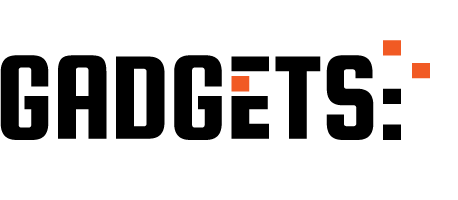
iOS development in swift 4.2 - UIAlertView & UIActionSheet http://ehelpdesk.tk/wp-content/uploads/2020/02/logo-header.png [ad_1] In this video, I have shown UIAl... #alertactionsheet #alertview #alertaction #androiddevelopment #angular #c #css #dataanalysis #datascience #deeplearning #development #docker #ios #iosalertview #iosdevelopment #iostamil #iostamildevelopment #java #javascript #machinelearning #node.js #python #react #swift5 #tamil #tamilios #tamilsoftware #tamilxcode #uialert #uialertview #uialertviewinswift #uiviewcontroller #unity #webdevelopment
0 notes
Text
iOSDialog
With this library you can use iOS UIAlertView on Android.
from The Android Arsenal http://ift.tt/2wLlTuG
1 note
·
View note
Text
R2 Module 03
Web View in Unity
Problem with MyPlugin: 'UIAlertView' is deprecated: first deprecated in iOS 9.0 - UIAlertView is deprecated. Use UIAlertController with a preferredStyle of UIAlertControllerStyleAlert instead.
Implementing deprecated method.



Timeline Updated:

Continue importing UI into Unity: -Intro -Home page -About (emotion) -Data(emotion) -New pop up
0 notes
Text
On iOS 14 Public Beta 2, when sliding over to the Widgets screen for the first time since the install, a UIAlertView box pops up and references "jiggle mode" by name. Craig Federighi wins again.
0 notes
Text
Tuesday, July 10, 2018
post #183
main points:
- fix up iOS bug from final comments. FINALLY SUBMITTED!! after like 3 weeks
- begin to understand new PR for next alert view task of intern project
- lunch with xueyan
- sync up meeting with mentor, xueyan and her mentor on yesterday’s discussion
- work on a dependency cycle issue
- meeting with xueyan for 3 hours to finalize the design doc
- melee with mansfield and john
- dinner
- unit testing for iOS
- melee with fiona
- chill at home
today i:
- woke up at 8:15am and snoozed until 8:45am again. i was so tired. damien also woke up around the same time so we ubered to work together
we grabbed breakfast together and talked about what we did over the weekend
- saw some new comments on my iOS PR, so i updated my code accordingly. also sought out to get approval from certain people and by around 12:30pm, i had the thumbs up from everyone. i submitted it then!! i got assigned this bug like 3 weeks ago and spent about a week and a half (though last week was july 4th holidays), but yeah it’s finally done and merged
- in the morning, i also spent some time reading through the code for the next task of the intern project for a UIAlertView. i got a solid understanding of what i’d need to do and made a small PR with this change to set up the project
- grabbed lunch with xueyan around 12:20pm-1pm. we chilled and talked about west world, marvel and other random stuff
- had a sync up meeting with my mentor, xueyan and her mentor. we discussed some of our concerns that we had yesterday, and ironed out the details in our 30 minute meeting. my mentor followed up shortly with a potential alternative way to implement our project
- spent some time working on the small PR i created. it was having build issues because of a circular dependency. i chatted with my mentor and matias about potential solutions
- met with xueyan around 3pm, and we cleaned up our design doc significantly. we ironed out all the details and implementations, with the alternative that my mentor discovered for a different type of command. we first spent some time understanding how that would work. then we ironed out the details and wrote it down in the doc. initially we were confused with how the alternative would work, but realized that it would actually be better cause it would allow us to save some work constructing stuff on the backend. but there are potential problems with this approach because of lack of existing stuff in the framework. hopefully we’ll figure something out
our meeting was long and distributed across 3 different rooms cause we couldn’t book a place. but we worked from 3pm-5:40pm ish. i felt like it took a while but very productive. it cleared up a lot of details for me and i think for xueyan as well
- went back to my desk to try the circular dependency issue and realized that the solution suggested my matias wasn’t going to work. i briefly gave it some more thought but my brain was tired from working on the design doc. mansfield messaged our group chat at the same time asking if anyone wanted to play melee. i thought it’d be a good time to take a mental break after the 3 hour meeting
- i played melee with him, john and shang (briefly) from 6pm - 7:20pm ish. we played doubles which was fun. i got some practice in with marth and then falcon. then me mansfield and john grabbed dinner. ellen was also there so we joined in with her. we were just hanging out. mansfield was telling us about the wedding he had gone to in LA
- went back to my desk and decided to at least finish the unit test for iOS PR since my other iOS PR finally got submitted today. i plan to discuss with matias tomorrow about the dependency cycle issue
actually had a hard time constructing the unit test because of a lack of build dependencies. i spent about an hour on it from 8-9pm. i made some decent progress and i think i have some grasp of what i need to do tomorrow to get it working
- went downstairs to play melee with fiona around 9pm. she had been working late. i picked up a random gamecube controller at the setup and wow it was buttery smooth. i felt much more confident in my wave dashing and movement. i still played myself and generally got rekt, but i felt good about how i was playing. we chatted about how our work is going and such
- while waiting for my uber home, i bumped into one of the guys from breakdancing. he was chilling at the office waiting to pick up his gf from the airport. he’s really cool :D
- took an uber home around 10:20pm. got back and just chilled on youtube for a bit
- showered and now writing yesterday’s and today’s blog post. i’m now finally caught up on my blog posts. whew
it’s 12:49am
good night
0 notes
Link
0 notes
Text
How to integrate SMS API in iPhone?
With the help of an SMS API (Application Programming Interface) the functions of a computer program (such as the bulk SMS) can be made available to another computer program (such as the notification component of a ticket booking site).
SMS API Integration is the means to integrate SMS services on your panels such as website, software, and CRM etc. SMS API Integration is thought to be the simplest way to send automated SMS directly from your defined process
APIs are automated
APIs automate the entire way a system works, thereby reducing the errors
APIs can help send manual customized SMS
Integrating APIs is simple. Just visit any SMS gateway integration service provider, and copy and paste the code generated to start integrating the API
How to choose a good SMS API service provider
Make sure to compare, choose and opt from the available sources to finally choose a SMS gateway service provider that has all these features -
User friendly SMS API admin panel
Easy to copy and paste code
Custom SMS integration facilities
Reduced use of software
SMS contact details
Uploading of file facility
SMS scheduling
Sub domain feature
Support services
API Integration
API integration in iPhone is almost like we mentioned earlier - when we discussed earlier ASP.NET
How to do it?
Visit the website of an SMS API integration service provider such as BroadNet and then visit the coding page; where you can easily copy the defined codes to easily integrate into your website.
Here’s a typical example of iOS phone sample for SMS code
//IOS SMS API integration code //Create Objects NSMutableData * responseData; NSURLConnection * connection; // In your viewDidLoad method add this lines -(void)viewDidLoad { [super viewDidLoad]; //Your application url NSString * ApiUrl = @"ApiUrl"; //Multiple mobiles numbers separated by comma NSString * user = @"uname"; NSString * pass = @"******"; NSString * mobiles = @"9999999"; //Sender ID,While using route4 sender id should be 6 characters long. NSString * sid = @"102234"; //Your message to send, Add URL encoding here. NSString * message = @"Test message"; // Prepare your url to send sms with this parameters. NSString * url = [[NSString stringWithFormat:@"https://broadnet.me/api/xxxxx.php?user=%@&pass=%@&mobiles=%@&message=%@&sid=%@", user, pass, mobiles, message, sid] stringByAddingPercentEscapesUsingEncoding:NSUTF8StringEncoding]; NSURLRequest * request = [NSURLRequest requestWithURL:[NSURL URLWithString:url]]; connection = [[NSURLConnection alloc] initWithRequest:request delegate:self]; } // implement URLConnection Delegate Methods as follow -(void) connection:(NSURLConnection *)connection didReceiveResponse:(NSURLResponse *)response { //Get response data responseData = [NSMutableData data]; } -(void) connection:(NSURLConnection *)connection didReceiveData:(NSData *)data { [responseData appendData:data]; } -(void) connection:(NSURLConnection *)connection didFailWithError:(NSError *)error { UIAlertView *alert = [[UIAlertView alloc] initWithTitle:@"Error"message:error.localizedDescription delegate:self cancelButtonTitle:nil otherButtonTitles:@"OK", nil]; [alert show]; } -(void) connectionDidFinishLoading:(NSURLConnection *)connection { // Get response data in NSString. NSString * responceStr = [[NSString alloc] initWithData:responseData encoding:NSUTF8StringEncoding]; }
With BroadNet’s simplistic and value oriented SMS integration feature, you can easily maintain and manage your website.
#Broadnet#Integrating SMS API#SMS API in iPhone#sms verification api uae#sms verification api#Integrating SMS API in iPhone#SMS API#SMS API Integration
0 notes
Text
How to use UIAlertView for iOS8 and above
In iOS 8 and above UIAlertView is deprecated so you can’t use UIAlertView in your beloved application. Apple has recently introduced new UIAlertController instead of UIAlertView. In this blog we would like to share how you can use UIAlertView both (with and without buttons) for iOS8 and above.
UIAlertController * alert= [UIAlertController alertControllerWithTitle:@"Rate AppRateDemoProject" message:@"If you enjoy AppRateDemoProject would you mind taking a moment to rate it?" preferredStyle:UIAlertControllerStyleAlert];
[self presentViewController:alert animated:YES completion:nil];
To add button in UIAlertController enter the following code.
UIAlertController * alert= [UIAlertController alertControllerWithTitle:@"Rate AppRateDemoProject" message:@"If you enjoy AppRateDemoProject would you mind taking a moment to rate it?" preferredStyle:UIAlertControllerStyleAlert];
UIAlertAction* Btn1 = [UIAlertAction actionWithTitle:@"Remind Me Later" style:UIAlertActionStyleDefault handler:^(UIAlertAction * action) { [alert dismissViewControllerAnimated:YES completion:nil];
}];
UIAlertAction* Btn2 = [UIAlertAction actionWithTitle:@"Rate It now" style:UIAlertActionStyleDefault handler:^(UIAlertAction * action) { [alert dismissViewControllerAnimated:YES completion:nil];
}];
UIAlertAction* cancelBtn= [UIAlertAction actionWithTitle:@"No Thanks" style:UIAlertActionStyleDefault handler:^(UIAlertAction * action) { [alert dismissViewControllerAnimated:YES completion:nil];
}];
[alert addAction:Btn1];
[alert addAction:Btn2]; [alert addAction:cancelBtn];
[self presentViewController:alert animated:YES completion:nil];
If you have any further doubts, drop us an email at [email protected] and we’ll get back to you with the best possible solution. Infigic is a Mobile Application Development Company and we are always there to solve your queries.
#mobile app development#ios mobile app development#mobile application development company#mobile application developer
0 notes
Text
SCLAlertView-Swift - Beautiful animated Alert View. Written in Swift
See on Scoop.it - iOS & macOS development

Animated Alert View written in Swift, which can be used as a UIAlertView or UIAlertController replacement. Since UIAlertView is deprecated and UIAlertController only works on iOS 8.x or above, if you have a Swift project where you want to support iOS 7.x too, SCLAlertView is an ideal substitution.
0 notes
Text
Display Alert iOS Tutorial
A UIAlertController object displays an alert message to the user. This class replaces the UIActionSheet and UIAlertView classes for displaying alerts. In this tutorial we will display an alert when the user clicks a button. This tutorial is made with Xcode 8.2.1 and built for iOS 10.2.
Open Xcode and create a new Single View Application.
For product name, use IOS10DisplayAlertTutorial and then fill out the Organization Name and Organization Identifier with your customary values. Enter Swift as Language and make sure only iPhone is selected in Devices.
Go to the Storyboard and drag a Button to the main View. Double-click the button and give it a title of "Display Alert". Select the button and click the Pin Auto Layout button on the bottom-right of the Storyboard. Pin the button at the top edge and select "Items of New Constraints" at the Update Frames section. Select "Add 1 Constraint".
Select the button and click the Align Auto Layout button. Select the "Horizontally in Container" checkbox and select "Items of New Constraints" at the Update Frames section. Select "Add 1 Constraint".
Select the Assistant Editor and open ViewController.swift. Ctrl-drag or right-click-drag from the Button to the class and create the following Action.
Next, implement the showAlert function.
@IBAction func showAlert(_ sender: Any) { let alertController = UIAlertController(title: "iOScreator", message: "Hello, world!", preferredStyle: UIAlertControllerStyle.alert) alertController.addAction(UIAlertAction(title: "Dismiss", style: UIAlertActionStyle.default,handler: nil)) self.present(alertController, animated: true, completion: nil) }
The alertController constant is assigned an UIAlertController object. Since we will show an Alert the preferredStyle is set to alert. The alertController is then presented modally with the present(_:animated:completion:) method. Build and Run the project and press the Display Alert button to display the alert.
You can download the source code of the IOS10DisplayAlertTutorial at the ioscreator repository on github.
0 notes
Video
youtube
Screencast: New in iOS 5: UIAlertView Styles
7 notes
·
View notes
Link
0 notes
Photo

UIAlertController: Alert and Action Sheet in iOS
In this tutorial, I will show you the new way to display an alert message to the user and associate user actions with that alert message in your iOS app.
UIAlertView and UIActionSheet, introduced in iOS 2, were deprecated in iOS 8. And now, starting from iOS 8, they have both been replaced by UIAlertController. But for apps that target prior versions of iOS 8, you should still use the UIAlertView class to display an alert message to the user and the UIActionSheet class to present the user with a set of alternatives for how to proceed with a given task. Action sheets are also used to prompt the user to confirm a potentially dangerous action (for example, to request the user to confirm to delete a file). If you need to show alerts in apps before iOS 8, you should read our iPhone user alerts post. We have recently updated this post by adding Objective-C and Swift side by side.
Keep reading
#UIAlertController#UIAlertView#UIActionSheet#User Alert#Action Sheet#UIKit#ViewController#presentation controller#ios#iphone#ipad#apple watch#swiftlang
4 notes
·
View notes
Text
- (BOOL)hasText is a lie.
The UIKeyInput protocol defines a -(BOOL)hasText method. Typically you would call this on a UITextView or UITextField to determine if the receiver has text in it.
Consider this example:
UITextField *textField = [[UITextField alloc] init]; [self.view addSubview:textField]; NSLog(@"%i", [textField hasText]); [textField setText:@"Letter"]; NSLog(@"%i", [textField hasText]); [textField becomeFirstResponder]; dispatch_async(dispatch_get_main_queue(), ^{ NSLog(@"%i", [textField hasText]); });
You would think the output from those NSLogs would be:
0 1 1
Wrong. The actually print out is:
0 6 1
Apparently, when the object conforming to UIKeyInput is not the first responder, hasText returns the length of the string.
Normally this wouldn't cause anyone any problems. For instance in this condition:
if ([textField hasText]) { NSLog(@"Great!"); }
Everything here will be fine. The length of the string in this case is essentially equivalent to if hasText were to always return a BOOL instead of the length.
However, if someone were to write:
if ([textField hasText] == YES) { NSLog(@"Not Great :("); }
That would not be fine if the text field were not the first responder. 6 == YES would be false, and nothing would print to the console.
Here comes the insidious bug.
-(BOOL)alertViewShouldEnableFirstOtherButton:(UIAlertView *)alertView
If you return [textField hasText] from this UIAlertViewDelegate method, you will be making a mistake. Without knowledge of the internals of this UIKit method, it appears that it is making an == YES check on the value you provide. You can read about why that would be a bad idea over at the Big Nerd Ranch.
This can cause the button to be disabled if the text field you are checking is not the first responder, and it has an even number of characters.
Open Radar Bug Report
4 notes
·
View notes