#WordPress Admin Dashboard
Text
How to access wordpress dashboard from Cpanel - Knowledgebase
Trouble logging in your WordPress through Cpanel? Well, here we have explained step by step how to access the WordPress dashboard from Cpanel.
#how to access wordpress admin from cpanel#how to go to wordpress dashboard from cpanel#how to access wordpress dashboard from cpanel#how to login to wordpress dashboard from cpanel#how to login to wordpress from cpanel
0 notes
Text
Debugging WordPress performance issues can be efficiently done using Query Monitor, a powerful debugging tool. By installing and activating the Query Monitor plugin, you gain access to valuable insights into your website's performance, including database queries, hooks, conditionals, and more.
To utilize Query Monitor effectively, navigate to the admin toolbar and select "Query Monitor" to access its dashboard. Here, you can analyze various aspects of your site's performance, such as identifying slow database queries, excessive plugin usage, and theme inefficiencies.
Additionally, Query Monitor provides detailed information on each database query, allowing you to optimize your WordPress site's performance by fine-tuning queries or identifying plugins causing bottlenecks.
By leveraging Query Monitor's comprehensive insights, you can streamline your WordPress website's performance, ensuring optimal user experience and efficient functionality.
#wordpress development company#best web development company in usa#wordpress crowdfunding#wordpress#plugin wordpress crowdfunding#python development services#woocommerce crowdfunding plugin#plugin crowdfunding#laravel trends#python development company
2 notes
·
View notes
Text
Minimal Multi-level Vertical Menu In JavaScript - VertiMenu
VertiMenu is a lightweight yet customizable menu web component for creating vertical menus with an unlimited number of submenus.
Its clean and visually appealing design makes it suitable for various web applications, such as admin dashboards, content management systems, and e-commerce platforms.
How to use it:
1. Load the required JavaScript and CSS files in the document.
<link rel="stylesheet"…
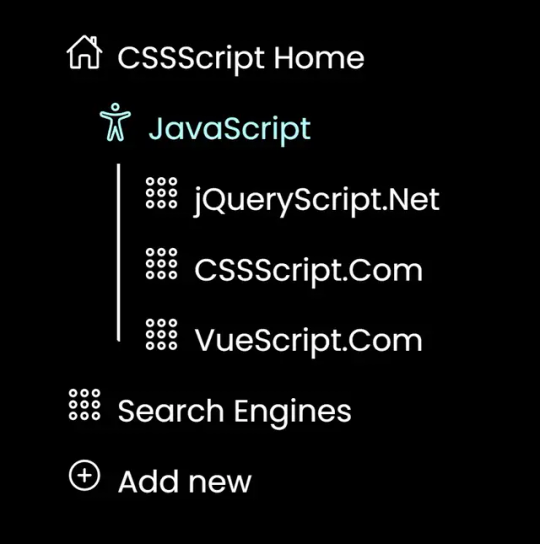
View On WordPress
2 notes
·
View notes
Text
While the Calypso interface is ideal for some folks, we’ve heard from a lot of developers that you’d prefer easy access to the classic WordPress dashboard experience. So, we’re doing just that by making it possible for wp-admin to be the default view when you log in.
2 notes
·
View notes
Text
Learn about the work happening on the WordPress Admin Dashboard.
3 notes
·
View notes
Text
Translate Plugins & Themes Using Loco Translate Addon
Loco Translate is a powerful plugin for WordPress users who want to translate their website's plugins and themes into different languages. This addon allows users to create and manage translations of WordPress themes and plugins directly from the WordPress admin dashboard.
Using Loco Translate, users can easily translate any plugin or theme by adding a new language to their website and creating a translation file for it. This addon supports both manual and automatic translation methods and provides an intuitive user interface for managing translations.
To use Loco Translate, users need to install and activate the plugin on their WordPress website. Once installed, they can access the Loco Translate dashboard from the WordPress admin sidebar and start translating their plugins and themes. This addon is highly customizable and supports a wide range of translation file formats, making it easy for users to translate their website content to any language they need.
In summary, Loco Translate is a must-have addon for WordPress users who want to create multilingual websites. It's easy to use, highly customizable, and supports a wide range of translation file formats, making it a valuable tool for any website owner who wants to reach a global audience.
#translate#wordpress services#wordpresss#developer#development#loco tarnsalte#google#translate plugin#developers#web developing company#web developers
2 notes
·
View notes
Text
WP Admin Color Schemes
Admin color scheme Plugins for your WP dashboard.
2 notes
·
View notes
Text
DreamHome - Real Estate WordPress Theme

Presenting DreamHome, the best WordPress theme created especially for websites selling real estate. Regardless of your role as a property manager, agent, or real estate company, DreamHome provides all the tools you need to build an attractive and useful website.
Key Features:
🔥 Modern Design: Sleek and professional layouts that attract and engage visitors.
🔥 Customizable: Easily modify layouts, colors, and content to match your brand.
🔥 User-Friendly: Intuitive interface for both admins and visitors.
🔥 Responsive: Perfectly optimized for all devices, ensuring a seamless experience.
🔥 Advanced Search: Powerful search filters to help users find their dream property quickly.
🔥 Property Listings: Showcase properties with detailed descriptions, high-quality images, and virtual tours.
🔥 Agent Profiles: Highlight your team with dedicated agent pages.
🔥 Blog Integration: Share market insights, tips, and news with a built-in blog.
Why Choose DreamHome?
DreamHome is more than just a theme; it’s a comprehensive solution for real estate professionals. With its robust features and easy customization, you can create a website that not only looks great but also drives results.
#DreamHome#RealEstate#WordPressTheme#HomeDesign#PropertyInvestment#RealEstateMarket#HomeSweetHome#LuxuryRealEstate#DreamHouse#HomeRenovation#RealtorLife#HouseHunting#InteriorDesign#RealEstateTips#FirstTimeHomeBuyer#HomeGoals#RealEstateInvesting#WebDesign#WordPressRealEstate
0 notes
Text
Best Auto Blogging And Management Tool

Eblog Pro is a fantastic tool that helps you create and manage blogs easily. It uses artificial intelligence to make blogging simple and effective.
What is Eblog Pro?
Eblog Pro is the world's first AI-powered auto-blogging and management tool. It makes creating one or hundreds of niche websites easy. You don't need any technical or design skills to use it.
Features Of Eblog Pro
100% Beginner Friendly
No Hosting Needed
No Technical Experience Needed
No Writing Required
No Marketing Or SEO Experience Needed
AI Does All The Hard Work For You
Built-In Security Features To Safeguard Your Blogs From Hackers & Malware
No WordPress Needed
Deploy Unique Websites In Any Niche With A Few Clicks
Everything You Need Is Included Inside
No Learning Curve, So You Can Get Started Today!
Multiple Ways To Profit With Step-By-Step Training
How Does Eblog Pro Work?
Eblog Pro is designed to simplify the path to blogging success. It is suitable for bloggers, digital marketers, and content creators. With just a few clicks, your blogs will be filled with high-quality, SEO-enhanced content. This is all driven by advanced AI automation.
Security Features
Eblog Pro's advanced security features shield your blogs from cyber threats. It keeps you and your readers safe from hackers and security breaches. No more fear of losing your hard work to hackers.
Ease Of Use
Forget about juggling multiple admin logins or facing technical issues with WordPress. Eblog Pro offers an intuitive, easy-to-use dashboard. It lets you manage multiple blogs seamlessly and stress-free.
Benefits Of Eblog Pro
Here are some key benefits of using Eblog Pro:
Automate your content creation
Generate free traffic
Monetize effectively
Rank higher on search engines
Increase engagement
From the Desk of Misan Morrison
Hey, I'm Misan Morrison. I co-founded Eblog Pro with Derick and Laju Morrison. We spent over a year creating a secure and efficient platform for mass AI content creation and blogging.
From my years of experience as a digital marketer, I've seen many bloggers and content creators struggle. They want their blogs to reach more people, earn passive income, and help them become experts in their fields. But they also worry about security threats and tech issues.
That's why I built Eblog Pro—to make blogging easier from start to finish.
The Story Behind Eblog Pro
In 2008, I started my digital marketing journey with a free blog on BlogSpot, now known as Blogger. If you have been in internet marketing for the last decade, you would know about BlogSpot.
I made my first dollar online blogging on BlogSpot, which had limited features. Later, I moved to a self-hosted WordPress blog and started making serious money with AdSense. In the process, I built my authority and first...
To learn more and start your journey with Eblog Pro, visit the official Eblog Pro website.
Frequently Asked Questions
What Is Eblog Pro?
Eblog Pro is an AI-powered auto-blogging tool for creating and managing niche websites easily.
How Does Eblog Pro Work?
Eblog Pro uses AI to generate, manage, and optimize blog content, ensuring top Google rankings.
Is Technical Experience Needed For Eblog Pro?
No, Eblog Pro requires no technical or design skills to operate effectively.
What Features Does Eblog Pro Offer?
Eblog Pro offers AI content creation, built-in security, and an intuitive dashboard for seamless management.
Can Eblog Pro Improve Seo Rankings?
Yes, Eblog Pro creates SEO-enhanced content that helps improve blog rankings on search engines.
Conclusion
If you want to simplify your blogging journey and achieve success, Eblog Pro is the tool for you. It automates content creation, enhances security, and helps you manage multiple blogs with ease. Don't wait any longer.
Learn more about Eblog Pro here: Eblog Pro
0 notes
Text
How to Set Up a Phone Button on Your WordPress Website

Setting up a phone button on your WordPress website can greatly improve customer interaction. It allows visitors to call you effortlessly, which can lead to higher conversion rates. Here’s how to set one up quickly.
To find out how to make your phone number clickable, check this guide: Make a Phone Number Clickable in WordPress.
Why a Phone Button Matters
Incorporating a phone button enhances user experience by providing an easy way to connect with your business. This can lead to increased inquiries and overall customer satisfaction.
Simple Steps to Add a Phone Button
Log into Your Dashboard: Access your WordPress admin area.
Select the Desired Page: Go to the page where you want to place the button.
Add a Button Block: Click the "+" icon and choose "Button."
Set Up Your Phone Link: Enter tel:+1234567890.
Design Your Button: Customize its appearance to match your branding.
Save and Publish: Preview your changes before publishing.
Conclusion
Adding a phone button is a straightforward way to enhance your website’s functionality. For more tips on making phone numbers clickable, refer to: Make a Phone Number Clickable in WordPress.
0 notes
Text
Binary MLM eCommerce Plan | Multilevel Binary Affiliate Tree (MLM) Software in WooCommerce with Customization

Best Binary MLM WooCommerce Plugin from LETSCMS with a free demo! Our customizable plugin integrates seamlessly with WooCommerce to provide Binary MLM business solutions, allowing you to manage referrals, commissions, and downline structures within your e-commerce store. Perfect for MLM businesses looking to leverage WooCommerce, this plugin supports real-time commission tracking, genealogy tree, e-wallets, and more. Try the demo today to see how it can enhance your MLM operations. A Binary MLM (Multi-Level Marketing) plan is a compensation structure used in network marketing organizations. It is a two-legged plan, where each node or new member is introduced into a system with a tree-like structure, having a left and right sub-tree.

Free Demo: https://www.mlmtrees.com/free-demo
Features of Binary MLM Software with WooCommerce Plugins:
Admin & User Dashboard
Admin Dashboard: Provides comprehensive management tools for tracking sponsors, commissions, and user activities. Admins can view the genealogy tree, manage user accounts, and configure settings.
User Dashboard: Offers sponsors access to their earnings, referral links, genealogy tree, and performance metrics, enabling them to monitor their network and commissions.
Genealogy Tree
Visual representation of the MLM structure, showing the relationships between sponsors and their sub-sponsors. This feature helps users understand their downline and track growth.
OTP Verification
Enhances security by requiring users to verify their identity through a One-Time Password (OTP) during registration or sensitive transactions.
Withdrawal Limit
Admins can set withdrawal limits for users, ensuring controlled cash flow and preventing potential abuse of the payout system.
Payout Management
Pun Payout: Allows for specific payout configurations based on individual performance or other criteria.
User Reports
Detailed reporting features enable both admins and users to track performance metrics, earnings, and referrals over time.
Commissions & Bonuses:
Referral Commission
Earned when a user successfully refers new members to the MLM network. This incentivizes existing users to recruit new participants.
Regular Bonus
Additional bonuses provided to users based on their performance or meeting specific criteria set by the admin.
Pair Commissions
Commissions earned based on the performance of the weaker leg in the binary structure, encouraging balanced growth between left and right legs.
Level Commissions
Commissions that increase as users reach higher levels within the MLM structure, rewarding long-term engagement and performance.

Free Demo: https://www.mlmtrees.com/free-demo
Binary MLM software with WooCommerce plugins provides a robust framework for managing multilevel marketing operations. With features like genealogy trees, comprehensive dashboards, and flexible commission structures, it enables businesses to effectively grow their networks and manage payouts while ensuring security and compliance. The integration with WooCommerce enhances its functionality, making it an ideal choice for eCommerce businesses looking to implement an MLM strategy.
Contact Details:
Skype: jks0586
WhatsApp | Call us: +91 9717478599
Email: [email protected] | [email protected]
Website: www.letscms.com | www.mlmtrees.com
#BinaryMLM #WooCommercePlugin #AffiliateMarketing #eCommerceMLM #MLMBusiness #GenealogyTree #ReferralCommissions #WooCommerceIntegration #NetworkMarketing #MLMTools #MLMCommissions #MLMPlugin #EcommerceSolutions #LETSCMS #BinaryAffiliatePlan #PairCommissions #MLMSolutions #MLMDashboard
#unilevelmlmplan#custommlmsoftware#commissionmanagement#mlmwebsite#networkmarketing#cheapmlmsoftware#business#advertising#binary
1 note
·
View note
Text
Building Dynamic Websites with WordPress: A Comprehensive Guide
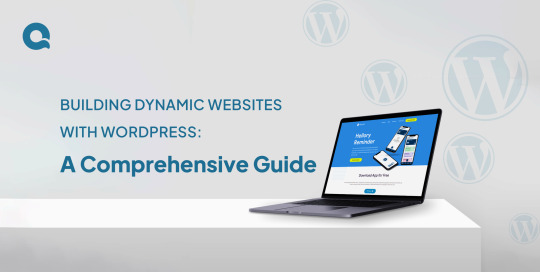
Introduction:
Thanks to its flexibility, user-friendliness, and powerful features, WordPress has become one of the most popular platforms for building dynamic websites. Whether you’re a beginner or an experienced developer, WordPress offers everything you need to create a fully functional, professional-looking website. In this guide, we’ll walk you through the essential steps to building dynamic websites with WordPress, covering everything from installation to customization.
1. Understanding WordPress
Before getting into the technical aspects, let’s first understand WordPress and why it’s so widely used.
A. What is WordPress?
WordPress is a free, open-source Content Management System (CMS) that makes creating and managing websites simple. Originally designed as a platform for blogging, it has grown into a powerful tool that can be used to build all kinds of websites—from personal blogs to full-fledged e-commerce stores.
B. Why Choose WordPress?
WordPress is known for its ease of use and flexibility. Whether you’re a beginner or an expert, you can build and customize your site with ease. It’s supported by a vast community of developers, meaning you can access thousands of themes and plugins. These tools allow you to add features and design your site exactly the way you want, without needing to write any code.
2. Getting Started with WordPress
Setting up a WordPress site is simple, even if you’re new to web development. Here’s how to get started:
A. Choosing a Hosting Provider
The first step is to choose a hosting provider. Your hosting provider is where your website will live, so it’s important to pick one that offers easy WordPress installation, reliable uptime, and strong customer support. Some popular options include:
Bluehost: Known for its beginner-friendly features and seamless WordPress integration.
SiteGround: Offers excellent performance and top-notch customer service.
WP Engine: A premium option with a focus on speed and security for WordPress sites.
B. Installing WordPress
Once you’ve chosen your hosting provider, the next step is to install WordPress. Most hosts make this very easy with a one-click installation process. Here’s how it typically works:
Log in to Your Hosting Account: Access your hosting control panel or dashboard.
Find the WordPress Installation Option: Look for a section like “Website” or “Apps” where you’ll find the WordPress logo.
Follow the Prompts: Click on the WordPress icon, and the installation process will guide you through the setup. You may need to choose your website’s name, admin username, and password.
In just a few minutes, your WordPress site will be up and running, ready for you to start building and customizing.
3. Selecting and Customizing a WordPress Theme
Your website’s design is largely defined by the theme you choose. WordPress themes dictate how your site looks and feels, and with thousands of free and premium themes available, you can easily find one that suits your needs.
A. Choosing the Right Theme
When selecting a theme, think about the purpose of your website:
Business Websites: For a professional look, choose a theme with a clean, modern design. It should highlight important information like your services, contact details, and client testimonials.
Blogs: If you’re building a blog, opt for a theme that puts your content front and center. Look for layouts that emphasize readability and support multimedia content like images and videos.
B. Customizing Your Theme
After choosing your theme, you’ll want to tailor it to fit your brand. WordPress makes this easy with its built-in Customizer:
Change Colors and Fonts: Adjust the colors and fonts to align with your brand’s identity. For instance, use your brand’s color palette and select fonts that match the tone of your content.
Adjust Layouts: The layout controls how different elements are arranged on your site. You can modify the layout to make sure your content is displayed in a way that best serves your audience.
Advanced Customization: If you need more specific changes, many themes allow you to add custom CSS. This lets you fine-tune aspects of your site’s design beyond the basic options.
Example:
Imagine you’ve chosen a theme for a travel blog. You can customize the colors to mirror the natural beauty of your destinations, perhaps using earthy tones or vibrant hues. Adjust the layout to prominently feature your latest blog posts, making them the first thing visitors see. Additionally, you can use widgets to display your social media links and a feed of your recent Instagram photos, helping to keep your readers engaged and connected across platforms.
4. Adding Content to Your WordPress Website
With your theme set up, the next step is to fill your website with content. WordPress makes it simple to create and organize your pages, blog posts, and menus.
A. Creating Pages and Posts
Pages and posts are the building blocks of your WordPress site, but they serve different purposes:
Pages are for static content that doesn’t change often, like your “About Us,” “Contact,” or “Services” pages.
Posts are for dynamic content that gets updated regularly, such as blog entries, news updates, or articles.
B. How to Create a Page or Post:
Go to Your Dashboard: Log in to your WordPress dashboard.
Add New Content: To create a new page, click on “Pages” > “Add New.” For a post, click on “Posts” > “Add New.”
Use the Editor: WordPress’s built-in editor lets you easily add text, images, and other media. You can also format your content with headings, lists, and links to make it more readable.
Example:
Imagine you’re building a website for a restaurant. You could create individual pages for the menu, location, and reservation details. For posts, you might regularly update your blog with news about new dishes, upcoming events, or interviews with the chef.
C . Organizing Your Content
To help visitors find what they’re looking for, WordPress allows you to organize your posts using categories and tags:
Categories: These are broad groups that organize your posts by topic. For example, a food blog might have categories like “Recipes,” “Restaurant Reviews,” and “Cooking Tips.”
Tags: These are more specific labels that describe the content of your posts. For instance, a post in the “Recipes” category could have tags like “vegetarian,” “quick meals,” or “desserts.”
D. Tips for Effective Organization:
Plan Your Categories: Choose clear, broad categories that align with your content strategy. This makes it easier for visitors to navigate your site.
Use Tags Wisely: Tags should be specific and relevant to the post’s content. Avoid using too many tags; focus on a few key descriptors.
5. Extending Functionality with Plugins
One of the standout features of WordPress is its extensive library of plugins, which allow you to easily add a wide range of functionalities to your website. With thousands of plugins available, you can customize your site to meet your specific needs without writing any code.
A. Installing Plugins
Installing a plugin in WordPress is a simple process. Here’s how to do it:
Access the Plugins Section: Log in to your WordPress dashboard and navigate to the “Plugins” section on the left sidebar.
Add a New Plugin: Click on “Add New” at the top of the page.
Search for a Plugin: Use the search bar to find the specific plugin you need.
B. Some popular plugins include:
Yoast SEO: Helps optimize your site for search engines.
WooCommerce: Turns your website into a fully functional online store.
Elementor: Provides drag-and-drop page building for easy design.
Example:
If you’re setting up an online store, installing WooCommerce is a great choice. This powerful plugin allows you to manage products, handle payments, and set up shipping options—all with just a few clicks. Once activated, WooCommerce transforms your WordPress site into a complete e-commerce platform, making it easy to sell products online.
C. Managing Plugins
While plugins add valuable features, it’s important to manage them carefully:
Limit Your Plugins: Installing too many plugins can slow down your website’s performance. Only use plugins that you truly need for your site’s functionality.
Regular Updates: Keep your plugins updated to ensure they work smoothly with the latest version of WordPress. Regular updates also enhance your site’s security by patching any vulnerabilities.
6. Optimizing for SEO
Search Engine Optimization (SEO) is essential for attracting visitors to your website. With the right SEO practices, you can improve your website’s visibility on search engines like Google, driving more organic traffic. Fortunately, WordPress offers a variety of tools to help you optimize your site effectively.
A. Using SEO Plugins
One of the best ways to optimize your content is by using SEO plugins. Yoast SEO is among the most popular choices for WordPress users. This powerful plugin simplifies the optimization process by providing features such as:
Meta Descriptions: Yoast allows you to easily add meta descriptions to your posts and pages, helping search engines understand the content of your site.
Focus Keywords: You can set focus keywords for each piece of content, guiding the plugin to analyze how well you’re using those keywords throughout your text.
Readability Analysis: Yoast evaluates the readability of your content, offering suggestions to improve sentence structure, paragraph length, and overall flow.
Using Yoast SEO, you can ensure that your content is both user-friendly and optimized for search engines.
B. Creating SEO-Friendly Content
Crafting content that is optimized for search engines involves several key practices:
Use Clear and Concise Headings: Headings (H1, H2, H3) help structure your content and make it easier for readers to navigate. They also signal to search engines what your content is about.
Incorporate Keywords Naturally: Identify relevant keywords related to your topic and include them naturally in your text. Avoid keyword stuffing; instead, focus on writing content that flows well and engages your readers.
Descriptive Alt Text for Images: Every image you upload should have descriptive alt text. This helps search engines understand what the image is about and improves accessibility for users with visual impairments.
Short and Relevant URLs: Create clean, concise URLs that accurately reflect the content of your page. A well-structured URL helps search engines and users understand the topic quickly.
Example
Suppose you run a blog focused on fitness. Your content might revolve around keywords like “workout routines,” “healthy eating,” and “fitness tips.”
When using Yoast SEO, you can input these keywords as your focus terms. The plugin will then analyze your content, providing suggestions for optimizing your posts. For instance, it might recommend adding your focus keywords to your headings, ensuring they appear in the first paragraph, and including them in the alt text of images related to your blog post.
By following these practices, you can enhance your chances of ranking higher in search engine results, ultimately leading to increased traffic and engagement on your website.
7. Ensuring Website Security
Website security is a top priority for every website owner. With the increasing number of cyber threats, it’s essential to protect your WordPress site from potential attacks. Fortunately, WordPress provides various tools and strategies to enhance your site’s security.
A. Implementing Security Plugins
Using security plugins is one of the most effective ways to safeguard your WordPress site. Two of the most popular options are Wordfence and Sucuri. Here’s how they can help:
Wordfence: This plugin offers comprehensive security features, including malware scanning, real-time traffic monitoring, and a firewall to block malicious activity. It notifies you of any suspicious activity and helps you take action to protect your site.
Sucuri: Sucuri provides similar features, focusing on website integrity monitoring and malware removal. It also offers a web application firewall to block harmful traffic before it reaches your site.
By installing and configuring these plugins, you can significantly reduce the risk of attacks and keep your site secure.
B. Regular Backups
Regular backups are crucial for ensuring that your website can be restored quickly in case of a security breach or other issues. If something goes wrong, you want to be able to revert to a previous version of your site without losing valuable data.
Using Backup Plugins: Consider using plugins like UpdraftPlus to manage your backups. UpdraftPlus allows you to schedule automatic backups, ensuring that your site is backed up regularly without manual effort.
Safe Storage: Make sure to store your backups in a secure location, such as Google Drive, Dropbox, or another cloud storage service. This way, even if your website is compromised, you’ll have a safe copy of your data.
By implementing robust security measures and maintaining regular backups, you can protect your WordPress site from threats and ensure that it remains safe and operational.
8. Monitoring and Analyzing Website Performance
Once your website is live, it’s crucial to monitor its performance continuously and make necessary improvements. This ensures that your visitors have a smooth experience and that your site meets its goals.
A. Using Analytics Tools
Google Analytics is an essential tool for tracking various aspects of your website, including traffic, user behavior, and conversion rates. By analyzing this data, you can gain insights into how visitors interact with your site.
Setting Up Google Analytics
To start, install the Google Analytics plugin on your WordPress site. This will allow you to easily connect your site to Google Analytics and begin collecting valuable data.
Example of Insights
Suppose you notice from your analytics data that many visitors leave your site after viewing just one page. This could indicate that your site’s navigation needs improvement or that your content isn’t engaging enough. By identifying these issues, you can take action to enhance user experience and encourage visitors to explore more of your site.
Improving Site Speed
A slow website can drive visitors away and negatively impact your search engine rankings. Therefore, optimizing your site’s speed is essential.
Analyzing Site Speed
Use tools like GTmetrix or Google PageSpeed Insights to test your website’s speed. These tools provide detailed reports and suggestions for improving performance.
Recommendations for Improvement
Common suggestions may include:
Optimizing Images: Compress images to reduce their file size without sacrificing quality.
Enabling Caching: Implement caching to store static versions of your pages, allowing them to load faster for repeat visitors.
Minifying CSS and JavaScript: Remove unnecessary characters and spaces in your code to reduce file sizes and improve loading times.
Conclusion
Building a dynamic website with WordPress is an achievable goal for anyone, regardless of technical expertise. By following the steps outlined in this guide—from setting up your site and customizing it with themes and plugins to optimizing it for SEO and securing it against threats—you can create a professional, user-friendly website that meets your needs.
WordPress’s versatility and extensive community support make it an excellent choice for building websites of all types. Whether you’re creating a personal blog, a business site, or an online store, WordPress offers the tools and flexibility to bring your vision to life.
#web development#ui ux design#web design#e commerce#businessgrowth#digita marketing#laravel#phpdevelopment#seo services#software development#wordpress development#wordpress#website
0 notes
Text
How to Build Your First Page in Elementor Plugin
What Is Elementor
Elementor is a popular WordPress page builder plugin. With which you can easily create a website by dragging and dropping in a short time. Nowadays WordPress's page builder plugin has brought a revolutionary change in the work of website design and has made it very easy and a matter of minutes. Elementor Plugin works on drag and drop and does not require any coding, HTML, PHP knowledge.
How To Download Elementor Page Builder
Elementor page builder is the most popular page builder in the world. This is the most popular page builder in the WordPress community. This page builder has left all other page builders behind and has made its place at the top. Now most of the WordPress websites are being built in Elementor page builder. Its specialty is that you can import a ready demo website and its customization is very easy. To use it, you only need basic computer knowledge and creativity.
To download it, you can go to its official website https://elementor.com/ or you can download it by clicking on the link given below.
Key Features of Elementor
Elementor has a library of over 300 premade templates
Has multilingual capabilities in both left-to-right and right-to-left languages
Provides mobile view for editing across devices
No coding HTML PHP knowledge required
Elementor is a drag-and-drop page builder Plugin है
Custom breakpoints based on device size
Complete method of Elementor installation – Elementor Installation Process
If you are wondering how to install Elementor, never fear. Doing so is as easy as using the interface. Just follow the steps we have mentioned below-
Login to your WordPress admin account.
You can go to your WordPress Dashboard and click Plugins>Add New.
Discover Elementor.
Install and activate the Elementor Plugin.
How to start website development with Elementor?
The Elementor interface has several key elements:-
Main canvas: This is where you can place and manage content blocks.
Available content elements
Access to settings for element colors, fonts, etc.
Global settings for the page you're working on.
The revision history of the page you are working on.
Ability to switch device view (desktop, mobile, tablet).
Preview your changes.
Finally, publish your page.
To build a page with Elementor, you need to understand the page structure that Elementor uses:-
A page can have many types of sections.
Each section can have one or more columns.
Each column is capable of holding one or more content elements.
You can style each content element individually.
To start, you can either add a ready-made template or include a blank section. Inside the new section, you can add new columns and then add content to these columns by dragging and dropping special blocks from the sidebar.
Once you have a content block, you can click on it to manage what's inside it and the finer details of its presentation. There are three primary tabs for doing this: content, style, and advanced.
Is Elementor Good for SEO?
Elementor itself is neutral regarding SEO. It allows you to create attractive, functional websites, but SEO success also depends on content quality, site speed, and other SEO practices. Elementor does allow for easy editing of important SEO aspects like meta titles and descriptions.
Can Elementor Edit Any Theme?
Elementor is designed to work with most WordPress themes. However, for optimal performance and compatibility, it’s best to choose themes that are specifically designed to be compatible with Elementor.
Does Elementor Slow Down My Site?
Elementor can add extra code to your site, which may impact loading times. However, this effect is usually minimal. Keeping your site optimized, choosing a good hosting provider, and using caching can mitigate any potential slowdowns.
Elementor FREE widgets
Unlock the potential of Elementor with our comprehensive suite of free widgets and tools, designed to empower your website creation process and elevate your design capabilities:
Heading. Add eye-catching headlines.
Image. Control the size, opacity and more.
Text Editor. Just like the WordPress editor.
Video. Add YouTube, Vimeo, Dailymotion or self-hosted videos.
Button. Create interactive buttons.
Link in Bio. Build link in bio components to promote your business / services.
Image Box. A box with image, headline and text.
Testimonials. Customer testimonials.
Icon. Place one or more of 600+ icons available.
Icon Box. An icon, headline, and text with one widget.
Social Icons. Link to your social pages with the Facebook/X (formerly Twitter) icons.
Image Gallery. Display your images in a grid.
Image Carousel. Create rotating carousels or sliders for chosen images.
Icon List. Use any icon to create a bullet list.
Counter. Show numbers in an escalating manner.
Progress Bar. Include an escalating progress bar.
Nested Tabs. Display content in vertical or horizontal tabs.
Nested Accordion. Display any type of content in collapsible sections.
Toggle. Use the Toggle to hide or display content, like FAQ.
Rating. Display how many stars (or another icon) other visitors gave.
Alert. Include a colored alert box to draw visitor’s attention.
HTML. Insert code into the page.
Shortcode. Insert shortcodes from any plugin into the page.
Menu Anchor. Link any menu to this anchor.
Read More. Set the Read More cut-off for the excerpt in archive pages.
Sidebar. Add sidebars onto the page.
Google Maps. Embed maps into the page.
SoundCloud. Add SoundCloud audio bits.
Divider. Separate content with a designed divider.
Spacer. Add space between elements.
Text Path. Attach your text to a path.
And counting…
Are WordPress and Elementor Different?
Yes, WordPress and Elementor are different platforms, each with its own unique features and capabilities.
WordPress is a content management system (CMS) that allows users to create and manage websites, while Elementor is a drag-and-drop page builder plugin that can be used with WordPress to design and customize web pages.
Elementor, on the other hand, is a plugin that can be used with WordPress to create custom web pages.
It is a drag-and-drop page builder that allows users to easily design and customize web pages without needing to know how to code.

Screenshot of the Elementor editor
While WordPress and Elementor are different platforms, they can be used together to create a powerful website.
By using WordPress as the CMS and Elementor as the page builder, users can create a custom website that meets their specific needs and requirements.
#Latest WordPress Plugins#Elementor WordPress Plugin Tutorial#Free Elementor Plugin For WordPress#Is My Site Secure With Elementor
1 note
·
View note
Text

WordPress Website Development: Elevate Your Sales with Custom Website Solutions
At Prishal Technolabs, we are a trusted WordPress website development company dedicated to making your website management seamless. Our expert WordPress developers ensure that you are set up on the most user-friendly platform available. With our professional WordPress development services, you can create a high-converting, SEO-optimized website tailored to your specific business needs.
What Is WordPress?
Achieve Success with the Leading Content Management System
If you’ve ever searched for “WordPress website developer near me” or “hire a WordPress website developer,” you’ve likely encountered websites powered by WordPress. This versatile tool powers over 38% of the internet, meaning approximately one in three websites utilizes WordPress. When exploring “WordPress website design,” you'll find that WordPress is renowned for its ease of use and adaptability.
WordPress Website Development
The Origins and Capabilities of WordPress
WordPress was originally designed to create an open digital space where users could freely share their stories. The vision was to:
Provide a platform for free use.
Allow modification and extension of WordPress code for specific needs.
Enable the use of the code for commercial purposes without licensing fees.
So, what is WordPress used for today?
WordPress is an open-source software and content management system (CMS) that powers:
Websites
Enterprise sites
Blogs
Applications
Complex portals
And more—whatever you can imagine!
In WordPress, themes shape your website’s design and look, while plugins add functionality, such as contact forms or SEO tools. Typically, a WordPress web designer focuses on branding and visual elements, while a WordPress web developer handles the underlying code.
With countless possibilities, a WordPress site can be customized to meet your needs—but you need the right team of WordPress freelancers, developers, or a development company to realize your vision.
Why Opt for WordPress for Your Business Website Development
Boost Online Visibility with a Site Optimized for Search
To attract more customers, your business website needs to be easily discoverable online, visually appealing, and user-friendly. It should present all necessary information clearly and provide smooth navigation to enhance user experience.
With WordPress web development services, all these goals are within reach. Here’s why you should consider working with a WordPress website developer:
Flexible WordPress Web Design
A skilled freelance WordPress developer or agency can offer a fully customizable platform suitable for any website, from business sites and blogs to eCommerce stores. With over 5,000 free WordPress themes available, or the option to create a unique design, your site can truly reflect your brand’s identity.
User-Friendly Content Management System
WordPress is built to be user-friendly, even for those with little technical expertise. The WordPress CMS allows you to manage your site effortlessly. With a few clicks in the WordPress admin dashboard, you can add or update content, refresh pages, and see changes instantly.
Powerful WordPress Website Plugins
WordPress boasts an extensive array of plugins that enhance your website’s functionality. From custom forms and visual sliders to analytics tools and SEO enhancements, WordPress plugins allow you to create a feature-rich site without extensive coding.
SEO-Friendly WordPress Web Design
WordPress is designed to facilitate effective search engine optimization (SEO). With built-in features for SEO-friendly permalinks, metadata, and image optimization, along with powerful SEO plugins, WordPress helps ensure your site ranks higher on search engines.
Boost Your Business with Professional WordPress Design
Partnering with a WordPress web design agency or hiring a freelance WordPress designer offers a fast, cost-effective way to launch an optimized website that increases traffic, leads, and sales.
At Prishal Technolabs, we provide comprehensive WordPress development services focused on enhancing user experience (UX) for improved search rankings and conversions. Connect with a WordPress website developer today to discover how we can build a WordPress site tailored to your business needs.
0 notes
Text
Dokan Pro Plugin Multi Vendor Business v3.11.4
https://themesfores.com/product/dokan-pro-plugin-multi-vendor-business/
Dokan Multi Vendor Business v3.11.4 Note: For Dokan Pro to work you need to first install and activate the FREE VERSION. Dokan lets you construct a multi-seller or multi-vendor e-commerce resolution with WordPress. You can begin your personal eBay or Etsy like market websites in a matter of time. E-commerce with WordPress Plugin now made simple! e-Commerce Solution for WordPress A web-based market that manages itself. Dokan Multivendor’s tremendous intuitive design & interface makes everything simple even for freshmen. It is so automated that you simply solely must overview the orders! Distributors handle everything Distributors get full performance from the frontend dashboard – coupons, reductions, evaluations, withdraws, income stories, assist, everything on the frontend! Compatible with any WooThemes Dokan frontend is bootstrap primarily based, absolutely appropriate with most (100+) WooCommerce themes and greater than 17+ absolutely appropriate themes on ThemeForest. Straightforward to make use of design Our intuitive frontend UI is extraordinarily simple. Anybody with even no eCommerce expertise can simply enroll and begin promoting instantly. One of the best storefront and market expertise Dokan presents the very best trying storefront, options and follows essentially the most trending market design for creating the very best buyer expertise. A whole lot of Gateways and Multilingual prepared Dokan Pro is Paypal and Stripe prepared. Including different well-liked gateways and 100+ WooCommerce supported gateways will allow your market to promote in any nation, with tax charges built-in. Dokan is accessible in 25+ languages, absolutely translatable and RTL supported – making your market actually world. Dokan Multi Vendor Business – Best Marketplace Plugin & eCommerce Solution Also Check This Theme – Dokan WordPress Theme Dokan Pro Plugin Key Features v3.11.4 Similar to Shopify, eBay or Amazon – Dokan gives any vendor a customized storefront and chance to give support as extra. Use Any WooCommerce Compatible Theme – You can start using Dokan with any theme that supports WooCommerce. You will also get a free theme to get started so you don’t face trouble when building your multi-vendor marketplace. Frontend Dashboard for Vendors and Customers – Customers and Vendors get access to a rich frontend dashboard that allows easy management of product inventory including sales, orders, discounts, coupons, and more. Earn from Each Sale as an Admin – Charge commission globally, on a vendor or get a special commission on a single product. A fair commission model allows both parties to share the success of your marketplace. Dokan Pro Changelog Added product search feature under Add New Product page if Single Product Multi Vendor module is enabled. Added seller verification badge under Store listing page, single store page, and single product page Option to close progress bar if profile completeness score is 100% Added EU Compliance Customer Fields in Order details Billing and Billing section of Customer profile #1724 Module page design updates Activating Store Support from Modules has no reflection on the single store page unless vendor update their settings #1702 Tools – Page Installation Pages button does not work appropriately Hide add new coupon button from coupon create page Shipping continent is not being shown under the shipping tab on the single product page. Disable shipping option when virtual is enabled for bookable products Resource available quantity field is empty Added Dokan Upgrader to delivery time schema updates Styles are not being saved If the announcement is drafted or edited after scheduled Showing an extra comma in the Booking resource’s Parent products when a connected product is deleted. Live Demo – https://wedevs.com/dokan Please note that any digital products presented on this website do not contain malicious code, viruses or advertising. https://themesfores.com/product/dokan-pro-plugin-multi-vendor-business/ #WooCommercePlugin #WordpressPlugins
0 notes
Text
How to Develop a Custom WordPress Plugin for Tracking User Visit Counts
Tracking user visits on your website can provide valuable insights into how your audience interacts with your content. While many analytics tools can do this, sometimes a custom solution tailored to your specific needs is the best approach. In this post, we’ll guide you through the process of developing a custom WordPress plugin to track user visit counts.
Why Track User Visit Counts?
Understanding your site’s traffic patterns helps you:
Identify popular content and optimize it further.
Understand user behavior to enhance their experience.
Make data-driven decisions for your marketing strategies.
Step-by-Step Guide to Developing the Plugin
1. Set Up Your Plugin Structure
First, create a new folder in your "wp-content/plugins" directory and name it something like user-visit-count.
Inside this folder, create a PHP file with the same name, e.g., user-visit-count.php.
This will be the main file for your plugin.
<?php
/** * Plugin Name: User Visit Count
* Description: A custom plugin to track and display user visit counts.
* Version: 1.0
* Author: Your Name
*/
if ( ! defined( 'ABSPATH' ) )
{
exit; // Exit if accessed directly.
}
// Add your plugin code here
2. Create a Database Table to Store Visit Counts
Next, you’ll need to create a database table to store the visit counts. You can do this by hooking into the register_activation_hook function.
function uvc_create_table() {
global $wpdb;
$table_name = $wpdb->prefix . 'visit_count';
$charset_collate = $wpdb->get_charset_collate();
$sql = "CREATE TABLE $table_name ( id mediumint(9) NOT NULL AUTO_INCREMENT, post_id bigint(20) NOT NULL, visit_count bigint(20) DEFAULT 0 NOT NULL, PRIMARY KEY (id) ) $charset_collate;";
require_once( ABSPATH . 'wp-admin/includes/upgrade.php' );
dbDelta( $sql );
}
register_activation_hook( FILE, 'uvc_create_table' );
3. Track Visits
Now, let’s write a function to track the visits each time a post is viewed. Hook this function into wp_head so it runs whenever a post is loaded.
function uvc_track_post_visits() {
if ( is_single() ) {
global $post, $wpdb;
$table_name = $wpdb->prefix . 'visit_count';
$post_id = $post->ID;
$visit_count = $wpdb->get_var( $wpdb->prepare( "SELECT visit_count FROM $table_name WHERE post_id = %d", $post_id ));
if ( $visit_count === null ) {
$wpdb->insert( $table_name, array( 'post_id' => $post_id, 'visit_count' => 1, ) );
} else {
$wpdb->update( $table_name, array( 'visit_count' => $visit_count + 1 ), array( 'post_id' => $post_id ) );
}
}
}
add_action( 'wp_head', 'uvc_track_post_visits' );
4. Display Visit Counts
Finally, let’s display the visit counts on your posts. You can do this by using a shortcode.
function uvc_display_visit_count( $atts ) {
global $post, $wpdb;
$table_name = $wpdb->prefix . 'visit_count';
$post_id = $post->ID;
$visit_count = $wpdb->get_var( $wpdb->prepare( "SELECT visit_count FROM $table_name WHERE post_id = %d", $post_id ));
return $visit_count ? $visit_count : 0;
}
add_shortcode( 'visit_count', 'uvc_display_visit_count' );
Now, you can add [visit_count] in your post content or template files to display the visit count.
Conclusion
Creating a custom plugin for tracking user visit counts gives you full control over how the data is collected and displayed. This basic plugin can be expanded with additional features, such as tracking visits by logged-in users, displaying visit data in the WordPress dashboard, or even integrating with external analytics tools.
Need help building custom WordPress plugins for your site? Contact Skylooper today, and let’s discuss how we can bring your ideas to life!
Feel free to tweak the content to match your website's style!
1 note
·
View note