#Free Elementor Plugin For WordPress
Explore tagged Tumblr posts
Text
How to Build Your First Page in Elementor Plugin
What Is Elementor
Elementor is a popular WordPress page builder plugin. With which you can easily create a website by dragging and dropping in a short time. Nowadays WordPress's page builder plugin has brought a revolutionary change in the work of website design and has made it very easy and a matter of minutes. Elementor Plugin works on drag and drop and does not require any coding, HTML, PHP knowledge.
How To Download Elementor Page Builder
Elementor page builder is the most popular page builder in the world. This is the most popular page builder in the WordPress community. This page builder has left all other page builders behind and has made its place at the top. Now most of the WordPress websites are being built in Elementor page builder. Its specialty is that you can import a ready demo website and its customization is very easy. To use it, you only need basic computer knowledge and creativity.
To download it, you can go to its official website https://elementor.com/ or you can download it by clicking on the link given below.
Key Features of Elementor
Elementor has a library of over 300 premade templates
Has multilingual capabilities in both left-to-right and right-to-left languages
Provides mobile view for editing across devices
No coding HTML PHP knowledge required
Elementor is a drag-and-drop page builder Plugin है
Custom breakpoints based on device size
Complete method of Elementor installation – Elementor Installation Process
If you are wondering how to install Elementor, never fear. Doing so is as easy as using the interface. Just follow the steps we have mentioned below-
Login to your WordPress admin account.
You can go to your WordPress Dashboard and click Plugins>Add New.
Discover Elementor.
Install and activate the Elementor Plugin.
How to start website development with Elementor?
The Elementor interface has several key elements:-
Main canvas: This is where you can place and manage content blocks.
Available content elements
Access to settings for element colors, fonts, etc.
Global settings for the page you're working on.
The revision history of the page you are working on.
Ability to switch device view (desktop, mobile, tablet).
Preview your changes.
Finally, publish your page.
To build a page with Elementor, you need to understand the page structure that Elementor uses:-
A page can have many types of sections.
Each section can have one or more columns.
Each column is capable of holding one or more content elements.
You can style each content element individually.
To start, you can either add a ready-made template or include a blank section. Inside the new section, you can add new columns and then add content to these columns by dragging and dropping special blocks from the sidebar.
Once you have a content block, you can click on it to manage what's inside it and the finer details of its presentation. There are three primary tabs for doing this: content, style, and advanced.
Is Elementor Good for SEO?
Elementor itself is neutral regarding SEO. It allows you to create attractive, functional websites, but SEO success also depends on content quality, site speed, and other SEO practices. Elementor does allow for easy editing of important SEO aspects like meta titles and descriptions.
Can Elementor Edit Any Theme?
Elementor is designed to work with most WordPress themes. However, for optimal performance and compatibility, it’s best to choose themes that are specifically designed to be compatible with Elementor.
Does Elementor Slow Down My Site?
Elementor can add extra code to your site, which may impact loading times. However, this effect is usually minimal. Keeping your site optimized, choosing a good hosting provider, and using caching can mitigate any potential slowdowns.
Elementor FREE widgets
Unlock the potential of Elementor with our comprehensive suite of free widgets and tools, designed to empower your website creation process and elevate your design capabilities:
Heading. Add eye-catching headlines.
Image. Control the size, opacity and more.
Text Editor. Just like the WordPress editor.
Video. Add YouTube, Vimeo, Dailymotion or self-hosted videos.
Button. Create interactive buttons.
Link in Bio. Build link in bio components to promote your business / services.
Image Box. A box with image, headline and text.
Testimonials. Customer testimonials.
Icon. Place one or more of 600+ icons available.
Icon Box. An icon, headline, and text with one widget.
Social Icons. Link to your social pages with the Facebook/X (formerly Twitter) icons.
Image Gallery. Display your images in a grid.
Image Carousel. Create rotating carousels or sliders for chosen images.
Icon List. Use any icon to create a bullet list.
Counter. Show numbers in an escalating manner.
Progress Bar. Include an escalating progress bar.
Nested Tabs. Display content in vertical or horizontal tabs.
Nested Accordion. Display any type of content in collapsible sections.
Toggle. Use the Toggle to hide or display content, like FAQ.
Rating. Display how many stars (or another icon) other visitors gave.
Alert. Include a colored alert box to draw visitor’s attention.
HTML. Insert code into the page.
Shortcode. Insert shortcodes from any plugin into the page.
Menu Anchor. Link any menu to this anchor.
Read More. Set the Read More cut-off for the excerpt in archive pages.
Sidebar. Add sidebars onto the page.
Google Maps. Embed maps into the page.
SoundCloud. Add SoundCloud audio bits.
Divider. Separate content with a designed divider.
Spacer. Add space between elements.
Text Path. Attach your text to a path.
And counting…
Are WordPress and Elementor Different?
Yes, WordPress and Elementor are different platforms, each with its own unique features and capabilities.
WordPress is a content management system (CMS) that allows users to create and manage websites, while Elementor is a drag-and-drop page builder plugin that can be used with WordPress to design and customize web pages.
Elementor, on the other hand, is a plugin that can be used with WordPress to create custom web pages.
It is a drag-and-drop page builder that allows users to easily design and customize web pages without needing to know how to code.

Screenshot of the Elementor editor
While WordPress and Elementor are different platforms, they can be used together to create a powerful website.
By using WordPress as the CMS and Elementor as the page builder, users can create a custom website that meets their specific needs and requirements.
#Latest WordPress Plugins#Elementor WordPress Plugin Tutorial#Free Elementor Plugin For WordPress#Is My Site Secure With Elementor
1 note
·
View note
Text
https://www.articlefloor.com/wordpress-timeline-block-plugin-a-must-have-plugin-for-content-rich-websites/
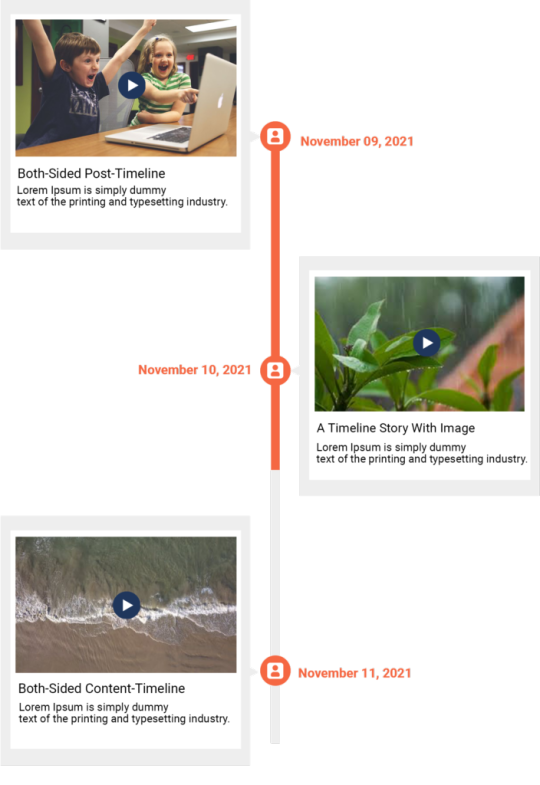
Discover the power of the WordPress Timeline Block Plugin and transform your website into a dynamic and engaging platform for storytelling. This must-have plugin offers a seamless and intuitive way to showcase your content in chronological order, allowing you to create stunning timelines that captivate your audience.
#WordPress Timeline Block Plugin#JNext Timeline Blocks#Timeline Block Plugin#Gutenberg Timeline Plugin#Wordpress Timeline Plugin#Wordpress Curve Timeline Plugin#Timeline WP Plugin#Elementor Timeline Widget#Divi Timeline Plugin#Vertical Timeline Plugin Wordpress#Wordpress Plugin History Timeline#JNext Timeline Block#History Timeline#Wp Timeline Plugin#Timeline Elementor#Wordpress Timeline#Wordpress Timeline Plugin Free#Horizontal Timeline Wordpress#Wordpress Timeline Template#Wordpress Horizontal Timeline
0 notes
Text
Elementor Pro vs. Free: Making the Right Choice for Your Website
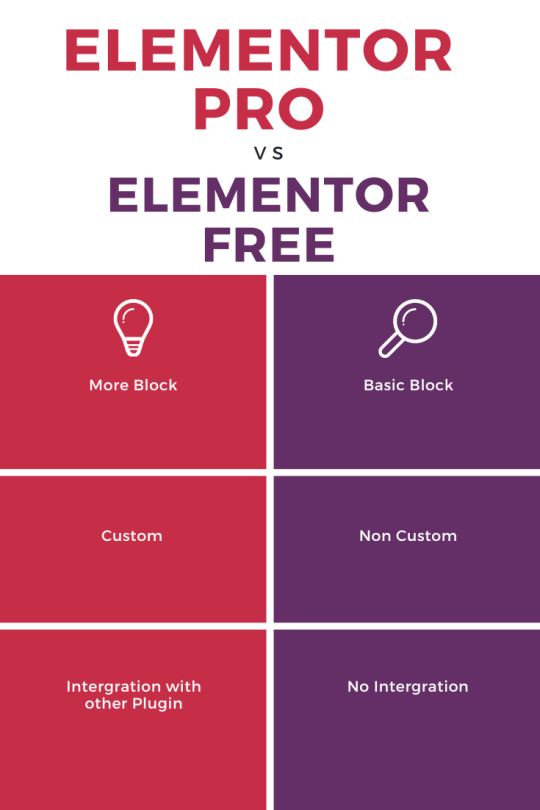
Are you looking to build a stunning website without diving into complex coding? Elementor, a popular page builder for WordPress, offers both a free and a pro version. In this article, we'll explore the differences between Elementor Pro and the free version, helping you decide which one is best suited for your website-building needs.
Table of Contents
- Introduction - Key Features of Elementor Free - Introducing Elementor Pro - Pricing Plans - Template Library Comparison - Advanced Widgets and Effects - Theme Builder Functionality - Pop-up Builder - WooCommerce Integration - Support and Updates - User Experience and Ease of Use - Performance and Loading Speed - Which One Should You Choose? - Conclusion - FAQs
1. Introduction
When it comes to creating captivating websites, Elementor has gained immense popularity due to its drag-and-drop interface and powerful customization options. But should you opt for the free version or invest in Elementor Pro? Let's find out!
2. Key Features of Elementor Free
The free version of Elementor is no slouch when it comes to features. It provides essential tools like a drag-and-drop editor, responsive design options, a basic set of widgets, and the ability to create eye-catching layouts without any coding skills.
3. Introducing Elementor Pro
Elementor Pro takes website creation to a whole new level. It offers a plethora of advanced features such as a theme builder, pop-up builder, WooCommerce integration, and a vast collection of premium widgets and effects.
4. Pricing Plans
Elementor Free is, as the name suggests, free of charge. However, Elementor Pro operates on a subscription basis, with various pricing tiers catering to different user needs and the number of sites.
5. Template Library Comparison
Elementor Pro boasts an extensive template library, giving you access to a wide range of professionally designed templates. While the free version also offers templates, the Pro version offers more diverse and niche-specific options.
6. Advanced Widgets and Effects
Elementor Pro introduces advanced widgets like forms, slides, and animated headlines, allowing you to add dynamic and interactive elements to your website. These widgets are absent in the free version.
7. Theme Builder Functionality
One of the standout features of Elementor Pro is its theme builder functionality. With this feature, you can customize your site's headers, footers, and other dynamic content across your site, providing a consistent user experience.
8. Pop-up Builder
Elementor Pro includes a pop-up builder, enabling you to design attention-grabbing pop-ups that can significantly boost your conversions. This feature is not available in the free version.
9. WooCommerce Integration
If you're running an online store, Elementor Pro's seamless WooCommerce integration can be a game-changer. It allows you to design product pages and showcase your merchandise effectively.
10. Support and Updates
Elementor Pro offers priority support, ensuring that your queries are addressed promptly. Additionally, Pro users receive regular updates with new features and improvements. Free users also get support, but it may not be as swift.
11. User Experience and Ease of Use
Both Elementor Free and Pro share an intuitive interface, making it easy for beginners and experienced users alike to create beautiful websites. The additional features in Pro can slightly increase the learning curve, but they enhance the overall experience.
12. Performance and Loading Speed
Website speed is crucial for user engagement and search engine rankings. While Elementor Free is optimized for speed, the Pro version maintains similar loading times, ensuring your website remains snappy and responsive.
13. Which One Should You Choose?
The choice between Elementor Free and Pro ultimately depends on your website's needs and your budget. If you're building a personal blog or a simple website, the free version might suffice. However, if you require advanced features, e-commerce functionality, and greater customization, investing in Elementor Pro could be highly beneficial.
14. Conclusion
In the dynamic world of website design, having the right tools can make all the difference. Elementor's free version offers an excellent starting point for beginners, while Elementor Pro empowers you with advanced features to take your website to new heights. Evaluate your requirements and budget carefully to make the choice that aligns with your goals.
Elementor Pro Link
https://elementor.com/help/elementor-pro-vs-free/ Feature Elementor Elementor Pro Template Library ✓ ✓ Export / Import Templates ✓ ✓ Mobile Editing ✓ ✓ Shape Divider ✓ ✓ Video Lightbox ✓ ✓ Box Shadow ✓ ✓ Text Shadow ✓ ✓ Background Overlay ✓ ✓ Hover Animation ✓ ✓ Entrance Animation ✓ ✓ Heading ✓ ✓ Image ✓ ✓ Text Editor ✓ ✓ Video ✓ ✓ Button ✓ ✓ Image Box ✓ ✓ Testimonials ✓ ✓ Icon ✓ ✓ Icon Box ✓ ✓ Social Icons ✓ ✓ Image Gallery ✓ ✓ Image Carousel ✓ ✓ Icon List ✓ ✓ Counter ✓ ✓ Progress Bar ✓ ✓ Tabs ✓ ✓ Accordion ✓ ✓ Toggle ✓ ✓ Alert ✓ ✓ HTML ✓ ✓ Shortcode ✓ ✓ Menu Anchor ✓ ✓ Sidebar ✓ ✓ Google Maps ✓ ✓ SoundCloud ✓ ✓ Divider ✓ ✓ Spacer ✓ ✓ Columns ✓ ✓ Background Gradient Effect ✓ ✓ Revision History ✓ ✓ Blank Canvas Template ✓ ✓ Maintenance Mode ✓ ✓ Page Settings ✓ ✓ Element Hover ✓ ✓ Redo / Undo ✓ ✓ Forms x ✓ Slides x ✓ Posts x ✓ Portfolio x ✓ Embed Anywhere x ✓ Global Widget x ✓ Custom CSS x ✓ Pro Templates x ✓ Price Table x ✓ Price List x ✓ Countdown x ✓ WC Products x ✓ WC Elements x ✓ WC Categories x ✓ WC Add to Cart x ✓ Flip Box x ✓ Masonry Layout x ✓ Blog Pagination x ✓ Ken Burns Effect x ✓ Share Buttons x ✓ Form Integrations x ✓ Login Widget x ✓ Animated Headline x ✓ Facebook Widgets x ✓ Blockquote x ✓ Nav Menu x ✓ Media Carousel x ✓ Testimonial Carousel x ✓ Call to Action Widget x ✓ Custom Fonts x ✓ Header & footer builder x ✓ Dynamic single post & archive page design x ✓ ACF & Toolset integration x ✓ Scrolling Effects x ✓ Popup Builder x ✓
15. FAQs
Q1: Is Elementor Pro a one-time purchase? A1: No, Elementor Pro operates on a subscription basis with various pricing plans. Q2: Can I upgrade from the free version to Elementor Pro? A2: Yes, you can upgrade to Elementor Pro from the free version at any time. Q3: Will my website's performance be affected by Elementor Pro? A3: While Elementor Pro adds more features, it is optimized to maintain fast loading speeds. Q4: Can I use Elementor Pro on multiple websites? A4: The number of websites you can use Elementor Pro on depends on your chosen subscription plan. Q5: Does Elementor Pro provide support for e-commerce websites? A5: Yes, Elementor Pro's WooCommerce integration offers advanced tools for designing online stores.
In conclusion, Elementor Free and Elementor Pro each cater to specific website-building needs. Whether you're a novice or an experienced developer, both versions offer valuable features. Carefully evaluate your requirements, budget, and future goals to determine whether the free version or the pro version is the right choice for you. Happy website building! Read the full article
0 notes
Text
WordPress Mastery: A Complete Guide for Novices and Experts
Welcome back to our blog! We're delving further into WordPress today, the industry-leading content management system that has revolutionized website development and administration. This tutorial will give you the fundamental knowledge, skills, and insights you need to become an expert WordPress user, regardless of whether you're just getting started or want to improve your current website.
What Is Unique About WordPress? WordPress is a complete content management system (CMS) that supports a wide variety of websites, from huge business sites to personal blogs. The following are some salient characteristics that distinguish WordPress:
1. Open Source & Free WordPress is open-source software, meaning it is free to use and modify. This accessibility has resulted in a thriving community of developers and users who contribute to its ongoing enhancement. 2. Flexibility and Scalability. Whether you run a small blog or a huge e-commerce site, WordPress can scale to meet your demands. You can begin simple and extend your site as your business expands, adding new features and functionalities along the way. 3. Extensive plugin ecosystem. With over 58,000 plugins accessible, you can simply add new features to your website without requiring any technical skills. From SEO tools to social network integrations, there's a plugin for practically every requirement.
4. Mobile responsiveness. Most WordPress themes are built to be mobile-responsive, so your site will look amazing on any device. This is especially important in today's mobile-first environment, when smartphones and tablets account for a considerable amount of web traffic. To set up your WordPress site, start by selecting a hosting provider.
Choosing a reputable hosting company is critical for your website's performance. Look for WordPress-specific providers like Bluehost, SiteGround, or Kinsta, which provide optimized conditions for WordPress blogs.
Step 2: Installing WordPressYou can install WordPress after you've acquired your domain name and hosting. Most hosting companies include a one-click installation option, making it simple to get started. Step 3: Choose a theme Your site's design and feel are determined by its theme. To choose a design that fits your brand, look through the WordPress theme repository or premium theme marketplaces like as ThemeForest. Step 4: Customise Your Website After you've decided on a theme, tweak it to meet your requirements. To change the colors, fonts, and layouts, use the WordPress Customizer. You may also add widgets to your sidebar or footer to extend its usefulness.
Step 5: Add the necessary plugins. Install the following important plugins to improve the essential plugins:
Elementor: A powerful page builder for creating custom layouts.
Akismet: A spam protection plugin to keep your comments section clean.
WP Super Cache: A caching plugin to improve your site’s loading speed.
UpdraftPlus: For easy backups of your site. Plan Your Content Create a content calendar to help you arrange your themes and posting schedule. Headings and Subheadings: To increase readability and SEO, divide your text into sections with headings (H1, H2, H3). Conclusion WordPress is a powerful platform that can help you construct a beautiful and functioning website, regardless of your technical knowledge. Understanding its features and capabilities will allow you to maximize the platform's potential for achieving your online objectives. Whether you're a blogger, a business owner, or a creative professional, WordPress provides the freedom and resources you need to thrive. Stay tuned for more tips, tutorials, and insights in future postings, and happy WordPressing!

2 notes
·
View notes
Text

Download premium WordPress themes, plugins, and CMS templates from wpfreefile.net with our affordable membership plan.
Get Started: Access 1000+ themes, plugins, and CMS templates for free with a membership plan. Buy any single theme, plugin, or template for just $1.5. Popular Themes: Divi Avada Enfold X Theme Flatsome Porto Soledad Newspaper Kalium Uncode Bridge Astra Pro Eduma Academy Pro Jannah Zeen Charity WP GiveWP Theme Real Homes Houzez BuddyBoss Kleo Popular Plugins: Rank Math PRO WP Rocket Sucuri Security iThemes Security Pro WooCommerce Subscriptions CartFlows PRO Elementor PRO Beaver Builder UpdraftPlus Premium Duplicator Pro MemberPress LearnDash Gravity Forms WPForms PRO OptinMonster HubSpot for WordPress Get access to all premium tools and templates today at unbeatable prices!
2 notes
·
View notes
Text
The Best Free WordPress Plugins You Should Use

If you're running a WordPress website, plugins are essential for adding functionality, improving performance, and optimizing the user experience. At Island Wizards, a company dedicated to providing WordPress headless and Shopify services, we understand the importance of selecting the right plugins for your website. To help you get started, we've compiled a list of the best free WordPress plugins that you should consider for your site.
1. Yoast SEO
Yoast SEO is one of the most popular and comprehensive SEO plugins available. It helps you optimize your content for search engines by providing keyword analysis, readability scores, and detailed SEO suggestions.
Key Features:
Real-time page analysis
XML sitemap generation
On-page optimization for readability and keywords
This plugin ensures that your content is SEO-friendly, which can boost your site's visibility in search engine results pages (SERPs).
2. WPForms
Every website needs a reliable contact form, and WPForms is one of the easiest form builders out there. With its drag-and-drop functionality, you can create beautiful forms in minutes, even if you're not tech-savvy.
Key Features:
Drag-and-drop builder
Mobile responsive
Spam protection
WPForms makes it simple for your visitors to get in touch with you, making it a must-have for businesses like Island Wizards.
3. Elementor
For those looking to design stunning web pages without coding, Elementor is the go-to plugin. This free page builder offers a user-friendly interface that allows you to create custom layouts and designs.
Key Features:
Drag-and-drop editor
100+ templates
Mobile-friendly designs
At Island Wizards, we recommend Elementor for clients who want full control over their website's appearance without relying on custom coding.
4. WooCommerce
If you're running an online store, WooCommerce is the ultimate plugin for e-commerce. It powers more than 30% of all online stores, and it's fully customizable, allowing you to sell anything from physical products to digital downloads.
Key Features:
Built-in payment processing
Inventory management
Customizable product pages
As experts in WordPress and Shopify, we at Island Wizards often integrate WooCommerce for clients looking to build a robust online store.
5. UpdraftPlus
Backing up your website is crucial, and UpdraftPlus simplifies this process. This backup plugin allows you to store your backups in the cloud or download them for safekeeping.
Key Features:
Scheduled backups
Cloud storage integration
Easy restoration
At Island Wizards, we always advise our clients to have a backup strategy, and UpdraftPlus is the perfect solution for that.
6. Smush
Website speed is critical for user experience and SEO, and Smush helps by compressing your images without sacrificing quality. This image optimization plugin reduces file sizes, making your site faster and more efficient.
Key Features:
Lossless image compression
Bulk image optimization
Lazy loading
Faster websites tend to rank higher in search engines, and at Island Wizards, we prioritize performance for all our clients.
7. Wordfence Security
Security is a top priority for any website, and Wordfence provides a comprehensive security plugin to protect your site from malicious attacks.
Key Features:
Firewall and malware scanner
Login security
Real-time threat defense feed
With security being a major concern, we at Island Wizards strongly recommend Wordfence to all our WordPress clients.
Conclusion
Whether you're just starting out with your WordPress site or looking to enhance its functionality, these free plugins are essential tools for success. At Island Wizards, we specialize in WordPress development and can help you integrate these plugins into your site seamlessly. Choosing the right plugins can significantly improve your site's performance, security, and overall user experience, ensuring your website operates at its full potential. Explore more about our service… https://islandwizards.com/blogs/when-you-should-consider-moving-your-store-to-shopify/ https://islandwizards.com/blogs/understanding-the-importance-of-ui-ux-in-website-design/
#shopify#headless wordpress development services#island wizards#wordpress#island wizards uk'#shopify partner program#wizards island#seo#white label agency
2 notes
·
View notes
Text











🤯Start your 7-day free trial of Integrate Dropbox today! wordpress.org/plugins/integrate-dropbox
🚀 Attention WordPress users! Revolutionize your media management with the ultimate Dropbox integration plugin! 📂💻
Key features of Integrate Dropbox🔥🤯
1️⃣ Seamless Media Library Integration
2️⃣ Elementor Widgets for easy design
3️⃣ Full support for Classic & Block/Gutenberg Editor
4️⃣ Create & Upload folders/files (syncs with Dropbox)
5️⃣ Intuitive Shortcode Builder
6️⃣ WooCommerce support for downloadable products
7️⃣ Stunning Slider Carousel for showcasing media
8️⃣ Convenient File Browser
9️⃣ Beautiful Gallery display options
🔟 Built-in Media Player
Extra perks:
Embed, Download & View Links
Powerful Search for Files and Folders
MasterStudy LMS compatibility
Say goodbye to hosting space worries and hello to effortless media management! 💪
3 notes
·
View notes
Text

Which Page Builder Plugin is the Best: Elementor, Beaver Builder, or Divi?
Are you ready to build a stunning website but feeling overwhelmed by the choices of page builder plugins? You're not alone! Let's dive into the world of WordPress page builders and uncover which one might be your perfect match.
The Big Three: Elementor, Beaver Builder, and Divi
Before we start our showdown, let's meet our contenders:
Elementor: The new kid on the block that's taken the WordPress world by storm.
Beaver Builder: A reliable veteran known for its stability and ease of use.
Divi: The Swiss Army knife of page builders, packed with features and design options.
Battle of the Builders: Pros and Cons
Let's break down the strengths and weaknesses of each:
Elementor
Pros:
Intuitive drag-and-drop interface
Huge library of templates and widgets
Active community and frequent updates
Cons:
Can slow down your site if overused
Premium version required for advanced features
Beaver Builder
Pros:
Clean, bloat-free code
Excellent for team collaborations
Consistent updates and stability
Cons:
Fewer fancy effects compared to competitors
Slightly higher learning curve for beginners
Divi
Pros:
All-in-one theme and builder solution
Vast array of design options
Lifetime pricing option available
Cons:
Can be overwhelming for newcomers
Potential lock-in to the Divi ecosystem
Introducing Element Pack: The Dark Horse
While the big three dominate discussions, let's not overlook a rising star - Element Pack by BdThemes. This Elementor addon brings some unique advantages to the table:
Performance-Focused: Optimized code that doesn't bog down your site
Versatile Widgets: Adds functionality without the need for multiple plugins
Regular Updates: Constantly evolving with new features and improvements
Compared to standalone builders, Element Pack enhances Elementor's capabilities without the learning curve of a completely new system. It's like supercharging your car instead of buying a new one!
How to Choose the Right Page Builder for Your Project
Selecting the perfect page builder isn't one-size-fits-all. Here's how to make the right choice:
Assess Your Skill Level: Beginners might prefer Elementor or Divi's user-friendly interfaces.
Consider Your Budget: Beaver Builder and Element Pack offer great value for professionals.
Evaluate Your Needs: Complex designs? Divi or Elementor with Element Pack might be your best bet.
Think Long-term: Consider the ecosystem and potential for growth.
Test Drive: Most offer free versions or trials. Give them a spin!
Remember, the best page builder is the one that helps you create beautiful, functional websites efficiently. Whether you choose the versatility of Elementor, the stability of Beaver Builder, the all-in-one approach of Divi, or decide to supercharge your experience with Element Pack, you're on your way to website building success!
Ready to start creating? Explore these options, and don't forget to check out Element Pack for that extra boost of functionality and performance!
#PageBuilderComparison#ElementorVsBeaverBuilder#DiviPageBuilder#BestPageBuilder#WordPressPlugins#WebDesignTools#DragAndDropBuilder#PageBuilderShowdown#WebsiteBuildingMadeEasy#DesigningWithEase
2 notes
·
View notes
Text
7+ Best Art Portfolio Website WordPress Premium Theme

Art Portfolio Website WordPress Premium Theme
Creating an art portfolio website is essential for artists, designers, and creatives to showcase their work and attract potential clients. Let’s explore some of the best WordPress premium themes specifically designed for art portfolio websites:
1. Dabble – Creative Agency & Portfolio WordPress Theme:

A sophisticated and stylish theme with multiple menu layouts, sliders, and preset blog post styles.
Features a portfolio system using a custom post type, allowing you to display your projects effectively.
Available in both free and premium versions, with advanced controls in the premium version.
2. Rubrash – Personal Portfolio WordPress Theme:
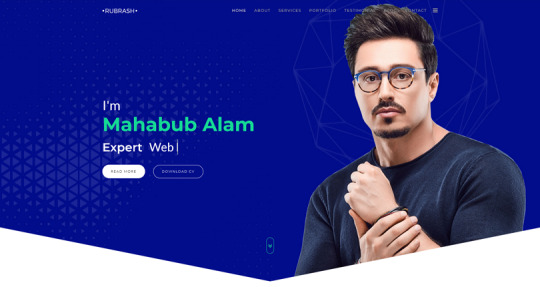
Known for its rock-solid coding and fantastic support.
Offers full-width portfolio layouts, including checkerboard style and carousel options.
Utilize the drag-and-drop Elementor Builder to create stunning pages for each portfolio entry.
3. Swipy – Creative Agency WordPress Theme:
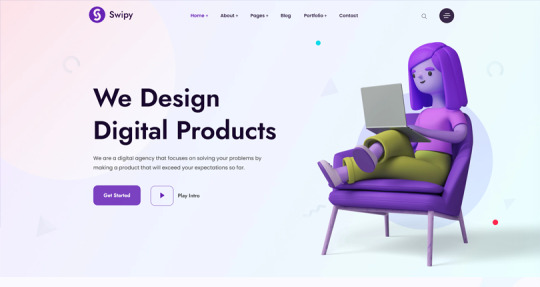
A flexible and feature-rich theme powered by the Elementor page builder plugin.
Suitable for various types of websites, including art portfolio website.
Explore its extensive library of over 300 templates for startups, freelancers, and personal sites.
4. Kulluu – Creative Agency WordPress Theme:
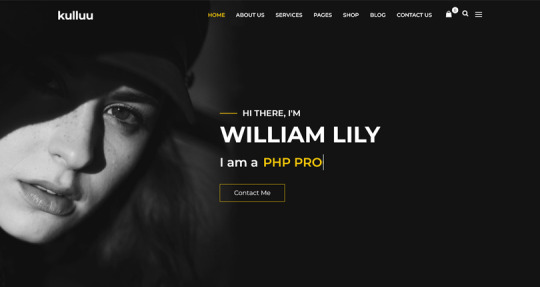
A minimalist freelancer and agency portfolio theme.
Ideal for showcasing your work with a clean and modern design.
5. Bionic- Personal Portfolio WordPress Theme:

Another portfolio WordPress theme that emphasizes simplicity.
Perfect for artists, photographers, and creative professionals.
6. Cretic – Creative Agency WordPress Theme:

A multi-concept artist and creative agency theme.
Offers versatility and a variety of options for different types of art portfolio website.
7. Mifo – Creative Minimal Portfolio WordPress Theme:
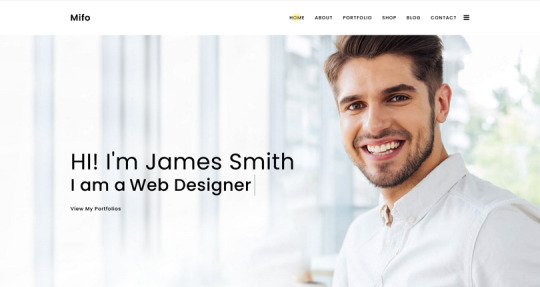
A clean and minimal multipurpose theme suitable for art portfolio website.
Focuses on elegant design and typography.
Remember to choose a theme that aligns with your artistic style, provides an excellent user experience, and effectively showcases your work. Happy creating! 🎨🖌️
For more options, you can explore other themes from ThemeForest. Each of these themes has unique features and customization options to suit your specific needs.
#premium wordpress themes#premium wordpress theme#app landing wordpress theme#wordpress premium themes#education wordpress theme#education & online course wordpress theme#paid wordpress themes#consulting business wordpress theme#online learning wordpress theme#wordpress plugins#art portfolio website#Art Portfolio Website WordPress Premium Theme#Creating an art portfolio website is essential for artists#designers#1. Dabble – Creative Agency & Portfolio WordPress Theme:#A sophisticated and stylish theme with multiple menu layouts#sliders#and preset blog post styles.#Features a portfolio system using a custom post type#allowing you to display your projects effectively.#Available in both free and premium versions#with advanced controls in the premium version.#2. Rubrash – Personal Portfolio WordPress Theme:#rubash#Known for its rock-solid coding and fantastic support.#Offers full-width portfolio layouts#including checkerboard style and carousel options.#Utilize the drag-and-drop Elementor Builder to create stunning pages for each portfolio entry.#3. Swipy – Creative Agency WordPress Theme:#swipy
4 notes
·
View notes
Photo
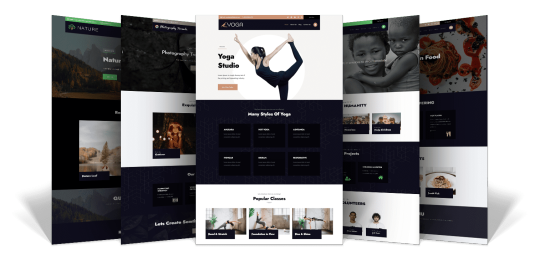
Exciting announcement! Introducing the Formula Premium WordPress theme, designed for multiple websites! 😍 Featuring stunning and responsive designs, it includes a range of external theme templates such as Front-Page, About Us, Services, Portfolio, Blog-Grid, Pages, Contact Us, and more. 💼 Enjoy seamless integration with popular plugins like Elementor, Contact Form 7, SEO tools, Theme Builder, Woo Commerce, and more! 💪 # #PremiumTheme
🔥 Grab your free copy here: [https://bit.ly/3JG6KjC] 💻 Check out the live demo: [http://bit.ly/3ZPSsT6]
5 notes
·
View notes
Text
Lightning Fast Speed & Responsive Theme - Free Formula Theme
Hey Tumblr fam! Looking for a lightning fast and highly responsive theme for your WordPress website? Look no further! Introducing the Free Formula theme. 🚀✨

Formula is a fantastic responsive theme that can be fully customized to create any type of website you desire. Whether you need a blog, portfolio, news site, magazine, fashion hub, or even a petcare or construction website, Formula has got you covered. It's a lightweight theme that ensures your website loads quickly and efficiently.
The best part? You don't need any technical knowledge to customize Formula thanks to its advanced admin panel. Simply unleash your creativity and build your dream website hassle-free.
Formula is fully compatible with popular WordPress plugins like Elementor Page Builder, WooCommerce, Yoast SEO, Contact Form 7, and many more. You can integrate additional features and functionalities effortlessly.
Don't just take my word for it! Check out the live demo of the Formula theme here to see its power and versatility in action.
So why wait? Elevate your WordPress website with the lightning fast and responsive Formula theme today! ⚡💻
#WordPress #FormulaTheme #ResponsiveDesign #WebsiteCustomization #FastLoading #VersatileTheme
3 notes
·
View notes
Text
https://justpaste.it/timeline-block-plugin-for-wp
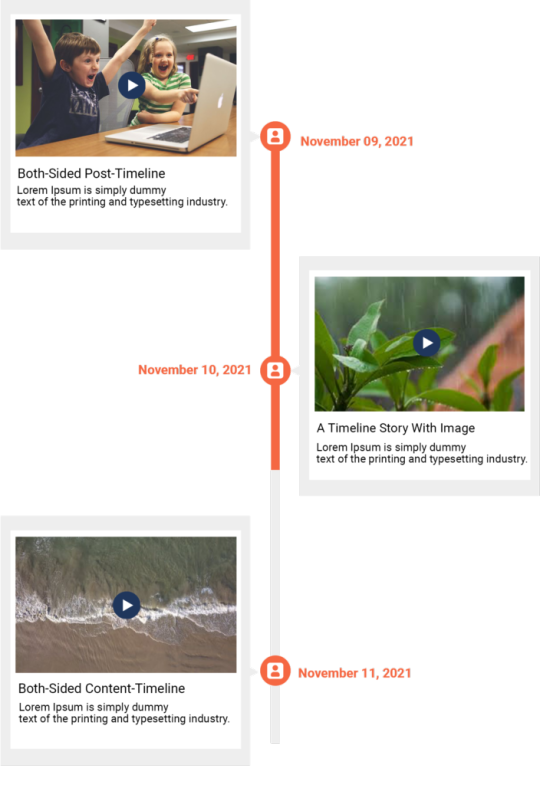
JNext Timeline Block Plugin for Gutenberg allows you to create a beautiful vertical & horizontal Content-Timeline-Block and default Post-Timeline-Block by Ascending or Descending order based on random, title, date, menu-order of default posts or custom posts With Slider.
#JNext Timeline Blocks#Timeline Block Plugin#Gutenberg Timeline Plugin#Wordpress Timeline Plugin#Wordpress Curve Timeline Plugin#Timeline WP Plugin#Elementor Timeline Widget#Divi Timeline Plugin#Vertical Timeline Plugin Wordpress#Wordpress Plugin History Timeline#JNext Timeline Block#History Timeline#Wp Timeline Plugin#Timeline Elementor#Wordpress Timeline#Wordpress Timeline Plugin Free#Horizontal Timeline Wordpress#Wordpress Timeline Template#Wordpress Horizontal Timeline#Gutenberg Timeline Block Plugin#Timeline Plugin#Curve Timeline Plugin
0 notes
Text
Why WordPress Is Still the Best CMS for Business Websites in 2025

In a world full of website builders and content management systems (CMS), one name has stood the test of time — WordPress. Despite newer tools entering the market, WordPress continues to lead the way in 2025 as the most trusted platform for building professional, secure, and scalable websites.
But what makes WordPress such a powerful CMS? And why do businesses across all industries — from tech startups to cafes and tour operators — still rely on it?
What is a CMS, and Why Do You Need One?
A Content Management System (CMS) is a software platform that allows users to create, manage, and modify content on a website without needing to code everything from scratch.
Whether it’s updating a product page, writing a blog post, or adding new services, a CMS makes it simple and quick.
Popular CMS Options in 2025 Include:
WordPress
Wix
Squarespace
Shopify (for eCommerce)
Webflow
Among these, WordPress remains the most flexible and scalable, powering over 40% of all websites globally.
Top 7 Reasons Why WordPress Still Dominates in 2025
1. It’s Completely Open-Source and Free
One of WordPress’s biggest advantages is that it’s open-source — you have full control over your site’s design, content, and data.
There are no restrictions on how you use it. You can:
Customize every detail
Migrate your site anytime
Add as many users, pages, or plugins as needed
This level of freedom is unmatched by many other platforms.
2. Limitless Design Flexibility
With over 10,000+ themes and visual builders like Elementor and WPBakery, WordPress gives you endless creative control.
Want a minimalist portfolio? A vibrant online store? A multilingual booking system? WordPress can do it all — and look good while doing it.
3. Thousands of Plugins to Expand Your Site
From SEO and analytics to appointment booking and chat support — WordPress’s 60,000+ plugins let you build exactly what you need.
Popular plugin categories include:
SEO: Yoast, Rank Math
Ecommerce: WooCommerce
Security: Wordfence, Sucuri
Speed: LiteSpeed Cache
Forms: WPForms, Gravity Forms
You’re never limited by your theme — you can add new features anytime.
4. Built-In SEO Superpowers
WordPress is SEO-friendly out of the box. Combine that with tools like Yoast SEO, fast-loading themes, and schema plugins — and you’re looking at a website that’s ready to rank on Google.
Plus, it’s easy to:
Add meta titles and descriptions
Create sitemaps
Control URL structures (permalinks)
Optimize image alt tags
For businesses looking to grow organically, WordPress is the most reliable option.
5. Mobile-Responsive and Fast
Most WordPress themes in 2025 are designed to work seamlessly across all screen sizes — from phones to tablets to desktops. Speed optimization plugins like WP Rocket and LiteSpeed Cache make your website lightning fast — a key factor in both SEO and user retention.
6. Ideal for E-Commerce and Service Businesses
Want to sell products online? WooCommerce — WordPress’s native eCommerce plugin — is robust, easy to use, and supports everything from physical goods to digital services.
And if you’re a service-based business, you can add features like:
Appointment scheduling
Live chat
Online payments
Google Maps integration
All with just a few plugin installations.
7. Large Community and Ongoing Support
WordPress is backed by a massive global community. That means:
Regular software updates
Thousands of tutorials and guides
Developers ready to troubleshoot issues
Countless forums and YouTube channels for self-help
It’s a CMS that’s constantly evolving — and won’t be obsolete next year.
What Types of Businesses Use WordPress in 2025?
The beauty of WordPress is its universal adaptability. It’s used by:
Restaurants and cafes for menu display and reservations
Tour companies for blog posts, package listings, and online bookings
Real estate agents for showcasing properties
Startups for portfolio sites and landing pages
Hospitals and clinics for appointment systems and patient information
Online stores selling everything from handmade items to courses
Even major companies like TechCrunch, Sony, and The New Yorker still trust WordPress.
WordPress vs. Other CMS Platforms
FeatureWordPressWixShopifyWebflowOwnershipFullLimitedLimitedFullFlexibilityHighMediumE-commerce onlyHighCostLow to scalableMediumHighHighPlugin SupportMassiveLimitedApp-basedModerateCommunity SupportGlobalLimitedModerateModerate
WordPress wins for long-term growth and business scalability.
Should You DIY or Hire a Professional?
WordPress is beginner-friendly — but building a website that is fast, secure, mobile-optimized, and SEO-ready from day one takes expertise.
That’s where a professional web design company in Udaipur comes in. A team that understands design, development, SEO, and user behavior can help you:
Customize themes and plugins
Set up proper security and backup systems
Speed-optimize for Google ranking
Build landing pages that convert
You focus on your business — let the experts handle the tech.
Final Words: WordPress Is Still King in 2025
Trends come and go. Website builders rise and fall. But WordPress continues to rule the CMS world — and for good reason.
0 notes
Text
10 Easy SEO Tips for WordPress Beginners (That Actually Work in 2025)
So, you’ve launched your WordPress site and you’re wondering… “How do I get more traffic from Google?”
The answer? Search Engine Optimization (SEO). But don’t worry you don’t need to be an expert to start seeing results.
Whether you’re a blogger, small business owner, or running an online store, these 10 beginner-friendly SEO tips will help boost your visibility on Google in 2025.
And yes, we'll also show you how using the right WordPress theme (like those from WPElemento) can make a huge difference.
1. Choose the Right SEO Keywords
Before you create content, know what your audience is searching for.
Tools to try:
Ubersuggest (free & beginner-friendly)
Google Keyword Planner
Ahrefs Free Keyword Generator
👉 Look for long-tail keywords like:
“best WordPress themes for small business”
“how to improve WordPress site speed”
“affordable SEO tools for beginners”
Pro Tip: Focus on keywords with low competition and high intent.
2. Install an SEO Plugin
This is a must for WordPress beginners.
The two best free plugins are:
Yoast SEO
Rank Math
These tools help you:
Optimize title tags and meta descriptions
Create XML sitemaps
Manage canonical URLs
Improve content readability
3. Use a Fast, SEO-Friendly WordPress Theme
Your theme affects your site’s speed, code structure, mobile usability all ranking factors.
🎯 Recommended: WPElemento WordPress Theme Bundle
This bundle includes dozens of responsive, fast-loading themes across niches like:
Business
eCommerce
Education
Photography
Non-profits
All WPElemento themes are:
Built with clean code
Elementor-compatible
Mobile-optimized
Designed for SEO success
4. Optimize Your Site Speed
Google loves fast websites. So do your visitors.
Quick ways to boost speed:
Use a caching plugin (like WP Rocket or W3 Total Cache)
Compress images with ShortPixel or TinyPNG
Choose a fast web host
Minimize external scripts
🛠️ Already using a bloated theme? Switch to one from the WPElemento bundle to improve load times.
5. Write Quality, Human-Friendly Content
Forget stuffing keywords. In 2025, Google prefers content that helps real people.
✍️ Writing Tips:
Use headings (H1, H2, H3) to structure content
Answer questions directly
Keep paragraphs short and readable
Add visuals: images, infographics, and videos
Use internal links to your other pages
6. Make Your Site Mobile-Friendly
With over 60% of traffic coming from mobile, your site must be responsive.
How to check?
Use Google’s Mobile-Friendly Test
Preview your site on various screen sizes
💡 Good news: Every WPElemento theme is mobile-optimized out of the box.
7. Use SEO-Friendly URLs
Keep your URLs short, descriptive, and keyword-rich.
❌ Example of a bad URL: yourwebsite.com/page?id=37482
✅ Example of a good URL: yourwebsite.com/seo-tips-for-wordpress
To fix this:
Go to Settings → Permalinks in WordPress
Choose “Post name” as your default structure
8. Add Alt Text to All Images
Alt text helps Google understand your images. It’s also important for accessibility.
When uploading an image:
Add a short, keyword-rich description in the "Alt Text" field
Keep it relevant (don’t keyword stuff)
Example: Alt text: “Business website WordPress theme by WPElemento”
9. Submit Your Site to Google Search Console
If you want to appear in Google, let them know you exist!
Head over to Google Search Console, add your site, and:
Submit your sitemap (created by Yoast or RankMath)
Monitor which keywords bring traffic
Fix crawl errors
It’s free and gives you real data on how Google sees your site.
10. Keep Updating and Improving
SEO isn’t one-and-done. Keep your site fresh by:
Updating outdated posts
Fixing broken links
Adding new content regularly
Upgrading to better-performing themes (again, check WPElemento)
Final Thoughts
SEO may sound technical, but the basics are simple:
Choose good keywords
Write helpful content
Optimize your speed and design
Stay mobile-friendly
Use the right tools (and the right theme)
Start with the foundation: your WordPress theme. Explore the full range of fast, SEO-ready options in the WPElemento WordPress Theme Bundle and give your website a real edge in 2025.
0 notes
Text
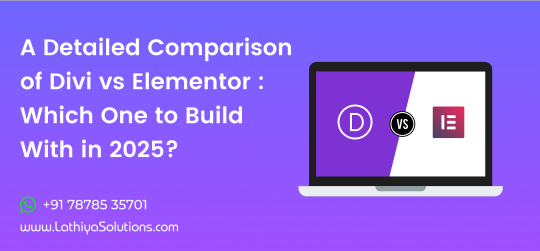
A Detailed Comparison of Divi vs Elementor: Which One to Build With in 2025?
When it comes to building stunning WordPress websites without touching code, Divi and Elementor stand out as two of the most powerful and popular page builders available. As of 2025, both have evolved significantly, offering robust features, sleek interfaces, and seamless integrations — but which one should you choose?
Whether you’re a designer, developer, or business owner aiming to create a high-performing website, this in-depth comparison will help you make the best choice between Divi and Elementor for your project goals in 2025.
Overview: What Are Divi and Elementor?
Divi is a visual page builder created by Elegant Themes. It offers an all-in-one solution that combines a theme and builder into one package.
Elementor is a standalone page builder plugin that works with nearly any WordPress theme. It has a free version, but most professionals go with Elementor Pro for access to advanced tools.
1. Ease of Use
Divi has a true front-end visual editor that allows drag-and-drop editing, inline text updates, and responsive controls. However, some users report a learning curve, especially when adjusting fine-grained settings.
Elementor is praised for its clean, intuitive interface. Editing in real time is incredibly smooth, and it’s beginner-friendly without compromising on advanced controls.
If you value speed and ease of use, it’s no surprise many businesses choose to hire Elementor developer teams to streamline their project delivery.
2. Design Capabilities
Both Divi and Elementor are loaded with design modules and flexibility, but they differ in approach:
Divi offers a vast library of templates, animations, hover effects, and design presets. It’s very customizable — perfect for design-heavy websites.
Elementor provides pixel-perfect control, motion effects, global widgets, and flexible layout control. The Theme Builder allows full design control of headers, footers, and dynamic templates.
Whether you want a visually rich brand presence or want to design a mobile-friendly website with Elementor, both builders are equipped to handle the task — though Elementor may give you more precise layout control.
3. Performance & Speed
Speed is crucial in 2025 — not only for SEO but for user experience:
Divi has made notable improvements in performance, with caching enhancements and optimized code output. However, it can still be resource-heavy if not managed properly.
Elementor has consistently focused on speed, with a leaner core, modular scripts, and new performance-focused features in Pro versions.
Verdict: Elementor edges ahead with better speed optimization out of the box.
4. Theme Building Features
Both builders allow you to go beyond page editing and control your entire site layout:
Divi introduced its Theme Builder to allow custom headers, footers, and dynamic templates. It also supports WooCommerce and custom post types.
Elementor Pro’s Theme Builder is more mature, with tight control over every aspect of the site and powerful dynamic content integration with ACF, CPT UI, and more.
Verdict: Elementor has the edge for dynamic, large-scale site builds.
5. Templates & Blocks
Divi comes with 2,000+ pre-designed layouts and over 200 full website packs. Its layout packs are very polished and industry-specific.
Elementor also has a vast library of templates and blocks, and its Pro version includes full-site kits — great for fast deployments and consistency.
Verdict: Divi wins on volume and variety; Elementor offers better template flexibility.
6. Third-Party Ecosystem & Add-ons
Divi has a growing ecosystem of third-party plugins and child themes, but it’s smaller compared to Elementor.
Elementor benefits from a huge ecosystem with hundreds of free and premium add-ons. From advanced widgets to custom builders, the third-party support is unmatched.
Verdict: Elementor has a stronger plugin and add-on community.
7. Pricing in 2025
Divi is offered with one-time lifetime access or annual plans, covering unlimited sites. The value is excellent for agencies or freelancers handling multiple projects. If that’s your case, you might want to hire Divi theme developer experts to make the most of that investment.
Elementor Pro is priced yearly and has a tiered plan based on the number of sites. It’s more scalable and flexible for solo developers or small teams.
Verdict: Divi is cost-effective for unlimited projects; Elementor is more flexible for smaller use cases.
8. Customer Support and Documentation
Divi offers 24/7 support, a huge documentation library, and a vibrant user community.
Elementor provides email support for Pro users, a detailed knowledge base, forums, and a strong community on platforms like Facebook and Reddit.
Verdict: Both offer excellent support, but Divi’s live chat and lifetime access add extra value.
9. SEO & Mobile Responsiveness
Divi allows responsive editing, but its default output can be a bit bloated if not optimized carefully.
Elementor shines in mobile editing with detailed responsive controls. Its performance-centric updates also give it an SEO advantage.
Verdict: Elementor leads in SEO and mobile-first design features.
10. Learning Curve
Divi might feel overwhelming at first due to its packed UI and multiple customization layers.
Elementor is more beginner-friendly, with a faster learning curve and intuitive design flow.
Verdict: Elementor is easier to pick up for most users.
Final Verdict: Divi or Elementor in 2025?
Both Divi and Elementor are excellent tools — the right one for you depends on your priorities:
Choose Divi if you want all-in-one value, beautiful design templates, and a lifetime plan that saves money in the long run.
Choose Elementor if you want unmatched flexibility, blazing performance, and an ecosystem built for scalability and advanced functionality.
Want more tips, side-by-side demos, and WordPress design inspiration? 👉 Follow us on Instagram —we’re always sharing what’s new, what’s working, and what’s next in WordPress development.
0 notes
Text



🚀 Seamlessly Connect Dropbox to Your WordPress Site! 🔗
Are you ready to simplify file management on your WordPress website? With our 'Integrate Dropbox' plugin, you can now sync your Dropbox files directly to your WordPress site, making it easier than ever to manage media, documents, and more. 🤯Start your 7-day free trial of our Integrate Dropbox today! ✨Key Benefits of Integrate Dropbox ✅Instant File Sync: Upload files directly from Dropbox to WordPress with just a few clicks. ✅Effortless Media Integration: Embed images, videos, and documents right from your Dropbox into posts and pages. ✅Secure Storage: Your files are safely stored in Dropbox, reducing server load and hosting costs. ✅Elementor & LMS Compatibility: Use Dropbox content in Elementor and leading LMS platforms for seamless course management. ✅WooCommerce support: WooCommerce business effortlessly with Dropbox integration. Manage media with integrate Dropbox plugin on WordPress. No more complicated file transfers! Just connect, embed, and manage—hassle-free.
5 notes
·
View notes