#abhishekinformationandtechnology
Explore tagged Tumblr posts
Text
How to create a buyer and seller account on Fiverr?
Fiverr Account
Friends, today the craze of digital and online work is increasing rapidly. This makes it seem that in the coming time, almost all the work will be going online. All businesses are slowly going online. If we sell anything online or make money online in a digital way, it is called digital marketing.
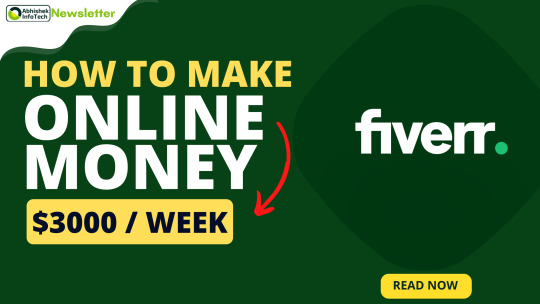
In this modern time, digital marketing is moving forward. People are moving their business very fast from their homes. In such a situation, the need for freelancing is increasing. People are making their tasks easier by sitting at home with the help of freelancing. People are doing the work as per their requirements on the freelancing website and earning money. Although there are many freelancing websites available, people like Fiverr more than all of them. Because people can buy and sell easily here.
youtube
In such a situation, many people want to join Fiverr. However many people are confused about creating Buyer and Seller accounts. Because of this, many people are unable to create a Fiverr account. But now you don't have to worry about this. Here all your problems will be overcome, so you will be able to work on Fiverr in a better way and earn more money. So let's know how to create a buyer and seller account on Fiverr
How to create a Fiverr Buyer account?
Friends, to join Fiverr, first of all, we have to create a Buyer account and it is easiest to create a Fiverr Buyer account. For this, you have to click on the "JOIN" button in the corner above the Fiverr website.
After that, a new page opens. Here you are asked to sign up with your Google account, Facebook account, Apple account, or Direct email account. Here, one thing to keep in mind that never select any of these Facebook accounts. A Facebook account is not considered a professional account. Apart from this, there is a risk of the Facebook account getting blocked at times. So here you can select a Google account or if you have an Apple account, then you can select it. But it is better to sign up by entering your email directly. The advantage of this is, it is a bit secure. Here you enter your email account and click on "Continue".
After this, you will be taken to the new page. Here you are asked to create your username and password. One thing to keep in mind here is that you have to create a unique username. It always appears in your profile and anyone can see it. So you should create a username that looks a bit professional. You can create a username according to your name or you can create a username according to your skill. For example, if your name is David, the username should be something like this - 'david123', 'davidGraphics' or you can create a username according to your skill, like if your skill is video editing then the username should be something like this - 'creativeVideoEditer', 'VideoEditingZone' etc. Keep in mind that the username should never be un-professional. Such as 'CoolDavid', 'StylishDavid', and 'davidRock', such usernames should never be created.
After this, you are asked to create a password. Use a small letter with a capital letter to create a strong and secure password. Along with this, enter the number and character symbol in the password. For example, 'DavidBombal@123 #', then click on 'Join'.
A new page opens as soon as you click on 'Join'. Here you are asked to confirm the Fever account from your email. Only after that, your Fiverr account will be activated, for this, you can confirm the account from your email by clicking on 'Activate Your Account'. After this, your Fiverr Buyer account is ready. Here you can get your work done by someone else as per your requirement. By clicking on the search option, you can find 'Gig' as per your requirement and buy them.
How to create a Fiverr seller account?
Friends, creating a seller account is also very easy. If you want to 'Hire' someone for any of your business or any work on Fiverr, then you will not need to create a Fiverr seller account. But if you have a good skill and according to that skill you want to earn money, for this you need to create a seller account. Where you can create 'Gigs' according to your skill. So let us know how to create a Fever seller account
To create a Fiverr seller account, you have to click on the profile icon given in the right corner above. After that, you will see the option of 'Become a Seller'. A new page opens as soon as you click on that option. There are 4 types of guides in it, which explain how you can create a successful seller profile. Here you also get a video guide. You can see these or you can click on the 'Continue' button below without looking.
After that, a new page opens. Here you have to select all the mandatory things. Keep in mind that always include things here according to your skill. Only then you can become a successful seller.
After this, you have to create a complete seller profile of your own. Here you have to tell all your personal information. First of all, you have to enter a clear profile photo of yourself. Keep in mind that here you put a photo that is professional and good-looking. After that you will have your username present just below your profile picture, once the username is created, we cannot change them. Below the username, you have to insert a small profile bio tagline. Here you have to give the tagline according to your skill. For example, if you are a video editor, then the tagline should be something like - 'Professional Video Editer', after that you can select your location and availability. In the location, the name of your city has to be mentioned and the availability of the work is usually to take leave. For example, due to some other work, it is necessary to take a few days off from the office. In the same way, you can take leave according to your availability. Here you can take a leave for any number of days according to your given date and you can also tell why you are taking a holiday. During that time, you will not get any orders on Fiverr. When your holiday period is over, orders will start to be received.
After this, you have to describe yourself. Here you can give complete information about your profession and your skills. After this, you will get the option to select the language. Here you select your native language and select English as fluent or native. You can select one or two languages as conversational, in which you can select Spanish or French language. Now you must be thinking that I do not know Spanish or French. Then if I get Spanish or French orders, how do I talk to them? You do not need to panic about this. Because if you get orders in Spanish or French or any language, then you should use Google Translate. For this, you can search Google Translate on Google or you can also download the app on the phone.
After this, you have to tell your skills. Here, you select a single skill from a fiber account in which you have a good experience. This creates a good image for the buyer. After that, you have to talk about your education, skill certificates, and website. After that, you have to add your social media account. Make sure that no section is left empty. Please put something in there as needed. This makes for a good impression.
After this, you have to verify with email and personal phone number for security. Only then will your seller profile be completed.
After the Fiverr seller Profile is complete, you have to go to your profile and take a test. To get more orders from Fiverr, it is necessary to take this test and pass the test. To pass these tests, you have to score a minimum of 60%. Here you must give at least one test according to your selected skill and try to get 60% marks. If you fail the test, then you can take the same test again within 24 hours. If you fail again you can give that test again after three months. Here you are given three months so that you can learn skills in three months and be able to improve your skills. You will not have to go anywhere else to learn skills. You can learn any skill from 'Fiverr Learn', the learning platform of Fiverr. Here you will get all the tutorials according to your requirements. You can learn any of these skills and improve yourself. After learning the skill from here, you can take the test again. In this way, your complete fiber cellar profile is prepared.
Friends, in this way you can create your Fiverr account and set up your complete profile. With this, you can make your work easier by 'Hire' anyone. Apart from this, you can buy new orders by selling 'Gigs' and earn more and more money.
#fiverr#fiverr account setup#fiverr buyer and seller account setup#fiverr buyer and seller account#fiverr buyer account#fiverr buyer account in hindi#fiverr seller#fiverr seller account#fiverr gig creation#fiverr gig#fiverr gigs#fiverr account setup in hindi#fiverr google reviews#fiverr freelancer#fiverr business#freelance#social marketing#abhishekinfotech#abhishekinformationandtechnology#tips#sci-fi#game development#love#captain america#chair#research#digital marketing#marketing#branding#freelancingtraining
1 note
·
View note
Text
How to Create Attractive Gigs on Fiverr to Get More Orders?
Freelancing is moving very fast today. With the help of freelancing, people are earning a lot of money. This has made the work of many people easier. Because with the help of freelancing, people are able to do their work sitting at home. It is going to be in high demand in the near future.

Because in the near future, almost all the work will start going online and digitally. In view of this, the craze for freelancing is increasing. People are taking the help of freelancing to take their business forward and earn more money.
Freelancing Skills
It is often seen that nowadays people are not able to get jobs easily. It is not wrong to say that it is very difficult to get jobs nowadays in such a situation. Due to this, the problem of unemployment is increasing. But for this, you do not have to be very upset. If you have any skills, you can earn money with the help of freelancing.
If you want to learn a skill so that you can earn money from Fiverr or any freelancing website, you can learn any skill with the help of 'Fiverr Learn'. If you learn any skill from here, you are also given a training certificate and orders start getting more on the Fiverr.
Apart from this, you can earn money from digital marketing. We have many ways to earn money online. One of them is freelancing. Which is quite popular.
Freelancing Platforms
If you have very good skills, you get a lot of freelancing platforms. Of these, 'Freelancer', 'UpWork', 'Truelancer', and 'Fiverr' are very popular. 'Freelancer' and 'Fiverr' are the most loved here. This is because any skill work is found on these websites. Even if you don't have a particular skill, orders are available.
But there is a lot of competition on the Freelancer website. Due to this, orders are not available on this website quickly. Apart from this, there is a risk of fraud or scams on this website. Seeing all these things, people like 'Fiverr' more.
So here I will tell you how to make attractive gigs to get more orders and quick orders on Fiverr. Along with this, we will also know what things should be kept in mind to get more orders and quick orders on Fiverr.
What Should be the Attractive Gig on Fiverr?
To get orders quickly on Fiverr or to get more orders, a good profile and better gigs have to be made. So that the gig looks attractive and the buyer has complete confidence.
If you have any kind of problem in creating a fiber profile, then you can take complete information by clicking on the link given below. Here you will get complete information for creating an account and how to set up the account in a better way.
Click Here 👉 How to create a buyer and seller account on Fiverr?
Now it comes to what do we have to do to make attractive gigs on Fiverr? To make attractive gigs on Fiverr, first of all, we have to keep in mind that our gigs are professional, which will get maximum orders. Your gig shows the buyer what service you are giving them.
The buyer only gets to know your talent from the gig. Any buyer accesses your profile from your gig. So it is important for you to keep the buyer on your profile. This can happen only when they find your profile and gig as a professional.
How to Create an Attractive Gig on Fiverr?
To make a gig on Fiverr, the first thing to do is to click on the 'Switch to Selling' option above on the Fiverr website. After that, you click on 'Gig'. There you will find the option of 'Create a New Gig'. You can click on it.
The other way is that you can click on your profile icon. Then click on the 'Profile' option. You will reach your profile as soon as you do so. There is all the gig you make. Although you are a new user, you won't see any gig there. Because you haven't created any gig yet. As soon as you create a gig, you will see the gig there. But there you will see the option of 'Create a New Gig' with a plus symbol. A new gig can be created by clicking on it.
As soon as you click on 'Create a New Gig', a new page opens. Where you have to tell me about the gig. It takes 6 steps to create a gig. These steps show everything correctly. Let's know about these steps.
Step 1: Overview
By doing this, your first step is completed. Always keep in mind that no section should be empty. Fill all the sections better, so that gigs can be easily ranked.
Then click on the 'Save & Continue' option given below. By clicking, you will be taken to the second step page. In the second step, you have to tell about pricing. This means that if you get orders, how much you will charge for doing their work.
Creating a gig on a Fiverr means that you are selling that gig. Selling gigs means you are giving them good service according to your skill. For which you have to charge money.
The pricing page contains three sections. The first is 'Basic', the second is 'Standard' and the third is 'Premium'. All of them have to be told differently. For example, in the section with 'Basic', at least money has to be charged and a little less service has to be provided. In the section with 'Standard', a little more money has to be charged and service has to be given accordingly. Similarly, in the section with 'Premium', more money has to be charged and more service has to be given.
In all these sections you can serve according to yourself and charge money. The lowest in basic, a little more in standard and the better you serve in premium. In step 2, you know how to complete these sections.
Step 2: Pricing
Here first you will find 'Scope & Pricing' written on it. Right in front of it, there is an option of '3 Packages'. Enable that option by clicking. After doing this, the basic, standard, and premium section comes open. Only then can you complete these three sections. If you want to keep only one section, do not enable the option of '3 Packages'. This gives you only the basic section and remains the default.
After enabled the package, first find free space for basic, standard and premium. All we have to do is give the title. Here the title can be given only for two to three words. That means you have to give the title as the main keyword here. This is in a way the name of your package.
Below that, you have to select a few things according to the package. As you can specify the delivery time here. Keep one day for basic, one day for standard, and two days for premium. Here you can select as per your choice.
After that in 'Revisions' you have to tell how many times you can improve. Meaning that after service delivery, if they want to improve them, then how many times can you do it. You can specify different form for all three packages according to you.
Similarly you get many sections here. In which you have to select your service. It is given according to the category you have mentioned. So you can easily select them and tell them your service.
In the last section you have to set the price. If you are a beginner, here you can put $5 in the basic one, $10 or more in the standard one and $15 or more in the premium one. You can give it according to your category. If your project is of high level then you can set these prices by doing more.
After the service of all these packages is completed, you get the option to add extra service just below it. If you are a beginner, it would be right to leave them empty. If you want to give extra service, then you can give it. Extra service means that if the buyer takes more work than you, then you can charge extra money for this.
After completion of the pricing section page, click on the button 'Save & Continue' below. By clicking, you will be taken to the third step page.
Step 3: Description & FAQ
This page contains 'Description' and 'FAQ'. Here 'FAQ' means 'Frequently Ask Questions'. In 'Description', you can write about all the services related to Gig. This section is considered to be very important. Because any buyer clicks on your gig, he looks at descriptions and other things well.
Therefore, write the description better according to yourself. In these, you have to tell about your skill and service. Write the description in such a way that the buyer is forced to place an order. Be sure to include 'Contact Me Before Place Order' at the top or bottom of the description. So that you do not face any problem at any time.
Then comes the section of 'FAQ'. You can also leave it empty if you want. Here you have to answer questions that people ask more.
After that click on the button 'Save & Continue' below. By clicking on the button, you will reach the fourth step page.
Step 4: Requirements
You keep adding some questions to the page with requirements. These questions have to be answered by Buyer. Actually here you can ask or ask for the things you need from Buyer. Things you will need to fulfill an order. These questions have to be answered before the order request is given to the buyer. You cannot leave it empty.
For this, click on '+ Add New Question' given there. After that, the text box will go out to type the question there. Here you can ask questions according to your need.
Apart from this, drop down option is given to select the question type just below the text box. From there you can give the option of attaching a file with free text, optional questions or questions.
If you just want to ask questions in the form of text, let the 'Free Text' option be selected for it. Because it remains the default.
If you want to ask alternative questions, select the 'Multiple Choice' option from the drop down. Then you have to put two or more options with your question. According to the question, one of these options has to be chosen by Buyer. You can add more than two options by clicking '+ Add New Option' just below the Options section.
If you want to give an option to attach a file with a question, select the option 'Attachment' from the drop down. After that type the question and click on 'Add' below. This gives Buyer the option to attach the file to your question. With this help, you can request to upload the file of your requirement from the buyer.
After adding questions, your requirements section is completed. After this, click on the button below 'Save & Continue'. After clicking, the fifth step page opens.
Step 5: Gallery
The page with the fifth step contains gallery options. Under this, you can upload a picture, video, audio or a document related to your gig. The new user is given the option to upload 3 files.
You can first upload the picture in the section. Try to have at least things in the picture and look professional. You can take the help of 'Canva' to make a picture. The pixel size of the picture should be 550 ✖ 370.
You can only upload the picture if you want. But if you make and upload a video, the gig ranking engagement increases by 40%. Here's just a video asked to upload.
The audio and documents file that is PDF file is then asked to be uploaded. You can leave them empty if you want. Gig's ranking increases if you upload all the files.
After uploading the file, click the button on 'Save & Continue' below. As soon as you do this, you will reach the next step page, that is, the published page.
Step 6: Publish
You do not have to do much on the published page. Here you just have to click on the button with 'Publish Gig'. After that, your gig will become public. While doing so, now anyone can give you an order. Because now your gig is completely ready.
Gig on Fiverr can be made only with the help of a desktop or laptop computer. You cannot create a Fiverr gig on the phone.
#abhishekinfotech#fiverr#abhishekinformationandtechnology#fiverr gig#Fiverr gig#fiverr gig creation#Fiverr gigs
1 note
·
View note
Link
#Abhishek InfoTech#AbhishekInfoTech#AbhishekInformationAndTechnology#Abhishek Information And Technology#Function#keys#Shortcut#computertips#computerkeyboard#computertricks#ComputerShortCutKeys#computer#tipsandtricks#tips#tricks#techtips#techtricks#functionkeys
1 note
·
View note
Video
youtube
Data File Transfer without Data Cable Wire in Computer and Smartphone | Wireless Data Transfer
#AbhishekInfoTech #DataFileTransfer #WithoutDataCable #Computer #Laptop #PC #Smartphone #Phone #Mobile #AbhishekInformationAndTechnology
#AbhishekInfoTech#DataFileTransfer#WithoutDataCable#Computer#Laptop#PC#Smartphone#Phone#Mobile#AbhishekInformationAndTechnology
1 note
·
View note
Link
How to transfer entire data files of your phone and computer without data cable wire? | बिना डेटा केबल वायर के अपने फ़ोन और कंप्यूटर के पुरे डेटा फाइल्स को ट्रांसफर कैसे करें? #AbhishekInfoTech #DataFileTransfer #WithoutDataCable #ComputerSmartphone
#abhishekinformationandtechnology#AbhishekInfoTech#Technology#tech#tips#tricks#techtipsandtricks#datafile#datafiletransfer#withoutdatacablewire
1 note
·
View note
Video
Here is the some #highlights of my channel Abhishek: Information And Technology. Please visit and take overviews of them. Link is given in my instagram profile bio #AbhishekInformationAndTechnology https://www.instagram.com/p/BwFmrO8A7gZ/?utm_source=ig_tumblr_share&igshid=r3nhfy0cbcx1
youtube.com/AbhishekInformationAndTechnology
1 note
·
View note
Video
youtube
Reliance AGM 2020 UPDATES | Jio TV+ | JioGlass | Jio 5G | Jio Mart | Jio Meet | EMBIBE | Jio Health Care Hub | Reliance Jio - Microsoft Partnership | Reliance Jio - Facebook Partnership | Reliance Jio - Google Partnership
#reliance#jio#reliance jio#abhishekinfotech#abhishek infotech#abhishekinformationandtechnology#abhishek inforation and technology#agm#agm2020#agm 2020#jioglass#jio glass#jio tv+#jio 5G#jiomeet#jio meet#jio health care hub#jiohealthcarehub#makeinindia#embibe#jiomart#jio mart#jio 4g
0 notes