#also does anyone know how to do like a Raspberry Pi type of setup to ward Simaris from accessing my fuCKING SHIP
Explore tagged Tumblr posts
Text
over the last couple of weeks, my login bonuses have been brought overwhelmingly by Darvo, who is also bringing me detonite ampoules and fieldron samples i need for other projects....
i kind of feel like im being courted hehe~
#only one Darvo for this customer <3#also does anyone know how to do like a Raspberry Pi type of setup to ward Simaris from accessing my fuCKING SHIP#BEGONE FOUL MECHANICUS#frame game#z plays games badly#'wow darvo business must be booming! you've been bringing me amazing freebies for months!' '....errrrr its nothing' 'is your face red?'#'DARVOS SHOP IS NOW CLOSED TIME FOR YOU TO LEAVE GOODBYE'
2 notes
·
View notes
Text
How To Sync Contacts From One Google Account To Another
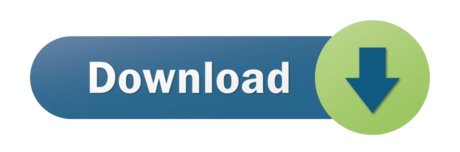
How can I sync all of my Gmail contacts to Contacts+?
Sync Phone To Google Account
Can't Sync Contacts To Google
Google Account Sync Settings
How To Transfer Email Contacts From One Gmail Account To Another
How To Transfer Google Contacts From One Gmail To Another
Sync Google Contacts To Phone
How To Transfer Contacts From One Google Account To Another In Android
1. Figure out where all of your Gmail contacts live. Here's a good place to start. Are they in your My Contacts? Other Contacts? Groups? Directory? Google has a few different lists.
Sync Phone To Google Account
Download and Upload. Go to Google Photos official website and log in your first account. One typical way of doing that is to download all the images and videos from your first Google Photos account and then upload them in your second Google Photos account. In case you don’t want to.
2. Are you using the new or old version of Google Contacts? The new version, called Google Contacts Preview, has a blue and white interface.
3. Make sure that all of the contacts you want syncing with Contacts+ exist in your 'My Contacts'. Contacts+ only syncs with the contacts in the 'My Contacts' list. If you need to move contacts to your 'My Contacts' (from another list), you'll find instructions at the very bottom of this article.
4. Once your 'My Contacts' list is in good shape, sync your Gmail account to your Contacts+ address book. You can do this here: Sync Sources.
Looking at the sync options, you can select, which Outlook contacts to sync (if you have more than one Outlook e-mail account and address book), choose whether to sync deleted contacts, and whether the program prompts you when deleting contacts from your destination address book. Export: Follow these steps to export your contacts: Open the Contacts app (on some devices, such.
Can't Sync Contacts To Google
5. From there, click Add Sync Source -> Choose 'Google' and proceed.
Do I have contacts in Gmail?
If you've created a Gmail account (and have sent at least a few emails), you have contacts in your Gmail address book. These are called Google Contacts. In other words, with a Gmail account, you automatically have a Gmail address book, you're just likely unable to find it.
How can I find my contacts in Gmail?
You can find your contacts in Gmail (also known as your Google Contacts) a few different ways:
Option 1: Click on this link.
Option 2: Log into your Gmail account, click on Mail in the upper right-hand corner, then click Contacts.Option 3: Log into your Gmail account, click on the Google Apps dashboard in the upper right-hand corner, then click Contacts.
Google Account Sync Settings
Am I using the old or the new version of Google Contacts?
You're either going to see the old or the new version of Google Contacts once you access your contacts in Gmail. If you're seeing a red and white interface on the left-hand side, you're using the old version of Google Contacts. If you're seeing a blue interface, you're using Google Contacts Preview (which is the new one).
Old version:
New version:
How many different contact lists does Google create for me?
Google will create a few different lists for you, such as My Contacts, Other Contacts, Groups, Circles, Directory, and more. You can read about these different lists here.
You'll want to pay close attention to your 'My Contacts', as this is the only list that Contacts+ syncs with. In other words, if you've connected (or are thinking about connecting) your Gmail account to Contacts+, the only list Contacts+ has access to is your 'My Contacts' in Google.
How do I know if I have contacts in my 'My Contacts' in my Gmail account?
Head over to your Google Contacts, then view your My Contacts in the upper left-hand corner.
To note: if you are using the new version of Google Contacts called Google Contacts Preview (it has a blue interface), you will not be able to easily distinguish between your 'My Contacts' and the other lists in Google.
We highly recommend that you switch back to the old version of Google Contacts to easily find your 'My Contacts'. Here are the steps to revert back to the old version of Google Contacts:
1. Click on More (left-hand side dashboard)
2. Click 'Leave the contacts preview'.
How To Transfer Email Contacts From One Gmail Account To Another
How do I add contacts from other lists to 'My Contacts' in Google?
To easily add contacts, either click the box next to each contact's name or you can bulk-select contacts & add them to your 'My Contacts'. In other words, to make sure all of your Google Contacts are in your Contacts+, move contacts from one list - i.e. your Other Contacts - to your 'My Contacts'.
In the new version of Google Contacts, you can individually add contacts to your My Contacts or bulk-select contacts and add them to your My Contacts (using the +Person icon). Click on the contact >> click on +person icon.
Is Contacts+ syncing all of my Google Contacts?
Not necessarily. Contacts+ is only syncing with your 'My Contacts' on Google. Again, while Google has a few different lists (My Contacts, Other Contacts, Directory, etc.), make sure any contacts you want syncing with your Contacts+ account exist in your 'My Contacts'. See our Getting Started on Contacts+ for more instructions.
To manually add 'Other Contacts' to Contacts+, go to your Sync Sources -> … next to your Google Account -> Select 'Search for other contacts in Google'.
What are Google's contact storage limits?
Google has three different storage limits for contacts, which are posted on Google Apps Help Page. These limits for Google Apps accounts also appear to apply to normal Google accounts.
The total number of contacts in a Google account must be 25,000 or less. Please Note: This includes Other Contacts as well as My Contacts. Contacts+ only brings in 'My Contacts' from Google, so it is possible that you may run into your storage limit in Google even if you have less than 25,000 total Google Contacts in Contacts+.
The total size of these contacts must not exceed 20 MB.
Individual contacts must not exceed 128 KB in size.
Yes. The tags you create in Contacts+ sync bi-directionally with your groups on Google Contacts.
Changing phones is a regular thing now-a-days. With the increasing improvements of technology, we are getting the advantage of using new phones all the time. Transferring your old contacts from your previous phone to your new phone can be painful if you don’t know how to transfer contacts to new phone easily. This article will help you to learn how you can easily transfer contacts to a new phone in a very short time.
Zelda awakening switch. The Legend of Zelda: Link's Awakening is a remake of the 1993 game of the same name. Announced during a Nintendo Direct presentation on February 13th, 2019, the game received a short teaser trailer. During E3 2019, a worldwide release date of September 20th, 2019 was shown.
Part 1. 1 click to transfer contacts to new Android/iPhone
Transferring contacts to your new Android phone or iPhone is easier with MobileTrans - Phone Transfer. With a very easy procedure and following some simple steps can help you to transfer your contacts from your old phone to your new phone. No matter you have Android or iOS devices, with the help of this tool you will be able to transfer all your contacts and important data from your old phone to your new phone. This tool is fast, reliable and unique and it will ensure no data loss during the procedure of transfer. Just follow these steps to learn the procedure-
MobileTrans - Phone Transfer
1-Click Phone to Phone Transfer
• Easy, fast and safe.
• Transfer photos, text messages, contacts, notes, and many other file types.
• Move data between devices with different operating systems, i.e iOS to Android.
• Supports iOS devices that run the latest iOS 14
• Supports over 8000+ Android devices. Works for all models of iPhone, iPad and iPod.
4,085,556 people have downloaded it
Download and install MobileTrans

You need to download the right edition of MobileTrans for your operating system and install the program on your PC. Now you can launch the tool from the shortcut icon of your PC homepage. Now you will be able to see the first interface of MobileTrans tool. You will have to choose “Phone Transfer” option from here.
Tips
No PC at hand? You can also use the mobile version of MobileTrans - Copy Data to Android. Just install this app on your Android. Then you can transfer contacts from iOS to Android directly, or get iCloud data on Android wirelessly.
Hi, Hi can anyone explain what is the difference between SSH version 2 and Version 3. Thanks in advance. OpenSSH 8.5 released March 3, 2021 OpenSSH is the premier connectivity tool for remote login with the SSH protocol. It encrypts all traffic to eliminate eavesdropping, connection hijacking, and other attacks. In addition, OpenSSH provides a large suite of secure tunneling capabilities, several authentication methods, and sophisticated. Determines if SSH shall use IPv6 or not (only used when HostAddress is set to any). Shell(Host) - shell(Host, Option) - shell(Host, Port, Option) - Types: Host = string Port = integer Options - see ssh:connect/3. Starts an interactive shell to an SSH server on the given Host. The function waits for user input, and will not return until the remote shell is ended (e.g. On exit from the shell). Enable SSH on a headless Raspberry Pi (add file to SD card on another machine) For headless setup, SSH can be enabled by placing a file named ssh, without any extension, onto the boot partition of the SD card from another computer. When the Pi boots, it looks for the ssh file. If it is found, SSH is enabled and the file is deleted. Ssh 3.
Connect Phone to PC
In this step, you need to connect your both old and new phones to your PC and wait till MobileTrans detects both of your phones. Then you need to check if your old and new phones are placed in the right category properly as source and destination. If they are not placed properly, you can click on the “Flip” button to change their categories. You're able to clear data on the target phone if you check the option 'Clear data before copy'. It's not checked by default.
Transfer Contacts
Now you will see a list of contents in the middle of the interface of MobileTrans. You just need to select the “Contacts” option and then click “Start” to start the transferring process.
Now the process will end in a very short time and then you can disconnect your phones from your pc to use them normally.
Part 2. Transfer contacts to new phone using Google account
You can easily use your Google account to transfer contacts to your new phone. Just follow this process to learn how to transfer phone contacts using Google account.
Sync Contacts in Your Old Phone
You need to go to the “Settings” option of your phone from the main menu and then go to “Accounts and Sync”.
Now you need to choose “Add Account” and then select “Google”. After that, tap on “Next”.
In this step, you need to sign into your Gmail account by using your login credentials. It doesn’t matter if you don’t have an old account. You can easily create a new one and then use that information to log into your phone.
After signing in, you need to select “Sync Contacts” option and then choose finish to end this process. Easeus data recovery wizard review.
Sync Contacts in Your New Phone
As you have already synced your old contacts into your Google Account using your old phone, now you need to repeat the account adding process to your new phone again. Just repeat the process by following the previous steps and then hit “Sync Contacts” so that it synchronizes your old contacts to your new phone. Your new phone will automatically start showing all your old contacts by syncing with your Google account.
Part 3. Transfer contacts to new iPhone with Move to iOS
You can easily transfer your contacts to your new iPhone by using Move to iOS app from your Android phone. Just follow this process properly-
Install Move to iOS app on Android and check
You need to install Move to iOS app on your Android phone and make sure that the Wi-Fi is turned on. You also need to make sure that both your Android phone and new iPhone have enough charge to carry out this procedure. This process will require you to have iOS 9 or later and iPhone 5 or later.
Move data from Android
When you setup your new iPhone you will find an option like “Apps & Data”. You need to enter that option and choose “Move Data from Android” option from the sub-menu.
Start the process on Your Android Phone
At first you need to open the Move to iOS app on your Android phone and hit the “Continue” button. You will be able to see the terms and conditions page appear. Now you need to accept those terms by clicking on “Agree” and then hit “Next” button from the top-right corner of the Find Your Code screen.
Wait for Code and Use It
You need to choose “Move from Android” option and hit the “Continue” button on your iPhone. You will see a ten or six digit code appears. You will have to enter the code on your Android device and wait for the “Transfer Data” screen to appear.
How To Transfer Google Contacts From One Gmail To Another
Transfer Contacts
At this step, you need to choose “Contacts” to transfer your old contacts from your Android phone and hit the “Next” button. If your android device shows you that the process is complete, you need to wait till the loading bar is complete on your iPhone. Within a very short time, the process will be completed.
Part 4. Transfer contacts to new Android phone from SIM card
You can easily transfer your contacts to new Android phone using your SIM card. Read this process to learn how to transfer contacts from phone to phone from SIM card-
Export to SIM Card
First, you need to export all your contacts from your old phone to your SIM card. Go to the “Contacts” option. Press the “Menu” button and then choose “Import/Export” option. Now you need to choose “Export Contacts to SIM card” and then mark all the contacts that you need to export. After that, press “Export” and a warning screen will appear, which will ask you if you really want to copy all your contacts to your SIM card or not? You need to choose “Ok/Yes” and all your contacts will be exported to your SIM card.
Sync Google Contacts To Phone
Import from SIM Card
Now you need to switch off your old phone, remove your SIM card and insert it into your new phone. You need to do the same thing again. Just go to the “Contacts” option. Press the “Menu” button and then choose “Import/Export” option. Now you need to choose “Import Contacts from SIM card” and then mark all the contacts that you need to export. After that, press “Import” and a warning screen will appear, which will ask you if you really want to copy all your contacts to your phone or not? You need to choose “Ok/Yes” and all your contacts will be imported to your new phone.
There are a lot of ways that you can transfer your contacts to your new phone. But the best way to complete this task is using MobileTrans – Phone Transfer. This tool will help you to transfer all your contacts easily to your new phone without any corruption of data. The process will be very smooth and you will be very happy with the tool. I guarantee that you will find your solution in MobileTrans – Phone Transfer.
How To Transfer Contacts From One Google Account To Another In Android
New Trendings
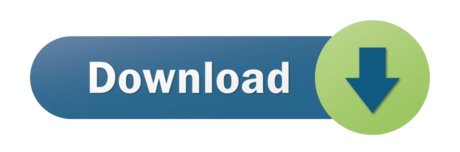
0 notes
Text
Using DNS to Clean Your Pipes
I really despise ads, they completely ruin my browsing experience. Auto-playing videos, popup and overlay ads, and Forbes begging me to buy a subscription or “turn off your adblocker.” It‘s all a drag, and although an browser-based ad-blocker will take care of most of them, ad-blockers work when you can actually install them in the browser Many of us have more than just desktops and laptops on our home networks. Gaming consoles, smart-phones, tablets, E-Readers, and more. How do you block ads on those devices if you can’t install ad-blockers on them?
To take it a step beyond just ads and focusing on security as well, many ad-blockers don’t block malware domains, browser-based bitcoin miners, and phishing sites. Even if you could configure your ad-blocker to handle these security issues, it still wouldn’t apply to your devices in which you have no control over the browser. The only way to really ensure what sites your devices can ‘talk’ to is to control the answers it gets from the server to their DNS queries.
The Power of DNS
If you’re not familiar with DNS, think of it like a phonebook. Wait, come to think of it, I haven’t owned a phonebook in over a decade. Instead, think of DNS like the contacts list in your phone, except instead of just the folks you know, it contains the names and phone numbers of everyone on Earth. That way, when I want to call Last Days of Autumn to see what beers they have on tap, I simply search my contacts for Last Days of Autumn and my phone dials the correct number (865–202–4298). DNS works much in the same way. When you want to visit savagesec.com, your machine asks its assigned DNS server “What is the IP address that savagesec.com is assigned?” and then your browser takes you there (198.49.23.144). DNS ensures you don’t need to memorize or keep a record book of all the IP addresses for your favorite sites, much like your contact book keeps the phone numbers of your favorite people.
Because your network queries DNS for almost every connection, it can be a very powerful network control. For example, if we can tell our devices that the drive-by malware site, supermaliciousdomain.com, resolves to 0.0.0.0, when we attempt to browse to the site, it goes nowhere, thus saving us from an infection. It doesn’t affect direct IP address connections, which we’ve seen in some malware, but for the most part advertisers and malactors use DNS names to communicate instead of directly contacting IP addresses.
Building a Pi-hole
To build a Pi-Hole, you’ll first need to build a Raspberry Pi. CanaKit makes some pretty solid kits that include everything you need. At a minimum you’ll need:
Raspberry Pi 3 Model B
2.5A Micro-USB Power Supply
A MicroSD Card (I used 32GB)
A case for your Pi (optional, but a good idea. You could also build one out of Legos.)
To make it easy, I recommend buying this kit from CanaKit and tossing in a MicroSD card to your cart. This will bring your total investment to ~$63.
About the size of a credit card, just much thicker.
Once you’ve purchased your RasPi, download Raspbian. I recommend the Lite version because we aren’t going to need a GUI, so why introduce the overhead?
Once you’ve downloaded the image, follow these directions specific to your Operating System. I use Linux as a my daily driver, so the following is what I did. Your steps may be different depending on your OS.
After downloading and extracting the Raspbian Lite image, I plugged in my MicroSD to my machine and wiped it out using gparted. Next, we need to write the Raspbian image to the SD card. I did this using the dd command.
First, determine what device is your microSD card/target. You can do this on Linux with sudo fdisk -l. I know my SD card is showing itself to the OS as 29.7 GB, so I just look for that device.
Disk /dev/sde: 29.7GB. That’s my MicroSD.
Next, we are going to take the Raspbian image and use dd to write it to the SD card as follows. Remember, when using dd, if=input file and of=output file. In my case, the command is as follows:
sudo dd if=2017–11–29-raspbian-stretch-lite.img of=/dev/sde bs=1M conv=fsync
Now it’s time to eject the microSD and insert it into our Raspberry Pi to boot for the first time. You will need a source of power, a keyboard, an HDMI hookup for a display, and a network connection (I went with a wired connection).
Upon initial login, your username/password will be pi/raspberry. I advise you change this as soon as you login. You can change your password by simply typing passwd and pressing Enter.
Next, make sure you have an IP address with the ifconfig command and then update the system with the following commands:
sudo apt update sudo apt upgrade
Next, let’s download and execute the Pi-Hole install script:
curl -sSL https://install.pihole.net>install.sh chmod +x install.sh sudo bash install.sh
At this point, you’ll walk through the setup. When you get to the page that asks if you are OK with the IP settings, say no so you can assign a static address. If you opt to use a DHCP address, make sure you set a DHCP reservation in your router.
After install is complete, it’s a good idea to set your admin console password to something you can remember. Do this with the following command:
sudo pihole -a -p
After you’ve set everything up, it’s time to shut it down:
sudo shutdown -P now
After it’s shut down, take your Raspberry Pi and plug it in to an empty Ethernet port on your router, then plug in the power.
Logging In to the Pi-Hole
Go to another machine on your network and ping the IP address of the Pi-Hole to make sure it’s on the network. After it reports back, connect to it in a browser by navigating to http://<pihole-ip-address>/admin. Log in with the username ‘admin’ and the password you specified.
Configuring your Router
After you’ve confirmed that your Pi-Hole is up, running, and you can log in to the admin interface, it’s time to configure all DNS requests to flow through your Pi-Hole for maximum DNS blockage!
We need to configure preferred DNS settigns, so log into your router (typically 192.168.1.1 or 192.168.0.1) and find the DNS settings. Set the primary DNS server to the IP address of your Pi-Hole and the secondary to whatever you’d like (I chose 8.8.8.8, one of Google’s DNS servers).
After setting your DNS servers, your router will likely need to reboot.
Confirming it’s Working
To confirm it’s working, log back into your Pi-Hole console and go to the Query Log. You should see it being populated by the domains you and anyone else on your network has been visiting.
After a day of using it, it’s already blocked 8% of my traffic:
How Does This Help Me?
Pi-hole was initially developed to block ads for all devices on your network without the need of a browser plug-in. This not only helps decrease the amount of bandwidth you’re using, but also gets rid of all of those annoying ads (including malvertising). Because the blocking ability of Pi-hole is based on DNS, the content you choose to block is completely up to you. To get a better idea of what is being blocked, log in to your Pi-hole admin console and navigate to Settings. You can see what lists the Pi-hole is using to generate it’s Gravity file (the master blockage file, if you will).
We can look at the exact domains by clicking on any of the files in the list. Looking at the first file in the list, Steven Black’s unified hosts lists, we can see that in addition to blocking ads, it’s also blocking trackers, analytics engines, browser-based cryptocurrency mining sites, as well as thousands malware domains. In addition to those categories, it’s also blocking shock sites, spyware domains, and scam sites. As you can see, it’s not just cleaning up ads.
You can also customize what you are blocking by adding or removing lists. For example, Steven Black has additional lists you can add to your Pi-hole configuration that include the blocking of fakenews, gambling, porn, and social media sites.
Block to your heart’s desire.
Wrapping Up
Using DNS to ‘clean your pipes’ is very powerful, in that it affects all devices on your network without having to install plugins, agents, or additional software. Having the ability to block known malicious sites, whether they be phishing domains, malvertising, drive-by malware, or malware beaconing domains, is something most organizations would pay a considerable amount of money for because it’s such a powerful tool to reduce risk. It can also be a valuable troubleshooting and investigative tool when trying to determine what hosts are being queried and at what time.
Although Pi-hole doesn’t scale to large enterprise (simply because of the amount of DNS requests), the block lists absolutely do. If you have the ability to sinkhole domains in your organization, I recommend utilizing some of the mentioned blocklists in this post. If you don’t currently have at tool to sinkhole DNS requests, you can build one using PowerShell!
If you do build a Pi-hole, I highly recommend donating to their project.
Using DNS to Clean Your Pipes was originally published in Savage Security Blog on Medium, where people are continuing the conversation by highlighting and responding to this story.
The post Using DNS to Clean Your Pipes appeared first on Security Boulevard.
from Using DNS to Clean Your Pipes
0 notes