#and they just get reused/zoomed in/extended to fit the panels of the page
Text
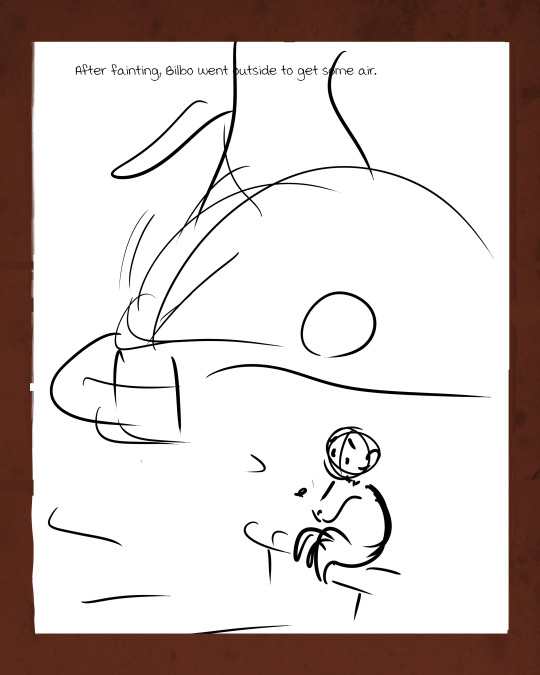
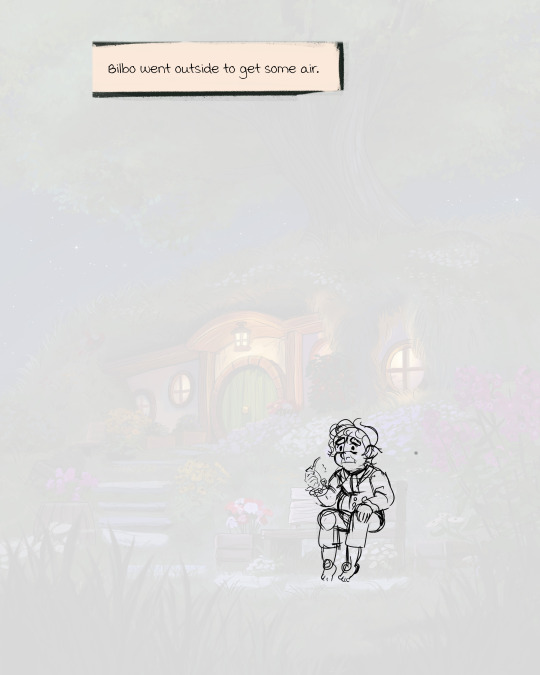
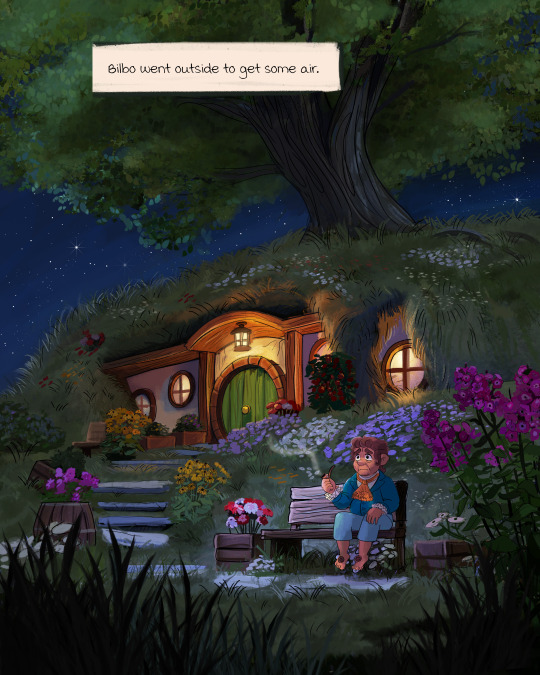
The process work of one of my favorite pages from my comic adaptation of The Hobbit! :3 The page is from this chapter.)
I could do an entire post dedicated to the background painting process alone, which took a while, but here's the basic process of what a page looks like from start to finish...my initial thumbnails are always very silly XD. Minimalist Bilbo
#not chapters#wip#I might post more wip stuff soon!#i always miss Sketchy Bilbos#the hobbit#lord of the rings#lotr#I know I keep reposting variations on this painting but it took me a WHILE okay XD#'how long did this take' A WHILE#thankfully I was able to reuse the big background painting for...a ton of the backgrounds in the chapter#if you look really close there are only three major detailed background paintings in chapter 15#and they just get reused/zoomed in/extended to fit the panels of the page#then there are lots of basic backgrounds like starry nights and sparkles and gradients
61 notes
·
View notes
Text
Adobe Illustrator CC 2019 v23.0.3
The industry-standard vector graphics software lets you create logos, icons, drawings, typography, and illustrations for print, web, video, and mobile. Millions of designers and artists use Illustrator to create everything from web icons and product packaging to book illustrations and billboards.
Features
Illustrator is all around you.
Millions of designers and artists use Illustrator CC to create everything from web icons and product packaging to book illustrations and billboards.
Iconic work at any size.
Get all the drawing tools you need to turn simple shapes and colors into sophisticated logos, icons, and graphics. Illustrator artwork is vector-based software, so it can scale down for mobile screens and up to billboard size — and always look crisp and beautiful.
Gorgeous typography that says it all.
Incorporate a company name into a logo, create a flyer, or mock up a website design with the best type tools out there. Add effects, manage styles, and edit individual characters to create typographic designs that perfectly express your messages.
Draw attention everywhere.
Create freehand drawings, or trace and recolor imported photos to turn them into works of art. Use your illustrations anywhere, including printed pieces, presentations, websites, blogs, and social media.
Pro power comes standard.
With fast, responsive performance and precision tools, it’s easy to focus on design, not process. Reuse your vector graphics across documents. Work seamlessly with other Creative Cloud apps like Photoshop, InDesign, XD, and Premiere Pro. Illustrator makes it a snap to add artwork to designs, video, and more.
See what new can do.
Illustrator is always getting better, with new features rolling out regularly. And with your Creative Cloud membership, you get them as soon as we release them. Here are some of the latest updates.
Freeform Gradients
Easily create rich color blends that give your objects and artwork a more natural look and feel.
Global Editing
Save time by modifying repeating text or objects across multiple artboards all at once.
Customizable toolbar
Add or remove tools so you have just the ones you want, and group them the way that works best for you.
Presentation and Trim Preview
Turn artboards into slides you can easily project and share, and see how documents with bleeds will look with the edges trimmed off.
Fast asset export for screens
Select assets from your artboards and export them to multiple sizes, resolutions, and formats with one click.
Puppet Warp
Modify a graphic naturally, without having to adjust individual paths or anchor points.
SVG Color Fonts
Design with SVG OpenType fonts that include multiple colors, gradients, and transparencies.
Artboard enhancements
Create up to a thousand artboards on your canvas, and select multiple artboards at one time to move, resize, and more.
Freeform gradients
New color blending capabilities let you create richer, photorealistic gradients that look more natural.
Global editing
Save time when you modify similar objects across multiple artboards all at once.
Visual font browsing
We’ve made it easier to browse different font classes to find the right font faster. And you can now choose from different sample text options, too.
Customizable toolbar
Add, remove, or group tools in your toolbar the way it works best for you.
Better access to Adobe Fonts
Easily see and activate thousands of fonts within the app. Preview the selected font in your project, even if it’s not activated.
Presentation Mode
Each artboard becomes a slide you can preview, browse, and project in Presentation Mode.
Trim View
See exactly how your designs look without guides, grids, or elements extending beyond the edge of the artboard.
Scaling to fit your monitor
Now you can customize the size of your tools, icons, menus, panels, and controls so they look just right.
Faster zoom
We’ve improved zoom in outline mode so you can watch as your canvas shrinks and grows incrementally.
Content-Aware Crop
This new feature, powered by Adobe Sensei, uses machine learning to provide suggested crops.
Actual size preview
Preview your designs at their actual dimensions when you set the view to 100%.
Puppet Warp enhancement
Thanks to Adobe Sensei, pins are now automatically suggested so there’s no need to manually plot them.
Resizing of onscreen controls
You can now increase the size of anchor points, handles, and bounding boxes, making them even easier to work with.
Data merge using CSV files
It’s easier than ever to merge data in the Variables panel now that you can use CSV or XML files.
Multipage PDF import
Save time when you import all the pages of a PDF at once. You can choose a page range or select individual pages.
Dropbox Smart Sync improvements
Now you can browse your Dropbox files without inadvertently downloading them.
Properties panel
Work faster with access to all your controls in one place. The new and intelligent Properties panel shows you only the controls you need, when you need them.
Puppet Warp
Transform your vector graphics while maintaining a natural look. Puppet Warp, powered by Adobe Sensei, lets you quickly create or modify a graphic without having to adjust individual paths or anchor points.
More artboards
Now Illustrator lets you create up to 1,000 artboards on a single canvas so you can work with more content in each document.
Stylistic sets
Apply predefined glyph alternates to an entire block of text without having to individually select and change each glyph.
Easier artboard organization
Select multiple artboards at one time, and align and organize them automatically on your canvas in just a click. Objects locked to an artboard now move with it.
SVG color fonts
Design with fonts that include multiple colors, gradients, and transparencies thanks to support for SVG OpenType fonts.
Variable fonts
Illustrator supports OpenType variable fonts, so you can modify a font’s weight, width, and other attributes to create your own style — while still maintaining fidelity to the original design.
MacBook Pro Touch Bar support
Get instant access to core tools right when you need them on the contextual MacBook Pro Touch Bar.
Text management in Creative Cloud Libraries
Libraries in Illustrator now support text, so you can store and access the passages you use most — like taglines, brand marketing descriptions, and other placeholder copy.
Plus, share text between Illustrator and Adobe InDesign CC libraries.
Easier image cropping
Crop bitmap images directly within Illustrator to discard excess parts, reduce file size, and improve performance. That means no need to use clipping masks or edit the image in
Adobe Photoshop CC.
Faster document creation
To improve speed and performance, the Start screen for creating new documents now loads even faster than before.
Redesigned Color Theme panel
Create, explore, save, and retrieve color themes across applications with the new Color Theme panel. Now you can explore popular themes and get help perfecting color choices.
Stability enhancements
You asked, we listened. We’ve fixed top Illustrator issues and improved stability.
Pixel-perfect artwork creation
Draw paths and shapes that seamlessly align to the pixel grid. Align existing artwork with a single click or by using simple transformations. Preserve Live Shapes and rounded corners, maintain alignment when scaling and rotating objects, and manually nudge segments and end points into perfect alignment.
Faster font searching
Mark individual fonts as favorites to quickly find the one you need. Filter your list to see fonts you’ve recently used, find other fonts that are similar to one you like, or find fonts based on classifications like serif or handwritten.
Easier use of glyphs
Use alternate glyphs for any character by simply selecting the character and choosing from an in-context menu. View and insert your most recently used glyphs, and sort glyphs for faster browsing.
Quicker start to your designs
Jump-start design projects with easy access to presets as well as free Adobe Stock templates that you can access right from the File > New menu.
Adobe Stock templates and search
Adobe Stock includes new design templates, and now you can drag and drop Adobe Stock search results from your Libraries panel right into your canvas to start using right away. Plus, you can right-click on a stock image to do a visual search for similar images.
New Creative Cloud Libraries capabilities
Libraries in Illustrator now support Adobe Stock templates. Plus, Send Link has been updated so you can now share read-only access to a public library. When you follow a library, it appears in your Libraries panel and updates automatically.
Creative Cloud Assets improvements
Archive and restore all your assets stored in Creative Cloud, including the ones in your Creative Cloud Libraries, assets created with your desktop products, and mobile projects.
Introducing Typekit Marketplace
Introducing Typekit Marketplace
Now you can buy fonts from some of the industry’s biggest names and use them in your Illustrator projects. Adobe Typekit uses its font sync and web technologies to deliver your Marketplace fonts anywhere you need them.
Font and text enhancements
See a live preview by hovering over the font list with selected text, place loaded text inside a container, or fill a container with placeholder text to better visualize your designs. Easily work with type objects that have a common font family but different styles, and vice-versa.
Zoom for selections
View and edit faster now that you can zoom into anything you’ve selected — an active point, a segment, a path, or an object.
Modern user experience
A flat UI and new icons for tools and panels offer a cleaner look and help you focus on your artwork.
Adobe Stock search inside Illustrator
Access millions of high-quality Adobe Stock illustrations, vectors, and photos to use in your designs right from the search field in Illustrator. Your results will appear instantly on the Adobe Stock website.
Better collaboration with libraries
Control assets in read-only Creative Cloud Libraries so they can be used by team members, but not changed or deleted.
Updated Libraries panel
Find the assets you need faster with a larger Libraries panel, new filtered search of Adobe Stock, and icons that make it easy to identify licensed Adobe Stock assets.
Improved Adobe Stock integration
License Adobe Stock assets directly in Illustrator via the Libraries and Links panels. And when browsing assets on the Adobe Stock website, open assets directly in Illustrator.
Fast export of assets and artboards
Select individual assets from one or more artboards, or choose entire artboards, and click once to export them to multiple sizes, resolutions, and formats perfect for screen, web, and icon workflows.
Live Shapes and Transform panel updates
A consistent visual experience makes it easier to work with Live Shapes. Controls automatically hide as shapes are scaled to small sizes, and polygons maintain live characteristics after non-uniform scaling. Plus, shapes and paths can be reset to their original rotation in the Transform panel.
Adobe Portfolio to showcase work
Now when you use Portfolio to show off your Illustrator designs and artwork, you can create custom landing and contact pages to better connect with viewers.
Adobe XD integration
Copy and paste your Illustrator CC artwork directly into Adobe Experience Design CC (Preview), the new all-in-one tool for designing and prototyping user experiences for websites and mobile apps.
New Creative Cloud Libraries capabilities
Find content faster by searching across your libraries and across Adobe Stock. Import color swatches and color groups, save color themes from libraries to swatches, and get support for paragraph styles, as well as deeper support for character styles.
New Creative Cloud Libraries capabilities
Find content faster by searching across your libraries and across Adobe Stock. Import color swatches and color groups, save color themes from libraries to swatches, and get support for paragraph styles, as well as deeper support for character styles.
Shaper tool
Draw shapes with loose, natural gestures that transform into perfect geometric shapes. Then combine, delete, fill, and transform these shapes to create beautiful, complex designs that stay fully editable. The Shaper tool works with the traditional Illustrator workspaces as well as the Touch workspace.
New Live Shapes: Ellipses, Polygons, and Lines
More of the Illustrator Shape tools are now fully live, interactive, and dynamically adjustable, so you can quickly craft vector shapes without having to apply effects or use other tools.
Dynamic Symbols
Symbols can now share a master shape but be modified to have different appearances such as stroke, fill, and opacity. Scale, rotate, mirror, and skew them without having to break the link to the parent symbol.
Enhanced Smart Guides
Smart Guides now let you perfectly align and space objects as you draw and move them, and new hinting helps you draw perfect shapes like squares and circles without using control keys.
New SVG export option
Easily export modern SVG — ideal for web and screen design workflows. You can choose to export individual objects versus the entire artboard.
Touch workspace updates
The Touch workspace for Windows tablets adds the Shaper tool, new Live shapes, enhanced Smart Guides, an option to easily zoom when using a mouse, and support for HP Sprout.
Adobe Capture CC integration
Use an iPad, iPhone, or Android phone to turn any image into a production-ready asset. Extract a color theme or create a brush, shape, or vector graphic, and then save the asset to your Creative Cloud Libraries to use in Illustrator.
Illustrator Draw for Android
Create free-form vector designs on your Android phone with the Adobe Illustrator Draw app, and then send your work to Illustrator on your desktop to refine it further.
Enhanced Adobe Comp CC integration, plus iPhone support
Now you can use Comp CC to explore layout possibilities on your iPhone as well as your iPad. Assets in Comp can be linked so that when you edit them in Illustrator or another
Linked assets for universal updates
Assets in Creative Cloud Libraries can now be linked so that when a change is made to an asset, you and your team members have the option of updating it across any Illustrator, Photoshop, or InDesign projects where it’s used.
Adobe Stock to find the perfect image
The new Adobe Stock marketplace lets you find, license, and manage royalty-free images and vectors from within Illustrator CC. Select from 40 million assets, save your selection to your Creative Cloud Libraries, and then drag it into your project to use.
10x faster zoom, pan, and scroll
Thanks to an Adobe Mercury Performance System boost, you can pan, zoom, and scroll more than 10 times faster and more smoothly without slow, stepped changes.
10x greater zoom magnification
Zoom into your artwork up to 64000% (up from 6400%) so you can create and edit with greater precision.
Auto-recovery of files
Never lose your work if Illustrator crashes and you’ve forgotten to save. Just relaunch and your file will be restored. Illustrator gives you the option of quickly diagnosing what caused the crash, such as a corrupt font, out-of-date driver, or missing plug-in.
Integration with new Adobe Comp CC
Create layouts for print, web, or mobile on your iPad. Pull creative assets into Comp from your or your team’s shared Creative Cloud Libraries, and then instantly send your layouts to Illustrator. All your text, images, and graphics are live and fully editable.
Use of Photoshop Sketch art in large-format designs
Scale Photoshop Sketch drawings up to four times their original size with no loss in quality.
Creative Cloud Libraries
Browse and access your favorite creative assets — colors, type styles, graphics, brushes, and more — in new libraries that are available in Illustrator, Photoshop, and mobile apps like Sketch and Draw. Libraries sync to Creative Cloud so you always have the files you need, right when you need them.
Touch workspace
Access the full power of Illustrator on the go using a new workspace optimized for your Microsoft Surface Pro 3 or any Windows 8 tablet. Get essential tools for drawing and editing with a pen and your finger in a touch environment, including French curves that you can scale, move, and trace.
Curvature tool
Draw refined curves and straight lines quickly and visually. Click once with the Curvature tool to place points and see the curve flex around them dynamically, or double-click to create corner points for straight lines. Edit using the same tool — no need to hassle with anchor points and handles.
Join tool
Easily join paths that cross, overlap, or have open ends — and simultaneously trim unwanted segments — without affecting the original path trajectories.
Area-type auto-sizing
Say goodbye to overset text boxes. Now, area type frames resize automatically as you add, delete, or edit text.
Integration with the Illustrator family of mobile apps
Seamlessly bring in artwork from Sketch, Line, and Draw, and enhance it using the full range of Illustrator tools for a complete mobile-to-desktop design workflow.
Color and shape inspiration anywhere
Create custom brushes, graphics, and colors using the Brush CC, Shape CC, and Color CC mobile apps, and then easily bring them into Illustrator via Creative Cloud Libraries to incorporate them into your designs.
Live Shapes: Rectangles and Rounded Rectangles
Rectangles now have quickly modifiable corners, including independent radius control. Corner attributes are retained if you scale and rotate your rectangle. Now Illustrator remembers your work — width, height, rotation, corner treatment — so you can return to your original shape.
Pen tool preview
See the path you’re drawing before you drop your next point. A rubberband-like line from your last anchor point to the tip of the pen appears as you draw. Visualize where the next curve will go as you plot your next point — and spend less time cleaning up paths.
Anchor point enhancements
Fine adjustment of curves is now easier. New anchor point controls allow unequal or different-direction handles to be dragged as you draw to control the smoothness of each segment. You can even change a corner point to smooth without ruining your shape.
Snap to pixel, point, and grid updates
When snapping is turned on, your anchor points align perfectly to your choice of pixel, grid, or point. But your anchor handles should not. They’re now disengaged from snapping so you can preserve the precision of your curves and achieve fine control while editing.
Better path control
Close your paths with precision and predictability. As you complete a drawing, you now have more control connecting the end and start points. Reposition your closing point or choose to break the direction lines to adjust the closing curve exactly as you wish.
Windows GPU acceleration
New GPU acceleration for Windows lets you work faster on Windows 7 or 8 computers. This feature requires an Adobe-certified NVIDIA graphics card with at least 1GB of VRAM.
Live Corners
Edit and re-edit the corners of shapes and paths with on-art controls or by entering values in the Control panel or new Corners dialog box. You can round, invert, or chamfer one or multiple corners at the same time.
Rebuilt Pencil tool
Draw curves more accurately with options to extend and close paths and draw straight lines. Use presets to create smooth paths with fewer points or more precise renditions of actual strokes. This new technology extends to the Brush, Blob Brush, and Smooth tools.
Path segment reshaping
Drag path segments into the shape you desire. New path reshaping technology, available in the Anchor Point and Direct Selection tools and accessible from the Pen tool, provides a more direct and intuitive way to edit path segments.
Adobe Typekit integration
Browse fonts from Typekit in the Type or Font Family menus, whether filtering directly in-menu or launching the Typekit website. Select from a growing library of desktop fonts from Typekit, sync them to your computer, and then use them right away in your projects.
Windows 8 support for touch and pen pressure
Work with a pressure-sensitive pen on the latest Windows 8 tablet computers, along with enhanced direct touch support. Enjoy HiDPI display support for computers running Windows 7 and 8.
Custom Tools panels
Create specialized toolsets by dragging and dropping just the tools you need — like drawing, editing, or selection tools — into a custom panel. The full Tools panel can then be hidden, allowing for a clean, efficient workspace.
Settings import and export
Share your Illustrator settings across multiple computers. Simply export them to a folder where they can then be imported by other users. While Sync Settings lets you standardize settings on your own computers, now you can also share them across your organization.
Perspective drawing enhancements
Modify perspective grid attributes, such as vanishing points and the horizon line, and your artwork dynamically updates to match the new perspective.
Responsive SVG export
Export scalable, responsive SVG files that can adapt to different screen sizes and resolutions, and roundtrip-edit SVG files that maintain precise pixel alignment.
Touch Type tool
Design with type by manipulating characters like individual objects. Move, scale, and rotate text, and still change the font or edit at any time. You can use multitouch devices as well as a mouse or stylus.
Images in brushes
Paint with a brush made from a photo. Art, Pattern, and Scatter brushes can contain raster images, so you can create complex organic designs quickly — with simple brushstrokes. As with all Illustrator brushes, your strokes can be reshaped and modified at will.
Font search
Quickly find the perfect font, fast. In the Character panel, type a style such as “bold” or “italic,” a font family, or any other part of a font name. You’ll get a filtered view that lets you see just the fonts that match your criteria.
Multiple file place
Import multiple files into your Illustrator layout at the same time and with control. Use thumbnail views to define the location and size of your files, which can be images, graphics, or text.
CSS extraction
Take visual designs to the web faster by letting Illustrator generate CSS code for you. Copy/paste or export code for text, objects, even entire layouts with images, directly into your HTML editor or for handoff to a web developer.
Color syncing
Capture color themes out in the world with the Adobe Kuler iPhone app. Share your themes and explore thousands of others available on the Kuler website. Sync your favorite themes, and they’ll be accessible immediately in Illustrator.
Sync Settings
Synchronize your settings, including preferences, presets, libraries, and workspaces, to Creative Cloud and have the same working settings and environment on multiple computers, Mac or PC.
Auto corners for pattern brushes
Create pattern brushes quickly with a choice of auto-generated corners that perfectly match the rest of the pattern.
On-art Free Transform tool
Move, scale, and rotate objects directly using a touchscreen device. Or use a mouse or other pointer right on the artboard to transform objects in a more immediate and intuitive way.
Exchange panel
Discover plug-ins, extensions, templates, and other content that you can purchase or download for free from the new Adobe Exchange panel in Illustrator.
File packaging
With a single command, you can gather all your files, including linked graphics and fonts, into a single folder for organization or to hand off.
Unembedded images
Replace embedded images with links to their extracted PSD or TIFF files by selecting the image and choosing Unembed from the Links panel menu or clicking Unembed in the Control panel.
Expanded Links panel option
View and track additional information about placed artwork directly in the Links panel.
Screenshots
This slideshow requires JavaScript.
Adobe Illustrator CC 2019 v23.0.3 Adobe Illustrator CC 2019 v23.0.3 The industry-standard vector graphics software lets you create logos, icons, drawings, typography, and illustrations for print, web, video, and mobile.
0 notes