#bootable image
Explore tagged Tumblr posts
Note
Please, please explain how to install and use linux like I'm 5 years old. I'm so sick of windows adding AI and other bullshit to my already struggling elderly laptop but I'm really not good with computers at all so I have no idea where to start with Linux.
Okay, so, I'm going to break this down into steps I would give the average tumblr user first, and then if any of them are confusing or use words you don't understand, ask me and I'll explain that step in greater detail.
Step 0) BACK. UP. YOUR. SHIT.
NEVER EVER EVER CHANGE YOUR OPERATING SYSTEM WITHOUT A COMPLETE BACKUP OF ALL YOUR FILES.
Step 1) Learn your machine. You need to know:
How much RAM you have
If your processor is 32 or 64 bit
How big your hard drive is
On windows, you can find out all of this by going to the start menu, typing "about" and opening the first result on your system instead of the internet.
For additional instructions, visit this page.
Step 2) Pick your Linux.
There's like 10,000 kinds of Linux, each tailored to particular functions that the end-user (that is you!) might want to have. The sheer amount is very daunting, so first I'm going to give my suggestions, then I'll explain how to pick for yourself.
For Mac users, I suggest Kubuntu. For windows users, I suggest Mint Cinnamon. If your laptop is really REALLY old, I recommend Sparky Stable, which is the lightest weight Linux I would ever suggest for a new user. In every case, download the version suited to your processor (32 bit can be labelled "x86" or "32 bit"; 64 bit is always labelled "64 bit").
If you want to try a different type of linux, you'll need to make sure your laptop meets the "minimum specs" or "system requirements." These numbers tell you how much RAM, processor and hard drive space the linux will use. (That's why you needed those numbers at the beginning.)
Step 3) Collect your supplies. You're going to need:
An ISO burning program compatible with your current system, like Balena Etcher.
A copy of the ISO file for the Linux you want to use.
Your laptop.
An 8gb or larger USB flash drive.
Step 3) Make a bootable USB drive
Install Balena Etcher, hitting "okay" and "next" when prompted. Last I checked, Etcher doesn't have adware attached, so you can just hit next every time.
Plug your USB drive into the laptop.
Open Etcher.
Click "flash from file" and open the ISO file with your Linux on it.
Click "Select target" and open the USB drive location. Hit the "flash" button. This will start writing all the linux installer data to your flash drive. Depending on the speed of your machine, this could take as long as 10 minutes, but shouldn't be much longer.
Step 4) Boot to the USB drive
This is, in my opinion, the trickiest step for a lot of people who don't do "computer stuff." Fortunately, in a rare act of good will, Windows 10 made this process a lot easier.
All you'll need to do is go to settings, then recovery, then advanced startup and pick the button labelled "use a device."
This tutorial has images showing where each of those is located. It's considered an "advanced setting" so you may get a spooky popup warning you that you could "harm your system by making changes" but we're not doing anything potentially harmful so you can ignore that if you get it.
Step 5) Try out linux on the flash drive first.
Linux installs using a cool little test version of itself that you can play around in. You won't be able to make changes or save settings, but you can explore a bit and see if the interface is to your liking. If it's hideous or hard to navigate, simply pick a new linux version to download, and repeat the "make a bootable USB" step for it.
Step 6) Actually install that sucker
This step varies from version to version, but the first part should be the same across the board: on the desktop, there should be a shortcut that says something like "install now." Double click it.
Follow the instructions your specific linux version gives you. When in doubt, pick the default, with one exception:
If it asks you to encrypt your drive say no. That's a more advanced feature that can really fuck your shit up down the road if you don't know how to handle it.
At some point you're going to get a scary looking warning that says 1 of 2 things. Either:
Install Linux alongside Windows, or
Format harddrive to delete all data
That first option will let you do what is called "dual booting." From then on, your computer will ask every time you turn it on whether you want Windows or Linux.
The second option will nuke Windows from orbit, leaving only linux behind.
The install process is slower the larger your chosen version is, but I've never seen it take more than half an hour. During that time, most linux versions will have a little slideshow of the features and layout of common settings that you can read or ignore as you prefer.
Step 7) Boot to your sexy new Linux device.
If you're dual booting, use the arrow keys and enter key to select your linux version from the new boot menu, called GRUB.
If you've only got linux, turn the computer on as normal and linux will boot up immediately.
Bonus Step: Copy Pasting some code
In your new start menu, look for an application called "terminal" or "terminal emulator." Open that up, and you will be presented with an intense looking (but actually very harmless) text command area.
Now, open up your web browser (firefox comes pre-installed on most!), and search the phrase "what to do after installing [linux version you picked]"
You're looking for a website called "It's FOSS." Here's a link to their page on Mint. This site has lots and lots of snippets of little text commands you can experiment with to learn how that functionality works!
Or, if you don't want to fuck with the terminal at all (fair enough!) then instead of "terminal" look for something called "software manager."
This is sort of like an app store for linux; you can install all kinds of programs directly from there without needing to go to the website of the program itself!
297 notes
·
View notes
Text

Back at it again installing Windows 95 on new (to me) hardware:
Compaq LTE Elite 4/75CX.
My uncle gave me one in middle school, because it was too old to be useful to him any more. It was the first time I had a sandbox computer that wasn't off limits to mess with and explore. It didn't survive very long, hard drive crashed. He gave me a replacement, but it didn't have Windows 95 on it, it had something called... Linux? I'm sure I'd never see that again.
Anyway, that laptop got taken apart when I was young and curious, so it never went back together.
So I bought another one...

The installation was going fine, until the machine rebooted and then kept checking the empty floppy drive, and getting mad that it wasn't working for some stupid reason. Nevermind that the hard drive was previously bootable, it just didn't care to boot from it any more because Compaq BIOS sucks. That, and the Citizen W1D drive has a weird little fragile belt that fell apart probably a decade ago.
So, now what? Sit on it for like 2 weeks, contemplating the next move. All of the utilities you need to do the job require a working floppy drive, and the belt is still importing from Germany.
Until @ms-dos5 finds a Windows 3.1 hard drive image of someone else's machine with the integrated BIOS partition included. Jackpot.

A little bit of goosing the settings here and there to get around a missing floppy drive, sidestepping using a clean install copy of 95 when I should be using an upgrade install, and we're in.

No floppy drive? No problem. Backpack external floppy drive, baby
Bite my shiny metal ass, Compaq. You and your stupid BIOS garbage, no wonder you got bought by HP.
It still didn't stop this machine from dying on the Friday before the exhibit halls opened at VCF East XX. Atleast the new floppy drive belt finally arrived from Germany ...after we got home.
55 notes
·
View notes
Text
when i google "how to make a live usb" and the tutorials are like "first download balena etcher"... listen no offense but im a whole adult i can handle dd. i have simply forgotten what its called because i do this once every couple years. thanks
im booting my ~new laptop~ for the first time (one of the new thinkpads with the qualcomm arm in it) and i heard the linux experience is a little rough still (plus i have windows games i want to play that i can't get to work with proton) so i was like no problem i'll just dual boot windows
guys. between endless "setting things up for you :)" throbbers and needing to look up how to Fucking do anything Without Making A Goddamn Microsoft Account i swear this has taken longer than it would have taken me to just obliterate windows and install ubuntu. why do we TOLERATE LIVING LIKE THIS !!!
(and by we i mean other people mostly. personally, other than briefly in 2018 when i needed to use some windows-only motion capture software for an internship, i haven't used a windows machine since the desktop i had when i was a preteen that dual booted winXP and ubuntu 10.04.)
#the trashcan speaks#laptop 1 is making a wandows recovery drive and laptop 2 is making a bootable usb out of the special 24.10 'concept' image#my hobby: watching progress bars#technoholic robotronic
39 notes
·
View notes
Text
Just hear me out...
So, Edge, CoPilot, and worst of all, Recall are just terrible for a large number of reasons - namely privacy and security. We're in a time period where this is just going to get worse and worse that any number of precautions just aren't going to cut it because the people who are doing this to you aren't some random bad actor trying to hack your system. It's a specific bad actor that made the system FOR YOU. And that just about sucks any way you try to cut it.
There are some things you can do - but you might not like it:
Believe it or not, the absolute easiest solution is switching to Linux.
BUT WAIT! DON'T STOP READING JUST YET!
Hear me out. I get it, we grew up on MS Windows and a lot of us are on Apple systems too (which are also riddled with AI garbage), but Linux isn't what it used to be, even a decade ago. And yes, there's like a billion different distributions out there, how do you even choose, right? Let me tell you, even linux users are annoyed by it too. But, linux CAN give you a lot of the same things windows and mac can without the AI and spyware bullshit and the different distributions aren't really that different - it's really just a lot of engineers going, "well this is good, but this is how I WOULD DO IT," and still be able to use the same packages.
Here's how I'd recommend approaching linux without having to throw your os in a garbage fire:
grab a popular distribution of Linux - I recommend Linux Mint (it's pretty user friendly) - read through this: https://linuxmint-installation-guide.readthedocs.io/en/latest/choose.html#
get an empty USB stick (preferably around 64 gigs just to have the space, but you can get away with something much smaller) and create a bootable image with it
Restart your pc with the usb stick in - You can now run linux - for free (always free) - off the usb stick without affecting anything else. You can install stuff, mess around, play with it, yadda yadda.
So yes, there will also be a learning curve with it too. It's linux, it's new, it's different. But once you get your feet wet, you'll start seeing windows as super clunky and bloated.
If you don't want to do THAT, you can also try linux through your browser: Read through this article:
Basically it's a virtual machine that you can play with, but it's a little restricted sooo probably not the most accurate experience, but something to still play with. You can also learn a lot from this site as well:
BUT IF YOU DON'T WANT TO DO ANY OF THAT AND RATHER STAY ON WINDOWS (sorry not a mac user so I can't really think of solutions for mac users)
The alternative is really messing with registry keys and blocking ports that Copilot and Recall use through the firewall which can greatly mess up your PC if you don't know what you're doing.
Did i mention linux is free and it has a MASSIVE community for support?
Anyway - EITHER WAY YOU CHOOSE - we ALL need to start being a little more tech savvy. Things are going to get worse and if we're blind to it, we're walking to our doom willingly.
Just a side note: This doesn't mean linux is like the most secure thing in the world - you still need an antivirus and set up firewalls and be diligent about malware and privacy and such. Like, that's still a 'you' responsibility no matter what operating system you use. So keep that in mind
11 notes
·
View notes
Text
my father is the most stressful person to talk to on earth sometimes
we are mid text conversation about linux and setting up bootable image files and this man drops 'i was in the ER yesterday for a bad reaction to ketamine' mid conversation. homie please. i can only handle so much. NO LEAD UP
he does this frequently and i have learned to adapt for the most part but sometimes i still get broadsided like a bus on a set of train tracks
2 notes
·
View notes
Text
I switched to Linux
Eight days ago I finally switched to Linux full time.
I've been a dabbler with Linux for near on 25 years, about as long as I've had access to a home computer. My first experiences of Linux came from Linux ISO's bundled on Computer Shopper magazine (and other similar styled magazines) demo discs; and about 5 years ago I started running Linux as a desktop on at least one computer fairly regularly. But I always used Windows on my main system.
As of eight days ago now, that is no longer the case. The only trace of Windows I will have now is if I ever have to run a virtual machine.
The reasons for the switch are many, but they boil down to three main reasons: 1. Issues with Windows itself; 2. Being tired of Microsoft's bullshit; and 3. No longer trusting Microsoft given the current political climate.
1. Issues with Windows. Windows is slow. I have a pretty powerful computer, it has a fast processor (a Ryzen 6800h), 32Gb of RAM, and two NVME SSDs. It therefore shouldn't take 30 seconds for an explorer window to open, just because I have the audacity to have an optical drive (at least I think that's the reason for the delay); it shouldn't take dozens of seconds for a folder of a hundred images to respond to me creating a new folder and then another dozen seconds after dragging some images into it; I shouldn't need to keep on disabling shit I don't want every time Windows wants to do an update, nor should I have shit installed on my system that I don't even know about until I visit my start menu. In short a lot of issues I have are, for the most part, pretty well known, and I'm tired of it.
2. Microsoft's Bullshit. You know what people really love. Being tracked. People really love AI being shoehorned into their computers. They also love their perfectly functional machines becoming unsupported in October this year (yeah just to remind you, Windows 10 support is ending October 2025). There are ways of mitigating a lot of this stuff. It's possible to disable the tracking and AI, and it's possible to build a Windows 11 bootable USB without the restrictions (and also with out the tracking and AI too). But I shouldn't have to do that. And honestly even doing that, there was always the nag in the back of my mind asking if I actually had closed all the doors.
Points 1 and 2 on their own, while compelling reasons for me to make the switch, were never quite enough for me to take that final step. The effort in actually committing was just a fraction more than staying. But point 3 pushed me over
3. Lack of Trust in Microsoft. The current political climate (aka President Elon and King Trumps new and hopefully (literally) short lived dynasty) is, uh, not ideal let's just say. Big companies are already folding on various inclusivity policies; even though the current Executive Orders are essentially just suggestions. They are for all intents, covering their arses in an effort to protect themselves from their new dictators. But that also means that any big company in America simply can't be trusted any more. Would Microsoft say no if they are ordered to give Elon and his goons a back door into anyone's computer?
I don't think, in reality Microsoft would actually do that, and I doubt they'd even be asked, as that'd be an own goal for Elon and Trump that I'd hope a lot of republicans would be upset by. But the possibility remains. I don't know, I realise this sounds a bit conspiracy theory; and it sort of is. But the simple fact is that with rising Fascism in the US among politics and business bowing to it, I can't ignore that possibility.
So, finally I switched.
I'm currently running Linux Mint 22.1, and honestly it's been a pretty painless experience. I knew already that basic stuff like web browsing is already a solved problem in Linux, so I knew I'd have no issues with that, but I've also got nearly all the software I used on Windows running too (I even compiled my first piece of software, MakeMKV, and it works). The only exception is Affinity Photo, but I can spin up a Windows VM for that until I can figure out how to run it in Bottles.
Would I recommend everyone switch to Linux. No I don't. As mentioned, I've been a dabbler in Linux for over 25 years, so I've long gotten used to it. I've also had a long time to prepare for it. For example with exception to Affinity and MakeMKV all the software I routinely use is Free and/or Open Source and thus already has native Linux versions. I also don't make money from working on my computer and I mostly play indie games that tend to have good Linux support too. In addition, I enjoy actively working to get my computer to do stuff; it actually feels a bit nostalgic for me to a time when I had a 486 computer with a stack of demo discs and playing the first few levels of Quake 2 at like 7 frames a second, and thinking it was awesome. Linux is by far not nearly that bad, but I feel like I'm actually using my computer, and not merely a device that lets me go on the internet and play games.
If you're all those things, then a switch to Linux might be something you should consider, and either way I'll probably be writing updates on a fairly frequent basis (I plan monthly), at least as long as I have something interesting to report.
2 notes
·
View notes
Text

05.09.24
Linux laptop project 2024.
I decided to upgrade my old laptop by making it a Linux dual boot system. I had never done this before. I downloaded the ISO files for Linux Mint 22 'Wilma' and Ubuntu 24.04.1 'Noble Numbat' LTS.
The selected files include the standard desktop environments for each, Cinnamon, for Linux Mint and GNOME for Ubuntu.
Then using the built in USB disk creator on Linux Mint, I created bootable USBs, one for Linux Mint and one for Ubuntu. I decided to install Linux Mint first. The installation includes creating partitions and I used the installation partition creator to create a 25 Giga-byte partition in which I installed Linux Mint. The installation went ahead smoothly, and when it completed, I booted up Linux Mint. It looked perfect.
See screenshots below.



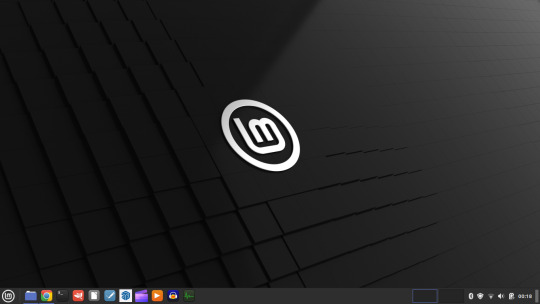
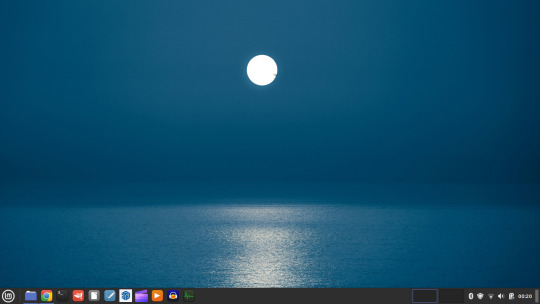
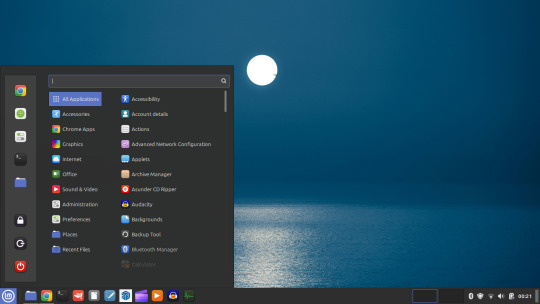
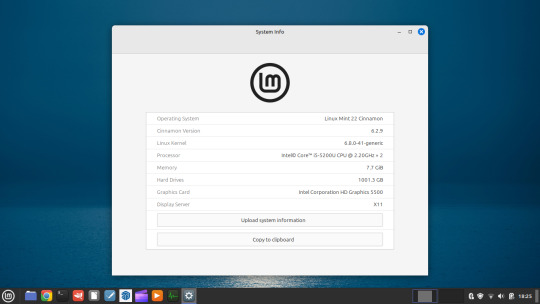





I then installed GParted, which is a more powerful partition manager to create the additional partitions I needed. I created a 25 Giga-byte partition for Ubuntu, two other 25 Giga-byte partitions and I hundred Giga-byte data partition formatting them all using ext4.
I then installed Ubuntu. During the installation, I selected the extended install, rather than the minimal install, so I had a full Ubuntu desktop installation on the second partition on my laptop hard drive. This all went well and at the end of it all I had a system which could boot either Linux Mint or Ubuntu.






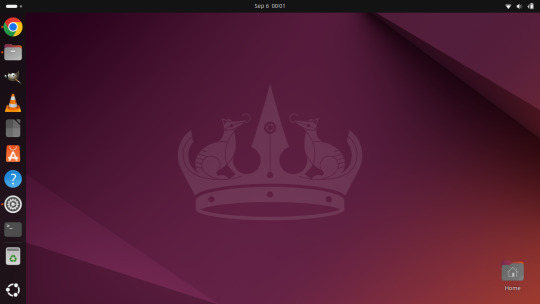
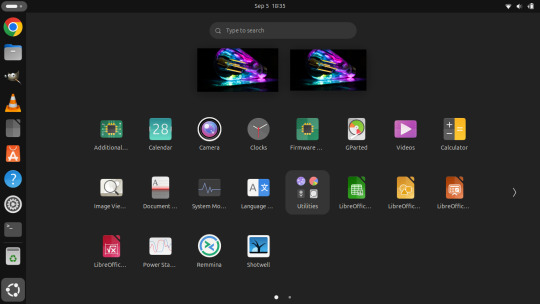

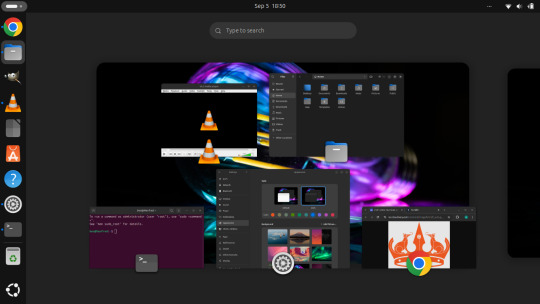

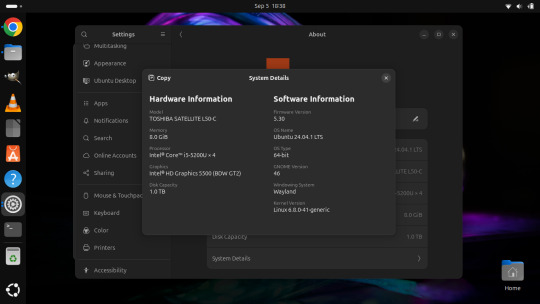
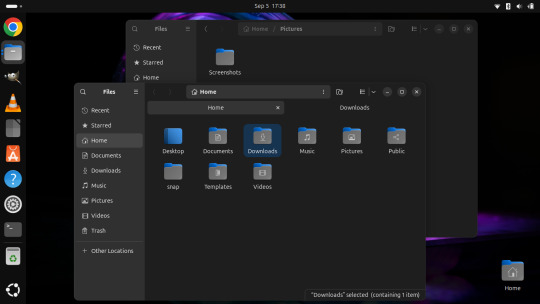
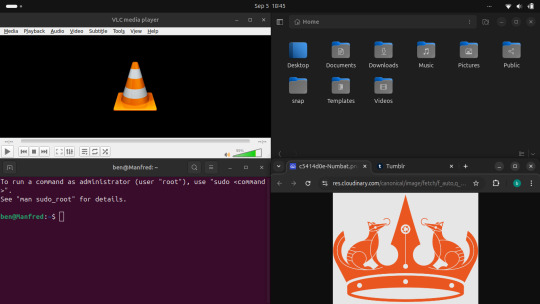
After installation, I booted each system up individually and updated them with the latest updates available, and then I installed necessary software that I wanted such as the Google Chrome Browser, Audacity, VLC Media Player, GIMP, Asunder CD ripper.
I also reinstalled the Chrome web apps for Microsoft Clipchamp and Trimble SketchUp web.
The majority of software bundled on these Linux distros is already preinstalled. I then had fun tweaking each install and making them look how I wanted.
Here is a list of some of the tasks I did in both installs:
- configuring the desktop environment to my liking, e.g. background, theme colour, dark theme (Ubuntu) mixed colour scheme (Mint). - added Bluetooth devices (headphones, Mini-Rig speaker) - added the printer device - dual booted into each one to check them out!
-
After this, Dad wanted to finish the set-up in such a way that I could link my local laptop Documents, Downloads, Pictures, Music and Video folders directly to the data partition, which would mean that I could access those folders automatically from any installed Linux distributions, however this didn't quite go to plan and messed some things up, so we decided to re-install both operating systems again and I repeated all the previous steps and left out the folder sharing part for now.
-
The images underneath show the final desktop installs with my various theme and desktop personalisation's applied and all the installed apps.
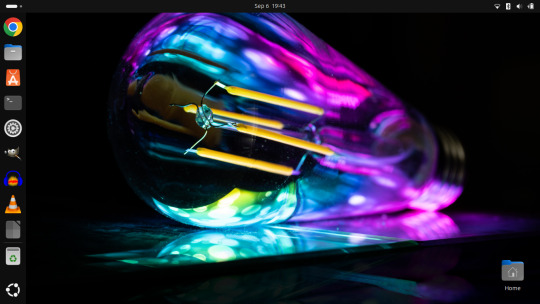
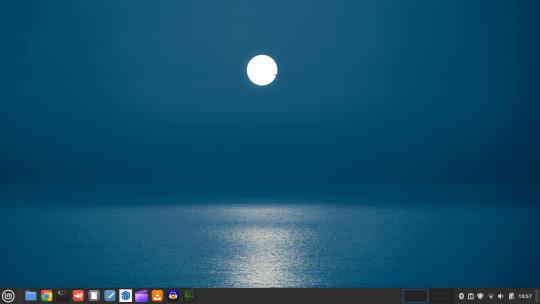
Here is a screenshot of the 'GNOME image viewer' in Mint and Ubuntu.

Ubuntu Linux is celebrating its 20th anniversary with a web post.
See link below:
https://ubuntu.com/20years
For more information about the Linux laptop project, search 'Linux' on my Tumblr blog!
6 notes
·
View notes
Text
Understanding the Boot Process in Linux
Six Stages of Linux Boot Process
Press the power button on your system, and after few moments you see the Linux login prompt.
Have you ever wondered what happens behind the scenes from the time you press the power button until the Linux login prompt appears?
The following are the 6 high level stages of a typical Linux boot process.
BIOS Basic Input/Output System
MBR Master Boot Record executes GRUB
GRUB Grand Unified Boot Loader Executes Kernel
Kernel Kernel executes /sbin/init
Init init executes runlevel programs
Runlevel Runlevel programs are executed from /etc/rc.d/rc*.d/
1. BIOS
BIOS stands for Basic Input/Output System
Performs some system integrity checks
Searches, loads, and executes the boot loader program.
It looks for boot loader in floppy, cd-rom, or hard drive. You can press a key (typically F12 of F2, but it depends on your system) during the BIOS startup to change the boot sequence.
Once the boot loader program is detected and loaded into the memory, BIOS gives the control to it.
So, in simple terms BIOS loads and executes the MBR boot loader.
2. MBR
MBR stands for Master Boot Record.
It is located in the 1st sector of the bootable disk. Typically /dev/hda, or /dev/sda
MBR is less than 512 bytes in size. This has three components 1) primary boot loader info in 1st 446 bytes 2) partition table info in next 64 bytes 3) mbr validation check in last 2 bytes.
It contains information about GRUB (or LILO in old systems).
So, in simple terms MBR loads and executes the GRUB boot loader.
3. GRUB
GRUB stands for Grand Unified Bootloader.
If you have multiple kernel images installed on your system, you can choose which one to be executed.
GRUB displays a splash screen, waits for few seconds, if you don’t enter anything, it loads the default kernel image as specified in the grub configuration file.
GRUB has the knowledge of the filesystem (the older Linux loader LILO didn’t understand filesystem).
Grub configuration file is /boot/grub/grub.conf (/etc/grub.conf is a link to this). The following is sample grub.conf of CentOS.
#boot=/dev/sda
default=0
timeout=5
splashimage=(hd0,0)/boot/grub/splash.xpm.gz
hiddenmenu
title CentOS (2.6.18-194.el5PAE)
root (hd0,0)
kernel /boot/vmlinuz-2.6.18-194.el5PAE ro root=LABEL=/
initrd /boot/initrd-2.6.18-194.el5PAE.img
As you notice from the above info, it contains kernel and initrd image.
So, in simple terms GRUB just loads and executes Kernel and initrd images.
4. Kernel
Mounts the root file system as specified in the “root=” in grub.conf
Kernel executes the /sbin/init program
Since init was the 1st program to be executed by Linux Kernel, it has the process id (PID) of 1. Do a ‘ps -ef | grep init’ and check the pid.
initrd stands for Initial RAM Disk.
initrd is used by kernel as temporary root file system until kernel is booted and the real root file system is mounted. It also contains necessary drivers compiled inside, which helps it to access the hard drive partitions, and other hardware.
5. Init
Looks at the /etc/inittab file to decide the Linux run level.
Following are the available run levels
0 – halt
1 – Single user mode
2 – Multiuser, without NFS
3 – Full multiuser mode
4 – unused
5 – X11
6 – reboot
Init identifies the default initlevel from /etc/inittab and uses that to load all appropriate program.
Execute ‘grep initdefault /etc/inittab’ on your system to identify the default run level
If you want to get into trouble, you can set the default run level to 0 or 6. Since you know what 0 and 6 means, probably you might not do that.
Typically you would set the default run level to either 3 or 5.
6. Runlevel programs
When the Linux system is booting up, you might see various services getting started. For example, it might say “starting sendmail …. OK”. Those are the runlevel programs, executed from the run level directory as defined by your run level.
Depending on your default init level setting, the system will execute the programs from one of the following directories.
Run level 0 – /etc/rc.d/rc0.d/
Run level 1 – /etc/rc.d/rc1.d/
Run level 2 – /etc/rc.d/rc2.d/
Run level 3 – /etc/rc.d/rc3.d/
Run level 4 – /etc/rc.d/rc4.d/
Run level 5 – /etc/rc.d/rc5.d/
Run level 6 – /etc/rc.d/rc6.d/
Please note that there are also symbolic links available for these directory under /etc directly. So, /etc/rc0.d is linked to /etc/rc.d/rc0.d.
Under the /etc/rc.d/rc*.d/ directories, you would see programs that start with S and K.
Programs starts with S are used during startup. S for startup.
Programs starts with K are used during shutdown. K for kill.
There are numbers right next to S and K in the program names. Those are the sequence number in which the programs should be started or killed.
For example, S12syslog is to start the syslog deamon, which has the sequence number of 12. S80sendmail is to start the sendmail daemon, which has the sequence number of 80. So, syslog program will be started before sendmail.
There you have it. That is what happens during the Linux boot process.
for more details visit www.qcsdclabs.com
#qcsdclabs#hawkstack#hawkstack technologies#linux#redhat#information technology#awscloud#devops#cloudcomputing
2 notes
·
View notes
Text
Computer collection!
I have a lot of computers, usually ones I find in the trash and stuff or for cheap at thrift shops but I always love being able to fix them up and get them working again. Here’s a few of my favorite ones
I know my blog is usually poetry but I just wanted to show off my favorite computers
My MacBook Air 2013
Mac OS 11.7.10 Big Sur and Windows 10 Bootcamp
8GB Ram
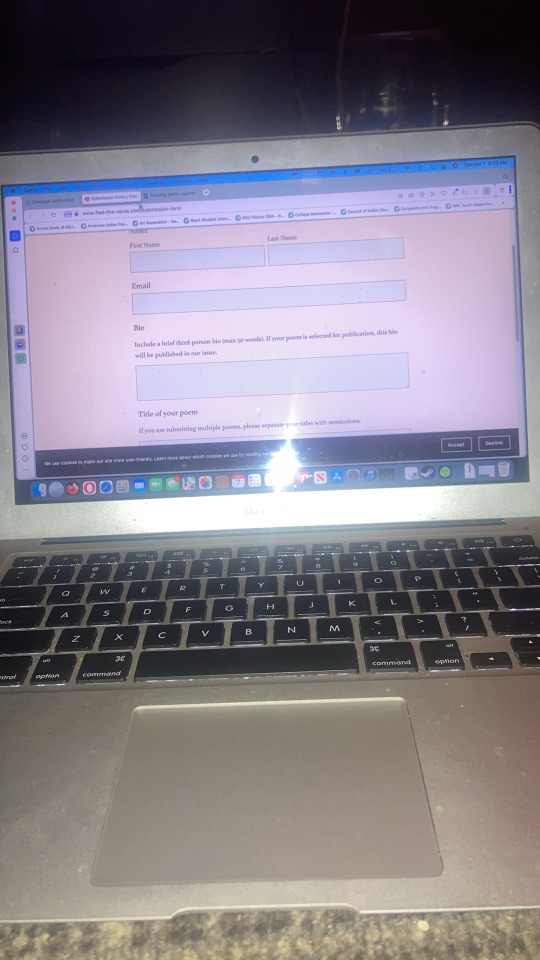
This one is my newest computer, despite it being 10 years old at this point, it’s still pretty faithful so I use mainly for college assignments and stuff where I have to keep up to date
My IMac 5,1 (mid 2006)
Running Mac OS X 10.6.8 and Mac OS X 10.7.5
4GB ram

This one is really interesting to me because it’s a first generation Intel Mac, technically it’s capable of Mac OS 10.4 but I haven’t been able to find a bootable image of that. It still hold up pretty well with internet browsing and works pretty well for playing stuff like half life 2 or portal.
My IMac G3 DV (Late summer 2001)
Runs Mac OS 9.2 and Mac OS X 10.4
256mb ram

This one is probably one of my favorites in my collection, it’s a beautiful machine even today and given that it’s one of the newer IMac G3’s it has a pretty good processor. I usually run it on Mac OS 9 just because I love the feeling of that version of Mac OS, it is still very internet capable in both Systems that it runs, I was able to download games for it off of Macintosh repository and Macintosh garden with ease. It does have a slight hum due to it being a crt computer but it is overall a beautiful machine.
My Toshiba Equium 8000S
Runs windows 98 SE
Centeron
128mb ram

This one is an interesting one for me because it’s just so weird. Even though now Toshiba usually makes laptops, there was a point around the millennium where Toshiba made desktop and office computers. This computer is a survivor from that era. It’s an odd one too, probably one the last beige box computers made, as that style started going out of fashion around the time this was made. I struggle with this computer a lot, since it is stuck in 16 color mode at the moment and the ide hard drive seems on the end of its life, I still appreciate it though cause it is a beautiful machine, and is very loud when it’s doing processes, which honestly sometimes makes waiting worth it. It still connects to the internet with ease through Ethernet and still has some internet accessibility. I rescued this one before it was to be recycled
8 notes
·
View notes
Text
Price: [price_with_discount] (as of [price_update_date] - Details) [ad_1] Universal Compatibility: This 4-in-1 flash drive features Micro USB, USB A, Type-C, and Lightning interfaces, making it compatible with iOS, iPad, Android, and PC devices. Ample Storage: With 64GB of storage capacity, you can conveniently store and access a vast amount of data, including photos, videos, documents, and more. Effortless Data Transfer: Seamlessly transfer files between different devices, freeing up space and ensuring your important data is accessible whenever and wherever you need it. Compact and Hangable Design: The mini-sized pendrive is not only compact but also hangable, allowing you to attach it to your keychain, lanyard, or bag for easy access on the go. Quick and Secure Backup: Use the built-in Lightning connector to back up your iOS and iPad devices, ensuring your valuable data is safe and easily recoverable. Tired of receiving low quality images of special trips via online apps. Here is a cheap , fancy and best external mini pendrive pendrive for mobile phone compatible with iphone or android. Pen drive with c type otg - Type C pen drive connects with almost all latest mobile phones in market. Multi use - This high speed bootable pen drive 64gb can is ultra light in weight and comes with 64 gb storage and keyring holder which can easily fit in your car key, carry your music on move. Multi port pendrive 64gb c type otg and usb - Pendrive 64 gb is cheapest price solution for your phone internal storage system issue. Multiple Connector Options: It features C-Type, OTG, USB-A Micro, and Lightning connectors, allowing you to connect to various devices without the need for additional adapters or cables. [ad_2]
0 notes
Text
0 notes
Text
0 notes
Text
Learning Operating System Development from Scratch

Developing an operating system (OS) from scratch is one of the most challenging yet rewarding projects for aspiring software developers and computer scientists. It provides deep insights into how computers work, the role of software in hardware management, and the intricacies of system programming. In this post, we’ll explore the fundamental concepts of OS development and provide a roadmap to get started.
What is an Operating System?
An operating system is software that acts as an intermediary between computer hardware and the user applications. It manages hardware resources, provides a user interface, and enables multitasking and process management.
Core Functions of an OS
Process Management: Handling the execution of processes and multitasking.
Memory Management: Allocating and managing memory for processes.
File System Management: Organizing and managing data storage.
Device Management: Controlling hardware devices and managing input/output operations.
User Interface: Providing user interactions through command-line or graphical interfaces.
Prerequisites for OS Development
Programming Skills: Strong knowledge of C/C++ and assembly language.
Computer Architecture: Understanding how hardware components interact with software.
Data Structures & Algorithms: Familiarity with common data structures and algorithms used in OS design.
System Programming: Knowledge of system calls and low-level programming.
Development Environment Setup
Choose a Programming Language: Primarily C or C++ for the OS kernel.
Set Up a Cross-Compiler: Use a cross-compiler to generate binaries for your target architecture.
Create a Bootable Image: Learn to create bootable images to run on emulators or real hardware.
Use Emulators: QEMU or Bochs for testing your OS without needing physical hardware.
Basic Structure of an Operating System
#include <stdio.h> #include <stdint.h> void kernel_main() { // This is where your kernel code will begin executing. const char *str = "Hello, Operating System!"; // Function to output to the screen (implement your own). print_string(str); } void print_string(const char *str) { while (*str) { // Output each character to the screen // Implementation dependent on the hardware. } }
Learning Resources
Books: "Operating Systems: Three Easy Pieces" by Remzi H. Arpaci-Dusseau, "Modern Operating Systems" by Andrew S. Tanenbaum.
Online Courses: Look for OS development courses on platforms like Coursera or edX.
Open Source Projects: Study existing open-source OS projects like Linux, MINIX, or FreeRTOS.
Communities: Engage in forums like Stack Overflow, Reddit, or specialized OS development communities.
Challenges in OS Development
Debugging low-level code can be complex and time-consuming.
Resource management and concurrency can introduce unexpected behavior.
Compatibility with various hardware can be a significant hurdle.
Performance optimization is crucial for a functional OS.
Conclusion
Building an operating system from scratch is a daunting task that requires patience, dedication, and a thirst for knowledge. However, the skills you develop and the understanding you gain will be invaluable in your programming career. Start with small projects, gradually expand your scope, and enjoy the journey into the world of OS development!
0 notes
Text
Benchmarking USB Drives with Shell Scripts - Part 1: Why I Built a Benchmark Script
Introduction When I upgraded from an old 8GB USB stick to a shiny new 256GB one, I expected faster speeds and more convenience—especially for carrying around multiple bootable ISO files using Ventoy. With modern Linux distributions often exceeding 4GB per ISO, my old drive could barely hold a single image. But I quickly realized that storage space was only half the story—performance matters…
0 notes