#coreldraw tutorial
Explore tagged Tumblr posts
Text

How to Create a Logo Design in CorelDRAW: Step-by-Step Guide
Creating a standout logo is more than just combining shapes and text, it’s about capturing the identity of a brand in a memorable and scalable design. If you're looking to create professional, vector-based logos, then CorelDRAW is a top-tier choice. This guide walks you through everything from concept to completion in your logo design journey.
Why Use CorelDRAW for Logo Design?
CorelDRAW is a vector graphics editor known for its precision, scalability, and versatility. One of the core strengths of logo design in CorelDRAW is the control it gives you over shapes, colors, and typography. Since it's a vector-based tool, designs can be scaled from a business card to a billboard without losing quality.
Whether you're a beginner or experienced designer, CorelDRAW's tools like the Shape Tool, Bezier Tool, and the Interactive Fill Tool make designing logos more intuitive.
Step-by-Step Process
1. Set Up the Document
Start by creating a new document:
Choose print or web preset
Set DPI to 300 for high resolution
Choose CMYK for print or RGB for digital projects
2. Plan Your Concept
Before designing, brainstorm your brand values and sketch rough ideas:
What does the logo need to express?
Is it abstract, typographic, or a combination?
3. Build with Basic Shapes
Use tools like the Rectangle and Ellipse Tool to form the foundation. Combine shapes using Weld, Trim, and Intersect for creative customization.
4. Add Text and Style It
Use the Text Tool to insert your brand’s name
Select fonts that reflect the personality of the brand
Convert text to curves (Ctrl+Q) to manipulate it as a shape
5. Pick a Color Scheme
Stick with 2–3 brand colors for versatility
Use the Interactive Fill Tool for gradients
Test the design in black and white for clarity
6. Align and Arrange
Use Align and Distribute for precise placement
Snap to grid or use guidelines for structure
7. Apply Effects (Optional)
Keep effects like drop shadows or outlines minimal to maintain readability.
8. Save and Export
Save in .CDR format
Export in PNG (web), EPS/PDF (print), SVG (scalable use)
Pro Tips
Always prioritize simplicity
Check how your logo appears at different sizes
Avoid stock elements for originality
Common Mistakes
Using raster graphics that don’t scale
Overloading with details
Choosing trendy fonts over timeless ones
Conclusion
Designing a logo involves creativity and strategy. With its powerful vector tools and user-friendly interface, CorelDRAW remains a preferred choice among professionals for logo design in CorelDRAW. Follow these steps to create something unique and scalable. Now, go ahead and start crafting a visual identity that truly represents your brand!
#CorelDRAW#Logo design#Logo design tutorial#How to design a logo#CorelDRAW tutorial#CorelDRAW graphic design
0 notes
Text
Restaurant Banner design in coreldraw|metafreefile
youtube
#Smart AI #Advanced AI #Innovative AI #Cutting-edge AI #Efficient AI #Powerful AI #Adaptive AI #Insightful aI#RestaurantBannerDesign #CorelDrawTutorial #GraphicDesign #BannerDesign #CorelDrawTips #DesignTutorial #RestaurantMarketing #VisualDesign #CreativeDesign #DesignTips
#Intelligent#Smart#Advanced#Innovative#Cutting-edge#Efficient#Powerful#Adaptive#Insightful#metafreefile#comment#Restaurant Banner Design#CorelDraw Tutorial#Banner Design Tips#Restaurant Marketing#Graphic Design#CorelDraw for Beginners#How to Design Banners#Visual Design#Design Tips#Marketing Banners#Create Banners in CorelDraw#Pro Design Tips#Step-by-Step CorelDraw#CorelDraw Basics#Restaurant Banner Ideas#CorelDraw Projects#Beginner CorelDr#Youtube
0 notes
Text

Another new blog post for you: "2025 Photo Calendars (part two)"
#Adobe Photoshop Lightroom#Affinity Photo#Affinity Publisher#calendar#CorelDraw#Lightroom#MS Word#photo#photography#Photoshop#template#tutorial#Word
1 note
·
View note
Text
youtube
#fonttag#htmltutorial#hindi#websitedesign#tutorial#WebDesignCourse#onlineclasses#democlass#webdesign#webdevelopment#graphicdesign#html#css#javascript#bootstrap#jquery#mysqli#php#liveclass#coreldraw#growth#jobassistance#careergrowth#Business#Youtube
0 notes
Text
1 note
·
View note
Text
youtube
#digital#digital art#digital drawing#digital illustration#illustration#character illustration#fantasy art#painting#fantasy#dungeons and dragons character#video#youtube video#timelapse#time lapse#coreldraw#corel painter#tutorial#art process#process#Youtube
1 note
·
View note
Text
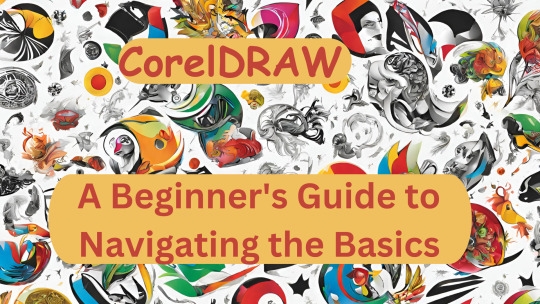
Mastering CorelDRAW: A Beginner's Guide to Navigating the Basics
Are you a newcomer to the world of graphic design, tentatively dipping your toes into the vast expanse of CorelDRAW? If so, fear not, for you've stumbled upon just the right guide to set you on the path to proficiency. In this article, we'll embark on a journey through the fundamental features of CorelDRAW, ensuring that you not only understand the layout of the software but also gain insight into its essential functions.
Before we delve into the nitty-gritty, make sure to hit that subscribe button to stay updated with all the latest tutorials and tips. Now, let's dive straight into business.
Welcome to CorelDRAW! As you launch the software, the first thing that greets you is the user interface. Familiarizing yourself with this interface is key to navigating CorelDRAW efficiently. Let's break it down:
Menu Bar: This is your control center, housing various dropdown menus such as File, Edit, View, Layout, Object, Effect, Bitmap, Text, Table, Tools, Window, and Help.
Standard Bar: Next in line, the Standard Bar provides quick access to commonly used tools and functions.
Property Bar: Situated conveniently below the Standard Bar, the Property Bar displays contextual options and settings based on the selected tool or object.
Tools Bar: Located to the left of the workspace, the Tools Bar is where you'll find an array of tools for creating and editing your designs.
Status Bar: Lastly, at the bottom of the interface, the Status Bar offers valuable information and updates on your current workspace and tasks.
Now, let's shift our focus to the right side of the interface:
Color Palettes: Here lies a spectrum of colors, ready to breathe life into your creations.
Workspace: The blank canvas before you is your workspace, where imagination meets reality.
Now that we've acquainted ourselves with the layout, let's explore some essential functions:
File Menu: Starting with the basics, the File menu offers options such as New (Ctrl + N) for creating a new document. Customize your document settings, including page size, orientation, and color mode, to suit your project requirements.
Page Sizing and Resolution: Select from a range of standard page sizes or customize your dimensions. Ensure optimal resolution for high-quality output, typically set at 300 DPI (dots per inch).
Color Modes: Choose between CMYK and RGB color modes depending on your intended output, whether for print or digital media.
Orientation: Decide between landscape and portrait orientations to best showcase your designs.
Resolution: Maintain a high resolution (300 DPI) for crisp and clear images, especially for print projects.
By mastering these fundamental functions, you're well on your way to unleashing your creativity within the realm of CorelDRAW. Remember, practice makes perfect, so don't hesitate to experiment and explore the myriad possibilities that this powerful software offers.
Stay tuned for more tutorials and advanced tips to elevate your CorelDRAW skills to new heights. Until next time, happy designing!
🌸 Attention all creatives and designers! 🌸
Are you ready to take your designs to the next level? I've got something special just for you: a collection of over 1000+ beautifully crafted floral elements in CorelDRAW format, absolutely FREE! 🎨💐
Imagine the endless possibilities: use them to enhance your logos, create stunning graphics, or add a touch of elegance to your projects. These florals are versatile, customizable, and ready to elevate your designs to new heights.
But here's the catch: to get your hands on this exclusive collection, all you need to do is subscribe to my channel, give this post a like, and share it with your fellow designers. It's that simple!
Don't miss out on this incredible opportunity to supercharge your creativity. Subscribe, like, and share now to unlock your access to over 100 florals in CorelDRAW format. Let's blossom together! 🌼✨ #DesignInspiration #FreebieAlert #CreativeCommunity
Get over 1000+ beautifully crafted floral elements in CorelDRAW format, absolutely FREE!
2 notes
·
View notes
Text
A5 Size Flyer CorelDRAW Design File Free Download
0 notes
Text
youtube
Scurisci con i Metodi di Fusione Affinity 2 Tutorial
In questo tutorial vedremo tutti i metodi di fusione per scurire: scurisci, colore brucia, brucia lineare, colore più scuro. vedremo come funzionano e come e utilizzarli sia in grafica vettoriale che in elaborazione e modifica di immagini. I metodi di fusione sono uguali in tutti i programmi, quindi i concetti spiegati in questo tutorial possono essere applicati non solo in Affinity Designer ma anche in Affinity Photo, Illustrator, Photoshop, Coreldraw, Inkscape, Krita, Gimp e altri programmi
Tutorial Completo
1 note
·
View note
Text
Professional Logo Design Services | Custom & Affordable Branding

A logo design business can be a lucrative and creatively fulfilling venture, especially in today’s branding-focused market. Whether you're a freelance designer or planning to launch a full-scale agency, understanding the industry, mastering design skills, and implementing smart business strategies are key to success.
In this guide, we’ll cover: ✔️ Why logo design is in high demand ✔️ Essential skills for logo designers ✔️ Steps to start your logo design business ✔️ Pricing strategies to maximize profits ✔️ Marketing tips to attract clients ✔️ Tools & resources for professional designers
Why Start a Logo Design Business?
Logos are the visual cornerstone of any brand. Businesses, startups, and entrepreneurs constantly seek unique, memorable logos to establish their identity. Here’s why logo design is a great business opportunity:
✅ High Demand – Every new business needs a logo, and existing brands often rebrand. ✅ Low Startup Costs – You only need design skills and software (like Adobe Illustrator or Canva). ✅ Flexible Work – Work remotely, freelance, or run an agency. ✅ Scalable Income – Charge per project, sell logo templates, or offer branding packages.
Essential Skills for a Logo Designer
Before launching your logo design business, ensure you have:
🔹 Strong Design Fundamentals – Typography, color theory, and composition. 🔹 Proficiency in Design Software – Adobe Illustrator (industry standard), CorelDRAW, or Affinity Designer. 🔹 Creativity & Originality – Avoid clichés; create unique, timeless logos. 🔹 Understanding of Branding – A logo must reflect a company’s values and audience. 🔹 Client Communication Skills – Present ideas clearly and handle feedback professionally.
How to Start a Logo Design Business (Step-by-Step)
1. Define Your Niche
Specializing helps you stand out. Consider:
Startup logos
Luxury brand logos
Minimalist or vintage styles
Industry-specific designs (e.g., tech, food, fitness)
2. Build a Strong Portfolio
Showcase your best work on:
Behance / Dribbble (for designers)
Personal website (using WordPress, Wix, or Squarespace)
Social media (Instagram, LinkedIn)
3. Set Your Pricing Strategy
Common pricing models:
Flat-rate per logo (
100–
100–2,000+, depending on experience)
Package deals (Logo + business card + social media kit)
Subscription model (Monthly branding services)
4. Find Clients
Ways to attract customers:
Freelance Platforms (Upwork, Fiverr, 99designs)
Cold Outreach (Emailing small businesses)
Social Media Marketing (Showcase designs on Instagram/Pinterest)
Referrals & Networking (Ask satisfied clients for testimonials)
5. Deliver High-Quality Work & Build Long-Term Relationships
Provide multiple logo concepts
Offer revisions based on feedback
Upsell additional branding services (business cards, social media kits)
Top Tools for Logo Designers
Adobe Illustrator (Best for vector designs)
Canva (Beginner-friendly)
Looka (AI-based logo maker)
Krita (Free alternative for illustrators)
Marketing Your Logo Design Business
To get consistent clients: ✔️ SEO-Optimized Website (Blog about logo design tips to attract traffic) ✔️ Social Media Presence (Post before/after designs, client testimonials) ✔️ YouTube Tutorials (Show your design process to build authority) ✔️ Paid Ads (Facebook/Google Ads targeting small business owners)
Final Thoughts
Starting a logo design business requires creativity, technical skills, and smart marketing. By specializing, building a strong portfolio, and leveraging online platforms, you can turn your passion for design into a profitable venture.
Ready to launch your logo design business? Start today and help brands make a lasting impression!
0 notes
Text
How to Become a Professional Graphic Designer: A Step-by-Step Guide
In today’s digital-first world, graphic designers are essential in shaping the way we see brands, services, and content. From logos and marketing materials to website interfaces and social media graphics, the demand for skilled graphic designers continues to rise. But how does one actually become a professional graphic designer?
If you're creative, detail-oriented, and passionate about visual storytelling, this guide will walk you through the step-by-step journey to success. And if you're looking to get started with formal training, enrolling in a Graphic Designing Course in Dehradun could be your perfect first step.
🎯 Step 1: Understand What Graphic Design Is All About
Before diving into design software and projects, it's important to understand what graphic design really means. At its core, graphic design is about communicating ideas visually—using color, typography, layout, and imagery to tell a story or deliver a message.
Whether it’s a business card or a full-scale website, every design is created with purpose.
📘 Step 2: Learn the Basics of Design Principles
To become a professional, you must understand and apply fundamental design principles, including:
Balance
Contrast
Alignment
Repetition
Hierarchy
White Space
These are the building blocks of every successful design.
✅ Tip: Most structured training programs, such as a Graphic Designing Course in Dehradun, cover these essentials in the very first module.
🖥️ Step 3: Get Hands-On with Design Software
Mastering popular design tools is non-negotiable. Here are the key ones:
Adobe Photoshop – Photo editing and graphics
Adobe Illustrator – Vector design (logos, icons)
Adobe InDesign – Publishing and layout design
CorelDRAW – Vector graphic design
Figma or Adobe XD – UI/UX and web design
A reputed Graphic Designing Course in Dehradun will give you in-depth, practical training in these tools.
🧠 Step 4: Study Design Trends and Industry Standards
To stay competitive in 2025 and beyond, keep up with trends like:
Minimalist design
Motion graphics
3D and AR design
Dark mode and glowing visuals
Retro and vintage aesthetics
Follow top designers, watch YouTube tutorials, explore Behance, and read design blogs regularly.
📝 Step 5: Enroll in a Professional Graphic Designing Course in Dehradun
If you're serious about making graphic design your career, formal training is essential. A professional Graphic Designing Course in Dehradun helps you:
Learn from industry experts
Practice real-world projects
Build a strong design portfolio
Get certified for better job opportunities
Develop both technical and creative skills
🏫 Top Institutes Offering Graphic Designing Courses in Dehradun:
DSOM (Dehradun School of Online Marketing)
Arena Animation, Dehradun
MAAC Dehradun
G-TEC Education
SEED Institute
These institutes offer beginner to advanced-level training, mentorship, and placement support to help you grow as a designer.
🎒 Step 6: Build a Powerful Portfolio
Your portfolio is your visual resume. It should showcase your best work, versatility, and creativity. Include:
Logo designs
Branding mockups
Social media creatives
Brochure or flyer samples
UI/UX prototypes (if applicable)
✅ Bonus: Most Graphic Designing Courses in Dehradun include portfolio-building sessions as part of the curriculum.
💼 Step 7: Gain Real-World Experience
Once you’ve acquired the basic skills and built a portfolio, it’s time to get hands-on experience. You can:
Work on freelance projects
Intern with design agencies
Volunteer for non-profits or startups
Take part in design contests or challenges
This phase will help you understand client requirements, time management, and working under deadlines—crucial skills for any professional.
📈 Step 8: Network and Stay Connected
Networking is a key part of professional growth. Attend design meetups, webinars, and local creative events in Dehradun. Join online communities on LinkedIn, Discord, or Reddit to stay updated and learn from others.
Also, platforms like AddressGuru help you discover top design institutes and local creative opportunities in Dehradun.
💰 Step 9: Start Earning as a Designer
Once confident in your skills, you can explore different career paths:
In-House Graphic Designer for companies
Creative Agency Designer
Freelancer on platforms like Fiverr, Upwork, and Freelancer
Brand Identity Specialist
Social Media Designer
UI/UX Designer
Many who complete a Graphic Designing Course in Dehradun find job opportunities right after training, especially with a solid portfolio and certification.
🧭 Step 10: Never Stop Learning
Graphic design is constantly evolving. Stay updated by:
Enrolling in advanced or niche courses
Learning motion graphics, 3D design, or animation
Watching tutorials and masterclasses
Getting inspired by design communities like Dribbble, Behance, and Pinterest
The more you learn, the more valuable you become in the design world.
🚀 Final Thoughts
Becoming a professional graphic designer doesn’t happen overnight, but with passion, dedication, and the right training, it’s absolutely achievable. Starting with a Graphic Designing Course in Dehradun gives you a solid foundation, mentorship, and practical skills that set you apart in this competitive industry.
So if you're ready to turn your creativity into a career, take that first step today. Explore top-rated graphic design courses in Dehradun through trusted platforms like AddressGuru, and start designing your future—literally.

#AddressGuru#DesignTrends2025#UIUXDesign#AdobeTraining#GraphicDesignIndia#DesignYourFuture#GraphicDesignInstituteDehradun#adobe illustrator
0 notes
Text
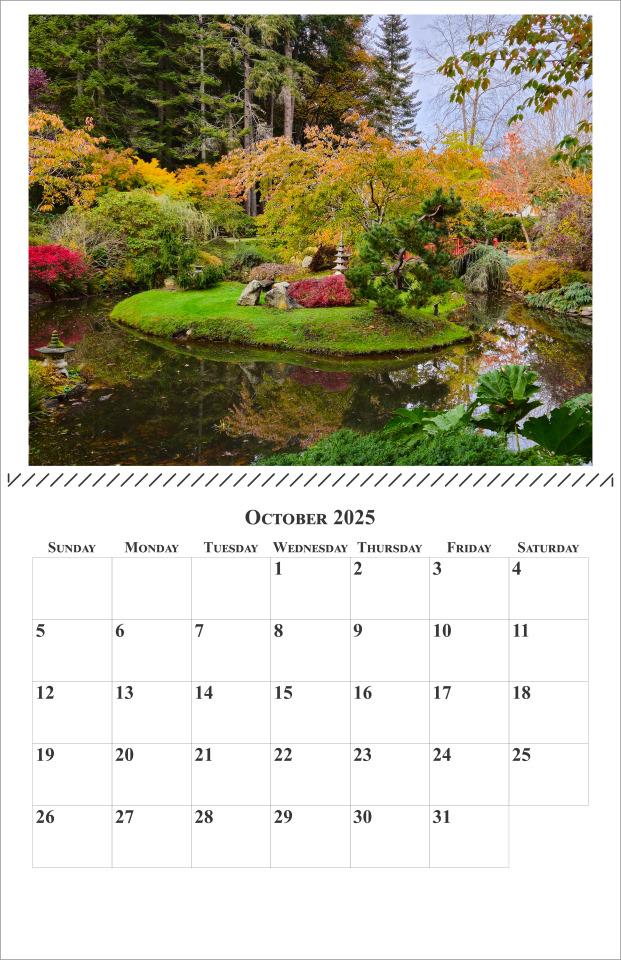
Another new blog post for you: "2025 Photo Calendars (part one)"
NB: We've updated this post to include creating output with Capture One Pro
#Lightroom#Affinity Photo#Affinity Publisher#calendar#CorelDraw#photo#MS Word#photography#Photoshop#template#tutorial#Capture One Pro
1 note
·
View note
Text
The Best Graphic Design Software of 2023
Graphic Design Software For Designers In 2023: Q & A Tutorial
1. What are the top graphic design software options for designers in 2023?
Top graphic design software options in 2023 include Adobe Creative Cloud (Photoshop, Illustrator, InDesign), CorelDRAW, Canva. Each offers unique features for different design needs, from photo editing to vector graphics and layouts. For web and UI design, tools like Adobe XD is also popular among designers.
2. How has graphic design software evolved in 2023?
In 2023, graphic design software has evolved with enhanced AI integration, offering features like automated design suggestions and advanced image editing tools. Cloud-based collaboration has improved, allowing real-time teamwork. User interfaces have become more intuitive, and tools for 3D design and animation have expanded. Additionally, accessibility features have increased, catering to a broader range of users and skill levels.
3. What features should designers look for in graphic design software in 2023?
In 2023, graphic designers should look for software with user-friendly interfaces, robust collaboration tools, cloud integration, advanced editing capabilities, and support for various file formats. Features like AI-driven design suggestions, customizable templates, and cross-platform compatibility are essential, along with strong customer support and frequent updates to stay current with design trends.
4. What is the difference between vector and raster graphic design software in 2023?
Vector graphic design software uses mathematical equations to create images, allowing for infinite scalability without loss of quality. Common examples include Adobe Illustrator. Raster graphic design software, like Adobe Photoshop, works with pixel-based images, which can lose quality when resized. In 2023, both types are essential for different applications, with vectors favoured for logos, illustrations and rasters for detailed images.
5. Are there any new graphic design software launches for 2023?
Yes, several new graphic design software and updates were launched in 2023. Notable mentions include Adobe's updates to Creative Cloud applications, the release of new features. Additionally tools and received significant enhancements. Always check official websites for the latest information on features and releases.
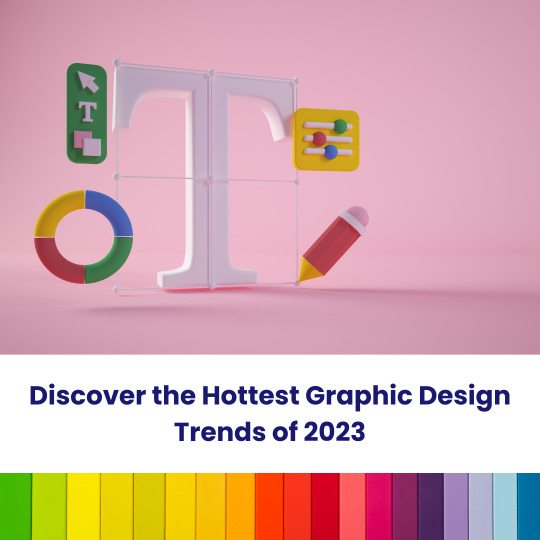
Visit: VS Website See: VS Portfolio
0 notes
Text
Graphic design
Introduction
Graphic design is a fundamental aspect of visual communication, allowing businesses and individuals to express ideas effectively through compelling visuals. From branding and advertising to web design and social media, graphic design helps create a memorable identity and captivate audiences.
Why Graphic Design is Essential?
Enhances Visual Communication – Transforms complex ideas into engaging visuals.
Builds a Strong Brand Identity – Logos, colors, and fonts define a brand’s personality.
Improves User Experience – Well-structured designs make content more accessible and readable.
Increases Engagement – Visually appealing content attracts more attention and interaction.
Creates a Lasting Impression – Professional designs make businesses and individuals stand out in a crowded market.
Best Tools for Graphic Design
Adobe Photoshop – Ideal for photo editing, digital artwork, and creative design.
Canva – A beginner-friendly tool for creating social media graphics and presentations.
Figma – Perfect for UI/UX design and team collaboration.
Adobe Illustrator – Best for vector graphics, branding elements, and professional design.
CorelDRAW – Excellent for print media and layout design projects.
How to Get Started with Graphic Design?
Understand the Basics – Learn about color theory, typography, composition, and layout design.
Choose the Right Design Software – Select a tool that aligns with your skills and project needs.
Explore Online Tutorials – Platforms like YouTube, Udemy, and Coursera provide valuable learning resources.
Practice with Real Projects – Work on creative projects to refine your design skills.
Build an Online Portfolio – Showcase your work on platforms like Behance and Dribbble to attract potential clients or employers.
Promoting Your Graphic Design Work
Sharing your designs on platforms like Behance, Dribbble, Instagram, and Pinterest can help you gain exposure, attract clients, and connect with other designers. Engaging with design communities and participating in creative challenges can also boost your presence in the industry.
Conclusion
Graphic design is a powerful tool that enhances communication, branding, and user experience. Whether you're a beginner or an experienced designer, continuous learning and practice are key to success. Showcasing your work and networking with professionals can open new opportunities in the field.
For more insights and resources, visit:
https://excellenceacademy.co.in/graphic-designing-course-in-chandigarh/
0 notes
Video
youtube
Tutorial CorelDraw: Membuat Logo Sinarmas | Percetakan Brosur Surabaya
0 notes
Text
What software is best for creating professional logos?
Professional logo creation requires precision, creativity, and a blend of technical tools. Whether you’re brainstorming logo design ideas or implementing intricate motion graphics for animated logos, using the right software can make all the difference. Here’s a detailed guide to the best tools for creating professional logos, widely used by graphic design services to produce exceptional results.
1. Adobe Illustrator
Adobe Illustrator is the industry standard for professional logo design and widely favored by graphic designers. Its vector-based approach allows logos to be resized without losing quality, ensuring they look sharp on everything from business cards to billboards.
Features:
Advanced shape and typography tools for unique and scalable designs.
Wide range of color options, gradients, and effects.
Seamless integration with other Adobe products like Photoshop and After Effects.
Best For: Designers working on detailed or intricate creative logo design ideas that require precision.
2. CorelDRAW
CorelDRAW is another powerful vector-based design software known for its user-friendly interface and flexibility. It’s a popular choice among beginners and professionals alike.
Features:
Extensive customization options for colors, fonts, and effects.
Intuitive tools for creating clean and professional logos.
Easy-to-use interface for quick logo creation.
Best For: Small businesses or freelance designers looking to produce high-quality logos efficiently.
3. Canva
Canva is an excellent option for those seeking simplicity. While not as advanced as Illustrator or CorelDRAW, Canva’s drag-and-drop interface and pre-made templates make it accessible to beginners and non-designers.
Features:
A large library of templates and icons to inspire logo design ideas.
Simple tools for adding text, shapes, and colors.
Collaborative features for teams.
Best For: Quick mockups, brainstorming creative logo design ideas, or for users with minimal design experience.
4. Adobe After Effects
If your branding strategy requires animated logos with motion graphics, Adobe After Effects is unmatched. This software is widely used by professionals to create engaging logo animations for video intros, advertisements, and social media.
Features:
Tools for creating dynamic animations and 3D effects.
Integration with Adobe Illustrator for seamless logo imports.
Support for motion tracking and visual effects.
Best For: Brands or designers focusing on animated or video-based logo design.
5. Affinity Designer
Affinity Designer is a cost-effective alternative to Adobe Illustrator and offers both vector and raster graphic capabilities. It’s ideal for creating detailed logos with advanced visual elements.
Features:
Smooth user interface for beginners and pros.
Support for creating both pixel and vector graphics.
Compatibility with other Affinity products for a seamless workflow.
Best For: Designers looking for professional results on a budget.
6. Inkscape
Inkscape is a free, open-source alternative for vector graphic design. It’s packed with features for creating professional logos, making it a great choice for beginners or businesses on a tight budget.
Features:
Advanced path and node editing tools for precise logo creation.
Support for exporting designs in multiple formats.
Extensive community support and tutorials.
Best For: Beginners seeking a no-cost option for professional-looking logos.
7. Gravit Designer
Gravit Designer is a web-based design tool with a focus on simplicity and usability. It supports vector-based designs and offers features to create sharp and scalable logos.
Features:
Cloud-based storage for easy access and collaboration.
Flexible tools for shapes, paths, and layers.
Compatibility with multiple devices and platforms.
Best For: Remote teams or individuals who prefer web-based solutions.
How Professional Graphic Design Services Use These Tools
Professional graphic design services leverage a combination of these tools to deliver high-quality, versatile logos that meet clients’ needs. For instance, they may use Adobe Illustrator for intricate designs, Adobe After Effects for motion graphics, and Canva for brainstorming or mockups. This multi-software approach ensures flexibility and precision at every stage of the design process.
Choosing the Right Software for Your Needs
For Beginners: Canva and Inkscape are user-friendly and offer templates to kickstart your creativity.
For Professionals: Adobe Illustrator, CorelDRAW, and Affinity Designer provide advanced tools for detailed and scalable designs.
For Motion Graphics: Adobe After Effects is the top choice for creating animated logos.
For Budget-Conscious Users: Inkscape and Affinity Designer offer professional results without high costs.
Innovating Creative Logo Design Ideas
By combining powerful software with creative thinking, designers can craft logos that are visually stunning and aligned with a brand’s identity. Whether it’s brainstorming fresh logo design ideas or incorporating cutting-edge motion graphics, the right software ensures professional outcomes.
Conclusion
The best software for creating professional logos depends on your expertise, project requirements, and budget. Tools like Adobe Illustrator, CorelDRAW, and Canva each offer unique features that cater to diverse needs. Professional graphic design services seamlessly blend these tools to deliver logos that stand out, providing a lasting impact for businesses and brands.
#Graphic Design Services#Logo design Ideas#creative design#branding services#motion graphics#logo design#scribe&sigil
0 notes