#cphulk
Explore tagged Tumblr posts
Text
Getting brute force attacks on your WHM/cPanel server? Yeah… it’s more common than you think.
Luckily, cPHulk has your back.
Just dropped a quick guide on how to enable and configure cPHulk Brute Force Protection inside WHM. From blocking abusive IPs to fine-tuning login thresholds — it’s everything you need to lock things down properly. 🔐
💻 Read it here: 👉 How to Configure cPHulk Brute Force Protection in WHM
If you’re running a dedicated server or VPS, you really don’t want to skip this.
#LinuxTips #WHM #cPanel #cPHulk #ServerSecurity #SysAdminLife #BruteForce #DedicatedServer #ServerMO
0 notes
Text
Unlock Powerful Hosting with cPanel Server Management by CloudMinister Technologies
In a digital environment where speed, security, and uptime determine the success of websites and online platforms, effective server management is critical. cPanel Server Management provides a robust foundation for web hosting, but it's the experience and expertise of a professional team that elevates server performance to enterprise-grade reliability.
This is where CloudMinister Technologies steps in—a company known for its dedicated focus on Linux server management, particularly for environments using cPanel and WHM (Web Host Manager). Let’s explore how CloudMinister helps organizations gain maximum value from their cPanel servers.
What is cPanel Server Management?
cPanel is a web hosting control panel that provides a graphical user interface (GUI) and automation tools designed to simplify the process of hosting a website. It allows users to manage files, databases, email accounts, domains, backups, and more—all from a central dashboard.
cPanel Server Management, however, goes far beyond what the software provides out of the box. It involves the continuous monitoring, configuration, optimization, securing, and troubleshooting of servers running cPanel. This ensures the hosting environment remains stable, secure, and high-performing at all times.
About CloudMinister Technologies
CloudMinister Technologies is an India-based IT services company specializing in server management, hosting solutions, and cloud infrastructure. With deep expertise in Linux environments, their team provides managed cPanel services to businesses of all sizes, ranging from solo web developers to enterprise-level organizations.
CloudMinister is recognized for combining technical excellence with responsive customer support, making it a preferred partner for businesses seeking reliable server management.
Key Features of CloudMinister’s cPanel Server Management Services
1. Advanced Security Implementation
Security is a top concern for any server exposed to the internet.CloudMinister applies multiple layers of protection to prevent unauthorized access, malware infections, and denial-of-service attacks.
Their security setup typically includes:
Configuring firewalls like CSF (ConfigServer Security & Firewall)
Installing and tuning ModSecurity (a web application firewall)
Enabling brute-force attack detection via tools like cPHulk
Scanning the server regularly for malware or rootkits
Disabling unused ports and services
Keeping software and kernel versions up to date with patches
This approach significantly reduces vulnerability and helps maintain compliance with security best practices.
2. Server Optimization and Speed Tuning
Out-of-the-box server configurations often aren't optimized for specific workloads or traffic levels. CloudMinister evaluates your server environment and implements performance enhancements tailored to your needs.
This may include:
Tuning Apache, NGINX, or LiteSpeed web servers for faster content delivery
Adjusting MySQL settings for better database response times
Implementing caching mechanisms like Memcached, Redis, or OPcache
Managing PHP versions and optimizing handlers like PHP-FPM
Monitoring resource consumption and load balancing, where necessary
These efforts ensure faster website load times, improved user experience, and better search engine performance.
3. Continuous Monitoring and Alerts
Downtime and service interruptions can affect user trust and business revenue. CloudMinister deploys monitoring tools that check the health of your server and its key services 24/7.
Their monitoring system tracks:
Server uptime and load averages
Web and database service availability
Disk usage and memory consumption
Suspicious activity or spikes in traffic
If any issue is detected, alerts are automatically generated, and their support team takes immediate action, often resolving problems before clients are even aware of them.
4. Automated and Manual Backups
Reliable data backup strategies are essential for disaster recovery and business continuity. CloudMinister sets up both automated and manual backups to safeguard your critical data.
Backup services include:
Daily, weekly, or monthly automated backups to local or remote locations
Snapshot-based backups for entire file systems or virtual machines
Backup integrity checks to confirm recoverability
Disaster recovery support for fast data restoration in case of failure
Clients can request custom backup schedules based on their operational needs.
5. 24/7 Technical Support
CloudMinister offers round-the-clock technical support, including holidays and weekends. Whether the issue is routine or critical, their support team responds promptly to resolve it.
Support includes:
Assistance with DNS, email, FTP, and database issues
Troubleshooting site errors, load problems, and misconfigurations
Help with third-party application installation or integration
Guidance on cPanel and WHM usage for non-technical users
Their support system is designed for fast response and resolution, helping minimize downtime and stress for business owners.
6. Software Installation and Upgrades
In many cases, users need to add new tools or features to their servers. CloudMinister handles software installations, compatibility checks, and upgrades as part of its managed service offerings.
Common installations include:
Content management systems like WordPress, Joomla, and Drupal
E-commerce platforms such as Magento or PrestaShop
Server-side enhancements like ImageMagick, FFmpeg, or GIT
Secure protocol support, including Let’s Encrypt SSL and SSH hardening
Upgrading PHP, MySQL, cPanel, or the operating system when necessary
Each installation is tested to ensure compatibility and optimal performance.
Who Benefits from CloudMinister’s cPanel Server Management?
CloudMinister’s services are suitable for a wide range of users and industries:
Web Hosting Providers benefit from white-label server management and reduced support workload.
Digital Agencies can offer hosting to clients without hiring in-house server administrators.
E-commerce companies enjoy improved performance and secure transactions during peak times.
Startups and Developers get technical expertise without the need for full-time staff.
Large Enterprises can ensure compliance, uptime, and scalable infrastructure with proactive support.
Why Choose CloudMinister Technologies?
The advantages of working with CloudMinister Technologies include:
Certified Expertise: Their team consists of Linux and cPanel-certified professionals with years of experience.
Cost Efficiency: Competitive pricing makes enterprise-grade support accessible to small businesses.
Scalability: Their solutions grow with your business, from shared servers to dedicated infrastructure.
Client-Centric Approach: Support plans are tailored to your actual needs—nothing more, nothing less.
Transparent Reporting: Regular performance and security reports give you insight and peace of mind.
Conclusion
Managing a cPanel server is more than just setting up hosting—it’s about ensuring consistent performance, hardened security, regular updates, and quick support when issues arise. With CloudMinister Technologies, your server is not just managed—it’s optimized, protected, and monitored by experts.
If you're looking for a trusted partner to handle your cPanel Server Management, CloudMinister offers a proven solution that allows you to focus on your business while they handle the backend.
Get in touch with CloudMinister Technologies today and experience professional, worry-free server management.
For More Visit:- www.cloudminister.com
#cloudminister technologies#servers#technology#hosting#information technology#cPanel Server Management
0 notes
Text
Secure and Optimized Hosting: The Role of cPanel Server Support
In today's digital landscape, having a secure and optimized web hosting environment is crucial for businesses and individuals alike. Whether you're managing a personal blog, an e-commerce store, or a corporate website, ensuring the safety and efficiency of your website can make all the difference in your online success. One of the most effective tools for achieving secure and optimized hosting is cPanel server support. In this blog, we'll explore what cPanel is, how it enhances website security, and how its optimization features play a significant role in ensuring a seamless hosting experience.
What is cPanel?
cPanel is a popular web hosting control panel that provides users with an intuitive interface to manage their hosting accounts. It's a widely-used tool for server administration and website management, offering features like domain management, email configuration, database management, and more. One of the key benefits of using cPanel is its user-friendly nature, which allows even non-technical users to manage their websites and hosting services effectively.
The Importance of Secure Hosting
Website security is a growing concern in today's online world. With cyber threats becoming more sophisticated, hackers are constantly looking for vulnerabilities to exploit. A compromised website can lead to data theft, loss of business, and irreparable damage to a brand's reputation. This is why secure hosting is essential.
cPanel server support plays a significant role in securing your hosting environment. Through cPanel, users can implement various security measures to protect their websites. Some of these features include:
1. SSL/TLS Encryption
SSL (Secure Sockets Layer) certificates ensure that the data transmitted between a user’s browser and your website is encrypted. cPanel makes it easy to install and manage SSL certificates, helping to secure sensitive data like login credentials and payment information. With SSL/TLS encryption, your website can also benefit from a boost in SEO rankings, as search engines prioritize secure websites.
2. Firewall Protection
A firewall is a vital security feature that acts as a barrier between your server and potential cyber threats. cPanel provides tools for configuring server firewalls, limiting access to certain parts of your website, and blocking suspicious IP addresses. This prevents malicious traffic from reaching your website, reducing the risk of attacks.
3. Two-Factor Authentication (2FA)
To further enhance security, cPanel offers two-factor authentication (2FA) for user accounts. This means that even if a malicious actor obtains your login credentials, they will not be able to access your cPanel account without the second authentication factor. This adds an extra layer of protection to your hosting account.
4. Brute Force Protection
Brute force attacks, where attackers attempt to guess passwords using automated tools, are a common method of gaining unauthorized access. cPanel includes features like cPHulk Brute Force Protection, which helps prevent these attacks by temporarily blocking IP addresses that attempt multiple failed login attempts.
5. Backup and Recovery
cPanel also provides backup management tools, enabling users to create regular backups of their website and database. In the event of a security breach, you can restore your website to a previous, secure version, minimizing downtime and data loss.
Optimizing Website Performance with cPanel
In addition to providing robust security, cPanel server support plays a crucial role in optimizing your website’s performance. Optimization is essential for delivering a fast, responsive, and seamless user experience—qualities that are vital for user retention and search engine rankings. Here’s how cPanel helps in optimization:
1. Resource Management
With cPanel, you can monitor your server's resource usage, including CPU, RAM, and disk space. By keeping track of these metrics, you can ensure that your website does not experience performance issues due to resource limitations. cPanel also allows you to allocate resources efficiently, ensuring your website runs smoothly even during traffic spikes.
2. Caching Configuration
Caching helps speed up website performance by storing static copies of frequently accessed data. cPanel provides various caching options, such as Varnish Cache, Memcached, and Redis, to enhance your website’s load times. With the right caching configuration, you can reduce the load on your server and deliver content to users faster.
3. Database Optimization
Databases play a central role in most dynamic websites. Over time, databases can become bloated with unnecessary data, slowing down website performance. cPanel includes MySQL/MariaDB optimization tools, allowing you to optimize your databases for better performance and faster query responses.
4. Content Delivery Network (CDN) Integration
cPanel allows for seamless integration with CDN services, which distribute your website’s content across multiple servers worldwide. This reduces the distance between your website’s content and your users, resulting in faster load times. By integrating a CDN through cPanel, you can enhance your website’s speed and reduce latency for visitors from different regions.
5. PHP Optimization
cPanel offers easy management of PHP settings, allowing you to configure PHP versions, adjust memory limits, and enable/disable PHP modules. This ensures your website’s code is executed efficiently and can support the latest features while maintaining compatibility with older applications.
The Role of cPanel Server Support in Maintaining Your Hosting Environment
While cPanel provides a range of powerful tools for security and optimization, it’s important to have expert cPanel server support to ensure that everything is properly configured and maintained. A reliable hosting provider or server administrator with experience in cPanel can assist with:
Regular updates to cPanel software to ensure you have the latest security patches and features.
Proactive monitoring of your website and server to identify potential threats and performance issues before they affect your website.
Custom configurations to meet your specific hosting needs and ensure your website runs efficiently.
24/7 support in case you encounter any technical issues or need assistance with managing your hosting environment.
Conclusion
In the ever-evolving digital world, having secure and optimized hosting is crucial for your website’s success. cPanel server support offers an array of tools to protect your website from cyber threats and optimize its performance, ensuring a smooth and fast user experience. With robust security features, performance optimization tools, and reliable support, cPanel is an essential platform for anyone serious about maintaining a secure and high-performing website. Whether you're a small business or a large enterprise, investing in cPanel hosting support can help you stay ahead of potential security risks and performance challenges.
0 notes
Photo

Operating SystemThe major difference between the Plesk & cPanel control panels is that cPanel is only available on the Linux distributions whereas Plesk is available on both Windows Server and Linux operating systems. cPanel is compatible with CentOS, Cloud Linux and Red Hat operating systems. On the other hand, as with Windows Servers, Plesk is available on CentOS, Ubuntu and Debian including 14 Linux distributions. When you are a business owner, you must have to look for ways you can manage your website with a minimum hassle. Web hosting control panel is a very popular tool that provides a graphical interface to the users for managing the resources of a hosting service. There are some identical features that all the control panels have, such as FTP management, database management, email management, etc. Almost all the web hosting companies provide some most popular control panels like cPanel, Plesk, hPanel, Direct Admin, Webmin, and ISPmanager with their managed servers.
A control panel is all about to manage hosted services in a single place. When choosing a control panel, you must pick the option that is feature-rich and will suit your needs perfectly. cPanel & Plesk are the two contenders dominating the market of server management tools. They are similar in many ways but also have some differences. Now, we’re making a comparison between the two options, mentioning their features and stability.
Interface
The user interfaces of Plesk and cPanel are very similar to use. Both are considered to have an easier graphical user interface. cPanel provides a one-click installation of apps using Softaculous with its graphical interface which Plesk does not yet provide.
Pricing & Trial
Plesk and cPanel, both offer a free trial license so that you can get a feel of the product before making a purchase. cPanel has announced a new pricing structure to the Partners, Distributors, and cPanel Store customers that's more than ever. Let’s see the pricing shortly:
For 1 account - $15/month
For 5 accounts – $20/month
For 30 accounts – $30/month
For 100 accounts – $45/month + $0.20 for each additional account
In comparing to cPanel, the price of Plesk is reasonable in spite of its newly announced pricing structure.
WordPress Support
Plesk provides a WordPress toolkit with a full list of automation & management features vital for the scalable WordPress infrastructure support. It delivers automatic updates to the WordPress Toolkit with new features every month. On the other hand, the cPanel WordPress Manager is far away from perfection because it needs to do much to catch up.
User-Friendliness
The graphical interface of cPanel has been optimized to be user-friendly and highly responsive. Users find no issue while handling the control panel on their system as it supports several simple commands to manage complex functions. Unlike cPanel, some functions of Plesk are not easy to use rather complex for the users who are actually the beginners.
Performance
Plesk has slower loading speed when compared to cPanel, particularly with Linux servers. cPanel is the most used control panel that loads faster than Plesk by focusing on optimizing the performance and provides faster times for account creation and other server management tasks.
Security
Both Plesk and cPanel, both come with numerous security tools, although they are different in providing some features. Fail2ban intrusion prevention, inbound and outbound email antispam and active directory integration is all the security features Plesk provides with instant response to issues. It has also some security vulnerabilities that make it different from cPanel. cPanel offers AutoSSL, cPHulk, built-in support of CSF/LFD and some other useful features, although it takes days to implement a security fix.
Which will be your choice?
You can make your decision based on your needs and the operating system you’re using. Each of them is suitable for different perspectives. cPanel is a popular and most used form of the control panel that works with Linux-based servers which dominate the majority of the Internet. It can be a more affordable option if you have a large number of websites. MyLightHost is a web hosting service provider that offers cPanel to power websites around the world at a potentially lower cost. On the other hand, if you’re looking to stay on a single control panel when using multiple servers, then Plesk can be your choice. As mentioned above that both of them have some regular features with some drawbacks that make them separate from each other. So, you have to make your decision regarding the pros and cons of the two most popular control panel types.
2 notes
·
View notes
Text
Litespeed web server 403 forbidden visiting website

LITESPEED WEB SERVER 403 FORBIDDEN VISITING WEBSITE MOD
Common thing for old time server administrators to block HEAD requests, unfortunately this is not compatible with podcasting. It appears your web server LiteSpeed may be blocking HEAD requests. I ran the following command from a shell prompt to test for HEAD request support:įor your media URL, this is what I got in return: HTTP/1.1 403 ForbiddenĪlt-Svc: quic=":443" ma=2592000 v="39,43,46", h3-22=":443" ma=259200 Performs a byte range request to get the first 2MB of the file to read the ID3 tags for meta information including the durationīoth the HEAD request as well as the byte range request is required for Apple podcasts.Performs a HEAD request to check URL is valid.If mod_security rules are enabled, they may be triggerred for 403 error.The verify feature in PowerPress does 2 things: In most cases your IP address will be denied in the system firewall (iptables, firewalld etc) and you need to remove your IP address in order to avoid the error. are enabled, depending on what and how many requests you are doing for a particular website, the firewall can block you.
LITESPEED WEB SERVER 403 FORBIDDEN VISITING WEBSITE MOD
If Mod Security, WAF, fail2ban, CPHulk, etc. To fix the problem, either change all files user:group to user:user ( in the above example, that would be jsmith:jsmith), or disable Force Strict Ownership in LSWS Admin. If it is different, a 403 Access Denied error will be returned. If it is enabled, the web server will check if the owner of the file being served is the same as the owner of the virtual host. The Force Strict Ownership setting in LSWS Admin specifies whether to enforce strict file ownership checking. home/jsmith/public_html>ls -ald images/detailedĭrwxrwxrwx 51 jsmith jsmith 4096 Apr 11 13:16 images/detailedĭrwxrwxrwx 48 jsmith jsmith 4096 Mar 31 16:30 images home/jsmith/public_html>ls -ald images/detailed/130ĭrwxrwxrwx 2 nobody nobody 36864 Apr 14 15:12 images/detailed/130 rw-rw-rw- 1 nobody nobody 103609 Apr 12 11:21 images/detailed/130/Untitled-1-Recovered_urba-uz.jpg home/jsmith/public_html>ls -ald images/detailed/130/Untitled-1-Recovered_urba-uz.jpg That can trigger the error, as test1 will not have permission to read the file or the directory. Lets say that your public_html directory is owned by the username test, and you try to create a file index.php as user test1. Make sure that the file or directory belongs to the correct user. Fix the premissions, and the error goes away. If the file or directory has the wrong permissions, you may see Error 403. If it doesn't happen to Apache but only happens to LSWS, you can log a ticket with us to take a further look. If it happens to both Apache and LSWS, you can look at the following possible causes yourself to find the root of the problem. You can try to switch to Apache and see if the error continues. Most of the time, the error is related to a permission issue, configuration restriction, security settings, mod_security etc. Generally, it is not LiteSpeed Web Server causing 403 response codes. The most important thing is to check the log files when you get the error, as they will show the cause in most cases. LiteSpeed cPanel Administrator's Handbook - LiteSpeed DocumentationĮrror 403 Forbidden can be triggered by many things, and in this guide we will show you most of them. Incorrect File Ownership After Migration.

0 notes
Text
Activar cPHulk Protección de fuerza bruta, para que se usa
Activar #cPHulk Protección de fuerza bruta, para que se usa
Activar cPHulk Protección de fuerza bruta, para que se usa.En este artículo, hablaré sobre la habilitación de cPHulk Brute Force Protection en su VPS (servidor privado virtual) o servidor dedicado, para proteger su servidor de intentos de inicio de sesión incorrectos. (more…)
View On WordPress
0 notes
Text
cPHulk now allows Countries Whitelisting and Blacklisting
cPHulk now allows Countries Whitelisting and Blacklisting

Have you ever used a 3rd party plugin for enabling a complete country blacklist or are you looking for a simple yet effective solution to block access based on countries? If yes, you can now get rid of the plugin as this feature has been added to the cPanel core. cPHulk has managed to get a...
https://www.idlwebgroup.com/cphulk-country-whitelisting-blacklisting.html
0 notes
Text
How to Manage the CSF Firewall in WHM/cPanel


Should you discover (or suspect) that a client or customer’s IP address has been blocked in the firewall, or you just need to open (or close) a port on your cPanel server, you may be able to quickly resolve the issue yourself if you have access to WebHost Manager and the ConfigServer Firewall (CSF). If your server is using CSF, you will find its interface listed in WHM as ConfigServer Security&Firewallunder the Plugins section in the left menu. You also can begin typing “firewall” into the search box at the top left to narrow down the choices.
Unblocking an IP Address in CSF
To determine whether an IP address is blocked, you can use the Search for IP button on the ConfigServer Security&Firewall page. Simply enter the IP address into the search field and click the button.

If the IP address is blocked, the reason for the block will be listed and an unlocked padlock icon will appear to the right of the blocked IP address. Clicking the padlock icon will unblock the IP in the firewall.
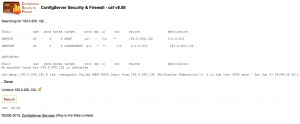
Allowing (Whitelisting) an IP Address
It is important to note that there are two components to the csf firewall, the firewall itself and the Login Failure Daemon (lfd). To whitelist an IP address in the firewall (csf.allow), you can enter the IP address into the Quick Allowsection, along with an optional comment for the allow (such as “Office network”), and click the Quick Allow button.

When an IP address is whitelisted in CSF, it still can become blocked by lfd for abusive behavior such as multiple failed logins or repeated violation of certain modsecurity rules. This helps to mitigate the sort of brute-force attacks that could occur should a computer or device on the same network as a whitelisted IP address become compromised or infected with malware. It is recommended to whitelist IPs only as necessary and, for a long-term solution, focus on resolving the issue which led to the block (such as incorrect login credentials). However, as a temporary measure while troubleshooting or otherwise working to correct the underlying issue, you can prevent an IP address from being blocked by lfd by adding it to the ignore list (csf.ignore). That can be done using the Quick Ignore button on the ConfigServer Security&Firewall page.

Blocked IP? Don’t Forget to Check cPHulk
WebHost Manager also includes the cPHulk Brute Force Protection module which, like the Login Failure Daemon component of the ConfigServer firewall, can block IP addresses (independently of the firewall) when they have repeated failed login attempts. If you’re trying to unblock an IP address but no block is to be found in the firewall, you will want to check cPHulk as well. In WHM, you’ll find cPHulk Brute Force Protection listed under the Security Center section of the left menu. On cPHulk’s History Reports tab, you can search for failed logins, blocked users, blocked IP addresses, or one-day blocks. Removing a block is as easy as clicking the Remove Blocks and Clear Reports button.

You also can whitelist IP addresses, with an optional comment, under the Whitelist Management tab. Please be aware that whitelisting an IP address here means that the IP address always will be able to attempt to log into the server. That could potentially present a security risk in the event that a computer or device on the same local network as the whitelisted IP becomes compromised or infected and uses brute force to try to gain protected access. For this reason, IP address whitelisting in cPHulk should be used sparingly and with caution.
Opening and Closing Ports in the Firewall

On the ConfigServer Security & Firewall page in WebHost Manager, click on the Firewall Configuration button to enter advanced settings. On the Firewall Configuration screen, scroll down to the IPv4 Port Settings section, and locate the Allow incoming TCP ports and Allow outgoing TCP ports sections.

You will need to add the necessary port to the appropriate list (or remove a listed port to block it), then scroll all the way to the bottom of the page and click the Change button to save your settings and restart the firewall. Click to Post
0 notes
Text
How to Secure Your Dedicated Server?

A dedicated server is a remote server that can entirely be used by an individual, organization or application. Users usually rent a server, software and an internet connection from a web hosting company. Having an own private server gives the freedom of configuring the server to suit your brand. It is the latest technology when compared to a VPS server. Because, if your site receives lots of traffic or you have other requirements (such as extra security requirements), dedicated server hosting can be your choice.
It is often seen that many companies are suffering from hackers. A dedicated server is all about security, management and high availability of the server. Despite all that a dedicated server has also some security vulnerabilities that the hackers can easily find out to serve their purpose. It is the responsibility of your web hosting service provider to keep your personal and professional data secure, giving it a top priority. Besides your server provider, you can also take some safety measures to troubleshoot and fix the security issues of your server.
So this article will discuss some security measures you can take to protect your Dedicated Server.
DDoS Protection
Distributed Denial of Service (DDoS) is a powerful weapon used to make the webserver down by sending illegitimate requests. It inevitably results in your website losing the real traffic as many fake requests are processing in the server.
There are different types of DDoS attacks such as Application-Layer attacks, Protocol attacks, Volumetrics attacks tools and so many. NetBotAtt14En, Click v2.2, Spoofed IRC Nuker v1.3, Hartz4Flooder v0.2, Bitslap, Crazyping v1.1, Killme v1.0, Bd0rk’s, DoS killer, thus more tools are there used.
You can install firewalls on your server like UFW, NFTables to limit access and block out this bad traffic. Most importantly, you must first choose a reliable hosting provider that offers you some built-in protection because the best-dedicated hosting service will include DDOS protection. Many hosting providers include it by default with their hosting or server plans.
Regular Updates
using outdated software will not be able to protect your data from external threats. When it comes to a dedicated server you must update your software regularly otherwise miss the latest security features, patches, and other protections.
Only Install the Software You Need
Install reliable software on your server is the key component to secure it. Many times we may unwillingly install malware when using that from untrusted sources. Be exceptionally mindful that anything else runs a high-security risk. Likewise, you must install plugins and software from reputable sources when running a WordPress website.
Brute Force Protection
Brute force is a hacking method of gaining unauthorized access to a site or server by cracking a username or password. In this case, you need to protect these access points. Attackers have special computer and method using a trial and error approach to guess accurately the actual credentials. To prevent the brute force attack, the system administrator should have the method that monitors login attempts and blocks the IP from where too many failed attempts occurring.
cPHulk is included on Dedicated and VPS servers as protection against the brute force attack. It is involved as part in all cPanel & WHM installations and can be used to monitor and block all login attempts made to cPanel, WHM, FTP, email, and SSH.
Lengthy Password
It's very important to avoid the most common passwords like your name, birthday, phone number and to change them frequently. You may install a password manager that can create a strong and complex password which is hard to hack.
Mostly, a lengthy password may not be guessed by hackers or an automated process. Attackers also use malware that has been specially designed to detect passwords. So, protecting your device with a comprehensive security solution is crucial.
Upgrade Your Hardware
Server hardware can slow down your website or leave it open to attacks if you do not upgrade it. Your website is always in trouble when your server is able to handle complex tasks like troubleshooting for possible threats. So, you have to upgrade your RAM, CPU capability, and Storage regularly.
To Sum Up
A dedicated server is all about security & availability of your website or business. But there's no reason to think that you do not need to care about your safety. It can also come with the fair of sharing security vulnerabilities with hackers if proper measures are not taken. Following the steps listed above, you can keep your server secure obviously including the use of the latest and upgraded software & technologies. All these will be possible with the right web hosting service provider. Among the thousands of providers, You must search for a good one. One of the best ways to choose the right hosting provider is to read customer reviews on different web hosting directories.
As a good provider, you can expect to get a good server from Mylighthost.
They provide top of the line dedicated hosting on their high-reliability, super-fast and DDoS protected servers. They usually offer the best deals that can’t be found in the hosting industry. You can also find Mylighthost reviews on the top directories which are mostly positive feedbacks from their real clients.
Every website or business has unique needs according to its use of resources and security concerns. The security breach of the server can impact your potential customers. You can also know more about different server threats and ways of prevention.
Mylighthost provides a highly secure and managed dedicated server with an isolated hosting environment where the provider will handle the setup, administration, management, and support of the server application. So, if you go for a reliable platform, then Mylighthost can be your choice. Along with your hosting provider, you can also take some security measures to secure the server, as I mentioned earlier.
0 notes
Text
7 TIPS ON MAKING YOUR CPANEL MORE SECURE
cPanel is offered with all of winklix hosting's Linux shared, VPS, committed and affiliate hosting accounts. Your cPanel will help you with everything that needs to do with your site, including: site settings, reinforcements, FTP functionalities, new space setup and arrangement, checking messages, including new email addresses, design your web hosting account; just to give some examples. We know how critical your site is to you, that is the reason we offer an extraordinary measure of security instruments to keep programmers from trading off your site. In any case, cPanel clients can profit by some additional assurance to your cPanel account. Here are a few tips that you can consider for improving your security assist.
1. Change your username and watchword
winklix hosting will give you a username and watchword to sign into your cPanel. You will get these qualifications in an email when you agree to a Linux hosting account. It is essential that you change your username and secret key so that nobody can take your accreditations. For instance, on the off chance that somebody hacks into your email they can take your qualifications for your cPanel account and wreak ruin on your site, as they will have admittance to your database and they can do anything.
2. Pick a safe watchword
Here are a couple tips for making your secret key more secure and staying away from any undesirable issues.
Change Your Password Often
Try not to Use Words From The Dictionary
Try not to Use Passwords With Your Birth Date Or Telephone Number
Utilize Numbers, Letters And Symbols To Make Your Password More Secure
Attempt To Use A Password That Has 8 Or More Characters In It
Never Save Your Password In Your Browser
3. Incapacitate unknown FTP
There is an inborn hazard leaving unknown FTP open, as a programmer can transfer your substance keeping in mind the end goal to access your record. With a specific end goal to evade this, impair mysterious FTP and indicate SSL for get to. This should be possible by setting off to the "FTP Server Configuration" under "Administration Configuration" to watch that the "Permit Anonymous Logins" is set to no.
4. Utilize a scrambled association with sign into your cPanel
winklix hosting emphatically suggests that you get to your cPanel over an encoded SSL association. An encoded SSL association will guarantee that your login qualifications won't be transmitted in plain content over the Internet. To sign into your cPanel over an encoded association, your area must engender first; this can take roughly 48-72 hours after your site has been set up. Once your space proliferates, you can get to your cPanel by entering your area took after by a port number. On the off chance that you are experiencing difficulty getting to your cPanel interface utilizing your area name, then you can likewise get to it utilizing your space's IP address. Here is the means by which you sign into your winklix hosting cPanel account:
Https://YOURDOMAINNAME:2083 - This Allows You To Access Your CPanel Over An Encrypted Connection (SSL) With Your Domain Name
Https://YOURIPADDRESS:2083 - This Allows You To Access Your CPanel Over An Encrypted Connection (SSL) With Your IP Address
5. Comprehend your server surroundings
It is imperative to comprehend your server surroundings before you utilize it, including: design, working framework, application and portion adaptations, IP addresses and what you're hosting account impediments are. It is important that you generally keep running on the upgraded adaptation of uses and parts. At winklix hosting we offer the most recent and latest adaptation of cPanel, with the goal that you can profit by all fixes and security upgrades. It is additionally prescribed that you check your cPanel benefit status regularly to get your ongoing server conditions, including: CPU's, add up to memory use and circle space status. Ensure your server is steady, as it ought to keep running under 80% of circle utilization and under 10% of swap; the heap normal of the server ought to be under 2x the aggregate number of CPU's.
6. Empower Brute Force Protection
Setting the estimation of animal drive assurance will guarantee that any IP deliver that over and over tries to unsuccessfully endeavor to get to your server will be blocked. Also that the IP address that is blocked will likewise be kept in the cPanel database. Be that as it may, after a particularized timeframe, cPanel will consider the concerned IP deliver to again acknowledge a login endeavor. In the event that you might want to initiate this, then go to "CPHulk Brute Force Protection" in "Security Center" and set to "Empower.
7. Notice and Monitoring
As a matter of course, your enrolled email address will be utilized as the essential contact. Nonetheless, you are likewise required to enroll an option email deliver to get notices by cPanel. Including an option email will guarantee that you will get cPanel messages just in the event that there is an issue with your essential email.
It is likewise exceptionally significant that you realize what is happening in your framework. For instance, you ought to dependably know when records are being made, what and when programming is being introduced and when you require overhauls for programming.
#dedicated server hosting#cheap VPS server hosting#free web hosting#hosting plans#dedicated server hosting plans#shared linux web hosting#shared linux hosting
0 notes
Link
Hi, which method do you recommend to block visitors for certain countries (in WHM):
“ConfigServer Security & Firewall” or “cPHulk Brute Force Protection” Thanks
Submitted January 17, 2020 at 12:37AM by nosoymilhouse https://www.reddit.com/r/webhosting/comments/epx9ll/using_whm_block_countries_using_csf/?utm_source=ifttt
from Blogger http://webdesignersolutions1.blogspot.com/2020/01/using-whm-block-countries-using-csf.html via IFTTT
0 notes
Text
Using WHM: block countries using CSF?
Hi, which method do you recommend to block visitors for certain countries (in WHM):
"ConfigServer Security & Firewall" or "cPHulk Brute Force Protection" Thanks
Submitted January 17, 2020 at 12:37AM by nosoymilhouse https://www.reddit.com/r/webhosting/comments/epx9ll/using_whm_block_countries_using_csf/?utm_source=ifttt from Blogger http://webdesignersolutions1.blogspot.com/2020/01/using-whm-block-countries-using-csf.html via IFTTT
0 notes
Text
Using WHM: block countries using CSF? via /r/webhosting
Using WHM: block countries using CSF?
Hi, which method do you recommend to block visitors for certain countries (in WHM):
"ConfigServer Security & Firewall" or "cPHulk Brute Force Protection" Thanks
Submitted January 17, 2020 at 12:37AM by nosoymilhouse via reddit https://www.reddit.com/r/webhosting/comments/epx9ll/using_whm_block_countries_using_csf/?utm_source=ifttt
0 notes
Text
¿Qué es CPHulk y por qué me bloquea de mi servidor? Cómo desbloquear el web server
¿Qué es #CPHulk y por qué me bloquea de mi servidor? Cómo desbloquear el web server
¿Qué es CPHulk y por qué me bloquea de mi servidor? Cómo desbloquear el web server. CPHulk es la protección incorporada en cPanel para evitar que un servidor sea víctima de intentos de inicio de sesión de fuerza bruta. Para comprender por qué CPHulk puede bloquearte, necesitas saber qué es un ataque de fuerza bruta. (more…)
View On WordPress
0 notes