#create a table in microsoft access
Explore tagged Tumblr posts
Text
I started writing "4 srs" this month and I like how free and accessible writing is, so I'm recommending free software I've experimented with that might help people who want to get into the hobby!
“Specifically Created for Writing Stories”
-------------------------------
Manuskript – Story organizer / word processor. Has an outliner and index card function, along with distraction free mode. Lets you switch between different templates such as a non-fiction mode or a short story.
Bibisco – Novel writing software that includes writing goals, world-building, distraction free mode, and a timeline.
“I Just Want to Write”
---------------------------
LibreOffice – Microsoft 365 alternative, but free! LibreOffice Writer is what I wrote this tumblr post in before I posted it. Also if you copy & paste the text into the Rich Text Editor on AO3, it seems that it actually converts it properly. Nice! No need for scripts.
Note-Taking
-------------------------------
Zim Wiki - note taking application that is very, very lightweight (1.1mb). It functions with a tree structure, so I’d personally recommend it for world-building and character bios. There are built-in plugins that also turn it into a good software for task management (it even has a article on how to use it for GTD) and journalling. See also: CherryTree (2mb), which is a more outdated-looking app, but functions similarly.
Obsidian MD – The Big Boy. markdown note editor that has been adopted by personal knowledge management fans---if it doesn’t do something you want it to do, just look in the community plugins to see if someone has already done it. Some unique non-word processing related usages I’ve found is the ability to create a table of contents dashboard, a image gallery for images, embedding youtube videos and timestamping notes, so forth.
Logseq – A bullet point based markdown note editor that also has PDF annotations, Zotero integration, flashcard creation, and whiteboards. Best used for outlining projects due to the bullet point structure.
Joplin – A modern app comparable to Zim Wiki, it’s basically just a note-taking software that uses folders and tags to sort easier. Looks prettier than Zim Wiki and Cherry Tree
Notion – An online-only website that allows usage of different database types. Free for personal use. Note: I dislike the AI updates that have been making the app lag more. I prefer the others on this list.
Mind Maps
-------------------------------
Freeplane – So much goddamn features, including a ton of add-ons. Looks somewhat ugly, but it works for anyone willing to spend a while learning how to use it.
Mermaid – Text-based diagram creator. Can be used in apps like Joplin, Notion, and Obsidian.
Obsidian’s Canvas – A core plugin for Obsidian, it deserves its own mention in that it allows you to create embedded notes of the mindmap nodes. Thus, if you want to create a 20-page long note and have it minimized to the size of a penny on the mindmap, you could.
Other Things That Might Be Of Interest
Syncthing - A free software that allows you to sync between two or more computers. Have a desktop but also laze around on a laptop in bed, coming up with ideas?? This is your buddy if you don't want to use a online software.
125 notes
·
View notes
Text
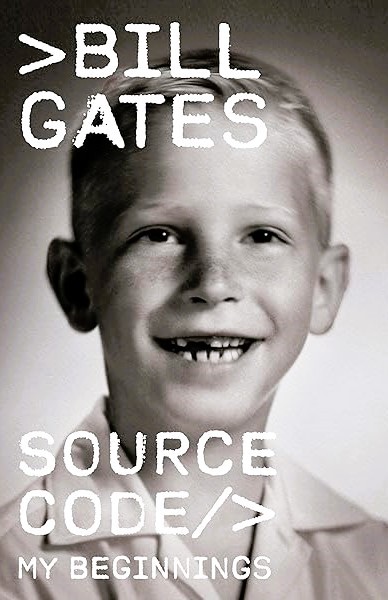
Source Code: My Beginnings by Bill Gates
In contrast to the current crop of swaggering tech bros, the Microsoft founder comes across as wry and self-deprecating in this memoir of starting out
Bill Gates is the John McEnroe of the tech world: once a snotty brat whom everyone loved to hate, now grown up into a beloved elder statesman. Former rivals, most notably Apple’s Steve Jobs, have since departed this dimension, while the Gates Foundation, focusing on unsexy but important technologies such as malaria nets, was doing “effective altruism” long before that became a fashionable term among philosophically minded tech bros. Time, then, to look back. In the first of what the author threatens will be a trilogy of memoirs, Gates recounts the first two decades of his life, from his birth in 1955 to the founding of Microsoft and its agreement to supply a version of the Basic programming language to Apple Computer in 1977.
He grows up in a pleasant suburb of Seattle with a lawyer father and a schoolteacher mother. His intellectual development is keyed to an origin scene in which he is fascinated by his grandmother’s skill at card games around the family dining table. The eight-year-old Gates realises that gin rummy and sevens are systems of dynamic data that the player can learn to manipulate.
As he tells it, Gates was a rather disruptive schoolchild, always playing the smart alec and not wanting to try too hard, until he first learned to use a computer terminal under the guidance of an influential maths teacher named Bill Dougall. (I wanted to learn more about this man than Gates supplies in a still extraordinary thumbnail sketch: “He had been a World War II Navy pilot and worked as an aeronautical engineer at Boeing. Somewhere along the way he earned a degree in French Literature from the Sorbonne in Paris on top of graduate degrees in engineering and education.”) Ah, the computer terminal. It is 1968, so the school terminal communicates with a mainframe elsewhere. Soon enough, the 13-year-old Gates has taught it to play noughts and crosses. He is hooked. He befriends another pupil, Paul Allen – who will later introduce him to alcohol and LSD – and together they pore over programming manuals deep into the night. Gates plans a vast simulation war game, but he and his friends get their first taste of writing actually useful software when they are asked to automate class scheduling after their school merges with another. Success with this leads the children, now calling themselves the Lakeside Programming Group, to write a payroll program for local businesses, and later to create software for traffic engineers.
There follows a smooth transition to Harvard, where in the ferment of anti-war campus protests our hero is more interested in the arrival, one day in 1969, of a PDP-10 computer. Gates takes classes in maths but also chemistry and the Greek classics. Realising he doesn’t have it in him to become a pure mathematician, he goes all-in on computers once a new home machine, the Altair, is announced. He and Paul Allen will write its Basic, having decided to call themselves “Micro-Soft”.
The early home computer scene, Gates notes, was a countercultural, hippy thing: cheap computers “represented a triumph of the masses against the monolithic corporations and establishment forces that controlled access to computing”, and so software was widely “shared”, or copied among people for free. It was Gates himself who, notoriously, pushed back against this culture when he found out most users of his Basic weren’t paying for it. By “stealing software”, he wrote in an open letter in 1976, “you prevent good software from being written. Who can afford to do professional work for nothing?” This rubbed a lot of people up the wrong way and still does, at least in the more militant parts of the “open-source” world. But he had a point. And that, readers, is why your Office 365 account just renewed for another year. Fans of Word and Excel, though, will have to wait for subsequent volumes of Gates’s recollections, as will those who want more about his later battles with Apple, though Steve Jobs does get an amusing walk-on part. (Micro-Soft’s general manager keeps a notebook of sales calls, on one page of which we read: “11.15 Steve Jobs calls. Was very rude.”). This volume, still, is more than just a geek’s inventory of early achievements. There is a genuine gratitude for influential mentors, and a wry mood of self-deprecation throughout. Gates gleefully records his first preschool report: “He seemed determined to impress us with his complete lack of concern for any phase of school life.” Later, he explains how he acquired a sudden interest in theatre classes. “Admittedly the main draw for me was the higher percentage of girls in drama. And since the main activity in the class was to read lines to each other, the odds were very good that I’d actually talk to one.” Strikingly, unlike most “self-made” billionaires, Gates emphasises the “unearned privilege” of his upbringing and the peculiar circumstances – “mostly out of my control” – that enabled his career. Adorably, he even admits to still having panic dreams about his university exams. The book’s most touching pages recount how one of his closest friends and colleagues in the programming group, Kent Evans, died in a mountaineering accident when he was 17. “Throughout my life, I have tended to deal with loss by avoiding it,” Gates writes. He says later that if he were growing up today, he would probably be identified as “on the autism spectrum”, and now regrets some of his early behaviour, though “I wouldn’t change the brain I was given for anything”. There is a sense of the writer, older and wiser, trying to redeem the past through understanding it better, a thing that no one has yet seen Elon Musk or Mark Zuckerberg attempt in public. That alone makes Bill Gates a more human tech titan than most of his rivals, past and present.
Daily inspiration. Discover more photos at Just for Books…?
7 notes
·
View notes
Note
How would I check for a pdf being accessible?
That's actually not as easy a question to answer as you might think.
The cheapest way I can think of to do this is to go through it with a free screen reader like NVDA (or VoiceOver if you're using an apple device, because its basically free for you at that point).
Now, you can also check to see if a PDF is accessible without a screen reader, but you're probably going to need Acrobat Pro. This is also something you are likely going to need if you want to make an inaccessible PDF accessible.
Unlike Microsoft Word or something like that, PDF doesn't do a lot of the accessibility work for you, at least not right off the bat. A lot more things have to be done (or at least verified) manually. However, this also means you have more flexibility. There are ways to make certain things screen reader accessible (e.g., tables with merged cells) that are impossible to make accessible in a program that does more of the work for you, such as Microsoft Word. PDF usually make less conventional reading orders possible too, when that's relevant to the content.
Create and verify PDF accessibility (Acrobat Pro) is a good place to start if you have access to Acrobat Pro.
Section 508 Guide Tagging PDF’s in Adobe Acrobat Pro is also another great resource that covers a lot of common tagging structures.
Of course, screen reader accessibility is not all there is to it. You want to make sure you check for other areas too, such as ensuring all text has the appropriate color contrast ratio with its background. You also want to make sure you're not using color alone to convey meaning.
59 notes
·
View notes
Text
Enshittification examples I'm dealing with today that aren't even related to Google because THAT's a pile that's been explored at length already:
Those are at work, where I don't control which OS or software versions I use.
It didn't use to make any difference, but now it's way harder to stretch a window from the top than from the bottom or the sides. It's not impossible, but it's way harder. It didn't use to be.
The latest advances in signing security require two-steps verification. I'm not saying it's not more secure, for all I know it is, but it's certainly WAY more annoying to have to whip out my phone to sign in again at random times. And when I got a new phone, I had to call the help desk to set up the thing again, it's literally designed to not let me do it by myself (that desgin choice did not extend to including any information anywhere I might find it that this was the case).
I now have to keep an eye on Microsoft Team chat, in addition to emails and texts. And if I'm looking to look up something someone told me, I can have fun searching there as well as my emails.
If you have a split screen or freeze panes in Excel, going down your workbook with page down no longer works. The screen is going to move. It's going to look like the cell on which the focus is is moving. But when you get close and switch to the up or down key to relocate exactly, you're brought back to the top. This is consistent with freeze panes, it's random with split screens.
Using filters on a tab with a pivot table is no longer allowed. It crashes Excel completely when you try to use them, including on older workbooks. It will let you create them. But if you try to use them, Excel self destructs.
And older one but still a fun one: In Excel (or any office program) every window is now a separate instance with its own menu. So the menu is repeated on every window if you stack them horizontally, forcing you to collapse them or lose half your screen, or if you stack your windows vertically, it just gets squished into uselessness.
-Bonus: you want to minimize all of excel or move it all to one side? LOL. Nope. One window at a time baby!
So with all these independent separate windows that are probably eating up more CPU (Excel certainly has more trouble handling bigger workbooks and calculations than it used to) and that make screen management way harder and obliterated the idea of workspaces, at least if one window crashes the others are fine, right? ROFL. No. Crash one, they all go.
Did I mention crashes happen way more often now? Remember Windows 95? Yeah, like that. We're back to impulsive saving, honey! If you leave your desk, you never know what's waiting for you when you get back! Life is full of fun surprises.
Online help now has two varieties of response for these performance issues that didn't use to exist:
1. From microsoft: that's not a thing. You did something wrong somehow. Try re-installing everything. If it's still happening, try not using that function anymore and make your workbooks smaller. It used to work fine in the previous version? No it didn't. What previous version? You're hallucinating.
2. From other users: go in the registry and either learn a lot of things about registries or just trust that this random internet user is not suggesting something that will make several things worse. Assuming of course you even can access the registry.
5 notes
·
View notes
Text
MS Office - Introduction
Microsoft Office is a software which was developed by Microsoft in 1988. This Office suite comprises various applications which form the core of computer usage in today’s world.
MS Office Applications & its Functions
Currently, MS Office 2016 version is being used across the world and all its applications are widely used for personal and professional purposes.
Discussed below are the applications of Microsoft Office along with each of their functions.
1. MS Word
First released on October 25, 1983
Extension for Doc files is “.doc”
It is useful in creating text documents
Templates can be created for Professional use with the help of MS Word
Work Art, colours, images, animations can be added along with the text in the same file which is downloadable in the form of a document
Authors can use for writing/ editing their work
To read in detail about Microsoft Word, its features, uses and to get some sample questions based on this program of Office suite, visit the linked article.
2. MS Excel
Majorly used for making spreadsheets
A spreadsheet consists of grids in the form of rows and columns which is easy to manage and can be used as a replacement for paper
It is a data processing application
Large data can easily be managed and saved in tabular format using MS Excel
Calculations can be done based on the large amount of data entered into the cells of a spreadsheet within seconds
File extension, when saved in the computer, is “.xls”
Also, visit the Microsoft Excel page to get more information regarding this spreadsheet software and its components.
3. MS PowerPoint
It was released on April 20, 1987
Used to create audiovisual presentations
Each presentation is made up of various slides displaying data/ information
Each slide may contain audio, video, graphics, text, bullet numbering, tables etc.
The extension for PowerPoint presentations is “.ppt”
Used majorly for professional usage
Using PowerPoint, presentations can be made more interactive
In terms of Graphical user interface, using MS PowerPoint, interesting and appealing presentation and documents can be created. To read more about its features and usage, candidates can visit the linked article.
4. MS Access
It was released on November 13, 1992
It is Database Management Software (DBMS)
Table, queries, forms and reports can be created on MS Access
Import and export of data into other formats can be done
The file extension is “.accdb”
5. MS Outlook
It was released on January 16, 1997
It is a personal information management system
It can be used both as a single-user application or multi-user software
Its functions also include task managing, calendaring, contact managing, journal logging and web browsing
It is the email client of the Office Suite
The file extension for an Outlook file is “.pst”
6. MS OneNote
It was released on November 19, 2003
It is a note-taking application
When introduced, it was a part of the Office suite only. Later, the developers made it free, standalone and easily available at play store for android devices
The notes may include images, text, tables, etc.
The extension for OneNote files is “.one”
It can be used both online and offline and is a multi-user application.
3 notes
·
View notes
Text
The Journey of The Tarot Haiku
I: The Magician - Resources
I used a variety of tools and resources in creating the book, so I thought I would share the most important ones.
At one point I purchased Scrivener because I heard good things about it, and initially I was planning to use it to create the book, only to discover that it didn't support the type of layout I wanted to design. I was stubborn, however, and decided to use it anyway because the way you can create folders and pages in it really appealed to the creature in me that wanted to squirrel away the poems like nuts for the winter. I also used it to manually keep track of my progress, and I still love opening it to go through all the folders.
To make sure the syllable count was accurate, I used this Syllable Counter to double check as I was typing down the poems. I tried others, but some of them were inconsistent, and this one was really easy to use!
I used to draw extensively and did digital art, and in the course of looking for software, I purchased Clip Studio Paint, which can be used for digital art as well as designing printable volumes like comics and zines. I was first and foremost going to concentrate on the Tarot cards in my poetry project, but eventually decided to supplement them with more poems explaining the fundamentals of reading and understanding the Tarot, so the next step was to create some digital illustrations to accompany those. I ended up learning about vector art because I wanted to create crisp images that could be resized if needed, and then went on to design the original manuscript using CSP. For the longest time I thought I would be using that for publication, but it did not have a working Table of Contents and I worried that any reformatting might take it apart, so I didn't use the manuscript, just the digital illustrations I made.
The Rider-Waite Tarot Deck is a registered trademark of U.S. Games Systems, Inc., but the illustrations are technically public domain, so you can use them for different projects and products. Because I wanted to feature the cards in my book but I only had access to a Hungarian language version of the deck (and so my scans would have shown Hungarian text), I purchased a set of high quality scans of the original Rider-Waite Tarot from ElementalEmpress on Etsy. I first used these in my project proposal and later in the manuscript.
In some of my posts, you might have noticed a Tower mandala watermark. I commissioned the design from Mixtichin - check out their Square Space or their Ko-fi if you want cool mandala designs! (The holofoil effect was my doing.)
I ultimately decided to self-publish by signing up to Kindle Direct Publishing, and there I downloaded Kindle Create in order to prepare my manuscript for publishing. This was the point where I realized that my original manuscript created in CSP might not survive a reformatting and the non-functional Table of Contents would be irritating, so I fired up Microsoft Word and recreated the entire manuscript from scratch. Thankfully I figured out how to do upside down text in it, which is how the ebook retains the original ergodic layout. I had to convert it to PDF using the built-in conversion function because Kindle Create is very fickle and will not sometimes recognize completely legitimate DOCX files, but that turned out to be for the best because I had an image heavy layout and could thus use the Print Replica option. Kindle Create is kind of vital for KDP projects because it will take care of things like borders, trim, bleed, etc. and when I got the hang of it, submitting the paperback and hardcover became much easier.
Last but not least, I used this website to convert PNG to PDF because KDP asked for the cover to be submitted as a PDF, but whenever I tried to open the PNG and use the convert to PDF option in the menu, it came out the wrong size. Once I converted it using the above linked site, however, the size was perfect and I could proceed with publication!
This is all I could think of for this post - see you next time!
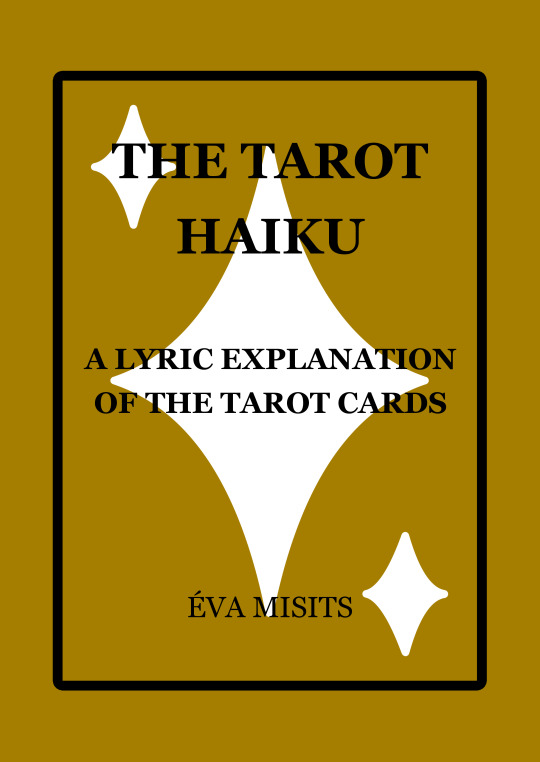
Buy the ebook
Buy the paperback
Buy the hardcover
7 notes
·
View notes
Text
Mastering Excel: Grayson Garelick Shares Essential Tips and Tricks for Beginners
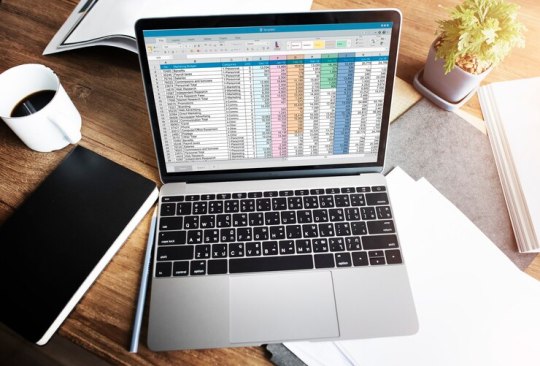
In today's data-driven world, proficiency in Microsoft Excel is a valuable skill that can open doors to countless opportunities in various industries. Whether you're a student, a professional, or an entrepreneur, mastering Excel can significantly enhance your productivity, efficiency, and decision-making capabilities. To help beginners embark on their journey to Excel mastery, seasoned Excel expert Grayson Garelick shares some essential tips and tricks that lay the foundation for success.
Get Comfortable with the Basics: Before diving into advanced features, it's crucial to familiarize yourself with the basics of Excel. Learn how to navigate the interface, enter data, and perform simple calculations using formulas like SUM, AVERAGE, and COUNT. Understanding these foundational concepts will set you up for success as you progress to more complex tasks.
Explore Keyboard Shortcuts: Excel offers a plethora of keyboard shortcuts that can save you time and streamline your workflow. Take the time to learn commonly used shortcuts for tasks like copying and pasting, formatting cells, and navigating between worksheets. Memorizing these shortcuts will make you more efficient and productive in Excel.
Practice Regularly: Like any skill, proficiency in Excel comes with practice. Dedicate time each day to practice using Excel and experimenting with different features and functions. The more you practice, the more comfortable and confident you'll become in navigating Excel and performing various tasks.
Utilize Online Resources: Take advantage of the wealth of online resources available to learn Excel. Websites like Microsoft's official Excel help center, YouTube tutorials, and online courses offer valuable insights and guidance for beginners. Additionally, forums and communities like Stack Overflow and Reddit can be excellent places to ask questions and seek advice from experienced Excel users.
Master Essential Formulas and Functions: Formulas and functions are the backbone of Excel's functionality, allowing you to perform calculations, manipulate data, and analyze trends. Start by mastering essential formulas like VLOOKUP, SUMIF, and IFERROR, which are commonly used in data analysis and reporting. As you become more comfortable with these formulas, you can explore more advanced functions to expand your skill set further.
Learn Data Visualization Techniques: Excel offers powerful tools for visualizing data, such as charts, graphs, and pivot tables. Learning how to create visually compelling and informative visualizations can help you communicate insights effectively and make informed decisions based on your data. Experiment with different chart types and formatting options to find the best visualization for your data.
Stay Organized: Keeping your Excel workbooks organized is essential for efficiency and productivity. Use descriptive file names and folder structures to easily locate and access your files. Within your workbooks, use clear and consistent naming conventions for sheets, ranges, and cells. Additionally, consider using color coding and formatting techniques to visually distinguish different types of data.
Stay Updated: Excel is continuously evolving, with new features and updates released regularly. Stay informed about the latest developments by subscribing to Excel-related blogs, newsletters, and forums. Keeping up-to-date with the latest features and best practices will ensure that you're maximizing Excel's potential and staying ahead of the curve.
By following these tips and tricks shared by Excel expert Grayson Garelick, beginners can lay a solid foundation for mastering Excel and unlocking its full potential. With dedication, practice, and a willingness to learn, anyone can become proficient in Excel and leverage its powerful capabilities to excel in their personal and professional endeavors.
2 notes
·
View notes
Text
Power Up Your Career with Online Power BI Certification Training

In the data-driven world of today, the ability to transform data into actionable insights is a skill that holds immense value. Microsoft Power BI, a powerful business analytics tool, allows you to do just that. With the right training, you can become proficient in Power BI and take your career to new heights. This article introduces you to the world of Power BI and how online certification training can be a game-changer for your career.
The Significance of Microsoft Power BI
Unleashing Data Insights
Microsoft Power BI is a leading business intelligence and data visualization tool. It enables users to connect to various data sources, transform data, and create interactive, shareable dashboards and reports. With Power BI, you can unearth insights, make informed decisions, and drive business growth.
In-Demand Skill
As organizations increasingly rely on data-driven strategies, the demand for professionals who can harness the power of Power BI has surged. Companies across industries seek individuals with the ability to analyze data and communicate insights effectively. Therefore, learning Power BI is not just a career choice; it's a strategic move.
The Power of Online Certification Training
Online Learning Advantage
Online certification training offers a convenient and flexible way to acquire new skills. You can access high-quality training programs from the comfort of your home or office, allowing you to learn at your own pace. This flexibility is especially valuable for those with busy schedules.
Hands-On Experience
Effective learning requires practical experience. Quality online Power BI certification training includes hands-on exercises and real-world projects that enable you to apply your knowledge in a practical context. You won't just learn theory; you'll gain practical skills.
Expert Guidance
Certification courses are often created and taught by experts in the field. These instructors bring their real-world experience to the table, sharing insights, best practices, and industry trends. Learning from experts can fast-track your journey to becoming a Power BI pro.
What You'll Gain
Course Content
In a comprehensive Power BI certification course, you will explore various aspects of the tool, including:
1. Data Transformation
Learn how to connect to data sources, clean and transform data, and create data models. Data preparation is a critical step in the data analysis process.
2. Visualization
Discover the art of creating compelling visualizations. You'll understand how to design interactive reports and dashboards that effectively convey data insights.
3. Data Analysis
Master the techniques of data analysis. You'll be able to identify trends, anomalies, and correlations in data, enabling data-driven decision-making.
4. Power BI Service
Explore the features of the Power BI Service, which allows you to share and collaborate on reports and dashboards securely.
Elevate Your Career
Powering up your career with online Power BI certification training is a wise investment. As a certified Power BI professional, you'll be equipped with the skills and knowledge needed to excel in data analytics and visualization. You can pursue a variety of roles, such as Data Analyst, Business Intelligence Analyst, or Data Visualization Specialist. These roles offer not only competitive salaries but also the opportunity to influence business strategies and outcomes.
Don't miss the chance to take your career to the next level. Enroll in an online Power BI certification training program and unlock a world of opportunities. Elevate your career, seize data-driven success, and make a significant impact in the data-centric business landscape.
Source:- https://skillup.online/courses/microsoft-pl-300-power-bi-data-analyst/
2 notes
·
View notes
Text
What Is Technical Writing? A Complete Beginner’s Guide
Introduction
In today's fast-paced digital world, where products and services are becoming increasingly complex, the demand for clear, concise, and accessible information is at an all-time high. That’s where technical writing comes into play. Whether it’s a software manual, user guide, installation handbook, or a how-to article, technical writing helps bridge the gap between complex information and user understanding.
Understanding the Concept of Technical Writing
At its core, technical writing involves transforming complicated technical information into simplified documentation that can be understood by non-experts. This form of writing is not about flair or creativity—it's about clarity, accuracy, and usability. Technical writers are responsible for making sure end-users, developers, engineers, or customers can perform tasks or understand systems without prior deep technical knowledge.
Who Needs Technical Writing?
Almost every industry that deals with technical products, software, or processes relies on technical writing. Some of the most common sectors that depend heavily on technical documentation include:
Information Technology (IT)
Engineering and Manufacturing
Healthcare and Pharmaceuticals
Finance and Banking
Telecommunications
Government and Military sectors
From creating user manuals and API documentation to preparing whitepapers and compliance documents, technical writing supports both internal operations and customer-facing needs.
Key Characteristics of Effective Technical Writing
Clarity
Technical documents must be free from ambiguity. Every instruction or description should be crystal clear to avoid misinterpretation.
Conciseness
Time is precious. A technical writer must deliver maximum information in minimal words without sacrificing clarity or meaning.
Accuracy
Incorrect technical information can lead to malfunctions, errors, or even safety hazards. Accuracy is non-negotiable in technical writing.
Structure
A well-organized format, with headings, bullet points, numbering, and tables, helps the reader navigate the content more easily.
Common Types of Technical Documents
User Manuals
These guides help end-users understand how to operate a product or system.
Standard Operating Procedures (SOPs)
SOPs detail the exact steps for performing a specific task, ensuring consistency and quality.
API Documentation
Primarily written for developers, this explains how to integrate and use APIs in applications.
Installation Guides
These documents provide step-by-step instructions on installing a product, whether hardware or software.
Troubleshooting Manuals
Designed to help users solve common problems on their own, saving support time and effort.
Skills Every Technical Writer Needs
A successful technical writer wears many hats. Here are some core skills they should master:
Research Ability
Technical writers must conduct in-depth research to understand the subject matter fully.
Writing Proficiency
They must have excellent command over grammar, sentence construction, and language usage.
Audience Awareness
Knowing the target audience is crucial. Writers must tailor their language, tone, and content to suit the reader's level of expertise.
Technical Knowledge
While they don’t need to be engineers, a fundamental understanding of the domain they are writing about is important.
Tool Proficiency
Familiarity with tools like Microsoft Word, Adobe FrameMaker, MadCap Flare, and others used for formatting and publishing is essential.
The Process of Creating Technical Documents
Step 1: Understanding the Requirement
Begin with a clear brief. What is the purpose of the document? Who is the target reader?
Step 2: Research and Data Collection
Gather information from subject matter experts (SMEs), manuals, or databases.
Step 3: Planning the Structure
Create an outline with clear headings, subheadings, and content flow.
Step 4: Drafting the Content
Write the content while adhering to style guides, tone, and structure suitable for the audience.
Step 5: Review and Edit
Technical documents often go through multiple reviews from peers and SMEs.
Step 6: Finalizing and Publishing
Once approved, the document is formatted, published, and distributed via the appropriate channels.
Trends in Technical Writing
With evolving technologies, the field of technical writing is also undergoing a transformation. Some notable trends include:
AI-Assisted Writing: Tools like ChatGPT are helping writers generate drafts quickly.
Interactive Documentation: Using videos, clickable flows, and live demos.
Docs-as-Code: Integrating documentation within the codebase using platforms like Git.
These advancements not only enhance the user experience but also improve collaboration among development teams.
Final Thoughts
Technical writing is far more than just putting instructions on paper. It requires a blend of writing skills, technical knowledge, audience awareness, and tool expertise. As long as there are systems and products that need explaining, technical writing will continue to be a valuable skill across industries.
Whether you are an aspiring writer looking to enter the field or a company aiming to deliver better user experience through documentation, understanding the value and methods of technical writing is the first step to achieving clarity and efficiency.
For more expert insights on content, branding, and digital marketing, visit Wordsmithh.
0 notes
Text
"Excel Efficiency: Streamlining Your Workflow with Smart Techniques"

Unlock Your Potential with Excel: Master the Power of Data
What is Excel?
Microsoft Excel is one of the most widely used spreadsheet software applications across industries, offering an intuitive platform for managing, analyzing, and presenting data. Whether you’re creating financial models, conducting data analysis, or generating reports, Excel provides a wide range of tools to help you work efficiently and accurately.
Excel is a part of the Microsoft Office suite and comes packed with functions such as formulas, charts, pivot tables, data filtering, and more. From simple calculations to complex data manipulation, Excel is a must-have tool for professionals in finance, marketing, education, research, and countless other fields. Its versatility, ease of use, and powerful capabilities make it a cornerstone in the world of business operations and data analysis.
Why Choose Us for Your Excel Course?
If you’re looking to become proficient in Excel, it’s crucial to choose a course that provides not only theoretical knowledge but also practical skills. Here’s why our Excel course stands out:
Comprehensive Curriculum: Our Excel course is designed to take you from the basics (such as data entry and formatting) to advanced topics like pivot tables, complex formulas, macros, and data visualization. Whether you're a beginner or already have some Excel experience, our course covers all aspects of Excel to help you master it.
Hands-on, Practical Learning: Excel is best learned through practice. Our course includes real-world exercises and projects, allowing you to work on practical tasks like building financial reports, performing data analysis, and automating repetitive tasks. You’ll walk away with valuable skills you can immediately apply in your job or business.
Experienced Instructors: Our instructors are Excel experts with years of practical experience. They not only teach you how to use Excel, but also provide insider tips, best practices, and troubleshooting strategies, so you can confidently navigate any Excel task.
Certification: Upon completing the course, you’ll receive a certification that validates your Excel skills. This certification can be a valuable addition to your resume, helping you stand out to employers or clients who require strong Excel proficiency.
Job Placement Support: We don't just teach you Excel; we help you apply it in the workplace. Our job placement assistance connects you with employers looking for Excel-savvy professionals. Whether you’re interested in roles in finance, marketing, or operations, we help you take the next step in your career.
Ongoing Learning and Support: We believe learning should never stop. Even after completing the course, you’ll have access to online resources, updates, and support to continue your Excel journey and keep your skills sharp.
Benefits of Excel After Completing the Course
Excel is a game-changing tool that can have a profound impact on your professional life. Here are some key benefits you’ll experience after completing the course:
Increased Productivity: With the advanced Excel skills you’ll gain, you’ll be able to automate tasks, streamline workflows, and create efficient templates for repetitive processes. This allows you to work faster and more efficiently, freeing up time for higher-value tasks.
Enhanced Data Analysis and Decision-Making: Excel is renowned for its data analysis capabilities. By mastering functions such as VLOOKUP, INDEX/MATCH, pivot tables, and charts, you'll be able to analyze complex data sets, identify trends, and make data-driven decisions with confidence.
Stronger Career Opportunities: Excel is an essential skill in almost every industry. Whether you’re in finance, marketing, operations, or project management, Excel is used to handle everything from budgeting to forecasting to data visualization. Completing an Excel course opens up numerous job opportunities and can help you advance in your career.
Improved Reporting and Presentation Skills: With Excel’s robust charting and graphing tools, you’ll be able to present data in visually appealing and easy-to-understand formats. This makes your reports and presentations more compelling, improving your ability to communicate insights to stakeholders.
Financial Management and Budgeting: Excel is invaluable for financial modeling and budget management. You’ll learn how to create balance sheets, profit and loss statements, and budget tracking sheets. Excel’s built-in formulas and templates make financial management tasks much simpler and more accurate.
Data Organization and Management: Excel allows you to store and organize large sets of data in a systematic way. Whether you're managing customer databases, inventory, or employee records, Excel’s sorting, filtering, and data validation features will help you keep everything organized.
Improved Efficiency and Accuracy: Excel helps reduce manual errors in calculations and data entry, ensuring that your work is both accurate and efficient. By learning how to use built-in functions, you’ll be able to perform calculations, analyze data, and create reports quickly with less risk of human error.
Final Thoughts: Why Excel Is a Must-Have Skill for Everyone
In the world of business, data is king, and Excel is the tool that helps you unlock its full potential. Whether you're an aspiring finance professional, a marketer, a business owner, or someone looking to make your workflow more efficient, Excel is an indispensable skill. By mastering Excel, you gain a competitive edge in the job market, enhance your decision-making capabilities, and significantly improve your productivity.
An Excel course can elevate your career, enabling you to tackle complex tasks with ease and become a more valuable asset in any organization. From managing budgets to analyzing large data sets, Excel offers endless possibilities for professionals across all industries.
So, if you’re ready to boost your career, simplify your work processes, and harness the full power of Excel, enroll in our Excel course today and take the first step toward mastering one of the world’s most powerful business tools.
youtube
0 notes
Text
Master Your Data: Microsoft® 365 – Excel Intermediate Level
Why Intermediate Excel Skills Are Crucial for Today's Professionals
Excel is far more than a simple spreadsheet program. At its intermediate level, it transforms into a powerful tool for data manipulation, analysis, and visualization. Acquiring these skills can drastically improve productivity, accuracy, and insights across various roles and industries.
Enhanced Data Management: Move beyond simple data entry to efficiently organize, sort, filter, and clean large datasets, making information readily accessible and reliable.
Powerful Data Analysis: Learn to use functions and tools that allow you to extract meaningful insights from raw data, identify patterns, and support strategic decision-making.
Increased Productivity: Automate repetitive tasks, create dynamic reports, and streamline workflows, saving valuable time and reducing manual errors.
Improved Reporting and Visualization: Present complex data in clear, compelling ways using charts, graphs, and structured reports that are easy for stakeholders to understand.
Career Advancement: Strong Excel skills are highly valued across all sectors, making you a more valuable asset to your organization and enhancing your career prospects.

Key Skills Covered at the Intermediate Excel Level
An intermediate Excel course focuses on equipping users with practical skills to handle more complex data scenarios and perform deeper analysis. Here are some of the essential areas covered:
Advanced Formulae and Functions:
Logical Functions: Master IF, AND, OR, and nested IF statements for complex decision-making within your spreadsheets.
Lookup Functions: Efficiently retrieve data from large tables using VLOOKUP, HLOOKUP, and the more powerful XLOOKUP (in newer M365 versions) to connect related information.
Text Functions: Manipulate text strings, extract specific parts of data, and clean up inconsistent entries using functions like LEFT, RIGHT, MID, LEN, CONCAT, and TRIM.
Date and Time Functions: Work with dates and times for scheduling, tracking, and financial analysis using functions like TODAY, NOW, DATEDIF, and NETWORKDAYS.
Data Management and Organization Techniques:
Sorting and Filtering Data: Apply advanced multi-level sorting and custom filters to quickly find and organize specific information.
Data Validation: Implement rules to ensure data consistency and accuracy, minimizing errors at the point of entry.
Conditional Formatting: Visually highlight important data, trends, or outliers using various conditional formatting rules to make your spreadsheets more insightful.
Working with Tables: Convert data ranges into Excel Tables for easier management, automatic formula propagation, and structured referencing.
Introduction to Data Analysis Tools:
PivotTables: Learn to create and manipulate PivotTables to summarize, analyze, explore, and present large datasets from different perspectives.
Charts and Graphs: Go beyond basic charts. Understand different chart types and when to use them to effectively visualize data and trends.
What-If Analysis (Goal Seek, Data Tables): Explore different scenarios and outcomes to support decision-making, such as finding the input value needed to achieve a specific target.
Spearhead Training, a leading provider in the region, offers comprehensive Microsoft Training Courses In Dubai, including their highly beneficial "Microsoft® 365 – Excel Intermediate Level" program. If you're looking for expert-led Microsoft Excel Training in Dubai that promises not only practical also real-world application.
0 notes
Text
Best ERP Software – Unlocking Smarter Business Management
Introduction: Why ERP Is the Beating Heart of Modern Businesses
In today’s hyperconnected economy, success is driven by synergy—between departments, data, and decisions. That’s where Enterprise Resource Planning (ERP) software enters the spotlight. The best ERP software isn’t just a digital tool; it’s the operational nucleus that keeps every aspect of a business aligned, agile, and accountable.
From automating financials to managing supply chains with surgical precision, ERP systems have redefined how businesses operate—cutting down redundancies, improving collaboration, and turning raw data into actionable intelligence.
What Defines the “Best” ERP Software?
The answer is simple yet nuanced. The best ERP system doesn’t just check boxes—it transforms operations. It brings clarity where there’s chaos. Flexibility where there’s rigidity.
Here’s what top-tier ERP software brings to the table:
Modularity: Tailored functionality across finance, sales, inventory, HR, and more
Scalability: Seamless expansion as the business grows
Real-Time Analytics: Data-driven decisions powered by intuitive dashboards
Customizable Workflows: Built to fit your unique processes, not the other way around
Cloud or On-Premise Flexibility: Deploy however your infrastructure demands
The best ERP system is the one that adapts to your rhythm—without forcing you into its own.
Key Features to Look for in a Top ERP Solution
Not all ERP platforms are created equal. To truly elevate operations, look for these indispensable features:
Integrated Modules: Unified systems across accounting, inventory, CRM, HR, and procurement
User-Friendly Interface: Intuitive design that reduces training time and boosts productivity
Mobile Accessibility: Run operations on the go—across devices and geographies
Role-Based Access: Granular control over data visibility and permissions
Compliance Ready: Built-in support for tax, regulatory, and industry-specific standards
Automation Tools: From invoice generation to stock reordering, automate the mundane
AI & Forecasting: Predict trends, manage risk, and optimize operations with machine intelligence
These aren’t just features—they’re strategic assets that streamline efficiency across departments.
Best ERP Software Solutions in the Market
Several ERP systems have carved a niche in global markets by offering distinct advantages. Here's a snapshot of industry leaders:
1. Odoo ERP
Highly modular, open-source, and cost-effective. Perfect for startups, SMEs, and even growing enterprises.
Wide app ecosystem (CRM, POS, Manufacturing, etc.)
Affordable and highly customizable
Cloud and on-premise options
Active global community and integrations
2. SAP Business One / S/4HANA
A trusted legacy player for enterprises with complex operations.
Deep financial and operational modules
Built-in analytics and IoT integrations
Scales well for multinational corporations
3. Microsoft Dynamics 365
Combines ERP and CRM with the power of the Microsoft ecosystem.
AI and data-driven tools for smarter forecasting
Seamless integration with Outlook, Excel, Teams
Flexible pricing and deployment
4. Oracle NetSuite
Cloud-native ERP solution tailored for fast-growth companies.
Real-time global business management
Strong financial and compliance tools
Ideal for SaaS, ecommerce, and services
5. Zoho ERP
A rapidly growing contender for small to medium businesses.
Fully cloud-based and mobile-friendly
Budget-conscious without sacrificing functionality
Integrated with Zoho’s broader app suite
Industries That Benefit Most from ERP Implementation
While ERP can elevate nearly every industry, some sectors witness transformative results:
Manufacturing: BOM tracking, production planning, quality assurance
Retail & E-commerce: Inventory sync, POS, omnichannel coordination
Healthcare: Patient records, billing, compliance with health regulations
Logistics: Fleet management, route planning, delivery tracking
Construction: Budget monitoring, project management, contractor coordination
Education: Admissions, scheduling, fee collection, academic tracking
By replacing fragmented systems with an all-in-one platform, industries experience reduced errors, faster decisions, and sharper profitability.
How ERP Software Fuels Growth and Efficiency
ERP software doesn’t just centralize data—it transforms how businesses think and act. With one unified system:
Decisions become proactive, not reactive
Collaboration thrives through shared data and visibility
Costs decrease, thanks to streamlined processes and reduced manual work
Customer satisfaction improves, with faster service and accurate updates
Teams stay aligned, no matter their location or function
In essence, ERP becomes the silent architect behind every strategic move.
Future Trends in ERP: What’s on the Horizon?
The ERP landscape is evolving rapidly. Here’s what’s shaping the next generation of ERP software:
Artificial Intelligence: Automating forecasting, anomaly detection, and decision-making
Machine Learning: Smarter recommendations for inventory, hiring, and customer behavior
Voice-Activated Interfaces: Simplifying operations with conversational AI
Blockchain: Enhancing traceability, especially in supply chain and finance
IoT Integration: Real-time data from machines, fleets, or wearable devices
Low-Code Customization: Enabling non-tech users to tweak workflows and reports
These innovations will redefine what’s possible in enterprise management.
Final Thoughts
The best ERP software is the one that works with your business, not against it. It should grow with you, adapt to your needs, and enhance every layer of your organization. In an era where speed, data, and accuracy dictate success, ERP is no longer a luxury—it’s a necessity.
Businesses ready to scale smartly, cut through operational noise, and future-proof their systems will find their strongest ally in a powerful ERP solution.
Ready to transform your operations with the best ERP software? Banibro IT Solutions offers tailored ERP systems backed by expert consultation and ongoing support. Discover what’s possible when your business runs on intelligence.
0 notes
Text
Describe differences between traditional databases and Dataverse
When comparing traditional databases to Dataverse, several key differences in their approach to data management and application development become apparent.
Data Storage: Traditional databases organize data in tables made up of rows and columns, requiring manual setup and ongoing maintenance to ensure proper functionality. While Dataverse also uses tables, it enhances them with built-in features such as rich metadata, defined relationships, and integrated business logic. These enhancements streamline data management, making it more efficient and less labor-intensive. Additionally, Dataverse is designed to handle large volumes of data, supporting complex data models and scaling.
Security: Security configurations in traditional databases typically need to be customized and manually implemented, which can be complex and time-consuming. Dataverse simplifies this process by offering advanced security features out of the box, including role-based security, row-level access controls, and column-level encryption. These features ensure that data is protected and accessible only to authorized users.
Development: Developing applications with traditional databases often requires significant coding expertise, which can be a barrier for those individuals without a technical background. Dataverse addresses this challenge by supporting low-code and no-code development environments. App makers can create powerful solutions without needing extensive programming skills, making it accessible to a broader range of users.
Businesses can better decide which platform aligns with their needs y understanding these differences, whether they require the traditional approach, or the modern capabilities offered by Microsoft Dataverse.
How the Common Data Model powers Dataverse
Central to Dataverse is the Common Data Model (CDM). CDM plays a crucial role in organizing and managing data. Dataverse is designed to store information in a structured format using tables, made up of rows and columns. What sets Dataverse apart is its reliance on the CDM—a standardized schema that simplifies how data is integrated and shared across applications and services.
The CDM provides predefined schemas that represent common business concepts, such as accounts, contacts, and transactions. These schemas include tables, attributes, and relationships, ensuring that data is organized in a consistent way. This standardization makes it easier for different systems to work together, enabling compatibility and interoperability between applications. For example, whether you're working with Dynamics 365 or Power Apps, the CDM ensures that your data follows the same structure, reducing complexity and improving efficiency.
Dataverse uses the Common Data Model to support integration with a wide range of tools and services. It connects seamlessly with Microsoft products like Dynamics 365, Power Apps, and Azure, allowing you to build solutions that span multiple platforms. Additionally, Dataverse can integrate with external systems through connectors and APIs, making it possible to bring in data from third-party applications or share data across different environments. This flexibility ensures that businesses can create connected solutions tailored to their unique needs.
Dataverse not only simplifies data management but also enables powerful integrations by using the Common Data Model as its foundation, making it an essential tool for building scalable and interoperable business applications.
0 notes
Text
Why Azure AI Services Are the Future of Intelligent Solutions
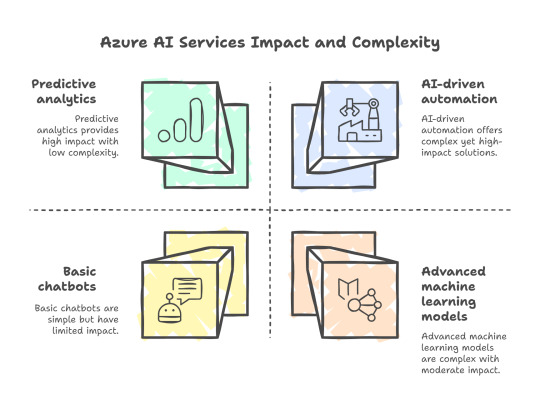
Introduction: Smart Technology Meets the Multimodal Paradigm Shift
In times of uncertainty and in this new digital-focused world that we have all been thrust into, organizations are relying on AI to help them do more with less, automate processes, and develop a competitive advantage. Whether it’s crafting stunning, personalized customer experiences or enabling predictive maintenance on advanced manufacturing machinery, AI is changing the game on what it takes for organizations to succeed in the marketplace. Azure AI Services, Microsoft’s end-to-end set of AI-powered tools and services that enable organizations to build smarter, more intelligent solutions faster and more safely.
Whether you’re a developer, data scientist or decision-maker, Azure AI and ML Services have everything you need to deliver intelligent applications even if you’re starting with zero AI expertise. In this blog, we’ll discuss why Azure AI Services are the future of intelligent solutions, how they operate, and why organizations are leveraging them across all industries.
Table of Contents
What Azure AI Services Are Like in Practice
Core Benefits of Using Azure AI Services
Key Features of Microsoft Azure AI and ML Services
Real-life Use Cases of Azure AI Services
Why Azure AI Services Stand Out from the Competition
How Newbies and Veterans Alike Can Leverage the Power of Azure AI Services
The importance of Azure AI and ML services in business expansion
Countering FAQs on AI Implementation
Security, Compliance and Scalability – An Ironclad Microsoft Promise
Azure AI and the Future of Intelligent Solutions
Conclusion
Take the Next Step with Azure Migration Services
What are Azure AI services Azure OpenAI Service.
Azure AI Services is a suite of APIs and cloud-based services from Microsoft designed to help organizations more easily create and integrate AI into their applications. Together, these services provide broad powerful capabilities like:
Natural Language Processing (NLP )
Computer Vision
Speech Recognition
Machine Learning (ML)
Chatbots and virtual agents
Basically, Azure AI Services take all that data — like text, photos, images — and teach computers to hear, speak, see, and understand our language.
Whether you’re developing a conversational experience to make your app more intelligent or training a model to better predict customer behavior, Azure AI and ML Services have what you need—out-of-the-box or tailored to your business.
Core Benefits of Using Azure AI Services
Azure AI Services aren’t just powerful, they’re purposefully democratized and designed to ensure AI is accessible to all. Here’s why these technologies are quickly rising in prominence among businesses both large and small:
✅User-friendly
You don’t have to be an AI expert. Azure’s delivery of accessible pre-trained models, drag-and-drop interfaces and low-code/no-code development platforms such as Azure ML are all facets of this democratization movement as well.
✅Easy on the Wallet
Pay only for what you use. It grows with you, from startup to enterprise
✅ Fast Deployment
Azure AI Services allow rapid development with tools like Azure Machine Learning Studio and pre-built APIs.
✅ Enterprise-Grade Security
With Microsoft’s trusted cloud infrastructure, you get built-in security and compliance with global standards.
✅Flawless Compatibility
Azure AI seamlessly integrates with current Microsoft products such as Office 365 and Dynamics 365, and third-party systems through REST APIs.
Important Features of Azure AI and ML Services
To better understand the full scope, here are some major components included under Azure AI and ML Services:
Rewarding those who engage with communities, listen to their needs, and truly consider all impacts, benefits, and costs Azure Machine Learning (Azure ML)
A collaborative, visual-based workbench that enables anyone to easily build, train, and deploy machine learning models at scale. It supports Python, R and no-code/low-code drag-and-drop interfaces.
🔹 Cognitive Services
These are ready-made APIs for vision, speech, language, and decision-making. Examples include:
Text Analytics
Face Recognition
Language Translation
Speech-to-Text
🔹 Azure OpenAI Service
Access to powerful models like GPT, enabling natural conversation, summarization, and creative content generation.
🔹 Bot Service
Build smart virtual agents that engage people in a natural conversation on your website, mobile app or messaging channels.
Production Use Cases of Azure AI Services
Let’s look at how industries are using Azure AI Services to solve real-world problems:
🏥 Healthcare
AI models for disease diagnosis
Virtual health assistants for patient support
🏦 Finance
Fraud detection using machine learning
Risk assessment and customer segmentation
🛒 Retail
Personalized product recommendations
Inventory and supply chain optimization
🏭 Manufacturing
Predictive maintenance using IoT and AI
Quality control using image recognition
📞 Customer Support
Chatbots powered by Azure Bot Services
Automated ticket classification and routing
Why Azure AI Services Stand Out from the Competition
While many platforms offer AI tools, Azure AI Services are leading the pack for several reasons:
Microsoft’s R&D Investment: Microsoft invests billions in AI research, ensuring tools stay cutting-edge.
Hybrid Support – in Person + Online Azure empowers on-premises, edge and multi-cloud deployments.
Easily analyze data in 60+ regions around the world, with data compliance tailored to each location.
Plus, Azure AI and ML Services deeply integrate with GitHub, Visual Studio, and DevOps tools, simplifying and accelerating development.
How Newbies and Old Pros Can Get the Most From Azure AI Services
One of the most impressive things about Azure AI Services is how user-friendly they are.
For Beginners:
Start with Azure Cognitive Services like Text Analytics or Face API
Use Azure ML Studio's visual interface to drag and drop elements
Access learning modules and templates on Microsoft Learn
For Experts:
Customize deep learning models using TensorFlow or PyTorch
Use ML pipelines and notebooks for experimentation
Automate model monitoring, scaling, and version control
The Role of Azure AI and ML Services in Business Growth
AI isn't just about automation—it's about transformation.Businesses using Azure AI and ML Services report:
Increased customer satisfaction
Lower operational costs
Faster decision-making
Increased precision and mitigation of human error
By sparing staff from repetitive tasks and simplifying data collection, Azure gives departments the ability to create smarter strategies that drive long-term sustainability and growth.
Responding to Myths Associated with Increased AI Adoption
Here are some misconceptions keeping companies from adopting Azure AI Services—let’s debunk them together!
Here are a few myths we’ve heard and the realities that contradict those myths.
Myth 1—AI is only within reach of established enterprises Reality—Microsoft’s flexible pricing, seamless integration, and scalable tools make AI possible for startups, too.
Myth 2: AI takes over human jobs
AI addresses the skills gap by augmenting human skills and expertise so employees can spend their time on higher-value work.
Security, Compliance, and Scalability – A Microsoft Promise
Whether your agency works with privileged, regulated, customer/consumer data or not, security by design is important. Azure AI Services are powered by Microsoft’s trusted cloud infrastructure, providing:
Campaign 3: End-to-end encryption
Role-based access control (RBAC)
Compliance with more than 90 industry-leading certifications (across GDPR, HIPAA and ISO for example)
Azure optimizes performance by automatically scaling resources to accommodate peak usage times.
Looking to score big with your sustainability picture this year?
The Future of Intelligent Solutions powered by Azure AI
The future of business is intelligent, and Azure AI Services are shaping this reality.
In the coming years, we can expect:
Greater personalization in digital experiences
Smarter automation in operations and services
Deeper insights from big data through advanced analytics
Seamless human-machine collaboration
With AI technology progressing at a historically unique pace, the companies that learn to best leverage the use of these tools today will have a world-altering edge over their rivals.
Takeaway Conclusion Looking toward the future
Azure AI Services are certainly not a fleeting fad. As the largest tech funders in the country, they are at the vanguard of the change to smart, 21st century enterprises. In practice, it isn’t totally what they can do, but how easy they are to use, scale, and magic they’re bringing to the table that makes them perfectly fit for every type and size of business and industry. Combined with all the new capabilities available through Azure AI and ML Services, organizations can continuously innovate at a greater speed, provide more personalized, intelligent customer experiences, and achieve more efficient growth.
Whether you’re just getting started with AI or you’re deep into designing intelligent solutions, now is the perfect time to start building with Azure.
Want to go beyond the basics and get more advanced with your own communications practice? Register for the Next Step—Azure Migration Services
Want to learn how to get the most out of what AI has to offer? Move your infrastructure to Azure with assistance from proven, industry-leading Azure migration services. It’s only the beginning though – get ready to learn how you can architect smart, smart, optimized, and future-ready
0 notes
Text
Copilot Use Case
Microsoft Copilot revolutionizes daily productivity by seamlessly integrating AI assistance across the Microsoft 365 ecosystem. In applications like Word, it transcends basic writing aids, capable of drafting entire documents from simple prompts, summarizing lengthy reports, or even refining the tone and style of existing text. For dynamic presentations, Copilot in PowerPoint can generate slides from an outline, suggest relevant visuals, and even create speaker notes, drastically cutting down the time spent on design and content creation. This proactive assistance empowers users to overcome the blank page syndrome and focus on refining ideas rather than laboring over initial drafts.
Beyond content creation- Copilot use case, Copilot significantly enhances communication and data analysis. In Outlook, it can summarize complex email threads, extract key information, and draft concise responses, helping users manage overflowing inboxes with unprecedented efficiency. Within Microsoft Teams, Copilot acts as a real-time meeting assistant, providing instant summaries, identifying action items, and even answering questions about discussions if someone joins late. Furthermore, in Excel, Copilot transforms raw data into actionable insights by answering questions about functionalities, generating charts and pivot tables, and even suggesting formulas, making advanced data analysis accessible to a wider range of users. These diverse applications highlight Copilot's potential to streamline workflows, foster collaboration, and ultimately elevate the quality and speed of work across various business functions.
0 notes
Text
Power BI Trends 2025: AI Assist, Mobile Layouts & Semantic Model Advances
Microsoft Power BI continues to evolve with feature-rich updates aimed at improving analytics, user experience, and reporting flexibility. The latest updates in 2025 are geared toward making data visualization more accessible, intelligent, and mobile-responsive.
AI Assist Enhancements
Power BI now supports ad hoc calculations in read mode using Copilot. Users can ask questions and generate calculations directly from reports without entering edit mode. This expands the use of AI across all user levels.
Copilot is also now available on mobile devices, making insights accessible on the go. This helps business users interact with data and get answers from dashboards using natural language, no matter where they are.
Mobile Layout Auto-Creation
Creating mobile-friendly dashboards is now easier. Power BI automatically generates mobile layouts for desktop reports, which can be previewed and adjusted before publishing. This ensures reports are effective across both desktop and mobile interfaces without requiring extra effort from developers.
Semantic Model Enhancements
Developers now have the ability to edit semantic models live in Direct Lake mode. Changes sync seamlessly between Power BI Desktop and Power BI Service, supporting smoother collaboration across teams.
TMDL (Text Model Definition Language) view is also now available, allowing developers to compare and manage changes with better version control. These updates offer improved precision and flexibility for modeling complex data relationships.
New Visual Features
Power BI has expanded its visual options, including support for table headers with groupings, new chart types like Lollipop and Graph PRO, and updated mapping visuals. These provide better data presentation while allowing deeper interaction with insights.
Interface updates like Dark Mode and an improved metrics hub make navigating dashboards easier, faster, and more visually comfortable.
Expanded Data Connectivity
Power BI now offers broader data connectivity, including improved integration with platforms like Oracle, Vertica, and Snowflake. This makes it easier to centralize insights from multiple sources and reduces the need for complex data engineering.
Collaboration and Workflow Integration
Power BI continues to introduce features that enable interaction beyond just data consumption. With translytical flows and writeback support, users can now take actions directly from dashboards — such as approvals or updating entries — which enhances workflow automation and real-time decision-making.
These features position Power BI as more than just a reporting tool; it becomes a critical part of daily operations.
How VBeyond Digital Adds Value
VBeyond Digital helps organizations implement Power BI in ways that match their business goals. Their team offers full-service support covering:
Power BI integration with Azure, Dynamics 365, and third-party platforms
Power BI consulting services for strategy and solution design
A team of experienced Power BI experts and certified Power BI consultants
End-to-end Power BI services from data modeling to dashboard rollout
Support for Power Platform developers embedding Power BI into broader applications
VBeyond Digital ensures businesses get more from their data by implementing meaningful dashboards, training users, and supporting long-term optimization.
Final Thoughts
The 2025 updates to Power BI mark a shift toward smarter, mobile-ready, and action-oriented analytics. AI-assisted features, auto-generated mobile layouts, semantic modeling control, and real-time collaboration tools help users work more efficiently with data.
Organizations looking to adopt or upgrade their analytics should explore these new features and consider working with trusted partners like VBeyond Digital to implement them successfully.
#power bi integration#power bi consulting#power bi consulting services#power bi#microsoft#microsoft power automate
0 notes