#ddr1 ram 400mhz
Explore tagged Tumblr posts
Link
This 512MB DDR1 RAM for Desktop will provide your Desktop PC with efficiency, Ultra-fast performance and reliability. An improved design and architecture help it in reducing energy intake and eliminating inter laving delays thereby boosting the overall performance.
0 notes
Text
RAM(Random Access Memory)

RAM Is Primary Memory Or Temporary Storage, This Is Called As Random Access Memory.In Order For A Program To Run, It Needs To Be Loaded Into RAM First.

The Data Or The Program Is Stored On The Hard Drive And From The Hard Drive It Is Loaded Into RAM.
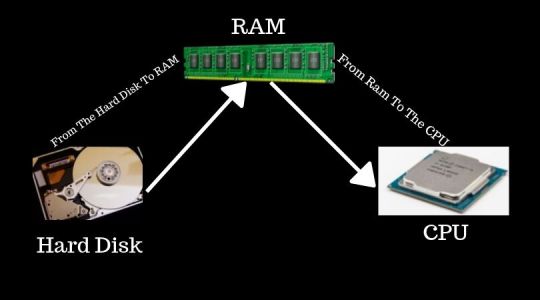
And Once It Is Loaded Into RAM, The CPU Can Access The Data Or Run The Program. Now A lot Of Times If The Memory Is Too Low, It Might Not Be Able To Hold All The Data That Is CPU Needs. And When This Happens Then Some other Data Has To Be Kept On The Hard Drive To Compensate For Low Memory. So A Set Of Data Going From The RAM To The CPU It Has To Do Extra Work By Going Back To The Hard Drive. When This Happens It Slows Down The Computer. So To Solve This Problem All You Need To Do Is Increase The Amount Of RAM On The Computer. And By Increasing The Memory All The Data Can Be Loaded Into RAM Without A Need Of Constantly Accessing The Hard Drive. And A Result A Faster Performing Computer.
Random Access Memory
RAM Requires A Constant Electrical Power To Store Data. And If The Power Is Turned Off, Then The Data Is Erased. RAM Is Stored On The Motherboard In Modules Called DIMMs. These DIMMs Come In Different Memory Sizes. Today The Range Is Anywhere From 128 MB To 4GB per DIMM Or More.
RAM Types
RAM Also Comes In Different Types. Such As Dynamic RAM Or DRAM DRAM Is Memory That Contains Capacitors. And Because It Has Capacitors It Has To Be Refreshed Often. SRAM - Synchronous RAM This Memory Uses Transistors And Does Not Have To Be Refreshed, Unlike DRAM. And Because Of This, This Is Much Faster Than DRAM. And It Is Also Very Expensive. An Example For SRAM - Memory Cache Level 1 & 2 That Is Used By The CPU. SDRAM - Synchronous Dynamic RAM The Other Memory Is Called SDRAM. Which Stands For Synchronous DRAM. This Type Of Memory What Is Used Today In RAM DIMM's. SDRAM & DRAM Is Basically Speed. The Older DRAM Technology Operates Asynchronously With The System Clock. Which Basically Means That It Runs Slower Than A System Clock. Because Its Signals Are Not Coordinated With It. But SDRAM Technology Operates Synchronously With The System Clock. Which Is Why It Is Faster Than DRAM. All The Signals Are Tied To The System Clock For A Better Controlled Timing.
RAM Speed
SDRAM Is Rated At Different Speeds. For Example- A Stick Of SDRAM Could Be Labeled PC-100

PC-100 Means 100 MHz= The Speed At Which It Operates. Which Is 100 MegaHertz. And Since SDRAM Only Comes In 64-bit Modules, It Has 8 Byte Wide Bus. Because 64/8=8 So The Figure Of The Total Bandwidth Of The PC-100 X 8 Bytes = 800 MB/s(MegaByte Per Second) So The Total Bandwidth Of PC-100=800 MB/s. SDRAM PC-133 So An SDRAM Module Labeled PC-133. If You Multiply 133 With 8 You Will Get 1066 Mb/s So The Total Bandwidth For PC-133 Is 1066 MB/s
Random Access Memory (RAM)
As Technology Increased. The Process And Bus Speed Gotten Faster. A New Way Of Technology Was Developed To Keep Up With The Faster Speeds Of Computers. This Newer Technology Was Called DDR (Double Data Rate) And Thats Basically What DDR Does. It Sends Double The Amount Of Data In Each Clock Signal Compare To Non-DDR RAM.

SDRAM

DDR RAM Non-DDR(SDRAM) Or Single Data Rate RAM Uses All In The Raising Edge Of The Signal To Transfer The Data. But DDR Uses Both Raising And Following Edges Of The Clock Signal To Send Data Which Makes DDR Twice As Fast. DDR Also Labeled Differently Than Non-DDR(Single Data Rate) RAM.

Instead Of Including The Clock Speed And Its Name Like PC-133 Were 133 Is Equal To The Clock Speed. DDR Uses The Total Bandwidth Instead. For Example - A DDR DIMM Is Labeled PC-2700, The 2700 Is Not The Clock Speed But Its The Actual Total Bandwidth. The Clock Speed For PC-2700 Is 333 Mhz Clock Speed. 333 Mhz X 8 Bytes = 2700 Mb/s

The Other Example Is PC-3200. PC-3200 Has A Clock Speed Of 400 Mhz. So 400Mhz X 8 Bytes = 3200 Mb/s

DDR2

A New Technology That Has Succeeded DDR Is DDR2. DDR2 Is Faster Than DDR. It Allows For Higher Bus Speeds. It Uses Less Power Than DDR. A DDR2 Has 240 Pins Compare To A 184 Pins On DDR. Some Examples Of DDR2 Are PC2-3200 & PC2-4200. And The Latest RAM Technology Is The Called DDR3

DDR3 Twice As Fast As DDR2 With The Bandwidth Of Over 12800 MB/s Like DDR2 A DDR3 DIMM Also Has 240 Pins. But The Bottom Notches In The DIMM's Are Different Places. So You Can Put A DDR3 DIMM In The RAM Slot Made For DDR2. In fact Motherboards Are Made To Support A Certain Type Of Memory.So You Can Mix DDR1, DDR2, DDR3 On The Same Motherboard. Some Examples Of DDR3 Is PC3-8500, PC3-12800 RDRAM (RAMBUS DYNAMIC RAM) An Other Type Of Memory Was Called RDRAM, Which Was Developed By RAMBUS Inc And They Developed RIMM - Rambus Inline Memory Module RIMM's Have 184 Pins And Looks Similar To DIMM's With The Exception That The Bottom Notches Are Located At The Center Of The Module.

In 1999 RIMM's Was Breakthrough In The Speed Of Memory. But Has Quickly Fallen Behind Due To The Advancement Of Technology In DIMM's. When RDRAM Debuted In 1999 , RDRAM Speed Was At 800 Mhz Which Was Considerably Faster Than SDRAM's, SDRAM Speed Was 133 Mhz. But Even though It Was Lot Faster Than SDRAM. RDRAM Only Had A 2 Byte Wide Bus But SDRAM Had 8 Byte Wide Bus So If You Multiply The Speed Of RDRAM Which Was 800 Mhz Times The Bus With Which Was 2 Bytes, You Will Get A Total Bandwidth Of 1600 MB/s 800 MHz X 2 Bytes = 1600 MB/s RIMM Technology Was Designed To Work With A Continous Signal Which Means That All The Other Memory On The Motherboard Must Be Used For RIMM's To Work Properly. And If Other RAM's Are Not Available Then A User Can Install C-RIMM(RAM) Or Continuity RIMM(Dummy RIMM) To Ensure Continuity In All The Memory Slots.

Dual-Channel Mode
To Meet The Higher Demands Of Faster Processes And Memory Controls A New Technology Was Developed Called Dual Channel Mode. Dual-Channel Mode Requires A Pair Of Identical DIMM's Installed On The Motherboard. Which Allows The Memory Controller The Ability To Communicate With 2 DIMM's Simultaneously. Which Increases The Speed Of Accessing The Memory. In Order For Dual Channel To Work The Motherboard Must Be Equipped To Work In Dual Channel Mode. And The Memory DIMM's Must Be Identical To Each Other In Speed, Size, And Features. Then The DIMM's Must Be Inserted Into The Motherboard In A Specific Slot Configuration In Oder To Enable Dual Channel Mode. Typically The Memory Slots Will Be Colour Coded To Help Assist And Identifying Where The DIMM's Should Be Inserted. For Example - You Will Have Some Dual Channel Memory Slots, So In Order To Dual Channel To Work, You Need To Install A Pair Of Identical DIMM's In The Slots Of The Same Colour. In This Case We Put A Pair Of DIMM's In The Red Slots. ECC Memory Some RAM Modules Have ECC. Which Stands For Error Correcting Code. And What It Does Is That It Detects If The Data Was Correctly Processed By The Memory Module. And Makes A Correction If It Needs To. You Can Tell If A RAM Module Has ECC By Counting The Number Of Memory On The Module.

The Above RAM Has 8 Memory Chips(Black) And A Standard Non-ECC DIMM It Will Have 8 Memory Chips But In A ECC Module It Will Have 9 Memory Chips.

Most Memory Modules Today Are Non-ECC. And This Is Because Of The Advance In Technology That Has Minimized Memory Errors. And Has Made Non-ECC RAM More Stable. Typically Today ECC Memory Is Mostly Used In Servers. Because Servers Need To Be Up And Running At All The Times. And Using ECC Memory Is Just An Extra Precaution To Gaurd Against Any Memory Errors. Read the full article
#RAM4gbprice#ram4gbpriceinindia#RAM8gbprice#ramandrom#RAMdrawing#RAMfullform#RAMhsncode#RAMimages#RAMPrice#RAMprice2gb
0 notes
Text
64A0TQDXA8G16 RAM PC PNY 1Gb
64A0TQDXA8G16
Ram PC
Spécifications Générales
Vous trouverez résumées dans le tableau ci dessous les principales caractéristiques de la RAM pour PC 64A0TQDXA8G16. Pour la définition des termes utilisés vous pouvez vous référer à nos différents articles de blog. La RAM pour PC a été démontée et testée dans notre atelier, nous la certifions d'origine et de marque, et conforme aux spécifications constructeur. Fabricant PNY Référence 64A0TQDXA8G16 Dimensions Type de Mémoire DDR1 Capacité 1Gb Nombre de Pins 184 Type de bus PC-3200 Correction d'erreurs non ECC Temps du cycle 5ns Latence (CAS) CL3 Taux de transfert de données 400MHz Fréquence d'horloge de la mémoire 200MHz Voltage (V) 2.5 Couleur Verte Durée de la Garantie (années) 2 Test de la mémoire Pour tester la mémoire de votre PC nous vous recommandons d'installer MemTest-86 et l'utilitaire CPU-Z Compatibilités Même si le type RAM est listé dans le tableau ci-dessus, assurez vous que la barrette que vous souhaitez installer est compatible. Vérifiez que votre carte mère est en mesure d'adresser la taille de la mémoire de cette barrette : Période de Garantie Comme toutes nos barrettes de RAM, celle-ci bénéficie de notre garantie Trade de 2 ans. Pour les conditions de cette Garantie Trade Délai de livraison Si votre commande nous parvient avant 15 heures, elle peut vous être expédiée le même jour (sauf samedis, dimanches et jour fériés). Les délais de livraison peuvent varier selon votre zone géographique. Sachez que nous mettons tout en œuvre pour que celle-ci s'effectue le plus rapidement possible. Votre satisfaction est notre priorité. Retour Produit étendu à 30 jours Conformément à nos Engagements, ce produit bénéficie d'une période de retour étendue à 30 jours. Montage par vous même D'abord référez vous à nos tutoriels de montage. Puis si vous éprouviez la moindre difficulté, vous pouvez nous joindre pour que nous vous aidions. Ainsi vous aider ou vous assister dans le montage de nos produits fait partie intégrante de notre métier. Finalement c'est une valeur ajoutée réciproque. Read the full article
0 notes
Text
RAM là gì? Những điều về ram laptop bạn nên biết
New Post has been published on https://vuamaytinh.com/tong-hop/tin-tuc/ram-la-gi-nhung-dieu-ve-ram-laptop-ban-nen-biet.html
RAM là gì? Những điều về ram laptop bạn nên biết
Nếu chỉ sử dụng laptop cho các công việc nhẹ nhàng như xử lý tài liệu word, excel, gửi mail, xem phim, nghe nhạc, đồ họa ở mức độ trung bình… thì laptop của bạn chỉ cần RAM 2 GB là đủ.
Vậy RAM là gì mà quan trọng với laptop đến thế? Một laptop cần bao nhiêu RAM mới đủ? Có bao nhiêu loại RAM mà bạn có thể sử dụng? Và sử dụng RAM như thế nào để đạt hiệu quả cao nhất?
RAM là gì?
RAM là viết tắt của Random Access Memory (hay còn gọi với tên khác là Memory, Main Memory, System Memory).
Random Access phản ánh các dữ liệu được lưu trữ ở bất kỳ vị trí nào trên RAM và có thể truy cập trực tiếp các dữ liệu đó dù ở bất kỳ vị trí nào.
Điều này hoàn toàn trái ngược với các dữ liệu khác được lưu trữ trên ổ đĩa cứng và các ổ đĩa khác, người dùng phải quay lại vị trí dữ liệu trước tiên, sau đó mới có thể truy cập dữ liệu được.
Nói tóm lại, bạn có thể hiểu nôm na RAM là nơi mà máy tính lưu trữ thông tin tạm thời để sau đó chuyển vào CPU xử lý. RAM càng nhiều thì số lần CPU cần xử lý dữ liệu từ ổ cứng càng ít đi, và hiệu suất toàn bộ hệ thống sẽ cao hơn. RAM là loại bộ nhớ không thể thay đổi nên dữ liệu lưu trong nó sẽ biến mất khi bạn tắt máy tính.
RAM hoạt động như thế nào?
Để hiểu về cơ chế hoạt động của RAM cũng như vai trò của RAM trên máy tính, bạn cần nắm được một số thuộc tính quan trọng của RAM:
1. RAM nhanh hơn so với ổ đĩa cứng. Thậm chí ngay cả các ổ cứng thể rắn (solid state drives) mới nhất và tốt nhất cũng phải “xấu hổ” khi đọ sức với RAM. Trong khi ổ cứng thể rắn (solid state drives) có thể đạt được tốc độ truyền tải hơn 1000 MB/s, module RAM hiện đại vượt qua tốc độ 15000 MB/s.
2. Bộ nhớ RAM là môi trường “dễ bay hơi” (tạm thời). Bất kỳ dữ liệu nào được lưu trữ trên RAM đều sẽ bị mất ngay sau khi máy tính của bạn tắt. RAM hoạt động như bộ nhớ ngắn hạn, trong khi ổ đĩa cứng hoạt động giống như bộ nhớ dài hạn.
3. Về mặt giá cả, RAM thường đắt hơn rất nhiều so với ổ đĩa cứng.
Vai trò của RAM trên máy tính là gì?
Bất cứ khi nào bạn chạy một chương trình (chẳng hạn như hệ điều hành, hay các ứng dụng) hoặc mở một tập tin (chẳng hạn như video, hình ảnh, nhạc, tài liệu…), nó sẽ được load tạm thời từ ổ đĩa cứng vào RAM của bạn. Sau khi được load vào RAM, bạn có thể truy cập chương trình, tập tin một cách dễ dàng.
Nếu RAM bị hết, hệ điều hành của bạn sẽ bắt đầu “dump” một số chương trình mở và các tập tin thành paging file. Nếu paging file được lưu trữ quá nhiều sẽ khiến ổ đĩa cứng của bạn ngày một chậm dần. Do đó thay vì chạy mọi thứ trên RAM, một phần sẽ được truy cập từ ổ đĩa cứng.
Phân loại RAM
Trên thực tế, bản thân các loại RAM cũng có sự khác biệt. RAM thường có 3 loại: DDR 1, 2, 3. DDRam 4 là loại mới nhất hiện nay vẫn chưa được sử dụng rộng rãi tại các văn phòng, trường học.. vậy RAM DDR4 là gì?
Nguyên chữ DDR4 SDRAM là để viết tắt cho cụm từ “double data rate fourth generation synchronous dynamic random-access memory”, và nó cũng sẽ được sử dụng như là bộ nhớ RAM cho máy tính. Quá trình phát triển của DDR4 đã bắt đầu từ tận năm 2005, trong khi đó DDR3 thì mãi tới năm 2007.
DDR4 sẽ là chuẩn RAM mới thay thế cho DDR3 vốn đang rất phổ biến hiện nay trên cả laptop, desktop lẫn thiết bị di động. DDR4 có lợi hơn so với DDR3 về mặt tiêu thụ điện, tốc độ cũng như dung lượng.
Samsung là công ty sản xuất ra module RAM DDR4 đầu tiên hồi năm 2011 và công nghệ này được kì vọng sẽ trở nên phổ biến hơn trong năm 2016 và 2017, dần dần thay thế hẳn DDR3 giống như cách mà DDR3 đã hất văng DDR2 ra khỏi thị trường vài năm trước.
RAM DDR1 thường có xung nhịp từ 266MHz tới 400MHz; trong khi DDR2 và DDR3 (loại mới nhất) thường có xung nghiệp từ 400 – 800 MHz và từ 800 MHz – 1.6 GHz. Giá cả giữa DDR1, DDR2 và DDR3 chênh lệch nhau rất nhiều.
Chẳng hạn như bộ RAM DDR3 2GB của Corsair (gồm 2 thanh, mỗi thanh 1 GB) có giá 90USD thì cũng là RAM của Corsair nhưng là loại DDR2 4GB chỉ có 69USD.
Bao nhiêu RAM thì đủ?
Câu hỏi đặt ra ở đây là một chiếc laptop sẽ cần bao nhiêu RAM thì đủ. Thực ra, tùy theo nhu cầu sử dụng mà lượng RAM biến đổi theo nhưng mức tối thiểu nhất cần từ 1GB trở lên. Một chiếc laptop cài đặt hệ điều hành Mac OS X Leopard và Windows Vista sẽ cần tối thiểu 2GB RAM, nhưng nếu người dùng muốn chỉnh sửa video hoặc chơi các loại game “sát thủ bộ nhớ” như Crysis thì RAM phải từ 3GB trở lên.
Nhiều người dùng thường hay băn khoăn về việc liệu laptop của họ có thể cài đặt tối đa bao nhiêu RAM. Để trả lời thắc mắc này chúng ta cần biết rằng những phần BIOS viết cho latop chạy trên nền tảng hệ điều hành 32-bit (như hầu hết các phiên bản Windows và Mac OS X hiện nay) đã được thực hiện cách đây nhiều năm khi bộ nhớ 4GB được quy ước là tối đa. Chính vì thế, những hệ thống này sẽ không nhận diện được bộ nhớ khi chúng dao động trong khoảng từ 3-3,6GB.
Trong khi đó những hệ điều hành 64-bit (hiện Windows đã có những hệ điều hành này) thì dung lượng RAM được tận dụng tối đa. Điều đó cũng có nghĩa giới hạn 4GB của RAM đã được xóa bỏ. Nhiều chiếc laptop có thể cài đặt tới 8GB RAM. Tuy nhiên, khi lượng RAM vượt quá 4GB thì những ứng dụng cũng cần được viết lại để tận dụng hết lượng bộ nhớ này.
Có một thực tế rằng không phải chiếc laptop nào cũng nhận đủ 4GB RAM. Tại sao? Bởi chiếc laptop không chỉ có RAM mà còn có driver đồ họa, driver USB và những phần mềm khác trên máy. Chính những thành phần này đã chiếm dụng một phần RAM khiến cho máy tính không thể nhận đủ lượng RAM theo quy định. Hiện tương này thường xảy ra với những hệ thống sử dụng hệ điều hành 32-bit; còn với hệ điều hành 64-bit thì dung lượng RAM nhận được tương đối đầy đủ. Các hệ thống 32-bit chỉ nhận dạng RAM trong khoảng từ 3GB tới 3,6GB; còn các hệ thống 64-bit đã viết lại các ứng dụng và khả năng nhận dạng được mở rộng hơn.
Sử dụng RAM như thế nào thì hiệu quả?
Cũng giống PC, laptop được thiết kế với nhiều khe cắm RAM (thường là 2). Vậy đâu là sự khác biệt giữa việc cắm một thanh RAM 2GB trên một khe so với cắm 2 thanh mỗi thanh 1GB trên 2 khe? Hầu hết những hệ thống máy tính hiện nay đều sử dụng kiến trúc kênh đôi gọi là dual channel nhằm chia tác dữ liệu xử lý và giúp tăng băng thông dữ liệu.
Vậy chọn ram thế nào cho đúng? Với loại RAM DDR – Double Data Rate (DDR, DDR2, DDR3,DDR4) , ta có thể thấy các con số 400Mhz, 533Mhz, 667Mhz, 800Mhz, 1066Mhz ,1333mhz, 1600mhz ghi trên sản phẩm, gọi là tốc độ data tranfer rate, còn tốc độ bus thực của nó là bus speed= data tranfer rated/2, như vậy DDR400 sẽ có bus speed=200, DDR2 800 sẽ có bus speed=400,… Vấn đề tiếp theo là đối với hệ thống Intel ( nhất là dùng chipset Intel), ta luôn có 1 tỉ lệ nhất định giữa bus thực của CPU với bus thực của RAM, gọi là bộ chia (divider), trong đó bus thực của CPU = tốc độ đinh danh của nó : hệ số nhân hoặc = FSB : 4 (do công nghệ Quad Data Rate của Intel ta mới có FSB như vậy). Như vậy khi chọn RAM phải nhìn vào bus thực của CPU, RAM sao cho bus thực CPU:RAM = 1:1 (hoặc bus CPU < hoặc = bus RAM). Do đó, nếu có 1 CPU FSB 800Mhz, ta chọn RAM tối thiểu là DDR400 (cả 2 cùng có bus speed = 200, tỉ lệ là 1:1), ngoài ra chọn RAM cao hơn cũng ko hề lãng phí, chipset có thể chạy đc ở các bộ chia khác như 2:3, 4:5…
Đôi khi việc chia đều RAM trên 2 khe cắm lại tiết kiệm được một khoản tiền. Một thanh RAM 2GB thường có giá đắt hơn 2 thanh 1GB (cùng chủng loại, xung nhịp). Ngoài ra, bạn cũng cần biết rằng nếu cắm 2 thanh RAM thì lượng điện tiêu thụ sẽ nhiều hơn 1 thanh nhưng thực ra cũng không đáng kể. Ưu điểm duy nhất của việc cắm RAM trên một thanh là bạn chờ bổ sung thêm RAM cho laptop; còn ngoài ra nếu không có ý định này thì ngay từ đầu bạn nên sử dụng 2 thanh RAM để đạt hiệu suất tốt hơn.
Vấn đề tiếp theo là việc bạn mua RAM từ nhà cung cấp laptop hay tự mua để tiết kiệm hơn. Thực tế việc chọn mua RAM từ hãng bán máy tính sẽ rất tiện lợi nhưng giá cả thường cao hơn so với việc bạn tự mua và tự lắp đặt. Chẳng hạn như chiếc Dell Studio 15 (599USD) có 2GB RAM và có thể nâng cấp lên 4GB RAM với giá 100USD. Nhưng n��u bạn mua ngoài thì một bộ RAM Corsair DDR2 4GB cũng chỉ có giá 55USD, bạn tiết kiệm được 45USD.
Xem thêm các thông tin:
20 cách giúp tăng tốc độ máy tính của bạn
Học sinh, sinh viên nên mua laptop gì?
Chúc các bạn thành công!
0 notes
Text
What are the different types of RAM used in Laptops?
Laptop contributes to being one of the well-renowned gadgets which are used extensively in daily life. It is a prerequisite to have sufficient amount of RAM in a laptop for procuring the best performance.
There are primarily three different types of RAM which are DDR1 RAM, DDR2 RAM, and DDR3 RAM.
DDR1 RAM or DDR happens to be one of the well-renowned RAMs which belongs to the first generation in the evolution of SDRAM technology. Double transition clocking, enhanced prefetching, stub- series Terminated logic-2, double transition clocking, strobe based data bus characterize this kind of RAM. This type of RAM can work within the highest voltage range. It comes with 184 pins.
DDR2 RAM contributes to being the successor of DDR1. It confers transfer of data up to 6.4 GB per second. This type of RAM offers much-improved performance in comparison to DDR1 owing to low voltage operation, faster clock. This type of RAM functions at a much lower voltage.
DDR3 is known to belong to the third latest generation of RAM. It is considered to be an improved version in comparison to DDR2. This kind of RAM consumes lesser power in comparison to another kind of RAM. Hence, it is recognized to be an improvised version over DDR2. The DDR3 is designed for operating at 400MHz to 1066 MHZ. This kind of RAM is capable of transferring data from 6.40GB to 17 GB in a second. The designs of DDR3 RAM confer design capacities ranging from 512 MB to 16 GB.
Owing to the continuous advancements and evolution in the computer memory technology, DDR1 RAM has become almost obsolete. These RAMs are not produced in bulk in these days. For better-streamlined operation, improved performance and compact size, more preference are given to DDR3 and DDR2 for usage in these days.
Now you have understood the types of RAM used in Laptops, and if you need to buy a laptop then visit our website to buy a laptop at reasonable prices.
0 notes
Link
This 1 GB DDR1 RAM is the perfect choice for upgrading your desktop PC. It is manufactured under stringent quality checks so that you get only the best product. Improved data transmission bandwidth along with an energy efficient system makes it the ideal choice for your system. https://ift.tt/2OjEZ0K
0 notes
Link
This 1 GB DDR RAM provides your Laptop with unmatched stability to handle intensive operations. Manufactured using stringent process, it is highly compliant with different quality standards set by the industry body. https://ift.tt/2vEMtnj
0 notes
Link
This 1 GB DDR1 RAM is the perfect choice for upgrading your desktop PC. It is manufactured under stringent quality checks so that you get only the best product. Improved data transmission bandwidth along with an energy efficient system makes it the ideal choice for your system. https://ift.tt/2OjEZ0K
0 notes
Link
This 1 GB DDR1 RAM is the perfect choice for upgrading your desktop PC. It is manufactured under stringent quality checks so that you get only the best product. Improved data transmission bandwidth along with an energy efficient system makes it the ideal choice for your system. https://ift.tt/2OjEZ0K
0 notes
Link
This 1 GB DDR RAM provides your Laptop with unmatched stability to handle intensive operations. Manufactured using stringent process, it is highly compliant with different quality standards set by the industry body. https://ift.tt/2vEMtnj
0 notes
Link
This 256 MB DDR1 RAM is the most reliable option to upgrade your Desktop Computer. It is also very energy efficient that further boosts the performance of this memory module. Manufactured under stringent standards, it will prove to be the perfect partner for your PC. https://ift.tt/2MzKiZL
0 notes
Link
This 512 MB DDR1 RAM will provide your Desktop PC with efficiency, Ultra-fast performance and reliability. An improved design and architecture help it in reducing energy intake and eliminating inter laving delays thereby boosting the overall performance. https://ift.tt/2Mcgd5u
0 notes
Link
This 1 GB DDR1 RAM is the perfect choice for upgrading your desktop PC. It is manufactured under stringent quality checks so that you get only the best product. Improved data transmission bandwidth along with an energy efficient system makes it the ideal choice for your system. https://ift.tt/2OjEZ0K
0 notes
Link
This 1 GB DDR RAM provides your Laptop with unmatched stability to handle intensive operations. Manufactured using stringent process, it is highly compliant with different quality standards set by the industry body. https://ift.tt/2vEMtnj
0 notes
Link
This DDR1 RAM helps your Laptop operate at its full capacity without lagging. Manufactured using high-end technology, this memory module is compliant with the highest standards of quality. https://ift.tt/2vIQtDg
0 notes
Link
This DDR1 RAM helps your Laptop operate at its full capacity without lagging. Manufactured using high-end technology, this memory module is compliant with the highest standards of quality. https://ift.tt/2vIQtDg
0 notes