#export OBJ to GLB
Explore tagged Tumblr posts
Text
ATER EFFECTS

I have created this silly video using after effects, i was expected something better than that but the quality of the 3d object wasn't the same as the one i have actually made, it didn't allow me to download the object with the material, i have tried downloading the file in different formats but it seems like it was a problem with the after effect itself, it might not be the perfect option to use moving 3d objects taken from Adobe dimension.


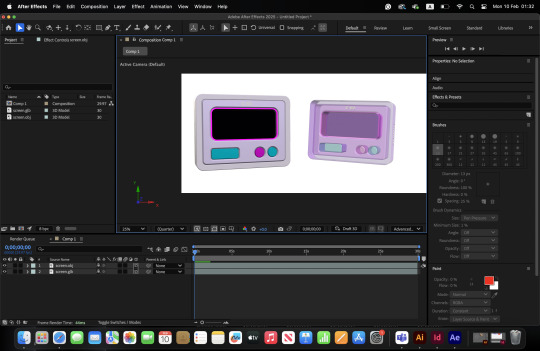


While uploading the files from Adobe Dimension to After Effects, I noticed a few things. The materials can not be exported to After Effects for some reason. I have tried to export the design as an obj file, but it was almost transparent, as you can see in the picture here. The glb was the one I used in the video. Compared to the others, the glb was a bit closer to the original one, even though the colours and the quality were totally different because, as I mentioned before, the materials were unable to export. And of course, png and mtl were impossible to use.
0 notes
Text
W1-Tec Research-Import file format
5th Jun
To improve efficiency in future VR program development, I need to build scenes directly in Unreal Engine 5. However, importing external assets has become my first challenge.
Among the popular formats, some (like GLB) cause significant management issues because texture images cannot be embedded in the files. I find the manual process of linking material maps when importing models extremely fatiguing, so I must consider using formats like OBJ, FBX, USDZ, and GLTF for asset storage.
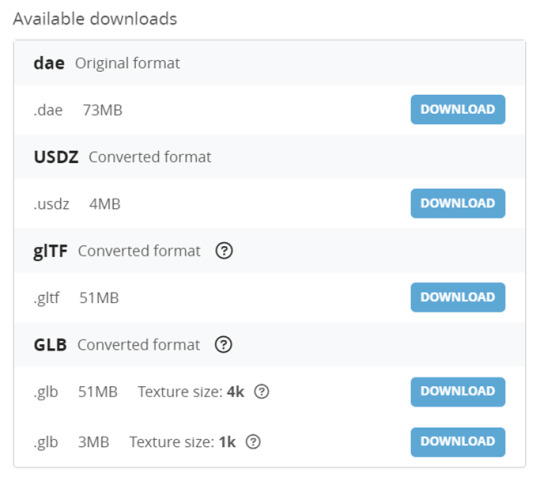
In my actual tests, none of the four formats downloaded from SketchFab imported well into Unreal Engine. Either there were errors during import, or the materials were lost after import, which was very frustrating.
After a series of experiments, I found a solution: download the USDZ format file, import it into Blender, and then export it as GLTF to Unreal Engine. This process does not require additional texture linking steps and allows asset inspection in Blender. Since online assets lack a unified production standard, issues like broken faces and discontinuities are common.
Bibliography:
Sketchfab, 2024. Sketchfab - The best 3D viewer on the web. [online] Available at: https://sketchfab.com/ [Accessed 5 June 2024].
0 notes
Text
Problem & Resolution - Importing buildings inside of unreal engine
When importing the new buildings and assets into unreal, I came into a few problems with textures. For starters, I tried to use OBJs to import into unreal engine, however the textures/UV maps that I made inside of blender where not transported over. For that reason, I then moved to FBX as I thought it would import better as the texture files are inside of the file instead of separated. This didn't work. I then searched up online a resolution to this issue and found this :
youtube
This youtuber used glb exports which keeps all the data from blender and imports it into unreal engine. The only downside to this is that the files are significantly larger, which may cause your game to become much bigger to share. This method worked however one of my assets struggled to work. The light posts that I made had a issue where the light would only be displayed on the inside of the mesh, which causes the outside of the mesh to be unlit. If you turn off two sided materials then the player can see inside of the mesh but not outside. I couldn't find a fix for this issue so I will be making another mesh to replace this one.
0 notes
Text
What 3D Model Formats Does Unity Support?
At our company, we have conducted extensive research and analysis to provide you with a comprehensive guide to the 3D model formats supported by Unity. Unity is a powerful platform widely used for game development and interactive experiences. Understanding the supported file formats is crucial for maximizing Unity’s capabilities and ensuring seamless integration of 3D models into your projects.
Introduction to Unity’s 3D Model Format Support
Unity boasts robust support for a diverse range of 3D model formats. This section will explore these formats, their features, benefits, and common use cases. By familiarizing yourself with these formats, you can make informed decisions when working with Unity.
Supported 3D Model Formats in Unity:
GLTF (GL Transmission Format): GLTF is an efficient format for delivering 3D scenes and models. Unity supports GLTF files, allowing you to import and work with them effortlessly. GLTF offers compact file sizes, making it ideal for web-based applications and real-time rendering.
DWG (AutoCAD Drawing): Unity does not directly support DWG files. However, you can convert DWG files to compatible formats like FBX or OBJ using third-party tools or AutoCAD itself. Once converted, these formats can be easily imported into Unity.
STL (Standard Triangle Language): STL files represent the surface geometry of 3D objects through a collection of triangles. Unity supports STL files, making it convenient for 3D printing applications and working with models that require precise geometric representations.
FBX (Filmbox): FBX is a widely used interchange format for 3D models, animations, and textures. Unity has excellent support for FBX files, preserving animations and materials during the import process. It is the recommended format for seamless integration into Unity.
GLB (GL Transmission Format Binary): GLB files are binary versions of GLTF files, including both the 3D model and its associated textures. Unity supports GLB files, allowing for efficient loading and rendering of 3D scenes. GLB is commonly used for web-based applications and virtual reality experiences.
STEP (Standard for the Exchange of Product Data): STEP files are used primarily in engineering and manufacturing workflows. While Unity does not directly support STEP files, you can convert them to FBX or OBJ formats using specialized software. This enables their import into Unity for visualization or simulation purposes.
OBJ (Wavefront OBJ): OBJ is a widely adopted format for storing 3D geometry, materials, and textures. Unity provides native support for importing OBJ files, making it easy to work with models created in various 3D software applications.
BLEND (Blender): Blender is a popular open-source 3D modeling software that uses its own proprietary format, BLEND. Unity supports importing BLEND files, allowing seamless integration of Blender projects into Unity. This feature facilitates collaborative workflows between artists and developers.
Converting Between 3D Model Formats in Unity
Unity’s flexibility extends beyond supporting various 3D model formats; it also enables easy conversion between formats. Understanding the conversion process is essential for optimizing your workflow and ensuring compatibility across different projects.
Here’s a step-by-step guide on converting between some commonly used 3D model formats:
Converting GLTF to DWG:
To convert GLTF files to DWG format, you can follow these steps:
Export the GLTF file from Unity using the appropriate export functionality or third-party plugins.
Convert the GLTF file to DWG using third-party software or Autodesk’s FBX Converter.
Import the resulting DWG file into your desired CAD software for further editing or use.
Converting STL to GLTF:
To convert STL files to GLTF format within Unity, you can follow these steps:
Import the STL file into Unity using the appropriate import functionality.
Convert the imported STL file to GLTF using third-party plugins or scripts available in the Unity Asset Store.
Once converted, the GLTF file can be used directly within Unity for rendering or exporting to other compatible formats.
Exporting FBX to DAE:
To export FBX files to DAE format for Unity, you can follow these steps:
Open the FBX file in Unity by importing it into your project.
Select the imported FBX file in Unity’s Project window.
From the Inspector window, choose the option to export as DAE.
Save the DAE file to your desired location, and it’s now ready for use in Unity.
Transforming GLB Files to FBX:
To transform GLB files to FBX format in Unity, you can follow these steps:
Import the GLB file into Unity using the import functionality.
Select the imported GLB file in Unity’s Project window.
From the Inspector window, choose the option to export as FBX.
Save the FBX file to the desired location, and it can be used in Unity or other compatible software.
Adapting STEP Files to FBX and OBJ:
To adapt STEP files to FBX and OBJ formats for Unity, you can follow these steps:
Convert the STEP file to FBX using third-party software like Autodesk’s FBX Converter.
Import the FBX file into Unity for further editing or use.
Alternatively, convert the STEP file to OBJ using specialized software or online conversion tools.
Import the resulting OBJ file into Unity, enabling compatibility with the Unity engine.
Importing Blender Files (BLEND) into STL Format for Unity:
To import Blender files (BLEND) into STL format for Unity, you can follow these steps:
Open your Blender file (.blend) in the Blender software.
Export the desired 3D model or scene from Blender as an STL file.
Import the generated STL file into Unity using the import functionality.
The imported STL file can now be utilized within Unity for further development or visualization purposes.
Conclusion
In conclusion, understanding the 3D model formats supported by Unity is vital for optimizing your workflow and ensuring seamless integration of assets into your projects. This article has provided a comprehensive overview of the supported formats, including GLTF, DWG, STL, FBX, GLB, STEP, OBJ, and BLEND. By following the conversion processes outlined above, you can transform and adapt your 3D product visualization to meet the requirements of Unity and create captivating experiences.
Remember, Unity’s flexibility, combined with your creativity and expertise, opens endless possibilities for game development, interactive applications, and immersive simulations. Stay up to date with the latest advancements in 3D model formats and harness the power of Unity to bring your visions to life
Frequently Asked Questions (FAQs):
Q1. Can Unity import other file formats apart from the ones mentioned in this article? A1. Yes, Unity supports additional file formats beyond those covered in this article. However, the formats discussed here represent the most commonly used and recommended options for seamless integration with Unity.
Q2. Are there any limitations when converting 3D models to Unity-supported formats? A2. While the conversion process is generally straightforward, it’s essential to consider factors such as file size, complexity, and compatibility. Large or highly detailed models may require additional optimization or may not be fully compatible with Unity.
Q3. Can I export Unity projects back to the original 3D model formats? A3. Unity primarily focuses on importing 3D model files rather than exporting them. However, you can export Unity scenes to certain file formats for interoperability with other software or game engines.
Q4. Are there any recommended software tools for 3D model conversions? A4. Various software tools are available for converting between different 3D model formats. Some popular options include Autodesk FBX Converter, Blender, and Unity’s built-in import capabilities. Choose the tool that best suits your specific requirements and preferences.
Q5. Does Unity support animations and textures in the converted 3D model files? A5. Yes, Unity supports animations and textures in most of the supported 3D model formats. However, it’s crucial to ensure that the file formats and conversion processes preserve these elements correctly for seamless integration into Unity.
With this comprehensive guide to the 3D model formats supported by Unity, you now have the knowledge and tools to import, convert, and optimize your 3D models effectively. By leveraging Unity’s capabilities and understanding the intricacies of each format, you can unlock new possibilities and create immersive experiences that captivate your audience. So, start exploring and pushing the boundaries of 3D modeling and game development with Unity today!
0 notes
Text
Updates to this.
Exporting different file types is dead in the water. Godot can't actually import dot blends. What it actually does is converts dot blend into dot glb on the fly. So same limitations apply.
Dot obj simply exports less animation data than glb anyway. Not less but different, just less.
Dot dae simple exports less.
Dot fbx also has to be converted to dot glb. And you need a separate software to do it.
Those are the only file types that the godot documentation even mentions working with. I don't know if I can try exporting to random file types and just praying.
As said previously, godot only allows 2 UV maps to a mesh in the first place. But after all my reading and experimenting and trying to figure it out, I have not yet successfully gotten a 3D object into godot with 2 UV maps. Nevermind animating the buggers.
I did wonder at one point if I can export a glb with UV map animation if I drive the UV maps to a control bone. This seemed promising.
Think about it logically, glb files cannot store data of character animations, only of deform bones. And the character is animated by the deform bones. (The bones are deforming the character, the bones move and drag the character with, thus creating the animation.)
So I should be able to control bone a UV map, right?
Absolutely not. No go. I have not been able to get this to work.
To be fair, I can't even get regular deform bones to work, never mind control bones.
I got a rip of a model from a game I like, (Princess Katia from Lost Kingdoms,) boned her up and posed and animated her, and it worked! A bit wonky but it worked! Then I exported her as a glb and the glb didn't have any animation in it. I made absolutely sure to read carefully through all the export settings and to enable or disable anything that seemed like it would remove or add in my deform bones. I tried making multiple exports with various seemingly relevant options enabled or disabled one after the other. No potato. All I was left with was a normal unanimated girl.
I don't know what I'm doing wrong. I'm feeling very defeated.
I have considered the possibility of trying to find some way of exporting blender shader node trees to a dot res or dot tres or dot txt even. And then importing that in the godot shader editor.
But I believe it would be a huge effort to figure out how to do that and also it would just be another dead end.
I mean, the godot shader editor is simply using different data to the blender shader editor? Visual shaders with their little nodes you can swap in and out are ultimately just human friendly stand-ins for code. What each shader node is actually doing is just copy pasting a pre-written segment of code based on which shader node it is and adjusting some variables based on what settings you've chosen in the node.
But I believe the actual UV map data is not part of that? Pretty sure that if I *could* figure that out then it just wouldn't work anyway. It would be asking godot to call upon data that it cannot access.
Going to keep experimenting with this because I don't want to redo my art. At least not with a different method that's less satisfying to me.
Been having a right time of it with the 3D art.
Looking into exporting work from blender into a game engine. (Looking at godot.)
But my animations use multiple UV maps for texture animation, right? And it's just not showing up in godot. I am using dot glb files as that is what the godot documention recommends.
I spent a few days reading through the godot documentation and fiddling with the import advanced settings before I finally plugged my glbs into a generic 3D object program and realised that it's not that godot isn't importing my UVs, it's that blender isn't exporting them in the first place.
So now I'm reading through the blender manual and combing through all of the blender gltf export settings. And it looks like there isn't actually a way to do this? It might just not be possible at all?
The blender manual recommends using one UV map and using a UV offset to move that map around a single texture image containing everything you want to have in your animation.
I try looking up online forum posts where people had the same problem or video tutorials or anything like that, and again I see people recommending using UV offset and not UV maps.
The thing is, UV offset and UV maps are two different tools for texture animation. They each have different trade offs.
UV offset allows you to use only one UV map, but you have to have a larger texture image. Multiple UV maps allows you to make a smaller texture image.
Like texture animation of the face of a character. Like you would see in games like Animal Crossing. With the UV offset method, your texture image has to contain every single face you want your character to be able to make, each distinct and separate. The UV offset allows you to move the single UV Map along to each of those faces in the texture image.
But if you're using the UV maps method, then you only need to have each left eye and each right eye and each mouth in your texture image. And then you only move the specific UVs corresponding to those facial features. Depending on the art style, you can get away with only having left eyes and no right eyes, and then simply laying the UVs over that in reverse to have a mirrored left eye (a right eye) on the right side of the face.
My preference is for the UV maps method. For two reasons.
One is that I enjoy the art challenge aspect of low poly art, and I do actually want to try making more articulated detailed characters with fewer tris and smaller texture images.
Second is that the UV maps method simply allows for more control. You can, for example, change how wide or narrow your character's smile is on their face without any change at all in the mesh or texture. Say if you want to animate a character with a big smug grin, you can use the texture of a normal smile but change the UV map so that it stretches across the full face of the mesh.
Technically, you could also achieve the big smug grin look by stretching the mesh. But with a lowpoly character, what happens when the part of the mesh with the smile on is only 2 tris? You want to have 2 piddling little tris stretching around the entire character's head? That's just not going to look right! The UV map method allows for greater control, as the area of the mesh assigned to the face on the texture image could be 2 tris in one UV map and it could be every tri across the face on another UV map.
But all of this is a moot point. The blender manual says that glb exports can only store animation data for transform and rotate and scale and bones and shape keys. Every other animated property is simply removed from the export.
And coming back to godot again, apparently mesh materials only have a maximum of 2 UV maps in godot? At least that's what it shows in the mesh instance node. UV map animation might just be dead in the water.
I'm going to experiment around with exporting different file types before I commit to rethinking how I animate characters. lol
Either way, I don't see this as time wasted. I have gained familiarity and experience with how these softwares work and why they behave the ways that they do.
8 notes
·
View notes
Text
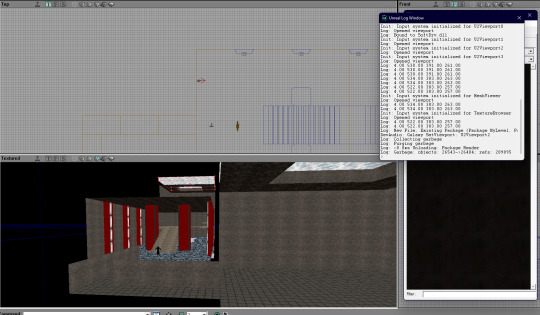



recently (a day ago) i've found a way to make mapping for 3d projects much much easier; especially if you're used to the CSG / BSP mapping style and would like a way to export not only the map itself to new engines, but the triplanar UV textures, accurate scaling and all with the added features of modern engine technology (material properties, shaders etc)
mapping for games and 3d projects has consistently been an issue for me and i'm sure others, in that there's so many "things" that need to be done for both a map to look good, have correct texture implementation and scaling in exportation
by exporting a T3D unreal-ed 1 or 2 file, using martin sedlák's t3d to obj converter and re-exporting from blender as both an OBJ and GLB, you get a result which both looks and works nice with modern development software (unity untested; but i see no reason why it wouldnt)
naturally there's probably many easier work-arounds to modern day CSG-ing, but this i've found is the most useful and compatible working solution with most modern day engines -- while not sacrificing mechanics from both old and new
from this, you can touch up your export, add or remove textures, shaders, environmental lighting, etc; im sure you could even acheive a much more nostalgia-tinted retro style by making all texture blend modes "closest" and baking a light-map into the map model itself, but its really up to you
#gamedev#indiedev#godot game engine#unreal engine#blender#statusquo#actually quite amazing#really makes you think#sexy furry
4 notes
·
View notes
Text
3D Scene Rendering in Panorama Mode with Depth & Bind Animation Curve using .NET
What’s new in this release?
Aspose team is pleased to announce the release of Aspose.3D for .NET 17.9.0. The new version 17.9 of the API has been released with the support of rendering 3D scenes in Panorama mode with depth and also enhanced the way of binding animation curve. It has enhanced the API usage by incorporating new features, enhancements and regular bug fixes. With the help of Aspose.3D for .NET API, developers can render 3D scenes in Panorama mode with depth. In order to achieve this, developers can define a vertex shader with custom script. In following help topic, Aspose team has created a camera, two light objects, define vertex shader and define position to render the depth map. The BindCurve member of the CurveMapping class allows to create the curve on the component of the animation property. In the past versions, Aspose team was using Curve class to do this and has enhanced the way of the binding curve to the specified channel. This release includes plenty of new features as listed below
Add support to uniquely identify Meshes from FBX
Add support to render scene in fully customized shaders
Improve the memory consumption when writing a large FBX file
Incorrect export OBJ with texture to GLTF and GLB
Animate properties rotation (euler) and scale for FBX format.
Newly added documentation pages and articles
Some new tips and articles have now been added into Aspose.3D for .NET documentation that may guide users briefly how to use Aspose.3D for performing different tasks like the followings.
Render 3D Scene with Panorama Mode in Depth
Add Animation Property to 3D Scene Document
Overview: Aspose.3D for .NET
Aspose.3D for .NET is a feature-rich component and class library for .NET that empowers Mono and .NET application including ASP.NET, Windows Forms and Web Services to connect with prevalent 3D document formats automatically without the 3D modeling and rendering software being installed on the server. It supports FBX (ASCII, Binary) and STL (ASCII, Binary) file formats and developers can easily create, read, convert, modify and control the substance of these 3D document formats using Aspose.3D API.
More about Aspose.OCR for .NET
Homepage of Aspose.3D for .NET
Download Aspose.3D for .NET
Online documentation of Aspose.3D for .NET
#Render 3D scene in Panorama mode#binding animation curve#memory consumption improved#export OBJ with texture to GLTF#export OBJ to GLB#.NET 3d API
0 notes
Text
Report №67
//_Attempt №2 to export with three.js //__Export geometry:Success //__Export texture:Success //__Export animation:Null //__Export morphs:Null //_Supported formats:gltf,glb,dae,obj,ply,stl,usdz, //_drc //__ERROR:Uncaught TypeError: Cannot read property 'isBufferGeometry' of undefined //__ERROR:Do not support type binary.
0 notes