#ffxiv linux
Explore tagged Tumblr posts
Text
Linux for FFXIV and more, Extended version
Its been a month since my previous post about FFXIV and general use with Linux. The more time I spend with it, the more I have both refined my setup and and made discoveries that are worth going more in-depth about. This is going to be a long one, so I'm putting it under a cut as a megapost of nerd shit.

Chapter 1 : Discord
First up, and the first thing that might make a new user turn right back around: Discord. Look. If you're an MMO player, chances are you have your social circle of friends that live across country, or across several countries, that you want to hang and share things with. If you're here and you don't use Discord constantly, I have questions about you. Anyway.
Discord screenshare does not work. It virtually never has. Now, full truth is that, sure, you can share your screen. But not audio. Wanna stream games to your friends in chat? Not viable. Wanna group watch something? Not viable. The available workarounds for this are a combination of technical bodgework to make your mic transmit screen audio (which a new or casual user is unlikely to do, or want, since you can't talk while doing it) and potential ToS violations using 3rd party clients. I consider my Discord account too essential to risk a ToS ban.
Surely Discord is working on this righ-

Ah.
Discord's own feedback forum has a thread that is over 4 years old with near 1900 upvotes for a Linux screensharing fix and there has been no traction. It is the most upvoted topic and second place has 500. I'm not holding my breath on this one.
Maybe this isn't important for everyone, but this single feature in this single programme is going to be the thing that keeps Windows reluctantly installed on one of my drives.
Chapter 2: Ways to Play FFXIV (and others ft. Lutris)
I went over, in my last post, how Steam's compatibility features will run FFXIV just fine if you have the Steam version (and the non-steam version if you copy over the game files from a Windows install). The more graceful solution for non-steam accounts, which I explored for the sake of cleanliness, is Lutris. TL;DR - Lutris will run anything you don't have through Steam.
What is it?
Lutris is a programme that installs games and game launchers inside a compatibility framework that mimics a Windows environment, similarly to how Steam does. The Lutris website maintains a library of configurations which allow you to install launcher based games, with the option for Lutris to download the launcher for you, or download the install file yourself and provide Lutris with it to complete the configuration. You could make an account with Lutris if you like, but it is not necessary.
I successfully installed Battle.net (and installed WoW though the Battle.net launcher) and FFXIV fresh with Lutris. So far it has been flawless*. You can do this with other storefronts too, if you have games on the Epic store, EA store, etc.
Lutris will set up a folder for the game and, nested inside, is an entire windows directory and virtual C:\ drive where you can go in and view the install. In theory, tools like shaders that only need be dropped in the game folder should work by dropping them here in the same way, but I have not tested this. You can also add any .exe to Lutris and have it try to run it, though success is not guaranteed.
Chapter 3: Desktop Environment
As far as I am concerned, there are two options here.
KDE and GNOME
Most Linux distros will give you an option to pick. Either when you download the install media or during the install itself. The important thing to remember is that your desktop is not specific to your distro. Ubuntu comes with GNOME but you can download and install KDE later if you want to, and switch between the two at login.
Pick based on how you like the look. GNOME has a MacOS look and feel and simple menus. KDE is more Windows-like with more customization of colours, themes, and extended system menus that may be more familiar to Windows users and easier to get to things like detailed networking options. KDE also has HDR support, if that's a thing you have.
Each comes with an array of software which can be installed independent of the desktop environment you use. For example, I use KDE but have GNOME's Disks utility downloaded as my go-to for disk management. When I use GNOME, I still use KDE's Spectacle for a snipping tool and KDE's Krita as a screenshot editor.
Chapter 4: *Caveats and I am an Optimization and Temperature Control Freak
You're still here! Awesome! Now I am going to go over some things that have more to do with the fact that I am a freak about my PC hardware. If you are a laptop user, and/or are the type to just use one SSD and touch nothing about your PC, this might be safe for you to skip.
4a: Storage
SSDs and HDDs that are not your primary install drive for Linux will often be mounted in the system as removable media. This means that they have the potential to be reassigned to different mount points on each boot. You might see how this might be a problem if your Steam or Lutris libraries are not on the same SSD as your Linux install. This turned my Lutris install of WoW upside down several times.
This is something that I would love to be able to provide a new-user friendly solution for, but it isn't a friendly process if I'm being honest. How you do this will likely vary depending on your comfort with the command line and the distro and desktop environment you use. The solution I came to was to have drives mount by their UUID in GNOME's Disks utility. Disks is pretty friendly and makes this not terribly technical.
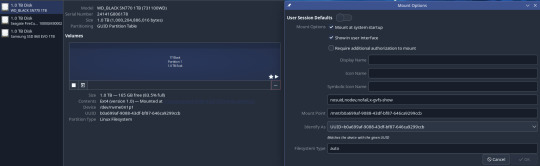
Finding the UUID if you don't use Disks is something for a more detailed guide, but if you haven't run off yet you're either invested enough to look that up or already know how to do it.
4b: Controlling Fans and GPU (all of this is going to require command line, editing config files, and more knowledge or strong googling.)
I am very particular about two things with my PC. Operating temperatures and fan noise. If you build your own PCs, chances are you're like this too. Fan control on Linux is a mixed bag, since we don't have access to the excellent Rem0o FanControl. Generally, if you connect all your fans to normal fan headers, you can set up your fan curves in BIOS and let that take care of everything. Alternatively, modern distros have lm-sensors and fan control, both of which require command line to configure and use. There is a gui app for fan control, but in my case, downloading it through my package manager always returns a version that uses Fahrenheit instead of Celsius and I couldn't abide it or be bothered installing it from GitHub. I have Lian Li Uni Fans, AL120 v2. These come with a USB controller normally run by Lian Li's software, which has to be told to pass control over to the motherboard connector. On the off chance that you have these too, here is a utility that allows you to set this in Linux. In the end, I let my BIOS take care of all my fans for simplicity's sake, after setting up that UniFan utility.
For advanced GPU and CPU control there is corectrl. For the most part corectrl is great and straightforward, but for some GPUs you need to edit specific boot options outlined in their install guide (this ended up being the case for my 6900XT, which I run an undervolt on. If you want it to run without requiring a password every time, that needs to be tweaked as well.
After all that, I have my temps and noise balanced just as well as I did in Windows! Yay!
Chapter 5: Boy Howdy Do I Hate Flatpaks and Snaps
For those of you who are not yet Linux users and somehow got this far, an explanation is on order.
The traditional way of installing applications on Linux is though the command line terminal, using a package manager. If I wish to install Steam on Ubuntu, I will open up my terminal and use the apt package manager with "apt-get install steam", or in Arch i'll use pacman with "pacman -S steam". This prompts the package manager to download and install the application and its dependencies from a repository managed by the organization that maintains the distro. This looks a little intimidating to new users, but is the one "true" way to install things.
Distros and desktop environments will almost always come with an app or software center that allows you to install applications through an easy graphical interface. These applications are packaged in Flatpak or Snap packages.
In KDE this is Discover.

Unfortunately these things suck.
When you properly install an application, it has access to everything it could need with regards to hardware and software dependencies. Steam, for example, needs access to your hardware to add secondary drives to your library. OBS needs access to webcams or capture cards, etc.
Flatpaks and Snaps are self-contained. They run in their own sandbox, isolated from the rest of the system. Ergo, Steam installed this way cannot access additional drives to add for additional library storage. OBS installed this way cannot access said capture cards or other devices.
This makes me very angry, since these user friendly packages could be doing so much to make Linux easier to use for newcomers, but they are hamstrung in functionality compared to a command line install.
Chapter 6: RGB GaMeRRRr
Install OpenRGB.
...ok, OpenRGB is a bit much if you're used to something like iQue or Synapse. In my experience, I needed to determine how many LEDs were in my fans and RGB strip. That info is generally available online. Once I did that math and told OpenRGB how many LEDs were connected, it was fairly easy to use after that. I generally just do solid colours, but OpenRGB and its plugins are another rabbit hole to get into.
OpenRGB also supports a long list of keyboards and mice... which mine aren't on (the Razer Naga X is such a lost and forgotten lil mouse), but that's ok, most people will be covered by this.
Chapter 7: A Point About Drivers
With Windows, we're used to having to install drivers for most things. Desktop Linux is different with the way drivers are handled. Which is to say, you don't have to do anything. Drivers are part of the kernel that makes up Linux. If you are using a rolling release (Arch-based) distro, you are getting all the drivers everywhere all at once every time you update. For other distros, the long term support version may be behind on drivers for things released after the LTS distro, but more current (often deceptively named 'unstable') releases are generally good about updates. This leads in to a much larger discussion about distros, but without getting into that, the TL;DR is: You're fine, just get your Nvidia drivers and everything else is already there.
I think that's it for now okbye
3 notes
·
View notes
Text
How to patch Steam FFXIV on Linux for a non-Steam service account (XIVLauncher workaround for patch 6.5)
As XIVLauncher's patching function is currently broken, one has to use the official launcher instead of it, which may be troublesome to a portion of FFXIV players on Linux that have been using XIVLauncher to patch the Steam FFXIV demo while using a non-Steam service account with it. This post aims to provide instructions on how to do patch one's game for patch 6.5 with such configuration using the official launcher until XIVLauncher's patching is fixed. Although this post was created specifically for Steam Deck, however users on other Linux systems may find this useful as long as they have a similar FFXIV setup (Steam demo that has previously been patched with XIVLauncher and used a non-Steam account). This does not apply to installations that have been using Steam FFXIV with a Steam account, or FFXIV installations on Linux devices that already have official launchers working with non-Steam accounts through some other means.
1) Create a new folder to install the official launcher to.
On this example, I named it FFXIV_test and placed it on my SD card, but you may name it whatever you want and place it wherever you want, the unpatched version of the game is not huge, and we are only going to need one part of it anyway.
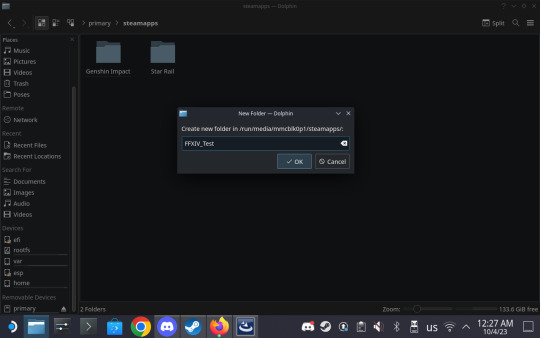
2) Download the non-Steam Windows FFXIV setup from the official site.
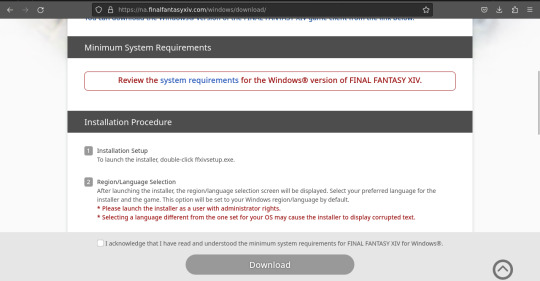
3) Open Steam and add the downloaded FFXIV setup exe as a non-Steam game.
In the bottom left corner, there will be an "Add a game" button. Click it, and from the resulting menu pick "Add a Non-Steam game". This will open up a menu with already installed apps. Click "Browse" and then pick the downloaded FFXIV setup file (which normally should be in the Downloads folder). Then click "Add selected programs".
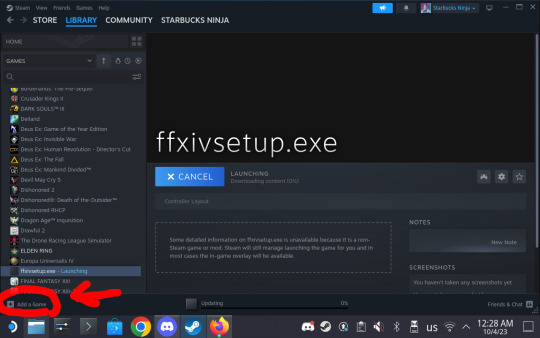
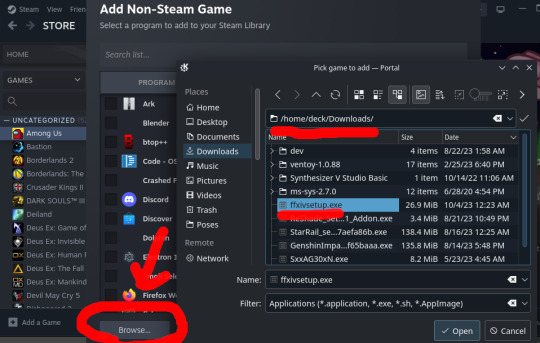
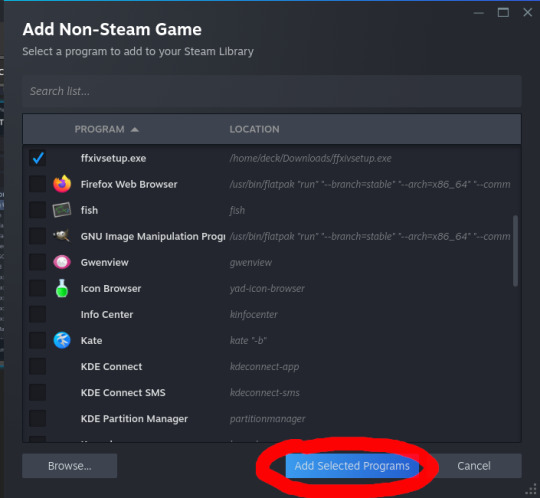
4) Set the compatibility tool for the added FFXIV setup.
Right click on the added ffxivsetup.exe and choose "Properties". From there, go to the Compatibility tab and check the "Force the use of a specific Steam Play compatibility tool". Note: Although I previously heard some people prefer to use Proton GE with FFXIV, I found that Proton Experimental does the job for this specific task. One may install and use Proton GE instead if they choose so, but I don't know how it will act as I wrote this with Proton Experimental.
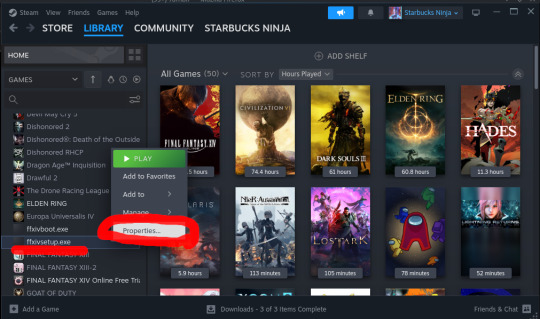

5) Run the FFXIV setup and install FFXIV to the folder we created in step 1.
Proceed with installation as you would on a Windows machine. Keep in mind that the installer will assign Windows-style letters to your partitions, so pay attention to the file structure of the drives and the parent folders of your newly made folder. Ignore the rapidly popping up console windows if any appear when opening the file menu. The text fields may also get unresponsive sometimes, so try either clicking on them multiple times or stopping and restarting the setup via Steam (if the entire setup is unresponsive as well).
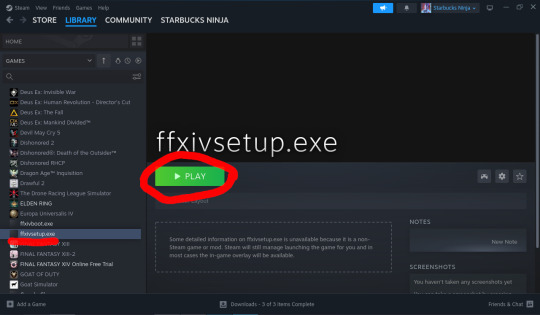

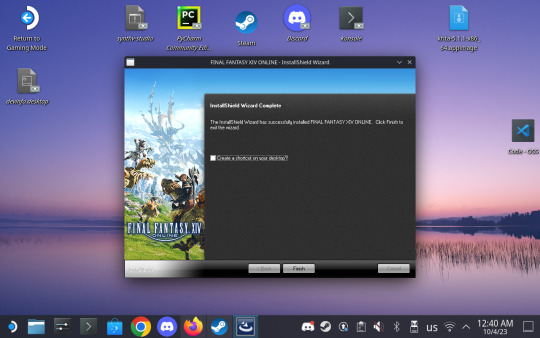
6) Go to the the Steam FFXIV installation folder (the one you want to patch without XIVLauncher) and rename the boot subfolder.
As this instruction is specifically intended for the Steam FFXIV that is normally patched with XIVLauncher, the path most likely looks something like this:
/home/{your_username}/.steam/steam/steamapps/common/FINAL FANTASY XIV Online
I chose to rename my boot subfolder to boot_steam for clarity's sake, but you can rename it to anything.
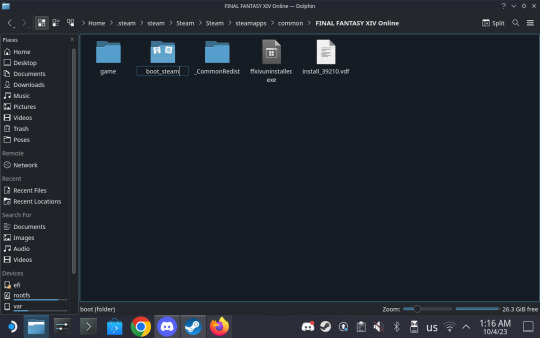
7) Copy the boot folder from your newly installed FFXIV to the folder with your Steam installation.
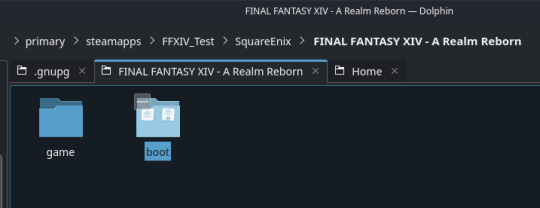
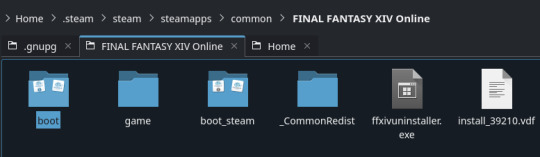
8) Go to Steam and add a non-Steam game again as shown in step 3, and pick ffxivboot.exe in the newly copied folder. Set it's compatibility tool as shown in step 4.
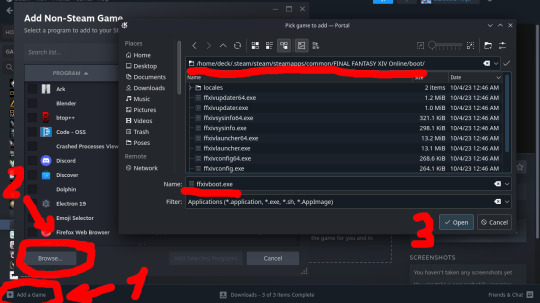
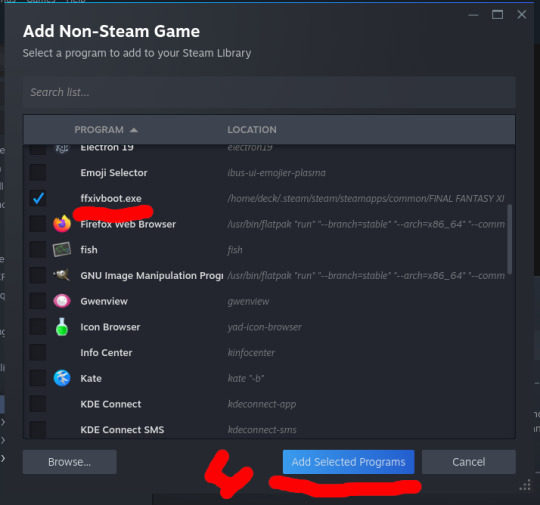

9) Run ffxivboot.exe via Steam and log in as you would to a newly installed game. Wait for it to patch.
The launcher should automatically detect the As with ffxivsetup.exe, the text fields may become unresponsive. Try clicking them multiple times before inputting credentials. And just as with ffxivsetup.exe, network errors may cause it to freeze, in which case stop it and restart it via Steam.
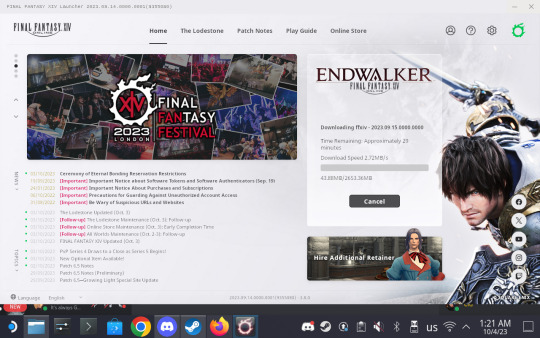
9) Exit the official launcher and use XIVLauncher to log in with it as normal. The game will start as usual. Note: While I tested logging in with the official launcher as well, it will not recognize your existing settings. Meanwhile, XIVLauncher's login function works just fine.

10 notes
·
View notes
Text
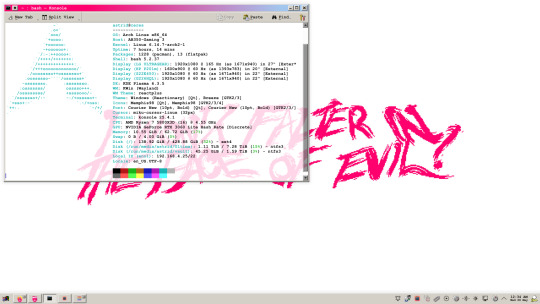
it does it again . can you believe it
#nikiposting#this is how i spent my day lol#fun new challenges this time around! mostly with setting up my stream deck#which i use extensively for ffxiv#but everything turned out well! ive finally done it#THIS is the year of linux on the desktop lol
0 notes
Text
FFXIV Quest Box Maker now also has desktop versions for Windows, Mac and Linux!

Full update here:
247 notes
·
View notes
Text
A while back, Caroline was annoyed that the clicker program she had been using to automate crafting in FFXIV / WOW / whatever kinda sucked. I looked at it and it was waaaay overwrought so I made TinyMouse instead.
It's about as bare-bones as I could make it and still get all the necessary features in there. Windows only AFAIK - haven't tested with anything else though it *should* work on Linux, and if I build it for Mac I'll probably use Swift or something.
Also it save and loads .tiny files, and the icon is really adorable.
Anyway, this was basically a labor of love for my girlfriend but if you happen to need a simple way to set up click macros or whatever and you want to do it with like 200 lines of Python, I got you.
17 notes
·
View notes
Text
does anyone know if modded ffxiv works alright on linux
i am so sick of microsoft's bullshit and i want to punt windows 11 into the fucking sun. they put AI garbage under an "advanced features" paywall in Notepad. NOTEPAD. they are trying to MONETIZE FUCKING NOTEPAD.

#maybe it's stupid that notepad is the thing that finally made me snap#but like. that's a CORE PIECE of the operating system#hell i just looked it up to confirm and i don't think windows has a built-in command line text editor. there's just notepad.#i've tolerated rooting out the copilot shit from wherever they try to stick it this far. but like.#something about enshittifying notepad just feels especially violating.
9 notes
·
View notes
Text
i know i say this at least once every 7 months but
i installed linux and it's rad
and i got everything i use on a daily basis (browser, discord, ffxiv + steam, music player) working this time so i'm more likely to actually Use it and start to wean myself off of windows
keyword Start
it's something i've been wanting to do for a long time and with the way that microsoft has Been lately i think now's a good time
especially since it's apparently easier to pass a single gpu through to a windows vm if i really need it
the temptation to quick 'n dirty format my drives so that they aren't readable in windows is strong, but we'll see if i'm still using this in.... two weeks time before i make that commitment
4 notes
·
View notes
Text
I nuked Windows 10 from my PC so now I'm on Linux Mint and
Otherwise fine except I'm formatting my HDDs so I can't install any of my games yet!!!!!! (FFXIV. That's the game. That's the game I want.)
3 notes
·
View notes
Text
FFXIV Linux players have more patience than any Saint.
3 notes
·
View notes
Text
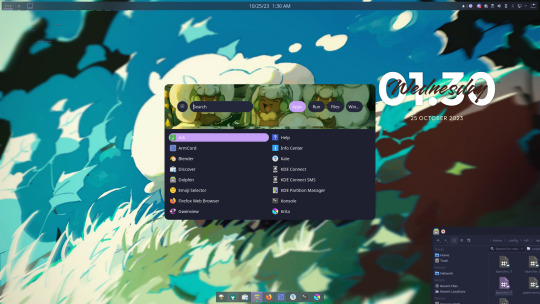
I've been moving over to Linux (KDE) and it's honestly been a great experience.
It's been years since I touched any unix system but I've always known what I was getting into. I am quite surprised how far Linux as a whole has come since then especially for desktop environments (it's always been fantastic for servers and specialized systems)
Installing it was stupid easy.
Setting things up took more work than what you might expect on windows (cloning and building git repos with dependencies via terminal as opposed to one click installers) but the tradeoff is things don't come with bloat, are tweaked specifically for my machine and system, I know exactly what I installed, and it runs better than windows in many cases. Overall a happy camper there.
KDE is quite something else as well. Lots of cool features you could either only dream of or have to pay money for on other OSes.
The modularity and flexibility of the Linux system is something I honestly forgot about and continue to be giddy about. I like having Lain-levels of control over my machine.
And games? God damn FFXIV runs better here than windows I've been scammed
38 notes
·
View notes
Text
With the Windows recall shit rolling around, I'm going to be That Girl and put it out there that Linux is, indeed, still a thing, and a thing that has come a long way with regards to user experience and gaming. And a thing that runs 75% of the internet but anyways Saying, "Linux isn't just for nerds and enthusiasts anymore!" wouldn't be an entirely truthful statement, but if all you do is play games, go on socials, and hang in discord... It'll work? I'm speaking to a target audience here, posting from an FFXIV-focused blog, so let me dive into it a little for that target audience, with the assumption that none of you are out there being sweaty over Apex, Overwatch, Fortnite, or whatever zoomers play these days. Basically anything you play through Steam will run flawlessly* on Linux. Valve have baked the Proton compatibility layer into Steam for a while, and since Valve's Steam Deck runs on Linux, they are on point with updates for it. This means that Steam will do the work of making Windows games run on Linux for you without any additional software or tinkering. This includes the Steam version of FFXIV**.
Now, I can't speak to or ensure that reshade or any 3rd party plugin will work. In my case (details below the cut) reshade was more or less intact but all the presets broke so I just kinda said fuck it and removed the remnants. But thats ok, right? You want to try out the 7.0 graphical updates without instagram filters, right? Don't you..?
Mods and other plugins? Don't know, don't care, frankly don't like that they exist outside the narrow window of seeing people's fun screenshots. Sorry not sorry. That said, I have seen some things on the googles.
There are obviously various things that work differently/don't work on Linux like they do on Windows. I can't account for every case, so google is your friend here. The one particularly notable case I ran into was screenshare with Discord being unable to deliver audio, which makes group watching things like netflix a bit of a problem. There are technically workarounds but again, Target Audience.
Sooo... Yeah? If you're mildly tech savvy, go get Ubuntu, install it on a second drive, external drive, or even just try it out from the usb you put the install media on for an hour. If you wanna get spicy with it, do some looking around to see what distribution of Linux might suit you better. Pop_OS is also pretty beginner friendly. Yes, there are some adjustments and some things to learn, but if you have the energy to be mad at what Microsoft is doing, you have the energy to learn a few new things to get away from it. As with anything related to messing with your operating system; back up your important things, just in case!
The Notable Caveats:
*I can't speak to all multiplayer games, since some use anti-cheat or DRM that may not work on Linux. But frankly, a quick google of "will [game] run on Linux" can get you a quick yes or no on if this will be a problem for you. In my case, I mostly care about Helldivers 2 with its nProtect, and it works fine. BG3 has no problems either.
**You might be thinking, "But Basement Witch Noone Knows, I don't use the Steam version of FFXIV!" And yes, that does complicate matters. My brief tutorial is below the cut, should you find yourself committed to this notion, or just have a morbid curiosity.
Ok, so I don't have the Steam version of FFXIV either. There are two ways around this that I am aware of.
The first, which I would not recommend, is to get a 3rd party Linux launcher. If you care about this Windows recall thing, you probably fully understand why I would advise against using a 3rd party app to put your username and password into. If you are willing to do some research into the providers of these tools to determine their trustworthiness, I can't stop you, but I wasn't interested.
The second is Steam! Again! A fun fact about FFXIV is that it runs pretty self-contained in its folder. I have shit internet, so I have been just copying the whole ass SquareEnix folder off my drive and onto other drives to save myself two days of downloading for years now.
If you have Linux installed and familiarize yourself with the Home folder where your usual Documents/Pictures/Videos folders are, I just copy pasted my whole SquareEnix folder in there, to the cries and lamentations of Linux nerds everywhere that would insist I put it somewhere proper. Anyway. Once it's there, all you need to do is add it to Steam. In the Steam Library there is a button to Add a Game in the bottom right corner. When you click that there is an option to Add Non-Steam Game. When you click that, you will get a prompt to locate and select the game. Here you want to hit Browse, navigate to your Home folder, SquareEnix, FINAL FANTASY XIV - A Realm Reborn, boot. in the boot folder you will need to select ffxivboot.exe. Once you have selected it and clocked Open, it will return you to the Add Non-Steam Game list and you should see ffxivboot.exe selected. Hit Add Selected Programs, and that's it! You can now launch your bodged-in copy of FFXIV through steam, and it will apply the necessary Proton layer to make the launcher and the game work as normal. Yay Linux!
i use arch, btw
11 notes
·
View notes
Text
My Dev VM
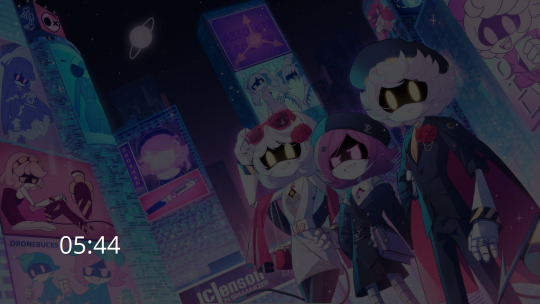
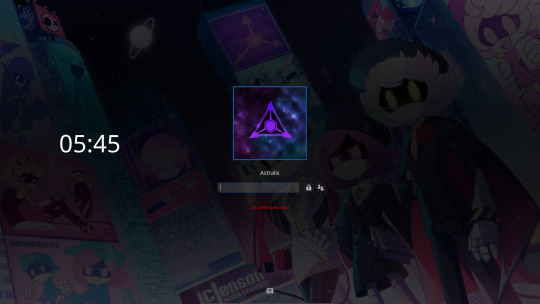
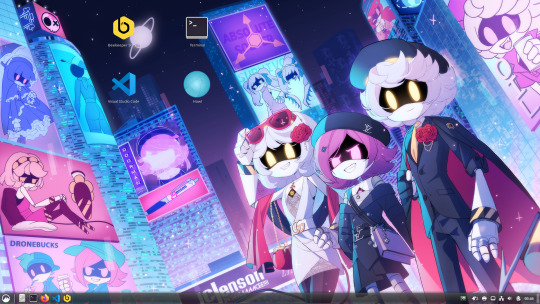
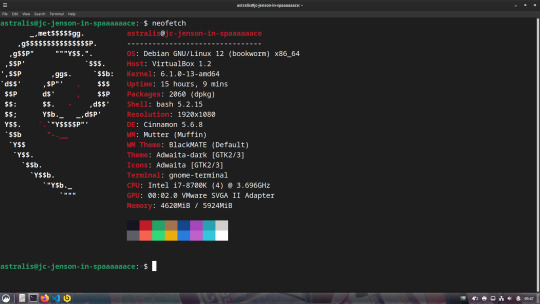
For those interested, this is what my dev machine looks like. Debian 12 + Cinnamon Desktop running inside of Virtual Box
The wallpaper is one I found on DA, but from what I can tell I don't think that the uploader was the original artist, especially after looking through the uploader's gallery. I have tried to find the original to no avail (TinEye, Lens, etc), so if someone finds the original artist I'd be more than grateful (and willing to shoot a few pounds their way cuz this piece is amazing)
Outside of that, I use VSCode most of the time on Linux, Komodo Edit (RIP T^T) on Windows, Beekeeper for SQL (database stuff) on Linux and Heidi on Windows, and Bash on Linux and Powershell on Windows for terminal/scripting.
For languages, it changes between three, Node/JS for web apps, C# for the majority of game and Windows stuff, and Elixir/Erlang (Oh look my MD OC's last name) for more random stuff cuz I'm trying to learn it.
So yea, thats my nerdy infodump for the moment, I do still create random website designs in my downtime after work but more often than not, I just play copious amounts of Trackmania and FFXIV.
4 notes
·
View notes
Text
actually as much as I'll sing linux's praises I do have gripes
like who in the goddamn is deciding to knock out an entire set of a playerbase just because some people can't have fun with a base game and decide to cheat? what if I wanna play ffxiv natively without having to go to windows to do it? perhaps I may want to play HSR without having to switch operating systems but unfortunately because of anti-cheat I Cannot
0 notes
Text
Be raid night ready with new desktop versions of FFXIV Duty Card Maker on Windows, Mac, and Linux!

Full update here:
10 notes
·
View notes
Text
you might be right, just looked up the main two games ive been playing lately (Apex and FFXIV) and both apparently work on Linux. my understanding of Linux compatibility with regards to gaming must be from years ago, and I still barely know shit about tech lol
the command line feels so personal... like how some people say when they pray they're talking directly to god but instead I'm talking directly to the computer
4K notes
·
View notes
Note
quick q about ffxiv; are you on plain arch or an arch-based distro? gathering intel to help a friend switch to linux in a month or two & don't play mmos myself; I'd like to see about taking the non-steam version for a spin on my Garuda installation beforehand to see if it generally works well, but haven't pulled the trigger yet.
either way, good tip about just using "add to steam"; hadn't considered that!
I'm on plain arch with KDE using the mesa drivers that come with the kernel for an arc 750 (which is about all we get on intel dgpus atm, I've tried the official ones included with ubuntu but I'm not convinced they're better and this is an unprompted tangent so moving on). Giving equivalency for performance is a little hard because arc gpu's are hard to pin in a hierarchy with the state of their drivers, but FFXIV locks to a steady 60fps at 1440p and hovers up around 100fps at max settings if I uncap it. This will likely change in a month when the new expac comes out, but your FFXIV-playing friend already knows that part I'm sure 🙏
On my driver tangent, someone in the reblogs made a good point about proprietary drivers and I'd amend, for the general viewing public while I'm here, that the two main cases where that will be relevant are nvidia gpu drivers and wifi adapters, since amd and intel have open source ones that most modern distros will pack in or give an option in setup for. Ubuntu and the archinstall script have those options and I thiiiink mint did too the last time I turned my nose up at it. So in most cases I would only direct a newcomer to seek out drivers if they are having an issue. Or nvidia shenanigans happen, as they are wont to do. My overall distro experience is fairly limited to ubuntu, arch, and the barest whiff of armbian, but the proprietary driver install in ubuntu's setup is dead easy and ubuntu's desktop environment comes with a shortcut that directs to the update settings for proprietary drivers. Its fantastic for terminal-shy newcomers and old "can't be bothered" people like myself.
5 notes
·
View notes