#ffxiv settings
Text
For a while now I've been looking for a setting in FFXIV and I've finally found it. It's not NEW, but I don't think it's commonly known either.
I wanted the setting that changes the player's name color in chat, according to their role. For example, if they are tank, their name would be blue, if they are healer, their name would be green, and if they are DPS, their name would be red.
At first I thought it was this ⤵️
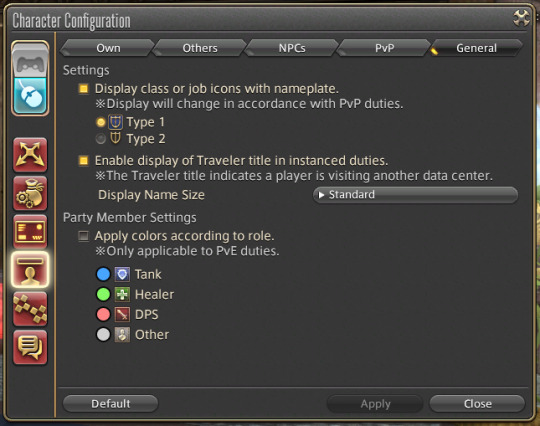
The "Apply colors according to role." check mark option. But what that does, is this;
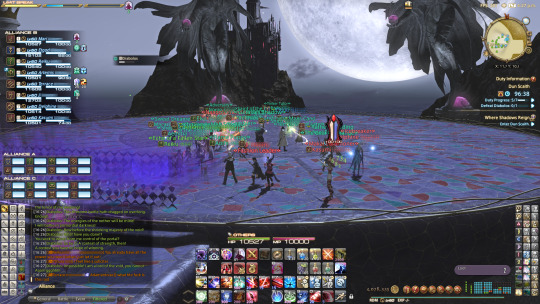
It may be a bit difficult to tell here because I tried to edit names in the screenshot (attempting to be considerate of people). It's really hard to see the ONE tank in my Alliance (B). But that option color codes the names of players above their head, in your party. And It doesn't effect other players in your alliance. (I have my alliance name plates set to a color very similar to that green apparently... I might change it.)
After learning this (literally today), I went searching again and found the real thing. It's this ⤵️
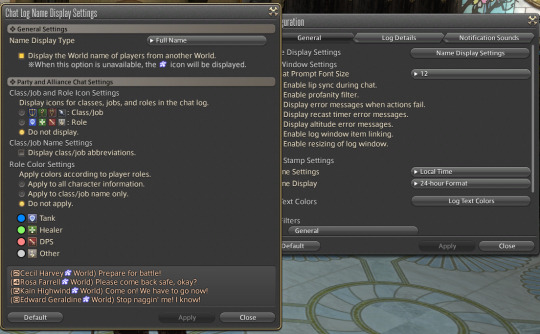
Found in Character Configuration > Log Window Settings > Button at the top right that says "Name Display Settings"
It'll open a new window called "Chat Log Name Display Settings".
I feel like this is rather hidden tbh 😅. But I was going over this topic with a couple friends in Discord and honestly this find is nice. We're all going to be using it 👌🏻
You can mess with the settings and apply them, and view how they'll look real time at the bottom with the small chat 'example' they provide.
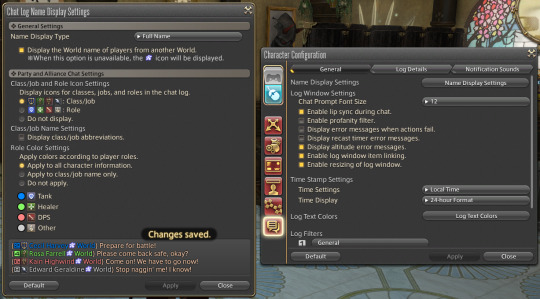
It's just one of those small quality of life things, y'know? It's not game breaking, but it's nice to have 😊
#teku.ffxiv#teku.14#teku.blog#ffxiv#ff14#final fantasy xiv#final fantasy 14#ffxiv settings#ff14 settings#I guess this was added in patch 6.4 🤷🏻♀️#Further updated in 6.5 with a 'Public Areas' & 'Duties' section \o/#Okay I know some people keep saying it's new but for me it's not Lol.#When something has been out for over 3 months+ it's considered 'old' at that point (imo).#And I've been seeing these name colored roles across Twitter and Reddit for like- half a year-ish... so I've been looking for a bit 😅
777 notes
·
View notes
Text
Silly question possibly, but is there truly no way to appear offline on FFXIV? I have no wish to be anti-social, but sometimes I want to decompress on FFXIV and people hunt me down and want me to go do other things. Often that's nice and fun, but occasionally I would quite like to appear offline for short periods (parts of the MSQ for example).

16 notes
·
View notes
Text


Were you not given sufficient warning that the Knight's private quarters are strictly off limits?
--
since I'm back that means its the ideal time to post something risky
5K notes
·
View notes
Text







Nimona color studies but oops all cats
#been noticing that i struggle picking colors in low light settings so i needed to go to the art gym#nimona descended upon me like a divine blessing with a palette perfect for raha#that aside it's a great movie on its own#ffxiv#g'raha tia#own: next lvl
2K notes
·
View notes
Text
Settings (2 of 2)
(for system settings click here)
Character Settings
These, as the name suggest, change from character to character. you can have them set entirely different on every different character if you want, however if you want them the same you'll have to find some way to remember them. Open the menu with K on the keyboard or start > Settings > Character Settings on the gamepad
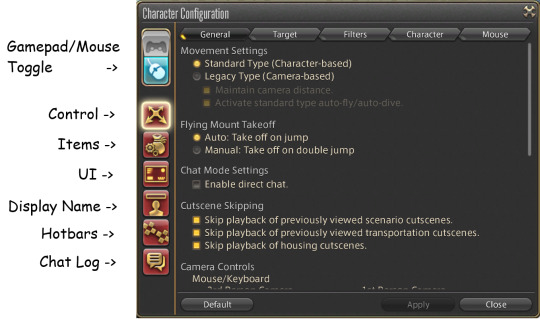
[Image ID: cropped screenshot of the FFXIV character configuration menu with the red buttons on the left labeled with arrows. From top to bottom they read: Gamepad/Mouse Toggle, Control, Items, UT, Display Name, Hotbars, and Chat Log /end ID]
Gamepad/Mouse Toggle: pretty self explanatory. If you switch between methods of play at any point (while on the same system) you’ll wanna hit this so the game knows what inputs to register. ***NOTE: if you accidentally hit this and then close the menu for whatever reason, on keyboard hit esc and controller hit start. It pulls up the System Menu and you can come back to this by using mouse or dual shock touchpad (I did this once and panicked)
Control: the page shown above. Is general settings that effect things like movement and such. Has 5 tabs
General: mostly camera settings. But those skip playback options I have checked there at the bottom are great bc it means you don't have to sit through/skip cutscenes you’ve already seen during travel or at the stand and end of dungeons and such. But, of course, it’s up to you!
Target: this is your tab / bumper buttons targeting settings. If you wanna mess with these I would suggest doing so in Duty Support or with target dummies or such so you can test it out before you’re in the middle of a dungeon with other people and realizing this is Not Working.
Filtering: settings for what all your targeting method will cycle through either with your weapon drawn or with it sheathed.
Character: toggle headgear on / off and adjust visor (also accessible from the character menu), auto sheathe & idle animation settings, and battle effects
**NOTE: If you’re having issues keeping track of battles, the flashing flights bother you, your computer is lagging, etc, adjust the battle effects. It does wonders I promise
Mouse: Unnecessary, really for console gamers and not very necessary for those with a controller but this is the settings for every button on the mouse, allows clicking to target self, and clicking to remove targeting
Items: Settings for expanded inventory view (2 pages at once) and where to store armor obtained vs crafted. You can also change auto-sort orders and such here
User Interface: anything and everything adjustable with the UI (The HUD components are adjusted separately)
General: settings for all the pop ups in the game as well as settings for your map (Not the mini map). ***NOTE: if those things that pop up when you log in bother you; scroll to the bottom here and uncheck everything under recommendations and playguide and check the box under achievements
HUD: toggle on / off (and situational) many of the HUD elements. Also allows you to have multiple clocks up- Eorzea time (ET), Local Time (LT), and Server Time (ST). Handy if you’re doing anything that requires ET. I keep the majority of these things on but I’d give it a look to see if there isn’t anything you would prefer to play with
Party List: the default order names appear in your party list, toggling for the alliance lists, and other settings regarding the party list.
Display Name: I would highly suggest looking at these settings, esp if you tend to lose yourself in crowds or often are unable to find things behind a sea of names. it gives you the options of how much / little is shown and to change their colors
Own: Change the color and display name settings of yourself, your companion (chocobo), and your pets (summons)
Others: Party members, alliance members, Other PCs, and Friends all have their color and display settings here. NOTE: If you tend to loose things in a sea of names I would suggest making other PCs “when targeted” so you see the name when you select them but not otherwise.
NPCs: Enemies, NPCs, objects, minions, and others’ companions & pets
General: PVP display colors. If you don’t PVP or don’t plan on it this literally doesn’t matter
Hotbar: Any and every possible setting for hotbars including some you might not’ve considered
Display: What hotbars show up on your HUD and their orientation as well as pet hb settings
Sharing: you can decide which, if any, hbs are shared between classes. Handy if you want to make hotbars for switching classes or emotes or universal moves (like teleport & return) and the like.
Cross: Settings for the gamepad/cross hotbar. Definitely good if you’re used to other button control schemes.
Custom: Do you use controller? Do you wish you had access to more buttons? Good news! Here you have button shortcuts that you can set to other hbs for easier access than hb scrolling. They do require muscle memory and fine motor skill so take that into consideration
Chat log: Also accessed via the gear down by the chat log tabs. All settings for the chat.
General: Lemme tell you a secret: turn off the fuckin’ profanity filter here. Let yourself and others swear, you deserve it. This is also where you change the color of the different message types if you have issues reading or differentiating the defaults or you just wanna get Fun and you filter what the chat even shows. If you don’t want spoilers and / or you’re not chatty I’d turn off shout chat just in case
Log Details: Font size, time stamps, and window transparency for all 4 tabs
Notifications: If you wish to have an auditory cue (or not have) for certain message types set that here. The speaker button next to each will play whichever sound is currently selected. You can also use these in chat to play the noise using , they're frequently used for dungeon/raid mechanics and raise macros
#settings#ffxiv new players#ffxiv beginners#ffxiv resources#ffxiv help#ffxiv#ffxiv settings#character settings
0 notes
Text

bite the hand that feeds you
#ffxiv#ffxiv art#cyella#cylva#shadowkeeper#digital art#artists on tumblr#my new years resolution is to work on my original setting more#but i had the urge to draw medieval heraldry looking animals#that turned into more cyella fanart#id in alt text
814 notes
·
View notes
Text

"What thinkest thou, of mine appearance?"
#my art#ffxiv#final fantasy xiv#urianger augurelt#urianger#the exarchic casting set is a gift from hydaelyn#sometimes i paint things and im proud of them and i think there might be hope for me yet
1K notes
·
View notes
Text

sneak peek of some new keychains. 👉👈 help, i love them.
i have a small batch of characters coming in soon, but if there's anyone you really want to see in the future let me know..!
#merch#ffxiv#g'raha tia#erenville#meteor finalfantasy#warrior of light#wol#the list of npcs when i start a new set of designs is always. insanely long. so it helps to hear what ppl would like the most LOL
425 notes
·
View notes
Text



12.12.23
she who broke the world
#i have so many Venat headcanons so for now I just present you with this#in this one I imagine she's setting up the prison for Zodiark#mostly because it's very hard to get good shots without it in the way lmao#ffxiv#Lia edits#final fantasy xiv#ffxiv ew#final fantasy xiv endwalker#gposers#venat
617 notes
·
View notes
Text

✨ these dorks ✨
Drawn with my lovely friend @every-lemon in mind
#prompto argentum#noctis lucis caelum#ffxv#final fantasy xv#;; my art#skialdi art#digital art#anime art#game art#fanart#long time no draw for these two#but I’ve been struggling to set among other things#and I’ve been playing ffxv again as well as I picked up ffxiv#so I figured why not draw the boys#Prompto has always been the easiest of the bros to draw. I love him#anyways I hope you have been well and that you enjoy Lemon!
290 notes
·
View notes
Photo




A Knight and A Dragoon
#ffxiv#estimeric#aymeric#estinien#speedpaint#illustration#art#fanart#artist on tumblr#2021#catch up#i rlly love how this set came out#it was when i freshly learnt how to speedpaint#it felt rlly rewarding
2K notes
·
View notes
Text

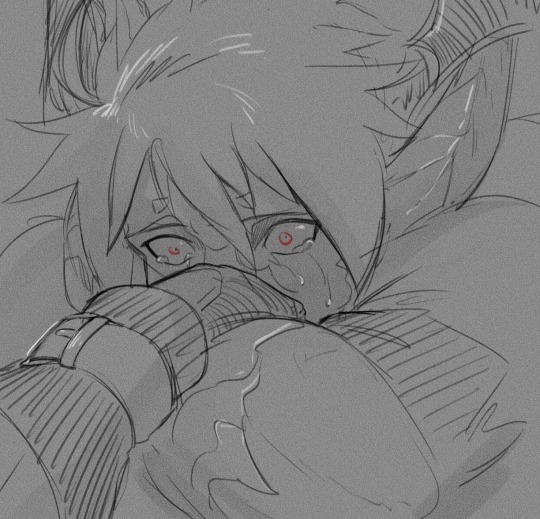

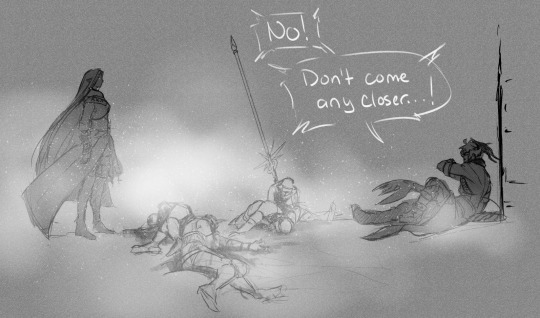

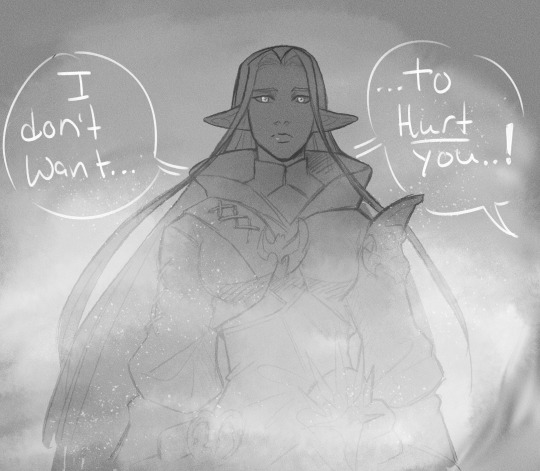
"...They declaired you a heretic, too, haven't they?"
headcanon below (HW spoilers)
In the game where the WoL finds Ysayle in the heretic hideout, my headcanon had Ridel chased down by suspect Ishgardian soldiers while on his mission to seek out her hideaway. They were no sooner laid low by his "Moonshadow"- something he had yet to understand or control... and Ysayle had come upon the aftermath...
(It also was the reason why he, Alphinaud and Tataru were tried for herecy upon his return...)
#ffxiv#Ridel Moonshadow#Iceheart#ysayle dangoulain#au ra#raen#xaela#hw spoilers#ffxiv spoilers#trying to just doodle some headcanons I had throughout the game#they're sloppy... but here ya go.#I felt when Ridel came to Ishgard he would have been stared at intensely for his horns...#and when I heard what they did to a previous set of refugee au ra... I determined it canon for my boy.#There was no way some of them wouldn't have immediately assumed him a heretic.#blood
187 notes
·
View notes
Text
PSA from a dumb shit idiot
the in-game UI/settings backup does not save your account-wide macros. it only saves macros per character. if you use shared macros for complex UI operations like a full suite of pop-out hotbars, and you are depending on this feature to transfer these macros, you will have to redo them. backup your .cfg files and character-specific .dat files located in Documents\My Games\FINAL FANTASY XIV - A Realm Reborn and put them somewhere that even you can't possibly lose them. the game tells you this, but if you're like me and you forget all basic forms of literacy when text is too boring, you will never see this information
penumbra and glamourer backups are located in AppData\Roaming\XIVLauncher\backups by default. these are useful to upload to perhaps a cloud drive. maybe even a discord server. you could email them to yourself. you could put them on an external drive of some kind. in case you do not want to remake 69 outfits from scratch and recategorize all your mods
those fancy marty mcfly reshade shaders you paid for to Support The Creator? they clean the patreon permissions out every couple of months and you won't be able to download the thing you paid access to get. "i can download them later" LMAO clowned on. put them somewhere safe, brain genius
more hot file migration tips to come as new crises emerge
signed, the girl who built a new PC and forgot to do a bunch of important stuff
#ffxiv#120 fps at max settings during peak limsa hours tho#we'll make it out alive in the end#none of these are critical i can just plug in my old machine and fetch the files but i am reminded every day that i am gods silliest creatu#and a good reminder for regular backup hygiene
188 notes
·
View notes
Text

I just think that Vrtra and Estinien
#SHOULD KISS!!! there I said it#ffxiv#estinien varlineau#ffxiv estinien#vrtra#elezen#my art#ff14#ffxiv art#i love this ship so much#also more of my Estinien in palaka set propaganda
498 notes
·
View notes
Text

finally got the pvp gear - and myth is long due a new tank glam
#notttt that i ever actually tank#but it's so good on him#ffxiv#elezen#gpose#i am allergic to multiple pieces of the same set on a glam
138 notes
·
View notes
Text
Settings (1 of 2)
(for character settings click here)
System Settings
It is important to remember that these will be account wide. Every current character you have, every new character you create will share the same system settings. Open the menu with either ctrl+K on the keyboard or start > settings > System Settings on game pad and you get this:

[Image ID: cropped screenshot of the FFXIV system menu with the red buttons on the left labeled with arrows. From top to bottom they read: Display settings, Sound, Graphics, Gamepad/controller, Theme, Other, and Accessibility /end ID]
This is your system menu. Unless you Know what you’re doing I wouldn’t suggest messing with Display or Graphics* settings, though they do make it fairly easy to not fuck it all up. If you change anything on any tab, in order to save the changes you must remember to hit apply. I recommend pressing it frequently if you’re changing multiple things bc if you get one thing right and another bad but don’t remember the original or new setting of either you’ll have to fiddle with the first over again if you didn’t save it before moving on. I’ve had to do this many times when messing with volume.
(* Graphios settings, however, does let you turn off glare and Water Refraction. If either of these cause you issue, the settings to turn them off are towards the bottom of the tab and clearly labeled. Please keep this in mind bc the water refraction used to trigger my motion sickness.)
Mouse: lets you change cursor size, sensitivity and drag
Sound: breaks down all the different sounds in the game and lets you control the volume of each of them.
Gamepad: lets you decide to keep it enabled when tabbed out, turn vibration on/off, stick sensitivity, and some button shortcut options. If you play with a controller I recommend looking at it
Themes: Dark, Light, and Classic. Classic is the retro FF menu with the rich blue with white text, dark is my screenshots and light is the same coloration as speech bubbles
Other: where screenshots download, time before AFK, & cutscene audio language
Accessibility (PC Only): Visual Alerts for volume/sound and three color filters (Protanopia, Deuteranopia, and Trianopia)




[Image ID: four of the same screenshot of an aethernet shard. the top left is normal, top right is Protanopis, bottom left Deuteranopia, and bottom right Trianopia /end ID]
Sound Settings
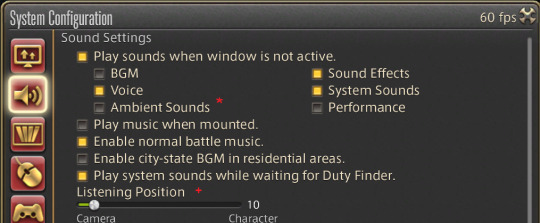

[Image ID: two screenshots of the sound settings. the first is cropped to only show the top half of the tag with an * by the ambient sounds toggle and + by listening position. The second shows the whole menu scrolled to the bottom with an * next to the ambient sounds slider and ** next to the Performance slider /end ID]
Feel free to tailor these to your heart’s content! Turn the volume all the way up, all the way down, or anywhere in between! These are, obviously, my settings. As i play on PC, and have a tendency to watch Netflix or such while playing via window-in-window, I have my volume set so I can hear everything well enough to differentiate what is what- however those settings are, of course, different for everyone!
Do note: that speaker button next to all of them is a mute button! So if you only want it off temporarily you don’t have to turn it to 0 and then remember where you had it later. Just hit mute!
*Ambient sounds, when turned on, adds general wordless chatter when you’re in heavily populated areas among other things (Limsa Aetheryte anyone?) and learning I could turn this off was one other the best things I could do for my mental health bc lord that wordless chatter can really be a psychosis or hallucination trigger in some people.
** Performance is specifically referring to people you see like at Aetherytes and Adventurer’s Guilds and such playing music. These can be fun to encounter but they can also be obnoxious or annoying (I’m all for you learning how to play but I don’t wanna hear it, type things.) Turning it down means it’s less likely to cut into anything else you’re watching/listening to and turning it off means you hear none of it regardless of anything. Performance can be fun bc people will just stand around and play songs or put on concerts, and some people even take requests if you’re polite! It can be fun to hang around and listen while in queue or otherwise AFK but if it’s not your cup of tea no one will be offended at you turning it off
+ Listening Position is where the in universe sounds are coming from. I personally put it at my camera bc it can be confusing to me to be hearing sound as my character hears it if my camera is like. Zoomed all the way out or such, as it often is in dungeons or raids. But putting it next to your character can ensure you hear things you might not otherwise if you’re more in tune with auditory cues than visual or, potentially, if you're hard of hearing. I’d suggest playing around with this one to find the position you’re most comfortable with. Or you can leave it be if it doesn't bother you.
#ffxiv settings#settings#system settings#ffxiv new players#ffxiv beginners#ffxiv resources#ffxiv help#ffxiv#sound settings
0 notes