#how to autofill otp in android
Explore tagged Tumblr posts
Text
How to Read OTP from SMS Autofill in Flutter?
Reading OTP (One-Time Password) from SMS and autofilling it in your app can improve the user experience. This article will show you how to enable OTP autofill in Flutter. We will cover SMS autofill in Flutter and how to enable auto-read OTP in Android.
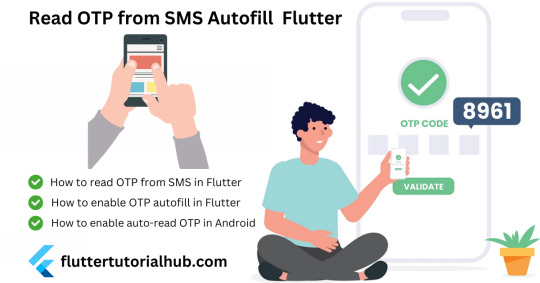
Why Use OTP Autofill in Flutter?
OTP autofill makes the verification process faster and more convenient for users. It reduces the need for manual entry and minimizes errors.
Implementing OTP autofill in Flutter enhances the user experience by making the verification process quick and error-free. By using the sms_autofill package, you can easily set up SMS autofill in your Flutter app. This feature is essential for apps requiring user verification, ensuring a smooth and efficient process. Use the steps to enable OTP autofill in your Flutter app and improve user satisfaction.
#coding#programming#software engineering#otp autofill flutter#sms autofill flutter#otp autofill#otp_autofill#how to enable auto read otp in android#sms_autofill#otp autofill flutter example#otp autofill flutter ios#firebase otp autofill flutter#how to autofill otp in android#flutter autofill otp#flutter autofill sms#flutter sms autofill ios#flutter sms autofill example#sms autofill flutter not working
0 notes
Link
1. SMS OTP auto-fill If you get a one-time password (OTP) via a text message, iOS will now show an auto-fill prompt to help you quickly paste it in browsers or apps. Android users have had this feature for a while, but iOS’ implementation is superior because it protects your privacy. On Android, every app that implements OTP auto-fill can read every single one of your messages. On iOS, the operating system prompts you to paste an OTP and the app itself can’t read your messages. The only problem is if you enable any SMS spam prevention apps, you don’t get the OTP auto-fill prompt if the message goes to your SMS Spam tab.
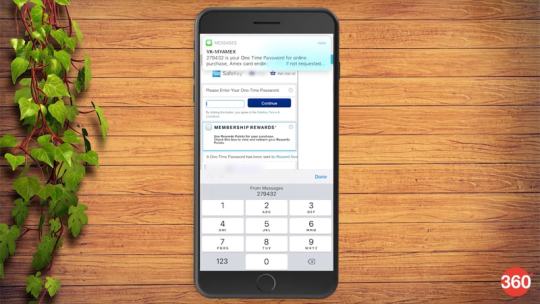
No more copy-pasting OTPs manually on iOS 12
2. Gestures on iPad, just like iPhone X iPhone X introduced us to different gestures for the Control Centre (swipe down from the top-right) and to switch between apps (swipe up from the bottom). The iPad now implements these gestures too.
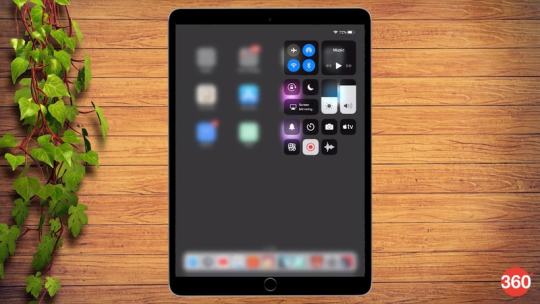
iOS 12 brings iPad gestures on par with iPhone X
3. Multiple faces on Face ID On iPhone X, iPhone XS, iPhone XS Max, and iPhone XR, you can now add more than one face to Face ID for unlocking the device. Go to Settings > Face ID and passcode and select Set Up an Alternate Appearance. Another nifty feature is if the device fails to recognise your face, you can swipe up to enter the passcode.
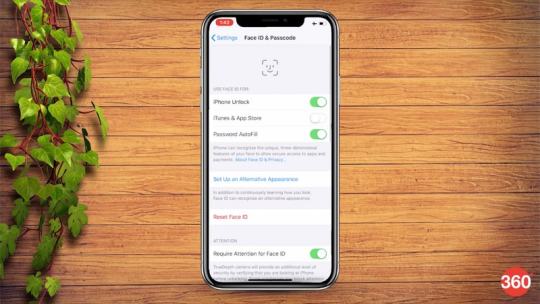
You can add multiple faces to Face ID on iOS 12
4. QR code scanner in Control Centre Go to Settings > Control Centre > Customise Controls. You’ll see a new option called QR Code Scanner. This allows you to quickly open the camera to scan QR codes or take pictures.
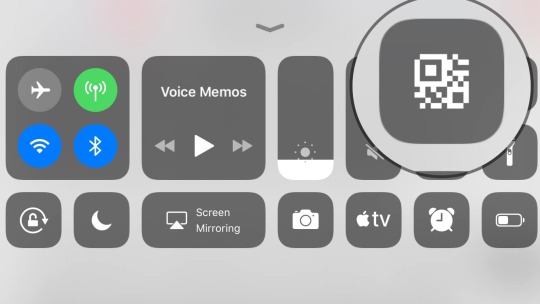
Control Centre has a nifty new QR code scanner in iOS 12
5. Automatic software updates You can now allow iOS to automatically install new software updates. Go to Settings > General > Software Update. Tap Automatic Updates and switch it on to enable this. You’ll be notified before iOS updates are installed.
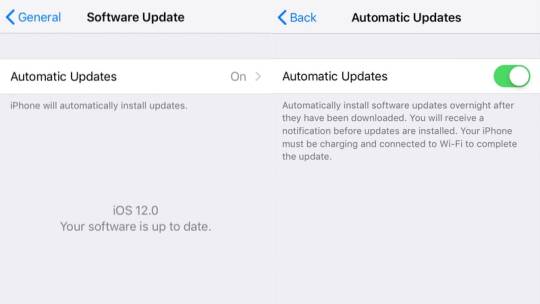
You can let iOS 12 update itself
6. Siri Shortcuts The Workflow app makes a reappearance inside iOS 12 as an app called Siri Shortcuts. The app wasn’t available at the time of writing so we weren’t able to test it. However, you can still go to Settings > Siri & Search > All Shortcuts. Here you will find a bunch of Shortcut suggestions, and you can tap any, record a phrase, and Siri will execute that action when you say that phrase. For instance, “Show me screenshots” will make Siri open the Screenshots album in the Photos app. These recorded phrases will appear under Settings > Siri & Search > My Shortcuts.
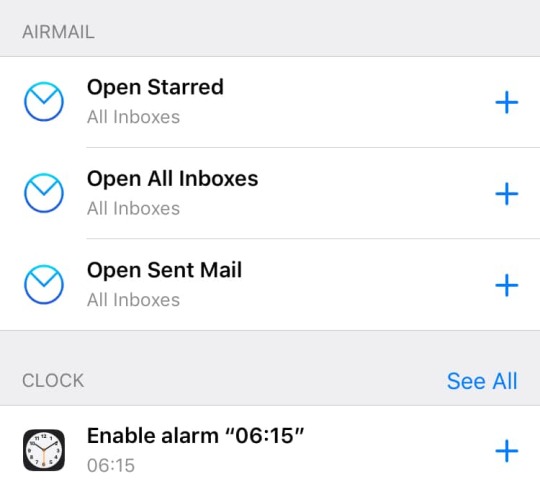
Siri shortcuts are one of the best features of iOS 12
7. Hey Siri works in low power mode The “Hey Siri” trigger keyword has been around for a while, but now it works even when your iOS device is in low power mode.
8. Revamped Photos app
The Photos app has been revamped on iOS 12. You can see a For You tab that highlights various memories from your photo album. The app also sends you sharing suggestions based on trips you’ve been on recently or if it’s been a year since certain trips, etc.
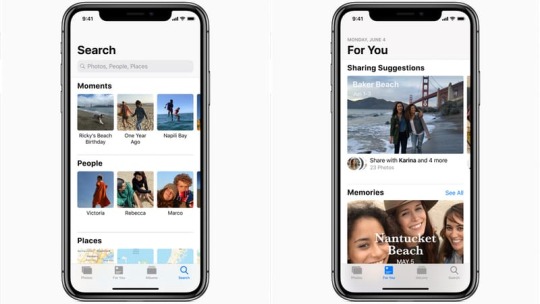
We love the iOS 12 Photos app
9. Activity stickers for Apple Watch If you use an Apple Watch, you will see new Activity stickers in the Messages app.
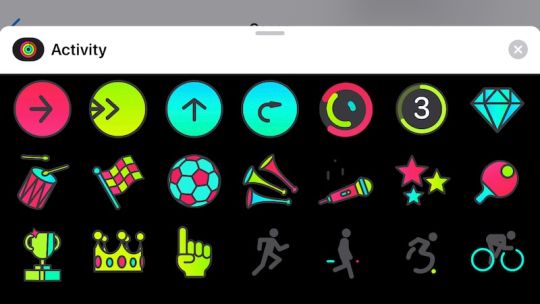
iMessage sticker fans will love iOS 12's new Activity stickers (Apple Watch exclusive)
10. Favicons in Safari iPad If you use Safari on iPad, each browser tab will now show the favicon of the website. This is a much-requested feature that’s also coming to Safari for Mac. This needs to be enabled by going to Settings > Safari and enabling Show Icons on Tabs.
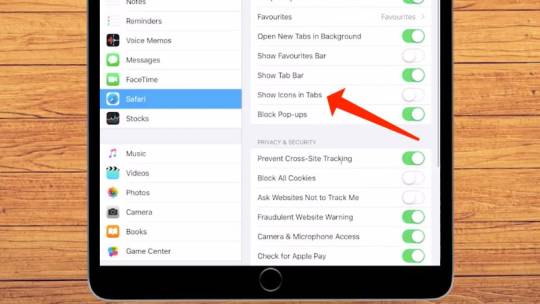
You can now add favicons to Safari tabs
11. Autofill passwords via third-party password managers Third-party password managers such as 1Password and LastPass can now be used inside apps as well. Until iOS 11, you could use these password managers to fill passwords in Safari (and other browsers) via the share sheet. However, unless third-party apps integrated these apps, there was no way to use them to fill passwords there. With iOS 12, you can quickly fill passwords from 1Password into pretty much any app.
ALSO SEEHow to Take Measurements Using iOS 12's New Measure App
12. Detailed battery stats Go to Settings > Battery and scroll down to see detailed battery usage data with nice graphs that help you understand which apps have used the most battery.
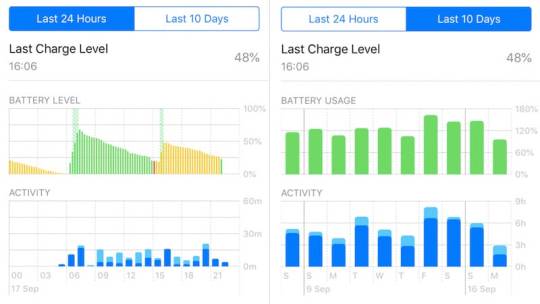
On iOS 12, you can find out exactly how your battery is being used
13. Hindi-English dictionary Go to Settings > General > Dictionary. There’s a new bilingual Hindi-English dictionary here, which helps with word predictions when you use the Hindi Transliteration keyboard.
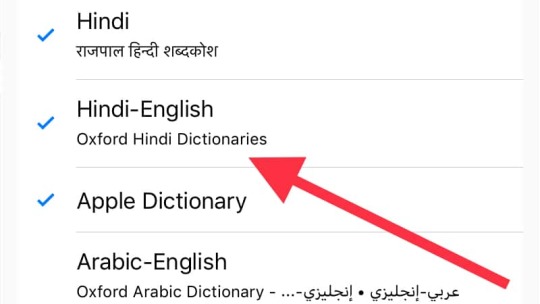
iOS 12's new Hindi-English bilingual dictionary
14. Thesaurus Go to Settings > General > Dictionary and select any of the two thesaurus dictionaries (Oxford Thesaurus of English or Oxford American Writer’s Thesaurus). Now in any writing app such as Notes, Pages, or Ulysses, select any word and tap Look Up. The location of this option varies by app and you may have to tap the right arrow once to see it. After you tap Look Up you’ll see Thesaurus suggestions (synonyms) for that word. You’ll have to remember these and manually replace the word in the app though, this feature doesn’t let you copy a word and replace it.
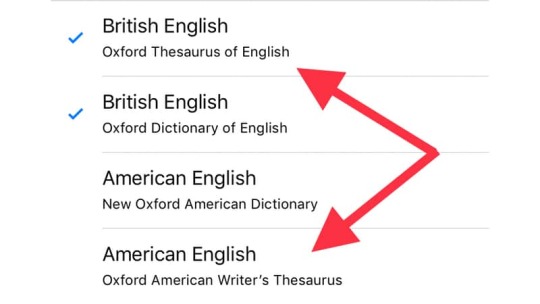
iOS 12 has a built-in thesaurus
15. Voice memo settings The Voice Memos app has received a much-needed revamp in iOS 12. Apart from the redesign, the app has some nifty options too. Go to Settings > Voice Memos. Here you can choose to clear deleted voice recordings after a certain number of days and decide whether you want to record in a compressed audio format or lossless.
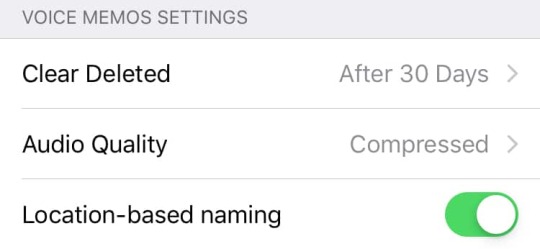
Voice Memos app got a revamp with iOS 12
16. Podcast app settings The Apple Podcasts app gets a notable new feature — the ability to easily skip forward or back for a custom amount of time within the same podcast episode. If you want to forward 10 seconds to skip an intro or go back 60 seconds to re-check something you missed, this feature allows you to do both. On iOS 11, you could rewind or forward for 15 seconds each, but now you can change that. You can find these settings for the Apple Podcasts app under Settings > Podcasts.
iOS 12 also brings the ability to let external controls (like your headphones’ or the car’s controls) skip forward/ back in the same podcast episode, instead of going to the next/ previous episode. You can also control this behaviour via settings.
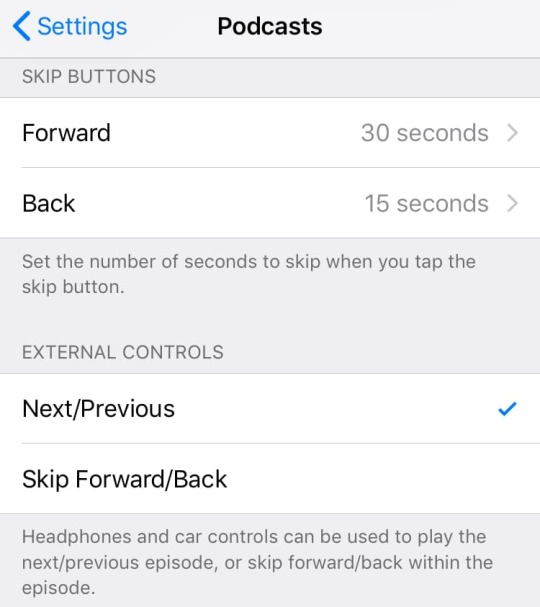
Neat iOS 12 Podcast app settings
17. Press space to select text on devices without 3D Touch If you have an iPhone with 3D Touch, you can force press the on-screen keyboard to bring out the trackpad style text selector tool. Now you can access this on iPhones that don’t have 3D Touch too. Just long-press the space bar to use this feature.
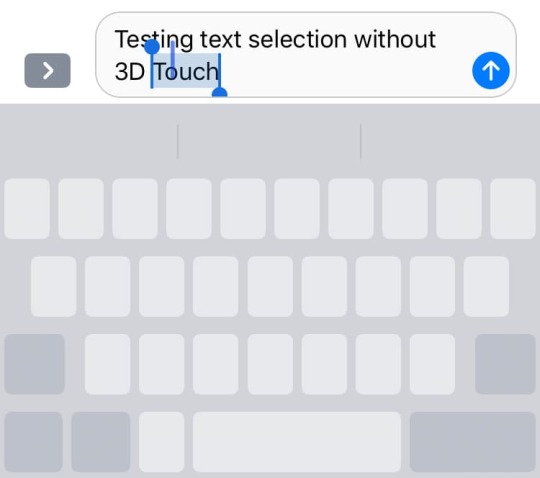
No 3D Touch? No problem
18. Air quality reading in Weather app If you live in a place where air quality is a big concern, iOS 12’s Weather app now shows air quality readings as well. This doesn’t show up for all cities at the moment. We spotted Air Quality Index for New Delhi but not for Mumbai.
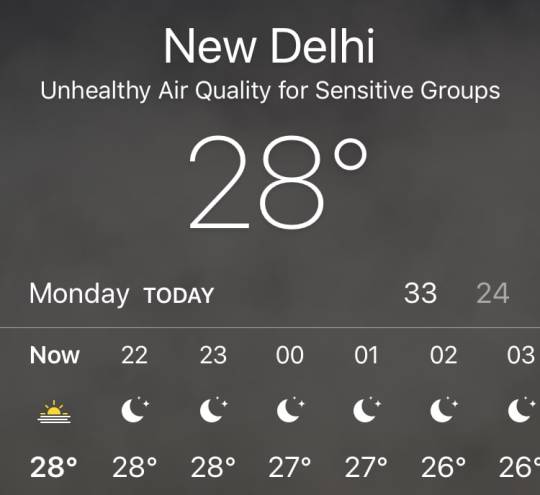
0 notes
Link
We Already Know The Epic mCent App, Most Of Here Used it & Earned Thousand Of Recharge Trough it as Once it Was Giving Away Free Rs.1200/Refer. Now mCent App is Closed But New mCent Browser is Introduced By the Same Developer
What is Mcent Browser?
mCent Browser is an Android app that gives you free recharge for browsing your favourite websites. Use mCent Browser the same way you would any other browser, only mCent Browser will give you points for browsing daily that you can recharge at your convenience.
Now in Early Access, you can be the first to receive free recharge automatically each day you surf the net, stream songs, or watch videos.
So, hurry up! just follow the below steps and get free recharge.
How to Earn Unlimited Recharge from Mcent Browser?
1. Firstly Download Mcent Browser App by Clicking Here
2. Now open the app and create Your account.
3. Now Enter your Unused Mobile number and click Next.
4. Enter the OTP and Confirm
5. Now you have logged in and as a Bonus, you can collect around 325 points + when you visit daily also you will get around 50 points as Daily Reward
6. Whenever you get 25000 points you can add it to your account.
8. So, Start Referring friends to mcent and on each refers you will be getting 25 Rs.
mCent Browser App Features:
Autofill forms: Complete annoying online forms quickly and easily Private browsing setting: Use this setting so your browsing history and cookies aren’t saved
Download manager: Downloads are saved immediately, easy to find, and will resume if interrupted
Smart, personalized search: Results instantly appear as you type based on previous searches and websites visited
Home screen shortcuts: Quickly access your favourite sites, social networks, news, and shopping with one tap!
Videos: Watch full-screen videos
Bookmarks: Bookmark your favourite websites for later access and fast browsing.
History: Easily access all previously visited websites. Remove individual websites or clear all
Language support: mCent Browser supports both English and हिन्दी Tabbed browsing: Have multiple web pages open at one time and easily switch between tabs.
Thanks for visiting Happy: earning 😀
0 notes