#how to enable auto read otp in android
Explore tagged Tumblr posts
Text
How to Read OTP from SMS Autofill in Flutter?
Reading OTP (One-Time Password) from SMS and autofilling it in your app can improve the user experience. This article will show you how to enable OTP autofill in Flutter. We will cover SMS autofill in Flutter and how to enable auto-read OTP in Android.
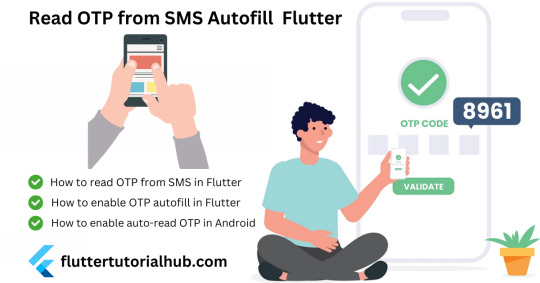
Why Use OTP Autofill in Flutter?
OTP autofill makes the verification process faster and more convenient for users. It reduces the need for manual entry and minimizes errors.
Implementing OTP autofill in Flutter enhances the user experience by making the verification process quick and error-free. By using the sms_autofill package, you can easily set up SMS autofill in your Flutter app. This feature is essential for apps requiring user verification, ensuring a smooth and efficient process. Use the steps to enable OTP autofill in your Flutter app and improve user satisfaction.
#coding#programming#software engineering#otp autofill flutter#sms autofill flutter#otp autofill#otp_autofill#how to enable auto read otp in android#sms_autofill#otp autofill flutter example#otp autofill flutter ios#firebase otp autofill flutter#how to autofill otp in android#flutter autofill otp#flutter autofill sms#flutter sms autofill ios#flutter sms autofill example#sms autofill flutter not working
0 notes
Text
Flutter Firebase User Authentication Using Phone Number

In the context of security, there are different reliable methods available that many people utilize while working on apps. Since data security is a significant concern for many people, app developers and programmers heavily focus on user identity authentication services. One of the most usable processes in this require is phone number-based authentication.
Indeed, this is one of the most notable processes since the user verification method through phone numbers is secure and fast. Typically, when users try to carry out any online interaction, the number verification sequence occurs where the user receives an SMS message with the OTP. If the phone number one put in for the verification is accurate, the code passes through properly, and users can access their app data.
In this context, when you consult the Flutter developers, they’ll work with Firebase AUTH, and they understand how to utilize that properly for Flutter user authentication.
The following are the common steps that go into the procedure.
Setup Phase
Before beginning the phone authentication process, one must handle the following steps.
Firstly, enable the phone as your preferred sign-in mode in the Firebase console.
In iOS devices, you must activate push notifications in Xcode for the project and activate the Firebase Cloud Messaging (FCM) configuration with the APNs authentication key.
If you have not completed the SHA-1 hash setup on your app in the Firebase console while using your Android phone, you should handle the process first.
While using the web-based routes, you should include the app domains under OAuth redirect domains in the Firebase console.
Add Firebase Auth into Flutter Phase
You have to insert the dependency for Firebase Auth into the available “pubspec.yaml” file:
dependencies: flutter: sdk: flutter cupertino_icons: ^1.0.2 firebase_auth: ^1.2.0 firebase_core: ^1.2.0
Then, you have to hit the Ctrl + S keys on your keyboard to save the dependencies into the Flutter app. Make sure that null safety is enabled while doing this process.
Activate Phone Authentication within Firebase
You must enable the Safety Net first and get the SHA-1 and SHA-256 keys. The commands for that are:
cd android ./gradlew signingReport
Next, copy the keys and reach the Firebase console. Access the Project settings and add the key details properly. Following this, install the google-services.json once more and include it under android/app to the project.
Reach the Firebase console next and activate the Phone authentication function. Go to the tab for Authentication and tap on the Sign-in method. Multiple providers will appear as options next for you to choose from.
Prepare the Phone Authentication Form
You have to prepare the PhoneAuthForm class using the Form widget. Then, assign this class to the FormState type’s GlobalKey. Next, you must prepare two TextFormFields and operate the TextEditingController to obtain the input text via the “text” property. This will create two screens- click on the sign-in process with any provider and go to the OTP verification screen.
Also, Read This Post:
Manage the Main Phone Authentication Process
You have to validate the available form state within the “onPressed” callback and then transform the “isLoading” value into “true”. This will cause a CircularProgressIndicator() to replace the available button. The developer has to call the phoneSignIn() next.
The verifyPhoneNumber() mode working within the firebase_auth dependency will progress with the OTP generation. This will then get sent to the device via many callbacks.
Two cases will occur, and the “verificationCompleted” mode will get invoked then.
1. Auto-retrieval
In some devices, Google Play Services can automatically perceive the incoming verification SMS and proceed with the verification process without the user having to make any moves.
2. Instant Verification
In particular devices, the verification process for the phone number occurs instantly without the user having to add a verification code.
The callback here will consider PhoneAuthCredential in the form of an argument. This will have the smsCode.
Following this, working on the case will update the value in the TextFormField that holds the OTP using setState().
At this point, since the user is signed into the system already, the next step is to utilize linkWithCredential() to connect the phone and the credential of another provider. If the error “e.code == ‘provider-already-linked’” comes up next, the linking will occur automatically.
Next, the user must sign in and move to the HomePage(). In the future, whenever there is an error, the algorithm will arrange a callback for the “verificationFailed” option. Thus, when you hire a development team they will mention the importance of adding a showMessage() for displaying the error each time to the main user.
When the system sends the SMS verification code to the phone number, a codeSent callback occurs. Developers save the available verificationId after that to prepare a credential at a later time, combining the verification ID with the code.
Without any state management, we can write the code below
Sample Code
Future signIn() async { try { final AuthCredential credential = PhoneAuthProvider.getCredential( verificationId: verificationId, smsCode: smsCode, ); final AuthResult userResult = await _auth.signInWithCredential(credential); final FirebaseUser currentUser = await _auth.currentUser(); final document = Firestore().collection("users").document(currentUser.uid); final documentSnapshot = await document.get(); if (!documentSnapshot.exists) { await document.setData({ ��"id": currentUser.uid, "number": phoneNumber, }); } return true; } catch (e) { return false; } }
From the UI call with credentials, Add onPressed function of a button below:
onPressed: () async { if (_smsController.text.isEmpty) { widget.scaffoldKey.currentState .showSnackBar(SnackBar( content: Text( "Please enter your SMS code"), duration: Duration(seconds: 2), )); return; } await _auth .currentUser() .then((user) async { await signIn() .then((bool isSignedIn) async { if (isSignedIn) { Navigator.of(context) .pushAndRemoveUntil(); } else { widget.scaffoldKey.currentState .showSnackBar(SnackBar( content: Text("Incorrect Code"), duration: Duration(seconds: 2), )); } }); }); },
Adding the User Information
If login using a phone number then the only field available in the user object will be phone number. To add the other details you have to use the firebase auth functions.
reload() unlink() updateEmail() updatePassword() updatePhoneNumber() updateProfile()
eg: user.updateEmail(“sample.sample.com”);
Retrieving the User Information Phase
Following the previous stage, developers must prepare a new file named “home_page.dart” which shall hold the HomePage class. You have the make the next callback command to retrieve the user currently available:
User? user = FirebaseAuth.instance.currentUser; Add the necessary widgets within the Column widget next: body: Center( child: Column( mainAxisAlignment: MainAxisAlignment.center, children: [ Text(user!.email!), Text(user!.displayName!), CircleAvatar( backgroundImage: NetworkImage(user!.photoURL!), radius: 20, ) ], )))
These steps are useful for retrieving the name, email id, and photo URL that the user owns.
On the next screen, the app bar will also showcase the logout button. The method here is identified as “service.signOutFromGoogle();” within the FirebaseService class.
Wrapping Up
Indeed, with the right steps, one can activate the user authentication functionality on Flutter based on phone numbers. So, we have learned all the right steps for user authentication using the phone number in Flutter. While proceeding with this authentication, firebase will become the crucial part. As a leading flutter app development company, we can provide you with the best content that will make your process smooth and easy. Moreover, we are thankful for reading our article. You can share your doubts, queries and suggestion in the comment section.
Frequently Asked Questions (FAQs)
1. How to use phone authentication on Flutter development?
The Firebase authentication SDK for the Flutter framework manages the ReCaptcha widget out of the box by default. However, it offers control over how it is displayed and configured if needed. To begin, call the signInWithPhoneNumber method with the phone number. FirebaseAuth auth = FirebaseAuth.
2. How can I send OTP to the mobile using Flutter?
You can now add the FirebasePhoneAuthHandler widget to the widget tree and pass all the necessary parameters to begin. The phone number is the number to which an OTP is sent in a particular format.
3. How does the authentication work in Flutter?
In the authentication provider, you are required to enable it in the Firebase console. Go to the Sign-in Method page in the Firebase Authentication section to help Email or sign in with the other identity providers you wish into your application.
Content Resource: https://flutteragency.com/flutter-firebase-user-authentication-using-phone-number/
0 notes
Text
Learn the ins and outs of these things for the safe use of a smartphone

In today's world of smartphones many important details are stored, it is necessary to pay enough attention to its safety
Around two and a half billion people worldwide use Android smartphones or tablets. Hackers are also keeping an eye on Android because of its large scope. Android's ecosystem as a whole has evolved in such a way that security issues for our phones may arise due to flaws in the operating system or various apps.
The biggest risk lies with our own. If we do not understand the various security systems of Android and do not take advantage of it, then in total we are at a disadvantage.
If you are using an Android smartphone or tablet, here are some things to understand. Apart from some of these things, most aspects also apply to the iPhone.
Screenlock The first step in keeping a smartphone safe is screenlock. We are constantly logged in to all the apps we have installed in the smartphone. So if our phone falls into the hands of a stranger or unreliable person even for a short time, he can misuse our phone in many ways. Even if we don't keep the phone locked and forget the phone or it is stolen somewhere, a big crisis can arise. Various online payment apps require an additional password to transact, but if the smartphone is not locked and the app is not locked, another person can open the app and view the details.
Apart from that, since our social media account and mail service are also open, if another person assumes, our importance can also change. Once this happens, it becomes very difficult for us to get re-entry in our various online accounts. So even if it sounds boring, the phone should be locked with a PIN password or pattern. These three things should also be kept as complex as possible so that the other person cannot easily imagine it. Now almost all phones offer special recognition, fingerprint scanning or iris scanning, which can also be taken advantage of. In addition to the screen lock, such an arrangement offers extra security.
Options for locking the phone can be found in Settings in Security.
Smartlock
It is very difficult to maintain a balance of safety and convenience in the use of smartphones. The Android device has a 'Smartlock' feature to keep our smartphone unlocked if certain conditions are met so that we don't have to unlock it frequently. This feature is convenient, but security is compromised. ‘Ignorance is Bliss’ for you if you don’t know about SmartLock! With the help of Smartlock, the location settings of the phone can be turned on and the phone can be set to be unlocked when you are in a trusted place i.e. office or home. It can also be set to be unlocked when the phone is in the pocket or unlocked when the phone is near a Bluetooth handset or Bluetooth enabled laptop or car's Bluetooth enabled system. Smartlock also has the facility to unlock the phone by recognizing the voice or face. All these conveniences do not provide complete security to the phone. If you know about Smartlock and use one of these methods to avoid the hassle of unlocking the phone frequently, it is imperative to prioritize safety over convenience. Not like using Smartlock.
Two-step verification
Almost all major web services now offer two-step verification. In this method, after giving the password of our account, OTP will come to our registered mobile number, the setting that can be logged only after giving it, gives great security to our account. This feature can be turned on by going to the Security section of various web services.
This facility is very useful, but its subtle aspects need to be understood. We can get OTP in phone in different ways. OTP can be obtained mainly via SMS, voice call, instant prompt (in which we just have to say yes in the flashing message on the screen of the phone) and authentication app. Of all these methods, the one with the authentication app is the safest and works even without an internet connection. You can choose more than one such method to get OTP. In any case, when your phone is not in hand, it is advisable to give the number of another trusted person's phone so that such a code can be obtained. In addition, every service provides the facility to print 10 additional OTPs that seem to work when we are unable to get OTP for any reason. Taking such a print, it is necessary to save it somewhere safe.
It's like taking advantage of two-step verification for Google, Facebook, Instagram, Twitter, etc. and every account that matters to you.
Password Manager Nowadays it is impossible for anyone to remember the exact password of all the services if not everyone can remember how many online accounts they have! In this case the password manager can be useful to us.
Google, Firefox and many other services offer password managers. Such a service suggests strong and extremely complex passwords when we open an account in various webservices or apps. It is impossible to remember such a password, but there is no need to remember it as it is done by the password manager himself. If you want to use Google's password manager service, go to passwords.google.com or go to password settings in Chrome browser settings. Here, whenever you visit a login page, a new password is suggested for it and a setting can be made to save the password we have given.
After that, the Password Manager service fills in our username and password when we go to the login page of another web service, on any device that we are logged into Google Account. Some sites or apps also have auto fill feature. This eliminates the hassle of remembering passwords for different services.
Again, a balance of convenience and safety becomes essential here. Thanks to the Password Manager service, all our passwords are saved in Google's account and available on different devices. This makes it inevitable to lock smartphones and Google accounts. Because if that one lock is broken then all our passwords can fall into the hands of someone else!
Therefore, it is necessary to take two steps. The first step is to protect our smartphones and Google Accounts with all available security measures (especially PIN and two-step verification). The second step is to take advantage of the password manager service for a service that is not very important!
If you do not know the intricacies of this service, never save the password of an important service like bank in it.
Download only from the Play Store This is a very simple step to keep the phone safe. The app can also be downloaded and installed on Android smartphones by clicking on a link found in a way other than the Play Store. Following the banning of the Chinese app in India, its download link has started circulating on social media, which can be dangerous in many ways. Therefore, if you want to download any app, you should definitely download it from Google's official Play Store.
The Progressive Web App (PWA) is an exception. This new type of app doesn't really have to be downloaded or installed just by using the settings of the website or the Chrome browser that the icon of that website is added to our smartphone as a shortcut and then the website is much like a native app. A visit to a website that facilitates PWA can be found at the bottom with the suggestion 'add to homescreen'.
Download from an unknown source As mentioned above, the app can be downloaded and installed from unknown sources in Android. This is a dangerous thing for the average user. Before doing so, of course, our attention is drawn to the operating system and the dangers involved. This feature is changing as the version of Android changes. Try 'Unknown Sources' in Settings to make sure this feature is turned off in your phone.
Permission Various apps in the smartphone can use a lot of details in our phone and resources like camera, mic etc but for that it has to get our permission first. In a hurry to install the app, we are giving such approvals in the blink of an eye. Allowing unfamiliar apps to read SMS can sometimes be very expensive. So from time to time keep checking how many permissions you have given to various apps by reaching the app permission setting in your phone's settings.
Unnecessary app In pursuit of the above, it is important to keep the use of additional apps in our phones as limited as possible. There is also a risk of installing an app with a malicious code in the phone while trying to install an unknown app from the Play Store. So avoid experimenting with apps. Modified versions of well-known apps like WhatsApp are also available on the Play Store and promise to offer many more features than the original app. It is like avoiding the use of such apps. Take a look at the app installed in your phone from time to time and uninstall the apps you don't use now - there will be space in the phone too!
Find My Device When the phone is lost, its location can be known by a feature called 'Find My Device', which can play a ring on the flower volume even if the volume is off. If necessary, all the data in the phone can be erased and factory reset. These features can be availed by searching 'Find My Device' by logging-in to another device from the same Google account you are logged in to. Apart from Google, various phone manufacturing companies also offer such facilities. You can check whether you have this service turned on by finding 'Device Admin Apps' in the phone's settings. In addition, you have not given the rights as the admin of the phone to any unknown service in this way and it can also be checked.
for more details kindly go to https://ift.tt/3bgFIf3 from Blogger https://ift.tt/3hUDqFo via Youtube#Science #Technology
0 notes
Text
The Official latest 6.88 update of GBWhatsApp is finally here; if you are one of those GB WhatsApp users who always look for an updated version of GBWhatsApp, you are at the right place. We always keep you updated with the latest updates of GB WhatsApp. So, you can reach out here. We have covered FM WhatsApp, Fouad WhatsApp, and WhatsApp Plus Mods too, jump here to know more about these awesome mods with features loaded. In this Article, I will provide you the latest GB Whatsapp 6.88 APK download links, and complete guide of installation. If you want to download the old GBWhatsApp version, then head over to the GBWhatsApp 6.70 APK download article, which is the most stable GBWhatsApp version till now. Also, read our in-depth guide on GBWhatsApp Vs. WhatsApp Plus: Which one is better.
GBWhatsApp 2019
GBWhatsApp is designed for all those users who always look after something more, the official WhatsApp has many limitations, which is filled by the GBWhatsApp. It is the best app with lots of Advanced features for WhatsApp. It is completely user-friendly, and safe to use. All your mobile data is safe with GBWhatsApp. The 2019 GBWhatsApp update is coming up with some required improvements, and features.
What’s New in GB Whatsapp 6.88 Version
Version code update 2.18.327
Fixes bugs and Enhanced user experience
Fixed: Remove Facebook And Twitter Follow Messages When You Open The App Or Settings
Now You can Add WhatsApp Stickers From Google PlayStore to any Package
Please Update GBStickers Pack And GBStickers Maker; You can download the latest version of GB sticker Maker from below.
Added New Fonts
Added New Application For Wallpapers – To Download It Go To Settings -> Chats -> Wallpapers -> Wallpapers Library
Added Default WhatsApp Icon – To Change It Go To GBWhatsApp app settings – Option 6.0
Added Option to Disable click on Header for Hidden Chats (Mod 6.21)
Added Now You can Sort Messages Sent By (Newest/Oldest) in GBWhatsApp
Added Confirmation Dialog when Call in Group Chat on WhatsApp
Increased Pin Chats feature from 25 to 30
Fixed Force Close when Select more than 2 contacts in Auto Reply/Message Scheduler
Fixed Change App Language in Android Oreo and Pie
Fixed Showing View Messages sent By when Click on More Contacts in Group Profile
Many More Fixes
Name GB WhatsApp Current Version 6.88 Price Free Size 28.1 MB Last Update February 2019
How to Download GB WhatsApp Latest APK?
Follow the download links – GB WhatsApp 6.88 download, to download the GB Sticker Maker go here or here.
Now, the link will take you to a Google Drive Folder. Download the APK Package; it is the latest GBWhatsapp APK version. As we always keep the package updated.
Simply Download Now.
How to Install GBWhatsApp App Latest Version APK File
Find the Downloaded GB Whatsapp APK file.
Just Tap on the GB WhatsApp APK.
Now, if you have Enabled the permission of Unknown Source Option. The APK file will start the further procedure to Install.
To enable Unknown Source Option. Navigate to your Device Settings> Security> Find the Unknown Source option and enable it.
Now Install GB WhatsApp APK on your Device.
Open the GB WhatsApp. Tap on Agree and Continue, Allow all the permission. It’s completely safe.
Now Enter your Mobile Number. Click on Copy WhatsApp Data button, and verify your number with an OTP.
Restore the WhatsApp backup of your previous chats and media files.
That’s it. Enjoy your GB WhatsApp 6.88 Version and its features.
GBWhatsApp 6.88 Download APK 2019 (Direct APK Link) The Official latest 6.88 update of GBWhatsApp is finally here; if you are one of those…
0 notes
Link
1. SMS OTP auto-fill If you get a one-time password (OTP) via a text message, iOS will now show an auto-fill prompt to help you quickly paste it in browsers or apps. Android users have had this feature for a while, but iOS’ implementation is superior because it protects your privacy. On Android, every app that implements OTP auto-fill can read every single one of your messages. On iOS, the operating system prompts you to paste an OTP and the app itself can’t read your messages. The only problem is if you enable any SMS spam prevention apps, you don’t get the OTP auto-fill prompt if the message goes to your SMS Spam tab.
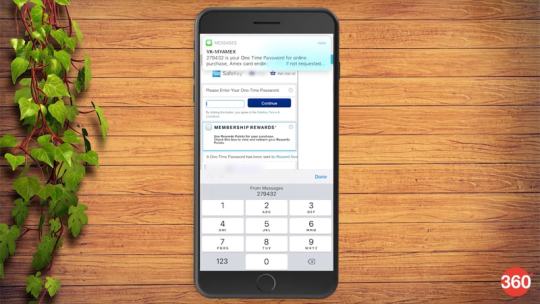
No more copy-pasting OTPs manually on iOS 12
2. Gestures on iPad, just like iPhone X iPhone X introduced us to different gestures for the Control Centre (swipe down from the top-right) and to switch between apps (swipe up from the bottom). The iPad now implements these gestures too.
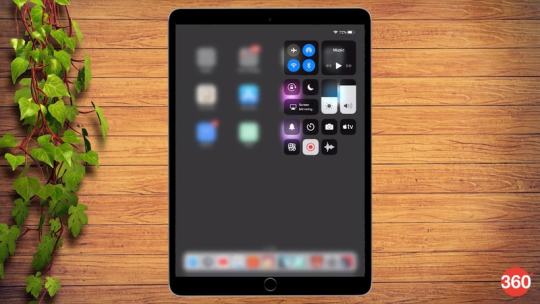
iOS 12 brings iPad gestures on par with iPhone X
3. Multiple faces on Face ID On iPhone X, iPhone XS, iPhone XS Max, and iPhone XR, you can now add more than one face to Face ID for unlocking the device. Go to Settings > Face ID and passcode and select Set Up an Alternate Appearance. Another nifty feature is if the device fails to recognise your face, you can swipe up to enter the passcode.
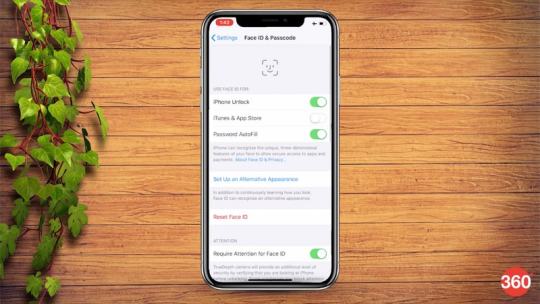
You can add multiple faces to Face ID on iOS 12
4. QR code scanner in Control Centre Go to Settings > Control Centre > Customise Controls. You’ll see a new option called QR Code Scanner. This allows you to quickly open the camera to scan QR codes or take pictures.
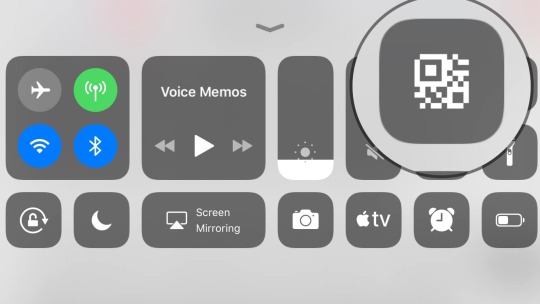
Control Centre has a nifty new QR code scanner in iOS 12
5. Automatic software updates You can now allow iOS to automatically install new software updates. Go to Settings > General > Software Update. Tap Automatic Updates and switch it on to enable this. You’ll be notified before iOS updates are installed.
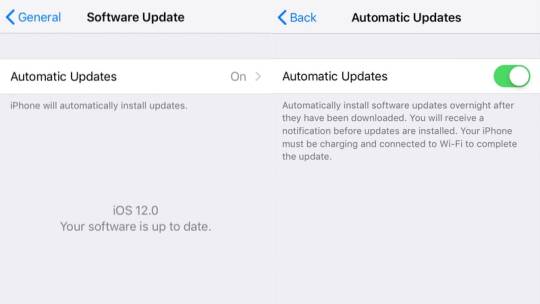
You can let iOS 12 update itself
6. Siri Shortcuts The Workflow app makes a reappearance inside iOS 12 as an app called Siri Shortcuts. The app wasn’t available at the time of writing so we weren’t able to test it. However, you can still go to Settings > Siri & Search > All Shortcuts. Here you will find a bunch of Shortcut suggestions, and you can tap any, record a phrase, and Siri will execute that action when you say that phrase. For instance, “Show me screenshots” will make Siri open the Screenshots album in the Photos app. These recorded phrases will appear under Settings > Siri & Search > My Shortcuts.
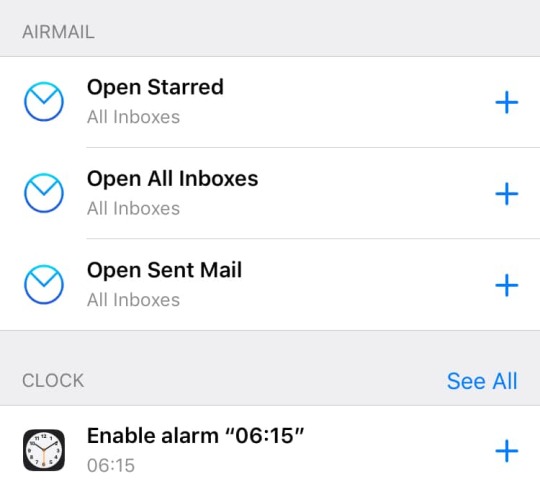
Siri shortcuts are one of the best features of iOS 12
7. Hey Siri works in low power mode The “Hey Siri” trigger keyword has been around for a while, but now it works even when your iOS device is in low power mode.
8. Revamped Photos app
The Photos app has been revamped on iOS 12. You can see a For You tab that highlights various memories from your photo album. The app also sends you sharing suggestions based on trips you’ve been on recently or if it’s been a year since certain trips, etc.
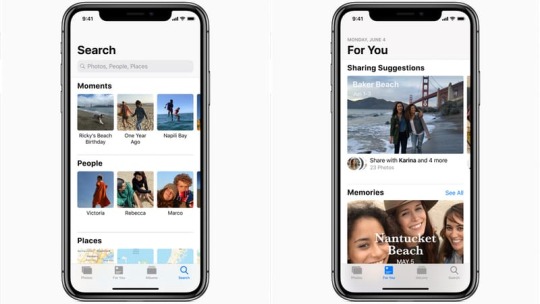
We love the iOS 12 Photos app
9. Activity stickers for Apple Watch If you use an Apple Watch, you will see new Activity stickers in the Messages app.
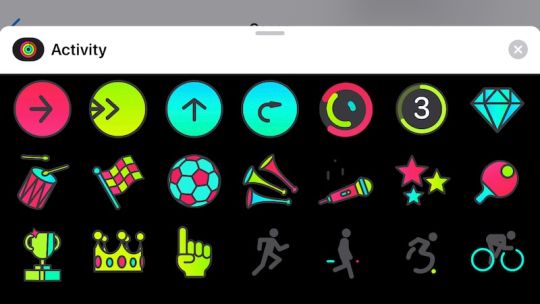
iMessage sticker fans will love iOS 12's new Activity stickers (Apple Watch exclusive)
10. Favicons in Safari iPad If you use Safari on iPad, each browser tab will now show the favicon of the website. This is a much-requested feature that’s also coming to Safari for Mac. This needs to be enabled by going to Settings > Safari and enabling Show Icons on Tabs.
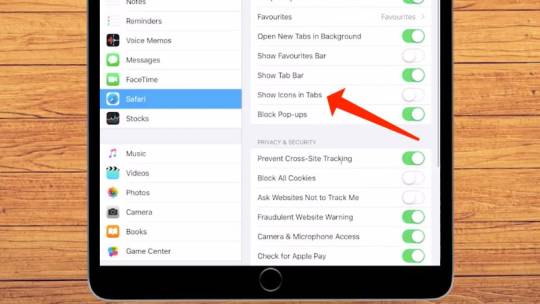
You can now add favicons to Safari tabs
11. Autofill passwords via third-party password managers Third-party password managers such as 1Password and LastPass can now be used inside apps as well. Until iOS 11, you could use these password managers to fill passwords in Safari (and other browsers) via the share sheet. However, unless third-party apps integrated these apps, there was no way to use them to fill passwords there. With iOS 12, you can quickly fill passwords from 1Password into pretty much any app.
ALSO SEEHow to Take Measurements Using iOS 12's New Measure App
12. Detailed battery stats Go to Settings > Battery and scroll down to see detailed battery usage data with nice graphs that help you understand which apps have used the most battery.
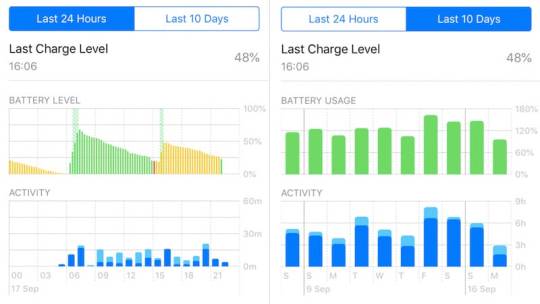
On iOS 12, you can find out exactly how your battery is being used
13. Hindi-English dictionary Go to Settings > General > Dictionary. There’s a new bilingual Hindi-English dictionary here, which helps with word predictions when you use the Hindi Transliteration keyboard.
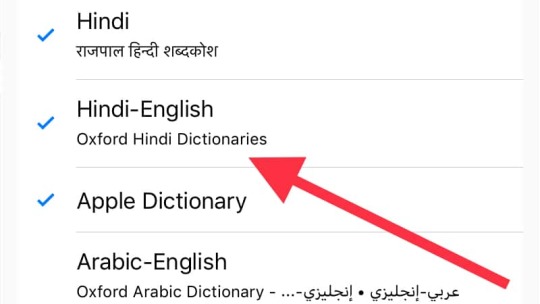
iOS 12's new Hindi-English bilingual dictionary
14. Thesaurus Go to Settings > General > Dictionary and select any of the two thesaurus dictionaries (Oxford Thesaurus of English or Oxford American Writer’s Thesaurus). Now in any writing app such as Notes, Pages, or Ulysses, select any word and tap Look Up. The location of this option varies by app and you may have to tap the right arrow once to see it. After you tap Look Up you’ll see Thesaurus suggestions (synonyms) for that word. You’ll have to remember these and manually replace the word in the app though, this feature doesn’t let you copy a word and replace it.
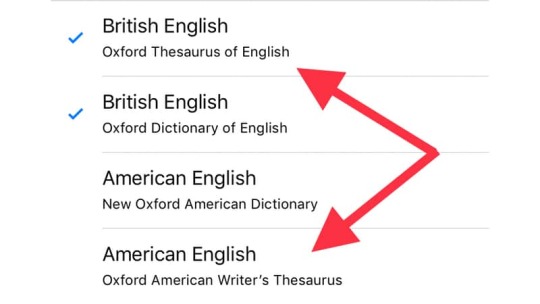
iOS 12 has a built-in thesaurus
15. Voice memo settings The Voice Memos app has received a much-needed revamp in iOS 12. Apart from the redesign, the app has some nifty options too. Go to Settings > Voice Memos. Here you can choose to clear deleted voice recordings after a certain number of days and decide whether you want to record in a compressed audio format or lossless.
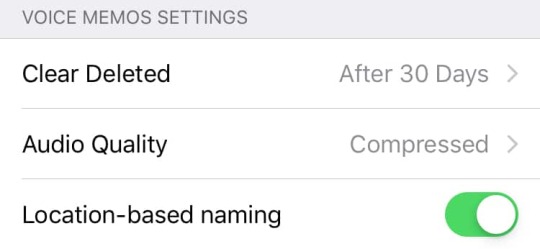
Voice Memos app got a revamp with iOS 12
16. Podcast app settings The Apple Podcasts app gets a notable new feature — the ability to easily skip forward or back for a custom amount of time within the same podcast episode. If you want to forward 10 seconds to skip an intro or go back 60 seconds to re-check something you missed, this feature allows you to do both. On iOS 11, you could rewind or forward for 15 seconds each, but now you can change that. You can find these settings for the Apple Podcasts app under Settings > Podcasts.
iOS 12 also brings the ability to let external controls (like your headphones’ or the car’s controls) skip forward/ back in the same podcast episode, instead of going to the next/ previous episode. You can also control this behaviour via settings.
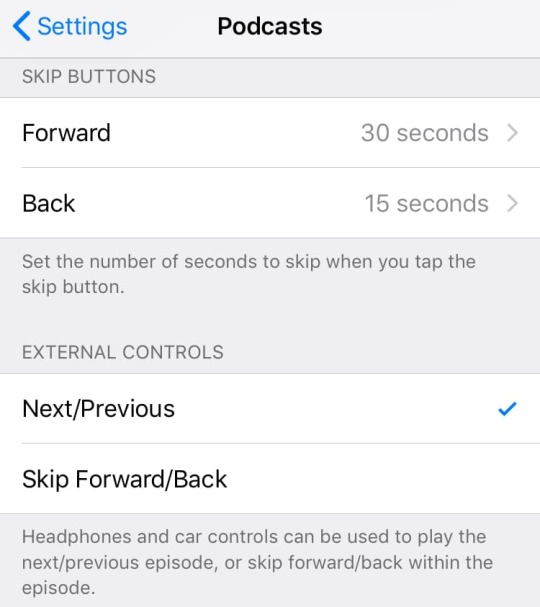
Neat iOS 12 Podcast app settings
17. Press space to select text on devices without 3D Touch If you have an iPhone with 3D Touch, you can force press the on-screen keyboard to bring out the trackpad style text selector tool. Now you can access this on iPhones that don’t have 3D Touch too. Just long-press the space bar to use this feature.
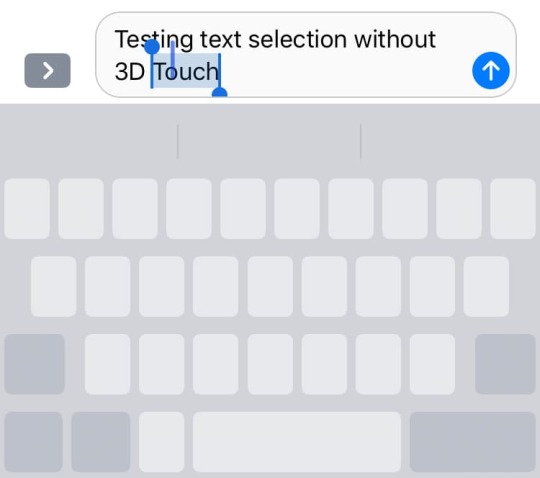
No 3D Touch? No problem
18. Air quality reading in Weather app If you live in a place where air quality is a big concern, iOS 12’s Weather app now shows air quality readings as well. This doesn’t show up for all cities at the moment. We spotted Air Quality Index for New Delhi but not for Mumbai.
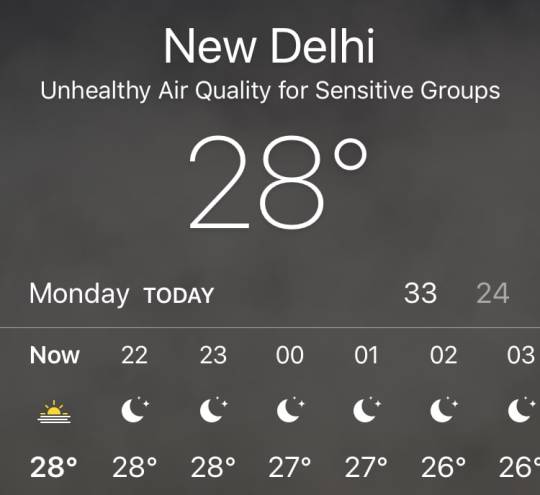
0 notes
Link

In today's world of smartphones many important details are stored, it is necessary to pay enough attention to its safety
Around two and a half billion people worldwide use Android smartphones or tablets. Hackers are also keeping an eye on Android because of its large scope. Android's ecosystem as a whole has evolved in such a way that security issues for our phones may arise due to flaws in the operating system or various apps.
The biggest risk lies with our own. If we do not understand the various security systems of Android and do not take advantage of it, then in total we are at a disadvantage.
If you are using an Android smartphone or tablet, here are some things to understand. Apart from some of these things, most aspects also apply to the iPhone.
Screenlock The first step in keeping a smartphone safe is screenlock. We are constantly logged in to all the apps we have installed in the smartphone. So if our phone falls into the hands of a stranger or unreliable person even for a short time, he can misuse our phone in many ways. Even if we don't keep the phone locked and forget the phone or it is stolen somewhere, a big crisis can arise. Various online payment apps require an additional password to transact, but if the smartphone is not locked and the app is not locked, another person can open the app and view the details.
Apart from that, since our social media account and mail service are also open, if another person assumes, our importance can also change. Once this happens, it becomes very difficult for us to get re-entry in our various online accounts. So even if it sounds boring, the phone should be locked with a PIN password or pattern. These three things should also be kept as complex as possible so that the other person cannot easily imagine it. Now almost all phones offer special recognition, fingerprint scanning or iris scanning, which can also be taken advantage of. In addition to the screen lock, such an arrangement offers extra security.
Options for locking the phone can be found in Settings in Security.
Smartlock
It is very difficult to maintain a balance of safety and convenience in the use of smartphones. The Android device has a 'Smartlock' feature to keep our smartphone unlocked if certain conditions are met so that we don't have to unlock it frequently. This feature is convenient, but security is compromised. ‘Ignorance is Bliss’ for you if you don’t know about SmartLock! With the help of Smartlock, the location settings of the phone can be turned on and the phone can be set to be unlocked when you are in a trusted place i.e. office or home. It can also be set to be unlocked when the phone is in the pocket or unlocked when the phone is near a Bluetooth handset or Bluetooth enabled laptop or car's Bluetooth enabled system. Smartlock also has the facility to unlock the phone by recognizing the voice or face. All these conveniences do not provide complete security to the phone. If you know about Smartlock and use one of these methods to avoid the hassle of unlocking the phone frequently, it is imperative to prioritize safety over convenience. Not like using Smartlock.
Two-step verification
Almost all major web services now offer two-step verification. In this method, after giving the password of our account, OTP will come to our registered mobile number, the setting that can be logged only after giving it, gives great security to our account. This feature can be turned on by going to the Security section of various web services.
This facility is very useful, but its subtle aspects need to be understood. We can get OTP in phone in different ways. OTP can be obtained mainly via SMS, voice call, instant prompt (in which we just have to say yes in the flashing message on the screen of the phone) and authentication app. Of all these methods, the one with the authentication app is the safest and works even without an internet connection. You can choose more than one such method to get OTP. In any case, when your phone is not in hand, it is advisable to give the number of another trusted person's phone so that such a code can be obtained. In addition, every service provides the facility to print 10 additional OTPs that seem to work when we are unable to get OTP for any reason. Taking such a print, it is necessary to save it somewhere safe.
It's like taking advantage of two-step verification for Google, Facebook, Instagram, Twitter, etc. and every account that matters to you.
Password Manager Nowadays it is impossible for anyone to remember the exact password of all the services if not everyone can remember how many online accounts they have! In this case the password manager can be useful to us.
Google, Firefox and many other services offer password managers. Such a service suggests strong and extremely complex passwords when we open an account in various webservices or apps. It is impossible to remember such a password, but there is no need to remember it as it is done by the password manager himself. If you want to use Google's password manager service, go to passwords.google.com or go to password settings in Chrome browser settings. Here, whenever you visit a login page, a new password is suggested for it and a setting can be made to save the password we have given.
After that, the Password Manager service fills in our username and password when we go to the login page of another web service, on any device that we are logged into Google Account. Some sites or apps also have auto fill feature. This eliminates the hassle of remembering passwords for different services.
Again, a balance of convenience and safety becomes essential here. Thanks to the Password Manager service, all our passwords are saved in Google's account and available on different devices. This makes it inevitable to lock smartphones and Google accounts. Because if that one lock is broken then all our passwords can fall into the hands of someone else!
Therefore, it is necessary to take two steps. The first step is to protect our smartphones and Google Accounts with all available security measures (especially PIN and two-step verification). The second step is to take advantage of the password manager service for a service that is not very important!
If you do not know the intricacies of this service, never save the password of an important service like bank in it.
Download only from the Play Store This is a very simple step to keep the phone safe. The app can also be downloaded and installed on Android smartphones by clicking on a link found in a way other than the Play Store. Following the banning of the Chinese app in India, its download link has started circulating on social media, which can be dangerous in many ways. Therefore, if you want to download any app, you should definitely download it from Google's official Play Store.
The Progressive Web App (PWA) is an exception. This new type of app doesn't really have to be downloaded or installed just by using the settings of the website or the Chrome browser that the icon of that website is added to our smartphone as a shortcut and then the website is much like a native app. A visit to a website that facilitates PWA can be found at the bottom with the suggestion 'add to homescreen'.
Download from an unknown source As mentioned above, the app can be downloaded and installed from unknown sources in Android. This is a dangerous thing for the average user. Before doing so, of course, our attention is drawn to the operating system and the dangers involved. This feature is changing as the version of Android changes. Try 'Unknown Sources' in Settings to make sure this feature is turned off in your phone.
Permission Various apps in the smartphone can use a lot of details in our phone and resources like camera, mic etc but for that it has to get our permission first. In a hurry to install the app, we are giving such approvals in the blink of an eye. Allowing unfamiliar apps to read SMS can sometimes be very expensive. So from time to time keep checking how many permissions you have given to various apps by reaching the app permission setting in your phone's settings.
Unnecessary app In pursuit of the above, it is important to keep the use of additional apps in our phones as limited as possible. There is also a risk of installing an app with a malicious code in the phone while trying to install an unknown app from the Play Store. So avoid experimenting with apps. Modified versions of well-known apps like WhatsApp are also available on the Play Store and promise to offer many more features than the original app. It is like avoiding the use of such apps. Take a look at the app installed in your phone from time to time and uninstall the apps you don't use now - there will be space in the phone too!
Find My Device When the phone is lost, its location can be known by a feature called 'Find My Device', which can play a ring on the flower volume even if the volume is off. If necessary, all the data in the phone can be erased and factory reset. These features can be availed by searching 'Find My Device' by logging-in to another device from the same Google account you are logged in to. Apart from Google, various phone manufacturing companies also offer such facilities. You can check whether you have this service turned on by finding 'Device Admin Apps' in the phone's settings. In addition, you have not given the rights as the admin of the phone to any unknown service in this way and it can also be checked.
for more details kindly go to https://ift.tt/3bgFIf3 go to https://ift.tt/3bgFIf3 for more details
0 notes
Quote
In today's world of smartphones many important details are stored, it is necessary to pay enough attention to its safety Around two and a half billion people worldwide use Android smartphones or tablets. Hackers are also keeping an eye on Android because of its large scope. Android's ecosystem as a whole has evolved in such a way that security issues for our phones may arise due to flaws in the operating system or various apps. The biggest risk lies with our own. If we do not understand the various security systems of Android and do not take advantage of it, then in total we are at a disadvantage. If you are using an Android smartphone or tablet, here are some things to understand. Apart from some of these things, most aspects also apply to the iPhone. Screenlock The first step in keeping a smartphone safe is screenlock. We are constantly logged in to all the apps we have installed in the smartphone. So if our phone falls into the hands of a stranger or unreliable person even for a short time, he can misuse our phone in many ways. Even if we don't keep the phone locked and forget the phone or it is stolen somewhere, a big crisis can arise. Various online payment apps require an additional password to transact, but if the smartphone is not locked and the app is not locked, another person can open the app and view the details. Apart from that, since our social media account and mail service are also open, if another person assumes, our importance can also change. Once this happens, it becomes very difficult for us to get re-entry in our various online accounts. So even if it sounds boring, the phone should be locked with a PIN password or pattern. These three things should also be kept as complex as possible so that the other person cannot easily imagine it. Now almost all phones offer special recognition, fingerprint scanning or iris scanning, which can also be taken advantage of. In addition to the screen lock, such an arrangement offers extra security. Options for locking the phone can be found in Settings in Security. Smartlock It is very difficult to maintain a balance of safety and convenience in the use of smartphones. The Android device has a 'Smartlock' feature to keep our smartphone unlocked if certain conditions are met so that we don't have to unlock it frequently. This feature is convenient, but security is compromised. ‘Ignorance is Bliss’ for you if you don’t know about SmartLock! With the help of Smartlock, the location settings of the phone can be turned on and the phone can be set to be unlocked when you are in a trusted place i.e. office or home. It can also be set to be unlocked when the phone is in the pocket or unlocked when the phone is near a Bluetooth handset or Bluetooth enabled laptop or car's Bluetooth enabled system. Smartlock also has the facility to unlock the phone by recognizing the voice or face. All these conveniences do not provide complete security to the phone. If you know about Smartlock and use one of these methods to avoid the hassle of unlocking the phone frequently, it is imperative to prioritize safety over convenience. Not like using Smartlock. Two-step verification Almost all major web services now offer two-step verification. In this method, after giving the password of our account, OTP will come to our registered mobile number, the setting that can be logged only after giving it, gives great security to our account. This feature can be turned on by going to the Security section of various web services. This facility is very useful, but its subtle aspects need to be understood. We can get OTP in phone in different ways. OTP can be obtained mainly via SMS, voice call, instant prompt (in which we just have to say yes in the flashing message on the screen of the phone) and authentication app. Of all these methods, the one with the authentication app is the safest and works even without an internet connection. You can choose more than one such method to get OTP. In any case, when your phone is not in hand, it is advisable to give the number of another trusted person's phone so that such a code can be obtained. In addition, every service provides the facility to print 10 additional OTPs that seem to work when we are unable to get OTP for any reason. Taking such a print, it is necessary to save it somewhere safe. It's like taking advantage of two-step verification for Google, Facebook, Instagram, Twitter, etc. and every account that matters to you. Password Manager Nowadays it is impossible for anyone to remember the exact password of all the services if not everyone can remember how many online accounts they have! In this case the password manager can be useful to us. Google, Firefox and many other services offer password managers. Such a service suggests strong and extremely complex passwords when we open an account in various webservices or apps. It is impossible to remember such a password, but there is no need to remember it as it is done by the password manager himself. If you want to use Google's password manager service, go to passwords.google.com or go to password settings in Chrome browser settings. Here, whenever you visit a login page, a new password is suggested for it and a setting can be made to save the password we have given. After that, the Password Manager service fills in our username and password when we go to the login page of another web service, on any device that we are logged into Google Account. Some sites or apps also have auto fill feature. This eliminates the hassle of remembering passwords for different services. Again, a balance of convenience and safety becomes essential here. Thanks to the Password Manager service, all our passwords are saved in Google's account and available on different devices. This makes it inevitable to lock smartphones and Google accounts. Because if that one lock is broken then all our passwords can fall into the hands of someone else! Therefore, it is necessary to take two steps. The first step is to protect our smartphones and Google Accounts with all available security measures (especially PIN and two-step verification). The second step is to take advantage of the password manager service for a service that is not very important! If you do not know the intricacies of this service, never save the password of an important service like bank in it. Download only from the Play Store This is a very simple step to keep the phone safe. The app can also be downloaded and installed on Android smartphones by clicking on a link found in a way other than the Play Store. Following the banning of the Chinese app in India, its download link has started circulating on social media, which can be dangerous in many ways. Therefore, if you want to download any app, you should definitely download it from Google's official Play Store. The Progressive Web App (PWA) is an exception. This new type of app doesn't really have to be downloaded or installed just by using the settings of the website or the Chrome browser that the icon of that website is added to our smartphone as a shortcut and then the website is much like a native app. A visit to a website that facilitates PWA can be found at the bottom with the suggestion 'add to homescreen'. Download from an unknown source As mentioned above, the app can be downloaded and installed from unknown sources in Android. This is a dangerous thing for the average user. Before doing so, of course, our attention is drawn to the operating system and the dangers involved. This feature is changing as the version of Android changes. Try 'Unknown Sources' in Settings to make sure this feature is turned off in your phone. Permission Various apps in the smartphone can use a lot of details in our phone and resources like camera, mic etc but for that it has to get our permission first. In a hurry to install the app, we are giving such approvals in the blink of an eye. Allowing unfamiliar apps to read SMS can sometimes be very expensive. So from time to time keep checking how many permissions you have given to various apps by reaching the app permission setting in your phone's settings. Unnecessary app In pursuit of the above, it is important to keep the use of additional apps in our phones as limited as possible. There is also a risk of installing an app with a malicious code in the phone while trying to install an unknown app from the Play Store. So avoid experimenting with apps. Modified versions of well-known apps like WhatsApp are also available on the Play Store and promise to offer many more features than the original app. It is like avoiding the use of such apps. Take a look at the app installed in your phone from time to time and uninstall the apps you don't use now - there will be space in the phone too! Find My Device When the phone is lost, its location can be known by a feature called 'Find My Device', which can play a ring on the flower volume even if the volume is off. If necessary, all the data in the phone can be erased and factory reset. These features can be availed by searching 'Find My Device' by logging-in to another device from the same Google account you are logged in to. Apart from Google, various phone manufacturing companies also offer such facilities. You can check whether you have this service turned on by finding 'Device Admin Apps' in the phone's settings. In addition, you have not given the rights as the admin of the phone to any unknown service in this way and it can also be checked. for more details kindly go to https://ift.tt/3bgFIf3 go to https://ift.tt/3bgFIf3
http://todaysciencology.blogspot.com/2020/08/learn-ins-and-outs-of-these-things-for.html
0 notes