#how to change font size in wordpress
Explore tagged Tumblr posts
Text
While I haven't been published in too many, I have slogged through the submission requirements for many (dozens!) of places, and I can say, without a doubt, these are the worst I have seen.

Pages? No word count listed, which is unusual, but not unheard of. Usually some form of font size or spacing is mentioned and always has been on those listing page numbers only. On some of the larger zines and for tradpub, they even specify the font for submissions.
This is everything. No mention about what they want the zine to be geared towards, no themes, nothing. That sounds great, right? Easy to get into? Except that a zine that changes themes or never even arrives at one will have a hard time getting a subscriber base. And most people know that, so they definitely have a plan for the zine. So you're going to be upsetting a lot of people who submitted good pieces that don't fit your idea, simply by not being clear about your submission guidelines. Which will cause a lot of frustration for the staff and the submittors, who may have pieces that fit better, they just didn't know what was being looked for.
And the next complaint is mostly a minor one, but a WordPress account is free. If your sole point of contact for people is Instagram for things that are the written word, I think they may be a bit lost. How are people going to download the zine? Or, if it's as I suspect, they are just going to post the images of the pieces on their account, can that really be called a zine?
#what not to do#zine#zines#submission guidelines#worst submission requirements#ever#of all time#writers on tumblr#writeblr#frustrating#submitting works
3 notes
·
View notes
Text
How to Redesign Your Website for Better Performance and User Engagement ?

Is your website outdated, slow, or failing to generate leads? If so, it might be time for a redesign. A website redesign isn’t just about refreshing how it looks—it’s about reimagining how it performs, engages users, and supports your business goals.
In this blog, we'll guide you through how to redesign your website for better results, covering everything from visual appeal to SEO, user experience, and WordPress optimization.
Why Consider a Website Redesign?
Your website should evolve with your business and changing user behavior. Here are signs it's time for a redesign:
The site looks outdated or cluttered
It's not mobile-friendly
Page load time is too slow
Users are leaving without taking action
It lacks SEO-optimized content
Managing content is difficult or outdated
A professional redesign by a skilled web design company in Udaipur can address all of these issues efficiently.
Step 1: Set Clear Redesign Goals
Before starting the redesign process, ask yourself:
What is the main purpose of my website?
Do I want to increase traffic or leads?
Should the site be more visual or functional?
Am I targeting a new audience or launching new products?
Setting clear objectives helps align your redesign with measurable business outcomes.
Step 2: Audit Your Existing Website
Start by analyzing your current website:
What pages are getting the most traffic?
Where are users dropping off?
Which keywords are performing well?
Are there outdated pages or broken links?
Use tools like Google Analytics, Search Console, and heatmaps to collect data. This insight will help you retain what’s working and improve what’s not.
Step 3: Plan a User-Centered Design
Your website should be designed for your users—not just your brand. Focus on:
Simple Navigation: Help users find information easily
Clear CTAs: Guide users toward taking action
Consistent Branding: Use uniform colors, fonts, and imagery
Mobile Responsiveness: Ensure optimal performance on phones and tablets
Accessibility: Make your website usable for everyone, including people with disabilities
When user experience (UX) is prioritized, bounce rates drop and engagement improves.
Step 4: Choose the Right Platform
If your current CMS is difficult to manage, now’s the perfect time to switch to something more intuitive. WordPress remains a top choice for business websites of all sizes.
Benefits of WordPress:
Easy content management
Thousands of plugins and themes
Great for SEO and mobile optimization
Secure and regularly updated
Scalable for growing businesses
Hiring a WordPress Development Company in Udaipur ensures your site is customized, secure, and tailored to your exact needs.
Step 5: Design With SEO in Mind
A beautiful website is useless if no one can find it. Your redesign should follow SEO best practices from the start:
Optimize page titles and meta descriptions
Use proper heading structures (H1, H2, H3)
Compress images for faster load times
Use clean, readable URLs
Implement schema markup
Add internal and external links strategically
Combining SEO with thoughtful design boosts visibility and user engagement.
Step 6: Focus on Performance and Speed
Website speed plays a big role in both SEO and user satisfaction. Visitors expect pages to load in 2 seconds or less. A slow website drives users away.
How to Improve Speed:
Use lightweight themes and plugins
Optimize images
Enable browser caching
Use a Content Delivery Network (CDN)
Choose high-quality hosting
During the redesign, developers should test and optimize speed at every stage.
Step 7: Refresh Your Content Strategy
Redesigning your website is also a great time to revisit your content:
Update outdated information
Improve readability with shorter paragraphs and bullet points
Use high-quality images and videos
Add case studies, testimonials, and blog posts
Focus content around your target audience's problems and needs
Make sure your tone and messaging reflect your brand values and speak directly to your ideal customer.
Step 8: Integrate Essential Features
Modern websites are more than just informational—they're interactive. Consider adding:
Live chat or chatbots
Appointment booking tools
Contact forms and lead capture
Social media feeds
Newsletter sign-ups
E-commerce functionality
These features enhance user experience and help generate conversions.
Step 9: Test Everything Before Launch
Before going live, your new website should go through rigorous testing:
Browser and device compatibility
Mobile responsiveness
Broken links or missing pages
Site speed across different networks
Form functionality
SEO audits and tracking setup
Quality assurance ensures a smooth user experience from day one.
Step 10: Plan for Ongoing Maintenance
A successful website is never "done." It requires updates, improvements, and security checks.
Your redesign partner should offer:
Monthly performance reports
Plugin and theme updates
Regular backups
Technical support
Speed and security monitoring
This is why partnering with a professional agency matters—they don't just build your site, they help it grow with you.
Why Partner With a Local Web Design Expert?
Working with a trusted web design company in Udaipur gives you personalized service, face-to-face communication, and a better understanding of your market. They combine technical skills with creative vision, ensuring your redesigned website not only looks amazing but also performs exceptionally well.
Final Thoughts
A website redesign isn’t just about making things look better—it’s about making your website work better. Whether you want to attract more leads, convert more customers, or enhance your brand image, a thoughtful redesign can help you achieve those goals.
By focusing on user experience, mobile responsiveness, SEO, speed, and smart WordPress development, you can transform your underperforming website into a powerful digital asset.
If you're ready to give your online presence a fresh start, consider collaborating with a team that understands your vision and has the skills to bring it to life.
0 notes
Text
Master Webflow E-commerce: Build and Grow Your Online Store in 2025
In 2025, building an online store is easier than ever. But with so many tools, choosing the right one can be hard. Webflow stands out as a strong choice. It gives you full control over design and content. It also helps you grow your business fast. This guide will show you how to master Webflow e-commerce and build a successful store from scratch.
What is Webflow E-commerce?
Webflow is a no-code website builder. That means you don’t need to know how to code. With Webflow, you can design, build, and launch websites with ease. Webflow e-commerce takes things a step further. It lets you sell products online. You can manage your products, payments, shipping, and more—all in one place.
Why Choose Webflow for E-commerce?
Here are some reasons why Webflow is a great choice for building an online store:
Custom Design – You’re not stuck with boring templates. You can design your store exactly the way you want.
Fast Performance – Webflow websites load fast. That’s good for your customers and your SEO.
No Plugins Needed – Unlike WordPress, you don’t need a bunch of plugins. Webflow has built-in tools.
Full CMS Integration – You can create custom product pages, blogs, and more.
Secure Hosting – Webflow takes care of hosting and security.
Getting Started with Webflow E-commerce
Let’s walk through the steps to build and grow your Webflow online store in 2025.
Step 1: Plan Your Online Store
Before you jump in, take time to plan. Think about:
What products will you sell?
Who is your target audience?
What makes your brand special?
What is your budget?
Create a simple business plan. Include product pricing, shipping policies, and return rules. Planning helps you avoid mistakes later.
Step 2: Set Up a Webflow Account
Go to Webflow.com and create an account. You can start with a free plan. Later, you can upgrade to an e-commerce plan.
Step 3: Choose a Template or Start from Scratch
Webflow has many e-commerce templates. These are great if you want to save time. But if you want full control, start from a blank canvas.
Step 4: Design Your Store
Use the Webflow Designer to build your store. This tool is like Photoshop and WordPress combined. You can drag and drop elements, change styles, and add animations.
Here are the main pages you should create:
Home Page
Product Listing Page
Product Detail Page
Cart Page
Checkout Page
Contact Page
Make sure your store is easy to navigate. Use clear fonts, big images, and strong calls-to-action.
Step 5: Add Your Products
Go to the "E-commerce" section and click on "Add Product."
For each product, include:
Name
Description
Price
SKU
Category
Product Images
You can also add variants (like size or color). Webflow lets you manage inventory and track stock.
Step 6: Set Up Payments
Webflow supports Stripe, Apple Pay, and PayPal. You can set these up under the e-commerce settings.
Make sure to test your payment process. You want it to be smooth and secure.
Step 7: Configure Shipping and Taxes
Webflow lets you set shipping zones, rates, and methods. You can offer free shipping, flat-rate shipping, or weight-based shipping.
For taxes, Webflow auto-calculates them based on the customer’s location. Just check your tax settings to make sure they’re right.
Step 8: Launch Your Store
Once your store is ready, publish it. Webflow gives you a free webflow.io domain. But you should use a custom domain to look more professional.
Buy a domain from Google Domains, GoDaddy, or Namecheap. Connect it to Webflow under the “Hosting” tab.
How to Grow Your Webflow E-commerce Store in 2025
Launching your store is just the beginning. Now you need to grow it. Let’s look at powerful ways to get more visitors and sales.
1. SEO Optimization
Webflow is great for SEO. You can edit page titles, meta descriptions, and image alt texts.
Tips for Webflow SEO:
Use keywords naturally.
Make sure your site loads fast.
Add schema markup for products.
Create a blog to drive traffic.
Use clean URLs (like /shop/shoes instead of /product?id=123)
2. Content Marketing
Write helpful blog posts, how-to guides, and product reviews. This helps build trust with your audience. It also improves your Google rankings.
Ideas for blog posts:
How to choose the right product
Gift guides for holidays
Behind-the-scenes stories about your business
3. Email Marketing
Use tools like Mailchimp or ConvertKit to send emails to your customers.
Ideas for email campaigns:
Welcome emails
Abandoned cart emails
New product launches
Special offers
Webflow lets you add email signup forms easily.
4. Social Media Promotion
Share your products on Instagram, Facebook, TikTok, and Pinterest. Use eye-catching photos and videos.
Run giveaways or contests to build buzz. Partner with influencers who can promote your brand.
5. Paid Ads
Run Google Ads and Facebook Ads to reach more people. Start with a small budget and test different ads. Track your results to see what works best.
6. Analytics and Optimization
Use tools like Google Analytics and Hotjar. These show you how visitors use your site.
Check:
Which pages get the most visits?
Where do people drop off?
Which products sell best?
Use this data to make improvements.
Webflow E-commerce: Pros and Cons
Let’s take a quick look at the pros and cons.
Pros:
Beautiful design control
Fast website speed
Built-in CMS
Secure and reliable hosting
Great for SEO
Cons:
Not ideal for very large stores (500+ products)
Fewer third-party integrations than Shopify
Learning curve for beginners
Best Practices for Webflow E-commerce in 2025
Mobile First: Make sure your store looks good on phones.
High-Quality Photos: Use clear and large product images.
Easy Checkout: Reduce the number of steps to check out.
Clear Returns Policy: Build trust with customers.
Fast Loading: Compress images and avoid heavy animations.
Real Success Stories
Many small businesses are using Webflow to grow in 2025. Here are a few examples:
1. EcoCraft Jewelry – A handmade jewelry brand that used Webflow to build a stunning online store with storytelling product pages.
2. FitFuel Co. – A small health food brand that tripled sales using Webflow’s built-in SEO and beautiful product pages.
3. ZenHome Decor – A minimal furniture brand that created a clean, mobile-first design and saw a 40% boost in conversions.
Future Trends in Webflow E-commerce (2025 and Beyond)
AI Product Recommendations – Smarter shopping experiences.
Voice Search Optimization – People using voice to shop.
AR Previews – See products in 3D before buying.
Eco-Friendly Branding – More stores going green.
One-Click Checkout – Faster and easier purchases.
Conclusion: Build and Grow with Webflow Today
Webflow is a powerful tool for building your online store in 2025. It’s perfect for creative people, small business owners, and entrepreneurs. With full design control, strong SEO, and built-in e-commerce tools, Webflow helps you launch fast and grow steadily.
Start planning your store today. Design it your way. Grow it with smart marketing. And always focus on your customers.
Need help getting started? Visit Creation Wave for expert Webflow development and e-commerce setup services.
FAQs
1. Can I use Webflow without coding? Yes! Webflow is made for people who don’t know how to code.
2. Is Webflow better than Shopify? Webflow gives you more design control. Shopify is better for large stores.
3. Can I connect Webflow with payment gateways? Yes. Webflow supports Stripe, PayPal, and Apple Pay.
4. How many products can I sell on Webflow? It depends on your plan. The standard plan allows 500 products.
5. Can I track orders in Webflow? Yes. Webflow has an order management dashboard.
6. Is Webflow SEO-friendly? Yes. You can edit SEO settings for every page and product.
0 notes
Text
HTML and CSS Made Simple: Know the Difference and Why It Matters

If you're beginning your journey in web development, you've likely encountered the two most fundamental technologies: HTML and CSS. They are the building blocks of nearly every website you’ve ever visited. While these two tools work side by side, they each play distinct roles in how websites look and function. Understanding the HTML and CSS differences is crucial for anyone wanting to build a clean, functional, and visually appealing website.
In this blog, we’ll explain what HTML and CSS are, how they differ, and why knowing both is essential in 2025 and beyond.
What Is HTML?
HTML stands for HyperText Markup Language. It's the standard language used to create the structure and content of a webpage. Think of HTML as the skeleton of a website. It organizes everything — from text, headings, and images to links and videos — into a readable format for web browsers.
Here’s a simple HTML example:
<h1>Welcome to My Website</h1> <p>This is a paragraph about me.</p> <img src="profile.jpg" alt="My Profile Picture">
With just a few lines of HTML, you can add essential elements to a page. But while HTML is powerful for content structure, it doesn’t handle design.
What Is CSS?
CSS, or Cascading Style Sheets, is the language used to style and design the elements you create with HTML. CSS controls how your web page looks — colors, fonts, spacing, layout, and more. If HTML is the skeleton, CSS is the skin, clothing, and personality that make your website visually appealing.
Here’s how CSS can change the look of the HTML example above:
h1 { color: blue; font-size: 36px; } p { font-family: Arial, sans-serif; color: #444; }
By linking this CSS code to your HTML file, you can completely transform how your page appears, all without altering the content.
Why Does the Difference Matter?
Understanding the difference between HTML and CSS helps you:
Design better websites – You can separate structure and style, making your site easier to build and maintain.
Write clean code – You’ll avoid clutter by keeping your content (HTML) and design (CSS) in separate files.
Make your site responsive – CSS allows for flexible design that works on all screen sizes.
Collaborate efficiently – Designers and developers often work together. Knowing both HTML and CSS makes communication smoother.
Level up your career – Most front-end development jobs require a solid grasp of both technologies.
How Do HTML and CSS Work Together?
To build a modern website, you need both HTML and CSS. Here’s how you connect them:
Write your HTML content
Create a CSS file with all your styles
Link the CSS file to your HTML file using a simple line of code in the <head> section:
<link rel="stylesheet" href="styles.css">
Now, every element in your HTML file can be styled using your CSS rules. This separation makes updating your site fast and efficient.
Real-World Analogy
Still confused? Think of building a house.
HTML is like laying the bricks, putting up the walls, and installing the windows.
CSS is choosing the paint colors, installing curtains, and decorating the interior.
One provides the structure, and the other provides the look and feel.
Why Learn HTML and CSS in 2025?
In 2025, the demand for front-end developers continues to grow. As more businesses go digital, the need for well-designed, functional websites is increasing. Learning HTML and CSS opens doors to roles such as:
Web Developer
UI/UX Designer
Front-End Engineer
WordPress Developer
Freelance Web Designer
Even if you don’t plan to code professionally, knowing the basics helps you better manage websites, communicate with developers, or even build your personal portfolio.
Where to Start Learning
The best way to learn HTML and CSS is by doing. Here are a few steps to get you started:
Use free platforms like W3Schools, free Code Camp, or MDN Web Docs
Watch YouTube tutorials for beginners
Practice by building small web pages (a resume, a portfolio, or a personal blog)
Join online communities and forums for support and feedback
Consistency is key. Start small and gradually build more complex layouts and styles.
Final Thoughts
HTML and CSS are the foundation of web development. While they serve different functions, they are designed to work together seamlessly. Understanding the difference between HTML and CSS not only helps you become a better coder but also makes your web projects more efficient, attractive, and professional.
So whether you're a student, a business owner, or an aspiring developer, start learning HTML and CSS today. You’ll be amazed at how quickly you can bring your ideas to life on the web.
#HTML#CSS#HTMLvsCSS#WebDevelopment#FrontEndDevelopment#LearnToCode#CodingForBeginners#WebDesign#ProgrammingBasics#WebDevelopmentTips#WebsiteDesign#HTMLandCSS#TechEducation#CodeNewbie#DigitalSkills
0 notes
Text
WooCommerce PDF Watermark nulled plugin 1.9.4

Download WooCommerce PDF Watermark Nulled Plugin – Add Watermarks with Ease If you're looking to secure your PDF files in WooCommerce without spending a dime, then the WooCommerce PDF Watermark nulled plugin is your best choice. This powerful tool enables you to protect your digital documents by adding custom watermarks automatically. Whether you’re selling ebooks, certificates, or any downloadable PDFs, this plugin ensures that your content remains secure and professionally branded. What is WooCommerce PDF Watermark Nulled Plugin? The WooCommerce PDF Watermark nulled plugin is a cracked version of the premium plugin available on the official WooCommerce site. It allows you to add dynamic watermarks to PDF files generated and delivered through your WooCommerce store. The watermark can include custom text, images, and dynamic variables such as customer name, purchase date, and order number. With this nulled version, you can access all premium features for free—making it a must-have for entrepreneurs, digital marketers, and creatives who want full control over their digital assets without paying extra. Technical Specifications Plugin Name: WooCommerce PDF Watermark Version: Latest available release (nulled) Compatibility: WooCommerce 5.x and above File Format Supported: PDF Watermark Types: Text, Image, Dynamic Data Key Features and Benefits Automated Watermarking: Add watermarks to PDFs as soon as they’re generated. Dynamic Variables: Personalize each document with user-specific details like name and order ID. Full Customization: Choose fonts, colors, sizes, positions, and transparency levels. Image & Logo Support: Easily insert branding elements for a professional finish. Security Enhancement: Prevent unauthorized sharing or misuse of your digital products. Free Access: Enjoy all premium features without spending anything. Where Can You Use WooCommerce PDF Watermark Nulled Plugin? This plugin is ideal for a wide range of businesses and use cases: Online Course Creators: Protect downloadable course materials and certificates. Ebook Sellers: Add a personalized watermark to every ebook sold. Agencies & Freelancers: Watermark proposals, invoices, and client deliverables. Legal & Educational Institutions: Add identity information to documents for authenticity. How to Install and Use Installing the WooCommerce PDF Watermark nulled plugin is simple: Download the plugin file from our website. Go to your WordPress dashboard, then navigate to Plugins > Add New > Upload Plugin. Upload the ZIP file and click Install Now. Activate the plugin and configure the watermark settings in the WooCommerce PDF settings tab. Customize your watermark text, images, and placement preferences. Once configured, all downloadable PDFs will be automatically watermarked according to your settings. FAQs Is this nulled version safe to use? Yes, the version available on our site is scanned for malware and is fully functional. However, always use nulled plugins at your discretion. Can I remove or change the watermark after the PDF is generated? No, once the watermark is applied and the PDF is downloaded, the watermark is embedded permanently to ensure content security. Does this plugin slow down my website? Not at all. It's lightweight and optimized to work smoothly with your WooCommerce store. Is support available for the nulled plugin? While official support is not available for nulled versions, our community forums offer help and resources from other users. Explore More Nulled Tools If you're looking for more powerful WordPress tools, check out our free download of Slider Revolution Nulled. It's a game-changer for website animations and sliders. Want advanced page-building capabilities for free? Get the premium builder via this elementor nulled pro link and unlock full design potential today. Conclusion The WooCommerce PDF Watermark nulled plugin is an indispensable tool for anyone dealing with digital products on WooCommerce.
It helps safeguard your content with professional watermarks while offering full customization and automation—all for free. Download it today and take the first step toward securing your digital assets efficiently and affordably.
0 notes
Text
What Is Web Design and Development

Back in the early days of the internet, the line between a web designer and a web developer was pretty clear. Designers made things look good. Developers made them work. Simple, right?
These days, the lines are a bit more blurred. Many web designers know how to write basic code like HTML and CSS. And plenty of front-end developers can sketch out designs or create wireframes. But even with that overlap, their main goals are still different.
Web Designers: The Look and Feel
Web designers focus on what users see and how they interact with a website. They choose fonts, colors, and layouts and make sure the site looks good on phones, tablets, and desktops. They're thinking about things like:
How easy is it to navigate?
Does the color scheme match the brand?
Is the site user-friendly?
Their job is to make sure the design makes sense and looks great.
Web Developers: The Brains Behind the Scenes
Web developers build the structure behind the design. They take what the designer creates and turn it into a working website or app. Developers use coding languages like JavaScript, Python, or PHP to add features and make sure everything runs smoothly.
There are different types of developers, too:
Front-end developers work on the parts users interact with.
Back-end developers handle things like databases and servers.
Full-stack developers do a bit of both.
Working Together
Today’s web projects often need both skills. New tools and trends—like voice-based features, mobile-first designs, and apps that run directly in your browser—require teamwork. Designers and developers often work side by side to build websites that are both attractive and fast.
In the end, whether you're making a brand-new site or updating an old one, designers and developers bring different strengths to the table. Both roles are important in creating websites that people enjoy using.
What Is Web Design?
Web design is all about how a website looks and feels when someone visits it. It covers the layout, colors, fonts, images, and how easy it is for people to use the site. A good design not only looks nice—it helps visitors find what they need without getting confused or frustrated.
Let’s break down what web designers do and the tools they use.
What Do Web Designers Focus On?
Layout & Structure – Where things go on a page: menus, images, buttons, text. Everything needs to be placed in a way that feels natural.
Colors & Fonts – The right color scheme and font choices help create the right mood and match the brand.
Navigation – Can users get around the site easily? That’s key to a good experience.
Mobile Friendliness – The site needs to look good and work well on phones, tablets, and desktops.
Key Skills and Tools
Adobe Creative Cloud – Tools like Photoshop and Illustrator help designers create graphics, icons, and logos.
Figma – A popular online tool that lets designers work together, build mock-ups, and plan out pages.
Wireframes & Mock-ups – Think of these as blueprints. Designers use them to plan how pages will look before building them.
UI/UX Design – This means designing interfaces that are simple to use and pleasant to interact with.
Graphic Design – It’s all about visuals—shapes, colors, spacing, and layout—to make the site attractive and easy to understand.
A Bit of Code, Too
Many designers also know some basic coding. Things like:
HTML & CSS – These control the structure and style of a web page.
JavaScript – Used to add interactive features like sliders or pop-ups.
WordPress – A platform that helps designers build sites using ready-made themes and plug-ins.
What’s Trending in Web Design?
Web design is always changing. Some recent trends include:
Responsive Design – Using tools like CSS Grid to make sure websites adjust smoothly to any screen size.
Dark Mode – More sites are offering dark themes that are easier on the eyes.
Voice Interfaces – As smart speakers grow in popularity, designers are starting to think about how websites should work with voice commands.
Web Designer vs. Web Developer: What's the Difference?
When building a website, two key roles come into play—web designers and web developers. Both are essential, but they focus on different parts of the process.
What’s the Main Difference?
Web designers handle how the website looks and feels. They focus on layout, colors, fonts, images, and how easy the site is to use.
Web developers focus on how the website works. They write code to make sure the site loads correctly, runs smoothly, and works on different browsers and devices.
Roles and Skills
Web Designers:
Usually don’t write code (though some may know the basics).
Use tools like Photoshop, Adobe XD, and Figma to design layouts and create mock-ups.
May also use platforms like WordPress or Wix to build websites without coding.
Work on creating a smooth user journey through visuals and layout choices.
Web Developers:
Turn design mock-ups into working websites using code (HTML, CSS, JavaScript, and more).
Don’t usually design graphics or layouts.
Focus on building interactive features, fixing bugs, and making sure everything works behind the scenes.
Cost and Value
Web developers generally charge more than web designers. According to ZipRecruiter:
Web developers: Around $45 per hour
Web designers: Around $35 per hour
Why the difference? Developers are in high demand for their technical coding skills, which often require more advanced training and experience.
How Designers and Developers Work Together
Though their tasks are different, designers and developers often work closely as a team.
Different Tools, Same Goals
Designers use Figma to map out user flows.
Developers use tools like Chrome Dev Tools to check and fix the code.
Both aim to make the site easy to use and perform well.
Problem-Solving from Two Angles
Designers focus on visual improvements to boost user interest.
Developers solve technical problems to improve performance and safety.
Together, they keep the site running well and looking great.
Shared Soft Skills
Despite having different jobs, both roles benefit from the same personal strengths:
Communication: Sharing ideas clearly helps keep projects on track and ensures design and development align.
Problem-solving: Whether it's a confusing layout or a bug in the code, both roles require creative thinking.
Teamwork: Designers and developers need to work well together—and with others on the team.
Adaptability: Tools and trends change fast. Staying open to new ways of working is important.
Time management: Web projects often run on tight deadlines. Staying organized keeps things moving.
Attention to detail: Small mistakes in design or code can create big problems. Precision matters.
Combining Both Roles
People who can design and develop are in high demand. This hybrid skill set is especially useful for small businesses, startups, and e-commerce sites looking for someone who can handle the full website process.
Job growth in this area is strong—projected to increase by 16% by 2032, much faster than the average for most careers.
Need help with your next web project? Whether you're looking to hire or searching for jobs in web design or development, Mahalasa Infotech can help you connect with the right people and the right opportunities. Start building your future on the web today.
Conclusion
Web designers and developers bring different skills to the table, but together, they create websites that look great and work well. As online needs grow, so does the demand for both roles. Whether you're hiring or learning, knowing the difference helps you build better websites and stronger digital experiences.
#Web Design and Development#web design company#web design agency#website development#web design services
0 notes
Text
youtube
How to fix mobile responsiveness issue in wordpress astra theme ?
Fixing mobile responsiveness issues in the Astra WordPress theme usually involves checking a few key areas. Here's a step-by-step guide to help you troubleshoot and fix common problems:
🔧 1. Check with Responsive Preview
Go to:
WordPress Dashboard → Appearance → Customize
Click the mobile icon (bottom left) to preview the mobile version
Check if any element is breaking or misaligned
🔧 2. Use Astra’s Built-in Responsive Controls
Astra provides mobile settings for almost everything.
Examples:
Typography Customize → Global → Typography → Adjust font size separately for Mobile.
Header/Menu Customize → Header → Primary Menu → Select Mobile Header You can adjust:
Toggle button
Alignment
Logo size
Menu style (flyout, dropdown, etc.)
Spacing Customize → Global → Spacing → Adjust padding/margin for mobile.
🔧 3. Page Builder Conflicts (Elementor, Gutenberg, etc.)
If you’re using a page builder:
For Elementor:
Go to the specific page → Edit with Elementor
Click the Responsive Mode (bottom left monitor icon)
Adjust styles for Tablet/Mobile
For Gutenberg (default):
Use column blocks correctly
Avoid setting fixed widths (like px) — use % or vw units instead
🔧 4. Custom CSS Fixes
If the issue is specific and can’t be fixed from the customizer or builder, you can add custom CSS:
Steps:
Appearance → Customize → Additional CSS
Example Fix:
css
CopyEdit
@media (max-width: 768px) { .your-class-name { padding: 10px; font-size: 14px; } }
Let me know the specific issue (e.g., menu overlapping, text cutoff, image not resizing), and I can write the exact CSS for you.
🔧 5. Disable Caching Temporarily
Sometimes changes don’t reflect due to caching:
Clear cache from any caching plugin (like W3 Total Cache, LiteSpeed, etc.)
Clear your browser cache or open in incognito
🔧 6. Plugin Conflicts
Deactivate recently added plugins and check if the issue resolves.
Bonus: 🔍 Use Browser Developer Tools
Right-click on the problem element → Inspect
Use the responsive toggle (📱) to see how it looks across devices
You can even test changes live before adding them as final CSS
0 notes
Text
Image Caption Typography
Here’s how to change the font size for the captions on images in the Twenty Twenty-Five theme. I prefer the text to be smaller than the body text to make it more obvious that it is a caption and not part of the main text. By default the captions are the same size as the font in the body text. Go to Editor / Styles / Captions and you can change it there. I put a red line in this screen capture…

View On WordPress
0 notes
Text
How to Change Font Size in WordPress (4 Easy Methods)
Want to adjust font size in WordPress? Discover 4 simple methods using the Site Editor, theme customizer, plugins, or custom CSS for full control.How to Change Font Size in WordPress (4 Easy Methods)

View On WordPress
0 notes
Text
How I post using the classic editor
Step 1. Click the + symbol of the block editor Step 2. Type CL in the search box for widgets displaying the classic one. Step 3. Click the classic. Step 4. Click the gray bar. Step 5. Using some of the features. If you want to change the color or font size or bold, italicize, and more, use the bar. If you want to change the color or what you wrote just highlight the words and pick a…

View On WordPress
0 notes
Text
7 Reasons Why Elementor WordPress Plugin is Essential for Your Website Design
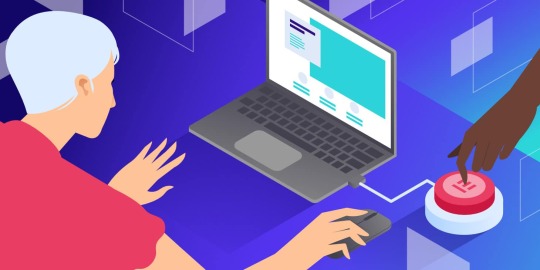
You may have heard about the Elementor WordPress plugin if you're considering building or redesigning a website. But why should you utilize it and what makes it such a strong tool?
The Elementor WordPress plugin offers amazing features that can elevate your website, regardless of your level of experience. This is true whether you're a novice trying to start a personal blog, a business owner hoping to establish an online store or an experienced web designer searching for a more effective solution.
We'll go over seven reasons why the Elementor WordPress plugin is crucial for the design of your website in this blog. By the end you'll know why it's so highly recommended and why millions of WordPress users around the world now utilize it.
1. No Coding Experience Needed: Drag-and-Drop Easyness
Not everyone wants to hire a developer, and not everyone is a developer, let's face it. You don't need to know any coding to create a beautiful website thanks to the Elementor WordPress plugin. Yes, you can create a polished and professional-looking website without knowing HTML, CSS or JavaScript.
You may easily move elements across the page with Elementor's drag-and-drop editor. Do you want to include a button, image or heading? To personalize the widget, simply drag it into position. With a straightforward visual interface, you can change everything from font sizes and colors to margins and padding. Anyone who desires complete control over the design of their website without the daunting learning curve will love it.
Quick Tip: Have you ever tried editing a page and been disappointed when you couldn't obtain the exact layout you wanted? This annoyance is eliminated by Elementor's drag-and-drop editor which gives you total design flexibility. Take a look!
2. Time-saving pre-made templates and blocks
Not everyone has the time to devote to website design. The good news is that a vast collection of professionally designed pre-made templates and blocks are included with the Elementor WordPress plugin. You can discover a template that works for you, whether you want to make a blog post layout, landing page, or homepage.
You may quickly alter a design to match your brand once you've chosen one. With a few clicks, you can customize the text, colors and fonts. You may still develop a distinctive, customized website without having to start from scratch saving you a significant amount of time.
A Quick Tip: Look through the Elementor templates for a bit. Which ones best represent your brand? You can mix and match them to get a unified, polished effect!
3. By default, mobile-responsive
It's critical that your website works well on all platforms, particularly smartphones and tablets, in today's mobile-first market. This is where the responsiveness of Elementor on mobile devices is useful.
Every design you make with the Elementor WordPress plugin is automatically optimized for mobile devices. To see how your material will look on various screen sizes you may alternate between desktop, tablet and mobile views while you construct your website. Do you need to modify for mobile? No issue! For mobile devices you can change certain components without changing the desktop version.
A Quick Tip: When creating your page consider switching to mobile view. What is the appearance of your design on smaller screens? You may observe certain changes that can enhance mobile visitors' experience.
4. Complexity-Free Advanced Design Capabilities
The Elementor WordPress plugin stands out from the many other WordPress page builders by providing sophisticated design options that are easy to use but very powerful.
Do you want to use full-width photos, grids, or columns to construct intricate layouts? You'll have no trouble at all. To adjust spacing, font, colors and even animations, the plugin offers a number of widgets and settings. Designers can develop stunning, eye-catching websites with Elementor without requiring sophisticated coding knowledge.
Furthermore, even more sophisticated tools like theme builder, dynamic content and custom CSS for greater control are unlocked by the Elementor Pro version.
Quick Tip: Try exploring with Elementor's many widgets and design components. Experiment with the hover effects and animations; they may truly make your website come to life!
5. Integrated Features for SEO Optimization
SEO and website performance are closely related. If your website isn't search engine optimized, it doesn't matter how gorgeous it is. Fortunately the Elementor WordPress Plugin comes with built-in SEO tools to assist make sure your website is search engine friendly.
To increase your SEO you may quickly change headings, alt text for photos and meta tags. You can further improve your ability to optimize content for higher results by integrating Elementor with SEO plugins like Yoast SEO.
You can make sure your website is optimized for search engine exposure and looks fantastic by utilizing Elementor.
Quick Tip: After using Elementor to create your page, launch the Yoast SEO plugin. Is there anything you can do to improve SEO, such as changing meta descriptions or adding target keywords?
6. Quick Loading for an Improved User Experience
Slow websites have higher bounce rates, as we all know. Visitors will abandon your website before they have had a chance to view your material if it takes too long to load. Speed is a priority in the design of the Elementor WordPress plugin.
Your website loads faster thanks to Elementor's simple, light code. Additionally, it has features like lazy loading, which improves performance by delaying the loading of videos and graphics until they are needed.
For those who like speed, Elementor is a great option because a speedier website offers a better user experience and may rank higher in search results.
Quick Tip: Check the loading speed of your website with tools like Google PageSpeed Insights. Can you resolve any performance issues? The amount of speed you can achieve with a few easy adjustments may surprise you.
7. A vibrant community with frequent updates
The Elementor WordPress Plugin is always becoming better. Elementor keeps up with the times with frequent upgrades, new features, and bug fixes.
Additionally, Elementor WordPress Plugin boasts a sizable user, developer, and designer community that participates in social media groups, forums, and tutorials. It's simple to solve issues and pick up new skills in this vibrant community.
Quick Tip: Visit the official forums or become a member of the Elementor community on Facebook. Have you faced any difficulties with Elementor? There are many beneficial conversations and resources available to assist you in overcoming them.
FAQs Regarding the Elementor WordPress Plugin
1. What is the Elementor WordPress Plugin?
With the help of the Elementor WordPress plugin, users may create websites with a drag-and-drop interface. It allows you complete control over the appearance of your website and does away with the necessity for coding. You can apply sophisticated design elements, add widgets, and alter layouts.
2. Does using Elementor require coding knowledge?
No, coding knowledge is not required to utilize Elementor. For both novice and expert users, the plugin is made. Anyone can easily create websites that appear professional without knowing a single line of code thanks to the drag-and-drop editor.
3. Is it free to use Elementor?
Yes, you may design stunning websites with Elementor's free edition, which has modest functionality. Even more sophisticated capabilities, like a theme builder, dynamic content, and access to more widgets and templates, are available with Elementor Pro, the paid edition.
4. How simple is it to move from another builder to Elementor?
Making the switch to Elementor is not too difficult, particularly if you are currently using WordPress. You may immediately begin utilizing Elementor's drag-and-drop editor after the plugin smoothly integrates into your current WordPress setup. The change is seamless overall, though you may need to rethink a few pages.
5. Is Elementor compatible with SEO?
Indeed, Elementor is compatible with well-known SEO plugins like Yoast SEO and is SEO-friendly. For improved search engine optimization, you can quickly alter the headlines, pictures, and metadata on your website. Additionally, Elementor's lightweight and clean code contributes to a faster website, which is important for SEO rankings.
6. Can eCommerce websites be made with Elementor?
Elementor is excellent for creating eCommerce websites, indeed. Elementor Pro's WooCommerce widgets allow you to personalize your product pages, checkout procedures, and other elements, giving your customers a distinctive and easy-to-use shopping experience.
7. Can mobile devices use Elementor?
Of course! Elementor is responsive on all mobile devices. To ensure a fantastic user experience on all screen sizes, you can quickly switch to mobile view when designing your website and make changes especially for mobile devices.
8. How can I begin using Elementor?
Just install the plugin from the WordPress plugin directory to begin using Elementor. After installation, you may use the Elementor editor to alter pre-existing pages or begin creating a new page from scratch. You can upgrade to Elementor Pro to access additional features.
Important Data Regarding Elementor
1. 5+ Million Active Installs: With more than 5 million active installations globally, Elementor is one of the most widely used WordPress page builder plugins.
2. More than 50 Widgets: Elementor includes more than 50 editable widgets that let you easily construct beautiful webpages with text, photos, videos, buttons, and more.
3. 3,000+ Templates: Elementor users can simply customize over 3,000 pre-designed templates for any kind of website
4. Every day more than 500,000 new websites are generated thanks to Elementor, which has facilitated the rapid and effective creation of websites by millions of users.
5. Mobile-Friendly Design: More than 90% of websites made with Elementor are fully optimized for mobile devices thanks to its responsive design features.
6. Page Speed: Because Elementor's code is lightweight, websites created with it load more quickly. Many users have reported that their page loads are up to 50% quicker than those of competing page builders.
7. Global Reach: As a leader in website design and development, Elementor is utilized by companies, web designers, and developers in more than 180 nations.
8. Customer satisfaction: The plugin's functionality, convenience of use, and capacity to expedite the web design process have been praised by more than 95% of Elementor customers.
These figures demonstrate Elementor's widespread use and track record of revolutionizing website development, making it a vital resource for anyone wishing to create a polished WordPress website.
In summary: Your Secret to a Professional Website Is the Elementor WordPress Plugin
The Elementor WordPress plugin is ideal for building a polished, high-performing website because of its drag-and-drop ease of use, mobile flexibility, and SEO optimization. Elementor WordPress Plugin provides all the tools you need to create beautiful, useful websites that engage your audience and achieve your objectives, regardless of your level of experience as a web designer.
What are you waiting for, then? Elementor WordPress Plugin is the best option if you want to improve the look of your website without adding too much complexity.
Quick Tip: Try Elementor if you haven't already! Set it up on your WordPress website and begin using all of its robust features right now. Awaiting you is the metamorphosis of your website!
It should be obvious to you by now why the Elementor WordPress plugin is essential for building beautiful websites. Are you prepared to begin? Use Elementor to let your creativity run wild!
0 notes
Text
How Often Should You Update Your Website Design?
Your website is likely a first point of contact for visitors who are interested in your services. When web design trends, technologies, and user preferences are always changing at a rapid pace, redesigning your website makes sense.
However, delays in redesigning your website and its extensive costs can impact your operations. For this, looking for services like web design in Newcastle that guide you through the best practices is crucial.

In this blog, you will be learning through the best practices, common signs of website redesign, and how often you should update a website. So, before you consider professional help, let’s get started.
Why Are Regular Updates Important?
Here are a few reasons why you should consider updating your website:
1. Promote Positive Experience for Users:
Website redesign is important when a site looks outdated or runs on past web design and development technologies.
2. Better Search Engine Rankings:
Upgrading your current website is beneficial to rank your website well on search engines. Apart from SEO algorithms, refreshing a web design in Newcastle gives it an edge over competitors who are only increasing every second in an online world.
3. Added Security is Always a Best Experience:
Outdated websites are built on technologies that are no longer capable of securing the website from phishing attacks or cyber crimes. When you are updating your site with new and more robust security measures and patches, you are inclining towards a digital safety for your business and its potential customers.
4. Reflects Your Brand Identity:
A website rebranding can be an effort to target a new market or expand your business. This is especially important if your customers’ preferences are shifting over time or when your web design no longer attracts the current market in the right direction.
Crucial Signs Your Website Needs an Update
Now that you are familiar with the importance of website update, here are some key indicators that tell your website needs an overhaul with a web design company in Geelong.
1. Poor Mobile Experience:
If your website is lacking poor mobile experience, you are missing out on a large portion of website traffic. As technology evolves with new mobile screen sizes, resolution, modern features, a website needs updating to meet the best mobile experience for every user.
2. High Bounce Rate:
A high bounce rate is also a sign that your website isn’t engaging. To resolve this, a website redesign can improve the navigation, speed, and content to the best standards.
3. Slow Loading Times:
Users expect websites to load ideally within 2-3 seconds. Slow websites are frustrating and can persuade users to leave the website within a few seconds. A website refresh to improve its performance with the help of a web design company in Geelong can be a game-changer.
4. Difficulty Updating Content:
If your website fails to update content or add new features, it may be time for a redesign using a more user-friendly content management system (CMS). Platforms like WordPress or Shopify keeps the website fresh without extensive technical knowledge.
How Often Should You Update Your Website?
Ideally, it is best to refresh your website every 2-3 years. Here are some considerations to have when redesigning an old website.
● Annual Updates (1 Year):
If your website is a year old, it is useful to update the blogs, service pages, and website content. If you have an e-commerce website, updating your product descriptions is crucial. Adding fresh content improves the site rankings and so hiring a web design company in Geelong to make changes is beneficial.
Besides that, consider upgrading to a robust Content Management System (CMS), plugins, and themes against data protection after almost a year.
● Design Overhaul (Every 2-3 Years):
Web design trends evolve every year, however you must redesign after every 2-3 years. This involves updating the layout, font style, colours, and images to align with current trends. Professionals use web design analytics to measure the performance after every upgrade.
● Major Redesign (Every 4-5 Years):
Your site needs an upgrade after 4-5 years to update the complete overhaul, which includes shifting to a new platform for more customised features. You can use Progressive Web Apps (PWAs), security protocols, and AI-powered chatbots, to improve functionality.
Final Words
We hope you found this blog useful. Coming to an end, it is clear that updating your website regularly is helpful to maintain a strong online presence. While you can make minor updates frequently, a full redesign every 2-3 years with the help of professional services of web design in Newcastle can help keep your site aligned with your business goals.
Don’t wait until it’s too late to update it — create a modern website with a professional company to make all the difference in today’s competitive market.
0 notes
Text
Multio: A Comprehensive Review of the Ultimate WooCommerce Theme
Multio: A Comprehensive Review of the Ultimate WooCommerce Theme
In the world of eCommerce, having a powerful and customizable theme can make all the difference in establishing a successful online store. Multio is one such theme that promises to offer a seamless and user-friendly experience for building WooCommerce stores. This theme is designed with versatility and performance in mind, catering to businesses of all sizes. Whether you're a seasoned entrepreneur or just starting out, Multio can help elevate your online presence.
In this article, we will dive deep into what Multio has to offer, its features, customization options, pros and cons, and why it could be the perfect theme for your WooCommerce store.
1. Introduction to Multio
Multio is a highly flexible WooCommerce theme built for those who want to create an online store with a modern, sleek design. It’s designed to work seamlessly with WordPress and is optimized for performance, ensuring fast load times and smooth navigation. One of its standout features is the level of customization it allows, ensuring that users can tailor every aspect of their store without writing any code.
The theme is ideal for a wide range of eCommerce businesses, from fashion stores to tech gadgets, beauty products, and beyond. Multio provides pre-built demo content that helps you get started quickly. But the real magic lies in its flexibility, offering users the chance to build a unique and visually appealing online store.
2. Key Features of Multio
Multio comes packed with a range of features that make it a top contender in the world of WooCommerce themes. Let’s break down some of its standout features:
2.1. One-Click Demo Import
Setting up your store is a breeze with the one-click demo import feature. Instead of manually adding content, you can simply import a demo version of your site with all the settings, layouts, and content pre-configured. This is especially useful for beginners, as it saves a significant amount of time and effort.
2.2. Advanced Product Page Layouts
Multio offers a variety of product page layouts to choose from. Whether you’re selling clothing, accessories, electronics, or digital products, the theme offers several customizable product pages that can be adjusted to your liking. You can change the layout, add features like image sliders, product galleries, and even product comparison tools.
2.3. Customizable Header and Footer
With Multio, you can fully customize the header and footer of your site to suit your brand. The theme allows you to change the structure, layout, and appearance of both sections, ensuring that your store looks professional and aligns with your brand’s aesthetics. This flexibility is key to creating a cohesive design that captures your audience’s attention.
2.4. Fully Responsive and Mobile-Friendly
In today’s mobile-driven world, having a website that looks good on all devices is crucial. Multio is fully responsive, meaning it automatically adjusts its layout to fit screens of all sizes. Whether your customers are shopping from a smartphone, tablet, or desktop, they will enjoy an optimal browsing experience.
2.5. Built-in Theme Customizer
Multio comes with an intuitive theme customizer that lets you adjust various design elements, such as fonts, colors, and layout options, in real-time. The customizer gives you a live preview of your changes, so you can see how everything will look before you make it public.
2.6. Fast Performance and SEO Optimization
A fast website is essential for both user experience and SEO. Multio is built with performance in mind, ensuring that your store loads quickly and runs smoothly. It is also optimized for SEO, with clean code, schema markup, and fast load times, helping your store rank better in search engines.
2.7. WooCommerce Compatibility
As a WooCommerce-focused theme, Multio offers deep integration with the popular eCommerce plugin. It provides features such as product quick view, add-to-cart options, product filtering, and advanced search functionalities. These features enhance the shopping experience, helping customers find and purchase products with ease.
2.8. Multiple Payment Gateway Integrations
Multio supports multiple payment gateways, giving you the flexibility to accept payments from various providers. Whether you prefer PayPal, Stripe, credit card payments, or other options, Multio has you covered.
2.9. Regular Updates and Dedicated Support
Multio offers ongoing updates to ensure compatibility with the latest version of WordPress and WooCommerce. In addition, users have access to dedicated support, ensuring that any issues or questions are addressed promptly by the theme developers.
3. Customization Options
One of the most powerful features of Multio is its ability to be customized. It provides extensive customization options that can help you build a store that is unique and perfectly suited to your brand. Let’s take a closer look at the customization options available.
3.1. Page Builder Compatibility
Multio is fully compatible with popular page builders like Elementor and WPBakery Page Builder. This compatibility means you can drag and drop elements onto your pages, giving you complete control over the layout and design of your site. Whether you want to build custom pages or simply modify the pre-built demo pages, these page builders make the process easy and intuitive.
3.2. Typography and Color Customization
The theme comes with a variety of typography options, allowing you to adjust the font style, size, and color to match your brand identity. You can also customize the color scheme of your website, ensuring consistency across all your web pages.
3.3. Custom Widgets and Shortcodes
Multio includes custom widgets and shortcodes, allowing you to add dynamic elements to your site easily. You can display popular products, bestsellers, product categories, and much more with just a few clicks.
3.4. Advanced Header and Footer Options
With Multio, you have advanced customization options for both the header and footer sections. You can add elements such as social media icons, contact information, logo placement, and even custom menus. These features make it easy to create a unique layout that matches your business needs.
4. Pros and Cons of Multio
Like any theme, Multio has its pros and cons. Let’s take a look at some of them.
4.1. Pros:
Easy to use: With the one-click demo import and integration with popular page builders, Multio is beginner-friendly.
Fully responsive: Your store will look great on all devices, providing a seamless shopping experience.
Fast performance: Optimized for speed, ensuring that your website loads quickly.
Customizable: Offers a high level of customization, including advanced product pages, header, footer, and layout options.
WooCommerce compatibility: Deep integration with WooCommerce, making it ideal for building eCommerce stores.
4.2. Cons:
Learning curve for advanced customization: While the basic customization options are easy to use, some advanced features may require a bit of learning.
Limited demo options: While there are demo imports available, the number of demos may not be as extensive as some other themes.
Premium features require additional purchase: Some advanced features and demo templates may require a premium version of the theme.
5. Why Choose Multio for Your WooCommerce Store?
There are plenty of WooCommerce themes available, but Multio stands out for its flexibility, speed, and ease of use. Whether you’re a novice or an experienced developer, Multio offers a comprehensive set of features that can help you create a beautiful and functional online store.
The theme’s seamless WooCommerce integration ensures that you have all the tools necessary to run an efficient and profitable online business. With its advanced customization options and modern design, Multio can help you create a store that is not only functional but also visually appealing.
6. Conclusion
In conclusion, Multio is a highly versatile and powerful WooCommerce theme that can elevate your eCommerce store. With its impressive customization features, performance optimization, and deep WooCommerce integration, it offers everything you need to build a successful online store. Whether you’re just starting or looking to improve an existing store, Multio provides the tools and flexibility to achieve your goals.
If you're looking for a theme that combines ease of use with advanced features, Multio is a strong contender.
4o mini
0 notes
Text
How to Choose the Right Theme for Your WordPress Site | Island Wizards

Selecting the right theme is one of the most essential steps when setting up a WordPress website. With so many choices available, it’s crucial to choose one that matches your site’s needs and enhances the user experience. Here are some simple steps to guide you through picking the best WordPress theme for your website, brought to you by Island Wizards.
1. Know Your Website’s Purpose
Start by identifying your website’s main purpose. Are you setting up a blog, an online store, or a business site? Knowing your goal will help narrow down your theme choices to those that offer the right design and features for your site.
2. Choose a Mobile-Responsive Theme
Your theme should look great on all devices, from desktops to mobile phones. A responsive theme automatically adjusts to different screen sizes, making it essential for providing a good user experience and improving your site’s SEO.
3. Prioritize Speed and Simplicity
A lightweight theme with a simple design usually loads faster than one with lots of animations and extra features. Site speed matters for keeping visitors on your site and improving search engine rankings, so go for a theme that is built for performance.
4. Look for Customization Options
Choose a theme that allows for easy customization, such as changing colors, fonts, and layouts. This flexibility will help you tailor your site to match your brand without needing extensive coding skills.
5. Check Plugin Compatibility
If you plan to use specific plugins, like WooCommerce for e-commerce or SEO tools, make sure the theme supports them. Compatibility with essential plugins will ensure your site works smoothly and offers the features you need.
6. Check Reviews and Ratings
Before selecting a theme, read user reviews to get an idea of its reliability and performance. A theme with positive feedback is more likely to meet your expectations.Choosing the right theme can make all the difference in your website’s success. By following these simple tips, you’ll be on your way to creating a site that’s both attractive and functional. For help setting up your WordPress site, reach out to Island Wizards – we’re here to make your WordPress journey seamless!
Explore more about our product. https://islandwizards.com/blogs/tag/shopify-design/ https://islandwizards.com/blogs/tag/online-store/
#shopify#headless wordpress development services#island wizards#wordpress#island wizards uk'#seo#shopify partner program#wizards island#white label agency
1 note
·
View note
Text
Elevating Your Online Presence: The Importance of Web Design & Development
In today’s digital age, a well-crafted website is no longer a luxury but a necessity for businesses looking to thrive. Web design and development form the backbone of any successful online strategy. This content will delve into the crucial elements of web design and development, the role of website designers, and how digital marketing can amplify your online presence.
Understanding Web Design & Development
Web design and development are two intertwined processes that create a functional and visually appealing website.
What is Web Design?
Web design refers to the aesthetic aspects of a website—its layout, colors, fonts, and images. A well-designed website captures visitors' attention and guides them seamlessly through content, leading to higher engagement and conversion rates. Essential components of web design include:
User Experience (UX): UX design focuses on how users interact with a website. The goal is to create a smooth, intuitive experience that keeps visitors coming back.
Responsive Design: With more users accessing websites from mobile devices, responsive design ensures your site looks great on screens of all sizes. This approach is essential for catering to a diverse audience and improving search engine rankings.
Visual Hierarchy: This principle involves arranging elements on the page to guide users’ attention. Effective use of size, color, and placement helps visitors navigate the site effortlessly.
What is Web Development?
Web development encompasses the technical aspects of building a website. This process involves coding, programming, and database management. Key areas include:
Front-End Development: This part focuses on the visual elements of a website, including how users interact with it. Technologies such as HTML, CSS, and JavaScript are commonly used in front-end development.
Back-End Development: This area deals with server-side functions, such as database interactions and server configuration. Back-end developers use languages like PHP, Ruby, and Python to ensure the website runs smoothly behind the scenes.
Content Management Systems (CMS): Platforms like WordPress, Joomla, and Drupal allow users to manage website content easily. A good CMS empowers businesses to update their sites without needing technical expertise.
The Role of Website Designers
Website designers are the creative minds behind stunning and functional websites. Their expertise extends beyond aesthetics; they understand user behavior, accessibility, and current design trends. Here are some vital aspects of a website designer’s role:
Collaborating with Clients
Website designers work closely with clients to understand their needs, goals, and brand identity. This collaboration ensures the final product aligns with the client’s vision while adhering to best practices in design and usability.
Staying Updated with Trends
The digital landscape is constantly evolving, with new design trends and technologies emerging regularly. A skilled website designer stays informed about these changes, enabling them to incorporate innovative features and styles that enhance user engagement.
Implementing Best Practices
Professional website designers apply industry best practices to ensure websites are not only visually appealing but also optimized for performance and search engines. They pay attention to factors like load speed, mobile responsiveness, and SEO, which are crucial for improving a website��s visibility online.
The Interplay Between Web Design and Digital Marketing
While web design and development create the foundation for your online presence, digital marketing is essential for driving traffic to your site and converting visitors into customers. Here’s how these two areas work together:
Search Engine Optimization (SEO)
A well-designed website is crucial for effective SEO. Search engines prioritize user experience; thus, elements such as fast loading times, mobile optimization, and easy navigation contribute to higher search rankings. Integrating SEO strategies during the design phase ensures your site is structured for discoverability.
Content Marketing
Content is king in the digital world. Engaging, informative content attracts visitors and keeps them on your site longer. Website designers and digital marketers should collaborate to create a content strategy that aligns with the site’s design, enhancing the overall user experience.
Social Media Integration
Connecting your website to social media platforms can significantly increase visibility and traffic. Designers can incorporate social media buttons and feeds into the site, enabling visitors to share content easily and engage with your brand on various platforms.
Analytics and Performance Tracking
Digital marketing relies heavily on data analysis to measure the success of campaigns. By embedding analytics tools in your website, you can monitor user behavior, traffic sources, and conversion rates. This data is invaluable for refining your marketing strategies and improving overall performance.
The Benefits of Investing in Professional Web Design & Development
Investing in professional web design and development offers numerous advantages for businesses, including:
Enhanced Credibility
A polished, professional website builds trust with potential customers. In an era where consumers conduct thorough online research before making purchasing decisions, having an attractive and functional website enhances your credibility and authority in your industry.
Improved User Engagement
Websites designed with user experience in mind encourage visitors to explore your content and offerings. High-quality design and intuitive navigation lead to lower bounce rates and higher engagement, ultimately resulting in increased conversions.
Competitive Advantage
In a crowded market, having a unique and functional website sets you apart from competitors. A well-designed site can capture attention and establish your brand identity, giving you a competitive edge.
Long-Term Cost Efficiency
While investing in professional web design and development may seem like a significant upfront cost, the long-term benefits often outweigh the initial expenditure. A quality website requires less frequent updates and maintenance, leading to lower overall costs.
0 notes
Text
youtube
How to Customize Free Astra Theme in Wordpress 2025 ?
Customizing the free Astra theme in WordPress in 2025 is easy and doesn't require coding. Here’s a step-by-step guide:
1. Install & Activate Astra Theme
Go to WordPress Dashboard > Appearance > Themes.
Click Add New and search for Astra.
Click Install and then Activate.
2. Install Astra Starter Templates (Optional)
Astra provides free starter templates that you can import:
Go to Appearance > Starter Templates.
Select a page builder (Gutenberg, Elementor, etc.).
Browse & import a template that fits your website.
3. Customize Astra Theme Using WordPress Customizer
Go to Appearance > Customize to modify different sections.
A. Global Settings
Typography – Change font style, size, and weight.
Colors – Customize background, text, link, and button colors.
Container Layout – Set full-width or boxed layout.
B. Header & Logo
Go to Customize > Header Builder.
Upload your logo and adjust the size.
Customize menu layout, button, and social icons.
C. Footer Customization
Go to Customize > Footer Builder.
Add widgets, copyright text, and footer menu.
D. Blog Page Customization
Go to Customize > Blog.
Modify blog post layout, meta info, and featured images.
E. Sidebar & Widgets
Control sidebar visibility for different pages.
Add widgets like search, recent posts, and categories.
4. Customize Using Astra Options
Go to Appearance > Astra Options.
Enable/disable different features like transparent header, sticky header, scroll-to-top button.
5. Customize Astra with Elementor (Optional)
If you're using Elementor:
Install Elementor from Plugins.
Edit pages with drag-and-drop customization.
6. Optimize Astra for Speed
Use lightweight images.
Install a cache plugin (e.g., WP Rocket, LiteSpeed Cache).
Optimize fonts using Google Fonts local hosting.
7. Use Astra Hooks & Custom CSS (Advanced)
Add custom CSS via Customize > Additional CSS.
Use Astra Hooks for inserting custom code in specific areas.
Final Step: Save & Publish
After customization, click “Publish” in the WordPress Customizer.
0 notes