#how to get roku link code
Explore tagged Tumblr posts
Text
Locked and Coded
Galaxy brain hyper overthink, kind of wildly off base SaNami-tinted (re)interpretation of the Sunny's fridge password.
Now in AO3!! [link]
🍊๑♡๑🍊
When Sanji told Nami the fridge's password, hearts in his eyes and a goofy grin on his face, he told her it was their secret.
She humoured his comments, inwardly thinking she would've figured it out herself eventually, even if he hadn't. She may not use her cat burglar skills quite as often, but they were still top notch. Besides, that password is very typical Sanji, anyone who knew him well enough should be able to figure it out.
7326. Nami - Sanji- Nico Robin.
Naturally, she wasn't surprised that Robin also knew the password.
It's a good thing that the only person who was in any way invested in trying to sneak past that lock, namely their ever-hungry captain, could never piece that together.
One day, Nami was working on her charts in the dining table, and right on cue Sanji swayed by to bring her refreshments. It didn't escape her that the drink and snacks were carefully selected and placed to minimise risk of drops, crumbs, and spills. So thoughtful as always, and it made her smile.
A curious thought floated in her mind as he was twirling away.
"Sanji-kun, if Vivi joined our crew instead of Robin, what would the fridge password be?" she asked, "Or if another woman joined us?"
He stopped, then he looked to her with a perplexed expression and asked back, "Why would it be any different?"
There was an oddly poignant pause that prickled at Nami, but then Sanji had already turned back to the kitchen, and the moment passed.
That was kind of a weird answer, she thought idly, and he didn't even ask her if she was jealous. She shrugged it off, though, and went back to her charts. Their crew was perfect as it were, and he probably meant he never considered anything different.
Except that for days upon days, the subject kept popping back in her mind and wouldn't let her go. It's ridiculous how simple numbers could bother her thoughts so much, and yet there she was, wondering what's so special about the password time and time again.
Determined to get her peace, Nami marched to the kitchen to ask. She'd braced herself for any awkwardness (or even gushing from his part), knowing that there were all sorts of implications coming with her having dwelt on the issue for so long.
Surprisingly, for all his usual stream of sweet words, he was actually quite evasive about this one. It took a lot of wheedling before she managed to get him to giver her answers.
7326. "Nami and Sanji's lock".
Nothing in all the four Blues could have prepared her for that, nor how intensely her feelings reacted to it. She could feel her cheeks burning, and was certain her face had taken the hue of boiled lobster. Every second of silence was punctuated by her heart thudding so hard in her chest, she thought she could feel the reverberation in her fingertips. Her mind raced for something to say, but what does one say in response in this situation?
Something suddenly exploded outside, followed by a lot of yelling. Glad for the interruption, they both rushed to check on whatever havoc had been wreaked on the deck.
Then, even later, she found that Robin was never told the password. Robin had puzzled it out herself. Sanji really had meant it when he said it was their secret.
For weeks after that discovery, Nami couldn't look at that darned lock and the ship's resident cook without blushing (and thankfully, nobody seemed to notice).
🍊๑♡๑🍊
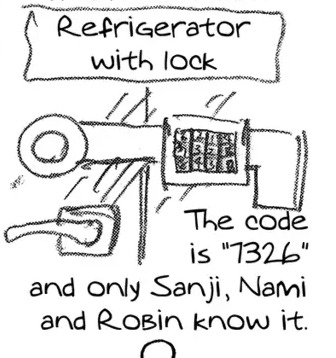
The standard reading for the 7326 password is 73 for Nami, 32 for Sanji, and 26 for Nico Robin (2 is ni, 6 is roku but represents just the "ro" sound here). I reinterpreted the roku as "lock" (rokku) for this story based on this one time I saw this funky splash ad for a Japanese book or event where "goku" was romanised as "gock" in alphabet.
#fanfic#sanami headcanon#sanami#sanji x nami#sannami#sanjixnami#I love number puns#I am such a nerd for secret codes#my writing
48 notes
·
View notes
Text
Amazon.com/code Explained: Fast and Secure Device Setup
Amazon Prime Video is one of the most popular streaming platforms today. If you're trying to activate it on your smart TV or device and not sure where to start, this FAQ-style guide will walk you through the process. From setup to troubleshooting, we’ll answer the most common questions — including how to use Amazon.com/code for easy device activation.
❓ What is Amazon.com/code?
Amazon.com/code is a secure portal where you can enter a code displayed on your TV or streaming device to link it with your Amazon account. This allows you to activate Prime Video and start streaming instantly. It’s a quick and secure way to authorize new devices without entering your full account credentials directly on your TV.
❓ Which Devices Can Be Activated Using Amazon.com/code?
You can use this activation method on a wide range of devices, including:
Smart TVs (Samsung, LG, Sony, TCL, etc.)
Streaming devices (Amazon Fire TV, Roku, Apple TV, Chromecast)
Game consoles (PlayStation, Xbox)
Blu-ray players and some cable boxes
Projectors and other smart home entertainment systems
❓ How Do I Activate Amazon Prime Video Using Amazon.com/code?
Follow these easy steps:
Install the Prime Video App Download the Prime Video app from your device’s app store, if it isn’t already installed.
Open the App Launch the app and select “Sign In.” A unique activation code will appear on your screen.
Go to Amazon.com/code On your phone, tablet, or computer, visit the URL and enter the code.
Complete the Process After entering the code and confirming your login, your TV screen will refresh. Prime Video will now be fully activated on your device.
❓ Is Amazon.com/code the Same as Amazon.com/mytv?
They’re very similar. Both URLs serve the purpose of activating devices for Amazon services, including Prime Video. The difference depends on your device or region — some devices may prompt you to visit Amazon.com/mytv instead. The process and results are nearly identical.
❓ Can I Use the Same Amazon Account on Multiple Devices?
Yes! You can use your Amazon Prime account on:
Up to 3 devices streaming simultaneously
2 devices watching the same content at the same time
Your watch history, watchlist, and playback position sync across devices for a seamless experience.
❓ What If My Activation Code Doesn’t Work?
If the code doesn’t work or expires:
Refresh the app on your TV to get a new code
Clear your browser’s cache and try again
Restart your device and internet connection
Make sure you're logged into the correct Amazon account
❓ How Can I Manage Which Devices Are Linked to My Account?
To see and manage linked devices:
Go to your Amazon account
Navigate to Account & Lists > Content & Devices > Devices
Deregister any devices you no longer use
This is especially helpful if you’ve upgraded your TV or shared your account in the past.
❓ Can I Set Up Parental Controls?
Absolutely. Prime Video gives you control over what content can be watched or purchased:
Set viewing restrictions based on content ratings
Create Kids profiles for safe browsing
Add a PIN to prevent unauthorized purchases
These options can be configured through your Amazon account or directly in the app.
❓ What Are Some Tips to Get the Best Streaming Quality?
To enjoy the best streaming experience:
Use an internet speed of at least 5 Mbps for HD and 15 Mbps for 4K
Close other apps or downloads running on your network
Use a wired Ethernet connection when possible
Upgrade to a TV or device that supports 4K HDR if you want top-tier quality
❓ What Other Content Can I Access with Amazon Prime Video?
In addition to thousands of movies and TV shows, Amazon also offers:
Amazon Originals (like The Boys, Reacher, The Marvelous Mrs. Maisel)
Live sports and events
Subscription add-ons for channels like HBO, Showtime, Paramount+, and more
Free content with ads through Amazon Freevee
✅ Final Thoughts
Activating your TV or device for Amazon Prime Video is simple with tools like Amazon.com/code and Amazon.com/mytv. Whether you're a new user or adding a new device, this secure setup method makes streaming fast, easy, and worry-free.
Now that you know how it works, grab your remote and enjoy unlimited entertainment — anytime, anywhere.
0 notes
Text
The Ultimate Guide to Activate Crunchyroll on Your Device

Crunchyroll is the go-to streaming service for anime lovers, manga fans, and those who enjoy East Asian dramas. Whether you’re new to Crunchyroll or a seasoned viewer, activating it on your preferred device can be a breeze with the right instructions. This ultimate guide will take you through the steps to Activate Crunchyroll on multiple devices, ensuring you’re ready to watch your favorite anime and manga anytime, anywhere.
Why Activate Crunchyroll?
Crunchyroll offers an extensive collection of anime, manga, and dramas from Japan and other East Asian countries. With both free and premium membership options, Crunchyroll provides access to thousands of hours of entertainment. Activating Crunchyroll on your device not only gives you the ability to stream content but also unlocks features like:
Access to the latest episodes: Watch new anime episodes just hours after they air in Japan.
Ad-Free Streaming: A premium account lets you stream without interruptions.
Wide Range of Devices: Crunchyroll is available on smartphones, tablets, gaming consoles, smart TVs, and more.
Now, let’s get started with the activation process for your device.
How to Activate Crunchyroll on PlayStation
Download the Crunchyroll App: Open the PlayStation Store and search for the Crunchyroll app. Download and install it.
Open the App: Launch the Crunchyroll app on your PlayStation console.
Log into Your Account: Sign in with your Crunchyroll credentials.
Receive the Activation Code: Once logged in, you will see an activation code on your screen.
Activate on Your Browser: On your computer or mobile device, go to crunchyroll.com/activate. Log in with your Crunchyroll account and enter the activation code.
Link Device: After entering the code, your PlayStation will be linked to your Crunchyroll account, and you’re ready to start streaming!
How to Activate Crunchyroll on Android Devices
Download the App: Head to the Google Play Store, search for “Crunchyroll,” and download the app.
Open the App: Launch the Crunchyroll app on your Android phone or tablet.
Log In: Enter your Crunchyroll credentials to log in.
Activation Code: An activation code will appear on your screen.
Activate on Your Browser: Go to crunchyroll.com/activate on your computer or mobile browser. Log into your Crunchyroll account and enter the code.
Link Device: Click “Link Device,” and your Android device will be activated.
How to Activate Crunchyroll on Roku
Search for Crunchyroll: On your Roku, go to the Roku Channel Store and search for “Crunchyroll.”
Add the Channel: Select the Crunchyroll channel and add it to your Roku.
Open Crunchyroll on Roku: Launch the app on your Roku device.
Receive Activation Code: The app will display an activation code on your screen.
Activate on Browser: On your computer or mobile device, visit crunchyroll.com/activate and log in.
Enter Activation Code: Enter the activation code from your Roku device, and it will be linked to your Crunchyroll account.
How to Activate Crunchyroll on iOS (iPhone/iPad)
Download the App: Open the App Store, search for Crunchyroll, and install the app on your iOS device.
Open the App: Launch Crunchyroll on your iPhone or iPad.
Sign In: Enter your Crunchyroll account credentials to sign in.
Activation Code: A code will appear on your screen.
Activate via Browser: On a browser, go to crunchyroll.com/activate, log in, and enter the activation code.
Complete Activation: Click “Link Device” to activate Crunchyroll on your iOS device.
How to Activate Crunchyroll on Desktop
Go to Crunchyroll.com: On your desktop, navigate to crunchyroll.com and sign in to your account.
No Code Needed: Since you’re already logged in on your desktop, Crunchyroll will be activated directly, and you can start streaming anime right away.
Crunchyroll Premium Benefits
When you Activate Crunchyroll on your device, you can choose between a free account or upgrade to a premium membership. With Crunchyroll Premium, you get additional benefits such as:
Ad-Free Streaming: Enjoy uninterrupted viewing with a premium account.
Access to Latest Content: Stream the newest episodes of your favorite anime without waiting for them to become available for free users.
Members-Only Discounts: Get access to special deals and offers available exclusively for premium members.
Conclusion
Activating Crunchyroll on any device is quick and easy. Whether you’re using PlayStation, Android, Roku, iOS, or your desktop, this guide ensures you’re ready to enjoy unlimited anime, manga, and more. With a premium membership, you can enhance your streaming experience and enjoy an ad-free, seamless viewing experience. Start watching your favorite shows today by following these simple steps to activate Crunchyroll on your device!
Visit Our Website: Startupeditor
1 note
·
View note
Text
Customizing OTT Ad Campaigns for Maximum Impact Across Industries in 2025

Why OTT Advertising Is the Future of Industry-Specific Marketing
OTT advertising has redefined digital marketing, offering data-driven audience targeting and real-time analytics that traditional TV cannot match. As more consumers shift to streaming platforms like Hulu, Roku, and Amazon Fire TV, advertisers must implement customized campaign strategies that align with their industry’s unique needs.
By leveraging AI, geofencing, and cross-device attribution, OTT advertising agencies can optimize campaign performance across multiple industries.
Retail & eCommerce: Interactive Video Ads That Convert
Retailers are moving beyond traditional commercials by integrating shoppable OTT ads that encourage immediate purchases.
Best Practices for Retail OTT Ads
Personalized Product Showcases: AI-powered content adapts based on user behavior.
Dynamic Pricing & Promotions: Real-time updates to reflect inventory and discounts.
Cross-Device Targeting: Seamless integration across smart TVs, mobile, and desktop.
For an in-depth analysis of retail advertising trends, see Forbes’ research on eCommerce advertising and how streaming ads are driving higher engagement.
Healthcare: Patient-Centric Messaging with Privacy-First Targeting
OTT agencies help healthcare brands connect with patients while maintaining strict privacy compliance under HIPAA regulations.
Best Practices for Healthcare OTT Ads
AI-Driven Audience Segmentation: Delivers health-related ads based on interests and demographics.
Appointment Booking Integrations: QR codes direct patients to scheduling platforms.
Trust-Based Messaging: Promotes healthcare services through educational content.
For a deeper look at privacy-focused healthcare marketing, check out Brandify’s healthcare advertising strategies designed to enhance audience engagement while maintaining compliance.
Automotive: Engaging Car Buyers with Smart OTT Targeting
OTT advertising allows automotive brands to serve ads based on a viewer’s search history, interest in specific vehicle models, and dealership locations.
Best Practices for Automotive OTT Ads
Location-Based Retargeting: Delivers ads to users searching for dealerships nearby.
Augmented Reality (AR) Vehicle Showcases: Virtual test drives integrated into OTT ads.
Multi-Channel Attribution: Links streaming ad performance to in-person dealership visits.
For industry insights, Adweek’s guide to automotive marketing explores how streaming ads influence purchase decisions.
Finance & Banking: Engaging High-Value Customers Through AI Optimization
OTT agencies help financial brands target customers based on income level, credit score, and investment behavior while ensuring transparency and trust.
Best Practices for Finance OTT Ads
Behavior-Based Customization: AI tailors messages based on financial habits.
Educational Video Content: Explains investment strategies, loans, and banking solutions.
Cross-Platform Synchronization: Ensures messaging aligns across TV, mobile, and web ads.
For a closer look at AI-driven financial advertising, Brandify’s fintech advertising solutions provide precision targeting and AI-powered audience segmentation.
OTT advertising enables highly personalized, industry-specific marketing strategies that increase engagement and conversion rates.
Get a free targeting plan within the hour for your business here: https://brandify.io/targeting-plan/
Press Release: https://www.prlog.org/13053451
0 notes
Text
Nomad IPTV: Your Gateway to Affordable, Flexible TV Streaming
In today’s world, where everything is going digital, how we watch TV has also taken a big leap forward. Gone are the days of bulky cable boxes, long-term contracts, and overpriced bills. Now, services like Nomad IPTV are changing the game by making TV more affordable, accessible, and portable. Whether you're a frequent traveler or just someone who wants more control over their TV experience, Nomad IPTV might just be what you’re looking for.
What Exactly Is Nomad IPTV?
At its core, Nomad IPTV is a streaming service that brings live TV and on-demand content straight to your devices via the internet. Instead of relying on traditional cable or satellite signals, it uses an internet connection to stream TV channels. This makes it possible for users to watch their favorite programs no matter where they are, as long as they have access to the internet.
For digital nomads (people who work remotely while traveling), or anyone who’s constantly on the go, Nomad IPTV offers a hassle-free way to stay connected to live TV without being tied down by location. Plus, it’s a great option for those who are tired of sky-high cable bills and restrictive contracts.
Why Nomad IPTV Stands Out
Nomad IPTV is loaded with features that make it a great option for almost anyone, from casual viewers to hardcore TV enthusiasts. Here’s why:
1. Tons of Channels, Tons of Choices
With Nomad IPTV, you’re spoiled for choice. The service offers a wide selection of live TV channels, covering everything from entertainment, sports, and news, to international channels. Whether you’re in the mood for local news, a live sports event, or a foreign TV show, you’ll find something that suits your tastes.
2. Crystal-Clear Streaming
Nobody likes buffering. Thankfully, Nomad IPTV is designed to give you a smooth streaming experience with HD and even 4K options on many channels. This means you can enjoy sharp, high-quality visuals whether you’re watching a movie or cheering for your favorite sports team.
3. Easy on the Wallet
One of the biggest advantages of Nomad IPTV is its affordability. Unlike traditional cable companies that lock you into expensive, long-term contracts, Nomad IPTV offers flexible pricing. You can choose from monthly, quarterly, or yearly plans, depending on what works best for you. With Nomad, you get more channels for a fraction of the price of regular cable services.
4. Watch What You Want, When You Want
Aside from live TV, Nomad IPTV also offers a large library of on-demand content, including movies, TV shows, and series. This gives you the freedom to catch up on a missed episode or binge-watch your favorite show anytime, without waiting for it to air.
5. Stream on Any Device
Nomad IPTV is all about convenience. You can watch it on just about any device—smartphones, tablets, smart TVs, and streaming devices like Fire Stick or Roku. Whether you’re lounging at home or traveling abroad, you’ll always have access to your favorite content.
6. No Strings Attached
Say goodbye to hidden fees and restrictive contracts. With Nomad IPTV, what you see is what you get. There are no surprise charges, and you can cancel your subscription anytime without any penalties.
How to Get Started with Nomad IPTV
Getting set up with Nomad IPTV is straightforward and won’t require you to be a tech wizard. Once you choose a subscription plan, you’ll receive instructions on how to install the service on your device. It’s as easy as downloading an app or setting up an IPTV player, then entering a code to link the service to your account.
In just a few minutes, you’ll be browsing through a massive selection of channels and on-demand content, ready to start streaming.
Who Should Consider Nomad IPTV?
Nomad IPTV is perfect for a variety of people:
Frequent Travelers or Digital Nomads: If you’re always on the move, this service allows you to watch TV from anywhere in the world. No more missing your favorite shows just because you're traveling.
Expats: Living abroad and missing TV from back home? Nomad IPTV has a wide range of international channels, so you can stay connected to your favorite programs from your home country.
Budget-Conscious Viewers: Tired of paying too much for cable? Nomad IPTV gives you more content for less money, without the hassle of hidden fees or contracts.
Tech-Savvy Users: If you enjoy streaming services and want more flexibility in how and when you watch TV, Nomad IPTV will be right up your alley. Plus, the multi-device support means you can watch it on whatever screen suits you best.
A Few Things to Keep in Mind
Like all streaming services, the quality of Nomad IPTV depends on your internet connection. If your Wi-Fi is slow or unstable, you might experience buffering or lower-quality streams.
Also, while IPTV services like Nomad offer a lot of value, it’s important to stay informed about local laws and regulations regarding IPTV usage. Make sure you’re in compliance with any legal requirements in your region before signing up.
Final Thoughts
Nomad IPTV is quickly becoming a popular choice for people who want more freedom and flexibility in how they watch TV. With its massive channel lineup, affordable pricing, and the ability to watch from anywhere, it’s an attractive alternative to traditional cable services. Whether you’re looking to save money, cut the cord, or stay entertained while traveling, Nomad IPTV delivers a user-friendly, reliable streaming experience tailored to modern-day needs.
0 notes
Text
How To AirPlay From Mac to Roku

One more expected necessity nowadays is the integration of technologies, such as AirPlay Mac to Roku. Apple has a sharing feature lets you stream items from your computer to other gadgets, including the streaming media player. This enables uploading videos, photos, and audio, but the other does not. Suppose you are interested in improving this workflow and learning more about the future of moving beyond the computer screen and into a media player. In that case, this guide will be helpful. We will also explain why the media application is the best fit for connecting such gadgets. Section 1: Preparing for Sharing First, you need to check if your media player and computer have the required features to share files. Checking Compatibility Mac: This sharing feature is compatible with computers with newer operating system versions. This capability comes included. Roku: Sharing currently works for many streaming media players using current software. For instance, there are models such as the Smart Soundbar. If you want to be sure about the model of your media player, you can get it from the settings. For instance, if your software requires updating, you can look for the update in the settings. Enabling sharing on the media player Power on the device and go to settings. Turn on sharing. You can also set an extra condition as a code to enhance security. Make sure both your devices are connected to the same wireless connection It would be best to do this by clicking on your computer's media file— a video, image, or music. Go to the sharing icon or tab from the menu and select the mirror Mac to Apple TV. You can choose the player you want if other media players are available. If you set a code, you must enter it on the TV to connect. Your media should now appear on your television. A specialized media app can enhance the watching experience in cases of lag or connection issues. Part 2: Reasons Why the Media App is Among the Best The computer and the media player provide sharing capabilities, but there are issues with specific formats or latency issues. It is compatible with most formats and has fast streaming capabilities. Here's why it's the top solution: Here's why it's the top solution: Extensive File Support While essential sharing may sometimes fail due to unsupported formats, the media app supports almost any file. Regardless of MP4, MOV, MKV, and AVI formats, this app opens and plays them with no additional codecs. This flexibility suits users with different media who want to share it without issues. Optimized Streaming Some of the many advantages of sharing include that with the media app; files can stream instead of having lags and buffer times. There is very little lag time when watching videos; you can watch videos in high definition, etc. Streaming eliminates the problem of synchronization of the devices to make your experience a better one. Intuitive Interface You can freely control media and streaming because the interface is friendly. To use it: Install the App: You can download it from the web and install it on your computer. You can obtain it from the official website or the app store. Open Media: Open it and click on the link to stream the file. Connect Devices: Click the streaming icon, and if the devices are on the same network, select your media player if it is available. Enjoy Streaming: Your media is ready on your player with no interruption. It is more advantageous than essential sharing, notably for large or high-definition files. Custom Playback Another helpful function is the ability to control the video playback. Some features you can easily set include speed, subtitles, and even audio and video options within the application. This level of control is not possible otherwise, which provides a substantial streaming benefit. It also supports External Audio and Captions. For example, you can use external audio tracks and subtitles when streaming foreign materials with multiple soundtracks. Make sure to download subtitles within the application to avoid any issues. No Extra Equipment Needed The app requires no additional hardware or software on the media player. It is software that you can download and install on your computer and stream effortlessly. Reliable Performance There is more consistent streaming stability than sharing lags or even stuck videos. It manages the playback of even large media files well for improved full-high-definition video. Secure Streaming Wireless streaming has the disadvantage that other users can view your files. The app employs encrypted protocols for the content to ensure your media stays private. Conclusion Sharing is fast, but some issues may be faced with specific formats. Elmedia Player provides the best solution to avoid the problems mentioned while using the media app. Full compatibility with devices and easy playback controls make it an ideal solution for seamless streaming between devices. Whether the user is watching movies, listening to music, or viewing photos, this app offers the best streaming with smooth playback and performance. Next time you want to stream media, you can use it to share. Read the full article
0 notes
Text
The Ultimate Guide to Set Up British IPTV

In recent years, IPTV (Internet Protocol Television) has completely changed how we watch television. IPTV, which offers a variety of channels and on-demand services, is a substitute for traditional cable and satellite systems because it uses internet connections to provide TV content. If you want to improve your viewing experience and are tech-knowledgeable, this tutorial will help you set up your IPTV system. Let's get started with this comprehensive installation and configuration tutorial for IPTV.
What is IPTV?
It's critical to comprehend IPTV before beginning the installation process. IPTV UK, or Internet Protocol Television, refers to delivering TV content over IP networks instead of more conventional terrestrial, satellite, or cable forms. A more customizable and adaptable watching experience is possible with this strategy because of features like time-shifted media, live TV, and video on demand (VOD).
Benefits of British IPTV
Enhanced Viewing Experience
Extensive Content Library: Get access to many on-demand videos and channels.
Superior Streaming: Take advantage of 4K and high definition (HD) streaming.
Flexibility: Watch on TVs, tablets, cellphones, and PCs, among other gadgets.
Cost-Effective
Reduced Subscription Fees: Usually less expensive than conventional cable or satellite plans.
There are no long-term contracts: Most IPTV systems allow monthly subscriptions.
Advanced Features
DVR Features: Save and view your preferred programs at a later time.
Interactive TV features: catch-up, rewind, and live pause.
Personalization: Tailor your suggested channels and channel list.
Preparing for IPTV Setup
Essential Components
For standard definition, 25 Mbps is required, while for high definition, 50 Mbps is needed for 4K streaming.
IPTV Subscription: Select a trustworthy IPTV service provider with a wide selection of channels.
IPTV Receiver: An IPTV app that works with your device or a set-top box (STB).
Smart TV or streaming device: Roku, Apple TV, Amazon Fire Stick, or Android device.
Selecting an IPTV Provider
Keep the following in mind while selecting an IPTV provider:
Channel Availability: Verify that the provider has the channels you desire available.
Reliability: Read evaluations about the streaming quality and uptime of the service.
Customer Support: A company offering strong customer support can assist in swiftly resolving any problems.
Pricing Plans: Examine several options to select one that best suits your requirements and financial situation.
A Comprehensive Guide for Configuring British IPTV System
Step 1: Connect Your Devices
Connect the IPTV Receiver: Use an HDMI cable to connect your streaming device or IPTV set-top box to your TV.
Network Connection: Link the internet to your IPTV receiver. Use an Ethernet cable for best results. You can also utilize Wi-Fi, but make sure you have a robust and consistent signal.
Step 2: Install the IPTV App
Access the App Store: Open the App Store (Google Play, Apple App Store, Amazon App Store, etc.) on your smartphone.
Get the IPTV app here: Look for a reliable IPTV app (such as IPTV Smarters, TiviMate, or GSE Smart IPTV) suggested by your provider.
Set up the app: Follow the on-screen directions to install the application on your smartphone.
Step 3: Configure the IPTV App
Launch the App: Open your device's IPTV application.
Type in your subscription information: You must input the Xtream Codes or M3U URL your IPTV service provider sent you. Your subscription information and channel list are available at this URL.
Login: Enter the credentials that your IPTV service sent you.
Step 4: Customize Your Settings
Adjust the EPG (Electronic Program Guide) settings to view the TV schedule and program details.
Channel List: Group your channels into favorites or categories for easier access.
Parental restrictions: If necessary, set up parental restrictions to prevent access to particular content.
Step 5: Enjoy Your IPTV Service
When everything is set up, you can begin researching and using your IPTV service. Take advantage of the app's features to catch up on missed episodes, pause live TV, and record shows.
Troubleshooting Common Issues
You might require assistance even with a suitable setup. The following are typical issues and how to fix them:
Buffering or Lag
Verify your internet connection's speed to ensure it is fast enough for streaming.
Restart Devices: Buffering problems can be resolved by restarting your IPTV receiver and router.
Minimize Network Load: Verify that other networked devices use no excessive bandwidth.
App Crashes
Update the App: Make sure the most recent version of the IPTV app is installed.
Clear Cache: To enhance performance, clear the app's cache.
Reinstall the App: You can try deleting and reinstalling the app if the issue continues.
Channel Unavailability
Verify Your Subscription: Verify that your membership is active and hasn't expired.
Refresh Channel List: Open your IPTV app and refresh the channel list.
Contact the supplier: Speak with your IPTV provider if you need help.
Enhancing Your IPTV Experience
Use a VPN
A VPN (Virtual Private Network) can improve your IPTV experience by offering a private and secure connection. To guarantee a seamless streaming experience, it can also assist in getting around geo-restrictions and avoiding ISP throttling.
Invest in a Quality Router
Investing in a high-quality router can significantly enhance your streaming experience. Seek routers with cutting-edge capabilities like MU-MIMO technology, QoS (quality of service), and dual-band support.
Regular Updates
You can ensure you have the newest features and security patches by updating your IPTV receiver, app, and firmware.
How To Setup IPTV Streaming Server
In entertainment, streaming has become the new standard thanks to the launch of numerous streaming services. The IPTV (Internet Protocol TV) streaming server is increasingly popular. IPTV allows you to view TV channels online without a regular cable subscription.
You may learn how to set up an IPTV streaming server by reading this article. To get started, adhere to the instructions provided below.
Step 1: Obtain the Required Material
The first step in setting up an IPTV streaming server is getting the necessary materials. A strong PC, an IPTV subscription, and TVHeadend or Open Broadcaster Software (OBS) software are required.
Step 2: Install the Software
Install the software after you have the required materials. Depending on the program, there are several installation procedures. Nonetheless, most software installations are simple and include an easy-to-follow tutorial. Make sure the software version you select is compatible with your operating system.
Step 3: Configure TVHeadend or OBS
Among the most often used programs for configuring IPTV streaming servers are TVHeadend and OBS. The next step is to configure the software after it has been installed. You must set up your tuner, network, EPG, and channels in TVHeadend. You can begin streaming your IPTV channels after configuring.
The IPTV channels need to be added as sources in OBS, and the output settings need to be adjusted. After completing the OBS configuration, you can begin streaming your channels.
Step 4: Test Your IPTV Streaming Server
Test your IPTV streaming server after configuration to ensure everything operates as it should. One way to test the IPTV streaming server is by using a computer or smartphone to view the channels.
Set up British IPTV on Android TV Box.
Multiple processes are involved in setting up IPTV on an Android TV box: installing an IPTV app, establishing your IPTV subscription, and personalizing your channel list. To assist you set up IPTV on your Android TV box, follow these steps:
Select an IPTV Service Provider: First, sign up for an IPTV service provider. Ensure you have all the required login information, such as the username and password your provider sent you. The most well-known are IPTVHOLIDAY, IPTVTrends, NikonIPTV, XtreamHD TV, etc.
Connect Your Android TV Box: Use an Ethernet cable or Wi-Fi to connect your Android TV box to the internet after plugging it into your television.
Install an IPTV app: On your Android TV box, navigate to the Google Play Store. You must look for and install an IPTV app like Perfect Player, IPTV Smarters, or IPTV Holiday.
Set up the IPTV App: Upon opening the app, you will probably be asked to provide the details of your IPTV subscription. Enter your IPTV service provider's assigned login and password. Additionally, your IPTV provider may want you to enter the server URL or M3U playlist URL.
Fifth, Personalize Your Channel List: Your IPTV channel list should be accessible after your login credentials have been validated. You can make favorite lists, rearrange the channel order, and organize your channels according to the app you're using.
Savor IPTV: You may now view Android TV boxes with IPTV channels.
EPG Setup (Optional): A few IPTV applications offer the EPG, which details forthcoming episodes and programs. To configure EPG, you should provide your IPTV service provider's EPG URL in the app's settings.
Conclusion
Installing an IPTV system can be easy and satisfying if you have the right advice. It can seem overwhelming at first. You'll be well on your way to taking advantage of IPTV's many benefits if you follow this thorough instruction. IPTV is an excellent purchase for any TV specialist, offering an extensive content library, cutting-edge capabilities, and cost savings.
For optimal results, find a reputable IPTV provider, make sure your internet connection is steady, and upgrade your hardware frequently.
Following these simple steps, you can quickly set up your IPTV system and take advantage of a cutting-edge, customizable, and all-inclusive TV-watching experience. Please spread the word about this tutorial to anyone who will find it helpful. For more thought-provoking essays on technological developments in TV and streaming services, subscribe to our Medium channel.
0 notes
Text
Enter Hulu Activation code — Hulu Com
Hey kids! Do you have ever wanted to stream all your most loved shows on hulu.com/activate and films all in one place? This is what hulu is all about! Hulu is a streaming service where you can access a wide range of great movies, amazing cartoons or TV shows, and even some great documentaries. It’s like having an enormous collection of entertainment on your tablet, TV, or laptop.
However, before you can start watching, you must enable Hulu on your computer. This is the place where hulu.com/activate as well as a Hulu activation code comes into the picture. Learn more about these wonderful tools that provide endless entertainment for you!

What exactly is hulu.com/activate?
Consider hulu.com/activate as the key for your box of entertainment. This is a unique site that allows you to create your Hulu account available for your specific device. It doesn’t matter if you own an interactive TV, a gaming console such as Xbox or PlayStation, or a streaming stick such as Roku and Fire TV, hulu.com/activate is the first step to start your Hulu journey.
When you first start your first Hulu program on your phone, the app will prompt you to turn it on. You may be thinking, “How do I do that?” It’s simple! The app will send you an individual code known as”the Hulu activation number. It is a code that is unique only for you, and you must input it into the hulu.com/activate website to begin watching your favorite shows.
What is a Hulu Activation Code?
This Hulu activation code functions as an encrypted password that connects devices with your Hulu account. If you start your Hulu application from a brand new gadget, it’ll display the user this code. It is usually an amalgamation of numbers and letters. This code is crucial because it informs Hulu that you are the one who would like to stream shows on the device.
Imagine it as the VIP card in an amusement park. It lets you ride on all rides without waiting to wait in long lines. In the same way, the Hulu activation code grants your device access to all the exciting content available on Hulu.

How to Activate Hulu: A Fun and Easy Guide for Kids
Hey you, young adventurer! Are you eager to stream your top shows and movies on Hulu? It’s simple, and I’m here to assist you along the process. If you’re looking to stream cartoons, superheroes, or enchanting stories you can find everything on Hulu. Let’s explore the exciting realm of Hulu activation!
Step 1: Visit the Magic Portal – www.hulu.com/activate
The first step is to go to the specific Hulu website, where all the magic occurs. Open your web browser and type in www.hulu.com/activate. This is the portal that will lead you to the world of Hulu.
Step 2: Enter the Secret Code
Once you’re on the Hulu activate page, you’ll notice an option that asks you for an individual code. This is referred to as the activation code. You can locate the code on the screen of your TV or other device. It’s a kind of secret code that lets you access all the fun things!
Step 3: Getting the Hulu Activation Code
Here’s how to find the code to activate your Hulu account:
Connect your device or TV and ensure that the gadget is plugged into the internet.
Launch Hulu’s app: Open the Hulu app: Search for the Hulu icon on the app, then start it.
Sign in: If not yet signed in it is possible that you have to input your Hulu account information.
Search for the code: After you’ve logged in, a window will be displayed with your hulu.com activation code. It’s typically a combination of numbers and letters.
Step 4: Enter the Code on the Portal
Now that you have your secret code, go back to the website www.hulu.com/activate. Input the code into the box, then click the button that reads “Activate” or “Submit”. The device will be linked to your Hulu account.
Step 5: Start Watching Your Favorite Shows!
Hooray! You’ve made it! You can now begin watching your most-loved movies and shows on Hulu. Go back to your television or mobile device, and you’ll find that everything is available for you to watch.
Troubleshooting: What to Do If Something Goes Wrong
Sometimes even in the presence of magic, things can turn out to be a bit odd. However, don’t fret. Here are some suggestions to assist you if you’re stuck:
Verify the internet connectivity: Ensure that you are connected internet.
Verify the validity of your code Ensure you’ve entered the Hulu correctly activate code. Sometimes, it’s easy to misplace numbers and letters.
Make sure to restart your phone: Switch off your device and switch it back on. This will fix several small issues.
You can try again: If all other options fail, return to hulu.com/activate and enter the code a second time.
Fun Tips for Using Hulu
Now that you’re now a Hulu specialist Here are some entertaining ways to make your viewing experience even more enjoyable
Create Your Profile
On Hulu, You can also create your profile. This lets you make a list of your favorite films and shows. To create your profile:
Navigate to the main menu, and then choose “Profiles”.
Click on “Add Profile”.
Enter your name and select an attractive avatar.
Now, you can have your place on Hulu!
0 notes
Text
Hulu com/activate | Enter Hulu Activation code
How to login to your Hulu account?
Now you have successfully created your account on Hulu. To access the vast library of Hulu, you need to login to your account using the same login credentials that were used while creating your account. Consider the following steps for logging into your Hulu account:
After creating your account as described in the above section, you need to scroll back to Hulu’s dashboard. From there, navigate to the sign-up or login section.
Click on it, and you will need to enter the login credentials, i.e., your email ID and your password.
After entering all these details carefully, hit enter.
You will be logged into your Hulu account. The vast library and genres offered by Hulu will be displayed on your screen.
By now, you have successfully signed up for your Hulu account. Follow all the aforementioned steps carefully, and you will be able to explore all the encompassing features that Hulu has to offer.
How to activate hulu on mobile? And other devices
We have already mentioned in the above section that you will need an activation code in order to activate your Hulu account on multiple devices. In this section of the article, we will guide you through some further devices to which you can link your Hulu account. Let’s get started with your mobile phones and how you can activate Hulu there. Consider the following steps:
Whether it’s an iPhone or an Android smartphone. Proceed to the relevant app store.
Look for the Hulu application, download it, and set it up.
Launch the app on your smartphone. A popup to log into your account will appear.
You will see an activation code on your mobile device after logging into your account.
Go to hulu.com/activate and enter the code.
Return to the Hulu app on your phone, where Hulu will now be activated and your account will be connected to it.
To activate your Hulu account on your Apple phone, simply follow these steps. Just get the application from the Apple Store.
You have now successfully activated your account on your mobile phone, be it your Android phone or your iPhone. Follow these steps precisely to avoid any sort of error. Enjoy limitless streaming on your mobile phones now!
How to Activate Hulu TV for Roku device
In this day and age, when everyone demands easy access to unrestricted online streaming, it is impossible to fall short on demands. You can get endless streaming on Hulu, as I mentioned in detail to you already. Purchasing small set-up boxes allows consumers to easily access Hulu, one of the many Roku apps.
You can enjoy a limitless variety of TV shows and films by using a Roku device. It provides access to a number of services, such as Hulu. Taking the shape of a little stick or box, this device links to both your TV and the internet to provide a variety of materials without the need for a cable package. Setting up Hulu on your Roku device is easy. Simply carry out these steps.
After utilising the Roku device or the Roku mobile app to access the Roku dashboard, you should choose the “what to watch” option.
After choosing “what to watch,” a list with a drop-down menu will show up. Select “channel store” to have access to your preferred channels from there.
Find the Hulu app by using the top search bar. Click “add channel” to install it after it has been located.
Visit www.hulu.com/activate after Hulu has been added to your Roku channel option.
When you find the Hulu app and select “add channel,” an activation code will be sent to you. Enter this code as directed to finish the activation process.
You’ll have limitless streaming access to the most popular TV shows and movies when you carefully follow these directions to connect your Hulu TV subscription to your Roku device.
How to redeem hulu activation code?
Hulu offers cost-effective and inexpensive subscription plans. Depending on the device you use for streaming, the plan you select may change. A promo code for Hulu is a special code that you can use to obtain special offers or savings.
These coupons may provide a number of advantages, such as price breaks or additional savings, contingent on the conditions of the promotion. To receive the advertised savings on your Hulu deals, just apply the coupon code at the time of payment.
All you have to do is use your Hulu activation code to gain access to an abundance of Hulu content, including movies, TV shows, and exclusive programmes. Log in to your Hulu account in order to use a voucher or a coupon. If you’re a first-time user, fill out the registration form by entering the required information. Search for the option to use or redeem a Hulu promo code in the subscription section. To apply the discount to your subscription, follow the instructions and enter the code.
To complete the coupon redemption process, just adhere to the directions. You can then use your devices to start viewing Hulu. Enjoy the discounts on the most recent content and adhere to unlimited online streaming on Hulu.
How to renew my Hulu subscription?
Hulu provides a 30-day free trial, considering the tastes of its consumers. Until the 30-day free trial period has ended, you are not required to pay anything.
Selecting between Hulu’s base plan and bundle/save plan is the first step in activating a subscription plan on your device. You’ll need to renew your Hulu membership after you’ve made an account and chosen a plan. The process for renewing a subscription plan varies according to the kind you selected. When renewing your plan, you must take the following activities into consideration:
Open your device’s web browser and navigate to hulu.com/activate .
To access your account, click the “Accounts” space. To access your account, enter the password and email address that you used to register.
You will see your profile on the screen that appears once you log in. The “subscribe” button is located there. After you click on it, choose your preferred basic or bundle subscription plan. Choose the option that best suits you well.
You will receive an email confirming the renewal of your subscription once you have finished all the necessary steps, which include updating your payment details that might be necessary.
Following your plan selection and payment, you will receive a confirmation message verifying the renewal of your membership. At that point, you can resume watching Hulu’s extensive streaming collection of episodes and films. If you properly follow each of these procedures, your Hulu subscription will be renewed. The benefit is that this time around, you can also change to a different membership plan.
How to reset hulu account password?
Resetting your Hulu password can be necessary for a variety of reasons, such as forgetting the password or protecting your account. Resetting the password is an excellent way to make your account more secure if you’re concerned that someone else might be using it. Hulu’s procedure ensures that you can securely regain access to your account in the event that you forget your password.
Hulu often uses your registered email address to verify your identity when you reset your password. When you request a password reset, Hulu emails you a unique link. To change the password for your Hulu account, click that link and adhere to the prompts. To better secure your account, make sure you select robust security measures this time. A portion of this involves coming up with a strong password for your account.
Go to the login section after landing on Hulu’s dashboard. After selecting “Sign In” or “Log In,” click “Forgot your password?” Put in your email for Hulu. Look for a reset link from Hulu in your inbox. Click it, then adhere to the prompts to change your password. After that, log into Hulu using your new password.
Conclusion
For people who want to maximise their leisure time, Hulu provides an amazing experience. It’s crucial to find a way to relax with your favourite activity in today’s fast-paced, stressful world. With the thorough introduction to Hulu offered in this article, you may quickly begin streaming your preferred TV episodes, films, and web series on Hulu. You may easily take advantage of Hulu’s entertainment
0 notes
Text
The Ultimate Guide: Linking Your Fubo Account Across Devices

In the present computerized age, real time features have turned into a vital piece of diversion utilization. Fubo television stands apart as a famous decision for sports devotees and diversion searchers the same, offering many live games, news, and diversion stations. One of the key elements that upgrade the fubo.tv/connect television experience is the capacity to connect your record to different gadgets. This usefulness guarantees that you can partake in your number one substance consistently across different stages, whether it's your savvy television, cell phone, tablet, or PC. In this article, we'll dig into the most common way of connecting your Fubo record to numerous gadgets and investigate the advantages it offers.
Grasping Fubo television: A Concise Outline
Before we jump into the complexities of connecting your Fubo record to numerous gadgets, we should pause for a minute to comprehend what's truly going on with Fubo television. Fubo television is a live television web-based feature that essentially centers around sports programming, in spite of the fact that it likewise offers an extensive variety of diversion and news stations. With Fubo television, clients can get to live games, including NFL, NBA, MLB, NHL, soccer, and then some, alongside on-request satisfied and premium stations.
Why Connection Your Fubo Record to Various Gadgets?
Connecting your Fubo record to different gadgets opens up a universe of potential outcomes and comfort. Here are a few convincing motivations to exploit this element:
Flexibility: Connecting your record to numerous gadgets permits you to watch your number one substance any place you are, whether you're at home, in a hurry, or voyaging.
Multi-Client Access: Assuming you share your Fubo account with relatives or companions, connecting it to various gadgets guarantees that everybody can partake in their favored substance all the while on various gadgets.
Consistent Change: With your record connected to numerous gadgets, you can begin watching a show on one gadget and consistently change to one more without thinking twice.
Improved Survey Insight: Whether you favor watching on a big screen or a handheld gadget, connecting your record to different gadgets guarantees that you can partake in an ideal review experience customized to your inclinations.
Step by step instructions to Connection Your Fubo Record to Numerous Gadgets
Now that we've laid out the advantages of connecting your Fubo record to different gadgets, how about we stroll through the basic moves toward achieve this:
Pursue Fubo television: On the off chance that you haven't proactively done as such, pursue a Fubo television account on their site. You'll have to pick a membership plan that suits your inclinations and spending plan.
Download the Fubo television Application: Contingent upon the gadgets you need to connect, download the Fubo television application from the individual application store. Fubo television is accessible on different stages, including iOS, Android, Roku, Amazon Fire television, Apple television, Brilliant televisions, and that's just the beginning.
Send off the Application and Sign In: Once the application is introduced, send off it on your gadget and sign in to your Fubo account utilizing your qualifications.
Explore to Record Settings: In the application, explore to the settings or record segment, where you'll find choices connected with your record inclinations and settings.
Find Gadget Connecting Choice: Search for the choice to interface extra gadgets or oversee connected gadgets. This choice might be marked contrastingly relying upon the stage or gadget you're utilizing.
Adhere to On-Screen Guidelines: Adhere to the on-screen directions to connect your gadget to your Fubo account. This normally includes entering a code or affirming your record subtleties.
Rehash for Extra Gadgets: If you have different gadgets you need to interface, rehash the cycle framed above for every gadget.
Appreciate Gushing on Various Gadgets: When you've effectively connected your gadgets to your Fubo account, you're good to go to appreciate streaming your number one substance on numerous screens.
Tips for Ideal Streaming Experience
While connecting your Fubo record to numerous gadgets is direct, here are a few extra tips to improve your streaming experience:
Actually look at Gadget Similarity: Guarantee that the gadgets you need to interface are viable with the Fubo television application. While fubo.tv/roku-connect television upholds a great many stages, it's generally smart to twofold really look at similarity to stay away from any issues.
Stable Web Association: To appreciate continuous streaming, ensure you have a steady and dependable web association. Think about utilizing a wired association or situating your gadgets nearer to your Wi-Fi switch for ideal execution.
Update Applications Routinely: Keep your Fubo television application and gadget firmware cutting-edge to guarantee you approach the most recent elements, enhancements, and security patches.
Investigate Extra Highlights: Exploit extra elements presented by the Fubo television application, like cloud DVR, customized suggestions, and multi-view choices, to additional improve your streaming experience.
End
Connecting your Fubo record to various gadgets opens a universe of comfort and adaptability, permitting you to partake in your number one games, diversion, and news content any place you are. By following the straightforward advances illustrated in this article, you can consistently stream your favored substance on numerous screens, guaranteeing that you never miss a snapshot of activity. So go on, investigate the conceivable outcomes, and raise your streaming involvement in Fubo television. Cheerful streaming!
0 notes
Text
How to Activate and Stream Amazon Prime Video Using Amazon.com/code
Amazon Prime Video is one of the most popular streaming platforms today. If you're trying to activate it on your smart TV or device and not sure where to start, this FAQ-style guide will walk you through the process. From setup to troubleshooting, we’ll answer the most common questions — including how to use Amazon.com/code for easy device activation.
❓ What is Amazon.com/code?
Amazon.com/code is a secure portal where you can enter a code displayed on your TV or streaming device to link it with your Amazon account. This allows you to activate Prime Video and start streaming instantly. It’s a quick and secure way to authorize new devices without entering your full account credentials directly on your TV.
❓ Which Devices Can Be Activated Using Amazon.com/code?
You can use this activation method on a wide range of devices, including:
Smart TVs (Samsung, LG, Sony, TCL, etc.)
Streaming devices (Amazon Fire TV, Roku, Apple TV, Chromecast)
Game consoles (PlayStation, Xbox)
Blu-ray players and some cable boxes
Projectors and other smart home entertainment systems
❓ How Do I Activate Amazon Prime Video Using Amazon.com/code?
Follow these easy steps:
Install the Prime Video App Download the Prime Video app from your device’s app store, if it isn’t already installed.
Open the App Launch the app and select “Sign In.” A unique activation code will appear on your screen.
Go to Amazon.com/code On your phone, tablet, or computer, visit the URL and enter the code.
Complete the Process After entering the code and confirming your login, your TV screen will refresh. Prime Video will now be fully activated on your device.
❓ Is Amazon.com/code the Same as Amazon.com/mytv?
They’re very similar. Both URLs serve the purpose of activating devices for Amazon services, including Prime Video. The difference depends on your device or region — some devices may prompt you to visit Amazon.com/mytv instead. The process and results are nearly identical.
❓ Can I Use the Same Amazon Account on Multiple Devices?
Yes! You can use your Amazon Prime account on:
Up to 3 devices streaming simultaneously
2 devices watching the same content at the same time
Your watch history, watchlist, and playback position sync across devices for a seamless experience.
❓ What If My Activation Code Doesn’t Work?
If the code doesn’t work or expires:
Refresh the app on your TV to get a new code
Clear your browser’s cache and try again
Restart your device and internet connection
Make sure you're logged into the correct Amazon account
❓ How Can I Manage Which Devices Are Linked to My Account?
To see and manage linked devices:
Go to your Amazon account
Navigate to Account & Lists > Content & Devices > Devices
Deregister any devices you no longer use
This is especially helpful if you’ve upgraded your TV or shared your account in the past.
❓ Can I Set Up Parental Controls?
Absolutely. Prime Video gives you control over what content can be watched or purchased:
Set viewing restrictions based on content ratings
Create Kids profiles for safe browsing
Add a PIN to prevent unauthorized purchases
These options can be configured through your Amazon account or directly in the app.
❓ What Are Some Tips to Get the Best Streaming Quality?
To enjoy the best streaming experience:
Use an internet speed of at least 5 Mbps for HD and 15 Mbps for 4K
Close other apps or downloads running on your network
Use a wired Ethernet connection when possible
Upgrade to a TV or device that supports 4K HDR if you want top-tier quality
❓ What Other Content Can I Access with Amazon Prime Video?
In addition to thousands of movies and TV shows, Amazon also offers:
Amazon Originals (like The Boys, Reacher, The Marvelous Mrs. Maisel)
Live sports and events
Subscription add-ons for channels like HBO, Showtime, Paramount+, and more
Free content with ads through Amazon Freevee
✅ Final Thoughts
Activating your TV or device for Amazon Prime Video is simple with tools like Amazon.com/code and Amazon.com/mytv. Whether you're a new user or adding a new device, this secure setup method makes streaming fast, easy, and worry-free.
Now that you know how it works, grab your remote and enjoy unlimited entertainment — anytime, anywhere.
0 notes
Text
Enter Hulu Activation code - www.hulu.com/activate
Hulu: Your ultimate streaming Destination
With the digitalization of almost every service and in every segment, people expect a paradigm shift in the entertainment industry as well. And people are not wrong about it. They no longer want to rely on traditional cable connections and their fixed schedules to avoid missing their favourite shows or movies airing at specific times.
Busy work schedules are driving a shift away from traditional cable connections as people’s lifestyles become increasingly complex. Missing on-time broadcast shows has become a common occurrence in today’s hectic world.
Keeping all these things in mind, the service providers are hustling hard to keep up with the expectations of their audience. They are continuously employing the algorithms of data analytics to understand the search patterns of their audience and what kind of content they expect from the providers. Today, people are consuming content like never before. They are demanding personalised content be delivered to their profiles.
In this article, we will be covering one such streaming platform that has been catering to the varying entertainment choices of people. You might be familiar with this one; we are sure about it! Hulu is the service that has been delivering exactly what people expect from a brilliant streaming platform. We will now cover all the basics of it and guide you through all the features you can get with a subscription.
What is Hulu?
Hulu is your one-stop destination for viewing all your favourite content in a varied range of categories. You can stream your all-time favourite shows, movies, and web series on ulu. We are sure that you might be looking for platforms that provide content in almost all categories. So, with this mindset, Hulu was developed. In view of this, how do people feel upon missing their favourite real-time programmes in the busy world of today?
Moreover, there is this love seen amongst people for already-aired shows that they wish to be televised time and again. With everything turning digital, Hulu developers are making sure that people get access to the most recent and unexplored content on their favourite devices. We will make you understand this thing as well, as we walk through the article in depth.
Now let’s go through the features and benefits that Hulu has to offer. Hulu offers content across a wide range of The genres covered range from fantasy to drama, suspense thrillers to horror, adventure to action, etc. Now, where this streaming platform differentiates itself from other platforms is its ability to air the real-time episodes of the most recent TV shows. You don’t rush to your home to get a glimpse of your favourite TV shows; you can watch them from anywhere and at any time.
Now, we know what you are wondering about. Not all of you, but those of you who enjoy proper games. Don’t worry, we’ve got something for everyone. We know how passionate gamers are and how much they look forward to their favourite games’ live broadcasts. It’s a content provider that offers material on demand to accommodate viewers’ inclinations and choices.
Where to enter hulu activation code?
After getting to know the basics of Hulu, we delve into the further benefits of the streaming service. The service allows you to link your Hulu account to multiple devices. You can stream with a Hulu account on your smartTV, AppleTV, smartphones, Roku, etc. This is where you will need this activation code. The code is in alphanumeric format and needs to be entered for activation.
We will guide you to where you need to enter the code. Now, for entering the code, consider the following steps:
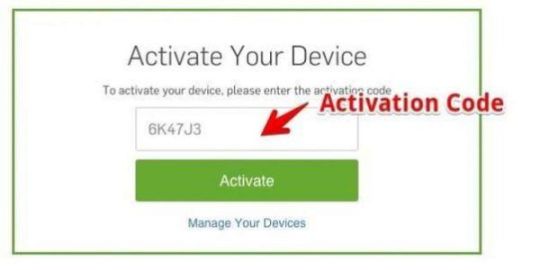
For all the Apple TV users out there. The procedure to be followed is the same. Just go to the Apple store on your Apple TV and search for the Hulu app there. Download and install the app. After this, you can follow the same afore-mentioned steps to activate Hulu account on your Apple TV.
To understand the entire procedure, this time we’ll take the example of smartTV, to which you can link your account.
On your smart TV, go to the appropriate app store and look for the Hulu app.
Download and install the app.
Run the application. Following this, you will be prompted to sign up for your Hulu account. So, if you haven’t created your account yet, create one first.
After creating an account on Hulu, login to your account using the same login credentials used while setting up the account.
When you login to your account, an activation code will be displayed on your TV screen.
To enter the code, visit hulu.com/activate.
Copy the code properly from your TV screen and enter the code at the above mentioned URL.
Go back to your TV screen; your Hulu account will be linked to your smart TV.
How to activate hulu using hulu.com/activate?
By now, you have already gotten the idea of how and where you can stream your important and favourite content. Now, in order to explore all the hidden benefits of Hulu, you can go one step ahead and get a Hulu subscription for your devices. For activating a Hulu subscription, consider the following steps:
On the web browser of your device, go to www.hulu.com/activate.
From there, you can navigate to the accounts section after signing up for your account.
In the accounts section, look for subscription plans.
The plans offered by Hulu will be displayed on your screen; you can either go with a basic plan or a bundle plan.
Explore the benefits of both of them and choose the one that suits you best.
After selecting a subscription plan, proceed with the payment while choosing your preferred mode of payment.
Complete the payment, and you will receive a confirmation message that your account subscription has been activated.
How to create or login a hulu account?
After exploring all these benefits of Hulu, if you are still captivated by the notion of creating an account and are not able to create one, We’ll assist you in setting up your Hulu account and then provide login instructions as well:
In the search bar of your computer, visit hulu.com/activate.
At the top-right corner, or depending on the version of Hulu you are using, look for the sign-up option.
Click on it, and you will be asked to add some basic details for setting up your account on Hulu.
Details include your email ID, a strong password ensuring the security of your account, and other regional details.
Enter all the details carefully and submit.
Your account has been successfully created, and you will get a confirmation email affirming the same
0 notes
Text
How to Activate Kanopy for Roku device?
To kanopy.com/link on your Roku device, you can follow these steps:

Install Kanopy Channel:
Go to the Roku home screen by pressing the home button on your remote.
Navigate to "Streaming Channels" on the left sidebar and select "Search Channels."
Use the on-screen keyboard to type "Kanopy" and search for the Kanopy channel.
Once you find the Kanopy channel, select it, and then choose "Add Channel" to install it on your Roku.
Launch Kanopy Channel:
After the Kanopy channel is installed, go back to the Roku home screen.
Find the Kanopy channel in your list of channels and launch it by selecting its icon.
Get Activation Code:
When you launch the Kanopy channel for the first time, you will be prompted to activate the channel.
You will see an activation screen displaying a unique activation code.
Visit Kanopy Website:
On a computer or mobile device, open a web browser and go to the Kanopy website at kanopy.com.
Sign In or Sign Up:
If you already have a Kanopy account, sign in using your credentials. If you don't have an account, you'll need to sign up for one.
Activate Roku:
After signing in, navigate to the "Activate" or "Link" section of your Kanopy account. This is usually found in your account settings.
Enter Activation Code:
Enter the unique activation code displayed on your Roku screen into the corresponding field on the Kanopy website.
Complete Activation:
Once you've entered the code, follow any additional on-screen instructions to complete the activation process.
Enjoy Kanopy:
Return to your Roku device, and you should now have access to the Kanopy channel. You can start exploring and watching content.
Please note that the specific steps might vary slightly depending on updates to the Roku interface or the Kanopy service. If you encounter any issues, you may want to refer to the official kanopy.com/link documentation for the most accurate and up-to-date information.
0 notes
Text
Fubo.tv/connect Enter Activation Code | Fubotv Fubo
How to watch Fubo TV Using fubo.tv/connect?
US Most popular streaming service called Fubo TV provides a wide variety of material, including sports, TV shows, and movies. But only the US, Canada, and Spain have access to it. This is due to location restrictions that fubo.tv/connect imposes on its programmes to adhere to licensing agreements.
An essential step in turning on Fubo TV on your device is Fubo TV connect. Fubo TV needs to verify your subscription status and device type via their backend servers in order for you to have access to all of their exclusive programming and sports on your device. You would have to manually connect your TV because of this.
The users can stream the internet material with a fubo tv login. Activation codes and email are the two methods available for signing into a Fubotv account. You must go to fubo.tv/connect to register an account and sign in to Fubo TV. Through the Fubo app, Fubo TV may be turned on on a variety of devices. The activation code is the second item. You must visit fubo in order to register an account and sign in to Fubo TV. You must finish the Fubo TV App account login process in order to activate Fubo TV on your devices via the Fubo app.
What is FuboTV?
An American streaming TV service called fubo.tv/connect is particularly well-known for airing live sporting events like international soccer, the NBA, NFL, NHL, MLB, and MLS. On FuboTV, you can also stream movies, news, and network TV shows. FuboTV was exclusively a soccer streaming service when it first began on January 1st, 2015. In 2017, this streaming service switched to providing only sports content, and it later evolved into a provider of virtual multichannel video content. Currently, the United States, Spain, and Canada all have access to fubo.tv/connect. It has about 600,000 customers and more than 100 channels. To activate your FuboTV account as a first-time user, you must input a code on FuboTV connects.
How to create an account on FuboTV?
You must visit the Fubo my account page in order to enable Fubo TV on the smart TV. To establish an account on fubo.tv/connect, follow the instructions below:
Fubo TV connect on Amazon Fire TV
How to Install fuboTV on FireStick
This is simple! The Amazon Store is the official retail location for fubo.tv/connect. I’ll demonstrate how to instal the app on a FireStick.
Fubo TV is now installed on your FireStick.
Fubo TV connect on Android TV
Activate Fubo TV On Xbox One Using Fubo.tv/connect
How to get fuboTV on Roku?
Users must sign up for a fuboTV account and buy a Roku device that is compatible with the service in order to begin watching fuboTV on Roku. Additionally, the user must register their Roku device, set it up, make sure it has the most recent software, connect it to the Internet, and link it into their television.
How to sign up for Sling TV and begin streaming it on a Roku device is explained in the steps that follow.
Fubo TV connect Apple TV
What is Fubotv and Its Features?
You may stream more than 100 channels on your app when using FuboTV. If you subscribe using fubo.tv/signin, you can view news, TV series, live broadcasts, and everything else the TV stations you subscribed to must offer you.
Access to other channels is also made available by FuboTV, particularly sports networks like ESPN, FS1, NBCSN, NBA TV, BeIn Sports, etc. It is advantageous for you if you enjoy athletics. You can watch things like baseball, the NBA, and football.
Additionally, a free cloud DVR will be provided for you to upload and record your preferred live TV. After completing your work in the office, you can enjoy your eagerly awaited sports.
fuboTV Option For the TV Avoidant: Web Browsers
You could desire fuboTV in order to get rid of your cable box, but you don’t like the notion of bringing more technology into your house. In that situation, starting streaming by going to your fuboTV channels using a web browser is a wise move. Your fuboTV service is compatible with the most recent versions of Google Chrome, Microsoft Edge, Mozilla Firefox, and Apple Safari.
Connect your laptop to a second screen using an HDMI connection to stream your fubo.tv/connect there for a better watching experience on a big screen.
0 notes
Text
How to Activate Beachbody On Demand (BOD) on Your Smart TV
Beachbody On Demand (BOD) is a famous wellness web-based feature that offers a great many exercises and projects to assist you with accomplishing your wellness objectives. In the event that you're hoping to partake in your Beachbody exercises on a bigger screen, enacting Body on your Savvy television is the best approach. In this comprehensive aide, we'll walk you through the bit by bit course of actuating Beachbody On Demand on different Brilliant televisions.
Why Activate Beachbody On Demand on Your Smart TV?
Before we delve into the activation process, let's quickly highlight some of the advantages of using Beachbody On Demand on your Smart TV:
Bigger Screen: Partaking in your exercises on a big screen gives a more vivid encounter, making it simpler to track with your wellness schedules.
Comfort: Savvy televisions are many times situated in your family room or exercise space, disposing of the need to utilize a PC or cell phone.
Simpler Route: Exploring through your Beachbody projects and exercises is more easy to use on a Brilliant television with a controller.
Presently, we should begin with the enactment cycle.
Activating Beachbody On Demand on Your Smart TV
The activation process for Beachbody On Demand on your Smart TV is straightforward. Here's how to do it:
1. Spur a Beachbody On Interest Record
On the off chance that you don't as of now have a record on Beachbody On Demand, you'll have to make one. Visit the Beachbody On Demand site (beachbodyondemad/activate) and pursue a record. You might have to pick a membership plan that suits your requirements.
2. Set up Your Savvy television
Prior to initiating Body on your Savvy television, guarantee you have a solid web association. Interface your Savvy television to your Wi-Fi organization or utilize an Ethernet link on the off chance that your television upholds a wired association.
3. Open the Beachbody On Demand Application
The technique for enacting Beachbody On Demand on your Savvy television might change relying upon your television's image. How about we investigate some common shrewd television stages:
For Roku Gadgets:
1. Go to the Roku Home screen by squeezing the Home button on your remote.
2. Explore to the Roku Channel Store and quest for "Beachbody On Demand."
3. Introduce the application on your Roku gadget.
4. Open the Beachbody On Demand application and select "Sign In."
5. You'll be furnished with an enactment code.
For Apple television:
1.Open the Application Store on your Apple television.
2. Look for "Beachbody On Demand" and introduce the application.
3. Send off the application, and you will be provoked to sign in or activate.
For Amazon Fire television:
1. Go to the Amazon Appstore on your Fire television.
2. Look for "Beachbody On Demand" and introduce the application.
3. Open the application and select "Sign In."
4. An initiation code will be shown on your television.
For Android television:
1. Access the Google Play Store on your Android television.
2. Look for "Beachbody On Demand" and introduce the application.
3. Send off the application and select "Sign In."
4. You'll get an enactment code on your television.
4. Activate Your Savvy television
Since you have the actuation code from the Beachbody On Demand application on your Shrewd television, now is the ideal time to activate your television on the Beachbody On Demand site. Follow these means:
1. Utilizing an internet browser on your computer or cell phone visit the authority Beachbody On Demand enactment page: beachbodyondemand.com/activat.
2. Sign in with the Beachbody On Demand account you made in sync 1.
3. Enter the actuation code showed on your Brilliant television into the gave field on the site.
4. Click "Submit" or "Activate."
5. Your Brilliant television will be effectively activated for Beachbody On Demand, and you can now get to your exercises and projects straightforwardly on the television.
5. Begin Working Out
With your shrewd television effectively activated for Beachbody On Demand, you can now investigate the broad library of work out schedules, pick your exercises, and begin your wellness process.
Conclusion
Enacting Beachbody On Demand on your Brilliant television is a helpful method for getting to a wide assortment of work out schedules and exercises from the comfort of your home. Whether you have a Roku, Apple television, Amazon Fire television, or Android television, the initiation cycle is generally direct. Whenever you're set up, you can leave on your wellness process and accomplish your wellbeing and health objectives easily. In this way, go on, activate Beachbody On Demand on your Savvy television, and prepare to start to perspire and have a great time while making it happen.
0 notes
Text
How to Activate SoundCloud.com/Activate On Xbox, ROKU, Apple TV

Activating SoundCloud.com/Activate on various streaming devices like Xbox, Roku, and Apple TV involves linking your SoundCloud account to the device using a unique activation code. To do this, follow these general steps:
Step 1: Prepare Your Device
Make sure your Xbox, Roku, or Apple TV is connected to the internet and powered on.
Step 2: Open the SoundCloud App
On your device, navigate to the app store or channel store and search for the SoundCloud app. Download and install it if you haven't already.
Step 3: Launch the SoundCloud App
After the app is installed, launch it on your device. You'll typically find it in your device's list of installed apps or channels.
Step 4: Get the Activation Code
When you open the SoundCloud app, it will usually display an activation code on your TV screen. This code is unique to your device and session.
Step 5: Visit SoundCloud.com/Activate
On a computer or mobile device, open a web browser and go to SoundCloud.com/Activate.
Step 6: Sign In to Your SoundCloud Account
If you already have a SoundCloud account, sign in using your credentials (email and password). If not, create a SoundCloud account.
Step 7: Enter the Activation Code
On the SoundCloud activation page, enter the activation code displayed on your TV screen. Be careful to enter it correctly.
Step 8: Confirm Activation
After entering the code, click or tap on the "Activate" or "Submit" button. This action will link your SoundCloud account to your streaming device.
Step 9: Wait for Confirmation
Your device should display a confirmation message indicating that SoundCloud has been successfully activated. You can now use the SoundCloud app on your Xbox, Roku, or Apple TV to browse and stream music and audio content.
Step 10: Start Streaming
You're all set! Start exploring SoundCloud's extensive library of tracks, playlists, and podcasts on your chosen device.
Please note that the specific steps and layout of menus may vary slightly depending on the version of your device and the SoundCloud app. However, the general process described above should work for most devices. Enjoy your SoundCloud.com/Activate experience on Xbox, Roku, or Apple TV!
0 notes