#iOS13.3
Explore tagged Tumblr posts
Text
【iOS13.3.1リリース】アップデート内容とやり方・バグ不具合情報報告などまとめ
【iOS13.3.1リリース】アップデート内容とやり方・バグ不具合情報報告などまとめ #iOS1331 #iOS1331不具合
配信開始日は2020年01月29日

DATA情報
今回(2020年01月29日)に最新OS、iOS13.3.1がリリースされまし��。 前回(2019年12月11日)にOS、iOS13.3がリリースされました。 今回のアップデートはiPadOSの中型アップデートです。 主に機能追加や不具合修正などが主です。
同時OSリリース 同時リリースiPadOS13.3.1はこちら
2020年01月29日に同時リリースされた「iPadOS13.3.1」の情報はこちら
https://applekyo.com/?p=6537
同時リリースmacOS10.15.3はこちら
2020年01月29日に同時リリースされた「macOS10.15.3」の情報はこちら
https://applekyo.com/?p=6538
同時リリース…
View On WordPress
0 notes
Text
New iCLOUD BYPASS iOS 13.3 - iOS 13.3.1 iPhone and iPad
New iCLOUD BYPASS iOS 13.3 – iOS 13.3.1 iPhone and iPad
Thread ‘Download iCloud Bypass for mac and windows checkra1n supported devices’. iOS 13.3 and up iCloud Bypass, obviously not 100% but thanks to whoever showed settings running, modifying stuff seems to be working!

New iCLOUD BYPASS iOS 13.3 – iOS 13.3.1 iPhone and iPad
New iCLOUD BYPASS iOS 13.3 – iOS 13.3.1 iPhone and iPad
This icloud bypass iOS13 only works on checkra1n devices. You…
View On WordPress
0 notes
Text
New iCLOUD BYPASS iOS 13.3 - iOS 13.3.1 iPhone and iPad
New iCLOUD BYPASS iOS 13.3 – iOS 13.3.1 iPhone and iPad
Thread ‘Download iCloud Bypass for mac and windows checkra1n supported devices’. iOS 13.3 and up iCloud Bypass, obviously not 100% but thanks to whoever showed settings running, modifying stuff seems to be working!

New iCLOUD BYPASS iOS 13.3 – iOS 13.3.1 iPhone and iPad
New iCLOUD BYPASS iOS 13.3 – iOS 13.3.1 iPhone and iPad
This icloud bypass iOS13 only works on checkra1n devices. You…
View On WordPress
0 notes
Link
Here are the releases notes detail several improvements which Apple has brought in with the new update. To interpret what is new with this update, read the topic experience iOS 13.3 and iPad OS 13.3 with all-new charming features and improvements.
0 notes
Text
Apple officially releases iOS 13.3 and iPadOS 13.3
Apple officially releases iOS 13.3 and iPadOS 13.3
As expected, today Apple has released to the public iOS 13.3 and iPadOS 13.3. These updates include bug fixes and performance improvements, as well as some new features and notable customization options.
Apple has released iOS 13.3 , the third major update of the iOS and iPadOS 13 operating systems . The new software updates arrive two weeks after the release of iOS / iPadOS 13.2.3 and more…
View On WordPress
0 notes
Photo

My favorite setup (iPX, iOS13.3) by oreophoto
1 note
·
View note
Photo

Neues UPDATE: iOS 13.3 ist offiziell erhältlich und hat Bugfixes und FIDO 2 im Gepäck https://youtu.be/Ilggolo1Xw4 #ios13.3 #ios13 #ios #iosupdate #Apple #fido2 #News #iphone #ipad https://www.instagram.com/p/B57JEkoIiYg/?igshid=4yqklheg2avi
1 note
·
View note
Text
【watchOS6.1.1リリース】アップデート内容とやり方・バグ不具合情報報告などのまとめ
配信開始日は2019年12月11日 同時OSリリース 同時リリースiOS13.3はこちら 2019年12月11日に同時リリースされた「iOS13.3」の情報はこちら 同時リリースiPadOS13.3はこちら 2019年1 […]
投稿 【watchOS6.1.1リリース】アップデート内容とやり方・バグ不具合情報報告などのまとめ は 【Apple情報】Apple教 〜Appleニュース・最新情報・噂まとめ に最初に表示されました。
Source: apple教
View On WordPress
0 notes
Text
ミラティブ運営だより #23 みんなで記念撮影しよう📸🌈【4月号】

いつもミラティブをご利用いただき、ありがとうございます✨
みなさん、おうち時間はどうですか❓ 今年のGWはお出かけができないのはさびしいという方も多いと思いますが、そんなときは、ミラティブでゲームして楽しい時間を過ごしてくださいね😊✨ それでは、ミラティブのアップデート内容や、よくある質問など、ミラティブをより楽しく便利にご利用いただくための情報をお届けする ミラティブ運営だより第23回 です🙋♀️
ミラティブからのお知らせ
チャット設定のお願い
チャットを利用して、規約違反にあたる外部サイトへの誘導を行うアカウントが複数発生していることを確認しています。 アカウントやIP単位での制限等を行なっておりますが、継続して発生している状況です。
根本的な解決には時間が必要なため、このようなチャットを受��取った場合には反応せず、チャット設定を変更いただけますと幸いです。
▶︎ マイページ右上の3点ボタン > 各種設定で「フォローしている人限定で受信」をON
みなさんが安全で安心してご利用いただけるよう、対策に取り組んでまいります。
ミラティブQについて
ミラティブ運営チームは、新型コロナウイルス感染症の拡大防止のため、在宅勤務を実施中です。
そのため、毎週火曜20:30から開催していた「ミラティブQ」は、5/5(火)までおやすみいたします。
5/5(火)以降の開催については、決まり次第お知らせいたします🙇♀️
4月のアップデート内容⚡️
グループショットリリース⚡

配信者さんと視聴者さんのエモモで記念撮影できる機能を追加🌟 配信を盛り上げてくれた最大3人の視聴者さんと一緒に撮影できます👨👩👧👦📸
※ 動作確認ができた端末のみ対応です。
詳しくはこちら👀 https://mirrativtmbr.tumblr.com/post/615265043580321792/
最大9000円のおまけ💰たくさんのコインをカード購入できるようになりました⚡️
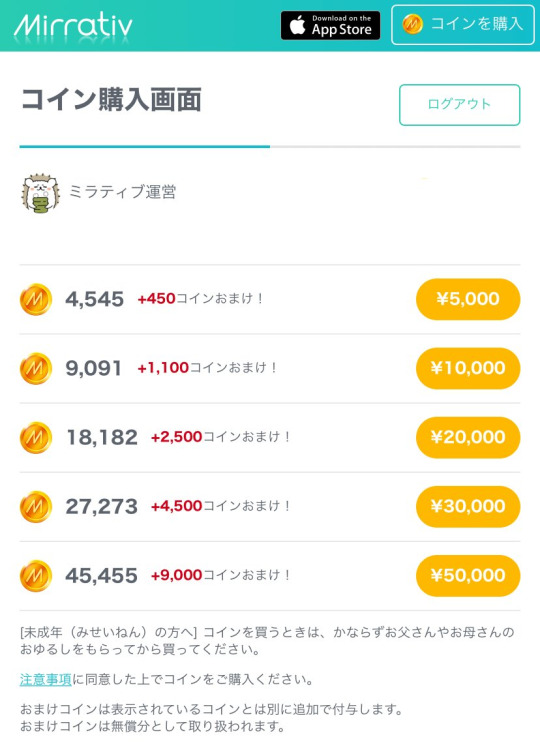
一気にたくさんのコインを カードで購入できるようになりました🌈
なんと、最大9000コインのおまけがついてきます❗️🌟
購入はこちらから👀 https://mirrativ.com/coin_purchase
コインチャレンジ登場⚡️
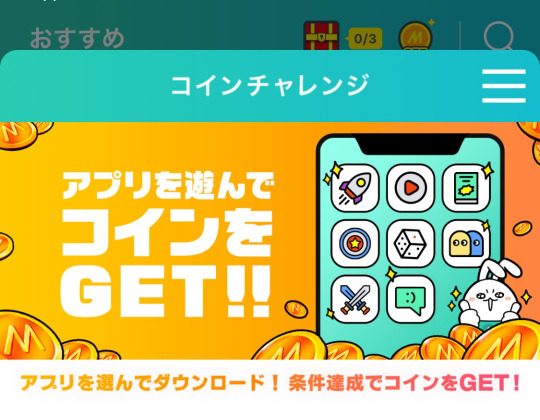
Androidに続き、iPadを含むiOSの端末でも「コインチャレンジ」に参加できるようになりました💰✨
条件達成で、大量コインがゲットできます🙌🌻
iOSでイヤホン配信モード登場⚡️
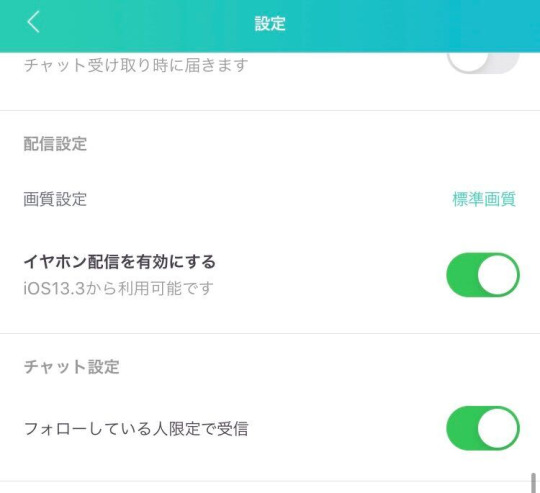
イヤホンからゲーム音を聞きつつ、配信にゲーム音と声がはいるようになりました🎵
配信開始時にマイクONでイヤホンをつけているとイヤホン配信モード適用👍 設定からオフにもできます⚙
※ 最新版のアプリで iOS13.3 からご利用可能です。
4月のミラティブ運営ニュース📢
開催したイベントやミラティブ運営に起こった出来事をお届け☺️
離れていっしょに遊ぼう🍀

ミラティブは、新型コロナウイルス感染症の拡大防止のために、海外のゲーム会社が提唱する「#PlayApartTogether」に賛同し、XFLAGと共同で「#PlayApartTogether」「#離れていっしょに遊ぼう」賛同プロジェクトを立ち上げました☘
https://playapart-japan.com/
「PlayApartTogether」は、「離れていっしょに遊ぼう」という意味です🏠 「 #離れていっしょに遊ぼう」をタイトルにつけて配信してみてくださいね🌷
エモモイベント開催🎉


「不思議の国のアリス 1day Gift Ranking」🐰🕰 「WONDER LAND GIFT GACHA」🃏♥️ 「ハイカラ盤遊戯 夢追イ浪漫旅」🏮 ✨
を開催🎉
お気に入りのアイテムはゲットできましたか❓5月のエモモイベントにもぜひ参加してくださいね☺️
みなさまからのご要望リスト
ミラティブ運営では、アプリ内からのお問い合わせやレビュー欄、ツイッターのリプライ等でユーザーのみなさまからいただいたご要望をチームで毎週共有しています🙌
その中で特に多く寄せられるご意見を、要望リストとして公開します📝
イヤホンをつけてゲーム配信をしたい:実装!
ゲーム配信中にもエモモが表示されていたころがよかった:iOSで新機能テスト中…
グループショットを保存しようとして映したくないものが出たので、警告を出して欲しい
Androidの画面共有停止中の画面が怖い…
iPadでも友だち配信をしたい
ちゃんと視聴者さんに読んで欲しいので、配信メモを定期的に流したい
配信者ごとのNGワード設定がほしい
対戦とか試合を配信したいので、遅延モードがほしい
誰からどれだけもらったかギフト履歴をマイページから見れるようにしてほしい
ゲーム音のみを配信する機能が欲しい
iPhoneのエモモ画面に画面共有停止ボタンが欲しい、シェイクだけだと不便
ご要望の中から実現できたものは、引き続き来月以降の運営だよりでご報告しますね😌
ご意見は「ミラティブ直通ポスト」でも募集していきます
これまではお問い合わせやレビュー欄でご要望をいただくことが多かったのですが、さらに広く気軽に投稿いただけるように、ご要望のフォームを用意しました。その名も ミラティブ直通ポスト 略して チョクポス です。
ご意見・ご要望を投稿する ▶︎ ミラティブ直通ポスト:チョクポス
0 notes
Photo

[Setup] A bit Classy - iPhone11 - IOS13.3 via /r/iOSthemes http://bit.ly/2W3YgKO
0 notes
Text
【iOS13.3.1 / iPadOS13.3.1 / macOS10.15.3 / watchOS6.1.2 / tvOS13.3.1リリース】まとめ情報ポータル
【iOS13.3.1 / iPadOS13.3.1 / macOS10.15.3 / watchOS6.1.2 / tvOS13.3.1リリース】まとめ情報ポータル #iOS1331 #iPadOS1331 #macOS10153 #wacthOS612 #tvOS1331 #iOS1331不具合 #iPadOS1331不具合 #macOS10153不具合 #wacthOS612不具合 #tvOS1331不具合
本日2020年01月29日リリース こちらのページでは下記のOS情報のリンクとなっています
iOS13.3.1
iPadOS13.3.1
macOS10.15.3
watchOS6.1.2
tvOS13.3.1
同時OSリリース情報リンク 同時リリースiOS13.3.1はこちら
2020年01月29日に同時リリースされた「iPadOS13.3.1」の情報はこちら
https://applekyo.com/?p=6536
同時リリースiPadOS13.3.1はこちら
2020年01月29日に同時リリースされた「iPadOS13.3.1」の情報はこちら
https://applekyo.com/?p=6537
同時リリースmacOS10.15.3はこちら
2020年01月29日に同時リリースされた「macOS10.…
View On WordPress
#Twitter#iOS#iOS13#バグ#バグ情報#バグ修正#iOS13不具合#不具合情報#iPadOS13不具合#iOS13.3#iOS133#iPadOS13.3#iOS13.3.1#iOS13.3.1不具合
0 notes
Photo

Apple iPhone SE 32GB A1662 iOS13.3 Unlocked GOOD TO GREAT *WEAK BATT* 473223 $64.00
http://rover.ebay.com/rover/1/711-53200-19255-0/1?ff3=2&toolid=10039&campid=5337702801&item=254508889972&vectorid=229466 Apple iPhone SE 32GB A1662 iOS13.3 Unlocked GOOD TO …
0 notes
Text
Free Windows tool to Bypass iCloud iOS 13.3 by ShiftKey
Free Windows tool to Bypass iCloud iOS 13.3 by ShiftKey ( semi working bypass )
iCloud bypass on iOS 13.3 is possible? Yes, 13.3 bypass is possible but it isn’t consistent yet. There are still many bugs to solve on this new version. The Developers ShiftKey Team is working on a free icloud bypass 13.3 but this still incomplete but semi-working in iPad Pro 2th 13.3 and iPad Pro 9.7 13.3, you can access to springboard and open app. this tool doesn’t activate your device, only…
View On WordPress
0 notes
Text
How to use screen time on iPhone and iPads?
Apple is known for offering reliable updates and the legacy was kept on as it has added a very useful feature in iOS 12. The addition is helpful in giving an insight regarding the time you use on your device. We often spend a lot of time staring at the screen of our devices which has its own cons. Users can use the Screen Time feature to control their addiction and indulge in more productive efforts. Here is how to set up and use Screen Time on iPads and iPhones.
Switching On Screen Time
· In the first step, go to Settings on the iPad or iPhone.
· Now, locate Screen Time and tap on it.
· Click on the option “Turn On Screen Time.”
· After then, click on Continue.
· In the last step, you have to select “This is My iPhone.”
Using Screen Time
Once you are finished with setting up Screen Time, then you must be eager to know the steps about using it.
· Go to Settings on the iPad or iPhone.
· Locate and click on the option of Screen Time.
· Then, click on “Use Screen time Passcode.”
· In the further step, you have to enter a 4-digit passcode.
· Re-enter the 4-digit passcode.
Pursue the given steps if you wish to turn off or modify the passcode:
· Go to Settings on the iPad or iPhone.
· Look for Screen time and tap on it.
· Further, click on Change Screen Time Passcode.
· You have to make choice from the menu between the options like Turn Off Screen Time Passcode and Change Screen Time Passcode.
· You have to enter the passcode when asked.
Combining Screen Time
Screen Time offers numerous additional features such as combining the function across multiple devices. If you wish to combine the Screen Time across multiple iOS devices, then follow the given steps:
· Go to Settings on the iPad or iPhone.
· Locate Screen time and then tap on it.
· Then, go to Share Across Devices to switch it on.
· This enables you to combine the Screen Time of your all devices.
Setting up Downtime on your iPhone
Since Downtime allows you to schedule some of your time away from the screen, so knowing the steps would be of much use for you. You can use some apps and phone calls during the period of downtime.
· Locate “Settings” on iphone.
· Click on “Screen Time” after scrolling down.
· Look for the “Downtime” option and click on it.
· After turning the Toggle to On, you have to select the days you wish for Downtime.
· You have to choose the option between Customize days or Every Day.
· After then, you have to fill From and To times of your choice.
Setting up Time Limits on Certain Apps
If you are using some apps continuously and want to set some limitation of time on these apps, then App limit is the best option. The steps are following:-
· Go to Settings and click on the option of “Screen Time”.
· You will get the option of “App limit.”
· Click on this option.
· Click on Add Limit after which you will see the two categories.
· You have to make a choice between these two categories in order to apply the time limit which are :
· In iOS12, there is no option of app limit.
· You will get this facility in iOS13 where an individual app can be chosen by clicking on the arrow to limit the time.
· Now, you need to click on “Next” button and then choose the duration of time you wish to allot in selected categories for all your apps.
· Then choose the selected Days.
· In order to save your time limits, click on the “Add” option.
Setting up always available access to certain apps
If you are very much comfortable with certain apps and wish the availability of access to these apps always, then the further steps are very much useful for you.
· Go to Settings on your phone and scroll down.
· Look for “Screen Time” option and click on it.
· You will get the option of “Always Allowed.”Click on this option.
· You need to click on the green “+” button on the preferred app.
· If you want to limit the always availability of any app then click on the Red-button.
Setting up content & privacy restrictions to block inappropriate content
If you are not pleased with some contents and find it inappropriate, then you can block such contents by following some easy steps.
· Go to Settings on your phone and scroll down.
· Go to “Screen Time” option and click on it.
· You will get the option of Content and Privacy Restrictions. Click on this option.
· Switch the toggle to On and then click on the option you wish to change.
· You need to choose between “Allow changes or Don’t allow changes”.
Setting up Communication limits in iOS 13.3
This is a peculiar feature provided by Apple in iOS13.3 that enables you to limit the time of your communication whenever you communicate to the people through phone, messages, Face time and Airdrop. You can follow these easy steps to enable this facility on your iPhone.
· Go to Settings and click on “Screen Time”.
· Then click on Communication Limits.
· Click on “During Allowed Screen Time” to choose your settings where you will get the options which include: Contacts Only or Everyone.
· You can also tap on “Allow Introductions in Groups” which allows you to add people to group conversations but only if your contacts or a member of your family is in that group.
· You can choose setting for ” During Downtime” which could be for either “specific contacts or Everyone”.
· In case, you are choosing Specific Contacts, then click on ” Add contacts”.
· You have to select the method and need to choose from the options such as: Choose From My Contacts, Choose From x name’s contacts.
· In case, you are not able to choose from the options, then click on “Add New Contact”.
Turning off Screen Time
· Go to Settings and scroll down.
· Look for Screen Time and click on it.
· Finally, click on Turn off Screen Time option.
Scarelett Thomas, writer of this blog loves to write about troubleshooting tips, beginner’s guides and other varied topics. Major topics of her interest are quicken support, quickbooks support, turbotax support etc.
0 notes
Text
蘋果緊急推送iOS13.3.1!修復系統漏洞,解決三大難題

果師兄科技資訊:距離蘋果發佈iOS13.3正式版已經過去一週的時間了,目前新版本的差評相比之前的版本要少了一些,但是在增加的新功能:屏幕使用時間中,卻被開發者發現了一個漏洞。iOS13.
Source
from 新聞 - PCNow https://pcnow.cc/p/1OkKvff368.html via https://pcnow.cc
0 notes
Text
Some documents reveal that iOS 13.3 will be released next week
Some documents reveal that iOS 13.3 will be released next week
iOS 13.3 and watchOS 6.1.1 will be released next week
A Viettel document confirmed that iOS 13.3 and watchOS 6.1.1 will be released next week.
Viettel’s eSIM service will be active next Friday, December 13th. According to their instructions, customers must upgrade their iPhone and Apple Watch to iOS 13.3 and watchOS 6.1.1 to use the service. This means that iOS 13.3 must be released by…
View On WordPress
0 notes