#macvim
Explore tagged Tumblr posts
Text
The text editors featured here can be used as word processors, but are more the sort of text editors that programmers should know about. They are all free, and many of them are open source, which means you can play around with the programming and extend them if you wish. They are all suitable for the OSX, and they all have links to websites where you can download clean copies of them (clean at the time of writing). There are just two that do not have links, but the reasons why not are given in the text. The tools are not ranked in any way. There are plenty mac text editors, however we have focused on listed down the free to use editors in this page. 1. TextMate 2 This is a MAC word processor and text editor that doesn’t appear on Apple iTunes because the restrictions are a little too tight. This is a word processing tool, and also a programming tool you can use to write code. It has nested scopes, project management, folding code sections, and regex-based search and replace. It is a public build, which means it can be altered and used for free. 2. Brackets This is a free program that is actually open-source, so you are able to gain access to the code and change it yourself. It is mainly used by developers and web designers. The updates you receive are actually from Adobe. It's developed using HTML, CSS and JavaScript. If you want to use it for your writing, then the inline editing functions are good, plus you could program the tool and change it to make your own personal word processor (if you have the programming skills). 3. Aqua Macs This is a text editor that is open source and is a Mac-Friendly distribution of the GNU EmaCustomer support text editor, which is a very complex program that not everybody can make use of. This tool is a repackaged version of the more complex program. It is an editor for text, HTML, LaTeX, C++, Java, Python, R, Perl, Ruby, PHP, and more. They do not ask you to pay for the program, but they are hoping for donations so they may keep the project alive and keep offering updates. 4. TextWrangler This tool has been around for a long time. It has word processor capabilities and software development capabilities too. It is a smaller offshoot program of the much larger Bare Bones Software's BBEdit. TextWrangler has core editing and transformation functions that make it a great word processor and text editing tool for writers and programmers. 5. MacVim The MacVim program is fairly popular in the sense that most programmers and Mac users have heard of it, in the same way that Windows programmers have heard of Notepad++. Vim was released in 1991 for the Amiga and was based on the "vi" text editor that was commonly seen on UNIX systems. The Vim text and code editor is now a cross platform entity and the MacVim editor is simply the OSX version of that same Vim program. 6. Atom There are a lot of good text editors on Linux, Mac and Windows, and this is yet another one of them that you can get for free. It is open source and maintained through github, plus it has a very large user-submitted package library. It has fuzzy search, a files system browser, code folding, it offers multiple panes for editing, support for TextMate themes, an extension library and multi-section for quick editing. 7. Emacs/Carbon This is the Mac-friendly distribution of the GNU Emacs text editor. It is a lot more simple and easy to use than the full GNU Emacs (that is also listed on this article). It is still extendable and offers a lot to people that are more technically minded and who value the many advanced features that come with it. Some say it is similar to the Aquamacs program. 8. TextEdit This is the text editor that comes with your OSX operating system. It is basic and part of the operating system bundle. It will not satisfy advanced users or people that have to use it all the time, but it is enough to give you something instead of leaving you with nothing. 9. GNU Emacs This is a text editor that was originally created in 1976.
It is free and open source and it is still on offer today because it can be extended far more than most any other text editor available for free. It has virtually limitless extensibility. It can be transformed into specialist software that may be used for editing different files and lists, spreadsheets and databases too. Emacs may be used for writing, testing, and compiling software and may be used for writing "human" languages. You can use the software to compare two different types of files, browse files from your command line interface, access mail and/or access RSS feeds. The editor is fairly complex, but very useful if you know how to make the most of it and extend it. 10. Smultron At the time of writing, the Tuppis developer website has been closed down, which means you will need to pull this tool from a sharing site or program-download website. The Smultron tool is a Leopard-centric text editor that has pleasing icons and a smoothly designed interface. It has code highlighting, a system file management and automatic authentication. It allows for HTML previews and you can get it for free, so do not pay any download-websites. When you download the tools, even if you download what people consider to be clean copies, do a little work to check to see if they are leaving back doors in their security. Stealing your programming code may be valuable, and it is not beyond or above a tool updater to add a small security hole. Luckily, if you are using the open source tools as a programmer, then you can check the programming yourself to look for problem areas. The list is not ranked because there is no saying which tool will suit you the best. There are times when you may use a text editor enough times that eventually you get used to it, but since you have a choice when it comes to free editors, why not download and use a few of them to see which one fits you the best? There are sometimes convenience tools hidden in these text editors that may make your life a lot easier. Stephanie Norman is a professional writer from Sydney with for 4 years of experience. She writes business, creative, and academic content. Also, sometimes she provides editing service at Australian Writings, a company that offers assignment help and assistance for students. You can follow her at Facebook and Google+.
0 notes
Text
neovim
Neovim in 100s Been meaning to try out neovim for a while after using macvim forever. lazyvim is what started me down this direction.
youtube
View On WordPress
0 notes
Text
Vim - Menus
Our beloved Vim offers some possibilities to create and use menus to execute various kinds of commands. I know the following solutions ...
the menu command family
the confirm function
the insert user completion (completefunc)
I will not bother you with a detailed tutorial. For more information I always recommend the best place to learn about Vim - the integrated help.
:menu
Let's start with the most obvious one, the menu commands. The menu commands can be used to create menus that can be called via GUI (mouse and keyboard) and via ex-mode. A good use-case is to create menus entries for commands that are not needed often, for which a mapping would be a waste of valueable key combinations and which can probably not be remembered anyway as they are used less frequently.
I'll keep it short here and as there are already tutorials out there. And of course the Vim help is the best place to read about it. :h creating-menus
Vim offers several menu commands. Depending on the current Vim mode your menu changes accordingly. Means if you are in normal mode you will see your normal mode menus, in visual mode you can see only the menus that make sense in visual mode, and so on.
Let's say we want to have a command in the menu that removes duplicate lines and keeps only one. We want that in normal mode the command runs for the whole file and that in visual mode, by selecting a range of lines, the command shall run only for the selected lines. We could put the following lines in our vimrc.
nmenu Utils.DelMultDuplLines :%s/^\(.*\)\(\n\1\)\+$/\1/<cr> vmenu Utils.DelMultDuplLines :s/^\(.*\)\(\n\1\)\+$/\1/<cr>
The here used commands are quite simple. After the menu command you see only 2 parameters. First one is the menu path. I say path because by using the period you can nest your menus. Here it is only the command directly under the Utils menu entry. The second parameter is the command to be executed just like you would do from normal mode.
There are 2 special characters that can be used in the first parameter. & and <tab>. & can be used to add a shortcut key to the menu and <tab> to add a right aligned text in the menu. Try it out!
Remember that you can access the menu also via ex-mode.
:menu Utils.DelMultDuplLines
But please don't type all the text and use the tabulator key to do the autocompletion for you. ;-)
confirm()
The confirm function. Luckily I already wrote about this possibility. So instead of copy-pasting the text I just link to it.
vim-confirm-function
set completefunc
Let's get dirty now. I guess the insert completion pop-up menu is well known by everyone. But did you know that you can misuse it for more than just auto-completion? I did not. I will show you what I mean.
Usually the auto-completion is triggered by pressing Ctrl-n, Ctrl-p or Ctrl-x Ctrl-something in insert mode. One of these key mappings is Ctrl-x Ctrl-u which triggers an user specific function. Means we can write a function that does what we want and assign it to the completefunc option. Let's check what we need to consider when writing such a function.
The completefunc you have to write has 2 parameters. And the function gets called twice by Vim. When calling the function the first time, Vim passes the parameters 1 and empty. In this case it is your task to usually find the beginning of the word you want to complete and return the start column. One the second call Vim passes 0 and the word the shall be completed.
function! MyCompleteFunc(findstart, base) if a:findstart " write code to find beginning of the word else " write code to create a list of possible completions end endfunction set completefunc=MyCompleteFunc
For more information and an example check :h complete-functions.
Now let's re-create the LaTeX example using the completefunc. Here is a possible solution that supports nested menus, so for 1 level menus the code can be reduced a lot.
https://gist.github.com/marcotrosi/e2918579bce82613c504e7d1cae2e3c0
Okay let's go through it step by step.
In the beginning you see 2 variables. InitMenu and NextMenu. InitMenu defines the menu entry point and NextMenu remembers the name of the next menu. I just wanted to have nested menus and that's what is this for.
Next is the completefunc we have to write. I called mine LatexFont. As shown before it consists of an if-else-block, where the if-true-block gets the word before the cursor and the else-block will return a list that contains some information. In the simplest form this would only be a list of strings that would be the popup-menu-entries. See the CompleteMonths example from the Vim help. But I added some more information. Let's see what it is.
The basic idea is to have one initial menu and many sub-menus, they are all stored in a single dictionary name menus and are somehow connected and I want to decide which one to return. As I initialized my InitMenu variable with "Font" this must be my entry point. After the declaration of the local menus dictionary you can see an if clause that checks if s:NextMenu is empty. So if s:NextMenu is empty it will be initialized with my init value I defined in the very beginning. And at the end I return one of the menus so that Vim can display it as a popup menu.
Now let's have a closer look at the big dictionary. You can see 4 lists named Font, FontFamily, FontStyle and FontSize. Each list contains the popup-menu entries. I use the key user_data to decide whether I want to attach a sub-menu or if the given menu is the last in the chain. To attach a sub-menu I just provide the name of the menu and when the menu ends there I use the string "_END_". So the restriction is that you can't name a menu "_END_" as it is reserved now. By the way, I didn't try it, but I guess that user_data could be of any datatype and is probably not limited to strings.
Let's see what the other keys contain. There are the keys word, abbr and dup. word contains the string that replaces the word before the cursor, which is also stored in a:base. abbr contains the string that is used for display in the popup-menu. From the insert auto-completion we are used to the word displayed is also the word to be inserted. Luckily Vim can distinguish that. This gives me the possibility to display a menu (like FontFamily, FontStyle, FontSize) but at the same time keeping the original unchanged word before the cursor. This is basically the whole trick. Plus the additional user_data key that allows me to store any kind of information for re-use and decisions. With the dup key I tell Vim to display also duplicate entries. For more information on supported keys check :h complete-items.
Now let's get to the rest of the nested menu implementation. Imagine you have selected an entry of the initial menu. You confirm by pressing SPACE and now I want to open the sub-menu automatically. To achieve that I use a Vim event named CompleteDone which triggers my LatexFontContinue function, and the CompleteDone event is triggered when closing the popup menu either by selecting a menu entry or by aborting. Within that function I decide whether to trigger the user completion again or to quit. Beside the CompleteDone event Vim also has a variable named v:completed_item that contains a dictionary with the information about the selected menu item. The first thing I do is saving the user_data value in a function local variable.
let l:NextMenu = get(v:completed_item, 'user_data', '')
The last parameter is the default value for the get function and is an empty string just in case the user aborted the popup-menu in which case no user_data would be available.
One more info - this line ...
inoremap <expr><esc> pumvisible() ? "\<c-e>" : "\<esc>"
... allows the user to abort the menu by pressing the ESC key intead of Ctrl-e.
And last but not least the if clause that either sets the script variable s:NextMenu to empty string when the local l:NextMenu is empty or "_END_" and quits the function without doing anything else, or the else branch that stores the next menu string in s:NextMenu and re-triggers the user completion.
The rest of the file is self-explanatory.
I'm sure we can change the code a bit to execute also other command types, e.g. by storing a command as a string and executing it.
Let me know what you did with it.
2 notes
·
View notes
Photo

ich hab mir einen Gravatar erstellt mit einem Online-Programm, die Haarfarbe stimmt und die Augenfarbe auch, jedenfalls ungefähr, meinen eigenen richtigen Kopf will ich nicht mehr posteen, man muss vorsichtig sein.
#Adobe ColdFusion#Adobe Illustrator#Adobe Photoshop#Cross-country skiing#HTML element#JavaScript#Logo#MacVim#PhpStorm#Wordpress
0 notes
Text
Pyperclip geany

Pyperclip geany mac#
My old laptop was fortunate to have a friend remove it but my new machine still has it installed. I've spent the last three hours reading the same links on "how to remove VIM" only to get "how to remove MacVIM and reinstall it fresh" Or "How to remove Vim so I can reinstall it on Ubuntu"
Pyperclip geany mac#
How to remove VIM (completely) and change my mac command line editor to sublime? List = Listbox(root, yscrollcommand = w.set) Menubar.add_command(label="Quit", command=root.quit) Menubar.add_cascade(label="Text Options", menu=textediting) Textediting.add_command(label="Delete All Text", command=delete) Textediting.add_command(label="Select All Text", command=select) Textediting.add_command(label="Redo", command=redo) Textediting.add_command(label="Undo", command=undo) Textediting.add_command(label="Cut", command=cut) Textediting.add_command(label="Copy", command=copy) Menubar.add_cascade(label="Dark/Light Mode", menu=filemenu2) Menubar.add_cascade(label="File", menu=filemenu)įilemenu2.add_command(label="On", command=darkOn)įilemenu2.add_command(label="Off", command=darkOff) Text = Text(root, width=400, height=400, yscrollcommand = w.set, undo=True)įilemenu.add_command(label="New", command=newFile)įilemenu.add_command(label="Open", command=openFile)įilemenu.add_command(label="Save", command=saveFile)įilemenu.add_command(label="Save As", command=saveAs)įilemenu.add_command(label="Print", command=print_file) Root.maxsize(width=root.winfo_screenwidth(), height=root.winfo_screenheight()) Win32api.ShellExecute(0, "print", filename, None, ".", 0) Win32api.ShellExecute(0, "print", file_to_print, None, ".", 0) Import React, '.format(kind))Īlert("Error!", "Error Occurred While Saving.", kind="warning")į = asksaveasfile(mode='w', defaultextension='.txt', filetypes = (("Text Files","*.txt"), ("Python", "*.py"), ("All Files","*.*")))į = filedialog.askopenfile(mode='r', filetypes = (("Text Files","*.txt"), ("Python", "*.py"), ("All Files","*.*")))Īlert("Info", "File Opened Successfully!")Īlert("Error!", "Error Occurred While Opening File.", kind="warning")Īlert("Changed!", "Dark Mode Is Now On!")Īlert("Changed!", "Dark Mode Is Now Off!")įile_to_print = filedialog.askopenfilename(įiletypes=(("Text files", "*.txt"), ("all files", "*.*")))

0 notes
Text
Best Vim
Vim is available for many different systems and there are several versions.This page will help you decide what to download.Most popular:
Vimcolorschemes.com is the ultimate resource for vim users to find the perfect color scheme for their development environment. Come for the hundreds of vim color schemes, stay for the awesome hjkl spatial navigation. Vim Adventures has been immensely helpful in getting me comfortable with all the commands and motions. Your game is simply amazing, that's the best and fastest way to learn how to use Vim. Not only, it's very funny. Vim adventures is awesome, currently the only thing I use to learn vim. Keep up the good work:) Shortcuts, commands and motions.
MS-Windows:Recent and signed MS-Windows files are available on thevim-win32-installer site The current stable version is gvim_8.2.2825.exe. An alternative is the standard self-installing executable, currently version 8.2.2824. Unix:See the GitHub page, or Mercurial, if you prefer that.There is also anAppimagewhich is build daily and runs on many Linux systems.Mac:See the MacVim project for a GUI version and Homebrew for a terminal version
Details and options for:
MirrorsAlternative sites to download Vim files from.SourcesBuild Vim yourself and/or make changes.GitHubObtain Vim sources with a git client (recommended).MercurialObtain Vim sources with a Mercurial client(recommended if you don't like git).PatchesInclude the latest improvements (requires sources and rebuilding).RuntimeGet the latest syntax files, documentation, etc..Script linksLinks to individual syntax, indent, color, compiler and ftplugin scripts.TranslationsNon-English documentation packages.
Versions before 7.3 can also be obtained withSubversionandCVS.Vim 8.2 is the latest stable version. It is highly recommended, many bugs have been fixed since previous versions.If you have a problem with it (e.g.,when it's too big for your system), you could try version 6.4 or 5.8 instead.
To avoid having to update this page for every new version, there arelinks to the directories. From there select the files you want to download.In the file names ## stands for the version number. For example,vim##src.zipwith version 8.2 is vim82src.zip andvim-##-src.tar.gz for version 8.2is vim-8.2-src.tar.gz.Links are provided for quick access to the latest version. Note that the links point to the latest version (currently 8.2) to avoidthat caching causes you to get an older version.
The best way to install Vim on Unix is to use the sources. This requires acompiler and its support files. Compiling Vim isn't difficult at all.You can simply type 'make install' when you are happy with the defaultfeatures. Edit the Makefile in the 'src' directory to select specificfeatures.
You need to download at the sources and the runtime files.And apply all the latest patches.For Vim 6 up to 7.2 you can optionally get the 'lang' archive, which adds translated messages and menus. For 7.3 and later this is included with the runtime files.
Using git
This is the simplest and most efficient way to obtain the latest version, including all patches. This requires the 'git' command. The explanations are on the GitHub page.
Summary:
Using Mercurial
This is another simple and most efficient way to obtain the latest version, including all patches. This requires the 'hg' command. The explanations are on this page:Mercurial
Summary:
version 7.x and 8.x

There is one big file to download that contains almost everything.It is found inthe unix directory(ftp):
The runtime and source files together:vim-##.tar.bz2vim-8.2.tar.bz2 (ftp)
The files ending in '.tar.gz' are tar archives that are compressed with gzip.Unpack them with tar -xzf filename. The single big file ending in '.tar.bz2' is a tar archive compressed withbzip2. Uncompress and unpack it withbunzip2 -c filename | tar -xf -. All archives should be unpacked in the same directory.
If you can't compile yourself or don't want to, look at the site of thesupplier of your Unix version for a packaged Vim executable. For Linuxdistributions and FreeBSD these are often available shortly after a new Vimversion has been released. But you can't change the features then.
Debian packages are available at:http://packages.debian.org/vim.
Sun Solaris Vim is included in the Companion Software:http://wwws.sun.com/software/solaris/freeware/. Vim for other Sun systems can be found athttp://sunfreeware.com/.
HPUX with GTK GUI for various HPUX versions:http://hpux.its.tudelft.nl/hppd/hpux/Editors/vim-6.2/ orhttp://hpux.connect.org.uk/hppd/hpux/Editors/vim-6.2/ (note that the remark about the GNU GPL is wrong)
For modern MS-Windows systems (starting with XP) you can simply use the executable installer: gvim82.exe (ftp) It includes GUI and console versions, for 32 bit and 64 bit systems.You can select what you want to install and includes an uninstaller.
If you want a signed version you can get a build from vim-win32-installer It supports many interfaces, such as Perl, Tcl, Lua, Python and Ruby.There are also 64bit versions which only run on 64 bit MS-Windows and use alot more memory, but is compatible with 64 bit plugins. You can also get a nightly build from there with the most recent improvements,with a small risk that something is broken.
Since there are so many different versions of MS operating systems, there areseveral versions of Vim for them. For Vim 5.x, Vim 6.x and Vim 7 look inthe pc directory (ftp).
Self-installing executable gvim##.exe gvim82.exe (ftp)
For Vim 6 and later. This includes a GUI versionof Vim - with many features and OLE support - and all the runtime files.It works well on MS-Windows 95/98/ME/NT/2000/XP/Vista/7.Use this if you have enough disk space and memory. It's the simplest way tostart using Vim on the PC. The installer allows you to skip the parts youdon't want. For Vim 6.3 and later it also includes a console version, both for MS-Windows 95/98/ME and MS-Windows NT/2000/XP/Vista/7. The installer automatically selects the right one.
Runtime files vim##rt.zip vim82rt.zip (ftp)
For all the following binary versions you need this runtime archive, whichincludes the documentation, syntax files, etc. Always get this, unless youuse the self-installing executable.
There are three versions that run as an MS-Windows application. These providemenus, scrollbars and a toolbar.
GUI executable gvim##.zip gvim82.zip (ftp)
This is the 'normal' GUI version.
OLE GUI executable gvim##ole.zip gvim82ole.zip (ftp)
A GUI version with OLE support. This offers a few extra features,such as integration with Visual Developer Studio. But it uses quite a bitmore memory.
There are three versions that run on MS-DOS or in a console window inMS-Windows:
Win32 console executable vim##w32.zip vim82w32.zip (ftp)
The Win32 console version works well on MS-Windows NT/2000/XP/Vista/7. It supports long file names and is compiled with 'big' features. It does not runperfectly well on MS-Windows 95/98/ME, especially when resizing the consolewindow (this may crash MS-Windows...).
32 bit DOS executable vim##d32.zip vim73_46d32.zip (ftp)
The 32 bit DOS version works well on MS-Windows 95/98/ME. It requires a DPMImanager, which needs to be installed on MS-DOS. MS-Windows already has one.It supports long file names, but NOT on MS-Windows NT/2000/XP/Vista/7. It is compiled with 'big' features. Not available for 7.4 and later.
16 bit DOS executable vim##d16.zip vim71d16.zip (ftp)
The 16 bit DOS version is the only one that runs on old MS-DOS systems. Onlyuse this if you are really desparate, because it excludes many useful features(such as syntax highlighting and long file names) and quickly runs out ofmemory. The last version available is 7.1. Version 7.2 and later are too big to fit in the DOS memory model.
There are a few extra files:
iconv librarylibiconv
A library used for converting character sets.Put 'iconv.dll' in the same directory as gvim.exe to be able to edit files inmany encodings. You can find the dll file in the bin directory of the'libiconv-win32' archive.
newer intl librarylibintl
The included libintl.dll does not support encoding conversion.If you have installed the iconv library, as mentioned above, you can install agettext library that uses it.Get 'intl.dll' from the bin directory in the gettext-win32 archive and store itas 'libintl.dll' in the same directory as gvim.exe, overwriting the filethat may already be there.
PC sources vim##src.zip vim82src.zip (ftp)
The source files, packed for the PC. This only includes the files needed onthe PC, not for other systems. The files are in dos format CR-LF.
PC debug files gvim##.pdb gvim82.pdb (ftp) gvim##ole.pdb gvim82ole.pdb (ftp) vim##w32.pdb vim80w32.pdb (ftp)
When you notice a bug or a crash in Vim these files can be used to help tracing down the problem. In Vim 7 do ':help debug-win32' to see how.
PC translations vim##lang.zip vim72lang.zip (ftp)
Only for 7.2 and earlier, for 7.3 and later these are included in the 'rt' archive.Translated messages and menu files, packed for the PC. Use this to seenon-English menus. The messages are only translated when the libintl.dlllibrary is installed.
Windows 3.1 GUI executable gvim##w16.zip and gvim##m16.zip
These are GUI versions for 16 bit windows (Windows 3.1). The 'w16' has manyfeatures, 'm16' has few features (for when you're short on memory).
The files ending in '.zip' can be unpacked with any unzip program.Make sure you unpack them all in the same directory!
Alternate distributions
Yongwei's build
You may also try Yongwei's build,executables with slightly different interfaces supported.
Cream
For an unofficial version that used to include all the latest patches andoptionally a bitmore: Cream.The 'one-click installer' mentioned includes the Cream changes.For the 'real Vim' use the 'without Cream' version listed further down. Unfortunately, it stopped updating since Vim 8.0.
Cygwin
For a Cygwin binary look at others.
Quite a long time ago, Vim development started on the Amiga. Although it's areally old system now, it might still work. However, this has not been tested recently.You may have to use an older version for which Amiga binaries are available.
For Vim 5.x and Vim 6 look inthe amiga directory (ftp). Vim 7 files can be found atos4depot.net. This is for AmigaOS 4. Made by Peter Bengtsson.
Runtime files vim##rt.tgz vim64rt.tgz (ftp)
Documentation, syntax files, etc. You always need this.
Executable vim##bin.tgz vim64bin.tgz (ftp)
The executables for Vim and Xxd.For Vim 6 it includes 'big' features, for Vim 5.x itincludes the normal features.For Vim 6.2 it is not available (my Amiga had harddisk problems then, this miraculously healed later).
Big executable vim##big.tgz
Vim with 'big' features and Xxd. Only for Vim 5.x.
Sources vim##src.tgz vim64src.tgz (ftp)
The source files for the Amiga.Only needed when you want to compile Vim yourself.
The files are all tar archives, compressed with gzip. To unpack, firstuncompress them with gzip -d filename. Then unpack withtar xf filename. You need to unpack the archives in the samedirectory.The OS/2 version runs in a console window.
Best Vim Theme
For Vim 5.x and Vim 6 look inthe os2 directory (ftp).Version 6.2 is not available.Versions 6.3 and 6.4 were compiled by David Sanders. Version 7.0 was compiled by David Sanders.
Runtime files vim##rt.zip vim70rt.zip (ftp)
Documentation, syntax files, etc. You always need this.
Executables vim##os2.zip vim70os2.zip (ftp)
Vim, Xxd, Tee and EMX libraries.
The files ending in '.zip' can be unpacked with any unzip program.Make sure you both zip archives in the same directory!
If you want to compile the OS/2 version, you need the EMX compiler. Use theUnix source archive, runtime files and the extra archive. After unpacking theruntime archive, move all the files and directories in the 'runtime'directory one level up.
Best Vim Tips
The terminal version of Vim is included as 'vi', you already have it. It'slagging behind a bit though and has limited features, thus you may want toadditionally install a recent version or one with more features.
MacVim
There most popular version is MacVim. This is being actively developed. Thisbehaves like a Mac application, using a GUI.
MacVim has more a Mac look and feel, is developed actively and most peopleprefer this version. Most of MacVim was made by Björn Winckler.
MacVim can be downloaded here: https://github.com/macvim-dev/macvim
New versions are made quite often.Subscribe to thevim-mac maillistto be informed about bugs and updates.
Homebrew
This is a terminal version installed with the 'brew' command.It is updated frequently.It can be downloaded here: formulae.brew.sh/formula/vim.
Older
Older binaries for Mac OS/X can be found on thisSourceForge project.Maintained by Nicholas Stallard.
Here is a multi-byte version of Vim 5.7 (for Japanese, possibly also forKorean and Chinese; not for Unicode): http://www-imai.is.s.u-tokyo.ac.jp/~asai/macvim-e.html
Background
Most of the work forthe Macintosh port (Classic and Carbon) was done by Dany St-Amant.
If you have OSX and a setup for compiling programs, you can use the source codeand compile yourself. See the Unix section above. The development tools can bedownloaded from Apple's developer web site.
Best Vimeo Videos
Turn to the vim-mac maillist to meet otherVim-Mac users.
This is a list of links to sites where various versions of Vim can be obtained.These are supported by individuals, use at your own risk.
Android Search for 'Vim Touch' by Momodalo in the Play Store. i/OS Run Vim on your iPhone or Ipad. QNX (ftp) Provided by Yakov Zaytsev. Requires QNX 6.3.0/6.3.2 with service pack 2. Agenda http://pi7.fernuni-hagen.de/hartrumpf/agenda/vim/vim.vr3 Cygwin (with GTK GUI) http://lassauge.free.fr/cygwin/ Open VMS http://www.polarhome.com/vim/ MorphOS http://www.akcaagac.com/index_vim.html
TOP
1 note
·
View note
Text
Sublime Text For Mac Os X
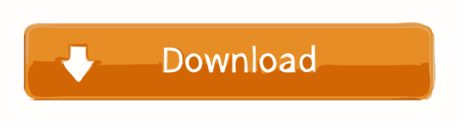
If you are a developer or an entry-level programmer for Mac then text editor is a must for you. Nowadays, the necessity of text editor is essential for any computer user. Any OS has its own built-in tool but most of them have some limitations. If you want more functionality you need the best tool for your work done. Let us look at some of the best text editors for Mac.
With the terminal, the text editor is a developer's most important tool. Everyone has their preferences, but unless you're a hardcore Vim) user, a lot of people are going to tell you that Sublime Text is currently the best one out there. Go ahead and download it. Open the.dmg file, drag-and-drop in the Applications folder, you know the drill now.
Download sublime text mac 10.4 for free. Productivity downloads - Sublime Text 2 by sublimetext and many more programs are available for instant and free download. For ST2, it is /Library/Application Support/Sublime Text 2/Packages. If you upgrade to ST3 (which I highly recommend doing), the path is /Library/Application Support/Sublime Text 3/Packages. In case you're not familiar with Unix pathsindicates your home directory, similar to C:UsersUsername on a PC. On a Mac it's /Users/username. Sublime Text is mentioned in best text editors for Mac. Sublime Text 3.3211 for Mac is available as a free download on our application library. This free Mac app is a product of Sublime HQ Pty Ltd. The application is included in Developer Tools. The file size of the latest downloadable installer is 15.7 MB. Bracket is the simplest and the most famous text editor for Mac. It is an open source.
Best Text Editors for Mac
1. Brackets
Bracket is the simplest and the most famous text editor for Mac. It is an open source and has been developed by Adobe. Bracket is unique from other text editors due to its interface and design. It consists a feature named “Extract” which permits you to take different fonts, colors and measurements. You can use these features and select them from a PSD file interested in a clean CSS file that is prepared to use for a web page. Bracket also consists some other features like extension support, previews and inline editors.
Get it from here
Also Read: Best Free PDF Editor For Mac
2. BBEdit 11
BBEdit 11 text editor has to be on this list of best text editors for Mac. It is the most powerful text editor developed by the Bare Bones. It consists rich text and HTML editor which is specially designed for web designers. It also includes various features like searching, modification in text and advanced editing etc. This tool also permits the user to use command files, text, folders and servers in a single utility. The special feature of this Code editor for Mac consists “biggest syntax of text support” along with color coding which helps the user in a good vision of coding.
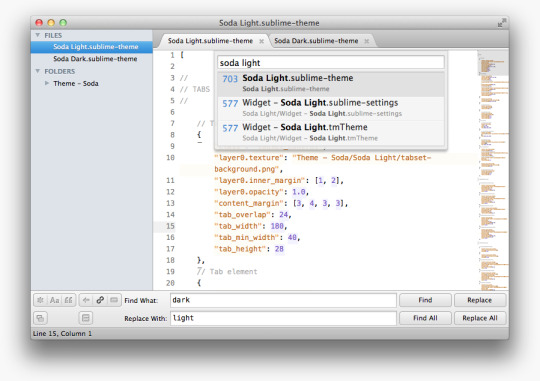
Get it from here
3. TextWrangler
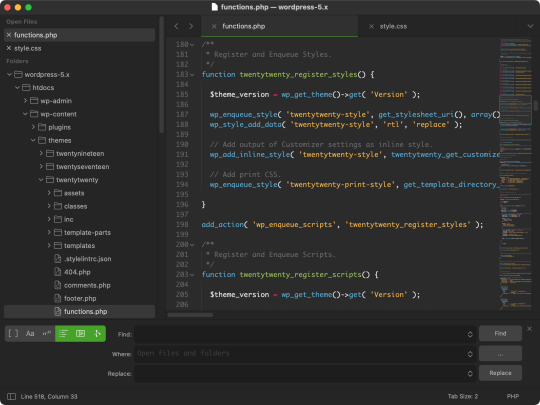
TextWrangler is the most popular text editor between Mac users after Bracket. Like BBEdit tool, it has also come from the box of Bare Bones. It is the smaller version of BBEdit. TextWrangler is used by most of program designers instead it is not designed for them. It is made for normal user as it can be used for general editing like you can perform the basic function change columns to CSV.
Get it from here
Download Sublime For Mac
4. TextMate
Text Mate is also a free tool for text editing which carries Apple’s tactic to Mac OS into the text editor’s world. This is the most powerful tool for UNIX command with a very interactive GUI. Basically, it is created for novice user and programmers. It consists various features, for example, it permits auto-indentation, word completion, column selection, regular expression support etc. Using this tool, you can build XCode projects. It also contains various themes to look nice.
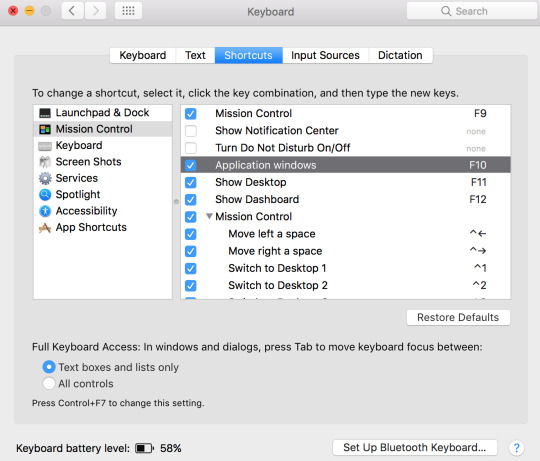
Get it from here
Also Read: Best Free MP3 Tag Editor For Mac
5. Atom
Atom is the latest text editors for Mac and it is a very advanced text editor from recent periods. Atom is open source and free tool for editing. It is maintained by GitHub. It contains a huge packaged library along with key features like fuzzy search, code folding, quick edition, multiple panes for editing, extension library etc.
6. Sublime Text
Sublime Text Editor For Mac
Sublime Text Editor is a famous and powerful text editor. It seems user-friendly and simple due to its remarkable interface. Sublime Text Editor supports the same style as code and markup. This best code editor for Mac consists a speediest search engine which offers many shortcuts and amazing features. The tool has a powerful API and a user can customize it as per his need. To use the full features of Sublime Text Editor you need to purchase the full version of it. However, if you wish to use limited functionality, you can use the free version.
7. Textastic
Textastic is a versatile cross-platform text editor for all the apple users. We called it versatile due to its availability for all platforms like Mac, iPhone and iPad. It consists a huge collection of features for coders like you can sync all your work done on the cloud, so it will help you to access from anywhere whether you work on iPad or Mac. It will help you for on-the-go edits for the real-quick fix. It is the most versatile tool which supports around 80 coding and markup languages.
Also Read: 15 Best Anti-Malware Software For Mac
8. CodeRunner 2
It is a good choice for the hardcore programmers as it offers more than prose writing. However, it does not have a free version, you need to pay some amount to use this tool. It offers the variety of features like autocomplete for words, symbol navigation, argument execution with input sets, bracket matching, an impressive console, and much more. It is the best tool for Mac which you can use for coding.
9. UltraEdit
Sublime Text For Mac Os X 10.5.8
UltraEdit designed by IDM Computer Solutions, they have their established reputation in the market as they have already developed many more user-friendly utilities from the past years. The main strength of the company is for HTML, JavaScript, PHP, C/C++, Python, Perl, and many more other programming languages. This tool also consists of the variety of features like you can highlight the syntax, file/data sorting, column/block editing etc. It also supports SSH/telnet. It is a paid utility.
10. MacVim
MacVim is version of popular Vim text editor for Mac OS X. It is a tool with a full bundle of features and it has the primitive graphical interface. The most important feature of the MacVim is standard shortcuts of OS X keyboard. It has a are transparent backgrounds along with full- screen mode which is very helpful for distraction-free coding. It is the tool which supports tabs and multiple windows with ODB.
Also Read: The Best Antivirus Software For Mac
11. Emacs
Emacs is powerful text editor which consists of an effective file manager and customizable keyboard for editing. It includes various specifications with an extension language called Emacs Lisp. File manager of Emacs permits you to distinguish between two files. It also gives you the visual selection and text objects. It is a very good text editor with perfect features.
That’s all folks! These were our best 11 picks in text editors for Mac OS X. We hope this post will helps you decide one from the list of best text editors available for mac. If you have any comment or suggestion you can write in comment section below.
What Do You Think? 6 Responses
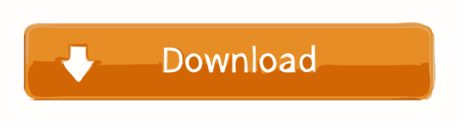
0 notes
Text
Mac Text Editor For Large Files
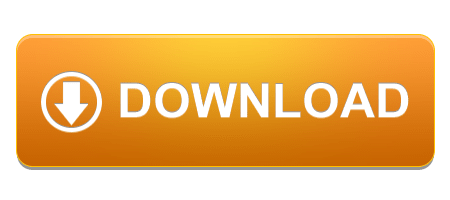
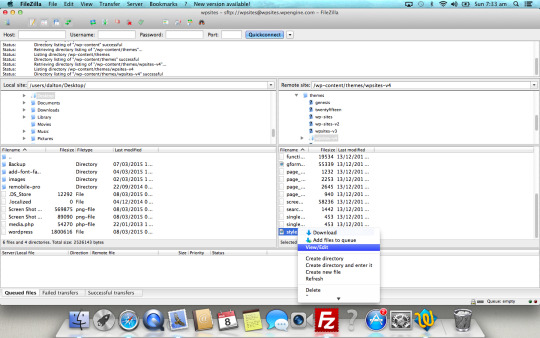
Active10 months ago
What are your recommendation for opening large text files on OS X? I found both BBEdit and Textmate to be struggling in this department.
If you prefer text editors with GUIs, Vim and gEdit are both good options and are available. Vim is essentially the graphical version of Vi. For help editing text files in Vi or Vim, see our Beginner’s Guide. You can even use TextMate as your text editor in the terminal with the command mate. If you're looking for a WYSISYG editor, TextMate—and this entire category—is not for you. BBEdit is pretty much the standard for opening large text files on a Mac. I've opened some good-sized files with it, and BBEdit didn't even break a sweat. How large of a file are you talking about?
Jason Salaz
17.1k1616 gold badges8383 silver badges136136 bronze badges
nandananda
94733 gold badges1212 silver badges2121 bronze badges
10 Answers
I'm using HexFiend to work with a 60 GB text file and it works great (apparently it can handle files as large as 118 GB).
PaulCapestanyPaulCapestany
I found MacVim pretty good at opening large files.
There's even a plugin to speed it up, if the file is really large.
(If you don't want to compile it yourself, you can download a DMG to install it pre-built.)
Loïc WolffLoïc Wolff
13.5k44 gold badges4040 silver badges6262 bronze badges
BBEdit is pretty much the standard for opening large text files on a Mac. I've opened some good-sized files with it, and BBEdit didn't even break a sweat.
How large of a file are you talking about? And how much RAM does your Mac have (both installed and free)?
Edited to add…
Bare Bones released BBEdit 9.6 today, and according to the Release Notes1 (under Changes):
It is now possible to open files significantly larger than before; the ceiling isn't unlimited, but it is no longer limited by the previously extant constraints in the OS.
Sounds to me like it's worth upgrading (free for anyone with BBEdit 9.x) and trying again.
1 If you've never read a Bare Bones release notice before, you should. Even if you have no interest in BBEdit. Even if you have no interest in Bare Bones. Even if you have no interest in text editors in general. They're that good. Yes, really. Iä! Iä! Pnoies fhtagn!
DoriDori
6,97811 gold badge2828 silver badges4040 bronze badges
Check Sublime Text 2 out. It is one of the best out there.
bassplayer7
12.7k1313 gold badges4848 silver badges7171 bronze badges
mencinamencina
TextWrangler is a great tool for opening editing and saving large files. I wouldn't recommend if for copying and pasting large amounts of content though. Use it if you don't want to have to deal with the vi interface/commands. Like Loic mentioned, MacVim is a great app if you're more familar with vi.
chrislarsonchrislarson
If you are reading the file only, use the 'less' command. You can navigate and search through the file like vi, but much faster and without the nasty 'line too long' type problems. For working with big production logs, this is an invaluable tool.
Brad Schneider
If you are dealing with files over 2 GBs I recommend 010 Editor. It won't load the entire file in memory which means you can use it to open files larger than your available RAM and opening times will be much shorter (took about 20 seconds to open a 7GB file).
Mihai DamianMihai Damian
http://code.google.com/p/macvim/ worked with a 1 gig filesearching file took about 1 min
user53081user53081
For me, where BBEdit choked on 750MB, UltraEdit (not free) worked satisfactorily fast.
MastaBabaMastaBaba
My first choice is SlickEdit. It looks a bit old fashioned, but I have seen no other editor that deals with large files (even GBs of text) that fast, and still giving a ton of features.
GhostCatGhostCat
You must log in to answer this question.
protected by nohillside♦Nov 6 '18 at 12:30
Best Mac Text Editor For Programmers
Thank you for your interest in this question. Because it has attracted low-quality or spam answers that had to be removed, posting an answer now requires 10 reputation on this site (the association bonus does not count). Would you like to answer one of these unanswered questions instead?
Best Text Editor On Mac
Not the answer you're looking for? Browse other questions tagged macossoftware-recommendationtext-editor .
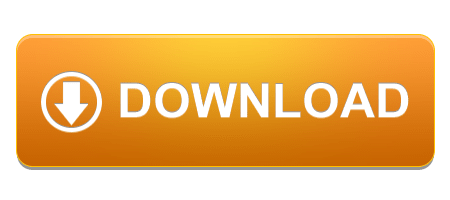
0 notes
Text
Text Editor For Mac Programming
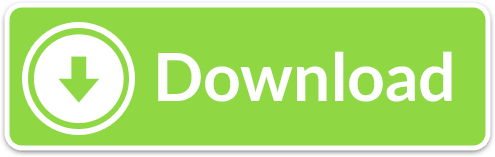
Text editors are an important part of our daily life and we use it regularly. From note taking to programming, there is a wide range of things we do on text editors. Sublime Text is a sophisticated text editor for code, markup and prose. You'll love the slick user interface, extraordinary features and amazing performance.
The Notepad++ is widely used in Windows operating systems, however, the programming software is not available to the Mac OS. There is no need to fret if you move from a Windows environment as the OS X has a native Unix environment that is compatible for html editors, and a simple text editor called TextEdit.
The Best Programming Text Editors for Windows, Mac and Linux By Keith Bryant on June 13th, 2015 Web Design Seasoned programmers often eschew an Integrated Development Environment (IDE) in favor of a lightweight, barebones text editor.
There is no shortage of options for text editors geared towards developers on the Mac, but TextMate is our top pick. It wins out thanks to its massive programming language syntax support, helpful. The Best Free Text Editors for Windows, Linux, and Mac. Lori Kaufman April 28, 2012, 12:00pm EDT. TeXstudio– Available for Windows, Linux, and Mac OS X and as a portable program on Windows and Mac OS X; Texmaker – Available for Windows, Linux, and Mac OS X; Novel Writing Editor.
If you are an advert user of a computer, then you would know the inevitable use of text editors on a daily basis. Whether it is the need to take notes or do programming, there is a broad range of functions that text editors perform. Usage for Mac has been increased compared to Windows and therefore looking for best text editors for Mac is not an easy task to choose when there are many best text editors for Mac available in the market. Every OS comes
Every OS comes with the inbuilt ability of text editor like Notes in iOS or Text Edit in OS X providing the same universal function. But 10 best text editors for Mac OS are must for high-end programming.
If one wants to create software and apps that require complex coding, it becomes intermediate necessary to look for the best text editor for programming on Mac. To get a laptop with an excellent writing tool that offers no distraction, it is a must that it should be loaded with 10 best text editors for Mac. So 10 best text editors for Mac OS guide is here to sort out best for you .
Contents
2 Best Text Editors for Mac
What is a MAC iOS Code Editor?
Now before you look for best text editors for Mac one must know little about text editor. A text editor is a program that serves the purpose of editing the plain text files. Now a regular text editor is just used for text editing and formatting whereas on the other hand there are programming text editors that are specifically used for writing codes and are intended to serve the purpose of code formatting and indentation. How to center text vertically in word mac 2017.
Best Text Editors for Mac
So here you will get the 10 best text editors for Mac Programming that may even extend the use of debugging.
1. Brackets- Best Text Editor
Bracket is one of the 10 best text editor for Mac coding and is a free and open source that has gained a big name in the tech industry. The most favorite thing about Bracket is that it has an elegant interface and comes with a unique feature called as Extract. It allows you to customize font, measurements, colors, gradients and you can even grab PSD file into the clean CSS ready to use for a web page. Apart from this the text editor also supports extension, inline editors, and previews. It also supports W3C Validation, Beautify for JS, HTML and CSS, Git Integration and much more. These features make this tool stand out of all other text editor tools.
You can download this versatile text editing tool from the link
2. Text Wrangler
The next pick in the list of 10 best text editors for Mac is Text Wrangler that is developed by Bare Bones. It includes all those features that are must for hardcore programmers and developers. Those who want to change the order of certain columns in a CSV, or a server admin that requires writing scripts. It is a free tool and is almost similar to Notepad ++ allowing you to do all necessary editing and is a tool worth looking forward. This tool can be considered as the short version of BBEdit and is the simplest tool to use as the script writer.
Yes, you certainly can create custom, text-replacing “macros” (or shortcuts) on your Mac for your home address, job title, phone number, or other oft-used strings of text. Text macro creator for mac. Alternatives to Pulover’s Macro Creator for Windows, Mac, Linux, X11, AutoHotkey and more. Filter by license to discover only free or Open Source alternatives. This list contains a total of 25+ apps similar to Pulover’s Macro Creator.
So do try this popular text editor for Mac by downloading it from the link-
3. BBEdit
The developing company of BBEdit, Bare Bones claims that it is one of the best text editor for Mac OS. This tool is Holy Grail for Mac users. It is mighty and incredibly rich text and HTML editing tool that proves to be best for Web developers. It supports advanced features like editing, searching, and manipulation of text. You can also use this tool to command files, folders, text, and servers and also boasts the syntax support and color coding. But when you get such highlighted features under one umbrella you need to pay the price and is not available for free to support your needs.
Follow the link to use this tool
4. TextMate
Talking about another massive and freely available text editor for Mac programming is TextMate that has made its approach to Mac users. This tool has easy to use graphical interface, neat and is powerful of UNIX command console that is equally useful for both dedicated and amateur programmers. It combines some great features like search and replaces within the project, auto-indentation, column selection, word completion from the current document, dynamic outlines, and regular expression support. It is a text editor that also supports Xcode and helps in building Xcode projects efficiently. With this tool, you can also use its inbuilt themes for visual liking.
Get this tool for free
5. Sublime Text
With the wide variety of features and high customization options Sublime Text is the popular text editor that offers you the best interface. It is one of those text editors for Mac that supports code and markup. It has one of the fastest search engines, and the best part of this software is that it offers shortcuts and has powerful plugin API that is highly customizable. Its full features are accessible only after paying a certain amount, but you can use it for free for unlimited time.
Get this text editor for Mac free download from the site
6. Atom
Atom as a text editor for Mac is new in the market but is very much capable of doing your coding job. It is open source software that is available for free and is maintained by Github. It comes with massive user submitted package library and its impressive features are file system browser, fuzzy search, multiple tabs for editing, code folding, and multi-selection for quick edits, It also supports extension library, four UI and eight syntax themes in both dark and light colors. Apart from this it is also considered as the best text editor for Mac python.
Download this tool for free.
7. Textastic – Best Coding Text Editor
Another cross-platform text editor for Mac users is Textastic. It has made the coding easy job not only on Mac but also on iPhone and iPad. A unique feature of this tool is cloud syncing. If you are doing your coding work on Mac and want to switch to your iPhone or iPad then carry on from where you left without any effort. Therefore it is an excellent tool for on the go edits and quick in functionality. It is a versatile tool that supports almost 80 coding and markup language. Thus it is one of the 10 best text editors for Mac coding.
Get this out of box tool from the link given
8. Ultra Edit
The name Ultra Edit is a lot famous among developers from so many years and comes from IDM Computer Solutions. The main strength or USP of this tool lies in their editing capability. It supports HTML, PHP, Javascript, C/C++, Perl, Python and bundle of programming languages. With this tool comes features like features syntax highlighting, column/block editing, file/data sorting etc. It has integrated FTP client as well as SSH/telnet support. Most of its features are accessible with its premium offer but is a tool that is worth a buck.
9. Code Runner 2
It is another hardcore coding or text editor tool that you will love to use for prose writing. This tool unlike others supports themes that come from textmate and has ample of customizing options. Its attractive features that make programming job easy include symbol navigation, auto complete for words and bracket matching. In addition you get argument execution with input sets, an interactive console, and much more.
Want to use this versatile tool get it now
10. MacVim
Well, the list comes to an end with another famous 10 best text editors for Mac OS X. This text editor is free with primitive interface. This unique software is packed with standard OS X keyboard shortcuts lessening the learning curve a little. With this tool you get transparent backgrounds and full screen mode for distraction-free coding. It comes along with tabs and multiple windows with a fully-loaded ODB editor.
Want to try now and wait no more
Conclusion
So these were some of the most versatile, top selected and the top text editors for Mac. They will make your machine more useful. These are our best picks and are highly recommended 10 best text editors for Mac. One must give a try for they are build to serve the purpose of programming, coding and web designing. Hope this will make your search easy and sorted,
TextEdit is the default text editor in macOS, and it’s just as barebones as the default text editor in Windows, Notepad. Naturally, many Mac users sooner or later look for an alternative, and they often stumble upon Notepad++.
Note: Download and upload data in full privacy with VPN, you can use well known Nord VPN or google other apps by yourself.
What Is Notepad++?
Notepad++ is basically what would happen if you were to inject Notepad with steroids and forced it to work out. It supports several programming languages and features syntax highlighting, syntax folding, PCRE (Perl Compatible Regular Expression) search/replace, auto-completion, multi-document editing, WYSIWYG printing, zoom in and zoom out, bookmarks, macro recording and playback, and more.
He wants to simply resize the frame, allowing the text within to reflow without changing size. https://gloriousruinsdestiny.tumblr.com/post/639861670537265152/how-do-increase-size-of-measurement-text-in.
Notepad++ is free and open source, first released in 2003 by Don Ho. It’s written in C++ and based on powerful editing component Scintilla. This free open source library supports many features to make code editing easier in addition to error indicators, line numbering in the margin, as well as line markers such as code breakpoints.
Because of its extensive features, support for 84 languages, and free price, Notepad++ was voted as the most used text editor worldwide with 34.7 percent of 26,086 respondents on Stack Overflow claiming to use it daily. It has also won a number of prestigious awards including the “Best Programming Text Editor for Windows” award from Lifehacker in 2011 and 2014.
Why Is Notepad++ Mac Not Available?
Unfortunately, it’s impossible to download Notepad++ for Mac. You might think that Notepad++ Mac isn’t available because it’s also not possible to download Notepad for Mac, but that’s not the real reason why.
Notepad++ relies extensively on Win32 API, the 32-bit application programming interface for modern versions of Windows. Win32 API consists of many components, including things like file systems, devices, processes, threads, and error handling. It’s also responsible for that instantly recognizable Windows look and feel that many long-term users of the operating system find so appealing. In short, without Win32 API, there’s no Notepad++. At least not without a major rewriting of the application.
If Notepad++ were a commercial project, there’s a chance that it would make a sense to develop and maintain a separate version for macOS (and Linux), but it’s free and open source, so the motivation is limited. Porting Notepad++ to another operating system would also break the compatibility with most plugins, essentially fragmenting the Notepad++ community.
Text editors for writers for mac. The best free and paid text editor programs for Mac whether you're a web developer, programmer, technical writer, or anything in between! Text editors are an entirely different story. Text editors are much more helpful if you're editing code, creating web pages, doing text transformation or other things for which a word processor is just overkill. The Best Free Text Editors for Windows, Linux, and Mac Lori Kaufman April 28, 2012, 12:00pm EDT We all use text editors to take notes, save web addresses, write code, as well as other uses. Whilst you may be content using a pen and paper, many Mac owners need something a little more powerful for writing text on their computer. Fortunately, a wide range of different tools exist, each with their own unique features (and price point). It’s my go-to text editor for all those random everyday tasks in between writing notes and coding on iOS or Mac apps. — Manton Reece, Developer and Founder of Micro.blog Where Atom’s interface can sometimes feel like the embodiment of its tagline (“A hackable text editor for the 21st Century”), BBEdit is more closely aligned in. For writers just looking for a distraction-free writing environment, all the bells and whistles of a feature-packed text editor are distracting, and one of the basic or minimalist text editors.
How to Run Notepad++ On Mac?
Because of extensively Notepad++ relies on Win32 API, there are two possible ways how to run it on macOS: rewrite it so that it doesn’t rely on Win32 API anymore, or provide it the necessary API. We’ve already explained why the former is unlikely to happen anytime soon, but the latter is already possible using virtual machines and emulators.
Install Notepad++ on Mac Using Wine
Wine is a recursive backronym for Wine Is Not an Emulator. What is Wine then? A free and open-source compatibility layer whose goal is to emulate the Windows runtime environment by translating Windows system calls into POSIX-compliant system calls. It also recreates the directory structure of Windows systems and provides alternative implementations of Windows system libraries, services, and other components.
As you can see here, Notepad++ runs well in Wine, especially its earlier versions, which rate rated Gold and Platinum. Wine’s rating system is designed to assist users by giving a rating based on other users’ experience:
Platinum: Works as well as (or better than) on Windows out of the box.
Gold: Works as well as (or better than) on Windows with workarounds.
Silver: Works excellently for normal use, but has some problems for which there are no workarounds.
Bronze: Works, but has some problems for normal use.
Garbage: Problems are severe enough that it cannot be used for the purpose it was designed for.
Download Text Editor For Mac
To install Wine on macOS, you need macOS 10.8 or higher, and you must set Gatekeeper to NOT block unsigned packages. If you meet these prerequisites, you can continue by following the steps below:
Download the installer for Wine Stable from this page.
Double-click on the installer.
Create the fake C: drive where your Windows applications will be installed by entering “winecfg” into the terminal.
Download Notepad++ from its official website.
Place it in any directory you want.
Open the terminal and navigate to the directory with Notepad++.
Start the Notepad++ installation .exe file by typing “wine the-name-of-the-file.exe” into the terminal.
To launch Notepad++ navigate to its folder in the virtual Windows directory and type “wine the-name-of-the-file.exe” into the terminal.
Install Notepad++ on Mac Using VMware
The main advantage of running Notepad++ (or any other application) using Wine is that it runs side-by-side with native macOS applications. But due to how Wine works, minor bugs are to be expected. A bug here and there may be acceptable if you use Notepad++ only to occasionally edit a text file, but they can quickly make Notepad++ unusable for software developers or anyone who wants to use it extensively.

That’s where virtualization software solutions such as VMware Fusion come in. With it, you can set up a virtual Windows machine on your Mac computer and use the virtual machine to execute any Windows software you want. The virtual machine can even share the same clipboard with your Mac, allowing you to effortlessly copy and paste text and images to and from Notepad++ across operating systems.
To get started with VMware Fusion, we recommend you this detailed tutorial from VMware where you can learn everything you need to know about running Windows applications on Intel-based Mac computers. Of course, you’ll also need a copy of Windows.
Best Text Editor For Mac Programming
3 Best Alternatives to Notepad++ for Mac Users
While it’s possible to run Notepad++ on macOS using Wine or VMware, neither approach is without its downsides, which is why many people look for alternatives to Notepad++ for Mac computers instead. One important reason is stability. There’s nothing worse than editing an important text file for an hour or two only to have your text editor suddenly crash, causing you to lose all your progress.
Text Editor For C Programming Mac
Unless you have a data recovery solution such as Disk Drill installed on your computer, your chances of recovering your lost data are slim. Disk Drill makes data recovery of over 200 file formats a matter of a single button press, and it comes with handy disk tools to help you keep your data organized and protected.
Data recovery for free Your Companion for Deleted Files Recovery
To be as save as you can be, we recommend you have Disk Drill installed on your computer and consider one of the following alternatives to Notepad for Mac. Because the alternatives we’ve selected are native, mature Mac applications, their stability is guaranteed.
Brackets
Brackets is a modern text editor made with the needs of web developers in mind. It has a live preview feature that allows you to instantly see changes to CSS and HTML files in your web browser of choice, it can with your LESS and SCSS files, and it can show you all the CSS selectors with that ID in an inline window so you can work on your code side-by-side without any popups. Brackets is open source, free, and as sleek as a macOS application should be. Because of how lightweight Brackets is, it runs extremely well even on older Macs, making it our favorite Notepad++ Mac alternative for anyone who edits text on a regular basis.
Textmate
Best Text Editor For Mac Programming
Textmate is a versatile text editor that brings Apple’s approach to operating systems into the world of text editors, as stated by its developers. It has many features, including the ability to search and replace text, auto-indent for common actions, clipboard history, dynamic outline for working with multiple files, file tabs when working with projects, foldable code blocks, and more. Despite its extensive features, Textmate remains highly accessible even to casual computers users who only edit text now and then. Using its powerful snippets, macros, and unique scoping system, Textmate can provide features that even a language specific IDE lacks.
Sublime Text
Sublime Text is a feature-packed text editor that runs on macOS, Windows, and Linux. It’s designed for code and prose alike. Sublime Text supports splits editing, customizable key bindings, menus, snippets, macros, completions, and it’s built from custom components, providing for unmatched responsiveness. Sublime Text is also free to download, but a license must be purchased for continued use. A single personal license costs $80, which is not an insignificant amount considering how many alternative text editors for Mac are available free of charge. But the fact that Sublime Text is among the most popular text editors across all operating systems is perhaps the best testament to its capabilities.
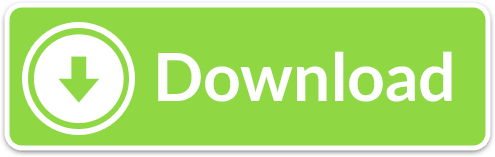
0 notes
Photo

MacVim 8.2.1424 MacVim 8.2.1424 - Port of the text editor Vim. (Free)Read More
0 notes
Text
VIM学习笔记 打印到PDF (Print to PDF)
在Linux下打印PDF
在Linux和Mac下,Vim会产生一个PostScript文件。该文件能够直接发送到PostScript打印机上,或者通过类似ghostscript的程序进行处理。
为了使用PostScript功能,请使用:version命令,确认Vim已经包含“+postscript”特性:
首先使用以下命令,将文件打印至postscript文件:
:hardcopy > test.ps
此打印方式所生成的postscript文件,无法正常显示包括中文在内的UTF-8编码格式。推荐使用paps,来生成包含中文的文件:
:!paps < % > test.ps
然后调用ps2pdf命令,将postscript文件转换为PDF文件:
:!ps2pdf test.ps test.pdf
通过在vimrc配置文件中增加以下自定义命令,可以组合paps和ps2pdf命令,来直接生成PDF文件:
command Paps !paps % | ps2pdf - %:r.pdf
之后在Vim中执行以下命令,即可生成以当前文件名命名的PDF文件:
:Paps
我们也可以利用CUPS PDF打印机,来生成PDF文件。首先使用包管理命令(以Fedora为例),安装cups-pdf:
$ dnf install cups-pdf
使用以下网址,可以查看打印机是否安装成功,并将其设置为默认打印机:
http://localhost:631/printers/
在vimrc配置文件中,增加以下键盘映射:
nmap PpP :%w !lpr -o lpi=8 -o cpi=14<CR><CR>
此后使用PpP快捷键,即可生成PDF文件(默认保存在桌面)。你可以通过修改 /etc/cups/cups-pdf.conf 配置文件,来指定文件输���位置。
在Mac下打印PDF
在MacVim中,使用:set printexpr?命令,可以发现Mac使用预览程序来生成PDF文件,同样也无法正常显示中文:
system('open -a Preview '.v:fname_in) + v:shell_error
通过在vimrc配置文件中增加以下自定义命令,可以使用cupsfilter命令,来直接生成PDF文件:
command Print2PDF !cupsfilter % > %:r.pdf 2> /dev/null
在Windows下打印PDF
在Windows下的GVim中,使用:hardcopy命令将打开打印对话框;在其中选择PDF虚拟打印机(例如Foxit PDF Printer, PDFCreator等),即可生成PDF文件:
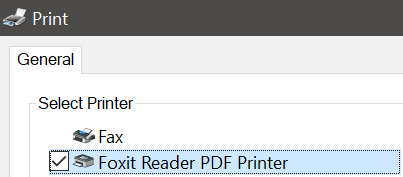
请使用:help printing命令,查看关于打印的帮助信息。
Ver: 2.0 | YYQ<上一篇 | 目录 | 下一篇>
from Blogger https://ift.tt/2BFNU8t via IFTTT
0 notes
Text
Spotlight, symlinks, and aliases
Today I learned that Spotlight doesn’t consider symlinks; or at least in the context of having an application in /Applications as a symlink1. But Spotlight will recognize an alias. When looking it up through Spotlight, you’ll find it in the Others section of the results and not applications. A case of something, even if not perfect, is better than nothing.
in my case, I have Emacs and MacVim built or installed under /usr/local ↩
0 notes
Link
Flash終了、何を思う?あるゲームクリエイターの視点 (ITmedia)
メイドさんと一緒に学ぶ「週末プログラミングスクール」開校、そこに隠された2つの社会的意義 (ITmedia)
加齢による記憶力低下に対する考え方 (Nothing ventured, nothing gained.)
消費者庁がついに重い腰を上げた「あくまで個人の感想です」この手の広告禁止へ (てみた)
グーグルが膨大な数のヘタクソな絵を公開した、AI研究者にとっては面白いネタの宝庫だ (TechCrunch)
自分好みの熱盛が作れる「熱盛ジェネレーター」登場 - 文字色、背景色、角度などアレンジ可能 (ITmedia)
何となくで使っていない?UX視点で考える英文サイトでの記号の正しい使い方 (WPJ)
Firefoxのアドオンを削除するには? (フェレット)
ネット回線をオフラインにしないと読めない文書というアイデア (ネタフル)
Solve the ESC key big problem in MacVim with New MBP TouchBar. (latest log)
優れたエンジニアが集まり継続的に成長する会社にする方法 - 組織を急拡大させる採用育成評価ガイド (Yuki Tamura | Speaker Deck)
意外���知られていない?UIデザインのためのレイヤーカンプ活用法 (WebNAUT)
完全保存版!システムエンジニア (SE) の仕事とは (TechAcademy)
1 note
·
View note
Text
Download MacVim v8.0.1420 MacOSX - Text editor software for Mac
Download MacVim v8.0.1420 MacOSX – Text editor software for Mac
MacVim is a text editing software that you can edit and output by importing your data and text information. Great software for those who want to learn programming and exercises. With this software, you can create and save your own scripting projects. The Vim software is suitable for computer students and programmers.
Key features of MacVim software: – Simple and easy interface –…
View On WordPress
0 notes
Text
Pip Install Python 3.7 Mac

Pip Install Python 3.7 Mac Os
Pip Install Requests Python 3.7 Mac
FROM ubuntu:14.04 # Install dependencies RUN apt-get update && apt-get install -y php5-mcrypt python-pip However, according to this answer you should think about installing the python3-pip package instead of the python-pip package when using Python 3.x. Mac, issue 5 Fix sitedatadir on Mac. Mac Drop use of ‘Carbon’ module in favour of hardcoded paths; supports Python3 now. Windows Append “Cache” to usercachedir on Windows by default. Use opinion=False option to disable this. Add appdirs.AppDirs convenience class.
Author
Bob Savage <[email protected]>
Python on a Macintosh running Mac OS X is in principle very similar to Python onany other Unix platform, but there are a number of additional features such asthe IDE and the Package Manager that are worth pointing out.
4.1. Getting and Installing MacPython¶
Mac OS X 10.8 comes with Python 2.7 pre-installed by Apple. If you wish, youare invited to install the most recent version of Python 3 from the Pythonwebsite (https://www.python.org). A current “universal binary” build of Python,which runs natively on the Mac’s new Intel and legacy PPC CPU’s, is availablethere.
What you get after installing is a number of things:
A Python3.9 folder in your Applications folder. In hereyou find IDLE, the development environment that is a standard part of officialPython distributions; and PythonLauncher, which handles double-clicking Pythonscripts from the Finder.
A framework /Library/Frameworks/Python.framework, which includes thePython executable and libraries. The installer adds this location to your shellpath. To uninstall MacPython, you can simply remove these three things. Asymlink to the Python executable is placed in /usr/local/bin/.
The Apple-provided build of Python is installed in/System/Library/Frameworks/Python.framework and /usr/bin/python,respectively. You should never modify or delete these, as they areApple-controlled and are used by Apple- or third-party software. Remember thatif you choose to install a newer Python version from python.org, you will havetwo different but functional Python installations on your computer, so it willbe important that your paths and usages are consistent with what you want to do.
IDLE includes a help menu that allows you to access Python documentation. If youare completely new to Python you should start reading the tutorial introductionin that document.
If you are familiar with Python on other Unix platforms you should read thesection on running Python scripts from the Unix shell.
4.1.1. How to run a Python script¶
Your best way to get started with Python on Mac OS X is through the IDLEintegrated development environment, see section The IDE and use the Help menuwhen the IDE is running.
If you want to run Python scripts from the Terminal window command line or fromthe Finder you first need an editor to create your script. Mac OS X comes with anumber of standard Unix command line editors, vim andemacs among them. If you want a more Mac-like editor,BBEdit or TextWrangler from Bare Bones Software (seehttp://www.barebones.com/products/bbedit/index.html) are good choices, as isTextMate (see https://macromates.com/). Other editors includeGvim (http://macvim-dev.github.io/macvim/) and Aquamacs(http://aquamacs.org/).
To run your script from the Terminal window you must make sure that/usr/local/bin is in your shell search path.
To run your script from the Finder you have two options:
Drag it to PythonLauncher
Select PythonLauncher as the default application to open yourscript (or any .py script) through the finder Info window and double-click it.PythonLauncher has various preferences to control how your script islaunched. Option-dragging allows you to change these for one invocation, or useits Preferences menu to change things globally.
4.1.2. Running scripts with a GUI¶
With older versions of Python, there is one Mac OS X quirk that you need to beaware of: programs that talk to the Aqua window manager (in other words,anything that has a GUI) need to be run in a special way. Use pythonwinstead of python to start such scripts.
With Python 3.9, you can use either python or pythonw.
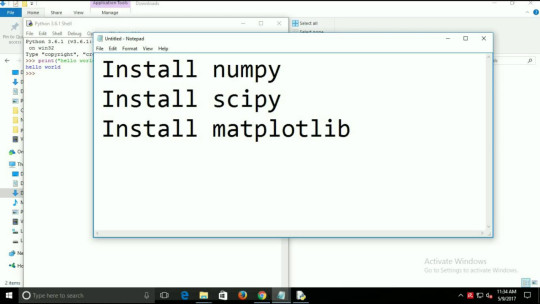
4.1.3. Configuration¶
Python on OS X honors all standard Unix environment variables such asPYTHONPATH, but setting these variables for programs started from theFinder is non-standard as the Finder does not read your .profile or.cshrc at startup. You need to create a file~/.MacOSX/environment.plist. See Apple’s Technical Document QA1067 fordetails.
For more information on installation Python packages in MacPython, see sectionInstalling Additional Python Packages.
4.2. The IDE¶
MacPython ships with the standard IDLE development environment. A goodintroduction to using IDLE can be found athttp://www.hashcollision.org/hkn/python/idle_intro/index.html.
4.3. Installing Additional Python Packages¶
Pip Install Python 3.7 Mac Os
There are several methods to install additional Python packages:
Packages can be installed via the standard Python distutils mode (pythonsetup.pyinstall).
Many packages can also be installed via the setuptools extensionor pip wrapper, see https://pip.pypa.io/.
4.4. GUI Programming on the Mac¶
There are several options for building GUI applications on the Mac with Python.
PyObjC is a Python binding to Apple’s Objective-C/Cocoa framework, which isthe foundation of most modern Mac development. Information on PyObjC isavailable from https://pypi.org/project/pyobjc/.
The standard Python GUI toolkit is tkinter, based on the cross-platformTk toolkit (https://www.tcl.tk). An Aqua-native version of Tk is bundled with OSX by Apple, and the latest version can be downloaded and installed fromhttps://www.activestate.com; it can also be built from source.
wxPython is another popular cross-platform GUI toolkit that runs natively onMac OS X. Packages and documentation are available from https://www.wxpython.org.
PyQt is another popular cross-platform GUI toolkit that runs natively on MacOS X. More information can be found athttps://riverbankcomputing.com/software/pyqt/intro.
4.5. Distributing Python Applications on the Mac¶
The standard tool for deploying standalone Python applications on the Mac ispy2app. More information on installing and using py2app can be foundat http://undefined.org/python/#py2app.
4.6. Other Resources¶
The MacPython mailing list is an excellent support resource for Python users anddevelopers on the Mac:
Pip Install Requests Python 3.7 Mac
Another useful resource is the MacPython wiki:

0 notes
Text
VimでPythonプログラミングを快適にするWindows環境の作り方 [gVim/Windows10編]
New Post has been published on https://wp.me/paUJLT-gP
VimでPythonプログラミングを快適にするWindows環境の作り方 [gVim/Windows10編]
VimをWindows 10で利用したいが、なかなか苦労しているというユーザーは多いのでは無いでしょうか。
本記事で、Windows 10 上で gVim を使った快適なプログラミング環境を構築する方法について、ご紹介します。
VimでPythonプログラミングを快適にする構成
下記の構成を前提とした構築します。
OS & Python
Windows 10 Professional(執筆時点では バージョン 1903)
Python 2.7.16
Python 3.7.2
なお、Anaconda を活用しても良いとは思います。
ただ、Python 2.7 環境があった方が良いケースがあるようなので、そちらは順番注意です。
Vim
本体&プラグインマネージャー
gVim (KaoriYa版がおすすめ)
プラグインマネージャー:dein
vim.org の vim もアリですが、Kaoriya版の方が色々な組み込みがされているので便利です。
プラグインマネージャーは好みですが、dein が高速でメンテナンスも細やかなので人気があるようです。
プラグイン
プラグインはかなり好みがあると思いますが、今回は下記のようなオーソドックスな構成としています。(それでも数は多いですが…)
deoplete.nvim 入力補完nvim-yarp フレームワーク deoplete.nvim利用のためvim-hug-neovim-rpcフレームワーク deoplete.nvim利用のため denite.nvim検索ツールdefx.nvimファイルマネージャー vim-quickrun簡易実行tagbar概要表示mru.vimファイル履歴表示vim-fugitive.gitGit 操作vim-gitgutterGit 差分表示vim-surround テキスト囲み補完vimdoc-jaヘルプ日本語化vim-auto-save自動保存molokaiカラースキーマindentLineインデント表示lightline.vimステータスバー表示neosnippet.vimスニペットツールneosnippet-snippetsスニペット集vim-tomlTOMLハイライトVimプラグイン設定用途vim-gitignoregitignoreハイライトvim-jsonJSONハイライトPythonでJSONファイルはよく扱うblackPythonフォーマッタvim-flake8Pythonコードチェッカーjedi-vimPython入力支援syntasticPythonシンタックスチェッカーauto-ctags.vim タグ生成 プログラミング時のみ利用
こちらのサイトを参考に、さらに欲しいプラグインを加えると良いでしょう。
Vim Awesome
Awesome Vim plugins from across the universe
vimawesome.com
注意
今回はあくまで gVim 、Windows上の1つのウインドウアプリケーションとして利用する上での構成となります。
そのため、コマンドプロンプトやPowerShellで利用するには、不自由があります。
そちらで利用するには、それに合わせた設定が必要になる点をご理解ください。
Vim環境構築1.前提環境の準備
python2系インストール
必ず先に Python2 系をインストールする必要があります。
こちらからダウンロードして、インストールしましょう。
Python Release Python 2.7.15
The official home of the Python Programming Language
www.python.org
python3系インストール
次に Python3 系のインストールが必要になります。
こちらからダウンロードして、インストールしましょう。
Python Release Python 3.7.2
The official home of the Python Programming Language
www.python.org
必ず Python2 系とは異なるディレクトリにしましょう。
Pythonにパスを通す
詳しい手順は省略しますが、Python3 および Python(2系) のフォルダにパスを通します。
環境変数は ユーザー変数でもシステム変数でもOK
インストーラで設定するなら、そちらでも構いません。必ず設定内容は確認しましょう。
Pythonモジュールのインストール
下記のコマンドで、gVimで利用するモジュールをインストールします。
pip install --upgrade black flake8 flake8-docstrings flake8-import-order hacking flake8-pytest jedi nvim pynvim
コマンドプロンプトは、管理者権限で実行することに注意してください。
Gitインストール
こちらからインストーラを使って、指示通りにインストールします。
Git
git-scm.com
バージョンは最新版で構いませんが、こちらも環境変数のPATHには必ず追加しておきましょう。
Vim環境構築2.Vimインストール
gVim(Kaoriya版)のインストール
こちらから有り難くダウンロードさせていただいて、インストールしましょう。
Vim — KaoriYa
VimのWindows向けコンパイル済みバイナリを配布しています。
www.kaoriya.net
インストーラも無く、解凍して配置するだけで簡単です。
配置場所はどちらでも構いませんが、下記へインストールするのが無難ですね。
C:\Program Files\vim
環境変数のPATHに追加しておくと、かなり便利です。
ctags のインストール
タグファイルを作成するプログラムもインストールしておきます。
ctags日本語対応版
hp.vector.co.jp
こちらも インストーラも無く、解凍して配置するだけです。
PATHが通っていないといけないので、 環境変数のPATHにあるフォルダに配置するのがオススメです。
フォントのインストール
かなり好みの激しいところですが、今回はフォントは次を利用しています。
yuru7/HackGen
HackGen is Japanese programming font which is a composed of Hack and GenJyuu-Gothic. - yuru7/HackGen
github.com
文字が読みやすくて非常に良いですね。こちらの記事で好きになってしまいました。
【文字幅 半角3:全角5 も追加】Ricty を神フォントだと崇める僕が、フリーライセンスのプログラミングフォント「白源」を作った話 - Qiita
**(2019/10/21 Updated)** ユーザさんが、Homebrew リポジトリに白源を追加してくださいました。Mac で Homebrew ユーザの方はご利用ください。 --- 誰もが知る(?)プログラミングフォン...
qiita.com
関連フォルダの作成
下記のコマンドでフォルダを作成しましょう。
mkdir %USERPROFILE%\.vim\backup mkdir %USERPROFILE%\.vim\dein mkdir %USERPROFILE%\.vim\session mkdir %USERPROFILE%\.vim\swap mkdir %USERPROFILE%\.vim\undo
プラグインマネージャーのインストール
プラグインマネージャーだけは手動インストールしなければ、他のプラグインのインストールが機能しません。
そのため、下記のコマンドを実行して下さい。
git clone https://github.com/Shougo/dein.vim.git %USERPROFILE%\.vim\dein
シンプルにするために標準のフォルダとは変更している点は注意です。
Vim環境構築3.Vim設定
配置場所
各設定ファイルの配置場所は下記の通りです。
%USERPROFILE% (ホームフォルダ) | +--- .vimrc +--- .gvimrc +--- .vim/ | +--- plugins.toml +--- lazy.toml +--- backup/ +--- session/ +--- swap +--- undo +--- dein
設定ファイル1. .vimrc
こちらを元にさせてもらって、カスタマイズするのが良いですね。
amix/vimrc
The ultimate Vim configuration: vimrc. Contribute to amix/vimrc development by creating an account on GitHub.
github.com
.vimrc は0から構築するのは辞めた方が良いですね。手間がかかりすぎる上に設定漏れが多くなってしまいますので。
"""""""""""""""""""""""""""""""""""""""""""""""""""""""""""""" " Sections: " -> General " -> VIM user interface " -> Colors and Fonts " -> Files and backups " -> Text, tab and indent related " -> Visual mode related " -> Moving around, tabs and buffers " -> Status line " -> Editing mappings " -> vimgrep searching and cope displaying " -> Spell checking " -> Misc " -> Helper functions " """"""""""""""""""""""""""""""""""""""""""""""""""""""""""""""" """"""""""""""""""""""""""""""""""""""""""""""""""""""""""""""" " => General """"""""""""""""""""""""""""""""""""""""""""""""""""""""""""""" " Sets how many lines of history VIM has to remember set history=500 " Enable filetype plugins filetype plugin on filetype indent on " Set to auto read when a file is changed from the outside set autoread " With a map leader it's possible to do extra key combinations " like <leader>w saves the current file let mapleader = "," " Fast saving nmap <leader>w :w!<cr> " :W sudo saves the file " (useful for handling the permission-denied error) command W w !sudo tee % > /dev/null """"""""""""""""""""""""""""""""""""""""""""""""""""""""""""""" " => VIM user interface """"""""""""""""""""""""""""""""""""""""""""""""""""""""""""""" " Set 7 lines to the cursor - when moving vertically using j/k set so=7 " Avoid garbled characters in Chinese language windows OS let $LANG='ja' set langmenu=ja source $VIMRUNTIME/delmenu.vim source $VIMRUNTIME/menu.vim " Turn on the Wild menu set wildmenu " Ignore compiled files set wildignore=*.o,*~,*.pyc if has("win16") || has("win32") set wildignore+=.git\*,.hg\*,.svn\* else set wildignore+=*/.git/*,*/.hg/*,*/.svn/*,*/.DS_Store endif "Always show current position set ruler " Height of the command bar set cmdheight=2 " A buffer becomes hidden when it is abandoned set hid " Configure backspace so it acts as it should act set backspace=eol,start,indent set whichwrap+=<,>,h,l " Ignore case when searching set ignorecase " When searching try to be smart about cases set smartcase " Highlight search results set hlsearch " Makes search act like search in modern browsers set incsearch " Don't redraw while executing macros (good performance config) set lazyredraw " For regular expressions turn magic on set magic " Show matching brackets when text indicator is over them set showmatch " How many tenths of a second to blink when matching brackets set mat=2 " No annoying sound on errors set noerrorbells set novisualbell set t_vb= set tm=500 " Properly disable sound on errors on MacVim if has("gui_macvim") autocmd GUIEnter * set vb t_vb= endif " Add a bit extra margin to the left set foldcolumn=1 " === Add Settings == set belloff=all set vb t_vb= set showcmd set wrapscan set matchtime=3 set list set autoindent set hidden set ttyfast set number set mousemodel=popup set mouse=a if has("win16") || has("win32") set clipboard& set clipboard=unnamed else set clipboard& set clipboard^=unnamedplus endif set cursorline " ファイルを開くと、ファイルがあるディレクトリに移動する augroup grlcd autocmd! autocmd BufEnter * if &buftype !=# 'terminal' | lcd %:p:h | endif augroup END """"""""""""""""""""""""""""""""""""""""""""""""""""""""""""""" " => Colors and Fonts """"""""""""""""""""""""""""""""""""""""""""""""""""""""""""""" " Enable syntax highlighting syntax enable " Enable 256 colors palette in Gnome Terminal if $COLORTERM == 'gnome-terminal' set t_Co=256 endif try colorscheme evening catch endtry set background=dark " Set extra options when running in GUI mode if has("gui_running") "set guioptions-=T "set guioptions-=e " === Add: Display: toolbar and menubar === set guioptions=egmrtiT set t_Co=256 set guitablabel=%M\ %t endif " Set utf8 as standard encoding and en_US as the standard language set encoding=utf8 " Use Unix as the standard file type set ffs=unix,dos,mac " === Add: file encodings === set fileencoding=utf-8 set fileencodings=utf-8,iso-2022-jp,euc-jp,sjis " === Add: Colorcolum === set colorcolumn=80 " """"""""""""""""""""""""""""""""""""""""""""""""""""""""""""""" " => Files, backups and undo """"""""""""""""""""""""""""""""""""""""""""""""""""""""""""""" " Turn backup off, since most stuff is in SVN, git et.c anyway... set nobackup set nowb set noswapfile """"""""""""""""""""""""""""""""""""""""""""""""""""""""""""""" " => Text, tab and indent related """"""""""""""""""""""""""""""""""""""""""""""""""""""""""""""" " Use spaces instead of tabs set expandtab " Be smart when using tabs ;) set smarttab " 1 tab == 4 spaces set shiftwidth=4 set tabstop=4 " === Add: set softtabstop=0 " Linebreak on 500 characters set lbr set tw=500 set ai "Auto indent set si "Smart indent set wrap "Wrap lines """""""""""""""""""""""""""""" " => Visual mode related """""""""""""""""""""""""""""" " Visual mode pressing * or # searches for the current selection " Super useful! From an idea by Michael Naumann vnoremap <silent> * :<C-u>call VisualSelection('', '')<CR>/<C-R>=@/<CR><CR> vnoremap <silent> # :<C-u>call VisualSelection('', '')<CR>?<C-R>=@/<CR><CR> """"""""""""""""""""""""""""""""""""""""""""""""""""""""""""""" " => Moving around, tabs, windows and buffers """"""""""""""""""""""""""""""""""""""""""""""""""""""""""""""" " Map <Space> to / (search) and Ctrl-<Space> to ? (backwards search) map <space> / map <c-space> ? " Disable highlight when <leader><cr> is pressed map <silent> <leader><cr> :noh<cr> " Smart way to move between windows map <C-j> <C-W>j map <C-k> <C-W>k map <C-h> <C-W>h map <C-l> <C-W>l " Close the current buffer map <leader>bd :Bclose<cr>:tabclose<cr>gT " Close all the buffers map <leader>ba :bufdo bd<cr> map <leader>l :bnext<cr> map <leader>h :bprevious<cr> " Useful mappings for managing tabs map <leader>tn :tabnew<cr> map <leader>to :tabonly<cr> map <leader>tc :tabclose<cr> map <leader>tm :tabmove map <leader>t<leader> :tabnext " Let 'tl' toggle between this and the last accessed tab let g:lasttab = 1 nmap <Leader>tl :exe "tabn ".g:lasttab<CR> au TabLeave * let g:lasttab = tabpagenr() " Opens a new tab with the current buffer's path " Super useful when editing files in the same directory map <leader>te :tabedit <c-r>=expand("%:p:h")<cr>/ " Switch CWD to the directory of the open buffer map <leader>cd :cd %:p:h<cr>:pwd<cr> " Specify the behavior when switching between buffers try set switchbuf=useopen,usetab,newtab set stal=2 catch endtry " Return to last edit position when opening files (You want this!) au BufReadPost * if line("'\"") > 1 && line("'\"") <= line("$") | exe "normal! g'\"" | endif """""""""""""""""""""""""""""" " => Status line """""""""""""""""""""""""""""" " Always show the status line set laststatus=2 " Format the status line " set statusline=\ %HasPaste()%F%m%r%h\ %w\ \ CWD:\ %r%getcwd()%h\ \ \ Line:\ %l\ \ Column:\ %c set laststatus=2 set statusline=%<%f\ %m%r%h%w%'['.(&fenc!=''?&fenc:&enc).']['.&ff.']'%=%l,%c%V%8P """"""""""""""""""""""""""""""""""""""""""""""""""""""""""""""" " => Editing mappings """"""""""""""""""""""""""""""""""""""""""""""""""""""""""""""" " Remap VIM 0 to first non-blank character map 0 ^ " Move a line of text using ALT+[jk] or Command+[jk] on mac nmap <M-j> mz:m+<cr>`z nmap <M-k> mz:m-2<cr>`z vmap <M-j> :m'>+<cr>`<my`>mzgv`yo`z vmap <M-k> :m'<-2<cr>`>my`<mzgv`yo`z if has("mac") || has("macunix") nmap <D-j> <M-j> nmap <D-k> <M-k> vmap <D-j> <M-j> vmap <D-k> <M-k> endif " Delete trailing white space on save, useful for some filetypes ;) fun! CleanExtraSpaces() let save_cursor = getpos(".") let old_query = getreg('/') silent! %s/\s\+$//e call setpos('.', save_cursor) call setreg('/', old_query) endfun if has("autocmd") autocmd BufWritePre *.txt,*.js,*.py,*.wiki,*.sh,*.coffee :call CleanExtraSpaces() endif """"""""""""""""""""""""""""""""""""""""""""""""""""""""""""""" " => Spell checking """"""""""""""""""""""""""""""""""""""""""""""""""""""""""""""" " Pressing ,ss will toggle and untoggle spell checking map <leader>ss :setlocal spell!<cr> " Shortcuts using <leader> map <leader>sn ]s map <leader>sp [s map <leader>sa zg map <leader>s? z= """"""""""""""""""""""""""""""""""""""""""""""""""""""""""""""" " => Misc """"""""""""""""""""""""""""""""""""""""""""""""""""""""""""""" " Remove the Windows ^M - when the encodings gets messed up noremap <Leader>m mmHmt:%s/<C-V><cr>//ge<cr>'tzt'm " Quickly open a buffer for scribble map <leader>q :e ~/buffer<cr> " Quickly open a markdown buffer for scribble map <leader>x :e ~/buffer.md<cr> " Toggle paste mode on and off map <leader>pp :setlocal paste!<cr> """"""""""""""""""""""""""""""""""""""""""""""""""""""""""""""" " => Helper functions """"""""""""""""""""""""""""""""""""""""""""""""""""""""""""""" " Returns true if paste mode is enabled function! HasPaste() if &paste return 'PASTE MODE ' endif return '' endfunction " Don't close window, when deleting a buffer command! Bclose call <SID>BufcloseCloseIt() function! <SID>BufcloseCloseIt() let l:currentBufNum = bufnr("%") let l:alternateBufNum = bufnr("#") if buflisted(l:alternateBufNum) buffer # else bnext endif if bufnr("%") == l:currentBufNum new endif if buflisted(l:currentBufNum) execute("bdelete! ".l:currentBufNum) endif endfunction function! CmdLine(str) call feedkeys(":" . a:str) endfunction function! VisualSelection(direction, extra_filter) range let l:saved_reg = @" execute "normal! vgvy" let l:pattern = escape(@", "\\/.*'$^~[]") let l:pattern = substitute(l:pattern, "\n$", "", "") if a:direction == 'gv' call CmdLine("Ack '" . l:pattern . "' " ) elseif a:direction == 'replace' call CmdLine("%s" . '/'. l:pattern . '/') endif let @/ = l:pattern let @" = l:saved_reg endfunction """"""""""""""""""""""""""""""""""""""""""""""""""""""""""""""" " => Directory Settings """"""""""""""""""""""""""""""""""""""""""""""""""""""""""""""" " Valuable definition let g:vimdir = $HOME . '\.vim' let g:bundledir = vimdir . '\bundle' let g:session_directory = vimdir . '\session' let g:vimproc#download_windows_dll = 1 let $VIMDIR = vimdir set backupdir=$VIMDIR/backup set directory=$VIMDIR/swap set undodir=$VIMDIR/undo set updatetime=60000 " session management let g:session_autoload = "no" let g:session_autosave = "no" let g:session_command_aliases = 1 let g:python3_host_prog = 'C:\Program Files\Python37\python.exe' """"""""""""""""""""""""""""""""""""""""""""""""""""""""""""""" "" dein Settings """"""""""""""""""""""""""""""""""""""""""""""""""""""""""""""" if &compatible set nocompatible endif " dein directories "let s:dein_dir = expand($VIMDIR . '\dein') let g:dein_dir = $VIMDIR . '\dein' let g:dein_repo_dir = g:dein_dir let g:dein#cache_directory = g:dein_dir set runtimepath+=$VIMDIR\dein " Required: if dein#load_state(g:dein_dir) call dein#begin(g:dein_dir) call dein#add('$HOME') call dein#add('Shougo/deoplete.nvim') if !has('nvim') call dein#add('roxma/nvim-yarp') call dein#add('roxma/vim-hug-neovim-rpc') endif let g:deoplete#enable_at_startup = 1 "let g:config_dir = expand('~\.cache\nvim') let g:config_dir = $VIMDIR let s:toml = g:config_dir . '\plugins.toml' let s:lazy_toml = g:config_dir . '\lazy.toml' call dein#load_toml(s:toml, 'lazy': 0) call dein#load_toml(s:lazy_toml, 'lazy': 1) call dein#end() call dein#save_state() endif " If you want to install not installed plugins on startup. if dein#check_install() call dein#install() endif filetype plugin indent on """"""""""""""""""""""""""""""""""""""""""""""""""""""""""""""" "" Key Mappings """"""""""""""""""""""""""""""""""""""""""""""""""""""""""""""" " Like windows keymapping inoremap <C-v> <C-r>* inoremap <C-e> <End> nnoremap <C-c> "+y vnoremap <C-C> "+y nnoremap <C-a> ggVG " Tab control nnoremap <C-t> :tabe<cr> nnoremap <C-tab> :tabnext<cr> nnoremap <C-S-tab> :tabprevious<cr> " Edit / source setting files nnoremap <F5> :source $MYVIMRC<CR> nnoremap <C-F7> :<C-u>split $MYVIMRC<CR> nnoremap <C-F8> :<C-u>split $HOME\.vim\plugins.toml<CR> nnoremap <C-F9> :<C-u>split $HOME\.vim\lazy.toml<CR> nnoremap <S-F7> :<C-u>edit $MYVIMRC<CR> nnoremap <S-F8> :<C-u>edit $HOME\.vim\plugins.toml<CR> nnoremap <S-F9> :<C-u>edit $HOME\.vim\lazy.toml<CR> " Programmings nnoremap <C-F5> :bo terminal<CR> nnoremap <C-A-F5> :QuickRun<CR> nnoremap <C-e> <End> " Launch Plugins nnoremap <F1> :MRU<CR> nnoremap <F2> :Denite buffer<CR> nnoremap <F3> :Denite file/rec<CR> nnoremap <F4> :Denite file/rec -input= nnoremap <F7> :Defx -split -columns=icons:indent:filename:type<CR> nnoremap <F8> :Defx -split=vertical -winwidth=30<CR> nnoremap <F9> :TagbarToggle<CR> " deoplete inoremap <expr><tab> pumvisible() ? "\<C-n>" : \ neosnippet#expandable_or_jumpable() ? \ "\<Plug>(neosnippet_expand_or_jump)" : "\<tab>"
それぞれの詳しい説明は、各プラグインの説明ページに譲ります。
ただ、Windows らしいキー操作を残しつつ、Denite や Defx などの頻繁に使う機能はファンクションキーに割り当てたのは拘りのポイントです。
また、deoplete.nvim はプラグインの設定ファイルに記載すると競合するみたいなので、コチラに記載することにしました。ちょっと格好悪いですが…
設定ファイル2. .gvimrc
gVimを利用するときだけの設定ファイルで、主にGUI周りの設定のみ切り出しています。
""""""""""""""""""""""""""""""""""""""""""""""""""""""""""""""" "" Visual Settings """"""""""""""""""""""""""""""""""""""""""""""""""""""""""""""" " Window set columns=80 " ウインドウ幅 set lines=52 " ウインドウ高 if has("gui") winpos 0 0 " ウインドウ位置 endif source $VIMRUNTIME/delmenu.vim set langmenu=ja_jp.utf-8 source $VIMRUNTIME/menu.vim set guifont=HackGen:h12 colorscheme molokai
このファイルが無いと、Windowsでは動作してくれないところがあるため、やむなく .vimrc と併用して利用することになります。
設定ファイル3. plugin.toml(プラグイン)
gVim起動時に一緒に読み込むプラグインを設定します。
ポイントは、denite と defx のキーバインド設定と indentLine の設定です。
特に、前者は設定しないと正常にりようできないので最低限といえる内容です。
[[plugins]] repo = 'Shougo/denite.nvim' on_cmd = 'Denite' hook_add = ''' " Define mappings autocmd FileType denite call s:denite_my_settings() function! s:denite_my_settings() abort nnoremap <silent><buffer><expr> <CR> \ denite#do_map('do_action') nnoremap <silent><buffer><expr> d \ denite#do_map('do_action', 'delete') nnoremap <silent><buffer><expr> p \ denite#do_map('do_action', 'preview') nnoremap <silent><buffer><expr> q \ denite#do_map('quit') nnoremap <silent><buffer><expr> i \ denite#do_map('open_filter_buffer') nnoremap <silent><buffer><expr> <Space> \ denite#do_map('toggle_select').'j' endfunction autocmd FileType denite-filter call s:denite_filter_my_settings() function! s:denite_filter_my_settings() abort imap <silent><buffer> <C-o> <Plug>(denite_filter_quit) endfunction ''' [[plugins]] repo = 'Shougo/defx.nvim' on_cmd = 'Defx' hook_add = ''' set runtimepath+=~/.vim/dein/repos/github.com/Shougo/defx.nvim/ autocmd FileType defx call s:defx_my_settings() function! s:defx_my_settings() abort " Define mappings nnoremap <silent><buffer><expr> <CR> \ defx#do_action('open') nnoremap <silent><buffer><expr> c \ defx#do_action('copy') nnoremap <silent><buffer><expr> m \ defx#do_action('move') nnoremap <silent><buffer><expr> p \ defx#do_action('paste') nnoremap <silent><buffer><expr> l \ defx#do_action('open') nnoremap <silent><buffer><expr> E \ defx#do_action('open', 'vsplit') nnoremap <silent><buffer><expr> P \ defx#do_action('open', 'pedit') nnoremap <silent><buffer><expr> o \ defx#do_action('open_or_close_tree') nnoremap <silent><buffer><expr> K \ defx#do_action('new_directory') nnoremap <silent><buffer><expr> N \ defx#do_action('new_file') nnoremap <silent><buffer><expr> M \ defx#do_action('new_multiple_files') nnoremap <silent><buffer><expr> C \ defx#do_action('toggle_columns', \ 'mark:indent:icon:filename:type:size:time') nnoremap <silent><buffer><expr> S \ defx#do_action('toggle_sort', 'time') nnoremap <silent><buffer><expr> d \ defx#do_action('remove') nnoremap <silent><buffer><expr> r \ defx#do_action('rename') nnoremap <silent><buffer><expr> ! \ defx#do_action('execute_command') nnoremap <silent><buffer><expr> x \ defx#do_action('execute_system') nnoremap <silent><buffer><expr> yy \ defx#do_action('yank_path') nnoremap <silent><buffer><expr> . \ defx#do_action('toggle_ignored_files') nnoremap <silent><buffer><expr> ; \ defx#do_action('repeat') nnoremap <silent><buffer><expr> h \ defx#do_action('cd', ['..']) nnoremap <silent><buffer><expr> ~ \ defx#do_action('cd') nnoremap <silent><buffer><expr> q \ defx#do_action('quit') nnoremap <silent><buffer><expr> <Space> \ defx#do_action('toggle_select') . 'j' nnoremap <silent><buffer><expr> * \ defx#do_action('toggle_select_all') nnoremap <silent><buffer><expr> j \ line('.') == line('$') ? 'gg' : 'j' nnoremap <silent><buffer><expr> k \ line('.') == 1 ? 'G' : 'k' nnoremap <silent><buffer><expr> <C-l> \ defx#do_action('redraw') nnoremap <silent><buffer><expr> <C-g> \ defx#do_action('print') nnoremap <silent><buffer><expr> cd \ defx#do_action('change_vim_cwd') endfunction ''' [[plugins]] repo = 'thinca/vim-quickrun' [[plugins]] repo = 'majutsushi/tagbar' [[plugins]] repo = 'vim-scripts/mru.vim' [[plugins]] repo = 'tpope/vim-fugitive.git' [[plugins]] repo = 'airblade/vim-gitgutter' hook_add = ''' let g:gitgutter_git_executable = 'C:\Program Files\Git\cmd\git.exe' ''' [[plugins]] repo = 'tpope/vim-surround' [[plugins]] repo = 'vim-jp/vimdoc-ja' [[plugins]] repo = 'vim-scripts/vim-auto-save' [[plugins]] repo = 'tomasr/molokai' hook_add = ''' colorscheme molokai set t_Co=256 let g:molokai_original = 1 let g:rehash256 = 1 if has('gui_running') set background=dark else set background=light endif ''' [[plugins]] repo = 'Yggdroot/indentLine' hook_add = ''' let g:indent_guides_enable_on_vim_startup = 1 let g:indent_guides_start_level = 2 let g:indent_guides_guide_size = 1 let g:indent_guides_exclude_filetypes = ['help', 'nerdtree', 'tagbar', 'unite'] ''' [[plugins]] repo = 'itchyny/lightline.vim'
設定ファイル4. lazy.toml(遅延読み込みプラグイン)
プラグインの機能を使いたいときだけ読み込む設定です。
可能な限り、こちらに移せば gVim の起動動作が速くなるので良いですが、機能を使うときには都度読み込みが発生します。
主にプログラミング作業に使用するプラグインなど、使う場面が特定できそうなものを中心に設定しています。
[[plugins]] repo = 'Shougo/neosnippet.vim' on_i = 1 on_ft = ['snippet'] depends = ['neosnippet-snippets'] hook_add = ''' let g:neosnippet#snippets_directory = '$HOME/.vim/snippets/' imap <C-K> <Plug>(neosnippet_expand_or_jump) smap <C-K> <Plug>(neosnippet_expand_or_jump) xmap <C-K> <Plug>(neosnippet_expand_target) if has('conceal') set conceallevel=2 concealcursor=niv endif ''' [[plugins]] repo = 'Shougo/neosnippet-snippets' [[plugins]] repo = 'cespare/vim-toml' on_ft = ['toml'] [[plugins]] repo = 'gisphm/vim-gitignore' on_ft = ['gitignore'] [[plugins]] repo = 'elzr/vim-json' on_ft = ['json'] hook_add = ''' let g:vim_json_syntax_conceal = 0 au! BufRead,BufNewFile *.json set filetype=json augroup json_autocmd autocmd! autocmd FileType json set autoindent autocmd FileType json set formatoptions=tcq2l autocmd FileType json set textwidth=78 shiftwidth=2 autocmd FileType json set softtabstop=2 tabstop=8 autocmd FileType json set expandtab autocmd FileType json set foldmethod=syntax augroup END ''' # Python plugins """""""""""""""""""""""""""""""""""""""""""""" [[plugins]] repo = 'psf/black' on_ft = ['python'] hook_add = ''' autocmd BufWritePost *.py Black ''' [[plugins]] repo = 'nvie/vim-flake8' on_ft = ['python'] hook_add = ''' autocmd BufWritePost *.py call Flake8() let g:flake8_show_in_gutter=1 let g:flake8_show_in_file=1 ''' [[plugins]] repo = 'davidhalter/jedi-vim' on_ft = ['python'] [[plugins]] repo = 'vim-scripts/syntastic' on_ft = ['python'] [[plugins]] repo = 'soramugi/auto-ctags.vim' on_ft = ['python'] hook_add = ''' let g:auto_ctags = 1 let g:auto_ctags_directory_list = ['.git', '.'] '''
これまでの手順がすべて完了していれば、次回の gVim 起動時に必要なプラグインが git によってインストールされます。
その際は、少し gVimの起動に時間がかかる点は注意してください。
以上で、インストールおよび初期設定は完了です。
Python スクリプトをチェッカーでチェックした様子
しかし、Windows環境で快適に使うなら、あと一工夫が必要です。
Windows環境で素早くVimを利用するために
スタートメニュー/タスクバー
Windows の基本ですが、gVim をスタートメニューやタスクバーに登録しましょう。
gVim(kaoriya版)にはインストーラーが無いため、手動で登録する必要がある点は注意です。
ショートカットキーの設定
とっさにパッと起動したいことがあり得ます。そんな時にはショートカットキーを使うと便利です。
こちらの画像をご覧いただくと分かりますが、gVim のショートカットのプロパティに設定します。
タスクバーに登録した gVim のショートカットのプロパティに設定したりすると良いですね。
右クリックメニュー
こちらの手順の通り、Windowsの右クリックメニューに追加すると、さらにgVimを利用しやすくなりますので、オススメです。
GVim/neovimの右クリックメニュー登録方法 [Windows 10]
この記事では、GVim / neovim を Windows 10 の右クリックメニューへ登録する方法をご紹介します。
vim.blue
2019.10.13
「送る」への追加
右クリックメニューの「送る」に登録する手もあります。
レジストリを操作しなくて良いので安全ですが、選ぶためには1つステップが増えます。
もしこちらを設定する場合は、窓キー+Rキーを押した後に下記のコマンドを実行してください。
shell:sendto
コマンドプロンプトからは実行できないので要注意。
以上で gVim を Windows環境に馴染ませて、Python開発ができる環境が整いました。
動作確認としては、下記をやってみると良いと思います。
Terminal モードで Python を起動する
QuickRun で Pythonスクリプトを実行する
:py または py3 でそれぞれスクリプトを実行する(バージョン注意)
:!python % または :!python3 % でスクリプトを実行する (バージョン注意)
Pythonスクリプトを保存する(各チェッカーやフォーマッターが機能するはず)
既知の問題
この手順で設定した gVim には下記の問題があります。ご理解ください。
TOMLファイルを読み込んだ際、ハイライトが機能しない。(その後、source $MYVIMRC するとハイライトが機能します)
同じ設定ファイルで、コマンドプロンプトから Vim を起動すると、ステータスバーの設定など正常に機能しません。
Pythonスクリプトを保存する際、jedi や フォーマッター、チェッカーがエラーを起こすことがあります。
また、解決法が分かる方は、お問い合わせフォームもしくはTwitterでメンションいただけると助かります。
Pythonプログラミングのレベルアップには
Python プログラミングを学びたい Vimmer は、次のようなオンラインスクールを活用するのが良いでしょう。通いのスクールが難しい人に最適です。
Udemy
有名オンラインレッスンサービスです。コンテンツが非常に充実しており、プログラミングに限らないバリエーションの豊富さが特徴です。
プログラミング言語 Python 3 入門 プログラミング初心者でも安心、Python/Django入門講座 【4日で体験!】 TensorFlow, Keras, Python 3 で学ぶディープラーニング体験講座 Python 3 : Web スクレイピング 超入門 - Python で通販サイトの最低価格を比較するアプリを作る
日本語以外ができるのであれば、より選択肢が多いサイトといえます。
質の高い動画での学習は、多くのエンジニアに好評を得ていますね。
TechAcademy
国内のプログラミングスクールでは、定評のあるサービスの1つです。
オンラインブートキャンプをうたっているだけあって、かなりミッチリなカリキュラムが評判です。
また、パーソナルメンターがつくなど、挫折しにくく、徹底的なサポートが魅力です。
Pythonコースなら「機械学習プログラムを開発することがゴール」とされているのも面白いですね。
無料レッスンもやっているようなので、機械学習を学びたい人をはじめ、Pythonプログラミングを覚えたい人は、ぜひ試して��ると良いでしょう。
CodeCamp
国内のプログラミングスクールでは、定評のあるサービスの1つです。
講師陣が現役エンジニアであることや、講師との1on1レッスンが好評です。
プログラミングのオンライン家庭教師と表するサービスは、なかなか魅力的ではないでしょうか。
また、「Pythonデータサイエンスコース」では、Pythonで業務タスクを自動化する方法も学べるようです。
こちらも無料レッスンもやっているようなのですので、ぜひ試してみると良いでしょう。
0 notes