#software Mac text editor
Explore tagged Tumblr posts
Text
on the topic of writing software
I want to ramble at you about some writing software options. 98% of the time I'm perfectly content with LibreOffice Writer (and previously I used Word, back when Microsoft products were less shitty). But every now and then when I have a new project (like now - more on that later) I start looking for something shiny and new to try. And I fell down into another research rabbit hole lol
I usually don't talk a lot about this bc my needs are very simple, and not sure how useful my opinion is to others, but I enjoy the topic. It's an intersection of creative writing and tech nerdiness and I like both of those things. Also what writing software you prefer really depends on the type of writer that you are, and everyone has a slightly different writing process and I find that fascinating.
Now, as I said, I'm coming at it from a slightly tech-nerd angle. I don't care if the installation is clunky, I'm happy to see the words open-source, and the need to create an account will already mildly piss me off (:
Don't worry, I'm not as intense as the guy writing his novel in Vim. Though fucking respect. And I can't say I'm not tempted to try it even with the steep learning curve lmao (Seriously, if you don't know Vim is notorious among software developers.)
Anyway, things I've tried so far:
Manuskript: this was listed as an open-source Scrivener alternative (though I haven't tried Scrivener. so.). I gave it a go when I was writing heart worth the trouble and it was pretty nice. It helped me when I had to move scenes and chapters around. But overall I think it was made with plotters in mind bc it wants you to enter a lot of information upfront. I'm not a planner/architect type of writer so this type of software is a bit overwhelming for me. Still, the fact that it's open source and works on Linux gets kudos from me.
Wavemaker: I recently played around with this, and I actually surprisingly like the features it has. You can put multiple books in a project, which is very nice if you like to work on different things, like fanfic, novels, etc. The mindmap is a feature I liked, though it's a bit clunky bc it collapses the text fields when you exit, and once I added an image field by accident that I could never remove lol I do like a bit of a snowflake method, so that feature is cool, and the cards are pretty straightforward too. Usually, my problem with these apps is that I don't even want to touch half of the features so they are pointless to me, but the features of Wavemaker were kind of nice. It's a web app that you can download and use offline but it's still working from your browser if that makes sense. That was what I didn't really appreciate. Also, it doesn't give you a lot of options to back it up. You either save the wavemaker file, export it into a document (which is fine, but it adds an extra step to the backup process) or you sync with Google Drive *shudders*
Things I want to try out:
Calmly Writer: now this is just purely a text editor that focuses on being very zen, streamlined, distraction-free, etc. It's pretty and it has typewriter sounds. (Yeah, I'm not immune to a pretty UI and harmless fun features alright? I can contain multitudes :P) It has an online version, but you can also download it, and works on Windows, Mac, and Linux. On paper, the desktop app requires a license, but the way they put it is that you can evaluate it for free and the evaluation doesn't have an enforced time limit... So. As good as free. (Though if I really like it, I would totally consider buying a license for 20usd that I can use on 3 computers, that seems fair. I appreciate a license over a subscription model for sure.) Honestly, I think this is the one I'm going to try next bc it just integrates perfectly into my writing process. That being: a multitude of messy, hand-written notes and notebooks + a document editor + backups on hard drive and GitHub (yes, really) ^^"
Shaxpir: This is on the opposite end of the spectrum basically, but out of the "fancy" ones, I kind of like the look of this the most. I like the statistics part in particular. But honestly, I probably won't try it bc it doesn't have a Linux version which would be a pain in the ass for me, and is cloud-based. I kind of don't really trust them, which is my biggest issue with these companies. (Although the creator's heart seems to be in the right place when it comes to AI. Basically, some of their features are based on machine learning and language models. For example, it will recognize passive voice, if it's an adverb with "-ly" or the emotion of a word. Which I think is all cool and fine and shouldn't be lumped in with generative AI. But he also had a website that did this analysis for already published works, and when people pointed out that it was sketchy, he took that down and I can respect that. I'm not sure how much it influenced the actual features of the app, maybe I'll just take a peek out of curiosity. The whole thing does make me have trust issues though lmao) If anyone has experience with it though, I'm interested to hear about it.
Obsidian: not a dedicated writing software, but rather an elaborate note-taking app. I heard good things about it from smart people lol If I really wanted to access my writing on my phone, I would probably use this bc it works on every platform and has end-to-end encrypted sync with version control. I heard you can also integrate it with GitHub which is always music to my ears lol But the setup probably takes a bit of time and I'm not particularly motivated to do that right now.
So yeah, those are the options that appeal to me right now. If anyone used these and has opinions, I'm all ears :D
137 notes
·
View notes
Text
ever wonder why spotify/discord/teams desktop apps kind of suck?
i don't do a lot of long form posts but. I realized that so many people aren't aware that a lot of the enshittification of using computers in the past decade or so has a lot to do with embedded webapps becoming so frequently used instead of creating native programs. and boy do i have some thoughts about this.
for those who are not blessed/cursed with computers knowledge Basically most (graphical) programs used to be native programs (ever since we started widely using a graphical interface instead of just a text-based terminal). these are apps that feel like when you open up the settings on your computer, and one of the factors that make windows and mac programs look different (bc they use a different design language!) this was the standard for a long long time - your emails were served to you in a special email application like thunderbird or outlook, your documents were processed in something like microsoft word (again. On your own computer!). same goes for calendars, calculators, spreadsheets, and a whole bunch more - crucially, your computer didn't depend on the internet to do basic things, but being connected to the web was very much an appreciated luxury!
that leads us to the eventual rise of webapps that we are all so painfully familiar with today - gmail dot com/outlook, google docs, google/microsoft calendar, and so on. as html/css/js technology grew beyond just displaying text images and such, it became clear that it could be a lot more convenient to just run programs on some server somewhere, and serve the front end on a web interface for anyone to use. this is really very convenient!!!! it Also means a huge concentration of power (notice how suddenly google is one company providing you the SERVICE) - you're renting instead of owning. which means google is your landlord - the services you use every day are first and foremost means of hitting the year over year profit quota. its a pretty sweet deal to have a free email account in exchange for ads! email accounts used to be paid (simply because the provider had to store your emails somewhere. which takes up storage space which is physical hard drives), but now the standard as of hotmail/yahoo/gmail is to just provide a free service and shove ads in as much as you need to.
webapps can do a lot of things, but they didn't immediately replace software like skype or code editors or music players - software that requires more heavy system interaction or snappy audio/visual responses. in 2013, the electron framework came out - a way of packaging up a bundle of html/css/js into a neat little crossplatform application that could be downloaded and run like any other native application. there were significant upsides to this - web developers could suddenly use their webapp skills to build desktop applications that ran on any computer as long as it could support chrome*! the first applications to be built on electron were the late code editor atom (rest in peace), but soon a whole lot of companies took note! some notable contemporary applications that use electron, or a similar webapp-embedded-in-a-little-chrome as a base are:
microsoft teams
notion
vscode
discord
spotify
anyone! who has paid even a little bit of attention to their computer - especially when using older/budget computers - know just how much having chrome open can slow down your computer (firefox as well to a lesser extent. because its just built better <3)
whenever you have one of these programs open on your computer, it's running in a one-tab chrome browser. there is a whole extra chrome open just to run your discord. if you have discord, spotify, and notion open all at once, along with chrome itself, that's four chromes. needless to say, this uses a LOT of resources to deliver applications that are often much less polished and less integrated with the rest of the operating system. it also means that if you have no internet connection, sometimes the apps straight up do not work, since much of them rely heavily on being connected to their servers, where the heavy lifting is done.
taking this idea to the very furthest is the concept of chromebooks - dinky little laptops that were created to only run a web browser and webapps - simply a vessel to access the google dot com mothership. they have gotten better at running offline android/linux applications, but often the $200 chromebooks that are bought in bulk have almost no processing power of their own - why would you even need it? you have everything you could possibly need in the warm embrace of google!
all in all the average person in the modern age, using computers in the mainstream way, owns very little of their means of computing.
i started this post as a rant about the electron/webapp framework because i think that it sucks and it displaces proper programs. and now ive swiveled into getting pissed off at software services which is in honestly the core issue. and i think things can be better!!!!!!!!!!! but to think about better computing culture one has to imagine living outside of capitalism.
i'm not the one to try to explain permacomputing specifically because there's already wonderful literature ^ but if anything here interested you, read this!!!!!!!!!! there is a beautiful world where computers live for decades and do less but do it well. and you just own it. come frolic with me Okay ? :]
*when i say chrome i technically mean chromium. but functionally it's same thing
461 notes
·
View notes
Text
The eye-popping scandal surrounding the Trump cabinet’s accidental invitation to The Atlantic’s editor in chief to join a text-message group secretly planning a bombing in Yemen has rolled into its third day, and that controversy now has a name: SignalGate, a reference to the fact that the conversation took place on the end-to-end encrypted free messaging tool Signal.
As that name becomes a shorthand for the biggest public blunder of the second Trump administration to date, however, security and privacy experts who have promoted Signal as the best encrypted messaging tool available to the public want to be clear about one thing: SignalGate is not about Signal.
Since The Atlantic’s editor, Jeffrey Goldberg, revealed Monday that he was mistakenly included in a Signal group chat earlier this month created to plan US airstrikes against the Houthi rebels in Yemen, the reaction from the Trump cabinet’s critics and even the administration itself has in some cases seemed to cast blame on Signal for the security breach. Some commentators have pointed to reports last month of Signal-targeted phishing by Russian spies. National security adviser Michael Waltz, who reportedly invited Goldberg to the Signal group chat, has even suggested that Goldberg may have hacked into it.
On Wednesday afternoon, even President Donald Trump suggested Signal was somehow responsible for the group chat fiasco. “I don't know that Signal works,” Trump told reporters at the White House. “I think Signal could be defective, to be honest with you.”
The real lesson is much simpler, says Kenn White, a security and cryptography researcher who has conducted audits on widely used encryption tools in the past as the director of the Open Crypto Audit Project: Don’t invite untrusted contacts into your Signal group chat. And if you’re a government official working with highly sensitive or classified information, use the encrypted communication tools that run on restricted, often air-gapped devices intended for a top-secret setting rather than the unauthorized devices that can run publicly available apps like Signal.
“Unequivocally, no blame in this falls on Signal,” says White. “Signal is a communication tool designed for confidential conversations. If someone's brought into a conversation who’s not meant to be part of it, that's not a technology problem. That's an operator issue.”
Cryptographer Matt Green, a professor of computer science at Johns Hopkins University, puts it more simply. “Signal is a tool. If you misuse a tool, bad things are going to happen,” says Green. “If you hit yourself in the face with a hammer, it’s not the hammer’s fault. It’s really on you to make sure you know who you’re talking to.”
The only sense in which SignalGate is a Signal-related scandal, White adds, is that the use of Signal suggests that the cabinet-level officials involved in the Houthi bombing plans, including secretary of defense Pete Hegseth and director of national intelligence Tulsi Gabbard, were conducting the conversation on internet-connected devices—possibly even including personal ones—since Signal wouldn’t typically be allowed on the official, highly restricted machines intended for such conversations. “In past administrations, at least, that would be absolutely forbidden, especially for classified communications,” says White.
Indeed, using Signal on internet-connected commercial devices doesn’t just leave communications open to anyone who can somehow exploit a hackable vulnerability in Signal, but anyone who can hack the iOS, Android, Windows, or Mac devices that might be running the Signal mobile or desktop apps.
This is why US agencies in general, and the Department of Defense in particular, conduct business on specially managed federal devices that are specially provisioned to control what software is installed and which features are available. Whether the cabinet members had conducted the discussion on Signal or another consumer platform, the core issue was communicating about incredibly high-stakes, secret military operations using inappropriate devices or software.
One of the most straightforward reasons that communication apps like Signal and WhatsApp are not suitable for classified government work is that they offer “disappearing message” features—mechanisms to automatically delete messages after a preset amount of time—that are incompatible with federal record retention laws. This issue was on full display in the principals’ chat about the impending strike on Yemen, which was originally set for one-week auto-delete before the Michael Waltz account changed the timer to four-week auto-delete, according to screenshots of the chat published by The Atlantic on Wednesday. Had The Atlantic’s Goldberg not been mistakenly included in the chat, its contents might not have been preserved in accordance with long-standing government requirements.
In congressional testimony on Wednesday, US director of national intelligence Tulsi Gabbard said that Signal can come preinstalled on government devices. Multiple sources tell WIRED that this is not the norm, though, and noted specifically that downloading consumer apps like Signal to Defense Department devices is highly restricted and often banned. The fact that Hegseth, the defense secretary, participated in the chat indicates that he either obtained an extremely unusual waiver to install Signal on a department device, bypassed the standard process for seeking such a waiver, or was using a non-DOD device for the chat. According to political consultant and podcaster Fred Wellman, DOD “political appointees” demanded that Signal be installed on their government devices last month.
Core to the Trump administration’s defense of the behavior is the claim that no classified material was discussed in the Signal chat. In particular, Gabbard and others have noted that Hegseth himself is the classification authority for the information. Multiple sources tell WIRED, though, that this authority does not make a consumer application the right forum for such a discussion.
“The way this was being communicated, the conversation had no formal designation like 'for official use only' or something. But whether it should have been classified or not, whatever it was, it was obviously sensitive operational information that no soldier or officer would be expected to release to the public—but they had added a member of the media into the chat,” says Andy Jabbour, a US Army veteran and founder of the domestic security risk-management firm Gate 15.
Jabbour adds that military personnel undergo annual information awareness and security training to reinforce operating procedures for handling all levels of nonpublic information. Multiple sources emphasize to WIRED that while the information in the Yemen strike chat appears to meet the standard for classification, even nonclassified material can be extremely sensitive and is typically carefully protected.
“Putting aside for a moment that classified information should never be discussed over an unclassified system, it’s also just mind-boggling to me that all of these senior folks who were on this line and nobody bothered to even check, security hygiene 101, who are all the names? Who are they?” US senator Mark Warner, a Virginia Democrat, said during Tuesday’s Senate Intelligence Committee hearing.
According to The Atlantic, 12 Trump administration officials were in the Signal group chat, including vice president JD Vance, secretary of state Marco Rubio, and Trump adviser Susie Wiles. Jabbour adds that even with decisionmaking authorities present and participating in a communication, establishing an information designation or declassifying information happens through an established, proactive process. As he puts it, “If you spill milk on the floor, you can’t just say, ‘That’s actually not spilled milk, because I intended to spill it.’”
All of which is to say, SignalGate raises plenty of security, privacy, and legal issues. But the security of Signal itself is not one of them. Despite that, in the wake of The Atlantic’s story on Monday, some have sought tenuous connections between the Trump cabinet’s security breach and Signal vulnerabilities. On Tuesday, for example, a Pentagon adviser echoed a report from Google’s security researchers, who alerted Signal earlier this year to a phishing technique that Russian military intelligence used to target the app’s users in Ukraine. But Signal pushed out an update to make that tactic—which tricks users into adding a hacker as a secondary device on their account—far harder to pull off, and the same tactic also targeted some accounts on the messaging services WhatsApp and Telegram.
“Phishing attacks against people using popular applications and websites are a fact of life on the internet,” Signal spokesperson Jun Harada tells WIRED. “Once we learned that Signal users were being targeted, and how they were being targeted, we introduced additional safeguards and in-app warnings to help protect people from falling victim to phishing attacks. This work was completed months ago."
In fact, says White, the cryptography researcher, if the Trump administration is going to put secret communications at risk by discussing war plans on unapproved commercial devices and freely available messaging apps, they could have done much worse than to choose Signal for those conversations, given its reputation and track record among security experts.
“Signal is the consensus recommendation for highly at-risk communities—human rights activists, attorneys, and confidential sources for journalists,” says White. Just not, as this week has made clear, executive branch officials planning airstrikes.
28 notes
·
View notes
Text
BatB Week podfic instructions and tips

Thanks to everyone who signed up for the podfic exchange! If you signed up as a reader, you should have gotten a message with info on who you matched with. Send a DM if you missed the message.
(If you didn’t sign up, there is still time! We still need one more podficcer! The form to sign up is here.)
I don’t personally do voice/audio work, but I’ve pulled together some quick tips and instructions for recording, editing, and posting podfics below the cut. If someone else has better/more suggestions, please add on!
Recording and editing
Need audio recording/editing software? You don't need anything fancy; you can record it on whatever voice recording software comes installed on your phone (I have Samsung Voice Recorder, for instance), or use one of these free, beginner-friendly audio editors: Lexis Audio Editor (Android, iOS, Windows), Audacity (Windows, Mac, Linux), GarageBand (Mac), Audiotool (online).
Nastasia Marquez has a great tutorial on how to record and edit voiceovers for beginners in Audacity. It's very easy to follow along and gets straight to the point.
When recording, watch out for plosives and sibilances (e.g. your "pps," "sss," and "shh") as they can easily hinder the quality of your recording by being aggressive to the ear. It’s hard to give tips since everyone will be working with different devices, but my suggestion would be to put some space between your mouth and the microphone, or have your device inside a sock. You can learn more on them and how to deal with them here.
A good way to get clean audio is to record under a blanket. It’s silly, but it’s as close to a padded studio as you can get for free. It reduces echo and makes the audio sound much better no matter the mic you use.
Don't be afraid to record in short batches! There’s no need to do it in long unbroken takes. Piece it together later.
Posting the audio file
Once you have your finished audio file, you have to upload it somewhere, because AO3 can host the link to it, but not the audio file itself. It seems like Internet Archive is popular for hosting podfic audio files. You can also host it on Google Drive, YouTube, Mediafire, or Spotify.
Posting the podfic to AO3
Go to ‘Post > New work’ just like you would for posting any fic to AO3.
In the ‘Post to Collections / Challenges’ field, enter “beauty_beast_week_2025” (see first screenshot below).
Check the box that reads ‘This work is a remix, a translation, a podfic, or was inspired by another work’ and include the URL to the original fic (see first screenshot below). This not only gives credit to and notifies the author, but it adds a link to your podfic from their fic (when they approve it) so that your podfic gets more hits and kudos.
In the body of the post, insert the HTML to embed the audio file (see second screenshot below). It’s easy: AO3 has a simple guide to copy and paste from here.
If you’d like, you can add more content to the body of the post, like the event banner or some text, but it’s not necessary.
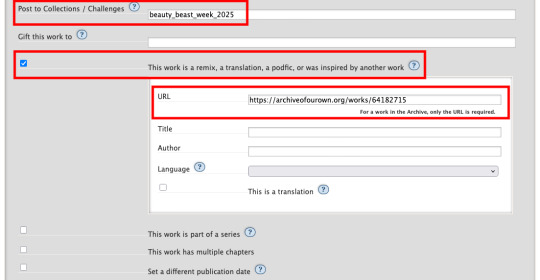
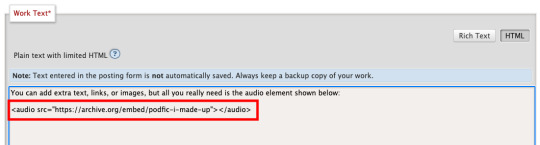
Here are some examples of BatB podfics so you can see how they’ve set things up: The Great Wide Somewhere, Mutual Care, and The Beast Within
Posting to the event
Important: tag the @beauty-beast-week account within the body of your Tumblr post itself by typing the @ symbol, typing beauty-beast-week, and then selecting that account name from the autocomplete menu that appears. This is the only way to be sure we see your post so we can reblog it from this account and include it in our master list posts.
Other than that, make sure you post to Tumblr on the day of the prompt you're using and include in your post:
Tag the @beauty-beast-week account within the body of the post (yes, I’m repeating myself)
Which fic your podfic is for, and link to it
Which day/prompt your podfic is for, in the body or tags
The event hashtag #batbweek and/or #batbweek 2025
Any other appropriate hashtags (characters, ship, NSFW and content warnings)
Optional: The event banner (save from the top of this post) or the day's banner (in the full event instructions that will come later)
Heads up authors! Check your AO3 email during the event!
If your work was adapted into a podfic for the exchange, check your email and follow the link to approve linking back the podfic to your original work so more people can discover the podfic version!

Send an ask or DM if you have any problems or questions!
7 notes
·
View notes
Text
I’ve been thinking about this for a little while — something I’d want to do if I had the time and money would be to design a Motorola 68000-powered tiny (10” or smaller) laptop. Modern CMOS 68K implementations are very power-efficient and decently well-suited to handheld and portable devices (see: TI-92 series), and if combined with a crisp, modern monochrome OLED display, could get you days of continuous usage without needing a recharge! Add a few megabytes of RAM, some peripherals (IDE/CF controller, ISA or S-100 slots, DMA controller, SPI bus, RS-232 port, SD or CF slot, PS/2 port for a mouse, text mode + hires monochrome video card, etc…), and you have a nice, flexible system that can be rarely charged, doesn’t require ventilation, and can be just thick enough to fit the widest port or slot on it.
The main issue would be software support: nearly all existing operating systems that ran on a 68K were either intended for very specific hardware (Classic Mac OS, AmigaOS) or required more than a flat 68000 (NetBSD, Linux, or any other UNIX requiring MMU paging). So, it would probably end up being a custom DOS with some multitasking and priv level capability, or perhaps CP/M-68K (but I don’t know how much software was ever written for that — also, it provides a “bare minimum” hardware abstraction of a text-mode console and disk drive). A custom DOS, with a nice, standard C library capable of running compiled software, would probably be the way to go.
The software question perhaps raises another, harder question: What would I use this for? Programming? Then I’d want a text editor, maybe vi(m) or something like that. OK. Vim just needs termcap/(n)curses or whatever to draw the text, and not much else. That’s doable! You’d just need to provide text-mode VT100 emulation and termcap/curses should “just work” without too much issue. I like writing C, so I’d need a compiler. Now, I’m assuming this simplistic operating system would be entirely written in a combination of assembly language (to talk to hardware and handle specific tasks such as switching processes and privilege management and whatnot) and C (to handle most of the logic and ABI). I could probably cross-compile GCC and be good to go, aside from handling library paths and executable formats that don’t comply with POSIX (I have no intention of making yet another UNIX-like system). Hopefully, most other command-line software (that I actually use) will follow suit without too much trouble. I don’t know how much work it is to get Python or Lua to a new platform (though NetBSD on the 68K already supports both), but Python (or Lua) support would bring a lot of flexibility to the platform. Despite me being a Python hater, I must admit it’s quite an attractive addition.
What about graphics? All the software I’ve mentioned so far is text-mode only, yet historical 68K-based systems like the Mac and Amiga had beautiful graphics! Implementing X11 would be a massive pain in the ass, considering how much it relies on UNIXy features like sockets (not to mention the memory usage), and I really don’t want Wayland to have anything to do with this. I guess I’d have to roll my own graphics stack and window manager to support a WIMP interface. I could copy Apple’s homework there: they also made a monochrome graphics interface for a M68K configured with a handful of MiB of RAM. I could probably get a simple compositing window manager (perhaps make it tiling for a modern vibe ;3). Overall, outside of very simple and custom applications, functionality with real software would be problematic. Is that a big problem? Maybe I want an underpowered notebook I can put ideas and simple scripts down on, then flesh them out more fully later on. An operating system allowing more direct access to the hardware, plus direct framebuffer access, could yield some pretty cool graphing/basic design utility.
I’d need a way to communicate with the outside world. An RS-232 UART interface, similar to the HP-48 calculator (or the TI-92’s GraphLink, only less proprietary) would help for providing a remote machine language monitor in the early stages, and a real link to a more powerful (and networked) machine later on. I think real networking would defeat the purpose of the machine — to provide a way to remove yourself from modern technology and hardware, while retaining portability, reliability, and efficiency of modern semiconductor manufacturing techniques. Giving it a CF or SD slot could provide a nice way to move files around between it and a computer, maybe providing software patches. A floppy drive would be amazing: it would provide a way to store code and text, and would be just about the right storage size for what I want to do. Unfortunately, there’s not really a good way to maintain the size of the laptop while sticking a 3.5” (or worse, 5.25”) floppy drive in the middle of it. To my knowledge, 3.5” floppy drives never got thin enough to properly fit with all the other expansion slots, socketed components, and user-modifiable parts I’d want. A completely solid-state design would likely be the best option.
Anyway, uhh… I hope this made some semblance of sense and I don’t sound insane for going on a rant about building a modern computer with a 1979 CPU.
5 notes
·
View notes
Note
So uhm. I draw on my Nintendo switch and I kinda wanna do a comic. Do you like, know of a program I could maybe put the images into so I can add text and make it actually be a comic? Or am I stuck with tiny switch drawings and handwritten text xD;;
If you have a phone or computer, I recommend MediBang Paint Pro - it's free, and it allows you to add fonts and has standard text editors preinstalled. This is the one I use to make the comic, btw.
But if you want to use an iPad or something, I believe Procreate also has a word editor? Keep in mind it is a paid program.
126 notes
·
View notes
Text
Linux Life Episode 86
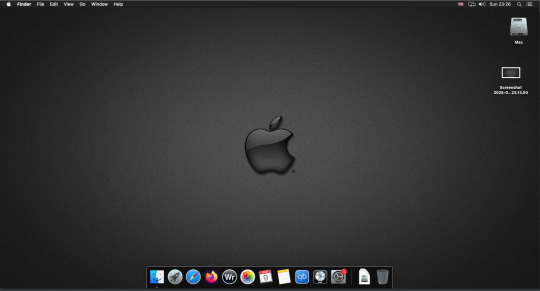
Hello everyone back to my Linux Life blog. I admit it has been a while since I wrote anything here . I have continued to use EndeavourOS on my Ryzen 7 Dell laptop. If I any major incidents had came up I would have made an entry.
However nothing really exciting has transpired. I update daily and OK have had a few minor issues but nothing that couldn't be sorted easily so not worth typing up a full blog just for running a yay command which sorted things out.
However given it's March, which some You-tubers and content creators have been running with the hashtag of #Marchintosh in which they look at old Mac stuff.
So I decided to run some older versions of Mac OS using VMWare Workstation which is now free for Windows, Mac and Linux.
For those not up with the technology of Virtual Machines basically the computer creates a sandbox container which pretends to be a certain machine so you can run things like Linux and MacOS using a software created environment.
VMWare Workstation and Oracle Virtualbox are Type 2 Hypervisors as they are known which create the whole environment using software machines which you can configure. All drivers are software based.
Microsoft Hyper-V, Xen and others such as QEMU are Type 1 Hypervisors which as well as having the various environments have software drivers some can use what they call "bare metal" which means it can see and use your actual GPU meaning you can take advantage of video acceleration. It also can give bare metal access to keyboards and mice. These take a lot more setup but work slightly quicker than Type 2 once they are done.
Type 1 systems like Qemu and Bochs may also allow access to different CPU types such as SPARC, PowerPC so you can run alternative OS like Solaris, IRIX and others.
Right now i have explained that back to the #Marchintosh project I was using VMWare Workstation and I decided to install 2 versions of Mac OS.
First I installed Mac OS Catalina (Mac OS X 10.15) now luckily a lot of the leg work had been taken out for me as someone had already created a VMDK file (aka virtual Hard drive) of Catalina with AMD drivers to download. Google is your friend I am not putting up links.
So first you have to unlock VMWare as by default the Windows and Linux versions don't list Mac OS. You do this by downloading a WMWare unlocker and then running it. It will make patch various files to allow it to now run MacOS.
So upon creating the VM and selecting Mac OS 10.15 from options you have to first setup to install the OS later and then when it asks to use a HD point it towards the Catalina AMD VDMK previously downloaded (keep existing format). Set CPUs to 2 and Cores to 4 as I can. Memory set to 8GB, Set networking to NAT and everything else as standard. Selecting Finish.
Now before powering on the VM as I have an AMD Ryzen system I had to edit the VM's VMX file using a text editor.
cpuid.0.eax = “0000:0000:0000:0000:0000:0000:0000:1011” cpuid.0.ebx = “0111:0101:0110:1110:0110:0101:0100:0111” cpuid.0.ecx = “0110:1100:0110:0101:0111:0100:0110:1110” cpuid.0.edx = “0100:1001:0110:0101:0110:1110:0110:1001” cpuid.1.eax = “0000:0000:0000:0001:0000:0110:0111:0001” cpuid.1.ebx = “0000:0010:0000:0001:0000:1000:0000:0000” cpuid.1.ecx = “1000:0010:1001:1000:0010:0010:0000:0011” cpuid.1.edx = “0000:0111:1000:1011:1111:1011:1111:1111” smbios.reflectHost = "TRUE" hw.model = "iMac19,1" board-id = "Mac-AA95B1DDAB278B95"
This is to stop the VM from locking up as it will try and run an Intel CPU setup and freeze. This is the prevention of this happening by making it think its a iMac 19,1 in this case.
Now you need to create a harddrive in the VM settings to install the OS on by editing the settings in VMWare and adding a hard drive in my case 100GB set as one file. Make sure it is set to SATA 0:2 using the Advanced button.
Now power on the VM and it will boot to a menu with four options. Select Disk Utility and format the VMware drive to APFS. Exit Disk Utility and now select Restore OS and it will install. Select newly formatted drive and Agree to license.
It will install and restart more than once but eventually it will succeed. Setup language, Don't import Mac, skip location services, skip Apple ID, create account and setup icon and password. don't send Metrics, skip accessibility.
Eventually you will get a main screen with a dock. Now you can install anything that doesn't use video acceleration. So no games or Final Cut Pro but can be used a media player for Youtube and Logic Pro and Word processing.
There is a way of getting iCloud and Apple ID working but as I don't use it I never did bother. Updates to the system are at your own risk as it can wreck the VM.
Once installed you can power down VM using the Apple menu and remove the Catalina VMDK hard drive from the settings. It provide all the fixed kexts so keyboards, mice and sound should work.
If you want video resolution you can install VMware Tools and the tools to select are the ones from the unlocker tools.
Quite a lot huh? Intel has a similar setup but you can use the ISOs and only need to set SMC.version="0" in the VMX.
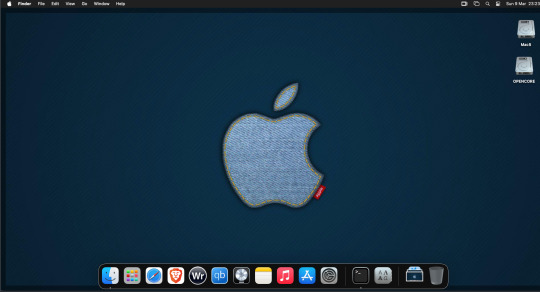
For Sonoma (Mac OS 14) you need to download OpenCore which is a very complicated bootloader created by very smart indivials normally used to create Hackintosh setups.
It's incredibly complex and has various guides the most comprehensive being the Dortania Opencore guide which is extensive and extremely long.
Explore so at your own risk. As Sonoma is newer version the only way to get it running on AMD laptops or Desktops in VMWare is to use Opencore. Intel can do fixes to the VMX to get it work.
This one is similar to the previous I had to download an ISO of Sonoma. Google is your friend but here is a good one on github somewhere (hint hint). In my case I downloaded Sonoma version 14.7_21H124 (catchy I know).
I also had to download a VDMK of Opencore that allowed 4 cores to be used. I found this on AMD-OSX as can you.
The reason I chose this ISO as you can download Sequioa one. I tried Sequioa but could not get sound working.
So for this one create VM , Select Mac OS 14, install operating system later. Existing OS select Opencore VDMK (keep existing format), set CPU to 1 and cores to 4. Set Netwoking as Bridged everything else as normal. Finish
Now edit settings on VM. On CD-Rom change to image and point to downloaded Sonoma ISO. Add Second hard drive to write to once again I selected 100GB one file. Make sure it is set to SATA 0:2 using the Advanced button. Make sure Opencore is set to SATA 0:0 also using same button.
Now Power the VM. It will boot to a menu with four options. Select Disk Utility and format the VMware drive to APFS. Exit Disk Utility and now select Install OS and it will install. Select newly formatted drive and Agree to license.
The System will install and may restart several times if you get a halt then Restart Guest using the VMware buttons. It will continue until installed.
Setup as done in Catalina turning off all services and creating account. Upon starting of Mac you will have a white background.
Go to System Settings and Screen Saver and turn off Show as Wallpaper.
Now Sonoma is a lot more miserable about installing programs from the Internet and you will spend a lot of time in the System setting Privacy and Security to allow things.
I installed OpenCore Auxilary Tools and managed to install it after the security nonsense. I then turned on Hard Drives in Finder by selecting Settings.
Now open OPENCORE and open EFI folder then OC folder. Start OCAT and drag config.plist from folder to it. In my case to get sound I had to use VoodooHDA but yours may vary.
The VoodooHDA was in the Kernel tab of OCAT I enabled it and disabled AppleALC. Save and exit. Reboot VM and et voila I had sound.
Your mileage may vary and you may need different kexts depending on soundcard or MAC OS version.
Install VMTools to get better Screen resolution. Set Wallpaper to static rather than dynamic to get better speed.
Close VM edit settings and remove CD iso by unticking connected unless you have a CD drive I don't. DO NOT remove Opencore as it needs that to boot.
And we are done. What a nightmare but fascinating to me. If you got this far you deserve a medal. So ends my #Marchintosh entry.
Until next time good luck and take care
2 notes
·
View notes
Text

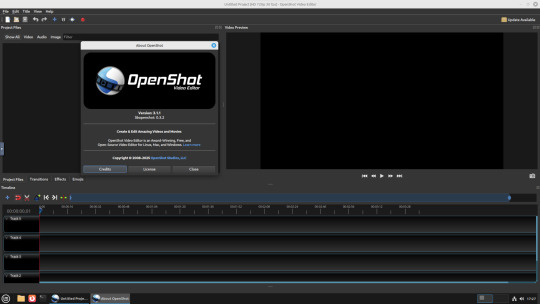
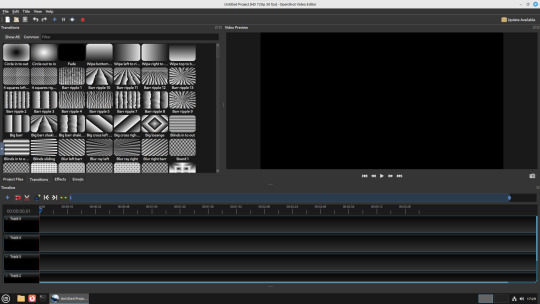
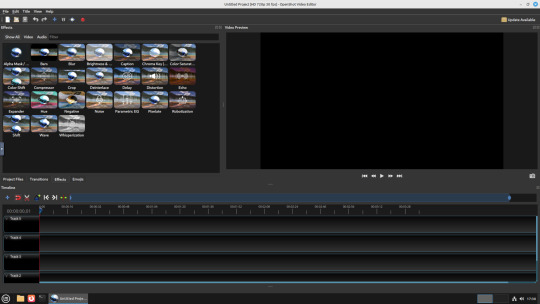
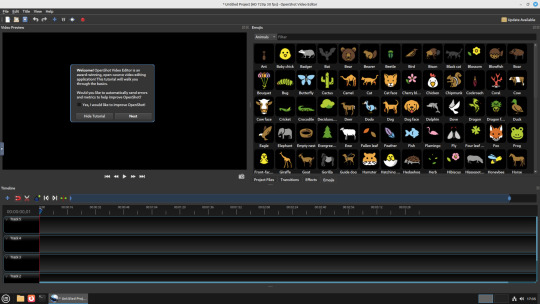
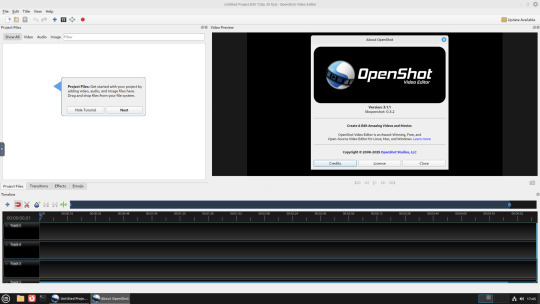

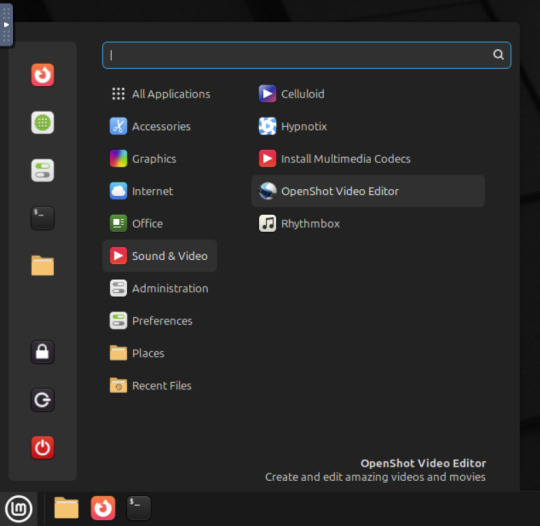
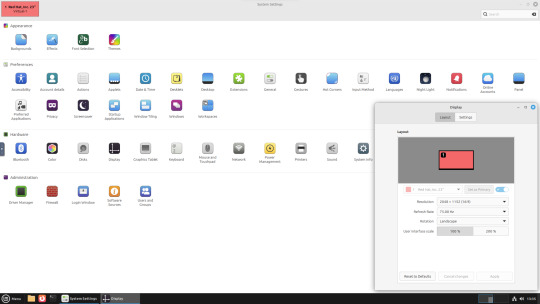
22.02.25
A quick look at the free, open source Openshot Video Editor, running in Linux Mint Cinnamon 22.1 on Distrosea!
On Mint, Openshot is installed via the Software Manager as a .deb file.
Here are some of the packages (dependencies) that are installed alongside it. The version featured in the manager (Openshot 3.1.1) is a few versions behind the web version (3.3.0) for stability reasons.
OpenShot was released in August 2008. It is built using Python, C++ (libopenshot) and the Qt5 framework. It is available for Linux, Chrome OS, Windows and Mac OS operating systems.
https://www.openshot.org/
It can handle most modern and classic video formats and can export videos in up to 8K resolution. It comes with a customisable interface, built-in tutorial, various transitions, effects, 3D text and animation effects with Blender Animation support and emoji emblems that can be used in video shots through the time line.
Openshot comes with a default dark theme and a light theme.
https://en.wikipedia.org/wiki/OpenShot
An interesting look at the OpenShot User interface. The window size of the VM is shown in the 'Display Settings' window. The actual display resolution is 2560x1440.
Online video tutorials can be watched here:
https://www.youtube.com/playlist?list=PLymupH2aoNQNezYzv2lhSwvoyZgLp1Q0T

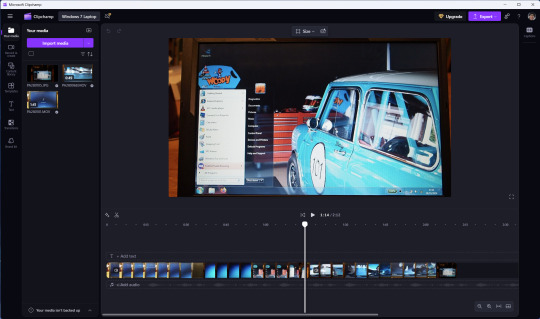
However I still prefer the simplicity of Clipchamp, as it includes ready made templates, a clean UI and is a browser based web-app that can run on any operating system.
https://clipchamp.com/en/
Other popular open-source video editing applications include:
Kdenlive (released 2002)
https://kdenlive.org/en/
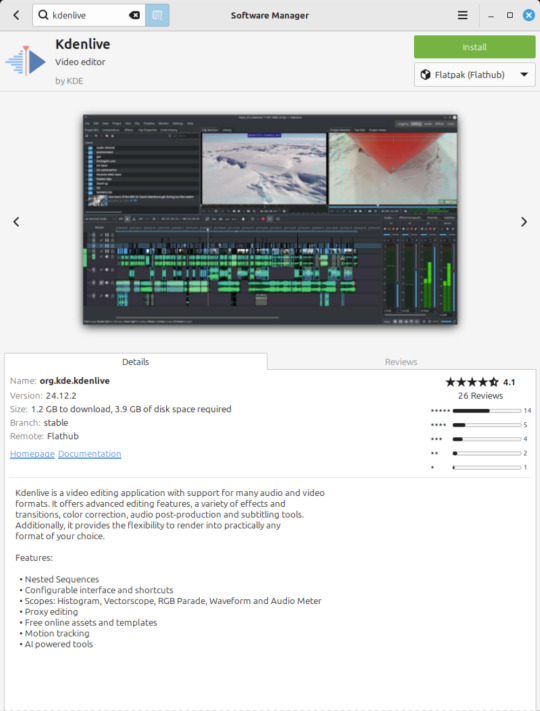
Shortcut (released 2011)
https://www.shotcut.org/
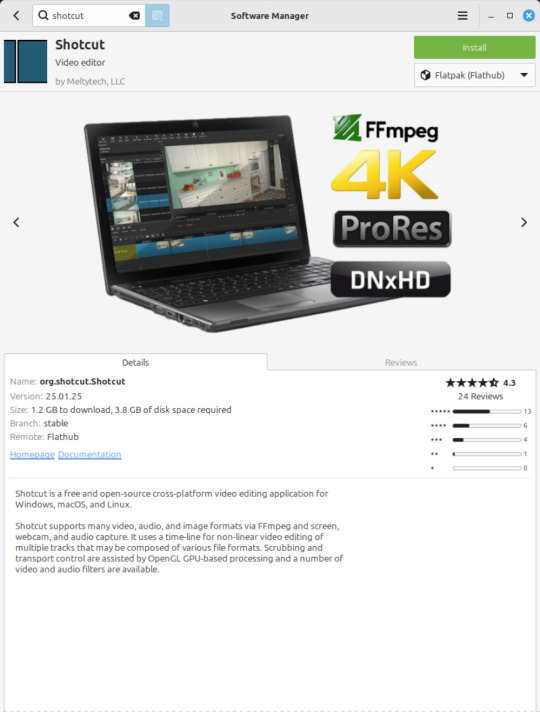
Flowblade Movie Editor (released 2009)
https://jliljebl.github.io/flowblade/
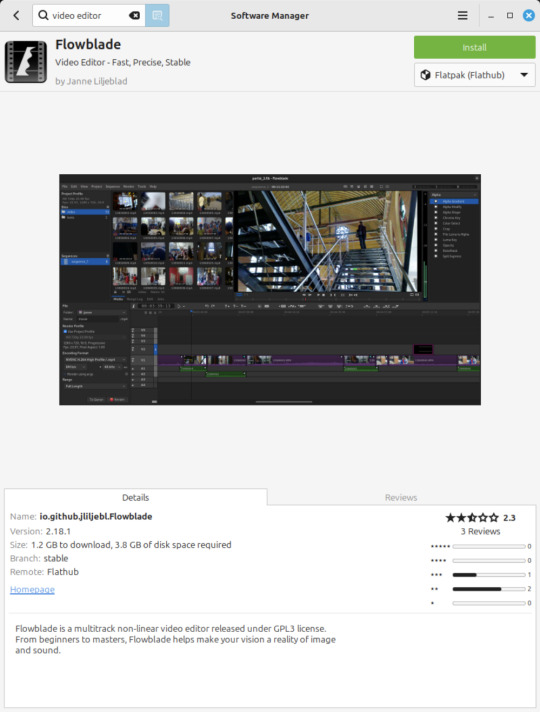
Blender Animation Program (released 1994)
https://www.blender.org/
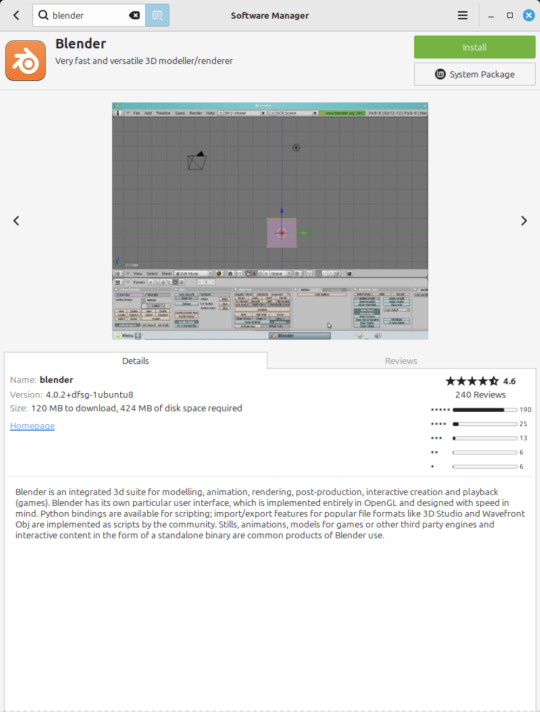
All of the video editors mentioned here have their pros and cons and many can be installed as a .deb (System Package) or .flatpak (Containerized App) on Linux Mint.
5 notes
·
View notes
Note
You are the mutual I know who uses linux, and I have a half-broken dinosaur of a laptop I want to see if linux would make usable again.
Its 8+ years old, cannot connect to the internet for a reason that may be software related or might not(its a mystery), and has other various issues.
My use of it would Primarily be as a on-the-go text & html editor and if I can get the internet running on it then also firefox as well. Maybe some offline emulation of some older games or a simple linux supported drawing program but that isnt essential.
The question is Thus: If I download a linux mint installer and copy to a flashdrive(presuming you can download the file without it starting to set up the OS instantly), is that all thats necessary to upload linux mint onto a laptop that has no internet capabilities?
Also which version of linux mint should I use? I see there are several. This laptop 3 years ago ran windows 10 ok enough to boot up chrome and use the internet, but now it takes like 15 mins to finish loading enough that you can open programs, as a metric.
Thanks and hope you have a nice day!
Yes, most linux distros will run on a machine that age, and with a surprising degree of vitality. Game emulation should work just fine, unless the computer was very low power even for 2015.
On a mech that old, I'd suggest just checking if the tiny wire for the wifi card has popped loose over time. They are snap-on wire heads that don't lock, so especially with laptops, disconnections like that happen.
Your wifi card should look a lot like this:

I've circled the two tiny ports, and drawn arrows to identify which cables. The whole wifi card will be about an inch across, and is the ONLY thing that uses those kind of wires, so it's very identifiable.
Linux mint is designed to install offline, and includes a wide variety of open source and generic drivers for just.... so much hardware. When you begin installation, it will ask you if you want to use, "third party, private and proprietary drivers." If you say yes, it will want an internet connection to download those drivers. If you say no, it will install entirely offline without issue.
As for which version: the only difference is the visuals. I, personally, like XFCE because it has very minimal visual noise. Everything is simple rectangles with sharp corners and clear boundaries. This lack of visual flair also means it uses the least resources to run the OS, leaving more hardware power available for actual tasks. However, it's a very intimidating desktop. If you liked Windows XP but haven't enjoyed much since, grab XFCE.
If you are a Mac/apple user, I actually recommend Kubuntu instead of Mint, because it has the most similar interface visually and will cause the least transition pains. Kubuntu has equally if not even more robust hardware support to Mint, as both of them are built on top of the Ubuntu framework.
For everyone else, I suggest starting with Mint Cinnamon. I have actually, with no reservations, had way better results teaching confused retirees to run Cinnamon than Windows or Mac. It's a very user friendly interface.
The start bar search, for example, literally just shows results for files/programs installed to your computer, none of this bs about integrated web searching.
As for installation tools:
You must burn the ISO file to the flashdrive as a bootable disk, rather than simply copying the file to it. I'm sure you know that; it's the same for installing windows. But! People often forget that detail and wonder why their computer keeps booting to windows instead of the installation media.
I personally use LiLiUSB because I'm stuck mentally in the year 2014 which is when it stopped updating. For a more sane approach, try Balena Etcher. Or whatever bootable drive software you like; it doesn't really matter. You just need to make the drive bootable before installation.
47 notes
·
View notes
Text
The text editors featured here can be used as word processors, but are more the sort of text editors that programmers should know about. They are all free, and many of them are open source, which means you can play around with the programming and extend them if you wish. They are all suitable for the OSX, and they all have links to websites where you can download clean copies of them (clean at the time of writing). There are just two that do not have links, but the reasons why not are given in the text. The tools are not ranked in any way. There are plenty mac text editors, however we have focused on listed down the free to use editors in this page. 1. TextMate 2 This is a MAC word processor and text editor that doesn’t appear on Apple iTunes because the restrictions are a little too tight. This is a word processing tool, and also a programming tool you can use to write code. It has nested scopes, project management, folding code sections, and regex-based search and replace. It is a public build, which means it can be altered and used for free. 2. Brackets This is a free program that is actually open-source, so you are able to gain access to the code and change it yourself. It is mainly used by developers and web designers. The updates you receive are actually from Adobe. It's developed using HTML, CSS and JavaScript. If you want to use it for your writing, then the inline editing functions are good, plus you could program the tool and change it to make your own personal word processor (if you have the programming skills). 3. Aqua Macs This is a text editor that is open source and is a Mac-Friendly distribution of the GNU EmaCustomer support text editor, which is a very complex program that not everybody can make use of. This tool is a repackaged version of the more complex program. It is an editor for text, HTML, LaTeX, C++, Java, Python, R, Perl, Ruby, PHP, and more. They do not ask you to pay for the program, but they are hoping for donations so they may keep the project alive and keep offering updates. 4. TextWrangler This tool has been around for a long time. It has word processor capabilities and software development capabilities too. It is a smaller offshoot program of the much larger Bare Bones Software's BBEdit. TextWrangler has core editing and transformation functions that make it a great word processor and text editing tool for writers and programmers. 5. MacVim The MacVim program is fairly popular in the sense that most programmers and Mac users have heard of it, in the same way that Windows programmers have heard of Notepad++. Vim was released in 1991 for the Amiga and was based on the "vi" text editor that was commonly seen on UNIX systems. The Vim text and code editor is now a cross platform entity and the MacVim editor is simply the OSX version of that same Vim program. 6. Atom There are a lot of good text editors on Linux, Mac and Windows, and this is yet another one of them that you can get for free. It is open source and maintained through github, plus it has a very large user-submitted package library. It has fuzzy search, a files system browser, code folding, it offers multiple panes for editing, support for TextMate themes, an extension library and multi-section for quick editing. 7. Emacs/Carbon This is the Mac-friendly distribution of the GNU Emacs text editor. It is a lot more simple and easy to use than the full GNU Emacs (that is also listed on this article). It is still extendable and offers a lot to people that are more technically minded and who value the many advanced features that come with it. Some say it is similar to the Aquamacs program. 8. TextEdit This is the text editor that comes with your OSX operating system. It is basic and part of the operating system bundle. It will not satisfy advanced users or people that have to use it all the time, but it is enough to give you something instead of leaving you with nothing. 9. GNU Emacs This is a text editor that was originally created in 1976.
It is free and open source and it is still on offer today because it can be extended far more than most any other text editor available for free. It has virtually limitless extensibility. It can be transformed into specialist software that may be used for editing different files and lists, spreadsheets and databases too. Emacs may be used for writing, testing, and compiling software and may be used for writing "human" languages. You can use the software to compare two different types of files, browse files from your command line interface, access mail and/or access RSS feeds. The editor is fairly complex, but very useful if you know how to make the most of it and extend it. 10. Smultron At the time of writing, the Tuppis developer website has been closed down, which means you will need to pull this tool from a sharing site or program-download website. The Smultron tool is a Leopard-centric text editor that has pleasing icons and a smoothly designed interface. It has code highlighting, a system file management and automatic authentication. It allows for HTML previews and you can get it for free, so do not pay any download-websites. When you download the tools, even if you download what people consider to be clean copies, do a little work to check to see if they are leaving back doors in their security. Stealing your programming code may be valuable, and it is not beyond or above a tool updater to add a small security hole. Luckily, if you are using the open source tools as a programmer, then you can check the programming yourself to look for problem areas. The list is not ranked because there is no saying which tool will suit you the best. There are times when you may use a text editor enough times that eventually you get used to it, but since you have a choice when it comes to free editors, why not download and use a few of them to see which one fits you the best? There are sometimes convenience tools hidden in these text editors that may make your life a lot easier. Stephanie Norman is a professional writer from Sydney with for 4 years of experience. She writes business, creative, and academic content. Also, sometimes she provides editing service at Australian Writings, a company that offers assignment help and assistance for students. You can follow her at Facebook and Google+.
0 notes
Text
Best Free Video Editing Software for Beginners in 2025

In 2025, creating scroll-stopping video content is no longer just a trend—it’s a necessity. Whether you're a budding content creator, small business owner, or social media manager, mastering video editing can be the difference between getting noticed or getting ignored.
The good news? You don’t need to spend hundreds of dollars on software to get started.
In this article, we’ll explore the best free video editing tools for beginners in 2025, so you can start creating professional-looking videos without breaking the bank. And if you ever feel like handing off the heavy lifting, our expert video editing team is just a click away.
1. CapCut (Desktop & Mobile)
Best for: Short-form content like Reels, TikToks, and YouTube Shorts
CapCut has taken the creator world by storm. Initially known as a mobile app, it now offers a powerful desktop version that’s still 100% free.
Key Features:
Auto-captions and subtitle tools
Trending templates and transitions
AI background remover
Built-in music and sound effects
CapCut is ideal for beginners who want results fast without a steep learning curve.
2. DaVinci Resolve
Best for: Long-form video and color grading enthusiasts
DaVinci Resolve is a professional-grade editor that also happens to be free. If you’re looking to go beyond basic cuts and transitions, this tool has everything from color grading to audio mixing.
Key Features:
Advanced editing timeline
High-end color correction tools
Audio post-production suite
No watermarks, even in the free version
Heads up: It has a learning curve—but the results are worth it. If it feels overwhelming, you can always outsource your video edits to experts while you focus on your content strategy.
3. Shotcut
Best for: Offline editing on any operating system
Shotcut is open-source and works seamlessly across Windows, Mac, and Linux. It’s completely free with no upgrade pressure and supports a wide range of video formats.
Key Features:
Intuitive interface for beginners
Multi-format timeline
Filters, effects, and transitions
4K resolution export support
Shotcut is a great pick if you want a clean, straightforward editor that doesn’t need an internet connection.
4. iMovie (Mac & iOS)
Best for: Apple users wanting a native, easy editor
iMovie has been a staple for Mac and iPhone users, and it’s still one of the best tools for fast, polished videos in 2025. It syncs smoothly across devices, making editing on-the-go super convenient.
Key Features:
Drag-and-drop simplicity
Built-in templates and soundtracks
Green screen support
Seamless integration with iCloud
If you're an Apple user, iMovie is the perfect place to start your video editing journey.
5. Clipchamp (Windows)
Best for: Quick social media videos with templates
Owned by Microsoft, Clipchamp is now integrated into Windows and accessible directly from your desktop. It’s web-based, intuitive, and loaded with easy-to-use templates.
Key Features:
Timeline editor with drag-and-drop ease
Text overlays, transitions, and filters
Direct export to YouTube or social platforms
Stock audio and video library
Perfect for beginners looking to create brand videos, vlogs, or quick promos.
Final Thoughts
Getting started with video editing doesn’t require expensive software or years of experience. The tools above are powerful, beginner-friendly, and best of all—completely free in 2025.
But if editing still feels like a time-consuming task, don’t worry—you’re not alone. Many creators and business owners prefer to leave editing to the pros so they can focus on storytelling and content strategy. If that sounds like you, our video editing services at Branding Hosts are designed to help you create professional, engaging content without the hassle.
0 notes
Text
How to Delete Pages from PDF on Mac: A Professional Guide to PDF Page Management
Managing digital documents is a daily necessity in today’s fast-paced professional world. Whether you're dealing with contracts, reports, proposals, or presentations, chances are you frequently work with PDF files. While PDFs are great for preserving formatting and ensuring document integrity, editing them—especially when you need to delete or remove specific pages—can be tricky if you don’t have the right tools or know-how.
If you're a Mac user looking to delete pages from PDF Mac or wondering how to remove page from PDF Mac efficiently and securely, you’re in the right place. This guide offers step-by-step instructions, tool comparisons, best practices, and workflow tips tailored specifically for professionals.
Why Delete Pages from a PDF on Mac?
There are many reasons professionals may need to delete pages from a PDF document:
Trim unnecessary content before sending a report
Remove sensitive or confidential pages before sharing
Reformat a presentation or pitch deck
Update documents without starting from scratch
Reduce file size for email or online upload
Instead of recreating the entire file, knowing how to delete pages from PDF Mac gives you full control and helps streamline your workflow.
Native macOS Tools to Delete Pages from a PDF
One of the major advantages of using a Mac is the powerful built-in features. macOS offers simple yet effective methods for removing PDF pages without third-party software.
1. Use Preview App (Built-in macOS App)
Preview is the default PDF viewer on Mac and comes pre-installed on all macOS devices. It offers a surprisingly robust set of editing tools, including the ability to remove PDF pages.
Steps to Remove Page from PDF Mac Using Preview:
Open your PDF in Preview (double-click the file or right-click → Open With → Preview).
Click View > Thumbnails (or press ⌘ + Option + 2) to show all pages.
In the thumbnail sidebar, select the page(s) you want to delete. Use Command + click for multiple selections.
Press the Delete key or right-click and choose Delete.
Save the document (File > Save) or File > Export as PDF to create a new version.
✅ Pro Tip: Always save a copy before editing, especially with contracts or legal documents.
2. Use the Print Dialog Hack
For quick page removal without editing the original file:
Open your PDF in Preview.
Go to File > Print (⌘ + P).
In the print dialog, click PDF > Save as PDF (bottom left).
In the Pages section, specify only the pages you want to keep (e.g., 1–3, 5–8).
Save the new PDF.
This method doesn’t overwrite your original file and is useful for quick, temporary edits.
Professional Tools to Delete Pages from PDF on Mac
If your workflow requires more complex PDF handling—batch editing, redaction, encryption, or form filling—you may want to invest in third-party professional PDF editors.
1. Adobe Acrobat Pro DC
Adobe's suite is the industry standard for PDF editing, with robust features for professionals.
How to Remove Pages:
Open the PDF in Adobe Acrobat.
Go to Organize Pages.
Select the page(s) to delete and click the trash icon.
Save the document.
✅ Features:
Batch editing
OCR (text recognition)
Digital signature integration
Cloud sync with Adobe Document Cloud
🧾 Suitable for: Legal professionals, administrative staff, enterprise users.
2. PDF Expert by Readdle
A powerful and elegant PDF editor optimized for macOS.
How to Delete Pages:
Open PDF in PDF Expert.
Click on Thumbnails.
Select and delete desired pages.
Save or export.
✅ Features:
Smooth Apple Pencil support (iPad version)
Split view and tabbed browsing
Annotations, editing, and secure sharing
🧾 Suitable for: Consultants, creative professionals, educators.
3. PDFpen / Nitro PDF Pro (Mac Version)
This tool offers robust page manipulation and redaction features.
Steps:
Open the document.
Click Edit > Delete Page or use the page organizer panel.
Save the changes.
✅ Highlights:
Redaction tools for sensitive data
Cross-platform integration
Affordable licensing for businesses
🧾 Suitable for: Healthcare, finance, and compliance-heavy industries.
Online Tools to Delete PDF Pages on Mac
If you don’t want to install software, cloud-based tools offer convenience—but with some caveats regarding data security.
Recommended Tools:
Smallpdf
ILovePDF
PDFescape
Common Workflow:
Visit the tool’s website.
Upload your PDF.
Use the visual interface to select and delete pages.
Download the modified PDF.
⚠️ Caution: Avoid uploading sensitive or confidential documents to unverified online tools unless they offer encryption and comply with data privacy regulations (like GDPR or HIPAA).
Batch Deletion or Automated Page Removal
For professionals managing hundreds of PDFs (e.g., in publishing or legal review), automation is essential.
Use Automator (macOS Tool):
Automator lets you create custom workflows to batch delete specific pages.
Launch Automator > New Workflow.
Use PDF > Split PDF actions.
Combine desired pages after removal.
This method is technical but powerful for IT departments or professionals comfortable with scripting.
Best Practices for Managing PDF Pages on Mac
To maintain document integrity and save time, follow these best practices:
✅ Always Work on a Copy
Editing PDFs is not always reversible. Preserve the original version for legal or archival purposes.
✅ Use Consistent Naming Conventions
When exporting a new file (after deleting pages), use meaningful names like Proposal_v2_trimmed.pdf.
✅ Secure Sensitive Documents
If your PDF contains financial or client data, use password protection or digital signatures before sharing.
✅ Automate Frequent Tasks
If you frequently need to delete the same pages (e.g., cover sheets or disclaimers), automate with Automator or Apple Shortcuts.
Use Cases for Page Deletion in Professional Settings
Deleting or removing pages from PDFs is a common task across many industries:
Legal: Removing redundant clauses or client information.
Finance: Trimming down reports before presentations.
Marketing: Sending customized decks to clients.
Education: Sharing relevant chapters or removing answer keys.
Healthcare: Removing patient information for anonymized case studies.
Conclusion
Knowing how to delete pages from PDF Mac gives professionals an edge in document management. Whether you're using native apps like Preview or industry-grade tools like Adobe Acrobat, the ability to remove page from PDF Mac quickly and securely is essential in any modern workflow.
With macOS’s built-in features and a rich ecosystem of PDF editors, you have multiple ways to accomplish the task—whether you’re handling simple annotations or editing complex legal documents. By integrating these methods into your day-to-day routine, you’ll save time, ensure accuracy, and boost overall productivity.
0 notes
Text
Introduction to C Programming

What is C?
The C language is a high-level language developed by Dennis M. Ritchie. It was implemented in 1972, but the first publicly available description of C was developed and produced by Brian Kernighan and Dennis Ritchie in 1978.
Let us see some key points:
Firstly, the B language was introduced. So, C is a successor of B.
The popular UNIX was written in C.
C Language has been used to develop operating systems, databases, editors, etc.
C language code is generally written in a text file with the extension .c
Why Learn C?
The C Language is still preferred since it is simple and reliable to use. A lot of discussions and comparisons have been made about C, C++, and Java.
Let us learn why C should be learned before learning C++ and Java:
Always start with the basics. Learn the basic programming concepts in C before switching to C++ and Java concepts like classes, objects, abstract classes, exception handling, inheritance, etc. Basics will make your learning simpler for other languages.
In recent years, the concept of Java and C++ has definitely been boosted. But still, C is being used since the core C language elements are still required.
Some operating systems, tools, and software are still written in C. The device drivers, which help in solving your software issues with hardware, are still written in C for interaction with hardware. It is still the first choice because the execution is fast and hassle-free.
C Features
Structured Language: C is a structured language since it can be easily split into multiple blocks of execution, which are known as functions. This makes the code easier to understand.
Execution Speed: The efficient and fast execution of C programs still makes it the number one choice of programmers. The compilation and execution of a C program are quite fast.
Built-in functions: C language built-in functions help in writing complex programs with ease.
Code Reusability: Code reusability eliminates the need to write the same code again and again and leads to fewer lines of code and faster execution. Recursion occurs when a function calls itself, reducing the need to write code again and again.
Extend: The C language extends itself and takes up new features.
C Application
The following are the real-life applications of C language:
Many Python libraries for Data Science and Machine Learning are written in C, such as, NumPy.
The Operating Systems, Windows and Mac, are written in C and C++.
Linux, developed by Linus Torvalds, is written in C.
Visual Studio Code, developed by Microsoft, is written in not only C# but also C.
Location: Bopal & Iskcon-Ambli in Ahmedabad, Gujarat
Call now on +91 9825618292
Visit Our Website: http://tccicomputercoaching.com/
#Best Coding Classes in Bopal Ahmedabad#Best IT training institute in Ahmedabad#computer classes in bopal Ahmedabad#computer training institute near me#TCCI - Tririd Computer Coaching Institute
0 notes
Text
Customizing PDF Documents for Your Business Needs: A Simple Guide to Online Tools
Easy access to services or communications is a huge priority for modern-day customers. Most customers decide whether to prefer one brand over the other based on the overall experience. As a business, you may need to think about ways to update or inform them from time to time. How does your brand do that? Too often, businesses focus on the product while customer experience, which is equally important, is kicked to a sideline. Sinch in India has launched a brand-new product – a Customer Communication Management (CCM) solution – that will help businesses like yours to create and send customer communication as digital documents quickly without having to liaise with multiple vendors to help you do so. It lets enterprises not just generate customer communication in a PDF format; businesses can send these to customers via SMS, email, and WhatsApp. Automate PDF document creation Automating PDF Document Creation has never been easier with the Sinch PDF template editor and PDF generation API. Sinch advanced drag & drop editor lets you design PDF templates in any browser and generate pixel-perfect PDF documents from reusable templates and data with no-code platforms. Our PDF template editor supports expressions and formatting for datetime, currency, and custom formatting. Automate PDF document creation is one of the best PDF makers through which you can make any PDF. You can easily overlay or add text, QR codes, and images to existing PDFs. Best Document Generation Software Document generation software allows users to generate, customize, edit, and produce data-driven documents. These platforms can function as PDF creators and best document generation software that pull data from third-party sources into templates. Document generation applications can leverage data from various source systems like CRM, ERP, and storage. Document generation applications should easily maintain brand consistency and offer conditional formatting. Documents created through these products range in functionality and can include reports, forms, proposals, legal documentation, notes, and contracts. Create PDF Document Online No matter what types of files you need to convert, our online file converter is more than just a PDF file converter. It’s the go-to solution for all of your file conversion needs. With Sinch, you can create PDF documents online. With a free trial of our online PDF converter, you can convert files to and from PDF for free or sign up for one of our memberships for limitless access to our file converter’s full suite of tools. You also get unlimited file sizes and the ability to simultaneously upload and convert several files to PDF. Our free file converter works on any OS, including Windows, Mac, and Linux.
0 notes
Text
Exploring the Power of Markdown Viewer: A Comprehensive Guide
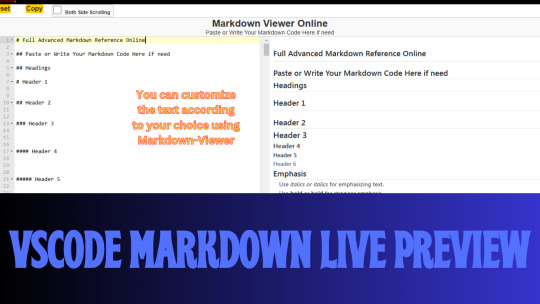
Exploring the Power of Markdown Viewer: A Comprehensive Guide
Markdown is a popular lightweight markup language that allows you to format text using plain text syntax. It’s used widely in programming, writing documentation, and even creating content for websites. However, working with Markdown documents can sometimes be a challenge when you need to preview them in real-time. This is where Markdown Viewer comes in. It simplifies the process of viewing Markdown files and enhances your writing and coding experience. In this post, we will explore what Markdown Viewer is, how it works, and its benefits.
What is Markdown Viewer?
Markdown Viewer is a tool that allows users to easily view and preview Markdown files without the need for additional software or complex setups. It enables you to render Markdown syntax into a formatted preview instantly. Whether you're a developer, content creator, or just a regular user looking to view a Markdown file, Markdown Viewer can save you time and effort.
You can access this tool by visiting the official website here.
Key Features of Markdown Viewer
Real-time Preview: Markdown Viewer allows you to see changes in your document in real-time. This is especially useful for developers or writers who need to adjust the formatting and check the preview instantly.
Supports Multiple Platforms: Whether you’re using Windows, Mac, or Linux, Markdown Viewer works seamlessly across all major platforms, ensuring accessibility and convenience for all users.
No Installation Required: One of the biggest advantages of using Markdown Viewer is that it is web-based. You don’t need to install any additional software or configure your computer to use it. Simply visit the website and start viewing your Markdown files.
Simple and Intuitive Interface: The interface is user-friendly, making it easy for even beginners to get started with viewing and editing Markdown files.
Why Use Markdown Viewer?
Markdown is a simple syntax, but sometimes, seeing the rendered output can help you identify mistakes or visualize formatting better. Markdown Viewer helps you make the most of this by providing an efficient and accurate preview of your file.
Faster Editing: By previewing your document in real time, you can quickly spot any formatting issues and make corrections without leaving the viewer.
Support for Extended Markdown Syntax: Some Markdown viewers only support basic syntax, but Markdown Viewer goes beyond by supporting extended features like tables, footnotes, and more.
Accessibility: If you’re not familiar with a local Markdown editor or don’t want to install one, Markdown Viewer provides an easy solution to preview Markdown files on the fly.
How to Use Markdown Viewer
Using Markdown Viewer is a breeze. Follow these simple steps to get started:
Visit the Website: Navigate to Markdown Viewer.
Upload Your Markdown File: Simply drag and drop your Markdown file into the viewer. Alternatively, you can paste your Markdown text directly into the editor.
View the Preview: The viewer will render the Markdown into a nicely formatted document, allowing you to see how your text will appear once it's processed.
Edit and Adjust: You can make changes to the document and instantly see the results. This is particularly useful for adjusting your content before publishing it on a website or in a document.
FAQ: Frequently Asked Questions
1. Is Markdown Viewer Free to Use?
Yes, Markdown Viewer is completely free to use. All the features are available without requiring any payment or subscription.
2. Can I Edit My Markdown Files with Markdown Viewer?
While Markdown Viewer focuses primarily on previewing Markdown files, it does allow you to make minor edits in the viewer. However, it is not a full-fledged editor for extensive changes.
3. Does Markdown Viewer Support All Markdown Syntax?
Yes, Markdown Viewer supports all common and extended Markdown syntax, including tables, headers, lists, and links.
4. Do I Need an Account to Use Markdown Viewer?
No, there’s no need to create an account to use Markdown Viewer. You can start using it immediately by visiting the website.
5. Can I Use Markdown Viewer on Mobile Devices?
Yes, Markdown Viewer is fully responsive and works on both mobile phones and tablets, making it easy to preview Markdown files on the go.
Conclusion
In conclusion, Markdown Viewer is a fantastic and essential tool for anyone working with Markdown files. Whether you are a developer, writer, or content creator, this tool helps streamline the process of previewing and editing Markdown documents. With its intuitive interface, cross-platform support, and the ability to render extended Markdown syntax, Markdown Viewer is a must-have in your digital toolbox.
So, the next time you need to view or edit a Markdown file, don’t hesitate to check out Markdown Viewer, and experience how easy it makes working with Markdown.
0 notes
Text
PDFKing – The Ultimate Solution for All Your PDF Needs
In today’s digital world, handling PDFs efficiently is crucial for both professionals and students. Whether you're managing reports, contracts, eBooks, or academic papers, having the right tool to edit, convert, and organize PDFs can make all the difference. That’s where PDFKing comes in – your all-in-one PDF solution!
What is PDFKing?
PDFKing is a powerful online platform designed to help users edit, convert, compress, merge, split, and secure PDFs effortlessly. It eliminates the need for complicated software installations, offering a simple yet effective way to work with PDFs directly from your web browser.
Key Features of PDFKing
📌 PDF Editing Made Easy
Need to make quick changes to a document? PDFKing's online editor allows you to add text, images, highlights, and annotations to your PDFs in just a few clicks.
🔄 Convert PDFs to Multiple Formats
Convert PDFs into Word, Excel, PowerPoint, or image formats with high accuracy and no formatting loss. You can also convert other file types into PDF effortlessly.
🔗 Merge & Split PDFs
Combine multiple PDF files into a single, organized document or split a large file into smaller sections. Perfect for organizing reports, invoices, or study materials!
📉 Compress PDFs Without Losing Quality
Struggling with large file sizes? PDFKing's compression tool reduces PDF size while maintaining quality, making it easier to share and upload documents.
🔐 Secure Your PDFs with Passwords
Protect your sensitive documents with password encryption to keep them safe from unauthorized access.
🚀 Fast, Free, and User-Friendly
With PDFKing, you don’t need to download any software. Just upload your file, choose the desired action, and download the processed document in seconds.
Why Choose PDFKing?
✅ No software installation required ✅ 100% free and easy to use ✅ Works on all devices (PC, Mac, smartphones) ✅ Ensures data privacy and security
Final Thoughts
Whether you're a student, business professional, or freelancer, PDFKing simplifies your document management tasks with powerful, free, and efficient tools. Say goodbye to complex PDF software and experience seamless document processing today!
👉 Try PDFKing now and make your PDFs work smarter, not harder!
0 notes