#odoo addons
Explore tagged Tumblr posts
Text
Company theme color tutorial explains how to update your Odoo UI using the free OCA module for logo color extraction, button text update, and navigation customization. This guide offers step-by-step instructions for a unified look. #Odoo #OCAModule #UIDesign
0 notes
Text
0 notes
Video
youtube
5-Minute Google Map Integration Hack for Busy Odoo Partners!
Route Map of Partners in Odoo | Odoo Partners Route Map | Routes Map in Odoo | Odoo Google Map Integration | Partnet Google Map Integration With Odoo | Odoo Google Map Integration
Our Odoo Google Maps Integration Module is a powerful tool designed to simplify your navigation and travel planning directly within the Odoo platform. This feature-rich solution enables seamless access to Google Maps from the form view, providing essential geolocation services to optimize your business operations.
Key Features of the Odoo Google Map Integration Module
Quick Google Maps Access
Real-Time Latitude and Longitude Identification
Efficient Travel Route Planning
Pop-Up Window for Location Insights
Open Google Maps directly from the Odoo form view with a single click.
Easily navigate to specific locations with integrated geolocation capabilities.
Identify exact coordinates for accurate location tracking.
Enhance data precision for logistics, deliveries, or meetings.
Select one or multiple partners from the list view to plan your visits effectively.
Trigger a pop-up menu to view detailed travel routes to all selected partners.
Visualize all selected partner locations in a convenient pop-up window.
Streamline planning and coordination for optimized travel schedules.
Benefits of Using the Odoo Google Map Integration Module
Improved Efficiency: Eliminate guesswork with accurate route planning and geolocation insights.
Enhanced Productivity: Save time by visualizing all partner locations in one place.
Seamless Integration: Leverage Google Maps functionality directly within your Odoo environment.
Business Growth Support: Optimize delivery routes, sales visits, or customer meetings for better client relationships.
Ideal for Businesses Across Industries
Whether you’re managing a fleet, coordinating sales visits, or optimizing delivery schedules, the Odoo Google Maps Integration Module is your go-to solution. It’s perfect for businesses looking to enhance logistics, improve route accuracy, and boost operational efficiency.
Get Started Today
Ready to take your travel planning to the next level? Integrate the Odoo Google Maps Module into your ERP system and experience the convenience of efficient navigation and location tracking. Contact us to learn more about how this innovative solution can transform your business operations.
Installation of Odoo Google Map Integration
Copy partner_google_map_route module to addons folder.
Install the module normally like other modules.
Enhance your Odoo system with our comprehensive geolocation solutions. Our Odoo Attendance Geolocation Module allows you to accurately track employee attendance based on their location, ensuring efficient time management. For further security, our Odoo User Login Geolocation Module ensures that users can only log in from authorized locations, preventing unauthorized access. Additionally, our Odoo Geolocation Address Module simplifies address management by integrating geolocation data directly into your system, making it easier to store and access location-based information. Explore these modules today to optimize your Odoo experience with powerful geolocation features.
Buy from our app store or contact us directly
https://codersfort.com/download-view/odoo-google-map-integration/
0 notes
Text
Best Wholesale eCommerce platform
The emergence of eCommerce has changed how companies function, particularly in the wholesale industry. Platforms for wholesale eCommerce give companies the resources they need to sell goods in large quantities to retailers or other companies. In this cutthroat business, selecting the appropriate platform is crucial to success. These are a few of the top wholesale eCommerce platforms on the market right now.

Shopify Plus Shopify Plus is a high-volume merchant-focused enterprise-level solution. Setting up a wholesale business is made simple by this platform's user-friendly interface and assortment of configurable themes. Shopify Plus facilitates a variety of sales channels, such as social media, in-person, and online. It is a popular option for wholesalers due to its strong capabilities, which include third-party app integrations, automated workflows, and sophisticated reporting. Additionally, Shopify's wealth of information and assistance aids companies in efficiently scaling their operations.
BigCommerce Another well-known eCommerce platform that serves wholesalers with a wealth of integrated capabilities is BigCommerce. It enables companies to build bespoke online storefronts without requiring a deep understanding of coding. BigCommerce provides features for SEO optimization, several payment channels, and strong inventory management. It is perfect for wholesalers because of its capacity to manage large product counts and intricate catalogs. BigCommerce also offers great B2B eCommerce support, with features like pricing tiers and customer segmentation.
WooCommerce With the help of the adaptable and configurable WordPress plugin WooCommerce, companies can turn their websites into fully working online stores. WooCommerce provides wholesalers with a number of add-ons and extensions that improve features like customer accounts, inventory control, and bulk pricing. Because it is open-source, it can be greatly customized, which makes it a fantastic choice for companies with particular requirements. Additionally, a strong content management system is made possible by WooCommerce's interface with WordPress, which makes managing both products and content simple.
Magento Commerce An enterprise-level eCommerce platform with a wealth of capabilities for wholesale companies is Magento Commerce. Magento is well-known for being scalable, making it appropriate for companies of all sizes. Additionally, Magento allows businesses to manage several brands or product lines from a single interface by supporting multiple storefronts. It may need more technical know-how to set up, but its features and adaptability make it a strong option for wholesale eCommerce.
WooCommerce Wholesale Suite A WooCommerce addon specifically designed for wholesale operations is called Wholesale Suite. It offers resources for inventory control, bulk pricing, and wholesale customer management. With features like unique pricing, order minimums, and simple account management, Wholesale Suite enables companies to provide a flawless experience for their wholesale clients. Because of its commitment to wholesale, it's a great choice for companies who already use WooCommerce.
The Odoo Odoo is an all-in-one business administration platform that includes a comprehensive eCommerce module. Odoo's eCommerce platform is flexible and integrates seamlessly with its other business software, such as inventory management, accounting, and CRM. Odoo offers distributors features including bulk product uploads, customizable pricing rules, and customer-specific catalogs. Because of its modular nature, businesses can add more features as needed to grow their operations.
TradeGecko from QuickBooks Commerce Developed specifically for wholesalers and distributors, TradeGecko is now a component of QuickBooks Commerce. This software offers inventory management, order processing, and sales data in a single, integrated package. TradeGecko enables companies to manage pricing tiers, optimize sales processes, and establish online stores for wholesale clients. It is a great option for companies wishing to improve their wholesale operations because of its user-friendly design and robust inventory features.
In conclusion Your company's needs, financial constraints, and level of technological know-how all play a role in selecting the ideal wholesale eCommerce platform. Wholesalers can efficiently manage their online sales and expand their customer base thanks to the distinct features and advantages that each platform offers. Businesses can discover the best alternative to propel growth and success in the wholesale eCommerce sector by weighing the aforementioned options.
0 notes
Text
0 notes
Photo

Odoo Gmail Add-on lets you manage leads directly from your Gmail account. Read the blog to know more about its features.
0 notes
Text

BEST ODOO TRAINING INSTITUTION IN INDIA..
Odoo training is offered by a wide variety of institutions. Nonetheless, TechnoMaster is in my opinion one of the greatest Odoo training facilities in India. They provide online live classes and training that you can attend at your convenience. Downloadable videos are available. Compared to academic instruction, they provide greater hands-on training. Industrial trainers with a range of expertise from 2 to 25 years delivered the instruction. TechnoMaster will receive instruction, an internship, or a course diploma. The course is open to anyone, anywhere, at any time. You can take a free trial lesson if you're thinking about joining TechnoMaster.
TechnoMaster offers the best online training for Odoo available in India. Our competent lecturers in India led this live session of the programme. Contact us if you need further information. Become a member of TechnoMaster and select your carrier.
They cover the following primary subjects in the course:
Introduction
Technical ODOO Addons Basics Inheritance
Models by ORM
Several button kinds and a list of connected views
Online Services
Security by Odoo
0 notes
Text
Ubuntu 16.04 telnet server
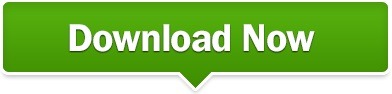

I didn't apply the SSL certificate yet or the domain name.Ubuntu 16.04 LTS (Xenial Xerus) Telnet: Unable to connect to remote host: Connection refused
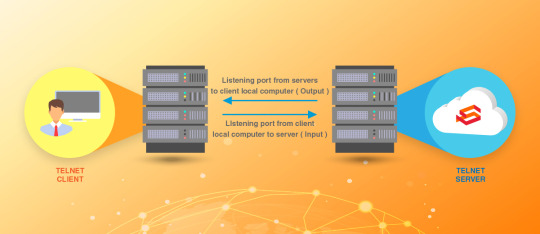
The output of $`netstat -ntlp | grep LISTEN` Here's the output of log file in /var/log/nginx/odoo-error.logġ 06:55:24 24333#24333: *3196 connect() failed (111: Connection refused) while connecting to upstream, client: xx.xx.xxx.xxx, server:, request: "GET /web_planner/static/src/img/odoo_logo.png HTTP/1.1", upstream: "", host: "yyy.yy.yyy.yy", referrer: ""ġ 06:55:25 24333#24333: *3495 upstream prematurely closed connection while reading response header from upstream, client: xx.xx.xxx.xxx, server:, request: "POST /longpolling/poll HTTP/1.1", upstream: "", host: "yyy.yy.yyy.yy", referrer: ""ġ 07:01:29 24333#24333: *4263 upstream prematurely closed connection while reading response header from upstream, client: xx.xx.xxx.xxx, server:, request: "POST /longpolling/poll HTTP/1.1", upstream: "", host: "yyy.yy.yyy.yy", referrer: ""ġ 08:03:12 30741#30741: *5413 upstream prematurely closed connection while reading response header from upstream, client: xx.xx.xxx.xxx, server:, request: "POST /longpolling/poll HTTP/1.1", upstream: "", host: "yyy.yy.yyy.yy", referrer: ""ġ 08:17:38 30741#30741: *5491 upstream prematurely closed connection while reading response header from upstream, client: xx.xx.xxx.xxx, server:, request: "POST /longpolling/poll HTTP/1.1", upstream: "", host: "yyy.yy.yyy.yy", referrer: ""ġ 08:35:15 30741#30741: *6308 upstream timed out (110: Connection timed out) while reading response header from upstream, client: xx.xx.xxx.xxx, server:, request: "POST /longpolling/poll HTTP/1.1", upstream: "", host: "yyy.yy.yyy.yy", referrer: ""ġ 08:46:38 30741#30741: *6897 upstream prematurely closed connection while reading response header from upstream, client: xx.xx.xxx.xxx, server:, request: "POST /longpolling/poll HTTP/1.1", upstream: "", host: "yyy.yy.yyy.yy", referrer: "" Geoip_database = /usr/share/GeoIP/GeoLiteCity.dat Gzip_types text/plain application/x-javascript text/xml text/css Īddons_path = /odoo/enterprise/addons,/odoo/odoo-server/addons,/odoo/custom/addons,/odoo/server-tools Proxy_next_upstream error timeout invalid_header http_500 Proxy_set_header X-Forwarded-Proto $scheme Īccess_log /var/log/nginx/odoo-access.log Proxy_set_header X-Forward-For $proxy_add_x_forwarded_for Ssl_certificate_key /etc/nginx/ssl/key.pem Here's my Nginx configuration in /etc/nginx/sites-available/odoo:Īdd_header Strict-Transport-Security max-age=2592000 Here's a screenshot of the error I receive in console We're migrating from old server to a new one, so I've installed Odoo V10.0 on Ubuntu 16.04LTS hosted on Digitalocean.Įverything works just fine, but when I used reverse proxy to access Odoo from port 80 instead of the default 8069 according to his book and upload the old db, all the JS and CSS/LESS files give 404 not found on the website and I get Error 111 connection refused when the server tries to redirect to the online payment gateway.
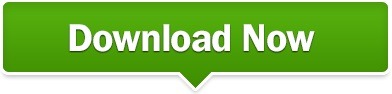
0 notes
Text
Odoo Community Addons Tool | Odoo Community Online
Odoo Community Online is very supportive for its customers. Odoo Community Association provides a separate tool to manage your business that is odoo community addons. The aim is to provide customers with affordable tools to manage their business.
0 notes
Text
Odoo Addons Docker CRM: Want to build Odoo modules 10x faster? This guide reveals how to use scaffold in Docker for CRM addons. Your Odoo workflow will never be the same! #OdooTips #DockerDev #CRMDev #OdooTutorial #Scaffold
0 notes
Text
0 notes
Text
youtube
Odoo Barcode Label Printer Advanced | How to Generate & Print Barcode Labels in Odoo
Contact : [email protected]
Price: 100 euro
Version support: ALL
BUY: https://codersfort.com/download-view/...
Visit our appstore: https://codersfort.com/odoo-apps-store/
In this video, discover how the Odoo Barcode Label Printer Advanced module makes it easy to dynamically generate and print barcode labels in Odoo. Learn about the module’s key features, including multiple template creation, support for Code128, EAN13, and EAN8 barcodes, customizable label sizes, and batch printing functionality. This tool is perfect for businesses looking to streamline their product labeling process. Features: Dynamic barcode generation for products Supports multiple barcode types (Code128, EAN13, EAN8) Fully adjustable label sizes and dimensions Print labels based on product name, price, and attributes Batch printing with one click
Installation: Copy the product_barcode_labels_print_adv module to your addons folder. Install the module like any other Odoo module.
Transform your Odoo experience with efficient barcode label printing. Don’t forget to like, share, and subscribe for more Odoo tips and tutorials!
#OdooBarcode #OdooLabelPrinter #BarcodeLabelPrinting #OdooTips #OdooAdvanced #odootutorials
0 notes
Text
How To Install Odoo 15 In Ubuntu 18.04 ? | Steps To Install Odoo 15
How To Install Odoo 15 In Ubuntu 18.04 LTS ?
Technical
Steps To Install Odoo 15 On Ubuntu 18.04
Odoo is the most popular all-in-one business software in the world.To Install Odoo 15 on Ubuntu 18.04 you just need to follow the below steps. There are many ways to install Odoo depending on the requirements and the easy and quick way to install Odoo by using APT repositories. If you want to work with running multiple Odoo versions on the same system then you can either use docker compose or docker Install Odoo in a virtual environment. This blog is to provide steps for installation and configuration of Odoo for production environment using Git source and Python environment on an Ubuntu 18.04 system. Note : Odoo 15 is not launched yet so we have used the “master” branch for Installation.
To install Odoo 15 on Ubuntu 18.04 LTS you just follow the below steps.
Step 1 : Update Server
sudo apt-get update
sudo apt-get upgrade -y
Step 2 : Create Odoo User in Ubuntu
sudo adduser -system -home=/opt/odoo -group odoo
Step 3 : Install PostgreSQL Server
sudo apt-get install postgresql -y
Step 4 : Create Odoo user for postgreSQL
sudo su - postgres -c "createuser -s odoo" 2> /dev/null || true
Step 5 : Install Python Dependencies
sudo apt-get install git python3 python3-pip build-essential wget python3-dev python3-venv python3-wheel libxslt-dev libzip-dev libldap2-dev libsasl2-dev python3-setuptools node-less libjpeg-dev gdebi -y
Step 6 : Install Python PIP Dependencies
sudo -H pip3 install -r https://raw.githubusercontent.com/odoo/odoo/master/requirements.txt
Step 7 : Install other required packages
sudo apt-get install nodejs npm -y
sudo npm install -g rtlcss
Step 8 : Install Wkhtmltopdf
sudo apt-get install xfonts-75dpi
sudo wget https://github.com/wkhtmltopdf/packaging/releases/download/0.12.6-1/wkhtmltox_0.12.6-1.bionic_amd64.deb
sudo dpkg -i wkhtmltox_0.12.6-1.bionic_amd64.deb
sudo cp /usr/local/bin/wkhtmltoimage /usr/bin/wkhtmltoimage
sudo cp /usr/local/bin/wkhtmltopdf /usr/bin/wkhtmltopdf
Step 9 : Create Log directory
sudo mkdir /var/log/odoo
sudo chown odoo:odoo /var/log/odoo
Step 10 :Install Odoo
sudo apt-get install git
sudo git clone --depth 1 --branch master https://www.github.com/odoo/odoo /odoo/odoo-server
Step 11 : Setting permissions on home folder
sudo chown -R odoo:odoo /odoo/*
Step 12 : Create server config file
sudo touch /etc/odoo-server.conf
sudo su root -c "printf '[options] \n; This is the password that allows database operations:\n' >> /etc/odoo-server.conf"
sudo su root -c "printf 'admin_passwd = admin\n' >> /etc/odoo-server.conf"
sudo su root -c "printf 'xmlrpc_port = 8069\n' >> /etc/odoo-server.conf"
sudo su root -c "printf 'logfile = /var/log/odoo/odoo-server.log\n' >> /etc/odoo-server.conf"
sudo su root -c "printf 'addons_path=/odoo/odoo-server/addons\n' >> /etc/odoo-server.conf"
sudo chown odoo:odoo /etc/odoo-server.conf
sudo chmod 640 /etc/odoo-server.conf
Step 13 : Now Start Odoo
sudo su - odoo -s /bin/bash
cd /odoo/odoo-server
./odoo-bin -c /etc/odoo-server.conf
0 notes
Text
How To Install Odoo 15 In Ubuntu 18.04 LTS ?

Steps To Install Odoo 15 On Ubuntu 18.04
Odoo is the most popular all-in-one business software in the world.To Install Odoo 15 on Ubuntu 18.04 you just need to follow the below steps. There are many ways to install Odoo depending on the requirements and the easy and quick way to install Odoo by using APT repositories. If you want to work with running multiple Odoo versions on the same system then you can either use docker compose or docker Install Odoo in a virtual environment. This blog is to provide steps for installation and configuration of Odoo for production environment using Git source and Python environment on an Ubuntu 18.04system. Note: Odoo 15 is not launched yet so we have used the “master” branch for Installation.
To install Odoo 15 on Ubuntu 18.04 LTS you just follow the below steps.
Step 1 : Update Server
sudo apt-get updatesudo apt-get upgrade -y
Step 2 : Create Odoo User in Ubuntu
sudo adduser -system -home=/opt/odoo -group odoo
Step 3 : Install PostgreSQL Server
sudo apt-get install postgresql -y
Step 4 : Create Odoo user for postgreSQL
sudo su - postgres -c "createuser -s odoo" 2> /dev/null || true
Step 5 : Install Python Dependencies
sudo apt-get install git python3 python3-pip build-essential wget python3-dev python3-venv python3-wheel libxslt-dev libzip-dev libldap2-dev libsasl2-dev python3-setuptools node-less libjpeg-dev gdebi -y
Step 6 : Install Python PIP Dependencies
sudo -H pip3 install -r https://raw.githubusercontent.com/odoo/odoo/master/requirements.txt
Step 7 : Install other required packages
sudo apt-get install nodejs npm –ysudo npm install -g rtlcss
Step 8 : Install Wkhtmltopdf
sudo apt-get install xfonts-75dpisudo wget https://github.com/wkhtmltopdf/packaging/releases/download/0.12.6-1/wkhtmltox_0.12.6-1.bionic_amd64.debsudo dpkg -i wkhtmltox_0.12.6-1.bionic_amd64.debsudo cp /usr/local/bin/wkhtmltoimage /usr/bin/wkhtmltoimagesudo cp /usr/local/bin/wkhtmltopdf /usr/bin/wkhtmltopdf
Step 9 : Create Log directory
sudo mkdir /var/log/odoosudo chown odoo:odoo /var/log/odoo
Step 10 :Install Odoo
sudo apt-get install gitsudo git clone --depth 1 --branch master https://www.github.com/odoo/odoo /odoo/odoo-server
Step 11 : Setting permissions on home folder
sudo chown -R odoo:odoo /odoo/*
Step 12 : Create server config file
sudo touch /etc/odoo-server.confsudo su root -c "printf '[options] \n; This is the password that allows database operations:\n' >> /etc/odoo-server.conf"sudo su root -c "printf 'admin_passwd = admin\n' >> /etc/odoo-server.conf"sudo su root -c "printf 'xmlrpc_port = 8069\n' >> /etc/odoo-server.conf"sudo su root -c "printf 'logfile = /var/log/odoo/odoo-server.log\n' >> /etc/odoo-server.conf"sudo su root -c "printf 'addons_path=/odoo/odoo-server/addons\n' >> /etc/odoo-server.conf"sudo chown odoo:odoo /etc/odoo-server.confsudo chmod 640 /etc/odoo-server.conf
Step 13 : Now Start Odoo
sudo su - odoo -s /bin/bashcd /odoo/odoo-server./odoo-bin -c /etc/odoo-server.conf
Now your odoo instance is up and running.
Go to web browser and access your odoo at localhost:8069
#odoo 15#install odoo 15 in ubuntu#installation steps#ubuntu 18 04#odoo installation guide#install odoo#steps for installation#install odoo 15
0 notes
Text
Odoo 14 Installation On Ubuntu 20.04
How To Install Odoo 14 In Ubuntu 20.04?

Steps For Odoo 14 Installation On Ubuntu 20.04
There are many ways for Odoo 14 Installation On Ubuntu 20.04 but here we are giving steps to install using Git Repository.
Step 1: Update Server
sudo apt-get update
sudo apt-get upgrade -y
Step 2: Create Odoo User in Ubuntu
sudo adduser -system -home=/opt/odoo -group odoo
Step 3: Install PostgreSQL Server
sudo apt-get install postgresql -y
Step 4: Create Odoo user for postgreSQL
sudo su - postgres -c "createuser -s odoo" 2> /dev/null || true
Step 5: Install Python Dependencies
sudo apt-get install git python3 python3-pip build-essential wget python3-dev python3-venv python3-wheel libxslt-dev libzip-dev libldap2-dev libsasl2-dev python3-setuptools node-less libjpeg-dev gdebi -y
Step 6: Install Python PIP Dependencies
sudo apt-get install libpq-dev python-dev libxml2-dev libxslt1-dev libldap2-dev libsasl2-dev libffi-dev
sudo -H pip3 install -r https://raw.githubusercontent.com/odoo/odoo/master/requirements.txt
Step 7: Install other required packages
sudo apt-get install nodejs npm -y
sudo npm install -g rtlcss
Step 8: Install Wkhtmltopdf
sudo apt-get install xfonts-75dpi
sudo wget https://github.com/wkhtmltopdf/packaging/releases/download/0.12.6-1/wkhtmltox_0.12.6-1.bionic_amd64.deb
sudo dpkg -i wkhtmltox_0.12.6-1.bionic_amd64.deb
sudo cp /usr/local/bin/wkhtmltoimage /usr/bin/wkhtmltoimage
sudo cp /usr/local/bin/wkhtmltopdf /usr/bin/wkhtmltopdf
Step 9: Create Log directory
sudo mkdir /var/log/odoo
sudo chown odoo:odoo /var/log/odoo
Step 10: Install ODOO
sudo apt-get install git
sudo git clone --depth 1 --branch 14.0 https://www.github.com/odoo/odoo /odoo/odoo-server
Step 11: Setting permissions on home folder
sudo chown -R odoo:odoo /odoo/*
Step 12: Create server config file
sudo touch /etc/odoo-server.conf
sudo su root -c "printf '[options] \n; This is the password that allows database operations:\n' >> /etc/odoo-server.conf"
sudo su root -c "printf 'admin_passwd = admin\n' >> /etc/odoo-server.conf"
sudo su root -c "printf 'xmlrpc_port = 8069\n' >> /etc/odoo-server.conf"
sudo su root -c "printf 'logfile = /var/log/odoo/odoo-server.log\n' >> /etc/odoo-server.conf"
sudo su root -c "printf 'addons_path=/odoo/odoo-server/addons\n' >> /etc/odoo-server.conf"
sudo chown odoo:odoo /etc/odoo-server.conf
sudo chmod 640 /etc/odoo-server.conf
Step 13: Now Start Odoo
sudo su - odoo -s /bin/bash
cd /odoo/odoo-server
./odoo-bin -c /etc/odoo-server.conf
Now your odoo instance is up and running.
Go to web browser and access your Odoo at localhost: 8069
Source: Odoo Installation Blog
Check Our Other Technology Related Blogs, Here
#Ubuntu 20.04 LTS#Installation Odoo 14 On Ubuntu#Installation Steps#Odoo#Odoo 14#Odoo 14 Installation
0 notes
