#phpstorm
Explore tagged Tumblr posts
Text
How to Install PhpStorm on Ubuntu 24.04
This article explains how to install PhpStorm on Ubuntu 24.04. PhpStorm is a widely used integrated development environment (IDE) designed specifically for PHP development. It is developed by JetBrains and includes a variety of features that enhance productivity for PHP developers. It features robust debugging tools that enable efficient code navigation, variable analysis, and application…
0 notes
Link
https://codesnippetsandtutorials.com/2023/08/20/a-collection-of-themes-and-utility-plugins-and-extensions-for-phpstorm-ide/
1 note
·
View note
Text
The STEM major isn't STEMing 😾
#women in stem#stem#god forbid women do anything#for example coding badly#i see you phpstorm underlining every one of my mistakes#not a big fan#phpstorm plz let me delulu#php#coding
0 notes
Text
Programming stats for 2023

Always interesting to see what are the tops for 2023 in terms of programming~! 🥰🙌🏾 So, I got this email this morning from WakaTime (which is an extension on most IDEs and coding editors that tracks your coding process) and they gathered some information for 2023!
Remember these stats are according to WakaTime's data from more than 500k developers who spent a combined 51 million hours programming using their extension/plugin! > link to the website <

Top Languages
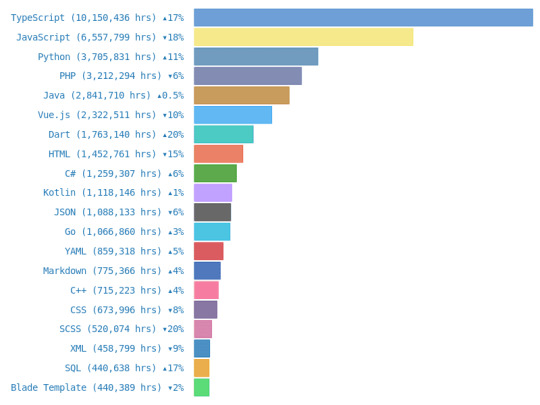
TypeScript
JavaScript
Python
PHP
Java
Vue.js
Dart
HTML
C#
Kotlin

Top Editors
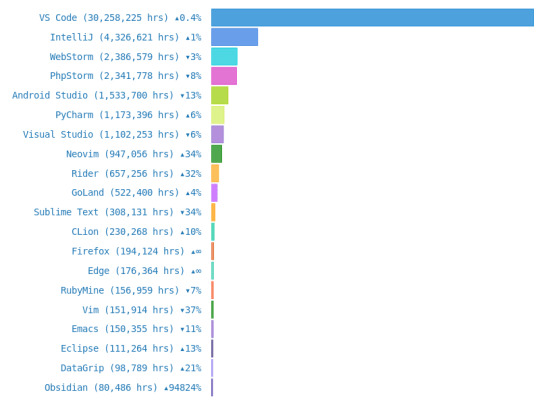
VS Code
IntelliJ
WebStorm
PhpStorm
Android Studio
PyCharm
Visual Studio
Neovim
Rider
GoLand

Top Operating System Used
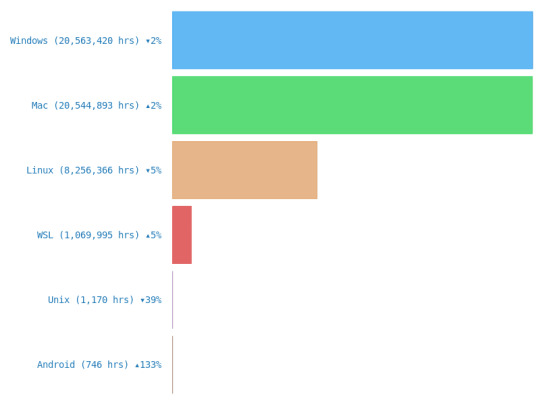
Windows
Mac
Linux
WSL
Unix
Android

#codeblr#coding#progblr#programming#studyblr#studying#computer science#tech#statistics#coding advice#coding tips
25 notes
·
View notes
Text
Top PHP Development Tools Every Developer Must Use

Powerful PHP Development Tools Every Developer Needs
When it comes to building fast, scalable, and secure web applications, PHP Development Tools play a crucial role in improving a developer's workflow. These tools simplify complex coding tasks, increase productivity, and reduce time-to-market applications. Whether you’re a freelancer, part of an agency, or seeking a PHP Development Tools Company, leveraging the right stack can make all the difference.
From debugging to deployment, PHP development tools have evolved rapidly. They now offer integrated environments, package managers, testing frameworks, and much more. This makes it easier for PHP Development Tools Companies to deliver high-quality software products consistently. Let's explore the must-have PHP tools and how they benefit both beginners and expert developers.
1. PHPStorm
A go-to IDE for PHP developers, PHPStorm offers intelligent code assistance, debugging, and testing. Its seamless integration with frameworks like Laravel, Symfony, and WordPress makes it indispensable for modern development workflows.
2. Xdebug
Xdebug is an extension for debugging and profiling PHP code. It helps developers trace errors quickly, providing a detailed breakdown of stack traces, memory usage, and performance bottlenecks.
3. Composer
Composer is a dependency manager that enables developers to manage libraries, tools, and packages easily. It’s essential for maintaining consistency in your PHP project and avoiding compatibility issues.
4. Laravel Forge
For Laravel lovers, Forge is an excellent server management tool. It simplifies the deployment of PHP apps to cloud providers like DigitalOcean, Linode, and AWS.
5. NetBeans
NetBeans is another powerful IDE with extensive support for PHP development. It supports multiple languages and integrates well with Git, SVN, and Mercurial.
✅ Book an Appointment with a PHP Expert
Looking to scale your PHP project with confidence? Book an Appointment Today, get expert insights, cost breakdowns, and the right strategy tailored to your business.
6. PHPUnit
When it comes to testing PHP applications, PHPUnit is the industry standard. It helps developers write unit tests, perform test-driven development (TDD), and ensure that code changes don’t break functionality.
7. Sublime Text + PHP Extensions
While not a dedicated PHP IDE, Sublime Text is lightweight, highly customizable, and loved for its speed. With PHP-specific plugins, it can be transformed into a lean PHP development machine.
Why PHP Development Tools Matter for Businesses
Companies offering PHP Development Tools Services focus on providing complete solutions, from development to deployment. These tools empower developers to build robust applications while maintaining security and performance standards. If you’re considering hiring a partner, choosing a PHP Development Tools Solution from a reputed firm can cut down your development time and cost.
In India, the demand for reliable PHP Development Tools in India is on the rise. Indian companies are known for offering affordable, high-quality services that meet global standards. Whether you're a startup or a large enterprise, opting to Hire PHP Developer in India is a strategic move.
The PHP Development Tools Cost varies depending on the features and scale of the project. However, the ROI is often significant, thanks to better code quality, reduced bugs, and faster deployment cycles.
Conclusion
Choosing the right PHP development tools can significantly impact the success of your web projects. From powerful IDEs like PHPStorm to essential tools like Composer and PHPUnit, every tool serves a unique purpose. Collaborating with a professional PHP Development Tools Company or availing PHP Development Tools Services ensures you have access to expert knowledge, efficient workflows, and scalable solutions.
0 notes
Text
PHP Development: A Timeless Technology Powering the Web in 2025
PHP development remains one of the most trusted and widely used approaches for building dynamic websites and web applications. Despite the rise of new programming languages and frameworks, PHP continues to evolve and maintain its stronghold in the web development ecosystem. In fact, popular platforms like WordPress, Facebook, and Wikipedia still rely on PHP as a key part of their technology stack. In this blog, we’ll explore what PHP development is, its advantages, common use cases, modern tools, and why it continues to be a smart choice in 2025. What is PHP Development? PHP (Hypertext Preprocessor) is a server-side scripting language specifically designed for web development. PHP development refers to the process of using PHP to create interactive and dynamic web pages, manage backend functionality, and build full-stack applications. From simple landing pages to complex enterprise systems, PHP allows developers to create secure, scalable, and performance-driven websites efficiently. Why Choose PHP for Web Development? Even in 2025, PHP offers several compelling reasons to be your go-to web development language: 1. Open-Source and Cost-Effective PHP is free to use, reducing development costs for individuals and businesses alike. With a wide range of open-source tools and libraries, developers can build robust applications without high overhead. 2. Cross-Platform Compatibility PHP runs on all major operating systems, including Windows, Linux, and macOS. It's compatible with nearly all servers and easily integrates with MySQL, PostgreSQL, and other popular databases. 3. Massive Community Support One of PHP’s greatest strengths is its global community. Thousands of developers contribute to its ecosystem, creating libraries, plugins, and frameworks that enhance productivity and solve real-world challenges. 4. Frameworks That Speed Up Development Modern PHP frameworks like Laravel, Symfony, and CodeIgniter simplify development with built-in tools, reusable components, and architectural patterns like MVC (Model-View-Controller). 5. High Performance with PHP 8+ The release of PHP 8 and above has brought significant performance improvements, thanks to features like JIT (Just-In-Time) compilation. PHP applications now load faster and use fewer server resources. Popular Use Cases of PHP Development PHP is highly versatile and used in a variety of web development scenarios: Content Management Systems (CMS): WordPress, Joomla, Drupal eCommerce Platforms: Magento, WooCommerce, OpenCart Custom Web Applications: CRMs, ERPs, dashboards API Development: RESTful APIs for mobile and web apps Social Networks & Forums: Community platforms, blogs, discussion boards Essential Tools for PHP Developers To build and manage PHP applications efficiently, developers often use the following tools: Laravel – A modern PHP framework for clean, elegant code. Composer – Dependency manager for PHP. PHPStorm – Feature-rich IDE tailored for PHP. XAMPP/WAMP – Local development environments. Postman – Testing APIs built with PHP. PHP Development Best Practices To get the most out of PHP development, follow these proven practices: Use a framework to structure your application. Sanitize and validate all user inputs to prevent security threats. Write modular, reusable code using object-oriented programming. Leverage Composer for package management.
0 notes
Text
JetBrains PhpStorm Crack + Keygen Download {Win+Mac}
JetBrains PhpStorm is a powerful integrated development environment (IDE) designed specifically for PHP development. It is developed by JetBrains, a company well-known for creating intelligent, feature-rich IDEs for various programming languages. PhpStorm is widely used by PHP developers for building web applications, working with frameworks like Symfony, Laravel, Yii, and Zend, and performing tasks like debugging, testing, and version control.
Download Now
0 notes
Text
Select the best Laravel development tools from PhpStorm, Debugbar, Forge, Dusk, Vapor, Tinker, and Socialite, to build dynamic and scalable web apps.
0 notes
Text
How to Develop a Website Using PHP
How to Develop a Website Using PHP
In today's digital era, websites play a crucial role in business growth and online presence. One of the most widely used server-side scripting languages for web development is PHP (Hypertext Preprocessor). It is open-source, easy to learn, and widely supported by web servers and databases. This guide will walk you through the step-by-step process of developing a website using PHP.

Why Choose PHP for Web Development?
Before diving into the development process, let’s explore some key reasons why PHP is a great choice for website development:
1. Open-Source: PHP is free to use, making it cost-effective for developers.
2. Cross-Platform Compatibility: Runs on Windows, Linux, and macOS without compatibility issues.
3. Database Support: Easily integrates with MySQL, PostgreSQL, and other databases.
4. Scalability: Suitable for both small websites and large-scale web applications.
5. Large Community Support: Extensive documentation and active developer communities for troubleshooting and learning.
Prerequisites for PHP Web Development
To develop a website using PHP, you need the following tools:
1. Text Editor or IDE: VS Code, Sublime Text, or PHPStorm.
2. Local Server: XAMPP, WAMP, or MAMP for running PHP scripts.
3. Database System: MySQL or PostgreSQL for data storage.
4. Web Browser: Chrome, Firefox, or Edge for testing the website.
Step-by-Step Guide to Developing a Website Using PHP
1. Setting Up Your Development Environment
To begin developing a PHP website, follow these steps:
· Install XAMPP (or WAMP/MAMP) to create a local server.
· Using the XAMPP Control Panel, launch Apache and MySQL.
· Navigate to htdocs in the XAMPP directory to store PHP project files.
2. Creating the Project Structure
Organizing your files properly enhances maintainability. A typical PHP project structure:
project-folder/
│-- index.php
│-- config.php
│-- assets/
│ ├── css/
│ ├── js/
│ ├── images/
│-- includes/
│ ├── header.php
│ ├── footer.php
│-- pages/
│ ├── about.php
│ ├── contact.php
│-- database/
│ ├── db_connect.php
3. Writing Your First PHP Script
Create an index.php file and add the following code:
<?php
echo "Welcome to My PHP Website!";
?>
Save the file and access it in the browser by navigating to http://localhost/project-folder/.
4. Connecting PHP with MySQL Database
To manage dynamic content, connect PHP with a MySQL database.
Create a Database
1. Open phpMyAdmin from XAMPP.
2. Create a new database, e.g., my_website.
3. Add a users table with fields id, name, email, and password.
Database Connection Code (db_connect.php)
<?php
$servername = "localhost";
$username = "root";
$password = "";
dbname = "my_website";
$conn = new mysqli($servername, $username, $password, $dbname);
if ($conn->connect_error) {
die("Connection failed: " . $conn->connect_error);
}
?>
5. Creating a User Registration System
A simple user registration form using PHP and MySQL.
Registration Form (register.php)
<form method="POST" action="register.php">
<input type="text" name="name" placeholder="Full Name" required>
<input type="email" name="email" placeholder="Email" required>
<input type="password" name="password" placeholder="Password" required>
<button type="submit" name="register">Register</button>
</form>
Handling User Registration (register.php)
<?php
include 'database/db_connect.php';
if(isset($_POST['register'])) {
$name = $_POST['name'];
$email = $_POST['email'];
$password = password_hash($_POST['password'], PASSWORD_BCRYPT);
$sql = "INSERT INTO users (name, email, password) VALUES ('$name', '$email', '$password')";
if ($conn->query($sql) === TRUE) {
echo "Registration successful!";
} else {
echo "Error: " . $conn->error;
}
}
?>
6. Implementing User Login System
Login Form (login.php)
<form method="POST" action="login.php">
<input type="email" name="email" placeholder="Email" required>
<input type="password" name="password" placeholder="Password" required>
<button type="submit" name="login">Login</button>
</form>
Handling Login Authentication (login.php)
<?php
session_start();
include 'database/db_connect.php';
if(isset($_POST['login'])) {
$email = $_POST['email'];
$password = $_POST['password'];
$result = $conn->query("SELECT * FROM users WHERE email='$email'");
$user = $result->fetch_assoc();
if(password_verify($password, $user['password'])) {
$_SESSION['user'] = $user;
echo "Login successful!";
} else {
echo "Invalid credentials!";
}
}
?>

7. Adding Navigation and Styling
· Use Bootstrap or CSS frameworks to improve UI.
· Include a header.php and footer.php for better navigation.
8. Deploying the PHP Website
Once development is complete, deploy your PHP website using:
· Shared Hosting with cPanel for easy management.
· Cloud Hosting (AWS, DigitalOcean) for high performance.
· Domain & SSL Certificate for a secure and professional website.
Conclusion
Developing a website using PHP is an efficient way to create dynamic and interactive websites. By following this step-by-step guide, you can build a PHP-based website from scratch, implement database interactions, user authentication, and deploy your project successfully. Start your PHP development journey today and create powerful web applications!
#web development#seo services#web designing#social media marketing#graphic design#digital marketing#digitalmarketing#marketing#digitalindia#seo
1 note
·
View note
Text
FileMaker und PHP (Teil 1 Server Einrichtung)
FileMaker kann seine Daten problemlos auf verschiedenen Clients auf Mac OS, Windows, iOS oder gar Android darstellen. Was passiert aber wenn dem Nutzer dem ich die Daten zur Verfügung stellen möchte keinen FileMaker-Client besitzt oder installieren möchte bzw. darf. Was ist wenn unzählige Nutzer sich nur kurzzeitig auf einem FileMaker System einlochen um Daten zu erfassen oder zu administrieren? Dann benötigen wir eine Lösung im Web-Browser. Na das ist ja mit FileMaker eigentlich kein Problem. Es braucht ja nichts mal einen Server. Die entsprechende Datei einfach über einen Client oder über einen FileMaker Server per IWP zur Verfügung stellen. Das geht extrem schnell, die zu sehenden Webseiten werden einfach innerhalb von FileMaker editiert. Aber diese Lösung stellt einen vor verschieden Probleme.
z.B.
-keine Passwortsterne
-kein Return um die Webseite zu aktualisieren
-läuft nicht innerhalb eines Frames
-Button des Browsers für VOR und ZURÜCK können bei Benutzung
dazu führen das Benutzer im falschen Datensatz landen.
-Nur eine Einstiegs-Seite für die Datenbank
Diese Liste kann noch um einige Punkte erweitert werden, aber sind das die Punkte für die sich keine wirkliche Ersatzlösung findet. Also dann nutzen wir halt einfach FileMaker in Kombination mit PHP. Da ich persönlich immer auf einem Remote-Server (FileMaker 11 oder 12 Adv. auf auf Windows Shared Hyper-V VM) entwickle habe ich die endsprechenden Vorraussetzungen schon geschaffen um PHP mit FileMaker zu kombinieren.
Die Einrichtung des FileMaker Servers ist eigentlich über die Einsatzplanung und den Wizzard des FileMaker Servers leicht zu bewerkstelligen und soll nicht Thema der kleinen Einführung sein.

Wichtig ist das nach der Einrichtung des Servers die entsprechenden PHP Eigenschaften als OK gekennzeichnet sind. Die Entscheidung ob man den vorhandenen IIS oder einen Apache Server nutzt bleibt einem überlassen. Ich persönlich nutze den schon vorhandenen IIS.
Um später schnellen Zugriff auf den Ordner der die PHP Dateien enthält zu haben sollte man sich einen FTP Zugang einrichten. Ich nutze dafür FileZilla. Damit umgehe ich die ganze relativ komplexe Einrichtung des FTP Zuganges über den IIS-Manager.
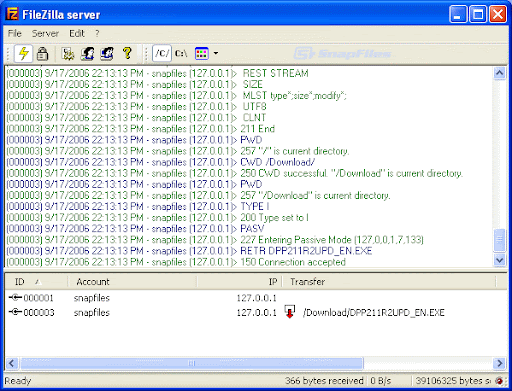
Einfach den Server installieren, danach einen User einrichten und diesem ein Verzeichnis zuordnen und zum Home Verzeichnis erklären.
Als Home Verzeichnis dient dabei der Ordner in den wir unsere PHP Dateien legen werden. Standard ist beim IIS das Verzeichnis C:inetpubwwwroot…. und den Ordner wwwroot legen wir dann einfach einen Projektordner mit der Bezeichnung unserer Wahl.
Nun sind wir soweit das wir unsere Werkzeuge für die PHP Bearbeitung und auch den FileMaker Client für die Nutzung mit dem Server vorbereiten. Als erstes benötigen wir natürlich eine Datei die wir über den FileMaker Server zur Verfügung stellen können. Wichtig ist dabei das wir dieser Datei die Berechtigung für den Zugriff über PHP zuweisen. Dies geschieht über Ablage/Verwalten/Sicherheit/Konten/Berechtigung bearbeiten. Dabei benötigt z.B. der User „WEB“ den Zugriff über Acres via PHP Web Publishing (fmphp).

Anschliessend schiebe ich die Datei entweder per FTP oder einfach über den RDP Client über mein Remote-Zugriff auf den Server. Dort einfach über die FileMaker-Server Konsole zur Verfügung stellen.
Ich persönlich nutze für die Bearbeitung der PHP Dateien eine IDE mit der Bezeichnung PHPStorm. Diese besitzt den Vorteil eines integrierten FTP-Clients. Somit kann ich jede Änderung einer Datei Offline durchführen und sofort per Upload in meinen Projektordner laden. In einem extern geöffneten Browser habe ich dann immer die Möglichkeit sofort den Erfolg oder Misserfolg meiner Arbeit zu begutachten.
Voraussetzung?
Erstellen Sie erstmal ein neues Projekt innerhalb der IDE, legen einen Offline Projektordner fest. Anschliessend können Sie unter Toll/Deployment/Configuration einen FTP Zugang anlegen. Wichtig ist nachdem dieser Zugang funktioniert unter Mappings die Ofline Dateien und die Online Dateien zusammenzuführen. Dabei legen Sie den Local Path und Web Path fest.
z.B.
Local Path: /Users/ronny/Documents/PHP-Developer/PHPStorm/TNM/FileTNM2
Web Path: /FileTNM2/FileTNM2
Deployment Pat: FileTNM2
Nun steht dem automatischen Upload der Dateien nichts mehr im Weg.
Was benötigen wir sonst noch? Die FileMaker API s oder Klassen. Diese befinden sich auf dem Server im Ordner C:Program FilesFileMakerFileMaker ServerWeb Publishingpublishing-enginephp. Von dort kopieren wir uns den Ordner FileMaker und die Datei FileMaker.php in unseren Projektordner.
0 notes
Text
MacBook Air M2 15: отзыв после года использования
Привет! Меня зовут Александр, я веб-разработчик, и мой верный спутник в работе — MacBook Air M2 15. Я решился на апгрейд своего старого MacBook Air 13 на 15-дюймовую модель с процессором M2, и сегодня хочу поделиться своим ��пытом. Изначаль��о я искал ноутбук, который был бы одновременно мощным, портативным и с большим экраном. MacBook Air M2 15 дюймов казался идеальным вариантом, и мои ожидания, в большей степени, оправдались.
Первое знакомство и дизайн
Распаковав коробку, я сразу оценил элегантный дизайн MacBook Air M2 15. Тонкий алюминиевый корпус, лаконичный дизайн – все как всегда на высоте у Apple. Качество сборки, как и ожидалось, безупречное. Переход с 13 на 15 дюймов – это как глоток свежего воздуха. Большой экран – настоящая находка для работы с кодом и графикой.

Производительность в рабочих задачах
Для меня, как для веб-разработчика, важна быстрая и стабильная работа с такими программами, как VS Code, PhpStorm, Figma, Photoshop, а также возможность комфортно работать с несколькими приложениями одновременно.
MacBook Air M2 15 с легкостью справляется с моими задачами. Компиляция кода, работа с графикой, запуск нескольких виртуальных машин – все летает! M2 – это действительно мощный процессор, который обеспечивает плавную и отзывчивую работу системы. Никаких лагов и фризов я не заметил даже при высокой нагрузке.
VS Code: Работает как часы, мгновенное открытие и переключение между файлами.
PhpStorm: Индексирование проектов происходит значительно быстрее, чем на моем старом MacBook Air.
Figma: Работа с комплексными дизайнами стала намного комфортнее благодаря большому экрану и производительности M2.
Photoshop: Обработка изображений – без проблем, даже с тяжелыми файлами.
Автономность, экран, клавиатура
Время автономной работы
MacBook Air M2 15 – король автономности! Реально держит заряд около 12-14 часов при моей обычной рабочей нагрузке (браузер, IDE, мессенджеры). Это огромный плюс для тех, кто много работает в дороге.
Качество экрана
15-дюймовый дисплей Liquid Retina – просто шикарный. Яркость, цветопередача, разрешение – все на высшем уровне. Работать с таким экраном – одно удовольствие. Углы обзора отличные, изображение остается четким и ярким даже при ярком солнечном свете.

Клавиатура и трекпад
Клавиатура: Удобная, с хорошим ходом клавиш. Печатать – одно удовольствие. Подсветка клавиш – очень полезная функция для работы в темное время суток.
Трекпад: Большой и отзывчивый. Жесты Multi-Touch работают безупречно.
Плюсы и минусы MacBook Air M2 15
Преимущества:
Производительность: M2 – мощный процессор, который обеспечивает быструю и плавную работу.
Автономность: До 14 часов работы без подзарядки – это впечатляет!
Большой экран: 15 дюймов – идеальный размер для работы и развлечений.
Портативность: Тонкий и легкий, удобно брать с соб��й.
Дизайн: Стильный и современный дизайн.
Недостатки:
Цена: MacBook Air M2 15 – не самый бюджетный вариант.
Ограниченное количество портов: Всего два Thunderbolt порта.
Сравнение с предыдущим MacBook Air 13
По сравнению с моим старым MacBook Air 13, новая 15-дюймовая модель – это огромный шаг вперед. Производительность, экран, автономность – все ст��ло значительно лучше. Конечно, пришлось привыкнуть к большему размеру, но это скорее плюс, чем минус.
MacBook Air M2 15 – отличный ноутбук для работы и учебы. Он мощный, портативный, с великолепным экраном и длительным временем автономной работы. Я бы рекомендовал его всем, кто ищет производительный и стильный ноутбук с большим экраном. Да, он недешевый, но, на мой взгляд, он стоит своих денег.
Если вы много работаете в дороге или просто цените комфорт и производительность, то MacBook Air M2 15 – отличный выбор! Не забудьте приобрести переходник для дополнительных портов, если они вам нужны.
0 notes
Text
How to Write the Perfect PHP Script for Your Web Development Class
PHP (Hypertext Preprocessor) is a widely-used server-side scripting language that powers millions of websites and applications.
Its versatility, ease of use, and integration capabilities with databases make it a popular choice for web developers.
If you’re enrolled in a web development class, mastering PHP is essential for creating dynamic and interactive web pages.

In the initial stages of learning PHP, many students encounter challenges that can hinder their progress.
This is where AssignmentDude comes in. Offering expert assistance in PHP homework, AssignmentDude provides personalized support tailored to your learning needs with PHP assignment help.
Whether you’re struggling with basic syntax or complex database interactions, our team of experienced tutors is here to help you navigate through your assignments and enhance your understanding of PHP programming.
At AssignmentDude, we understand that mastering PHP requires practice and guidance.
Our services are designed to empower you with the skills needed to tackle real-world projects confidently.
From understanding fundamental concepts to implementing advanced features, our dedicated tutors are committed to helping you succeed in your web development journey.
As you embark on this learning path, remember that seeking help is not a sign of weakness but rather a proactive step toward mastering the art of programming.
With AssignmentDude’s support, you can overcome obstacles and develop a strong foundation in PHP that will serve you well throughout your career.
Understanding the Basics of PHP
Before diving into writing scripts, it’s crucial to understand the fundamentals of PHP. This section will cover the essential concepts that every beginner should know.
What is PHP?
PHP is a server-side scripting language designed primarily for web development but also used as a general-purpose programming language.
It allows developers to create dynamic content that interacts with databases and can handle user input effectively.
Why Use PHP?
Cross-Platform Compatibility: PHP runs on various platforms (Windows, Linux, macOS), making it versatile for different server environments.
Database Integration: PHP seamlessly integrates with databases like MySQL, PostgreSQL, and SQLite, allowing for efficient data management.
Open Source: Being open-source means that PHP is free to use and has a large community contributing to its continuous improvement and support.
Ease of Learning: The syntax of PHP is similar to C and Java, making it relatively easy for beginners to pick up.
Setting Up Your Development Environment
To start writing PHP scripts, you’ll need a suitable development environment. Here’s how to set it up:
Install XAMPP/WAMP/MAMP: These are popular packages that include Apache server, MySQL database, and PHP interpreter.
XAMPP: Cross-platform solution available for Windows, Linux, and macOS.
WAMP: Windows-specific solution.
MAMP: Mac-specific solution.
Create Your Project Directory:
Navigate to the htdocs folder within your XAMPP installation directory (usually found at C:\xampp\htdocs on Windows).
Create a new folder for your project (e.g., my_first_php_project).
Choose an IDE or Text Editor:
Popular choices include Visual Studio Code, Sublime Text, or PhpStorm. These editors provide syntax highlighting and debugging tools that enhance your coding experience.
Writing Your First PHP Script
Now that your environment is set up, let’s write your first simple PHP script.
Step 1: Create a New File
Open your text editor or IDE.
Create a new file named index.php in your project directory.
Step 2: Write Basic PHP Code
Add the following code to index.php:
php
<!DOCTYPE html>
<html lang=”en”>
<head>
<meta charset=”UTF-8">
<meta name=”viewport” content=”width=device-width, initial-scale=1.0">
<title>My First PHP Page</title>
</head>
<body>
<h1>Welcome to My First PHP Page!</h1>
<?php
echo “Hello, World! This is my first PHP script.”;
?>
</body>
</html>
Step 3: Run Your Script
Start the Apache server using XAMPP Control Panel.
Open your web browser and navigate to http://localhost/my_first_php_project/index.php.
You should see “Welcome to My First PHP Page!” followed by “Hello, World! This is my first PHP script.” displayed on the page.
Understanding Basic Syntax
PHP scripts can be embedded within HTML code. The opening tag <?php indicates the start of a PHP block, while ?> marks its end. Here are some key points about PHP syntax:
Variables: Variables in PHP start with a dollar sign ($). For example:
php
$name = “John Doe”;
echo $name; // Outputs: John Doe
Data Types: Common data types include strings, integers, floats, booleans, arrays, and objects.
Comments: Use comments to document your code:
php
// This is a single-line comment
/* This is a
multi-line comment */
Control Structures
Control structures allow you to control the flow of execution in your scripts.
Conditional Statements
Conditional statements execute different blocks of code based on certain conditions:
php
$age = 18;
if ($age >= 18) {
echo “You are an adult.”;
} else {
echo “You are not an adult.”;
}
Looping Statements
Loops enable repetitive execution of code blocks:
For Loop:
php
for ($i = 0; $i < 5; $i++) {
echo “Number: $i<br>”;
}
While Loop:
php
$count = 0;
while ($count < 5) {
echo “Count: $count<br>”;
$count++;
}
Working with Functions
Functions are reusable blocks of code that perform specific tasks.
Defining Functions
You can define functions using the function keyword:
php
function greet($name) {
return “Hello, $name!”;
}
echo greet(“Alice”); // Outputs: Hello, Alice!
Built-in Functions
PHP comes with numerous built-in functions for various purposes:
String manipulation functions like strlen(), str_replace(), etc.
Array functions like array_push(), array_merge(), etc.
Handling Forms and User Input
One of the key aspects of web development is handling user input through forms.
Creating HTML Forms
You can create forms using standard HTML elements:
xml
<form action=”process.php” method=”post”>
Name: <input type=”text” name=”name”><br>
Age: <input type=”number” name=”age”><br>
<input type=”submit” value=”Submit”>
</form>
Processing Form Data in PHP
To process submitted form data:
php
// process.php
if ($_SERVER[“REQUEST_METHOD”] == “POST”) {
$name = $_POST[‘name’];
$age = $_POST[‘age’];
echo “Name: $name<br>”;
echo “Age: $age<br>”;
}
Form Validation and Security
Always validate user input before processing it:
php
if (!empty($name) && filter_var($age, FILTER_VALIDATE_INT)) {
// Process valid input
} else {
echo “Invalid input.”;
}
Working with Databases (MySQL)
Integrating databases into your applications allows for dynamic data management.
Connecting to MySQL Database
To connect to a MySQL database using PDO (PHP Data Objects):
php
try {
$pdo = new PDO(‘mysql:host=localhost;dbname=my_database’, ‘username’, ‘password’);
} catch (PDOException $e) {
echo “Connection failed: “ . $e->getMessage();
}
Performing CRUD Operations
CRUD stands for Create, Read, Update, Delete operations on database records.
Create Operation
php
$sql = “INSERT INTO users (name, age) VALUES (:name, :age)”;
$stmt = $pdo->prepare($sql);
$stmt->execute([‘name’ => ‘John’, ‘age’ => 30]);
Read Operation
php
$sql = “SELECT * FROM users”;
$stmt = $pdo->query($sql);
while ($row = $stmt->fetch()) {
echo $row[‘name’] . “<br>”;
}
Update Operation
php
$sql = “UPDATE users SET age = :age WHERE name = :name”;
$stmt = $pdo->prepare($sql);
$stmt->execute([‘age’ => 31, ‘name’ => ‘John’]);
Delete Operation
php
$sql = “DELETE FROM users WHERE name = :name”;
$stmt = $pdo->prepare($sql);
$stmt->execute([‘name’ => ‘John’]);
Object-Oriented Programming (OOP) in PHP
OOP allows for more organized code through encapsulation and inheritance.
Defining Classes and Objects
You can define classes using the class keyword:
php
class User {
public $name;
public function __construct($name) {
$this->name = $name;
}
public function greet() {
return “Hello, {$this->name}!”;
}
}
$user = new User(“Alice”);
echo $user->greet(); // Outputs: Hello, Alice!
Inheritance in OOP
Inheritance allows one class to inherit properties and methods from another class:
php
class Admin extends User {
public function greet() {
return “Welcome back, Admin {$this->name}!”;
}
}
$admin = new Admin(“Bob”);
echo $admin->greet(); // Outputs: Welcome back, Admin Bob!
Error Handling in PHP
Handling errors gracefully is crucial for maintaining application stability.
Using Try-Catch Blocks
You can catch exceptions using try-catch blocks:
php
try {
// Code that may throw an exception
} catch (Exception $e) {
echo ‘Caught exception: ‘, $e->getMessage(), “\n”;
}
Best Practices for Writing Clean Code
Writing clean code improves maintainability and readability:
Use Meaningful Variable Names: Choose descriptive names for variables and functions.
Keep Functions Short: Each function should perform one task only.
Comment Your Code: Use comments judiciously to explain complex logic but avoid over-commenting obvious code.
Follow Coding Standards: Adhere to consistent coding standards such as PSR (PHP Standards Recommendations).
Advanced Topics in PHP
As you become more comfortable with basic concepts in PHP scripting, it’s time to explore some advanced topics that will enhance your skills further.
Working with Sessions
Sessions allow you to store user information across multiple pages during their visit to your website.
Starting a Session
To use sessions in PHP:
php
session_start(); // Must be called before any output is sent
$_SESSION[‘username’] = ‘JohnDoe’;
Accessing Session Variables
To access session variables on another page:
php
session_start();
echo $_SESSION[‘username’]; // Outputs: JohnDoe
Destroying Sessions
To end a session when it’s no longer needed:
php
session_start();
session_destroy(); // Destroys all data registered to a session
File Handling
PHP provides functions for reading from and writing to files on the server.
Writing Data to Files
You can write data to files using fopen() and fwrite() functions:
php
$file = fopen(“example.txt”, “w”);
fwrite($file, “Hello World!”);
fclose($file);
Reading Data from Files
To read data from files:
php
$file = fopen(“example.txt”, “r”);
$content = fread($file, filesize(“example.txt”));
fclose($file);
echo $content; // Outputs: Hello World!
Using Composer
Composer is a dependency manager for PHP that simplifies package management.
Installing Composer
To install Composer globally on your system:
Download Composer installer from getcomposer.org.
Follow installation instructions based on your operating system.
Using Composer
To create a new project with Composer:
Navigate to your project directory in the terminal.
Run:
bash
composer init
Follow prompts to set up your project configuration.
You can then require packages by running:
bash
composer require vendor/package-name
Security Best Practices
Security should always be a priority when developing web applications with PHP. Here are some key practices:
Input Validation
Always validate user inputs before processing them:
php
$name = filter_input(INPUT_POST, ‘name’, FILTER_SANITIZE_STRING);
$age = filter_input(INPUT_POST,’age’, FILTER_VALIDATE_INT);
if (!$age) {
die(“Invalid age provided.”);
}
Prepared Statements
Use prepared statements when interacting with databases to prevent SQL injection attacks:
php
$stmt = $pdo->prepare(“SELECT * FROM users WHERE email=:email”);
$stmt->execute([‘email’ => $_POST[‘email’]]);
$user = $stmt->fetch();
Password Hashing
Never store passwords as plain text; always hash them before saving them in the database:
php
$passwordHash = password_hash($passwordInput , PASSWORD_DEFAULT);
// Store `$passwordHash` in the database instead of plain password.
To verify passwords during login:
php
if (password_verify($passwordInput ,$passwordHash)) {
echo ‘Password is valid!’;
} else {
echo ‘Invalid password.’;
}
Debugging Techniques
Debugging is an essential skill for developers when things don’t work as expected.
Enabling Error Reporting
During development phases enable error reporting by adding this line at the top of your script:
php
error_reporting(E_ALL);
ini_set(‘display_errors’, 1);
This will display all errors directly on the page during development which helps identify issues quickly but should be disabled on production sites.
Using Debugging Tools
Tools such as Xdebug provide advanced debugging capabilities including stack traces which help trace issues back through function calls leading up until an error occurs.
Real-World Applications of PHP
Understanding how PHP fits into real-world applications will solidify your knowledge further.
Content Management Systems (CMS)
Many popular CMS platforms such as WordPress are built using PHP. Learning how these systems work can provide insights into best practices for building scalable applications.
WordPress Development: You might want to explore creating themes or plugins which involves understanding hooks and filters within WordPress’s architecture.
E-commerce Platforms
Building e-commerce websites often involves complex functionalities like user authentication systems along with payment gateway integrations which rely heavily on secure coding practices learned through mastering core concepts in PHP development.
Example Project Idea: Create an online store where users can register accounts; add products into their cart; checkout securely using payment gateways like PayPal or Stripe integrated via API calls handled through backend scripts written in php!
RESTful APIs
PHP can also be used to build RESTful APIs which allow different applications or services communicate over HTTP protocols seamlessly exchanging data formats like JSON or XML making it easier integrate third-party services into existing applications without much hassle!
Here’s an example snippet demonstrating how you might set up routes within an API built using php:
php
header(‘Content-Type: application/json’);
$requestMethod=$_SERVER[“REQUEST_METHOD”];
switch ($requestMethod) {
case ‘GET’:
// Handle GET request
break;
case ‘POST’:
// Handle POST request
break;
case ‘PUT’:
// Handle PUT request
break;
case ‘DELETE’:
// Handle DELETE request
break;
default:
http_response_code(405); // Method Not Allowed
break;
}
Common Pitfalls When Learning PHP
As you learn more about writing scripts in php here are some common pitfalls students often face along their journey!
Not Understanding Scope: Variables defined inside functions have local scope meaning they cannot be accessed outside those functions unless explicitly returned or declared global which leads many beginners confused when trying access them elsewhere leading errors being thrown unexpectedly!
Overusing Global Variables: While globals may seem convenient they make tracking down bugs much harder since any part could change its value at any time leading unpredictable behavior instead try pass values around via function parameters whenever possible!
Ignoring Security Measures: Failing implement proper security measures opens doors malicious attacks such as SQL injections so always sanitize inputs validate data before processing anything coming from users!
Neglecting Documentation & Comments: As projects grow larger keeping track becomes increasingly difficult without proper documentation so take time write clear comments explaining logic behind decisions made throughout codebase helps others understand intentions behind design choices later down line!
Not Testing Thoroughly Enough Before Deployment: Always test thoroughly before deploying anything live since bugs missed during development phases could cause significant issues once exposed real-world scenarios especially if sensitive information involved!
Conclusion
Writing perfect PHP scripts requires understanding fundamental concepts as well as best practices in coding standards while avoiding common pitfalls along way!
By mastering these skills through practice seeking help when needed — like utilizing resources from AssignmentDude — you can excel not only within classroom settings but also beyond them into real-world projects! Submit Your Assignment Now!
Remember that learning programming is an ongoing journey filled with challenges opportunities growth embrace each challenge as chance improve skills further!
If you ever find yourself stuck overwhelmed by assignments related specifically C++ don’t hesitate reach out AssignmentDude expert assistance tailored specifically students just like YOU! Together we’ll ensure success throughout entire learning process!
#do my programming homework#programming assignment help#urgent assignment help#assignment help service#final year project help#php assignment help#python programming
0 notes
Text
Looking for best PHP IDE? We have shortlisted some of the best PHP editors including paid, free and open source options. These PHP IDE may help you be even more productive on web development. The use of an IDE eliminates a lot of efforts that go in web development. A PHP language aware editor can certainly help you focus your attention on a real job. Some of these IDE is very popular and used by thousands of PHP developers and programmers on a regular basis. In order to get success in developing PHP sites, it is necessary to have a good development environment. While producing web sites it is often necessary to edit HTML, CSS and JavaScript files. That is why usable IDE should supply all those file types and provide a full set of tools for effective development. PHP is one of the most popular web programming languages on the planet. The open source community of PHP has contributed many good tools for developers productivity, however, there is no one size fits all. Every project is unique and the requirements and preferences of developers are different. This article includes a list of some most popular PHP IDEs: Codelobster PHP Edition, Eclipse PDT, Komodo IDE, NetBeans IDE, PHPStorm, NuSphere PhpED. Below are the best PHP IDEs in our opinion, (not necessarily in any order) Codelobster PHP Edition Codelobster PHP Edition is accessible from CodeLobster Software. CodeLobster PHP maintains a Windows platform. Plug-ins are not free but the registration is absolutely free. CodeLobster makes possible to install the debugger automatically. To get help on how to configure the debugger, please, visit the official site. You have an ability to deploy projects on your local web server or remote server by FTP. By downloading free version of the mentioned software you get PHP, HTML, JavaScript, and CSS code highlighting; JavaScript, HTML, PHP, and CSS code collapsing; HTML and CSS autocomplete; PHP and JavaScript Advanced autocomplete; HTML toolbar; Bookmarks; PHP Debugger; Context and Dynamic Help with search functionality for work with PHP, MySQL, HTML; Portable option; Pair highlighting; Pair selection, tags and attributes selection commands; Tooltip; Navigation by holding CTRL key; HTML/CSS code inspector; Class View; Project manager; Preview in a browser; File Explorer with FTP/SFTP support; Incremental find and other possible functionalities of similar programs. These plug-ins allow operating with famous CMS and Frameworks: Facebook, CakePHP, Joomla, WordPress, Drupal, Smarty, JQuery, Symfony, CodeIgniter, Yii. Eclipse PDT Eclipse is designed to allow developers to choose the language, platform, and vendor environment. Eclipse Platform includes a wide range of plug-ins, tools, and examples. Eclipse is a program that makes available to construct, integrate, and use software tools. Supported operating systems: Linux, Windows, and Mac OS X. Installation includes all necessary tools to elaborate on PHP. It also involves Data Tools Platform to control the databank, plug-ins for interaction with JavaScript, C / C + +, XML editor, and other different tools. You can use Zend debugger or Xdebug for Debugging PHP applications on Eclipse PDT. Komodo ActiveState Komodo ActiveState is a PHP IDE that can be used as an international language development environment and supply Ruby, Perl, and Tcl Python. It can be installed using Smarty and Zend PHP frameworks. You can also use integration involving version control systems (CVS, Subversion and Perforce). Supported operating systems: Linux, Windows and Mac OS X. Komodo allows you to begin CGI Environment Simulation and construct web server holodeck. It simulates activities on a real web server. One of the advantages of CGI Environment Simulation is a very fast installation. It is possible to download free 21-day version of Komodo from ActiveState site. PhpStorm PhpStorm provides qualitative and rich facilities for PHP code editing including highlighting, the conformation of code formatting, fast error checking, intensive code autocomplete.
PhpStorm editor is compatible with PHPDoc in your code and provides appropriate code ending based on proprietary, device and var annotations. PHP code refactoring also reviews PHPDocs to keep them up-to-date. Supported operating systems: Linux, Windows, and Mac OS X. PhpStorm is focused on developer’s productive capacity that profoundly co-operates your code, assures smart code ending, quick navigation and very fast error checking. It will help you to form your code, run unit-tests or perform full debugging. PhpStorm is an IDE for HTML, JavaScript, and PHP. PhpStorm code ending functionality (Ctrl + Space) completes classes, functions, variable names, PHP keywords, and besides often used names for fields and variables depending on their types. NuSphere PhpED NuSphere PhpED works on Windows environment. If NuSphere is certificated you can use IDE with OS MAC or Linux via Wine emulator. Supported operating systems: Windows 2000, XP, 2003, 2008, Vista, Windows7. PhpED is provided with Advanced PHP Editor, PHP Debugger and PHP Profiler, Code Insight, Database Client, Integrated Help System, Code Insight. It completely supports JavaScript, HTML, CSS, XML, SMARTY, XHTML and others. IDE maintains PHP from 4.2 to 5.3 version and the Editor - from features and variables to spaces and aliases, Dynamic Syntax Highlighting, Multiple Language Syntax Highlighting, Auto Highlight variables, etc. IDE PhpED provides customers with a lot of tools and features useful for elaboration on PHP. There is a database management client, separate window to manage Telnet or SSH connections, NuSOAP window to work with web services. PhpED supports its own embedded web server adjusted in IDE, but the server is available for small applications only. Full web applications should be adjusted on the outer web server. Debuggers PhpED, DBG can interact with Apache, IIS, web server which maintains standard PHP utilization. Zend Studio Zend Studio is one of the very comprehensive PHP IDE available. It has very powerful PHP and Javascript debugging, team collaboration and remote server tools. The Zend studio is one of the highest priced PHP IDEs, though it has a free version however that does not come with very good features. +2 Open Source Free PHP IDEs NetBeans IDE(Free) Elaboration of NetBeans IDE is performed by independent NetBeans community and NetBeans Org Company. Oracle maintains and invests in NetBeans IDE. The program allows editing several files at once by dividing the screen into several parts. In order to do it, you need to open two files and drag a marker of any file to the bottom of the screen. Then you can see a red framework in the text box in the lower part of the screen. Supported operating systems: Linux, Windows and Mac OS X. All the tools necessary for the construction of professional desktop, web, and mobile applications with the Java platform, C/C++, PHP, JavaScript, and Groovy are accessible. A library of free source codes is integrated for software developers. NetBeans IDE 7.0, produced with language supporting to elaborate on Java SE 7, supports GlassFish 3.1, Oracle Database, Maven 3, Oracle WebLogic, HTML 5. Aptana Studio PHP Editor(Free) Aptana Studio, Developed by Aptana Inc. is a leading open-source HTML editor and many people are not aware that it also comes with a PHP support. Aptana Studio is developed on the Eclipse platform. Supported operating systems: Linux, Windows and Mac OS X. It has inbuilt support for Smarty and the recent versions for Aptana also include a Debugger for PHP developers. Aptana Studio is built on top of the Eclipse platform and is very stable and powerful. Summary Most of the IDEs have the opportunity to add and parse any library or framework. After this well-read work autocomplete feature works for the corresponding classes. However Codelobster PHP Edition, thanks to a special plug-in, has a possibility to create PHP projects using many open source PHP frameworks automatically, add new modules and components,
look-ahead Templates in special Theme Editor and serve Context with help original sites. The choice is yours! There are a number of other productivity PHP IDEs too, besides the ones mentioned. Do let us know if you have used some other tools or plug-ins which you were impressed with. Article Updates Updated on May 2019: Minor changes and updates to the introduction section. Images are updated to HTTPS.
0 notes
Text
0 notes
Text
Best Laravel Development Tools To Build Dynamic Web Apps
To build dynamic and scalable web apps, select the best Laravel development tools from PhpStorm, Debugbar, Forge, Dusk, Vapor, Tinker, and Socialite.
0 notes