#power wash your chromebooks
Text
ok bc i reblogged smth about it, lemme give you guys a bit of a tip about Chromebooks.
Assuming you didn't have to turn yours in at the end of your time in the Education System, you can claim it as yours by doing a factory reset. So if you can still log into your School Account, save what you want or can to a flashdrive (USB Stick, Thumbdrive, etc.) and safely eject it.
Next, you want to log out of the School Account. On the Log In screen, hit Control, Alt, Shift, and R.
That'll pop up a box, but it won't say Factory Reset. It'll say Power Wash. You hit that, and once it resets, log in as normal and you're home free!
#chromebook#tech guide#for the love of god#power wash your chromebooks#just do it folks#it'll save you time#i promise you this'll help#save your devices
2 notes
·
View notes
Text
“FAILED TO SAVE SCREENSHOT” Error for Chromebook help
How to take a screenshot?
Ctrl + switch window key (square with 2 lines next to it)
Click on the stylus tools icon on your hot bar and click on take screenshot
“An error occurred. Failed to save the screenshot “
Hello, if you’ve gotten this error, you probably searched for a solution online only to find nothing but disappointment. Well my friend, you might be in luck! You may have tried to install a screenshot taking app only to find out that doesn’t work either. I had this same error bothering me for a while and found a few solutions:
Restarting your computer.
Switching to guest mode and back
Changing the screenshot quality from jpg to png, or vice versa.
If the screenshot only fails to save, highlight the screenshot and right click, click ‘save as’
If you have it set up so your screenshots are saved automatically, make sure the save location actually exists.
If your screenshots are saved to an external SD card, switch it back to your downloads folder then back to your SD card, if this doesn’t work, try switching it back to your downloads folder (this is the one that actually worked for me).
If all else fails, reset or power wash your settings and hope everything goes back to normal
Hope this was of help, I’ll try to add more solutions if I find any in the future.
#chromebook#chromebookerror#chromebookscreenshot#screenshot error#chromebook screenshot error#chromebook error#chromebook solutions#chromebook help#failed to save screenshot#failed to save screenshot error
2 notes
·
View notes
Text
Day 6: Week 2 Begins 👨🏫
And after a very quick weekend, I’m already past my first day of the second week. Where is the time going!?
Preparation
I started the day off by learning how to photocopy a booklet so that it prints double sided and adds staples! What kind of witchcraft is this!!?? I had no idea this was even possible. There were a lot of steps to remember so I wouldn’t call myself an expert quite yet but a worthwhile experience regardless.
I also talked through the behaviour management policy as well as the child protection procedure for the setting.
I also went through a template I had prepared for a literacy lesson on writing letters and my supporting teacher gave me some advice on how I could improve my template as he believed it may be too easy for some of the children in the class.
Me and my supporting teacher also looked out glitter for a lesson on handwashing that I would run later in the day. As a result, I found out where the school craft cupboard is.
Maths
First up was Maths! The children were moving on to dividing by 8. The lesson began by the children revising multiples of 8 and also working what dividing sums can be supported with this knowledge. I have been trying to get the children to use their timestables knowledge rather than counting cubes during my lessons and from what I saw today, this is a great strategy for just that.
I was asked to focus on a table of children who had been identified as students finding difficulty with the work on some days. This didn’t show on this activity however. Having the reminder of their 8 times tables, seemed to help these students work out the work with little to no help from me and I was mainly there for reassurance. It was lovely to see them so engaged as they were really proud they could do the work.
One thing I have learned is the last question on textbook pages are incredibly difficult and troublesome to explain. I chose not to explain it as this could confuse all the knowledge the children had gained this lesson. My supporting teacher said this was the right move as this last question can sometimes bring confidence down among pupils as it is so demanding.
Reading
For reading, I had the same group as last week. I asked each child to read a page of the reading book and then discussed their reading target with them. Some targets included: “being more expressive”, “being more fluent”, “learning not to rush” and “being loud and clear”. The children all achieved their target as they all worked really hard and it was evident the children were considering what their target was while reading.
We then got out the show-me boards and I read out some comprehension questions to them. Some questions only took about 1 minute for children to think up the answer while some lasted for 2. I separated the children into teams to do this. Since the book was about planes and flying we had team names such as “The Aviators”, “The Planes”, “The Gliders”, “The Aerodynamics” and “The Pioneers”. The children seemed to really enjoy it! :)
Coding
After that, it was time to move on to coding. The supporting teacher took the lead on this one. He explained to the children how to get two sprites to interact with one another. It was quite a complicated task but the booklet we had photocopied this morning was really good at breaking it down and explaining how it could be done.
I helped the children power up their Chromebooks and log in to Scratch. I also helped them with trickier bits such as adding a “broadcast” block multiple times. Just as the children were starting to get the difficult part of the activity, the lesson came to an end and it was time for lunch. I’m excited to see how the children will get on with the next few parts of the activity next time.
Health and Wellbeing
And this is where the glitter comes in. I first asked the children to settle down and face me to show they were listening. After that, I asked “does anyone know why we actually wash our hands?” Many children correctly answered, “because we need to wash the germs off our hands”. I explained they were correct and then moved on to showing how easy it is for germs to spread. I dipped my hand in a bowl of water and glitter and as you can expect, my hand was soon covered in the stuff. I then asked “okay who wants some of my germs?”. I chose someone to shake hands with and then they chose someone to shake hands with and then it happened again once more. I explained how easy it is for germs to travel from one place to the other.
I then moved on to telling the children the procedure for washing hands effectively. I explained that you wet your hands first, add soap, rub your hands together ensuring all parts of the hand are washed before rinsing the soap off and drying your hands. I explained that singing the “Happy Birthday to you” song twice was a great way of making sure you are washing your hands for the right amount of time.
I then asked the children to design a poster on what they had just learned. The children seemed really engaged throughout.
My supporting teacher suggested showing some posters to the class as a plenary. So I did! I asked around 2-3 people to come and explain their poster to the class. I made sure I praised the children for their hard work and for doing their best.
Writing Feedback
The last lesson involved the children discussing each other’s robot story they started writing last week. The children found it difficult to stay on task so I circulated round the room to try to keep the children focused and engaged. It was great to see such meaningful feedback from the children.
Finishing up and preparing
After the children had left, me and my supporting teacher took the writing jotters in and marked them. It was great to read the stories and see how individual the children are. I was surprised that I was able to guess who had wrote each one just by the way they wrote or the words they used. I got through about 7 in 20 minutes so it’s a clear that marking this type of work takes time but I valued the experience as now I know what sort of things you may add when marking such as spelling mistakes, capital letters and full stops.
———————————————————————————————————–
What did I learn?
How to use some features of the photocopier
The school’s child protection procedure as well as the behaviour policy
Where the craft cupboard is in the school
The last question in a Maths textbook isn’t always the best option if you feel it is a troublesome concept to interpret at this stage
How to code a conversation on Scratch as well as how to teach it
Strategies for teaching handwashing
How to mark creative writing
Tomorrow…
Prepare to run a writing lesson for starting a letter
Focus on communication skills in the classroom and make notes
Focus on questioning in the classroom and make notes
Plan my second literacy lesson
Plan my music lesson for Thursday
- Christopher
1 note
·
View note
Text





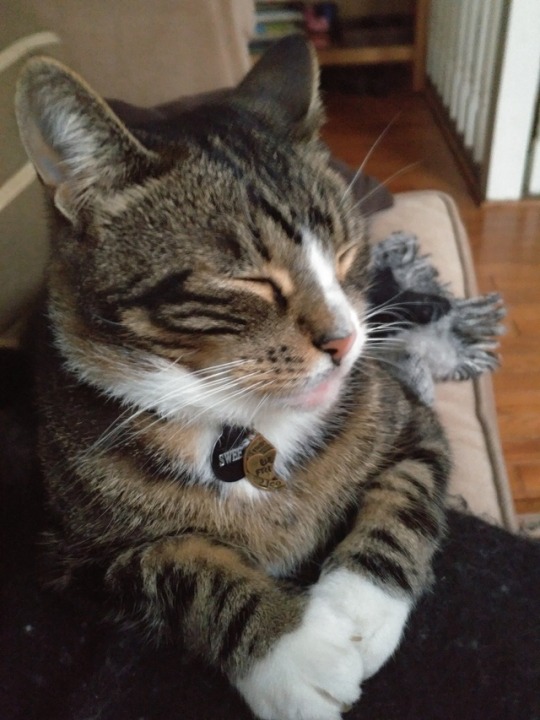

I love my scarf so much. I did not actually wear it outside at the house. I wear a jacket. But I've had that scarf on pretty much all day. It is the best scarf even if it sheds a lot.
Today was a good day I did not accomplish everything I wanted to accomplish but I did a lot. I slept really well last night. Had very bizarre dreams. But I got up and felt good. I woke up and had biscuits for breakfast. Got dressed and walk to the grocery store. I brought my grandma card and bought lots of food for the week. I am trying to eat at home more this week. Especially since my hours are very weird. I wandered around for a bit and then went home. I am packed everything and then I had it over to Eddie's to get a couple things I can't get at streets Market. I biked over to Eddie's though and was only there for a couple minutes. I still need to get milk and I'll probably have to get eggs at some point but for now it's fine. I used my heart boiled egg cooker to while I was gone and didn't check the eggs but I'm assuming they're okay. I'm very excited about my hard-boiled egg maker though and I really hope that I can figure out the best time frame to leave them in there to cook.
Once I got everything unpacked I made lunch. I rested for a little while and made some plans. And then I headed out to go catch the bus. I left a little bit earlier than I really need to because I wanted to get the earlier bus just in case. I think I am going to be able to get away with getting the 12:30 bus. But just so that I get used to when I'm getting off going 20 minutes early. It's nice that that bus runs so often though.
It was nice and sunny out. There's a chill in the air but I was never uncomfortable or anything. In either direction. Hot or cold. I had a nice talk with an old man at the bus stop. And then the bus came. And it was a nice ride. It's like a 25-minute ride and it's very comfortable. I got up to Wildwood and like I said I was like a half an hour early. So I walked around the neighborhood.
The neighborhood very much reminds me of Mayfair in Philadelphia. It's mostly row houses with little front yards. Lot of Old Stone. In the direct neighborhood it's all houses in churches. There's not even a corner store. I think maybe at some point I'll try to wander out a little bit farther and see if there's somewhere to eat. Now that I really plan on it but just in case something happens and I have to get something close by.
When I got there Fitsum was already there and said that Tiffany wasn't in yet. So we sat in the waiting room and talked. We accidentally both were wearing the same outfit. Well not exactly. We're both wearing brown jackets and are in shirts. And I made us laugh. It seems like we are going to be together but it's still unclear at this point. I hope we do though because he's a sweetheart. Tiffany came and found us because it turned out she was there. But it was no big deal. We went back to your office and did a bunch of paperwork. Went through how are lesson plan is going to work. And I feel so excited about it. I was pretty nervous at first but now that all my questions are answered I'm like excited. And I have so many ideas. I've written 8 months of vague themes and topics in my tablet. I think I'm just going to keep everything on my Google Drive since now I paid for it for the year anyway. I was considering getting a Chromebook since I'm going to have to be doing a lot of writing. But instead since my tablet doesn't work very well I just decided to buy a Bluetooth keyboard for it. So that should be here on Thursday. And then I can actually do my lesson plans for real. I feel very excited.
We just did a lot of going through packets and making sure all of our paperwork was good and it was just nice to be able to honestly answer questions and not have to feel silly for wanting clarity. I got my direct deposit setup and we have to take 15 hours of professional development courses over the school year. And so she help me setup my account for that. And I was able to get into the CPR first aid training class on Friday morning. So I get my first three hours of PD in and I'm excited to have that certificate my record. Even though it was a little bit of a hassle trying to figure out how to make an account for some reason. They make it like all secret like.
After we finished all of her paperwork and spent a lot of time discussing how things go. We did another walk around the building. This time we actually got to meet the other teachers that we may be working with or will be the team with the 5th graders. They were both really nice and I would be equally as excited to work with them. I think it might be nice though to have a blank slate with the new class with fitsum and there won't be a weird power Dynamic there. Of having a current teacher and a new teacher. But regardless the students were there too. They were all so sweet. They liked my jacket and they asked me if I could teach him how to sew and they asked me about other different projects that they were interested in doing. And it was just so cool they were so engaged and so sweet. I'm really excited to get to work with them. There was a couple big personalities but in the best ways. I'm very excited for this opportunity. I really think that this is going to be the exact thing I've been looking for. The rest of my jobs and lives are going to have to sort themselves out. Maybe I'll slow down my work at the BMI and take my mornings for myself. Or maybe I won't and maybe I'll still do exactly what I'm doing now. I just don't want to burn out. I want to really enjoy being able to teach and museums and do all the things that I do. But today really made me excited for going forward.
Fitsum was nice enough to give me a ride again. I'm going to have to figure out a way to tell him I will give him money. Because him giving me a ride back is saving me like $16 every time. It's like even if I throw him like 20 bucks a week or something. It would be worth it to me. You also just lose them walking into my apartment though so I think he just it is being kind and just giving you rides. But I don't want to take advantage he's so nice. I really just hope that we become friends too cuz I think he's a really cool guy. He was telling me some about working in Ethiopia and the culture there. And I'm curious to learn more.
Once I got home I have kind of a going back and forth doing things all night. I watched the new Shane Dawson documentary series. And I ate snacks. I've been eating snacks all night. I work in my studio for a while. I played with the new Furbys. They both had some corrosion inside of them from their batteries leaking so I had to clean that up with vinegar. But they're both working just fine and they were chatting with each other. They do make that high-pitched screeching sound that I read about. So I may take them apart and disconnect the wires. Honestly I might disconnect all of their speaking wires because I'm not super a fan of their voices. But I still think they're very cute. I like the way that they move they're very active. So I think painting with them is going to be really interesting.
I talked to James for a little while he's at his apartment having a D&D night. I think I just have too much social anxiety to participate. I told him I would be a guest are at some point but I just don't know if I could play with them and feel comfortable enough to do it. But we'll see I don't know. I like doing it one on one with James that one time though I hope we can do that again cuz I did enjoy that.
I did fall down the stairs. I hurt my hand a little bit but I'm okay. I mostly just scared me. I took a shower and wash my hair. And it's just chilling at my apartment and I'm wearing Chenille socks and leggings and I feel very cozy. I think I'm going to switch my stuff for work into my new work tote bag. That I have gotten from my causebox. It's such a pretty bag and I think it's going to be perfect for carrying all my papers and things. And it stands so I feel like if it gets paint on it and stuff it'll be cool. I think now though I'm going to start winding down for bed. I have to wake up early tomorrow and try to get some more done. And then I have to go over to Northern Parkway to get my fingerprints done for the city to get an ID and a background check. And then I have to go to Wildwood at 12:30 for staff meeting. I'm very excited for that I think it's going to be very fun. I'm excited too more formally meet everyone. So I hope it's just another really nice day. I hope you guys all have a great night and sleep well. Be safe out there. Be kind
3 notes
·
View notes
Text
Komori Lithrone 26 Operation Manual

Online Library Komori Lithrone 26 Operation Manual Mifou order per your specifications. Underblanket If applicable, order Komori Sprint 26 Manual - catalog.drapp.com.ar Download File PDF Komori Lithrone 26 Operation Manual Mifou Lithrone s26 komori 4Colour. Offset paintingMachine,2020 door Subham prasad 6 maanden geleden 3 minuten en 7. Komori Offset Press. Komori Lithrone 420/520 - Electrical Manual - Operating Manual - Wiring Diagrams - Troubleshooting Komori S26 - Electric Sequence Diagram - Keyence KV Series PLC Manual.
Your quote cart is empty!

LITHRONE 26 12 MMROLLERSInker PositionOrder #Set Q.IDODFLOALA Form26-12-A138.1 mm64.5 mm674 mm722 mmA Form (Hickey Pi. Product #: lithrone 26 12 mm
Available Options
Ink Roller Position:
A Form A Form (Hickey Picker) B Form C Form D Form E Ductor G Distributor H Distributor M Rider
Dampening System:
V Water Form 1 V Water Form 2 W Water Meter
ROLLERSInker PositionOrder #Set Q.IDODFLOALA Form26-12-A138.1 mm64.5 mm674 mm722 mmA Form (Hickey Picker)26-12-AHPOptionB Form26-12-B150.8 mm70 mm674 mm766 mmC Form26-12-C138.1 mm60 mm674 mm722 mmD Form26-12-D150.8 mm75 mm674 mm766 mmE Ductor26-12-E138.1 mm60 mm674 mm740 mmG DistributorL26-12-G338.1 mm65 mm674 mm766 mmH Distributor26-12-H157.1 mm82 mm674 mm766 mmQ DistributorL26-12-Q138.1 mm60 mm674 mm724 mmM Rider26-12-M138.1 mm60 mm674 mm740 mmDampening SystemV Water Form 126-12-V138.1 mm65 mm678 mm736 mmV Water Form 2L26-12-Vkey144.5 mm65 mm678 mm766 mmW Water Meter26-12-W147.6 mm73 mm748 mm822 mmDampening Forms : 1-Part #2444932003 or 2-Part #2444932023
Ink Ref: 6201 ZZ 2 per set
Mac os x snow leopard 10.6 8 free download. Ref: Water Form & Meter: 6201 2NS
Blanket Size
24 x 26.77
mm: 610 x 680
Blanket Bars (set)
https://loadingepi628.tumblr.com/post/652983581714579456/apps-to-download-on-chromebook. If applicable, order per your specifications.
Underblanket
If applicable, order per your specifications.
Packing Dimensions
20.08 x 26.38
mm: 510 x 670
Plate Dimensions
22.05 x 26.38
mm: 560 x 670
Our Address:
2672 Hickory Grove Rd.
Acworth, GA, USA 30101
800.241.7970
Hours of Operation:
Mon. to Fri. 8 a.m. to 6 p.m. EST
In-House Machine Shop
Full service machine shop complete with in house CNC/Lathes. We have blueprints for over 1000 different cores.We can repair, rebuild or manufacture to OEM specs.

Downloading site. Our capabilities include:
New Core Fabrication
Journal Repairs
Center Hole Repairs
Custom Welding
Quick Menu
Overview
The Komori Lithrone S29 features extensive automation for the world’s shortest make-ready thanks to the incorporation of Komori’s most advanced technologies.
Features
Extensive automation results in the world's shortest make-ready thanks to the incorporation of Komori's most advanced technologies. These range from the new Full-APC (the first fully automatic plate-changing system specifically designed for a half-size press) that eliminates the need for a tail bend on the plate and is capable of changing four plates in just two minutes 30 seconds, to completely automatic wash-up of the blanket and impression cylinders and inking rollers.
The Lithrone S29 offers a high-speed (12 000sph) initial printing function, a maximum printing speed of 16 000 sph with ultra-stable print quality and a high-speed pre-inking system. Time, from the end of one 200-page job to the start of the next job, is reduced to a mere six minutes. This job changeover time is a powerful instrument for handling short-run work profitably. In fact, the Lithrone S29 has the unheard-of capacity to finish 10 jobs of 200 pages each in just one hour.
The major advantages of the Lithrone S29 include high print quality, high reproducibility, superior inking and distribution and colour brilliance along with high productivity. The printing units are at the core of this quality. They incorporate an optimised roller configuration derived from a computer analysis to specify the ideal model for maintaining the optimum balance of ink and water, ensuring sufficient ink retention and attaining high print quality.
Equipped with dual large-screen touch-panels, the new operation console allows nearly all press adjustments to be made easily by remote control. The operation console can be configured with the CIP4/JDF-compatible K-Station (optional) and the KHS-AI (Advanced Interface)(optional). This centralised control offers a real time view of press operating conditions with external data.
Products
Related products
Solutions
Komori Lithrone 28 Manual
Print Technology
Offset
Press

0 notes
Text
Chrome Enterprise For Mac

Today Chromebook, Android Phone, and Android Tablet Users Can Access Virtual Windows Desktops and Apps via Parallels Remote Application Server, Plus Access Remote Windows PC and Mac Computers via Parallels Access
Chrome Enterprise For Mac Os
Chrome Enterprise For Mac Mojave
Download Chrome On A Mac
Chrome Enterprise Download For Mac
BELLEVUE, Wash., July 6, 2020—Parallels, a global leader in cross-platform solutions, has partnered with Google to leverage Parallels’ 21 years of engineering experience seamlessly blending operating systems (OSes) to create Parallels® Desktop for Chromebook Enterprise. Os x mavericks download free for mac. It is the world’s first desktop virtualization solution that enables full-featured Windows applications to run in virtual machines on Chromebooks without rebooting or an internet connection, which will be released later this year.
Chrome Enterprise For Mac Os
Enterprises, businesses, and individuals today use a variety of computers, tablets, and phones to get work done from the office, home, and remotely. Operating systems and the number of available applications—hosted on devices, in the cloud, on premises, and in data centers—have grown exponentially. Ease-of-use, flexibility and mobility are critical elements of computing productivity—both online and offline. Regardless of the OSes and devices people love and use the most, the ability to run full-featured Windows applications is still a requirement for most businesses.
Apple disclaims any and all liability for the acts, omissions and conduct of any third parties in connection with or related to your use of the site. Lineage eternal for mac.
'Parallels Desktop for Chromebook Enterprise will make it simple for IT administrators to provision Chromebooks with Windows virtual machines and the required full-featured Windows applications employees need to run,” said Nick Dobrovolsiky, Parallels Senior Vice President of Engineering and Customer Support. “IT admins will be able to easily manage familiar automated corporate Windows image deployments they prepare, provision, and automatically provide to their employees. Those virtual machines are fully capable Windows installations; admins can install applications, manage them remotely, and support users with familiar tools—just like they do with physical Windows PCs.”
Begin by going to the download page for Chrome on the Mac you want to install it on. (Ironically, you. The Chrome Browser for the enterprise bundle includes a sample property list (.plist) file that you can customize to define policy settings. You then convert this file to a configuration profile.
Pictured above: Windows 10, Windows Start Menu, Outlook, and PowerPoint are running, with Microsoft Office and other full-featured Windows apps installed, in a Parallels Desktop for Chromebook Enterprise virtual machine on Chrome OS.
Download Chrome Browser Chrome Browser for Enterprise. Download Chrome for Mac. For Mac OS X 10.10 or later. The Mac OS you are using is no longer supported.
Google Chrome Enterprise unlocks the business capabilities of Chrome OS, Chrome Browser, and Chrome devices, freeing IT to power your cloud workforce.
Check out new features and resources that help make the business case to switch to Chrome Enterprise here on Google’s Chrome Enterprise blog. You can also register here to receive updates about Parallels Desktop for Chromebook Enterprise before and after it launches this fall.
Additionally, Parallels has already enabled Chromebook, Android, iOS, PC, and Mac devices to access and run full-featured apps on virtual Windows desktops, as well as Windows and macOS apps running on remote Windows PC and Mac computers, for years via Parallels Remote Application Server (Parallels RAS) and Parallels Access.
Microsoft editor for mac. Choose the right Microsoft 365 for your Mac. Manage life’s demands with Microsoft 365. You’ll always stay a step ahead with the latest in AI-powered apps, 1 TB of cloud storage per person, and digital protection for things that matter most. Microsoft Editor. Write with confidence across documents, email, and the web with features that. Write with confidence across documents, email, and the web. With features that help strengthen your spelling, grammar, and style, let Microsoft Editor be your intelligent writing assistant. See Editor’s suggestions in Word, 1 Outlook, and on your favorite sites. 2 Try Editor in Outlook. When you download Editor for Windows or Mac, you'll get an intuitive and simple desktop application that streamlines your PPC campaign management — online or offline. Streamline your PPC campaign management. Get started by directly importing your Google Ads campaigns into Microsoft Advertising. Visual Studio dev tools & services make app development easy for any platform & language. Try our Mac & Windows code editor, IDE, or Azure DevOps for free. Start quickly with the most recent versions of Word, Excel, PowerPoint, Outlook, OneNote and OneDrive —combining the familiarity of Office and the unique Mac features you love. Work online or offline, on your own or with others in real time—whatever works for what you’re doing.
Click here to see the above demo video from 2014. It shows how, both then and today, Parallels Access makes it simple to use native touch gestures on Android phones and tablets to easily work and be productive with full-featured Windows applications and files running on a remote PC.
Chrome Enterprise For Mac Mojave

Download Chrome On A Mac
Right now, everyone can go online to parallels.com/access, Google Play, or the App Store to download a free full-featured trial of Parallels Access. It lets you remotely access up to five Windows PC or Mac computers, including all of their full-featured Windows and macOS applications and files, from anywhere via an unlimited number of Android tablets and phones, iPhones, iPads, and any HTML5 web browser (including Chrome on a Chromebook).
Chrome Enterprise Download For Mac
Parallels RAS, a separate powerful and easy-to-use virtual Windows desktop and application delivery solution, enables an IT admin with basic knowledge of a Windows terminal server to get up and running in less than 10 minutes—in the cloud on Amazon Web Services or Microsoft Azure, in the data center, and/or on premises. And in less than one day, enterprises and businesses can start deploying virtual Windows desktops and applications to any device—Chromebook, Android, Mac, iPad, iPhone, Windows PC, and any device with an HTML5 web browser—to immediately enable employees to securely and productively work from wherever they are located.

0 notes
Text
How to Shop for a Laptop on Black Friday 2018

If you need a laptop and you’ve been waiting for a Black Friday or Cyber Monday deal to get it, good news! Although most holiday deals aren’t deals at all, we almost always see a few great prices on great computers at this time of year, and we’ll be posting the best ones throughout the holiday season.
Good laptop deals can be a little hard to spot through the haze of supposed sales that don’t actually save you money and low prices on computers you shouldn’t buy. Over thousands of hours of testing laptops (and half a decade of scouring for Black Friday deals, specifically), here’s what we’ve learned about how to find a great laptop deal, what specs to look out for, and—maybe most important—what to avoid.
A laptop is a big purchase, and anytime you’re spending a lot of money, you should also spend some time to make sure you’re buying the right thing for your needs. Don’t impulse-buy.
First, as a general rule, any Windows laptop under $300 is not worth buying. At that price, get an iPad instead, or a Chromebook. Beyond that, here are some things you should do before looking for a deal:
Do your research beforehand and figure out what type of laptop you want. A slim and speedy ultrabook? A big but powerful gaming laptop? A Chromebook? Something for video and photo editing? If you’re not sure, take a look at our best laptops guide, which includes a handy flowchart.
Once you know what you want, make a list of the models that look good to you. It’s fine to know exactly which model you want, but if your purchase is time- or price-sensitive, you’re more likely to find a really good deal if you have several acceptable options.
Note the particular configurations with the specs you prefer, the specs you’ll settle for in a pinch, and the normal prices for each configuration, as well as the price you’re hoping to find. (The specs we generally recommend, and where you can compromise, are below.)
If possible, go to a physical store to touch the laptops you’re considering, especially if a model isn’t one we’ve tested. Cheap laptops especially can be prone to clunky trackpads, mushy and unresponsive keyboards, or dim, washed-out screens, so it’s good to get hands-on time if you can, to avoid the pain of a return.
Be realistic—it’s not uncommon to find good discounts ($300 to $400) on good laptops, especially around the holiday season. You probably won’t pick up a $1,500 laptop for $500, but retailers often have great deals on high-end computers, so this is a good time to pick up a Lenovo ThinkPad X1 Carbon for the price of a Dell XPS 13, for example, or an XPS 13 for the price of an Asus ZenBook.
When you’re shopping for deals online, stick to major websites like those of Amazon, Best Buy, Walmart, or the manufacturer itself (or look out for walk-in deals at local stores like Micro Center). Avoid sketchy-looking sites, retailers you haven’t heard of, or sellers with deals too good to be true, like BuyDig. The major sites tend to have the best sales on good laptops, and they have good return policies.
Those policies come in handy when you can’t touch a computer before you buy. As soon as your laptop arrives, open the box carefully, keep all the parts and accessories, and give the computer a thorough test drive. If you spot anything you don’t like, return the laptop to the manufacturer or store as soon as possible. Wait too long, and you’ll be stuck with it—some manufacturers give you only a two-week return window.
Wirecutter Deals editor Adam Burakowski told us that the best deals on laptops come around Christmas, but buying a refurbished model is an excellent way to save money year-round. When you’re shopping for a refurbished laptop, buy from the original manufacturer or an authorized dealer—Apple is especially good for refurbished options. Adam warned against seller-refurbished models from places like Amazon, saying, “It’s questionable whether they’ll come through.”
Laptop specs to know
We’ve tested hundreds of laptops in nearly a dozen categories, and most of our laptop guides include recommended specs for our picks, but if a laptop you’re looking at isn’t one of our picks, or if you’re eyeing a configuration we haven’t tested, here are some general guidelines for what you should look for.
CPU: The best choice is a seventh- or eighth-generation Intel Core i5 or better. Cheap Windows laptops can go down to a Core i3 if necessary, and some Chromebooks with Celeron processors are fine (unless the processor has an N in the model name; avoid those). Laptop manufacturers and sellers love using deals season to unload old stock. Check the part number for the CPU: Intel CPUs use a naming convention like Core i5-7xxx, where the 7 refers to the processor generation. Anything lower than a 7 is more than two years old and should be avoided.
Storage: Storage is the first place cheap laptops cheap out, and nothing makes a computer feel slower from day one than a traditional spinning hard drive. Don’t choose a laptop without an SSD. You can get by with a 128 GB SSD if you use a lot of cloud storage or stream most of your media and augment that with a flash drive, an SD card, or a portable hard drive for more storage. The cheapest Windows laptop we recommend, the $400 Asus VivoBook Flip 14, has 64 GB of eMMC flash storage. It’s not great, but it’s still better than a 500 GB hard drive. The one exception to the storage rule is Chromebooks, which use barely any local storage and can go down as low as 16 GB of eMMC storage.
RAM: Get at least 8 GB. The more RAM a computer has, the more things it can do at once—browser tabs, gaming, almost anything benefits from more RAM. Right now, 8 GB is the sweet spot for most people. Chromebooks can get away with 4 GB; Windows needs more. Gamers or video or photo editors should aim for 16 GB.
Display: Aim for a resolution of 1920×1080 or better. A 4K panel is nice but not necessary, and anything lower than 1920×1080 will be pretty cheap and often have visible pixels. IPS panels display more colors more accurately, with better viewing angles than TN panels. Note: Don’t buy any laptop that lists its resolution only as “HD.” Unfortunately, in laptop land “HD” means 1366×768, not 1080p—that’s FHD. (No, this doesn’t make sense to us either.)
GPU: Unless you’re gaming, you don’t need a discrete GPU; the graphics processor in your CPU will be fine. For gaming laptops under $1,200, look for an Nvidia GTX 1050 Ti or 1060. In the $2,000 range, look for a GTX 1070.
from DDigits WP Feed 2 https://ift.tt/2SzX4eb
via IFTTT
0 notes
Text
Lenovo Chromebook C330 review: Is this really only $279?
The problem with making laptops is keeping them fresh and competitive each year is more than a little difficult. The 2-in-1 design changed the landscape, but manufacturers still need to come up with new ways to entice customers into purchasing their latest products.
Google also helped change the landscape with the introduction of Chrome OS, promising fast performance for affordable prices with the platform’s lightweight design. The education sector ate them up, and now they’ve become popular alternatives to Windows- and macOS-based PCs.
Lenovo's Chromebook C330 brings the simplicity of Chrome OS and marries it with the flexibility of a 2-in-1 design - all for under $300
With its new Chromebook C330, Lenovo combines both worlds at a highly affordable price: A Chrome OS-based 2-in-1 converts into laptop, stand, tent and tablet modes. It’s not exactly the largest Chromebook around, but it’s compact, and you can easily slip it into a book bag or briefcase.
For this Lenovo Chromebook C330 review, Lenovo provided us with the 81HY blizzard white model, which has a maximum 64GB of storage (the cheaper model has 32GB), 4GB of LPDDR3 memory clocked at 1,866MHz (four slots), an 11.6-inch screen, and a four-core MediaTek processor. It has a starting price of $279 and hits stores on October 21.
It all starts with the display
The Lenovo Chromebook C330 sports an 11.6-inch IPS LCD screen supporting 10-point touch input, deep rich colors and wide viewing angles. The 1,366 x 768 screen is unsurprising given the Chromebook’s price, but it also provides a 60Hz refresh rate, which is decent for running video at a smooth 60fps. The IPS panel lives up to its promise, with vivid, bright colors at any angle and no visual wash out when your melon changes position.
By comparison, Google’s Pixelbook released in early 2018 sports a slightly larger 12.3-inch screen and an impressive 2,400 x 1,600 resolution, packing 235ppi versus Lenovo’s Chromebook with 160ppi. The Pixelbook is the “luxury model” of Chromebook, with a starting price of $999 although Lenovo’s highly affordable C330 does an excellent job bringing a “luxury” feel to a sub-$300 device.
The big tease with Lenovo’s current design is the actual color scheme. When you open the lid, you’re presented with a mostly black screen and don’t really see the huge bezels on each side until you light up the display. The top and side bezels are around 0.75 inches wide, while the bottom black bezel measures an inch tall. The remaining portion of the lid is white and measures an additional inch to accommodate the 360-degree hinge. The well-hidden 720p webcam (0.9MP, fixed focus) resides in the top bezel.
Build quality
Moving down into the main keyboard area, you’ll see noticeable gaps between the screen, the bulky hinge, and the base. That’s the trade-off of having a 360-degree hinge, but it makes the Chromebook usable in four positions: laptop, tent, stand and tablet modes. These gaps are likely more apparent due to the review unit’s blizzard white exterior, though in comparison there aren’t gaps like that in Google’s Pixelbook.
The left side houses one USB Type-C port (5Gbps), one HDMI port, one USB-A port (5Gbps) and a full-size SD card slot. The right side plays host to an audio combo jack, the volume buttons and the power button. The Chromebook doesn’t include an Ethernet port for wired networking, but it has Wireless AC and Bluetooth connectivity. There aren’t any visible vents for heat dissipation.
Unfortunately, the Chromebook’s two speakers are mounted on the bottom, pushing sound down and away from your ears. When it’s on a table, the audio sounds muffled and singular (non-stereo). Your best option here on an audible level is to view media in tent or stand mode so the speakers are pointing in your direction.
Overall, the Lenovo Chromebook C330 is quite attractive — it’s almost cute. The edges are crisp and somewhat angled, with a slight edge around the dark display area — at least with the blizzard white model. It’s slightly thicker in the front than the back although the specifications list a measurement of 11.5 (W) x 8.5 (D) x 0.8 (H) inches. It’s not horribly thick, but not quite as thin as other models at this size. Still, it’s a decent 2.65 pounds. Given its 11.6-inch size, it should be a great lightweight solution for students.
Keyboard and trackpad
Complementing a great screen is a decent keyboard. There’s no number pad or backlighting, the latter of which is unfortunate given backlit keys are becoming more of a standard. The keys are extremely large and responsive, colored dark grey with white lettering. The keys are also highly responsive and bouncy, providing a great input experience. Media keys like brightness control, audio control, and more sit along the top.
Below the keyboard is a large trackpad with a matte white finish, blending into the cool blizzard white theme. Despite its appearance, the trackpad is smooth to the touch and highly responsive, tracking our finger better than the trackpad I use on the latest MacBook Air. The trackpad measures just over four inches wide and provides a nice “click” tactile feedback when pressed.
Processor performance
Powering the Lenovo is a MediaTek MT8173c four-core processor, featuring two “big” cores running at 2.11GHz and two “little” cores running at 1.7GHz. This chip has slightly higher speeds than the vanilla MT8173 model for tablets, hence the added “c” for Chromebooks in the label. Using Geekbench, the chip scored a 1457 in the single-core test and a 2984 score in the multi-core test.
MediaTek’s chip falls just behind the Qualcomm Snapdragon 820 used in the Samsung Galaxy S7 smartphone. In the Chromebook space, Lenovo’s C330 out-performs the Rockchip RK3399 used in the Asus Chromebook Flip C101PA and falls behind the Intel Pentium N4200 processor installed in the Acer Chromebook 15 released in late 2017.
It is not a powerhouse, but it doesn't need to be.
Numbers aside, Lenovo’s Chromebook simply feels super zippy. The Chrome browser opened near-instantaneous, and Order and Chaos 2 took five seconds to reach the in-game connection screen. Google Sheets loaded in five seconds too — partly due to our wireless connection — while the Play Games app took around three seconds to fully load. Benchmark numbers are great when comparing Chromebook to Chromebook, but Lenovo’s model shows you don’t need a crazy beefy processor to get the job done.
Part of the overall speed relies on the integrated storage, as PCMark’s benchmark showed an average read speed of 2,339MB per second and an average write speed of a mere 64MB per second. At the time of this review, we did not have any information about the storage capacity limit of the Chromebook’s built-in SD card reader.
Graphics performance
The Chromebook’s graphics are integrated into MediaTek’s processor — there’s no discrete GPU here. Given this model supports Google Play and Android apps, we can see the device’s potential using a variety of benchmarks including 3DMark, AnTuTu, PCMark for Android and GFXBench GL.
First, let’s start with GFXBench GL Benchmark. In the Aztec Ruins High Tier benchmark at 720p, the Chromebook averaged a mere 6.4fps, falling behind devices like Nvidia’s Shield tablet and the Samsung Galaxy S7 phone in performance. The Manhattan benchmark produced the highest frame rate, with an average of 24fps at 720p, yet it wasn’t enough to come even close to the results seen with the HP Chromebook 11 G5, the Asus Chromebook C202SA or the Acer Chromebook 11 (N3060).
Using the 3DMark Sling Shot benchmark, Lenovo’s Chromebook surpassed the Asus Chromebook Flip C101PA, but fell behind the Acer Chromebook 15. In the second Ice Storm test, Lenovo’s Chromebook surpassed both.
A gaming machine it's not, but considering it runs Chrome OS - we aren't really surprised
Moving on to AnTuTu, Lenovo’s Chromebook produced an average framerate of a mere 4.55 frames per second. It only managed an average of 4.61 frames per second in the second Coastline test.
Keep in mind that Lenovo’s Chromebook has a maximum 1,366 x 768 resolution running at 60Hz. If you’re playing a 1080p video in full-screen mode, you typically won’t see any issues regarding choppiness. The opening cinematic for Titan Quest performed really well in full-screen mode, but the game itself wouldn’t play correctly in this mode. In fact, it would only run correctly in a window one-quarter the size of the Chromebook’s screen. The framerate was decent but not the smooth 60FPS the display’s refresh rate supports.
We can likely blame Titan Quest’s issues on a lack of optimization. We didn’t see any similar problems with Gameloft’s MMORPG Order and Chaos 2, as the game ran without major issues in full-screen mode using the default settings. Typical grind-based gameplay produced decent framerates although we saw tons of choppiness when large special effects consumed the screen. The framerate noticeably dropped and felt sluggish/jerky when we installed the optional HD graphics.
If you don’t plan to game on Lenovo’s Chromebook, you’ll have no worries about graphics. It’s capable of decent gameplay, but don’t expect stellar performance. Lenovo’s Chromebook appears best suited for games with simpler visuals, like the web-based Legends series by Spacetime Studios.
Battery performance
Lenovo’s Chromebook features a three-cell 1,000mAh battery promising up to 10 hours of typical use (although Chrome OS reports 13 hours). Because battery testing and reporting is typically measured using a specific screen brightness level, we instead ran tests 100 percent and 50 percent brightness.
For the first test, PCMark performed a variety of methods to drain the battery. At a screen brightness of 100 percent, the battery lasted seven hours and 20 minutes. With the screen set at a 50 percent brightness level, the battery endured for nine hours and nine minutes.
The battery can easily last a whole work day, and then some.
We got similar battery performance in our web browsing test, where we put the Chromebook in a continuous webpage-loading loop until the battery depleted. Here the battery lasted nine hours and 10 minutes with the screen set a 50 percent brightness and seven hours and 51 minutes with the screen brightness set at 100 percent.
Another method of testing the battery is to use the built-in CROSH command in Chrome OS. You can set the duration up to 600 seconds and Chrome OS will report the battery drainage percentage in that timeframe. With the display set to 100 percent brightness, the battery drained 1.34 percent in 10 minutes, so in 10 hours 80.4 percent of its charge would be depleted. With the brightness level set at 50 percent, the battery only drained 1.02 percent in 10 minutes.
Finally, we looped the 1080p version of Aquaman’s recent extended movie trailer at the 50-percent brightness mark and saw the battery last 11 hours and 36 minutes. At the 100 percent brightness level, we drained the battery in nine hours and 53 minutes.
Software and apps
Lenovo’s Chromebook really shows how lightweight Google’s operating system is. It comes with the standard taskbar along the bottom with a battery meter, Wi-Fi icon, system clock and so on. The launcher button on the far left pulls up a search bar with five recently-used apps that expands into an Android-like app drawer. If you’re not familiar with Chrome OS, it’s designed to run web-based apps so there’s nothing to install, requiring very little overall storage.
This Chromebook supports Google Play and Android-based apps, which you do need to download and install. The 32GB and 64GB storage options help here, but if you’re downloading large Android apps, you may find yourself utilizing the SD card reader. Not all Android apps will run perfectly on Chrome OS as we experienced with Titan Quest, but that may or may not have anything to do with Google’s current Android support in Chrome OS.
Finally, given the roots of Chrome OS, you won’t find any unnecessary bloatware installed on this device. In fact, if you’re moving from an older Chromebook, Google takes the Android approach and stores your software configuration in the cloud, so setup won’t take much work. When you sign in, all your apps will even re-download.
A decent Chromebook at a great price
$279 is crazy cheap for a 2-in-1 device, but Lenovo’s Chromebook C330 doesn’t feel like a cheap device. Its solid, lightweight build oozes craftsmanship and style. The blizzard white color scheme is definitely attractive, though the white exterior highlights its biggest visual design flaws: The wide gaps between the screen, the hinge, and the base.
On a feature level, you have plenty of connectivity options for the office, home, or school. While there’s no stylus support or an included peripheral, the tablet mode and 10-point touch input offer something many Chromebooks simply lack. Despite its size and lightweight, this Chromebook doesn’t feel small.
It performs well in general, though we’ve seen better. It’s zippy enough to get the job done. Running Android applications — especially games — through Google Play can be a hit or miss. If you’re streaming or playing a 1080p video locally from the machine, you shouldn’t experience any major issues.
If you’re looking for a sub-13-inch 2-in-1 device not tied to Microsoft or Apple for less than $300, you can’t beat this Chromebook. It’s great if you want more than a tablet to surf the internet, work, stream videos, or simply be creative. Lenovo’s Chromebook C330 should serve as a great computing solution for students too.
More on Chromebooks:
Best Chromebooks
Best touchscreen Chromebooks
Best Chromebooks for students
from Android Authority https://ift.tt/2CMjH9K
via app promotion
from Blogger https://ift.tt/2qd9nzW
https://ift.tt/2qgqNeW
0 notes
Text
11 Weeks of Android: Beyond phones
Posted by Product Leads for Android TV, Android for cars, Wear OS, and Chrome OS
This blog post is part of a weekly series for #11WeeksOfAndroid. Each week we’re diving into a key area of Android so you don’t miss anything. This week, we spotlighted Android Beyond Phones; here’s a look at what you should know.
With Android, people can experience the apps and services that they love across many devices & surfaces. Beyond phones, Android offers distinct yet familiar experiences on devices of all shapes and sizes, ranging from the smallest smartwatch screens, to larger displays on foldables and Chromebooks, to in-car entertainment systems, and all the way up to the largest television screens. For the past 4 days, we featured a daily deep dive into each of these exciting form factors that are providing developers with new and growing ways to engage people. Read on for a recap.
Android TV
We kicked off the week with Android TV, which is now partnering with 7 of the top 10 OEMs and over 160 television operators across the globe. The Android TV team highlighted 6 upcoming launches, like instant app trials right from Google Play and an updated Gboard, to help developers acquire more users, more easily monetize, and build even more engaging experiences. Then, new resources were published to help developers build their first Android TV app, or even go deep on new integrations like Cast Connect and frictionless subscriptions. If you’re excited about developing for TV, pick up an ADT-3, learn the latest from the training pathway, and bring your Android app to the biggest screen in the home!
youtube
youtube
youtube
Android for Cars
We shared new ways to reach more drivers on Android for cars. Android Auto, which allows you to connect your phone to your car display, is currently available with nearly every major car manufacturer and is on track to reach 100 million cars. Soon, new app categories including navigation, parking, and electric vehicle charging will be available and the experience for Android Auto users will become even more seamless as car manufacturers continue to add support for wireless connectivity. We also highlighted the launch of the first car powered by Android Automotive OS with Google apps and services built in — the Polestar 2. As more manufacturers ship cars with this embedded functionality, we’re making it even easier for developers to build media apps on Android Automotive OS with updated documentation and emulators. Get started today to bring your app to cars!
Large Screens
We covered large screens starting with the announcement of ChromeOS.dev — a dedicated resource for technical developers, designers, product managers, and business leaders. We’ve showcased our growth in device sales in Chrome OS, seeing Chromebook unit sales grew 127% year over year between March and June this year1, as well as some of the new features coming, such as customizable Linux Terminal and Android Emulator support. We’ve also continued to see growth in apps optimized for larger screen experiences, with over 1 million apps optimized for tablets and large screens available in the Google Play store. To help you develop the best-in-class apps for Chrome OS, foldables and tablets, we are continuing to release new features and updates. We released new design recommendations for your app as well as a few updates made in Android Studio. Check out the new sessions and some of the resurfaced content to learn more about bringing the best experiences to your users on these large-screen devices.
youtube
youtube
Wear OS
To round out the week, we talked about Wear OS where we are investing in the fundamentals with a focus on performance and faster app startup times, which you’ll see in the latest platform release coming in the fall. Wear OS will be launching updates to cornerstone features like Weather in the coming months, and is investing in helpful experiences, such as our recent hand-wash timer to help people maintain hand-hygiene in the Covid-19 pandemic. The team is working hard to bring the best of Android 11 to Wear OS. Learn more about what they’re working on, here.
Learning paths
Are you building your apps with different screen sizes and form factors in mind? Check out all the resources for Wear OS and Android for cars, and if you’re looking for an easy way to pick up the highlights of this week for Android TV and large screens, consider completing the pathway for each. These include codelabs, videos, articles and blog posts. A virtual badge is awarded to each user who passes the quiz.
We hope that you found the Android Beyond Phones week useful, and we’re excited to see all the great experiences that you’ll build on these platforms!
Resources
You can find the entire playlist of #11WeeksOfAndroid video content here, and learn more about each week here. We’ll continue to spotlight new areas each week, so keep an eye out and follow us on Twitter and YouTube. Thanks so much for letting us be a part of this experience with you!
Sources:
1 The NPD Group, Inc., U.S. Retail Tracking Service, Notebook Computers, based on unit sales, April–June 2020 and March–June 2020.
11 Weeks of Android: Beyond phones published first on https://phonetracking.tumblr.com/
11 Weeks of Android: Beyond phones published first on https://leolarsonblog.tumblr.com/
0 notes
Text
11 Weeks of Android: Beyond phones
Posted by Product Leads for Android TV, Android for cars, Wear OS, and Chrome OS
This blog post is part of a weekly series for #11WeeksOfAndroid. Each week we’re diving into a key area of Android so you don’t miss anything. This week, we spotlighted Android Beyond Phones; here’s a look at what you should know.
With Android, people can experience the apps and services that they love across many devices & surfaces. Beyond phones, Android offers distinct yet familiar experiences on devices of all shapes and sizes, ranging from the smallest smartwatch screens, to larger displays on foldables and Chromebooks, to in-car entertainment systems, and all the way up to the largest television screens. For the past 4 days, we featured a daily deep dive into each of these exciting form factors that are providing developers with new and growing ways to engage people. Read on for a recap.
Android TV
We kicked off the week with Android TV, which is now partnering with 7 of the top 10 OEMs and over 160 television operators across the globe. The Android TV team highlighted 6 upcoming launches, like instant app trials right from Google Play and an updated Gboard, to help developers acquire more users, more easily monetize, and build even more engaging experiences. Then, new resources were published to help developers build their first Android TV app, or even go deep on new integrations like Cast Connect and frictionless subscriptions. If you’re excited about developing for TV, pick up an ADT-3, learn the latest from the training pathway, and bring your Android app to the biggest screen in the home!
youtube
youtube
youtube
Android for Cars
We shared new ways to reach more drivers on Android for cars. Android Auto, which allows you to connect your phone to your car display, is currently available with nearly every major car manufacturer and is on track to reach 100 million cars. Soon, new app categories including navigation, parking, and electric vehicle charging will be available and the experience for Android Auto users will become even more seamless as car manufacturers continue to add support for wireless connectivity. We also highlighted the launch of the first car powered by Android Automotive OS with Google apps and services built in — the Polestar 2. As more manufacturers ship cars with this embedded functionality, we’re making it even easier for developers to build media apps on Android Automotive OS with updated documentation and emulators. Get started today to bring your app to cars!
Large Screens
We covered large screens starting with the announcement of ChromeOS.dev — a dedicated resource for technical developers, designers, product managers, and business leaders. We’ve showcased our growth in device sales in Chrome OS, seeing Chromebook unit sales grew 127% year over year between March and June this year1, as well as some of the new features coming, such as customizable Linux Terminal and Android Emulator support. We’ve also continued to see growth in apps optimized for larger screen experiences, with over 1 million apps optimized for tablets and large screens available in the Google Play store. To help you develop the best-in-class apps for Chrome OS, foldables and tablets, we are continuing to release new features and updates. We released new design recommendations for your app as well as a few updates made in Android Studio. Check out the new sessions and some of the resurfaced content to learn more about bringing the best experiences to your users on these large-screen devices.
youtube
youtube
Wear OS
To round out the week, we talked about Wear OS where we are investing in the fundamentals with a focus on performance and faster app startup times, which you’ll see in the latest platform release coming in the fall. Wear OS will be launching updates to cornerstone features like Weather in the coming months, and is investing in helpful experiences, such as our recent hand-wash timer to help people maintain hand-hygiene in the Covid-19 pandemic. The team is working hard to bring the best of Android 11 to Wear OS. Learn more about what they're working on, here.
Learning paths
Are you building your apps with different screen sizes and form factors in mind? Check out all the resources for Wear OS and Android for cars, and if you’re looking for an easy way to pick up the highlights of this week for Android TV and large screens, consider completing the pathway for each. These include codelabs, videos, articles and blog posts. A virtual badge is awarded to each user who passes the quiz.
We hope that you found the Android Beyond Phones week useful, and we're excited to see all the great experiences that you'll build on these platforms!
Resources
You can find the entire playlist of #11WeeksOfAndroid video content here, and learn more about each week here. We’ll continue to spotlight new areas each week, so keep an eye out and follow us on Twitter and YouTube. Thanks so much for letting us be a part of this experience with you!
Sources:
1 The NPD Group, Inc., U.S. Retail Tracking Service, Notebook Computers, based on unit sales, April–June 2020 and March–June 2020.
11 Weeks of Android: Beyond phones published first on https://phonetracking.tumblr.com/
0 notes
Text
11 Weeks of Android: Beyond phones
Posted by Product Leads for Android TV, Android for cars, Wear OS, and Chrome OS
This blog post is part of a weekly series for #11WeeksOfAndroid. Each week we’re diving into a key area of Android so you don’t miss anything. This week, we spotlighted Android Beyond Phones; here’s a look at what you should know.
With Android, people can experience the apps and services that they love across many devices & surfaces. Beyond phones, Android offers distinct yet familiar experiences on devices of all shapes and sizes, ranging from the smallest smartwatch screens, to larger displays on foldables and Chromebooks, to in-car entertainment systems, and all the way up to the largest television screens. For the past 4 days, we featured a daily deep dive into each of these exciting form factors that are providing developers with new and growing ways to engage people. Read on for a recap.
Android TV
We kicked off the week with Android TV, which is now partnering with 7 of the top 10 OEMs and over 160 television operators across the globe. The Android TV team highlighted 6 upcoming launches, like instant app trials right from Google Play and an updated Gboard, to help developers acquire more users, more easily monetize, and build even more engaging experiences. Then, new resources were published to help developers build their first Android TV app, or even go deep on new integrations like Cast Connect and frictionless subscriptions. If you’re excited about developing for TV, pick up an ADT-3, learn the latest from the training pathway, and bring your Android app to the biggest screen in the home!
youtube
youtube
youtube
Android for Cars
We shared new ways to reach more drivers on Android for cars. Android Auto, which allows you to connect your phone to your car display, is currently available with nearly every major car manufacturer and is on track to reach 100 million cars. Soon, new app categories including navigation, parking, and electric vehicle charging will be available and the experience for Android Auto users will become even more seamless as car manufacturers continue to add support for wireless connectivity. We also highlighted the launch of the first car powered by Android Automotive OS with Google apps and services built in — the Polestar 2. As more manufacturers ship cars with this embedded functionality, we’re making it even easier for developers to build media apps on Android Automotive OS with updated documentation and emulators. Get started today to bring your app to cars!
Large Screens
We covered large screens starting with the announcement of ChromeOS.dev — a dedicated resource for technical developers, designers, product managers, and business leaders. We’ve showcased our growth in device sales in Chrome OS, seeing Chromebook unit sales grew 127% year over year between March and June this year1, as well as some of the new features coming, such as customizable Linux Terminal and Android Emulator support. We’ve also continued to see growth in apps optimized for larger screen experiences, with over 1 million apps optimized for tablets and large screens available in the Google Play store. To help you develop the best-in-class apps for Chrome OS, foldables and tablets, we are continuing to release new features and updates. We released new design recommendations for your app as well as a few updates made in Android Studio. Check out the new sessions and some of the resurfaced content to learn more about bringing the best experiences to your users on these large-screen devices.
youtube
youtube
Wear OS
To round out the week, we talked about Wear OS where we are investing in the fundamentals with a focus on performance and faster app startup times, which you’ll see in the latest platform release coming in the fall. Wear OS will be launching updates to cornerstone features like Weather in the coming months, and is investing in helpful experiences, such as our recent hand-wash timer to help people maintain hand-hygiene in the Covid-19 pandemic. The team is working hard to bring the best of Android 11 to Wear OS. Learn more about what they're working on, here.
Learning paths
Are you building your apps with different screen sizes and form factors in mind? Check out all the resources for Wear OS and Android for cars, and if you’re looking for an easy way to pick up the highlights of this week for Android TV and large screens, consider completing the pathway for each. These include codelabs, videos, articles and blog posts. A virtual badge is awarded to each user who passes the quiz.
We hope that you found the Android Beyond Phones week useful, and we're excited to see all the great experiences that you'll build on these platforms!
Resources
You can find the entire playlist of #11WeeksOfAndroid video content here, and learn more about each week here. We’ll continue to spotlight new areas each week, so keep an eye out and follow us on Twitter and YouTube. Thanks so much for letting us be a part of this experience with you!
Sources:
1 The NPD Group, Inc., U.S. Retail Tracking Service, Notebook Computers, based on unit sales, April–June 2020 and March–June 2020.
11 Weeks of Android: Beyond phones published first on https://phonetracking.tumblr.com/
0 notes
Link
KineMaster Pro + Mod APK for Android Phone.
Take Your Video Editing to the Next Level, Download KineMaster Pro Fully Unlocked Mod APK for FREE on your Android Phone.
Premium Package unlocked.
Watermark Removed.
Video Layer Added.
Support Chroma Key.
KineMaster Asset Store Free.
KineMaster is the #1 Choice for Every Android Users as A Best Video Editing Application for their Smartphone. Download KineMaster Premium Version for Free from our Website and use All Features for Free.
Are You Looking for The Best Android Video Editing App? Then You are at the Right Place. Today Here we present you one of the best Video editing apps of all time for your Android phones. As we all know that videography is the fastest budding and growing platform, which is taken into consideration a lot these days. Now everyone around us doesn’t own a computer or laptop but, holds an android phone. So we are presenting you KINEMASTER PRO, a free video editing app for your android smartphone.
What is KineMaster?
KineMaster is a professional Best android video editor that supports multi-layer video, image and text editing with the art of cutting and trimming. You can have multi-track audio, volume envelope control, 3D transitions, Chroma key, etc. without any watermark. For Android users, the KineMaster Pro app is a leading professional video editor. Multiple layers of video clips can be cut, trimmed and edited accurately and quickly edit text, photos, and audio files. There are 3-D transition options for the Kinemaster app apk, volume control tools, LUT filters and much more. With its multitude of tools and options, the app is accessible to new editors as well as professionals. On their phones, users have plenty of control over the editing process. For specific tasks such as drawing on videos and creating a storyboard, you can even use the KineMaster app. The KineMaster is a perfect solution for content creators.
Kinemaster Pro
Kinemaster Pro is an Android-free Video Editing App. Download Android’s KineMaster Mod V5 Apk with all Pro features and No Watermark. Kinemaster is a powerful tool for Android video editing. Like other Android apps, the free version of the KineMaster Pro App also has a drawback. The free KineMaster’s project has the watermark. But we are providing you with the full version with all options, that too absolutely free. KineMaster Mod APK offers some pro-level control over the mobile editing process for professionals and amateurs also. One with no knowledge of editing can also learn to edit with much ease. On your Android smartphones, you can do dazzling edits, motion tracking and animated illustrations that were earlier only capable of being done on your PC. Here you get all the Premium options without Watermark to enhance the media without spending money.
KineMaster Mod
If you Want to Use KineMaster Pro APK for Free on your Android Phone then here is a great and only one option that is Download KineMaster Mod APK and use it. KineMaster Mod is a Modified Version of it self where Many Android App Developers Modify this APK file and unlock All the Premium Features for Free. The Mod Version is 100% Safe and in Working Condition mode. Not Only Premium Package Unlocking but Also you can do lots of things with the Video editor like Changing Color of your Editing Home Screen, Icon and many more.
MULTIPLE VIDEO LAYER
The KineMaster Pro Version Allows you to ad Multiple Video layer Editing. You can Edit Green Screen Videos with this Feature.
NO WATERMARK
Export Videos Without Watermark with the help of KineMaster Premium Version. Render UpTo 4k HD Video without KineMaster Logo.
PREMIUM UNLOCKED
Fully Unlocked All Features, Because we include the Premium Package which Completely Free for You.
Features
Chroma Key: This is one of the best features of all time as having a function as a chroma key gives you a lot of videos intended features. Chroma key is used to change the background of your videos as a Green screen in the background, which can replace anything in the environment. It is an excellent feature as by using this you can make your videos look damn impressive. Having a feature like a chroma key was earlier a part of significant pc software but Kinemaster Pro has made it look like a cakewalk. Big Hollywood movies also use Green Screen effects to replace the background. You can use chroma key effect in Kinemaster Pro to make your videos look professional. It is straightforward and user-friendly to use.
Transitions Effects: Have you ever wondered how these Bollywood and Hollywood films use special effects between their video slides, which makes it looks fantastic. These are called transition effects, which can be readily used in Kinemaster Pro. A film transition is a technique used in film editing and video editing post-production process that combines scenes or shots. Most films will also include selective use of other transitions, usually transmitting a tone or mood, suggesting the passage of time, or separate parts of the story. It offers a variety of effects such as wipe in, wipe out, fade, dissolve and much more. All these just under one click on your Android device.
Animations: It is yet another most significant advantage while editing your video. Kinemaster Pro helps you get a hefty amount of animations during your work on your edit platform. You can add various scenes available or can even download special effects from external sources.
Multi-Track Audio: KineMaster puts you in the mixing booth of the studio. It allowed you to add and play 8 or more audio tracks at the same time. It is used while you are editing a rap song or a combined music video.
Addition of Multiple Layers: KineMaster supports unlimited layers of text, image, handwriting, and overlay, as well as up to ten layers of video (on devices supported). You can easily adjust the layer position and timing and animate layers using preset animation effects or keyframe animation.
Voice Recording: KineMaster allows you to preview your project to record audio, making it easy to add voiceover tracks to any video. If you are making a commentary video or a motivational video the this is an outstanding feature. Your video will keep playing the way you want, and at the same time, your voice over also gets sorted
Download KineMaster Pro Mod APK Latest Version of 2020
Now You can use All Premium Features of KineMaster Pro Application by Downloading The KineMaster Mod APK which is a modded version of it. This Mod Apk provides you with all unlocked features for free. No need to pay any money and enjoy the premium Video Editor on your Android Device.
App Name KineMaster Video Editor Version 4.12.3.15162.GP Size 76M Requires Android 5.0 and up Last Updated 13 April 2020
Download APK Now
Reviews
Floofy Wabbit: Thank you for updating the app. you can do some pretty good basic editing with this app WITHOUT the premium feature, but if you want to do something more expert level, premium is the way to go. Since I’m lazy(or maybe just broke) I do not own premium, but still, just hear me out. This app is probably the best free editing app i have used so far. And its free! So try it!! UwU. Go do it, you wont regret it! Stop reading this and go install KineMaster now!! For FREE!!!-w-
Shadow Editz: This is a very nice app, you can make videos with it, you can also do greenscreen with it and also more, but the only thing I don’t like here its because when you put too much photo’s it starts to glitch and take the app very slow but I tried to uninstall the app and install it again to make it process fast but then, I started realising that my downloads and songs are gone..I hope you fix my problem, and please stay safe everyone! Don’t let the corona virus get to you, wash your hand properly!
Soya Akther: Probably the best video editing app on Chromebook! I highly enjoy it, and it’s pretty simple to use when you know the basics. I have some issues, like it glitching when it exports and not being very clean. But when that happens, it’s really not that bad. Just a little glitch, that’s all. I highly recommend it, and you don’t really need a premium to make a good edit.
FAQs
How Can I Remove The “KineMaster” Watermark?
To Remove watermark from kinemaster App, You have to download Kinemaster PRO APK from KineMaster.pro website.
How Can I download KineMaster Pro apk for Free?
To use Kinemaster Pro Video editor for Free You have to Download KineMaster Modded version from here Visit https://ift.tt/2VRmGpl
Will Kinemaster Support 4K Video Editing?
Yes, But make sure your device also supports 4K videos.
Will Kinemaster Mod Apk work on Xioami or Mi Devices?
Yes, Kinemaster Mod APK will work almost 99.00% of every Android device.
Will Kinemaster Mod Apk work on Realme Devices?
Yes!
Is Kinemaster Mod APK available for the IOS device?
No. Currently, we don’t have any Kinemaster MOD Apk for the IOS device.
How to Download Kinemaster Lite APK?
To download Kinemaster Lite apk visit here.
Is KineMaster Support on Chromebook?
Yes!
0 notes
Text
Week 8 : Industrial Design

Indian Motorcycle (Image)
My Indian is one of my favorite designs that I have in my life. This bike is mostly produced on an assembly line as a mass-produced object. The paint is one of a kind though! The design aspects of this bike are a largely sized headlight so the rider can see, lower covers over the tires to avoid rock kicks, and even a higher set of handlebars for the rider to have control. The seat has a larger base for both small and large riders. The engine is one of the largest made for riders of higher experience if they want, and the exhaust system is made so that it will not make the rider go deaf! Many points of universal and industrial design are present in this object.

Lenovo Yoga (Image)
This is my laptop that I am currently using to write this journal entry. It was designed and manufactured with many other just like it, so nothing unique. It is a silver Lenovo Yoga with a i7 core, Windows 10 OS. The screen is large enough with magnification capabilities for those hard of seeing if necessary. The OS is fast enough that it can keep up with most anything that the user may throw at it application or program wise. The keyboard is large enough that even those of us with the largest of hands can type!
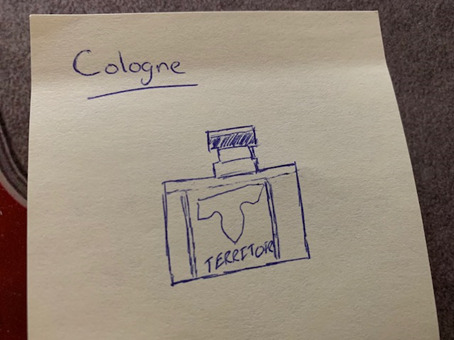
Cologne (Sketch)
The design that was put into my cologne bottle is also a great example of design. The bottle is designed with a larger body so that any size of hand could grip it. The spray top is located just close enough to the top of the bottle that it can be operated with either hand by itself without using another. The body has curves embedded so that it is also easier to grab. The top has a grip of some kind engraved in it for easier holding purposes as well.

iPhone XR (Sketch)
This is the queen bee of designs for some people, they absolutely cannot live without these things because of how convenient designer teams have made them! My particular phone is a red iPhone XR with a black, rubbery otter box case around it. There is a power button on the right and volume on the left. The speaker box that allows you to hear the sounds when on a call is at the top along with the camera, while the actual speakers are at the bottom for all other sounds. Inside the phone is what makes the design so unique. There are so many programs embedded in here that is extremely user friendly. You can basically do anything you would like on this piece of technology like making a call, sending an email, search the web, taking pictures, and so much more.

Broom (Sketch)
This is a design that has been around for a while! Obviously mass-produced, this is an example of a corncob broom like in Frosty the Snowman! The wooden handle is long enough that a person can stand up straight and properly sweep yet. The hay-bristles on the end seem to work so much better than the fiber they put on the new ones. The metal bracket that attaches the broom to the handle is embedded deep enough in the wood to properly keep the item together.

Soap Wand (Sketch)
The soap wand that we have in our sink is a phenomenal design for any household. It has a screw on cap where you can dump the soap in and keep an eye on the level. The handle is long enough that a person with nearly any sized hand can properly grip the wand. The plastic that attaches the grip to the brush is strong enough that it keeps the system together while washing. The brush is a rough texture designed to take off any food particles without too much scrubbing on the users behalf. I still don’t know what the button in the middle is for though because it never seems to do anything!
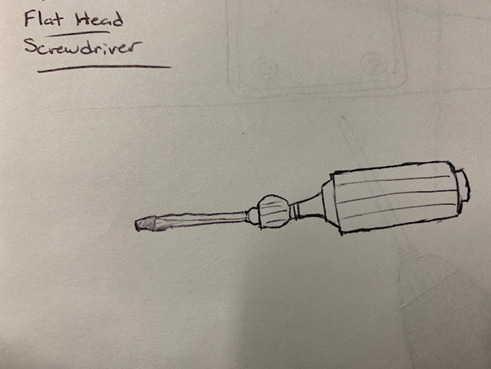
Flat Head Screwdriver (Sketch)
A screwdriver is a design application that I’m sure nearly every person has used in their life at some point. This particular screwdriver is a flat head type and also works pretty neat as a prybar! The grip has grooves in it so that the user can turn more stubborn screws and not let loose. The bottom of the actual screwdriver has a hard, plastic piece that may not be designed for it, but works for hitting things too! The silver piece on the end that is shaped with the flat head is made out of tool steel and is specially hardened for these types of applications.

Motorola Two-way Radio (Image and Notes)
“Mountain to Valley: Up to 35 miles
Open Water: Up to 6 miles
Neighborhood: Up to 2 miles
*How far can I expect my radios to communicate?
The communication range quoted is calculated under optimum conditions, with an unobstructed line of sight. Actual range will vary depending on terrain and conditions and is often less than maximum possible. Your actual range will be limited to terrain, weather conditions, electromagnetic interference, and obstructions” (Motorola Two-Way, 2019).
Here are a few notes on the two-way radio shown above. This is a particular one that we use at work for communicating back and forth. It has a port on the side that you can attach a headset to when moving on the job. There is also a button on the right side where you press to talk. There is a rotating button on the top that allows you to switch channels for more accessibility and security. The display on the front will allow you to also alter the volume and channels.

Chair (Image)
This is a chair design that that we have at work with all our office desks. It has four legs with wheels on it to allow the user to roll with ease. The arms are made of plastic instead of metal for a little extra comfort. The back is made out of a mesh material and the bottom of a cotton material for comfort. You can sit in these for an extended period of time and not get sore!

Computer Mouse (Image and notes)
“The IOGEAR 3-Button Optical USB Wired Mouse offers smooth, precise cursor movement for your everyday computing needs. Equipped with left, right and center buttons, a scroll-wheel, and an optical tracking sensor, the 3-Button Optical USB mouse is ready to be connected to your favorite docking station, desktop or KVM” (3-Button Optical USB Wired Mouse, 2020).
This is a computer mouse design that works nicely with our chromebooks at work. The particular one in the picture has a red and white design with the black toggle switch in the middle. Although it is not able to be seen, it has the left and right switches as well. The tracking system on the bottom will keep the user’s mouse icon exactly where it should be on the screen. It is a corded system that leads to a USB adapter for the computer.

Light Sensor (Image)
This is a light sensor that we have outside our break room that catches motion and turns the light on and off. It is a great design that allows for the light switch to always be turned on, but the lights not actually be on without someone around. The white plastic portion at the top of the body is the actual motion sensor. It registers any movement and flips the circuit on to the light switch. It attaches to a round plate that anchors in the wall. This way, it can be mounted in just the right spot so that it can catch any possible movement coming in the doorway.
Refrigerator (Notes)
“The Frigidaire 20.4 cu. ft. Top Freezer Refrigerator features 3 full-width glass shelves and humidity-controlled crisper drawers for storing fruits and vegetables. Equipped with bright lighting to keep contents clearly visible, the refrigerator is easy to control with a single temperature knob inside. On top, the freezer offers a full-width shelf for flexible storage options as well as two full-width door racks to house additional frozen food” (Frigidaire, 2020).
A refrigerator is a brilliant design that we should talk about as well. Again, nearly everyone has one! We all use it for keeping things cool in our house. Usually they have a top shelf which is used for a freezer portion, and a lower portion which is used to keep things above freezing. This is how mine is designed at home. There is a handle on both sections that allows for easier opening. Inside, there are numerous shelves and compartments that are used for stacking and storing things. The bottom will have the machinery parts, and an electrical cord that runs to the power source. There are many different designs for this object, but this one is the usual kind that we find.
References
3-Button Optical USB Wired Mouse. (2020). Retrieved from https://www.iogear.com/product/GME423/
Frigidaire. (2020). Retrieved from https://www.homedepot.com/p/Frigidaire-20-4-cu-ft-Top-Freezer-Refrigerator-in-Stainless-Steel-FFTR2021TS/302007875
Motorola Two-Way. (n.d.). Retrieved 2019, from https://shop.motorolasolutions.com/t800-two-way-radios/product/B8F22204LBHAAW
0 notes
Text
Best Laptops for Lawyers: A Computer Buying Guide
In general, lawyers in our Lawyerist Insider and Lawyerist Lab communities spend way too much time worrying about getting the best laptops for lawyers. You can run a law practice just fine on a $400 Dell desktop (but you shouldn’t).
Best Desktop Computer for Your Law Office
You don’t need to waste time and brainpower obsessively comparing specs or agonizing over whether to get a Mac or PC. You can just get something from Microsoft or Apple and it will do the job. (Lenovo and Dell are also good choices.)
Not satisfied?
Okay, here are a few things you could think about if you want to put more work than strictly necessary into buying a computer.
Mac or Windows?
It doesn’t matter.
If you need to validate your decision to use one over the other, you’ll find plenty of proponents of both systems. But the bottom line is that you can practice law just fine on either. Use what you like.
However, it’s worth debunking a couple of common misconceptions.
Law Firm Computer Specs
First misconception: price. If you want a cheap computer, there are plenty of Windows hardware manufacturers that will be happy to sell you one. While Apple does not sell cheap computers, you should not buy a cheap Windows computer. Good-quality Windows PCs are usually priced in the same range as an equivalent Mac.
Second misconception: performance. People often switch to Mac because they are unhappy with their cheap Windows PCs. But if you buy good-quality Windows PCs, they won’t feel any slower than an equivalent Mac.
In short, you shouldn’t buy cheap computers. I’ll give you a ballpark budget below, but the point is that good computers aren’t cheap, and you should buy good computers.
Third misconception: compatibility. The days of worrying about incompatible software and hardware are mostly over, as well. Microsoft Office works perfectly well on both, and since a lot of the software you use is almost certainly in the cloud, you can use it on anything with a web browser.
However, sophisticated users of Microsoft Office will be quick to point out features that are not available in the Mac versions. And users of legacy practice management software may also find that a Mac is not an option. If those exceptions apply to you, then Windows will obviously be a better option.1 If not, then use what you want.
For the record, I don’t think it matters at all whether you buy a Mac or a Windows PC. Both will allow you to practice law just fine. And despite what some say, neither will make you a better lawyer.
That said, I usually recommend Macs because they generally result in fewer headaches for lawyers who do their own tech support. And if your Mac breaks down, the nearest Apple Store is a pretty friendly place to get help.
However, many complaints about Windows are overblown. Windows “just works” just fine if you set it up properly.
So let’s call it a wash. If you are a long-time Windows user and you are perfectly happy with Windows, stick with it. If you are in love with Apple’s smooth aluminum slabs, get one. There is no objectively compelling reason to use one or the other. Conversely, there is no compelling reason not to use one or the other. Use what you like. But whichever you choose, get decent hardware.
What About a Chromebook?
Chromebooks run Google’s Chrome OS instead of Windows or MacOS. Chrome OS is similar to using the Chrome Browser. Not exactly, but close.
For lawyers, there are basically two use cases for Chrome OS:
You use the web for everything. All your files are in the cloud (probably Google Drive, OneDrive, Dropbox, or Box), and you use G Suite or the Office web apps for all your documents, email, calendar, etc.
You just need secure remote access to your computer, whether it is sitting in your office or in the cloud.
If either of those use cases describes your need, Chrome OS has some real advantages. The operating system is extremely lightweight, so Chromebooks don’t need to have high-end specs. As a result, Chromebooks tend to be thin and light with all-day battery life, but inexpensive.
Chrome OS is also very secure. Your data stored on a Chromebook is encrypted, and there are various safeguards against malware and other malicious hacking.
On the other hand, most lawyers need access to local software—Microsoft Office if nothing else—making a Chromebook an inexpensive option for a second computer at best.
Laptop, Desktop, or Tablet?
If you only want to have one computer, you should get a laptop or tablet (with keyboard). If you buy a desktop you will also need something portable that you can take home, to court, to board meetings, etc. You need to be able to get work done and access your client files no matter where you are.
Many lawyers use a laptop or full-featured Windows tablet like the Surface Pro as their primary computer. Others have a desktop at the office and an ultralight laptop, Surface, or iPad Pro for everywhere else. There are also a multitude of laptop variations such as the Lenovo Yoga line.
When deciding on your setup, consider where and how you need to be able to get work done. Here are a few common setups to consider:
MacBook Pro or ThinkPad T-series laptop, with a docking station at the office for connecting to a monitor, full keyboard, and trackpad or mouse.
iMac or Dell Inspiron desktop at the office, and an iPad or Chromebook for mobile computing.
Microsoft Surface Pro with Type Cover, for everything.
Whatever you do, avoid the temptation to get a big, heavy laptop. If you need desktop power, get a desktop computer. If you need portability, get a lightweight laptop. Don’t mix the two. You’ll regret it every time you hoist your briefcase or bag with your 7-pound laptop in it.
How Much Do I Need to Spend?
Instead of poring over spec sheets, you can use price as a rough proxy. Price is not perfect, but most computers have similar hardware at similar price points, so you should get what you need. And while specs change quickly, prices tend to stay fairly constant for a given tier (i.e., entry-level vs. graphics workstation).
Here—with a fair amount of arbitrariness, I admit—is what I think you should spend on a computer you intend to keep for 3–4 years before you upgrade. If you are buying a laptop, spend a minimum of $1,000. If you are buying a desktop, spend a minimum of $750, not counting the monitor.
Those really are minimums. I usually spend closer to $1,500 on laptops, and around $1,200 on desktops.
If price alone is not enough detail for you, consider using Apple’s base Mac configurations as a minimum-standards guide. Apple doesn’t sell a computer it doesn’t consider capable of giving a first-rate computing experience. That means the specs of its cheapest computers in each category are a good guide to the minimum you ought to get (although keep in mind that Windows, as a rule, will use a bit more disk space and memory than OS X).
So if you are shopping for a laptop, use the 13″ MacBook Pro specs as your baseline. If you are shopping for a desktop, use the base Mac mini as your reference point. Don’t get a Windows PC with a slower processor, less memory (RAM), or a smaller hard drive. And if your Apple reference point has a solid-state drive (SSD), don’t get a traditional hard drive on your Windows PC.
I think it’s a good idea to upgrade the processor and memory from the base configuration no matter what you get, but even if you don’t you will be in pretty good shape by following either my price guidelines or the Apple spec sheets.
Should You Get a Warranty?
For laptops and tablets, yes. For desktops, maybe.
I always buy a three- or four-year warranty on my laptops that includes accidental damage. Laptops are meant to be portable, and I take mine everywhere. They have the scratches and dents to prove it, and sometimes a hard-enough whack will put even a ThinkPad out of commission. I think a three- or four-year warranty that includes accidental damage is a must for any laptop you intend to carry around.
Desktops are a different story. Since all they do is sit in one place, the parts aren’t as likely to break, and the parts aren’t all that expensive to replace (on Windows PCs, anyway; Mac desktops can still be pricey to repair). I figure that by the time a hard drive fails or a graphics card burns out on a desktop, I’ll be just as happy to upgrade that part, anyway. Skip the parts warranty.
However, depending on how often you find yourself calling tech support now (whether that means Geek Squad or your niece), you might want a warranty that includes general support. For example, if you sometimes get hung up getting a printer or scanner to work properly, or you get lost when you accidentally hit a key combination that closes a panel in Outlook, you might want to get something like Dell’s Enhanced Support or Apple’s AppleCare. With these, you can just pick up the phone and call someone who can help you solve your problem.
I’m perfectly happy using Google to answer most of those kinds of questions. If you aren’t, it may be worth spending a couple hundred bucks to add a basic warranty.
Where Should You Buy Your Computer?
It depends. If you want a Mac, go to the Apple Store or shop Apple’s website online. The prices are the same, and the shipping is free. If you want a Windows PC, avoid Best Buy and shop on the manufacturer’s website, where you can customize your computer and get the best deal. If you want a fairly standard configuration, you may be able to find a better deal on Amazon or NewEgg. It doesn’t hurt to look, anyway.
The point is, make sure you get what you need, not just what happens to be on the big-box store’s shelves. Retailers generally carry only one or two configurations: the cheapest one and the most expensive one. If you want to max out the memory but you don’t care to pay for the top-of-the-line processor and a bunch of hard drive space you won’t use, you will probably need to order online, from the manufacturer.
If you feel like you need to try out the keyboard first, by all means visit a store that carries the brand you want. Before you do, though, use the manufacturers’ website to configure your computer the way you want it and to check the price. That way, if you find what you want at the store at a reasonable price, you can just get it there and take it home the same day.
Best Laptop Brands for Lawyers
The Microsoft Surface Pro is the best Windows tablet, hands-down, and it may be the best Windows hardware, period. In fact, if you are considering a Windows laptop, you should probably try the Surface Pro with a Type Cover, first.
If you want a Windows laptop and the Surface Pro isn’t for you, Lenovo makes the best Windows laptops: the ThinkPad T- and X-series. ThinkPads are fast, rock-solid, and have the best keyboards you can get on a laptop. The ThinkPad X1 may be the best ultrathin Windows laptop you can buy. Lenovo also has some of the best customer support you will find outside of an Apple Store.
If ThinkPads aren’t your thing, check out the Dell XPS laptops. The XPS 13 may be the best traditional laptop you can buy. It is thin, light, and well constructed (but not as thin and light as the ThinkPad X1). The hardware itself rivals the MacBook Pro for design and build quality.
For Windows desktops, Dell is usually the best value. There is nothing wrong with Lenovo desktops. They just tend to be more expensive. Dell makes solid, reliable desktops at good prices. Dell’s UltraSharp displays are also some of the best monitors you can find anywhere. Add one to your order and your eyes will thank you.
There are lots of other Windows computer manufacturers out there, but Microsoft, Lenovo, and Dell are the ones that have produced consistently high-quality machines for many years.
If you want a Mac, you should obviously get it from Apple.
Takeaways
It doesn’t matter if you want a Mac or a Windows PC. Get what you like.
Get a 13- or 14-inch laptop, or at least a 22-inch monitor for a desktop.
Get a warranty with accidental damage protection for a laptop or ultrabook; skip the warranty for a desktop.
Order online, or decide what you want before you go to a store.
Spend at least $1,000 on a laptop and at least $750 on a desktop.
Buy from Microsoft, Lenovo, Dell, or Apple.
Originally published 2012-11-12. Revised 2016-02-16. Republished 2019-11-06.
Mac diehards can certainly use Parallels or Fusion to run Windows apps on a Mac, but that is an imperfect solution, at best. ↩
The post Best Laptops for Lawyers: A Computer Buying Guide appeared first on Lawyerist.
from Law and Politics https://lawyerist.com/blog/faq-what-computer-should-i-buy/
via http://www.rssmix.com/
0 notes
Text
Best Laptops for Lawyers: A Computer Buying Guide
In general, lawyers in our Lawyerist Insider and Lawyerist Lab communities spend way too much time worrying about getting the best laptops for lawyers. You can run a law practice just fine on a $400 Dell desktop (but you shouldn’t).
Best Desktop Computer for Your Law Office
You don’t need to waste time and brainpower obsessively comparing specs or agonizing over whether to get a Mac or PC. You can just get something from Microsoft or Apple and it will do the job. (Lenovo and Dell are also good choices.)
Not satisfied?
Okay, here are a few things you could think about if you want to put more work than strictly necessary into buying a computer.
Mac or Windows?
It doesn’t matter.
If you need to validate your decision to use one over the other, you’ll find plenty of proponents of both systems. But the bottom line is that you can practice law just fine on either. Use what you like.
However, it’s worth debunking a couple of common misconceptions.
Law Firm Computer Specs
First misconception: price. If you want a cheap computer, there are plenty of Windows hardware manufacturers that will be happy to sell you one. While Apple does not sell cheap computers, you should not buy a cheap Windows computer. Good-quality Windows PCs are usually priced in the same range as an equivalent Mac.
Second misconception: performance. People often switch to Mac because they are unhappy with their cheap Windows PCs. But if you buy good-quality Windows PCs, they won’t feel any slower than an equivalent Mac.
In short, you shouldn’t buy cheap computers. I’ll give you a ballpark budget below, but the point is that good computers aren’t cheap, and you should buy good computers.
Third misconception: compatibility. The days of worrying about incompatible software and hardware are mostly over, as well. Microsoft Office works perfectly well on both, and since a lot of the software you use is almost certainly in the cloud, you can use it on anything with a web browser.
However, sophisticated users of Microsoft Office will be quick to point out features that are not available in the Mac versions. And users of legacy practice management software may also find that a Mac is not an option. If those exceptions apply to you, then Windows will obviously be a better option.1 If not, then use what you want.
For the record, I don’t think it matters at all whether you buy a Mac or a Windows PC. Both will allow you to practice law just fine. And despite what some say, neither will make you a better lawyer.
That said, I usually recommend Macs because they generally result in fewer headaches for lawyers who do their own tech support. And if your Mac breaks down, the nearest Apple Store is a pretty friendly place to get help.
However, many complaints about Windows are overblown. Windows “just works” just fine if you set it up properly.
So let’s call it a wash. If you are a long-time Windows user and you are perfectly happy with Windows, stick with it. If you are in love with Apple’s smooth aluminum slabs, get one. There is no objectively compelling reason to use one or the other. Conversely, there is no compelling reason not to use one or the other. Use what you like. But whichever you choose, get decent hardware.
What About a Chromebook?
Chromebooks run Google’s Chrome OS instead of Windows or MacOS. Chrome OS is similar to using the Chrome Browser. Not exactly, but close.
For lawyers, there are basically two use cases for Chrome OS:
You use the web for everything. All your files are in the cloud (probably Google Drive, OneDrive, Dropbox, or Box), and you use G Suite or the Office web apps for all your documents, email, calendar, etc.
You just need secure remote access to your computer, whether it is sitting in your office or in the cloud.
If either of those use cases describes your need, Chrome OS has some real advantages. The operating system is extremely lightweight, so Chromebooks don’t need to have high-end specs. As a result, Chromebooks tend to be thin and light with all-day battery life, but inexpensive.
Chrome OS is also very secure. Your data stored on a Chromebook is encrypted, and there are various safeguards against malware and other malicious hacking.
On the other hand, most lawyers need access to local software—Microsoft Office if nothing else—making a Chromebook an inexpensive option for a second computer at best.
Laptop, Desktop, or Tablet?
If you only want to have one computer, you should get a laptop or tablet (with keyboard). If you buy a desktop you will also need something portable that you can take home, to court, to board meetings, etc. You need to be able to get work done and access your client files no matter where you are.
Many lawyers use a laptop or full-featured Windows tablet like the Surface Pro as their primary computer. Others have a desktop at the office and an ultralight laptop, Surface, or iPad Pro for everywhere else. There are also a multitude of laptop variations such as the Lenovo Yoga line.
When deciding on your setup, consider where and how you need to be able to get work done. Here are a few common setups to consider:
MacBook Pro or ThinkPad T-series laptop, with a docking station at the office for connecting to a monitor, full keyboard, and trackpad or mouse.
iMac or Dell Inspiron desktop at the office, and an iPad or Chromebook for mobile computing.
Microsoft Surface Pro with Type Cover, for everything.
Whatever you do, avoid the temptation to get a big, heavy laptop. If you need desktop power, get a desktop computer. If you need portability, get a lightweight laptop. Don’t mix the two. You’ll regret it every time you hoist your briefcase or bag with your 7-pound laptop in it.
How Much Do I Need to Spend?
Instead of poring over spec sheets, you can use price as a rough proxy. Price is not perfect, but most computers have similar hardware at similar price points, so you should get what you need. And while specs change quickly, prices tend to stay fairly constant for a given tier (i.e., entry-level vs. graphics workstation).
Here—with a fair amount of arbitrariness, I admit—is what I think you should spend on a computer you intend to keep for 3–4 years before you upgrade. If you are buying a laptop, spend a minimum of $1,000. If you are buying a desktop, spend a minimum of $750, not counting the monitor.
Those really are minimums. I usually spend closer to $1,500 on laptops, and around $1,200 on desktops.
If price alone is not enough detail for you, consider using Apple’s base Mac configurations as a minimum-standards guide. Apple doesn’t sell a computer it doesn’t consider capable of giving a first-rate computing experience. That means the specs of its cheapest computers in each category are a good guide to the minimum you ought to get (although keep in mind that Windows, as a rule, will use a bit more disk space and memory than OS X).
So if you are shopping for a laptop, use the 13″ MacBook Pro specs as your baseline. If you are shopping for a desktop, use the base Mac mini as your reference point. Don’t get a Windows PC with a slower processor, less memory (RAM), or a smaller hard drive. And if your Apple reference point has a solid-state drive (SSD), don’t get a traditional hard drive on your Windows PC.
I think it’s a good idea to upgrade the processor and memory from the base configuration no matter what you get, but even if you don’t you will be in pretty good shape by following either my price guidelines or the Apple spec sheets.
Should You Get a Warranty?
For laptops and tablets, yes. For desktops, maybe.
I always buy a three- or four-year warranty on my laptops that includes accidental damage. Laptops are meant to be portable, and I take mine everywhere. They have the scratches and dents to prove it, and sometimes a hard-enough whack will put even a ThinkPad out of commission. I think a three- or four-year warranty that includes accidental damage is a must for any laptop you intend to carry around.
Desktops are a different story. Since all they do is sit in one place, the parts aren’t as likely to break, and the parts aren’t all that expensive to replace (on Windows PCs, anyway; Mac desktops can still be pricey to repair). I figure that by the time a hard drive fails or a graphics card burns out on a desktop, I’ll be just as happy to upgrade that part, anyway. Skip the parts warranty.
However, depending on how often you find yourself calling tech support now (whether that means Geek Squad or your niece), you might want a warranty that includes general support. For example, if you sometimes get hung up getting a printer or scanner to work properly, or you get lost when you accidentally hit a key combination that closes a panel in Outlook, you might want to get something like Dell’s Enhanced Support or Apple’s AppleCare. With these, you can just pick up the phone and call someone who can help you solve your problem.
I’m perfectly happy using Google to answer most of those kinds of questions. If you aren’t, it may be worth spending a couple hundred bucks to add a basic warranty.
Where Should You Buy Your Computer?
It depends. If you want a Mac, go to the Apple Store or shop Apple’s website online. The prices are the same, and the shipping is free. If you want a Windows PC, avoid Best Buy and shop on the manufacturer’s website, where you can customize your computer and get the best deal. If you want a fairly standard configuration, you may be able to find a better deal on Amazon or NewEgg. It doesn’t hurt to look, anyway.
The point is, make sure you get what you need, not just what happens to be on the big-box store’s shelves. Retailers generally carry only one or two configurations: the cheapest one and the most expensive one. If you want to max out the memory but you don’t care to pay for the top-of-the-line processor and a bunch of hard drive space you won’t use, you will probably need to order online, from the manufacturer.
If you feel like you need to try out the keyboard first, by all means visit a store that carries the brand you want. Before you do, though, use the manufacturers’ website to configure your computer the way you want it and to check the price. That way, if you find what you want at the store at a reasonable price, you can just get it there and take it home the same day.
Best Laptop Brands for Lawyers
The Microsoft Surface Pro is the best Windows tablet, hands-down, and it may be the best Windows hardware, period. In fact, if you are considering a Windows laptop, you should probably try the Surface Pro with a Type Cover, first.
If you want a Windows laptop and the Surface Pro isn’t for you, Lenovo makes the best Windows laptops: the ThinkPad T- and X-series. ThinkPads are fast, rock-solid, and have the best keyboards you can get on a laptop. The ThinkPad X1 may be the best ultrathin Windows laptop you can buy. Lenovo also has some of the best customer support you will find outside of an Apple Store.
If ThinkPads aren’t your thing, check out the Dell XPS laptops. The XPS 13 may be the best traditional laptop you can buy. It is thin, light, and well constructed (but not as thin and light as the ThinkPad X1). The hardware itself rivals the MacBook Pro for design and build quality.
For Windows desktops, Dell is usually the best value. There is nothing wrong with Lenovo desktops. They just tend to be more expensive. Dell makes solid, reliable desktops at good prices. Dell’s UltraSharp displays are also some of the best monitors you can find anywhere. Add one to your order and your eyes will thank you.
There are lots of other Windows computer manufacturers out there, but Microsoft, Lenovo, and Dell are the ones that have produced consistently high-quality machines for many years.
If you want a Mac, you should obviously get it from Apple.
Takeaways
It doesn’t matter if you want a Mac or a Windows PC. Get what you like.
Get a 13- or 14-inch laptop, or at least a 22-inch monitor for a desktop.
Get a warranty with accidental damage protection for a laptop or ultrabook; skip the warranty for a desktop.
Order online, or decide what you want before you go to a store.
Spend at least $1,000 on a laptop and at least $750 on a desktop.
Buy from Microsoft, Lenovo, Dell, or Apple.
Originally published 2012-11-12. Revised 2016-02-16. Republished 2019-11-06.
Mac diehards can certainly use Parallels or Fusion to run Windows apps on a Mac, but that is an imperfect solution, at best. ↩
The post Best Laptops for Lawyers: A Computer Buying Guide appeared first on Lawyerist.
from Law http://feedproxy.google.com/~r/solosmalltech/~3/RE2lwNYOe4g/
via http://www.rssmix.com/
0 notes
Text
Best an affordable laptop in UK
You don't have to be compelled to want you are subsidence once trying to find the simplest portable computer underneath $500. There ar value-priced notebooks that embrace full-HD displays, solid performance and long battery life, and all the ports you wish. you'll be able to even get a 2-in-1 portable computer with barely screen during this value vary, although it'll air the smaller aspect.
After reviewing dozens of value-priced systems, the foremost all-around Windows laptops underneath $500 ar the fifteen-inch dicot genus|dicot genus|magnoliopsid genus} plan E 15 and therefore the Acer plan five (watch them face off). our favourite cheap Chromebook is that the 11-inch Samsung Chromebook three. At IFA 2019, genus Acer declared a slew of latest Chromebooks, and one or two of them boast 1080p displays.
You can presently get the genus Acer plan E fifteen for $329 ($51 off). however if you would like an excellent cheaper portable computer, take a glance at our choice of the simplest Laptops underneath $300. Otherwise, here ar the simplest laptops underneath $500 you'll be able to purchase currently.
ACER plan 5:
The genus Acer plan five earns its place at the highest spot because of its robust eighth info Core i3 performance, bright 1080p show and long battery life, all for a reasonable value.
Although the plan five is far diluent than its sib, the plan E fifteen, the plan five boasts enough space for electric battery that lasts nearly nine hours on a charge. It doesn’t feature a DVD author, however it still contains a good range of ports. The show emits a formidable 276 nits of brightness, which supplies the screen some good distinction. It even has associate degree metallic element hood. The plan five is that the best sub-$500 portable computer presently out there.
Pros: robust performance; Long battery life; Bright, 1080p display; cheap
Cons: Middling graphics; Questionable build quality
Key Specs — CPU: Intel Core i3-8145U | GPU: Intel UHD 620 | RAM: 4GB | Storage: 128GB SSD | Display: fifteen.6-inch, 1920 x 1080 | Size: fourteen.3 x 9.9 x 0.7 inches | Weight: three.76 pounds.
ACER plan E15:
For just below $400, the genus Acer plan E fifteen will rock your world with a robust eighth info Core i3 processor, lots of ports and a delicate premium aesthetic.
Despite the upgrade in power, the battery life truly lasts a small amount longer than last year’s model at just below nine hours. The 2018 plan E fifteen is outfitted with a beefier 6GB of RAM, and still retains its DVD author and USB Type-C port. The keyboard is comfy to kind on because of however bouncy, and well-spaced, the keys ar. For what you get, the plan E fifteen is as premium as a sub-$500 portable computer will get.
Pros: robust performance; several ports; smart battery life; terribly cheap
Cons: large design; stuffed with bloatware
Key Specs — CPU: Intel Core i3-8130U | GPU: Intel UHD 620 | RAM: 6GB | Storage: 1TB five,400-rpm HDD | Display: fifteen.6-inch, 1920 x ten80 | Size: fifteen x 10.2 x 1.2 inches | Weight: five pounds.
HP STREAM 11:
For underneath $200, you won’t notice a more robust Windows portable computer than the H.P. Stream eleven.
The Stream boasts a conveyable, 11-inch chassis, consideration in at a pair of.5 pounds and measure simply zero.7 inches thick. The system is packed with all-day battery life and comparatively robust performance. whereas its keyboard are often a touch incommodious, it offers good key travel. If you’re on a good budget, the H.P. Stream eleven is that the one portable computer to travel with.
Pros: Long battery life; higher performance than competitors; Insanely low-cost
Cons: Washed out low-res display; Awful digital camera
Key Specs — CPU: Intel Celeron N4000 | GPU: Intel UHD 600 | RAM: 4GB | Storage: 32GB eMMC | Display: 11-inch, 1366 x 768 | Size: eleven.8 x 8.1 x 0.7 inches | Weight: a pair of.5 pounds.
HP CHROMEBOOK x2:
Previously, the H.P. Chromebook x2 wouldn’t be anyplace close to this page, however the clastic Chromebook has since landed below the $500 value vary.
The H.P. Chromebook x2 offers quite few things that different budget laptops don’t, like a colourful 2400 x 1600 show and a solid try of speakers. in addition, the Chromebook x2 offers a snug keyboard and electric battery that lasts nearly nine hours on one charge. however the cherry on prime is that it comes enclosed with HP's Active Pen, that maintained with even our quickest drawings. The H.P. Chromebook x2 is one among the simplest Chromebooks around for the value.
Pros: Bright, high-res display; All-day battery life; comfy writing experience; Solid sound
Cons: a small amount heavier than different convertibles; Thick bezels; Core money supply electronic equipment is not the quickest
Key Specs — CPU: Intel Core m3-7Y30 | GPU: Intel HD 615 | RAM: 4GB | Storage: 32GB eMMC | Display: twelve.3-inch, 2400 x 1600 | Size: eleven.5 x 8.3 x 0.3 inches | Weight: three.1 pounds.
Read more about Apple MacBook Pro.
0 notes