#pythonpackages
Explore tagged Tumblr posts
Text
New Python Package And Quantum Machine Learning Models

Combining machine learning and quantum computing, quantum machine learning (QML) is an interdisciplinary field that is rapidly expanding. Studying how machine learning can be applied to quantum problems and how quantum systems might enhance machine learning is fascinating. Python is vital in this business because to its robust libraries and frameworks.
Introduction to Quantum Machine Learning and Python
Machine learning or quantum computing expert to learn QML. Quantum computing, which began in physics research, is now available to high school students as software. Math and linear algebra are the key requirements, along with basic Python. Trigonometry, vectors, matrices, polar and Cartesian coordinate systems, complex numbers, functions, gradients, eigenvalues, eigenvectors, and linear combinations are important math concepts. Although a basic understanding is sufficient, understanding qubit representation and manipulation requires these mathematical building blocks.
Python underpins numerous prominent classical and quantum machine learning tools and frameworks, including PyTorch, scikit-learn, and PennyLane. Free online courses or, if you've coded before, grammar videos, cheat sheets, and little projects are good ways to learn Python. QML benefits from NumPy, a popular Python scientific computing library.
After mastering these basics, you can study QML's three pillars: optimisation, machine learning, and quantum computing.
Optimisation is crucial and often involves minimising a “cost function” through progressive “cost landscape” modifications. Optimisation methods use gradient, which shows a function's steepest change, to find the lowest cost point.
Machine learning allows computers to recognise patterns in data and extrapolate them to new data without programming. This may involve training a model on a dataset, optimising a cost function, then testing it on a new dataset to ensure broad trends. The correct prediction rate or squared distance between model output and label, which is useful for gradient-based optimisation due to its continuity, can be used to measure classification progress.
Quantum computing QML tasks often use neural networks, a key machine learning concept. They are trained using backpropagation to estimate the gradient of the cost function with respect to the weights and have nodes and weighted edges that process data from inputs to outputs. Besides picture classification, machine learning tasks include regression, clustering, and reinforcement learning.
Physical quantum systems and their special characteristics are used in quantum computing to perform calculations. Quantum computers employ qubits, such as photons, superconducting qubits, or trapped ions, in contrast to classical computers. Qubits, which are complex-valued unit vectors or their linear combinations, are the building blocks of quantum information.
The idea of superposition, in which a qubit might be 0 or 1 like a spinning coin, is crucial. Entanglement and interference are also used in computation. Qubit gates, which are similar to classical logic gates, can superpose, entangle, and change measurement probabilities. These processes are usually depicted as a quantum circuit with gates and qubit wires. The final measurement compresses superpositions into classical states.
Quantum machine learning Python packages: PennyLane and Beyond
Combining these components makes Python packages crucial. PennyLane, a cross-platform Python quantum computer programming package with differentiability, is an example. This makes writing and running quantum computing algorithms easier and allows customers to use quantum computers from multiple manufacturers.
The following steps are typical for PennyLane QML program development:
Explain a device: State its quantum device type (e.g., ‘default.qubit’ simulator) and how many qubits (wires) it needs.
Define your quantum circuit (QNode): Write a Python function that performs the quantum circuit and returns a measurement using parameters.
Describe optional pre-/postprocessing: Hybrid models often use preprocessing or postprocessing methods like simple additions or complex neural networks.
Define cost function: Your QNode output and any traditional pre/postprocessing are used to minimise this Python function during training.
Execute optimisation: Choose an optimiser (PennyLane offers many).
Determine step size.
Quantum circuit parameters should be estimated beforehand. Repeat a set number of times to lower costs and adjust parameters.
Appreciate your results: Print or graph the optimisation result to see if the model found the data pattern.
Training a quantum circuit to replicate a sine function shows how to train a quantum model to recognise patterns.Outside PennyLane, specialised Python packages are being created. A new Python library that extends PennyLane's capabilities was designed to simplify Fourier model analysis and training for quantum machine learning models. This program, detailed in “QML Essentials A framework for working with Quantum Fourier Models” by Melvin Strobl, Maja Franz, Eileen Kuehn, Wolfgang Mauerer, and Achim Streit, provides strong analytical tools to understand QML model behaviour and maximise performance.
The main features
Main characteristics of this new package:
Noise addition: By merging different noise models, it can replicate genuine quantum hardware conditions, helping researchers test algorithm resilience and create noise-resistant circuits.
Circuit parameter initialisation methods: The package offers several approaches that can affect training and model quality.
Expression and entanglement calculations: These assess a model's learning and generalisation to new inputs. Expressibility is a circuit's ability to match any target function, while entanglement measures quantum interactions.
Fourier spectrum calculations: It uses two methods to calculate a quantum circuit's Fourier spectrum: an analytical trigonometric polynomial expansion method and the computationally efficient Fast Fourier Transform. This reveals the circuit's core dynamics and capabilities, revealing optimisation options.
Because the package is modular, the quantum machine learning community may simply add new features and encourage code reuse and collaboration. The development team values community feedback and strives towards improvement.
A new Python library, LazyQML, benchmarks and compares many QML models based on architectures and ansatzes from the literature. The conference paper LazyQML addresses the lack of a clear and systematic framework for comparing QML models due to the rapid expansion of quantum computing and the rapidly evolving QML frameworks like Qiskit and PennyLane.
In conclusion, Python libraries like PennyLane make QML accessible by defining quantum circuits, integrating them into machine learning algorithms, and optimising. Dedicated benchmarking packages like LazyQML and PennyLane's Fourier model extension improve the capacity to analyse, train, and compare complex QML models.
#QuantumMachineLearning#Python#machinelearning#QuantumMachine#qubits#PythonPackages#quantumcircuits#News#Technews#Technology#Technologynews#Technologytrends#Govindhtech
1 note
·
View note
Text

#PythonProgramming#DataAnalysis#DataVisualization#NumPy#Pandas#Matplotlib#Seaborn#SciPy#ScikitLearn#MachineLearning#DataManipulation#CodingInPython#PythonTutorials#PythonCommunity#PythonForDataScience#PythonStats#PythonCoding#PythonVisuals#PythonPackages
0 notes
Text
What is Poetry Python? Let’s Simplify Dependency Management
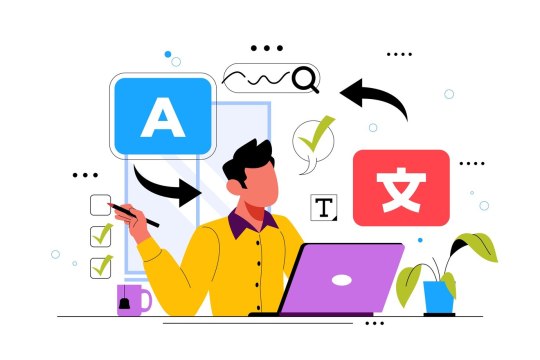
Poetry is a Python tool that simplifies dependency management and packaging with ease. It streamlines project setup, ensures consistency, and helps developers maintain clean, manageable environments.
#PythonDevelopment#PoetryPython#DependencyManagement#PythonTools#PythonPackaging#DevTools#CleanCode#SoftwareDevelopment#PythonTips#Python2025
0 notes
Text
Are you looking for bioinformatics python packages or Python development tools that can be used in bioinformatics and to create a graphical user interface (GUI)? Python is particularly well suited to researchers because several biology programmers have already contributed many libraries to make Python science-friendly. Python documentation also has a section dedicated to its scientific audience. Python4Delphi (P4D) is a free tool that allows you to execute Python scripts, create new Python modules and types in Delphi.
1 note
·
View note
Link
To buy Elearning course on DataScience click here https://goo.gl/oMiQMw
To enroll for the virtual online course click here https://goo.gl/m4MYd8
To register for classroom training click here https://goo.gl/UyU2ve
SUBSCRIBE HERE for more updates: https://goo.gl/WKNNPx
For Introduction to Time series Forecasting click here https://goo.gl/oUJAFs
For Generating Forecasting Time Series click Here https://goo.gl/ZSAVh8
For Forecasting Timeseries strategy click here https://goo.gl/zpHR2f
0 notes
Video
Python Tutorials Part 2: How to download and install Python Packages #thesoftbincoder #thesoftbincoderputtur #python #facebook #instagram #tech #mangalore #puttur #softwaredevelopmentcompany #pythonprogramming #python #pythonlearning #picostica #projectguidance #learnpython #tutorials #pythonpackages #numpy https://www.instagram.com/p/B_rDgyZl0Xo/?igshid=t6eaa3gjsjqy
#thesoftbincoder#thesoftbincoderputtur#python#facebook#instagram#tech#mangalore#puttur#softwaredevelopmentcompany#pythonprogramming#pythonlearning#picostica#projectguidance#learnpython#tutorials#pythonpackages#numpy
0 notes
Text
[Fix] SSL Module Is Not Available In Python
[Fix] #SSL #Module Is Not Available In #Python #pythonpackage #fix
If you are a python user or developer then you must have been gone through a very common issue states: ‘SSL module in python is not available. Could not find a version that satisfies the requirement <package> (from versions:) No matching distribution found for <package>’ Are you facing this issue while trying to run your desired program in python 3, such as protonvpn? If you are facing it…

View On WordPress
0 notes
Text
Django Download Mac


Django Download File From Server
Django Download Multiple Files
Django Download Zip File
Download Django For Windows 10
Python comes pre installed in Mac as it is a UNIX based system. So, you will not need to install it. However to install Django, below are the steps to be executed from the terminal. Check the “Add Python 3.8 to PATH” box before installing. Once Python is installed, restart Windows.
Python for Mac OS X

Python comes pre-installed on Mac OS X so it is easy to startusing. However, to take advantage of the latest versions ofPython, you will need to download and install newer versionsalongside the system ones. The easiest way to do that is toinstall one of the binary installers for OS X from thePython Download page. Installers areavailable for the latest Python 3 and Python 2 releases thatwill work on all Macs that run Mac OS X 10.5 and later.

Python releases include IDLE, Python's built-in interactivedevelopment environment. If you download and install Pythonfrom the release page, you may also need to download and installa newer version of Tcl/Tk for OS X. See theIDLE and Tkinter on OS X page formore information.
You can run a Python interpreter by double-clicking onApplications / Utilities / Terminal and typing python3 (if you'veinstalled a version of Python 3) or python (to use Python 2) inthe window that opens up. You can also launch IDLE for the Pythonversion you have installed by double-clicking its icon inthe appropriate Python version folder in the Applications folderor you can also just type idle3 or idle in a terminal window.
There are many thousands of additional Python software packagesavailable through PyPI, the PythonPackage Index. We recommend you use thepip tool to simplifyinstalling and managing additional packages. pip is includedwith Python 3.4 releases; for earlier releases, follow the pipinstall instructions.
Among the packages available through PyPI are some that arespecifically for OS X environments. Among these are:
pyobjc which providesa bridge between Python and Objective-C, allowing you to writefull-featured native Cocoa applications in pure Python.
py2app which allowsyou to make standalone OS X double-clickable application bundlesand plugins from Python scripts.
For more information about Python on OS X, see the mailing list and archivesfor thePython-Macintosh Special Interest Group.
Alternative Packages for Mac OS X.
ActiveState ActivePython(commercial and community versions, including scientific computing modules).
Enthought Python DistributionThe Enthought Python Distribution provides scientists with a comprehensive setof tools to perform rigorous data analysis and visualization.
Python and a comprehensive set of third-party packages and libraries are alsoavailable from several open source package manager projects for OS X,including:
This chapter covers how to properly configure your computer to work on Django projects. We start with an overview of the command line and how to install the latest version of Django and Python. Then we discuss virtual environments, git, and working with a text editor. By the end of this chapter you’ll be ready to create and modify new Django projects in just a few keystrokes.
The Command Line
The command line is a powerful, text-only view of your computer. As developers we will use it extensively throughout this book to install and configure each Django project.
On a Mac, the command line is found in a program called Terminal. To find it, open a new Finder window, open the Applications directory, scroll down to open the Utilities directory, and double-click the application called Terminal.
On Windows machines there are actually two built-in command shells: the Command shell and PowerShell. You should use PowerShell, which is the more powerful of the two.
Going forward when the book refers to the “command line” it means to open a new console on your computer, using either Terminal or PowerShell.
While there are many possible commands we can use, in practice there are six used most frequently in Django development:
cd (change down a directory)
cd . (change up a directory)
ls (list files in your current directory on Mac)
dir (list files in your current directory on Windows)
pwd (print working directory)
mkdir (make directory)
touch (create a new file on Mac)
Open your command line and try them out. The dollar sign ($) is our command line prompt: all commands in this book are intended to be typed after the $ prompt.
For example, assuming you’re on a Mac, let’s change into our Desktop directory.
Note that our current location, ~/Desktop, is automatically added before our command line prompt. To confirm we’re in the proper location we can use pwd which will print out the path of our current directory.
On my Mac computer this shows that I’m using the user wsv and on the desktop for that account.
Now let’s create a new directory with mkdir, cd into it, and add a new file index.html with the touch command. Note that Windows machines unfortunately do not support a native touch command. In future chapters when instructed to create a new file, do so within your text editor of choice.
Now use ls to list all current files in our directory. You’ll see there’s just the newly created index.html.
As a final step, return to the Desktop directory with cd . and use pwd to confirm the location.
Advanced developers can use their keyboard and command line to navigate through their computer with ease. With practice this approach is much faster than using a mouse.
In this book I’ll give you the exact instructions to run–you don’t need to be an expert on the command line–but over time it’s a good skill for any professional software developer to develop. A good free resource for further study is the Command Line Crash Course.
Install Python 3
It takes some configuration to properly install Python 3 on a Mac, Windows, Linux, or Chromebook computer and there are multiple approaches. Many developers–especially beginners–follow the advice on the official Python website to download distinct versions of Python directly onto their computer and then adjust the PATH variable accordingly.
The problem with this approach is that updating the PATH variable correctly is tricky, by downloading Python directly updates are harder to maintain, and there are now much easier ways to install and start using Python quickly.
I host a dedicated website, InstallPython3.com, with up-to-date guides for installing Python 3 on Mac, Windows, or Linux computers. Please refer there to install Python correctly on your local machine.
Virtual Environments
Virtual environments are an indispensable part of Python programming. They are an isolated container containing all the software dependencies for a given project. This is important because by default software like Python and Django is installed in the same directory. This causes a problem when you want to work on multiple projects on the same computer. What if ProjectA uses Django 3.1 but ProjectB from last year is still on Django 2.2? Without virtual environments this becomes very difficult; with virtual environments it’s no problem at all.
There are many areas of software development that are hotly debated, but using virtual environments for Python development is not one. You should use a dedicated virtual environment for each new Python project.
In this book we will use Pipenv to manage virtual environments. Pipenv is similar to npm and yarn from the JavaScript/Node ecosystem: it creates a Pipfile containing software dependencies and a Pipfile.lock for ensuring deterministic builds. “Determinism” means that each and every time you download the software in a new virtual environment, you will have exactly the same configuration.
Sebastian McKenzie, the creator of Yarn which first introduced this concept to JavaScript packaging, has a concise blog post explaining what determinism is and why it matters. The end result is that we will create a new virtual environment with Pipenv for each new Django Project.
To install Pipenv we can use pip3 which Homebrew automatically installed for us alongside Python 3.
Install Django
To see Pipenv in action, let’s create a new directory and install Django. First navigate to the Desktop, create a new directory django, and enter it with cd.
Now use Pipenv to install Django. Note the use of ~= which will ensure security updates for Django, such as 3.1.1, 3.1.2, and so on.
If you look within our directory there are now two new files: Pipfile and Pipfile.lock. We have the information we need for a new virtual environment but we have not activated it yet. Let’s do that with pipenv shell.
If you are on a Mac you should now see parentheses around the name of your current directory on your command line which indicates the virtual environment is activated. Since we’re in a django directory that means we should see (django) at the beginning of the command line prompt. Windows users will not see the shell prompt. If you can run django-admin startproject in the next section then you know your virtual environment has Django installed properly.
This means it’s working! Create a new Django project called config with the following command. Don’t forget that period . at the end.
It’s worth pausing here to explain why you should add a period (.) to the command. If you just run django-admin startproject config then by default Django will create this directory structure:
See how it creates a new directory config and then within it a manage.py file and a config directory? That feels redundant to me since we already created and navigated into a django directory on our Desktop. By running django-admin startproject config . with the period at the end–which says, install in the current directory–the result is instead this:
The takeaway is that it doesn’t really matter if you include the period or not at the end of the command, but I prefer to include the period and so that’s how we’ll do it in this book.
As you progress in your journey learning Django, you’ll start to bump up more and more into similar situations where there are different opinions within the Django community on the correct best practice. Django is eminently customizable, which is a great strength, however the tradeoff is that this flexibility comes at the cost of seeming complexity. Generally speaking it’s a good idea to research any such issues that arise, make a decision, and then stick with it!
Now let’s confirm everything is working by running Django’s local web server.
Don’t worry about the text in red about “18 unapplied migrations.” We’ll get to that shortly but the important part, for now, is to visit http://127.0.0.1:8000/ and make sure the following image is visible:
Django Download File From Server
To stop our local server type Control+c. Then exit our virtual environment using the command exit.
We can always reactivate the virtual environment again using pipenv shell at any time.
We’ll get lots of practice with virtual environments in this book so don’t worry if it’s a little confusing right now. The basic pattern is to install new packages with pipenv, activate them with pipenv shell, and then exit when done.
It’s worth noting that only one virtual environment can be active in a command line tab at a time. In future chapters we will be creating a brand new virtual environment for each new project so either make sure to exit your current environment or open up a new tab for new projects.
Install Git
Git is an indispensable part of modern software development. It is a version control system which can be thought of as an extremely powerful version of track changes in Microsoft Word or Google Docs. With git, you can collaborate with other developers, track all your work via commits, and revert to any previous version of your code even if you accidentally delete something important!
On a Mac, because HomeBrew is already installed we can simply type brew install git on the command line:
Avira free download mac. On Windows you should download Git from Git for Windows. Click the “Download” button and follow the prompts for installation.
Once installed, we need to do a one-time system set up to configure it by declaring the name and email address you want associated with all your Git commits. Within the command line console type the following two lines. Make sure to update them your name and email address.
You can always change these configs later if you desire by retyping the same commands with a new name or email address.
Text Editors
The final step is our text editor. While the command line is where we execute commands for our programs, a text editor is where the actual code is written. The computer doesn’t care what text editor you use–the end result is just code–but a good text editor can provide helpful hints and catch typos for you.
Experienced developers often prefer using either Vim or Emacs, both decades-old, text-only editors with loyal followings. However each has a steep learning curve and requires memorizing many different keystroke combinations. I don’t recommend them for newcomers.
Modern text editors combine the same powerful features with an appealing visual interface. My current favorite is Visual Studio Code which is free, easy to install, and enjoys widespread popularity. If you’re not already using a text editor, download and install Visual Studio Code now.
Django Download Multiple Files
Conclusion
Django Download Zip File
Phew! Nobody really likes configuring a local development environment but fortunately it’s a one-time pain. We have now learned how to work with virtual environments and installed the latest version of Python and git. Everything is ready for our first Django app.
Download Django For Windows 10
Continue on to Chapter 2: Hello World app.

0 notes
Photo

What does from sys import argv mean? ▪ For now, just understand that ➡sys is a package, and this phrase just says to get the➡ argv features from that package.📚 🔥Follow DDSRY ➡@ddsry21 To Learn Python Programming. Thank You💻 DDSRY ➖➖➖➖➖➖➖➖➖➖➖➖ #DDSRY #arguments #import #100DaysOfLearningPython #python #programming #PythonPackage #PythonSys #Python Features #education (at Powai) https://www.instagram.com/p/CE79rEcg5u9/?igshid=1br39i6wdnvdp
#ddsry#arguments#import#100daysoflearningpython#python#programming#pythonpackage#pythonsys#education
0 notes
Link
For just $32.00 Color : Army Green / TAN / Black / CP / ACU / Black Python / Desert PythonPackage Include : 1 * Tactical VestTensile strong wear resistance, both comfort more soft touch, all use of quick-dismantling system can be combined with MOLLE, according to their custom requirementsSpecification1. Quick release buckle for wearing.2. Constructed by 800D waterproof Nylon material, durable and water-proof.3. Molle design on the back for your multi-funtional uses.4. Four manazine pouches5. V-elcro design on the chest, and there is a pouch6. All the pouches could be take off if you like.7. Size is adjustable with the V-elcro Strap through out the vest body.
0 notes
Link
For just $32.00 Color : Army Green / TAN / Black / CP / ACU / Black Python / Desert PythonPackage Include : 1 * Tactical VestTensile strong wear resistance, both comfort more soft touch, all use of quick-dismantling system can be combined with MOLLE, according to their custom requirementsSpecification1. Quick release buckle for wearing.2. Constructed by 800D waterproof Nylon material, durable and water-proof.3. Molle design on the back for your multi-funtional uses.4. Four manazine pouches5. V-elcro design on the chest, and there is a pouch6. All the pouches could be take off if you like.7. Size is adjustable with the V-elcro Strap through out the vest body.
0 notes