#recover formatted SD card
Text
Recover Data From Formatted SD Card
Recover Data From a Formatted SD Card: A Comprehensive Guide

Introduction: Accidentally formatting an SD card can be a nightmare, especially when it contains important photos, videos, or documents. However, all hope is not lost. With the right approach and tools, it's possible to recover data from a formatted SD card and retrieve those precious files. In this article, we'll explore various methods and techniques to help you recover your data and minimize the impact of a formatting mishap.
Understanding Data Loss Due to Formatting: When you format an SD card, the file system information is erased, making the data inaccessible through conventional means. However, the actual data isn't necessarily deleted immediately. Instead, the space occupied by the data is marked as available for new information to be written over it. This means that until new data is written to the same sectors, there's a good chance the original data can be recovered.
Precautions Before Recovery: Before attempting to recover formatted SD card, it's essential to take some precautions to maximize the chances of successful recovery:
Stop Using the SD Card: Continued use of the SD card increases the risk of overwriting the data you're trying to recover. As soon as you realize the card has been formatted accidentally, remove it from the device and avoid using it until the recovery process is complete.
Use Write Protection: If your SD card has a physical write protection switch, enable it to prevent any further writing to the card. This will help ensure that the data you're trying to recover remains intact.
Handle the SD Card Carefully: Physical damage to the SD card can further complicate the recovery process. Handle the card with care and avoid exposing it to extreme temperatures or moisture.
Methods for Data Recovery:
Data Recovery Software:
One of the most straightforward methods for recovering data from a formatted SD card is to use data recovery software.
There are many software options available, both free and paid, that specialize in recovering lost or deleted files from various storage devices.
Examples of popular data recovery software include EaseUS Data Recovery Wizard, Recuva, and Stellar Data Recovery.
To use data recovery software, simply download and install it on your computer, insert the formatted SD card into a card reader, and follow the software's instructions to initiate the recovery process.
The software will scan the SD card for traces of the old file system and recover any data that hasn't been overwritten.
Command-Line Data Recovery:
For more advanced users comfortable with command-line interfaces, there are command-line data recovery tools available, such as TestDisk and PhotoRec.
These tools offer powerful features for recovering lost or deleted data from various storage devices, including SD cards.
Command-line formatted sd card data recovery involves executing commands to analyze and recover data from the formatted SD card.
While it may require a bit more technical expertise, following step-by-step guides and tutorials can make the process manageable for intermediate users.
Professional Data Recovery Services:
If you're unable to recover the data using software tools or command-line methods, you may consider seeking assistance from professional data recovery services.
Professional data recovery software companies specialize in recovering data from severely damaged or inaccessible storage devices, including formatted SD cards.
While professional data recovery services can be costly, they often have advanced tools and expertise to handle complex recovery scenarios.
Conclusion:
Accidentally formatting an SD card can be a stressful experience, but it doesn't have to mean permanent data loss. By following the precautions outlined in this article and employing the right recovery methods and tools, you can increase your chances of successfully recover formatted SD card. Whether you opt for user-friendly data recovery software, command-line utilities, or professional services, remember to act swiftly, handle the SD card with care, and avoid further writing to it until the recovery process is complete. With patience and persistence, you can retrieve your valuable data and breathe a sigh of relief.
0 notes
Text
How to Retrieve Lost Videos from SD Card Easily
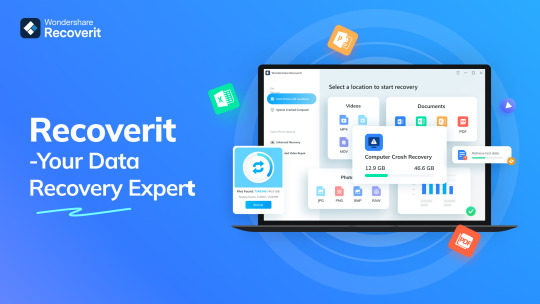
It is understandable to fear losing priceless videos, whether they got accidentally deleted from the gallery or misplaced when you moved to a different device! However, only some of the apps you come across will genuinely assist you in recovering your erased videos. With the help of the video recovery app, you may quickly recover files that got inadvertently erased, lost because of system failures, or damaged by hardware problems. This video restore software solution supports documents, images, movies, and other file types. With the help of a video recovery tool, you may quickly recover various data types.
Part 1: Can You Recover Deleted Videos from SD Card on Your Own?
Videos you remove from your computer's SD card or any other device, such as a camera or smartphone, are outside the trash or recycle bin. That's why you cannot simply restore them using your recycle bin. Then, you might wonder if recovering a deleted video on your SD card is possible.
Yes, you can get back deleted videos from your SD card using reputable video restore software, even though it might appear hard initially. Rapid technological advancement has given us many recovery possibilities while resolving our problems. As a result, you can proceed with your memory card video recovery without expert support. Contact a data recovery agency in certain situations to find out if you can retrieve your priceless data. For instance, you might need assistance recovering them if your SD card is seriously damaged.
But as soon as you notice the video loss, stop using the SD card to ensure data recovery.
Please note that recovery is possible only when the data isn't overwritten.
Part 2: How To Recover Lost Videos from SD Cards Without Software
Recover deleted videos from SD card for free via Backup and Restore
One of the most effective ways to recover data from an SD card without using a third-party software recovery tool is through backups. If you've backed up your deleted video files, you're in luck, as restoring them becomes straightforward, helping you avoid data loss entirely.
Here are the steps to restore deleted videos from an SD card using backups:
Step 1: Connect the external SD card to a computer and press the Win + I keys to open Settings.
Step 2: Click "Update & Security" and then access the "Backup" option.
Step 3: Within the Backup & Restore tab, select "Restore My Files."
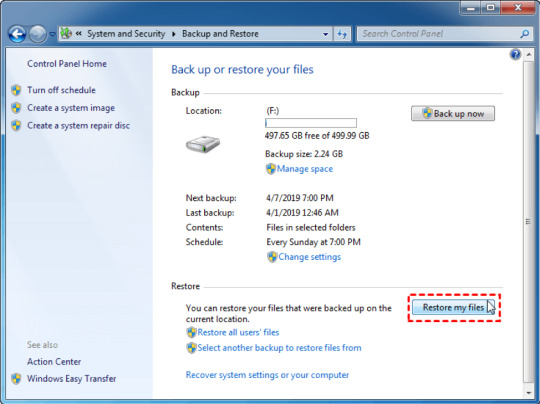
2. Easily get back permanently deleted or lost videos from SD card for free with Wondershare Recoverit Enhanced Video Recovery.
Wondershare Recoverit stands out as a comprehensive video recovery solution. Its Enhanced Video Recovery feature takes file retrieval to a new level. With support for over 2000 storage devices and 1000 file formats, it boasts an impressive success rate in handling 500+ real-life data loss scenarios, including formatting, system crashes, and virus attacks.
Key Features:
All-in-One Data Recovery: It offers a broad spectrum of file format compatibility. Its success extends to various data loss scenarios, ensuring a comprehensive recovery experience.
Enhanced Photo & Video Recovery: Specialized in rescuing lost or hidden videos and photos, Recoverit can restore Ultra HD, 4K, and 8K content while maintaining their integrity. It supports multiple formats and works seamlessly with popular camera brands.
Video Scenario Expansion: It supports retrieving surveillance and car camera videos, addressing a more comprehensive range of user needs.
Corrupted Video Repair: Offering both quick and advanced repair modes, Recoverit mends corrupted, truncated, and broken videos, enhancing the quality of the repair process.
System Crashed Computer Recovery: It creates a bootable USB drive to access data on a crashed computer. This feature prioritizes user convenience, speed, and security.
Here's a step-by-step guide on recovering removed files from your SD card using Wondershare Recoverit Data Recovery Software on a Windows computer:

Step 1: Download the Wondershare Recoverit Data Recovery Software.
Select Your SD card to ensure it is connected to your computer. Select your SD memory card from the disk list displayed in the software and click the "Start" button to initiate the process.
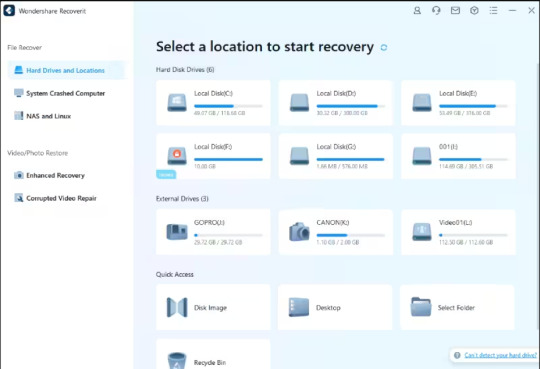
Step 2: Scan the SD Memory Card on Recoverit.
SD Card Recovery Software will commence scanning your SD card. The scanning process might take several minutes to complete.

Step 3: Preview and Recover Deleted Data
Once the scan is over, you can review all the recovered data and files. Preview the recovered files, such as images, videos, etc. Pick the files you want to retrieve and click the "Recover" button to restore them.
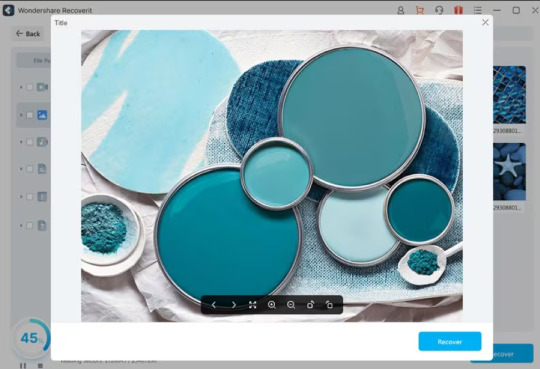
Tips: Avoid saving recovered files onto the same SD card where you previously stored the lost data. Doing so could result in data loss or overwrite the existing data. A safe external storage device is advisable to keep the recovered files securely.
Part 3: Tips for Preventing Video Loss on SD Cards
While SD cards are reliable for file storage, they are not immune to potential problems like physical damage or corruption. Thus, you must take proactive measures to safeguard your files and be prepared in case of any unexpected data loss. Here are some tips:
Back-Up Important Media Files: Instead of relying solely on your SD card, create copies of your media files and store them on alternative mediums like an external hard drive or cloud-based services such as Google Drive or Dropbox.
Appropriate Storage for SD Cards: If you own multiple SD cards, consider investing in a case to organize and protect them. Ensure your SD cards are stored safely, without excessive heat or moisture.
Safely Eject from Your Computer: Always use the proper procedure to eject your SD card from your computer. Removing it without proper ejection can disrupt the read/write process, potentially leading to file corruption.
Stop Using the Card if Errors Appear: If you encounter errors or issues with your SD card, cease using it immediately. Retrieve any essential files from the card promptly. Errors signal potential card failure, and continued use may result in significant data loss.
Conclusion
So, we saw, losing valuable videos can be distressing, but with the right approach, recovery is possible. Utilizing backups or advanced tools like Wondershare Recoverit can effectively retrieve deleted videos from SD cards. Its Enhanced Video Recovery feature and comprehensive data retrieval capabilities make it a standout choice. Also, safeguarding your files by implementing preventive measures, such as regular backups and safe storage practices, is crucial. For a reliable and hassle-free recovery tool, consider using Wondershare Recoverit—a powerful solution worth recommending.
0 notes
Text
How to Retrieve Lost Videos from SD Card Easily
It is understandable to fear losing priceless videos, whether they got accidentally deleted from the gallery or misplaced when you moved to a different device! However, only some of the apps you come across will genuinely assist you in recovering your erased videos. With the help of the video recovery app, you may quickly recover files that got inadvertently erased, lost because of system failures, or damaged by hardware problems. This video restore softwaresolution supports documents, images, movies, and other file types. With the help of a video recovery tool, you may quickly recover various data types.
Part 1: Can You Recover Deleted Videos from SD Card on Your Own?
Videos you remove from your computer's SD card or any other device, such as a camera or smartphone, are outside the trash or recycle bin. That's why you cannot simply restore them using your recycle bin. Then, you might wonder if recovering a deleted video on your SD card is possible.
Yes, you can get back deleted videos from your SD card using reputable video restore software, even though it might appear hard initially. Rapid technological advancement has given us many recovery possibilities while resolving our problems. As a result, you can proceed with your memory card video recovery without expert support. Contact a data recovery agency in certain situations to find out if you can retrieve your priceless data. For instance, you might need assistance recovering them if your SD card is seriously damaged.
But as soon as you notice the video loss, stop using the SD card to ensure data recovery.
Please note that recovery is possible only when the data isn't overwritten.
Part 2: How To Recover Lost Videos from SD Cards Without Software
Recover deleted videos from SD card for free via Backup and Restore
One of the most effective ways to recover data from an SD card without using a third-party software recovery tool is through backups. If you've backed up your deleted video files, you're in luck, as restoring them becomes straightforward, helping you avoid data loss entirely.
Here are the steps to restore deleted videos from an SD card using backups:
Step 1: Connect the external SD card to a computer and press the Win + I keys to open Settings.
Step 2: Click "Update & Security" and then access the "Backup" option.
Step 3: Within the Backup & Restore tab, select "Restore My Files."
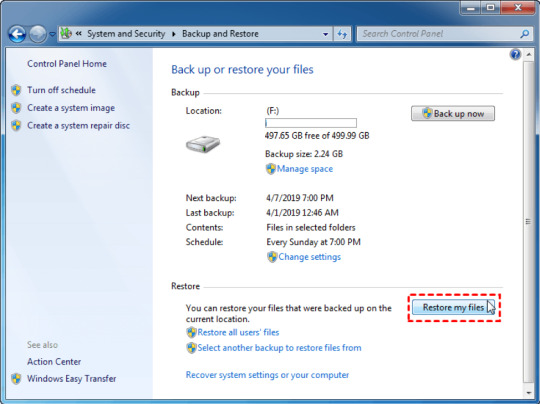
Easily get back permanently deleted or lost videos from SD card for free with Wondershare Recoverit Enhanced Video Recovery.
Wondershare Recoverit stands out as a comprehensive video recovery solution. Its Enhanced Video Recovery feature takes file retrieval to a new level. With support for over 2000 storage devices and 1000 file formats, it boasts an impressive success rate in handling 500+ real-life data loss scenarios, including formatting, system crashes, and virus attacks.
Key Features:
All-in-One Data Recovery: It offers a broad spectrum of file format compatibility. Its success extends to various data loss scenarios, ensuring a comprehensive recovery experience.
Enhanced Photo & Video Recovery: Specialized in rescuing lost or hidden videos and photos, Recoverit can restore Ultra HD, 4K, and 8K content while maintaining their integrity. It supports multiple formats and works seamlessly with popular camera brands.
Video Scenario Expansion: It supports retrieving surveillance and car camera videos, addressing a more comprehensive range of user needs.
Corrupted Video Repair: Offering both quick and advanced repair modes, Recoverit mends corrupted, truncated, and broken videos, enhancing the quality of the repair process.
System Crashed Computer Recovery: It creates a bootable USB drive to access data on a crashed computer. This feature prioritizes user convenience, speed, and security.
Here's a step-by-step guide on recovering removed files from your SD card using Wondershare Recoverit Data Recovery Software on a Windows computer:

Step 1: Download the Wondershare Recoverit Data Recovery Software.
Select Your SD card to ensure it is connected to your computer. Select your SD memory card from the disk list displayed in the software and click the "Start" button to initiate the process.
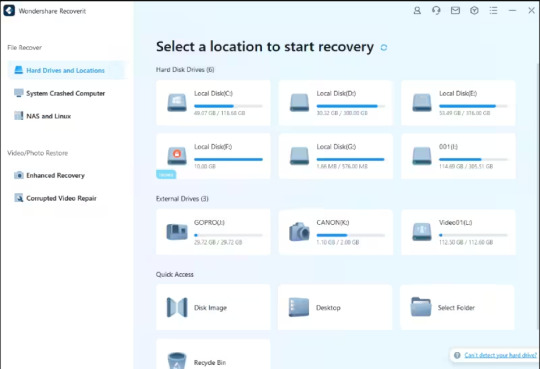
Step 2: Scan the SD Memory Card on Recoverit.
SD Card Recovery Software will commence scanning your SD card. The scanning process might take several minutes to complete.
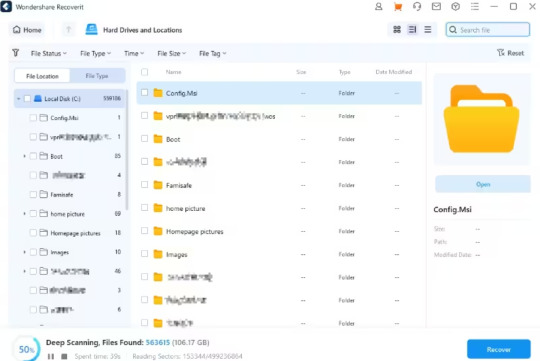
Step 3: Preview and Recover Deleted Data
Once the scan is over, you can review all the recovered data and files. Preview the recovered files, such as images, videos, etc. Pick the files you want to retrieve and click the "Recover" button to restore them.
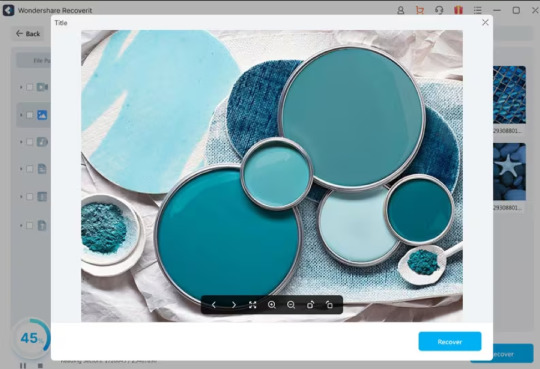
Tips: Avoid saving recovered files onto the same SD card where you previously stored the lost data. Doing so could result in data loss or overwrite the existing data. A safe external storage device is advisable to keep the recovered files securely.
Part 3: Tips for Preventing Video Loss on SD Cards
While SD cards are reliable for file storage, they are not immune to potential problems like physical damage or corruption. Thus, you must take proactive measures to safeguard your files and be prepared in case of any unexpected data loss. Here are some tips:
Back-Up Important Media Files: Instead of relying solely on your SD card, create copies of your media files and store them on alternative mediums like an external hard drive or cloud-based services such as Google Drive or Dropbox.
Appropriate Storage for SD Cards: If you own multiple SD cards, consider investing in a case to organize and protect them. Ensure your SD cards are stored safely, without excessive heat or moisture.
Safely Eject from Your Computer: Always use the proper procedure to eject your SD card from your computer. Removing it without proper ejection can disrupt the read/write process, potentially leading to file corruption.
Stop Using the Card if Errors Appear: If you encounter errors or issues with your SD card, cease using it immediately. Retrieve any essential files from the card promptly. Errors signal potential card failure, and continued use may result in significant data loss.
Conclusion
So, we saw, losing valuable videos can be distressing, but with the right approach, recovery is possible. Utilizing backups or advanced tools like Wondershare Recoverit can effectively retrieve deleted videos from SD cards. Its Enhanced Video Recovery feature and comprehensive data retrieval capabilities make it a standout choice. Also, safeguarding your files by implementing preventive measures, such as regular backups and safe storage practices, is crucial. For a reliable and hassle-free recovery tool, consider using Wondershare Recoverit—a powerful solution worth recommending.
0 notes
Text
Best Ways to Recover Deleted Videos from SD Cards - Technology Org
New Post has been published on https://thedigitalinsider.com/best-ways-to-recover-deleted-videos-from-sd-cards-technology-org/
Best Ways to Recover Deleted Videos from SD Cards - Technology Org
SD cards are the most common and convenient devices for storing all your important videos, images, and other data. Though these cards are quite safe and reliable, there are always chances of losing your important video, images, and other files.
So, if you too are facing issues with your SD card and fear of getting your important videos deleted, no need to panic as there are ways that can assist you with video recovery. In this topic, we will take you through the best way and tools to restore deleted videos from SD cards.
Part 1. Can deleted or lost videos be recovered from the SD Card?
Deleting your videos accidentally or them being lost from your SD card can definitely be a heartbreaking situation, but you can be at peace to know that some methods and tools work to get back these deleted and lost videos. As soon as you realize that videos from your card are deleted, make sure to stop using the card immediately and remove it from the device to avoid overwriting the data.
Common Reasons why videos are deleted or lost from SD Cards
Before we move further with the ways to recover lost videos, let’s take a quick view of the common reasons that lead to videos being deleted or lost from an SD card.
Physical damage or harm
Files getting corrupted
Accidental deletion of the files
SD card formatting
Interruption during transmission
Incorrect device removal
Part 2. Recovering deleted videos from SD Card without using software
If you are not keen to use any third-party tools or software, there are a few methods that can be tried to recover your deleted videos. Check out these video recovery solutions below.
Method 1. Recovering videos using Backup and Restore
If you have a backup of the deleted or lost videos on another device, it will be great as the recovery of the files will be easy and hassle-free. The process for restoring the video using backup can be checked from the steps below.
Step 1. First of all, connect your SD card to your system and open the Settings menu.
Step 2. Tap on Update & Security and then choose the Backup option.
Step 3. Click on the Restore My Files from the Backup & Restore tab.
Method 2. Restoring deleted videos using Command Prompt
There are chances that the videos that you are worrying about being deleted are hidden. These hidden files can be located using the CMD but to use this method you need to be well-versed with the use of the command line.
Steps for enabling hidden files on SD card
Step 1. After the SD card is inserted into the system, write cmd in the search box and choose Command Prompt. Right-click and select Run as administrator option.
Step 2. Next, you need to type the command: attrib -h -r -s /s /d drive letter:*.* > and press Enter.
(The drive letter here denoted the letter of your inserted SD card)
The system will now show even the hidden files and you can check your desired one from the list.
Method 3. Recovering deleted videos using Windows File Recovery
Windows File Recovery is a command line tool that is also the official tool of Microsoft for recovering lost data. To use this tool, you need to be aware of the command line syntax and what specific parameters need to be entered to recover the lost files.
Steps for recovering videos using Windows Recovery Tool
Step 1. After the SD card is plugged into your system get Windows File Recovery from the Microsoft Store.
Step 2. Open the tool and then you need to type the command: winfr source-drive:destination-drive:[/mode] [/switches] and press enter.
Step 3. Next, a recovery folder will be created at the desired destination drive and the deleted files can be checked and recovered from here.
Part 3. Suggested: Best Software for Recovering Deleted Videos on SD Card in a Hassle-Free Manner
Out of the other 3 methods, one works if you are lucky enough to have a backup of your files while the other two are quite technical and complicated and might lead to failure in recovery and also other complications, even if a single command is entered wrong.
So, if you are looking for a sure-shot yet simple quick solution to recover your lost and deleted videos from your SD card, we recommend Wondershare Recoverit as the best video restore software. With years of experience in data recovery, the success rate of Wondershare Recoverit is very high (around 95%) and thus the software is trusted by amateurs as well as professionals alike across the globe. Moreover, with the recent upgrade of the software, the latest Wondershare Recoverit V12 is even more powerful and offers deep scanning of files in more recovery scenarios.
Steps to recover videos from SD Card using Wondershare Recoverit
Before proceeding with the steps below, connect your SD card to your system.
Step 1. Launch Wondershare Recoverit and select SD card
Open the installed software on the main interface and choose the connected SD card as the target location. Tap on the Start button to proceed.
Step 2. Scan SD card
The software will start scanning the selected SD card and during the process, the targeted files can be located. If needed, you can even pause or stop the process.
Step 3. Preview and Recover Files
After the scanning process is done, preview the files detected by the software. Choose the desired files from the list and click on the Recover button to save these deleted/lost files in the desired location.
Bonus: Tips to Keep SD Cards Safe and Avoid Data Loss
Data loss from a SD card is caused due to several reasons and scenarios. Still, there are ways by which you can keep your card safe and avoid the data loss. A few important ones can be checked as below.
Always make sure to regularly take a backup of your card to a computer or external disk.
After using the SD card, ensure to click on the Eject button before removing the card physically. This will avoid data loss caused due to sudden process interruption.
Use multiple cards to store your important videos and other data instead of storing them on one card.
Take physical care of your SD card by placing it inside a protective case.
Always cross-check before formatting the card or deleting files from it.
Conclusion
Videos and other data lost from SD cards can be quickly recovered if you have taken their backup. But if not, then using methods without software will turn out to be quite complicated unless you’re an expert technician. Thus, the best alternative here is to use a professional recovery tool and what can be a better choice than – Wondershare Recoverit? The software is not only functional but also simple and quick to use.
#amp#backup#box#command#command line#command prompt#computer#data#data loss#data recovery#devices#easy#fear#images#issues#it#list#menu#Method#Microsoft#microsoft store#One#Other#Other posts#panic#process#R#recover#recover data#recovery
1 note
·
View note
Text
Photo Recovery from SD Cards: A Photographer's Guide
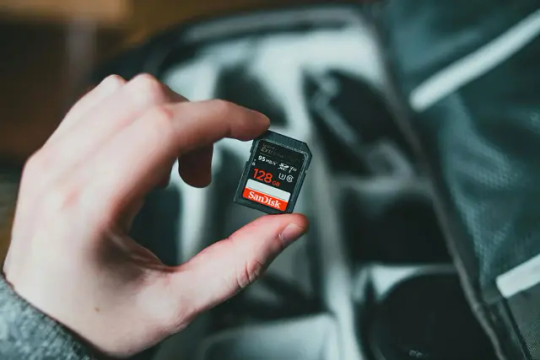
Drawing from my own experiences, this guide offers insights into photo recovery. If you're seeking assistance in recovering photos or videos from corrupted SD cards, this article could provide valuable guidance. Experiencing the frustration of encountering corrupted photos on an SD card is an unfortunate challenge that many photographers may encounter. Photographers invest significant time and effort in capturing moments that hold immense value, both personally and professionally.The core of a photographer's craft resides in the images they create, rendering the loss or corruption of photo files a profoundly distressing experience. Various factors, including hardware malfunctions, software issues, or human errors, can lead to corrupted photo files. Confronted with this challenge, photographers must possess strategies to prevent and address such occurrences. This comprehensive guide not only delves into preventive measures for safeguarding their work but also provides practical solutions for photo recovery and repairing corrupted files.Whether you're a seasoned professional or an aspiring enthusiast, understanding these photo recovery methods can be crucial in preserving the visual narratives that photographers strive to capture and share with the world.
What Not To Do With The Corrupted SD Card
After inserting the memory card into the card reader, if you receive an error message saying 'Drive is not accessible', 'The volume does not contain a recognized file system', or are prompted to format the SD card, it is bad news for you. But don't panic yet. When confronted with a corrupted SD card, it is crucial to exercise caution and avoid immediate formatting. Formatting the SD card can result in the irreversible erasure of all data, complicating the recovery process.
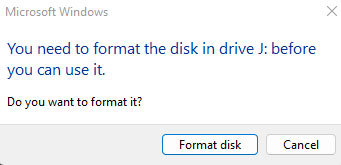
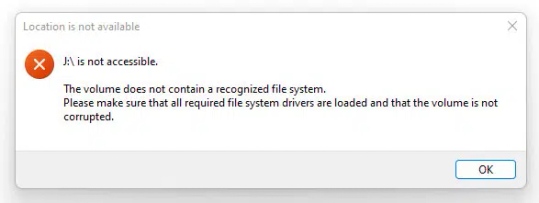
It is advisable to explore photo recovery options before taking any drastic steps. Additionally, refrain from using the corrupted SD card for further data storage or photo capture to prevent the risk of overwriting existing data, which could hinder the recovery efforts.
Similarly, resist the temptation to save new files or data onto the compromised card, as this can overwrite and replace potentially recoverable files. By following these precautions, you enhance the chances of successful data recovery and mitigate the risk of further data loss.
How To Restore With MiniTool Partition Wizard
MiniTool Partition Wizard is a versatile partition management software that provides users with a range of tools for disk and partition operations. It allows users to create, resize, move, merge, and split partitions on their hard drives. Additionally, MiniTool Partition Wizard enables the recovery of lost or deleted partitions and the restoration of data from damaged or corrupted partitions.The software supports various file systems and offers features like disk cloning, disk benchmarking, and the ability to convert disk types. Overall, it is the best SD card recovery software that works and a comprehensive solution for users to manage and optimize their disk space and partitions effectively.If you are looking to successfully restore your photos, then you have come to the right page. Restoring data with MiniTool Partition Wizard with its photo recovery features is a straightforward process. Follow these steps to recover lost or corrupted photos & videos using the MiniTool Partition Wizard software:
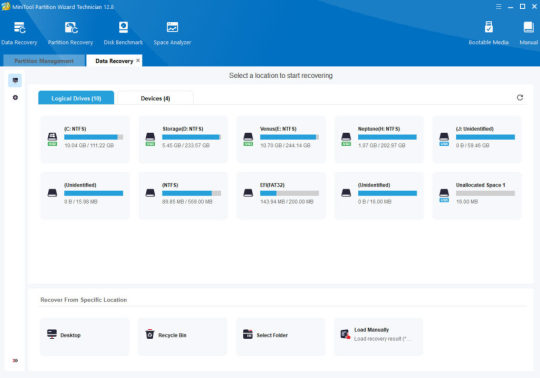
Select Recovery Feature - In the main interface, locate and select the "Partition Recovery" feature. This option allows you to recover lost or deleted partitions, including data stored within them.Choose the Target Drive - The software will display a list of available drives. Choose the drive or partition where you want to perform the data recovery. Click on the drive and then click "Next."Select Scan Method - MiniTool Partition Wizard provides two scan methods: "Quick Scan" and "Full Scan." Quick Scan is faster and suitable for recently deleted or lost data, while Full Scan is more thorough and effective for deeper recovery. Choose the appropriate option based on your needs.
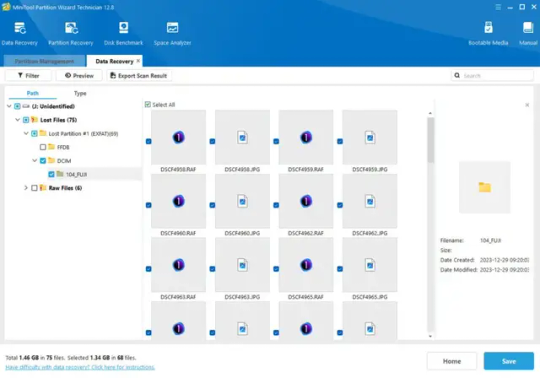
Preview and Select Files - Once the scan is complete, MiniTool Partition Wizard will display a list of recoverable files and folders. You can preview these files to confirm their integrity. Select the files you wish to recover.Choose Recovery Destination - After selecting the files, choose a destination where you want to save the recovered data. It is advisable not to save the recovered files to the same drive to avoid overwriting existing data.Initiate the Recovery Process - Click on the "Next" button to begin the actual recovery process. MiniTool Partition Wizard will restore the selected files to the specified destination.Complete the Process - Once the recovery process is complete, the software will display a confirmation message. You can now access your recovered files from the designated recovery destination.
How To Handle & Prevent Your SD Cards From File Corruption
1. Quality Memory Cards
- Ensure you research and choose SD cards from reputable brands. Pay attention to speed ratings, as these can impact data transfer and write speeds, especially for high-resolution photos or video recording.
- Select SD cards that are compatible with your camera model. Some cameras may have specific requirements, and using the right type of card can prevent compatibility issues and potential corruption.
- Be cautious about purchasing SD cards from unverified sources to avoid counterfeit products. Counterfeit cards may not meet quality standards, increasing the risk of corruption.
2. Format in the Camera
- Formatting the SD card in the camera itself ensures that the file system aligns with your camera's specifications. This helps prevent potential incompatibility issues that could lead to corruption.
- In-camera formatting also helps minimize file fragmentation on the SD card. This can enhance performance and reduce the likelihood of data corruption during read and write operations.
- Develop a routine for formatting your SD card after each use or when switching between different cameras. Regular formatting maintains the integrity of the file structure and reduces the risk of corruption over time.
3. Eject Properly
- Ensure that the camera has completed all writing processes before ejecting the SD card. Abruptly removing the card during an active write operation can lead to incomplete or corrupted files.
- Always use the designated eject option on your camera or computer when removing the SD card. This ensures that all data transfer processes are safely concluded before physically disconnecting the card.
- Some cameras have LED indicators that show ongoing write processes. Wait for these indicators to signal the completion of operations before ejecting the SD card to avoid potential corruption.
4. Use a Card Reader
- When transferring files from your SD card to a computer, use a high-quality card reader. This can reduce the strain on your camera's USB port and minimize the risk of data corruption during the transfer process.
- Opt for a card reader with USB 3.0 support for faster data transfer speeds. This is particularly beneficial when dealing with large photo or video files, reducing the time your SD card spends connected to external devices.
- Instead of transferring all files at once, consider doing it in smaller batches. This can further decrease the chances of data corruption, especially when dealing with a large number of files.
- If your camera support dual memory card, use the extra slot as backup for your most important work.
5. Avoid Extreme Conditions
- Keep your camera and SD cards away from extreme temperatures. High temperatures can cause physical damage to the card, while low temperatures may slow down data transfer speeds, increasing the risk of corruption.
- Maintain a moderate humidity level in storage areas to prevent moisture-related damage to your SD cards. Extreme humidity can lead to corrosion on the card's contacts, affecting its functionality.
- Avoid exposing your SD cards to strong magnetic fields, as this can potentially corrupt the stored data. Store your cards in protective cases and keep them away from devices generating strong magnetic forces, such as speakers or magnets.
My Thoughts About Photo Recovery
Being a photographer, I have faced an extremely stressful situation not once, but twice - with the same SD card. The experience left me feeling frustrated and immensely worried that I would lose all of the photos of my neon light photography that I had worked hard to capture and edit. It's quite daunting to think of losing all of your hard work and precious memories in mere seconds and trying to recover my photos.After testing multiple photo recovery tools, MiniTool Partition Wizard emerged as the sole solution and the best SD card recovery software that successfully restored my lost photos. It's time to discard your malfunctioning SD card and discontinue its use. I know how photographers feel when they have problems with corrupted files.The feeling of helplessness and vulnerability can be quite overwhelming. Having been through this ordeal, I urge all fellow photographers to be vigilant and to take necessary precautions to avoid such a situation. There are several ways to mitigate the risks, such as making backups regularly and purchasing high-quality SD cards.I understand the importance of preserving memories and the tremendous effort that goes into capturing them, and it is my mission to assist others in doing the same. Please don't hesitate to share your photo recovery experience in the comments section below if you find any of these suggestions helpful.
Read the full article
0 notes
Text
Recognizing The Data Systems As Well As Platforms That Data Recovery Center BD Sustains

Data loss is among one of the most distressing problems that organizations and people encounter. Dropping important data can be devastating, as financial files, copyright, as well as other necessary files might vanish. Company functions might grind to a standstill as staff members problem to bounce back documents, and also individuals might experience severe anxiety and frustration.
To address this challenge, data recovery BD has become a reliable partner for recovering data from various storage media. This blog explores the types of data systems and also running systems supported through data recovery center BD and highlights why their services are actually important to associations and people.
Knowing Report Systems
A file system is a design that organizes data on storing media like hard disks, USB drives, flash memory card, as well as CDs/DVDs. File systems control how data is written, check out, as well as deleted. Distinct report systems are actually created for particular operating systems and uses. As an example, NTFS is used on Windows working systems, while HFS+ is actually made use of on Mac computer functioning systems.
The most common file systems sustained by data recovery center are NTFS, BODY FAT, exFAT, HFS+, and also APFS. NTFS is the standard data system for Windows functioning systems, as well as it delivers sturdy security functions, documents squeezing, and data security. FAT is actually a more mature file system that is actually still made use of on some exterior hard drives and also USB drives. exFAT is an improved version of FAT that supports much larger file dimensions, and also it is actually made use of on some USB disks and also SD memory cards. HFS+ is the documents system made use of on more mature Macintosh operating systems, while APFS is made use of on latest Macintosh functioning systems.
Recognizing Platforms
An operating system (OS) is actually the software that manages the hardware and software resources of a personal computer or even mobile phone. The system software regulates the execution of systems, takes care of memory, and gives an interface. There are a lot of forms of functioning systems, including Windows, Mac OS, Linux, Unix, iphone, and also Android.
Data recovery center BD focuses on data recovery services for Windows and Mac working systems. Windows operating systems consist of Windows 7, Windows 8, Windows 10, and also Windows Server, while Mac computer operating systems feature macOS 10.7 to 11.2. Data recovery center BD can easily retrieve data coming from disk drives, bust arrays, SSDs, USB disks, memory cards, and CDs/DVDs that are actually formatted for these working systems.
Data Recovery Refine
When data is actually lost as a result of sensible or even physical failings, it is important to find specialist Data Recovery Center BD. Data recovery center BD possesses a staff of data recovery specialists who use cutting edge tools and also techniques to retrieve data from different types of storage media. Data recovery is actually a sophisticated method that entails the complying with steps:
Evaluation: Data Recovery Center BD evaluates the storage media to figure out the degree of harm and also the possibilities of productive data recovery.
Diagnostics: The data recovery group utilizes concentrated software and hardware to detect the source of the data loss. This may involve mending wrecked fields, reading through uncooked data, and also bouncing back overwritten data.
Recovery: Once the cause of the data reduction is created, the data recovery group makes use of concentrated tools as well as procedures to recoup shed data. This may involve repairing the file system, restoring file pieces, as well as recovering deleted files.
Verification: After the data is retrieved, data recovery center BD confirms that the retrieved data are precise as well as total. This might involve reviewing recovered data to backup duplicates or testing documents to guarantee they are functional.
Shipment: Ultimately, data recovery center BD delivers the recovered data to the customer in a safe and secure and also personal manner. The client might choose to receive the data on a brand-new travel or by means of a safe and secure web link.
Conclusion:
Data recovery center BD is a reliable companion for people and companies facing data reduction because of numerous main reasons. The company supports various file systems and also working systems utilized on Windows as well as Mac systems. Its own crew of data recovery professionals uses enhanced tools and procedures to recover data coming from different storage space media. The data recovery method includes evaluation, diagnostics, recovery, proof, and shipping. Along with a higher success fee and a commitment to client fulfillment, data recovery center BD is a leader in the data recovery field.
Data Recover Station
House # 9 (Ground Floor), Road # 9, Rupnagar R/A(Shiyal Bari), Mirpur-2, Dhaka. Bangladesh
Phone:
+880-1758-377-110
+880-1758-377-114
1 note
·
View note
Text
Understanding The Data Systems And Also Operating Systems That Data Recovery Center BD Assists

Data loss is just one of one of the most troubling issues that associations and people face. Dropping significant files can be catastrophic, as financial reports, intellectual property, and also other vital documents may fade away. Company procedures might grind to a halt as employees problem to recover data, as well as individuals might experience severe anxiety and irritation.
To resolve this challenge, data recovery center has become a trustworthy companion for retrieving data from different storing media. This blog post explores the sorts of data systems and also functioning systems sustained through data recovery center BD and also highlights why their services are necessary to organizations and also individuals.
Comprehending Data Systems
A documents system is a structure that coordinates data on storing media like hard disks, USB disks, memory cards, as well as CDs/DVDs. Submit systems control just how data is created, read, and also deleted. Distinct file systems are actually designed for certain working systems as well as requests. For instance, NTFS is actually made use of on Windows running systems, while HFS+ is actually made use of on Macintosh operating systems.
One of the most popular data systems supported by information recovery center BD are actually NTFS, FAT, exFAT, HFS+, as well as APFS. NTFS is the conventional file system for Windows working systems, as well as it delivers durable safety components, file squeezing, and also file shield of encryption. Body fat is actually an older data system that is actually still utilized on some exterior hard disk drives and also USB drives. exFAT is actually an improved model of body fat that assists much larger data dimensions, and also it is actually utilized on some USB drives as well as SD memory cards. HFS+ is the report system utilized on much older Mac computer running systems, while APFS is actually utilized on newer Mac computer running systems.
Recognizing Operating Systems
A system software (OS) is actually the software that deals with the software and hardware sources of a personal computer or even mobile phone. The operating system manages the completion of plans, takes care of moment, and gives an interface. There are actually numerous kinds of running systems, consisting of Windows, Mac computer Operating System, Linux, Unix, iOS, and Android.
Data recovery center BD provides services for data recovery services for Windows and Mac operating systems. Windows running systems include Windows 7, Windows 8, Windows 10, as well as Windows Server, while Macintosh working systems feature macOS 10.7 to 11.2. Data recovery center BD may retrieve data coming from hard disks, bust assortments, SSDs, USB disks, memory cards, and also CDs/DVDs that are actually formatted for these working systems.
Data Recovery Process
When data is shed because of reasonable or bodily failings, it is vital to find specialist hard disk data recovery. Data recovery center BD possesses a crew of data recovery experts that make use of advanced tools and techniques to retrieve data from different types of storing media. Data recovery is actually an intricate procedure that entails the observing steps:
Assessment: Data Recovery Center BD examines the storage space media to calculate the level of harm as well as the odds of prosperous data recovery.
Diagnostics: The data recovery team uses specialized software and also hardware to detect the cause of the data reduction. This may include mending damaged industries, reading through uncooked data, as well as recuperating overwritten data.
Recovery: Once the reason for the data reduction is actually established, the data recovery crew makes use of concentrated tools and also methods to bounce back shed data. This may include fixing the data system, rebuilding data fragments, and also recovering deleted files.
Proof: After the data is actually retrieved, data recovery center BD verifies that the retrieved documents are actually exact and also complete. This may include contrasting retrieved data to backup duplicates or testing data to ensure they are actually useful.
Shipment: Lastly, data recovery center BD supplies the retrieved data to the customer in a safe and secure and also private fashion. The customer may choose to get the data on a new travel or using a safe and secure link.
Conclusion:
Data recovery center BD is actually a trusted partner for people and organizations experiencing data loss because of a variety of factors. The company assists different data systems and working systems utilized on Windows and Mac systems. Its own group of data recovery professionals utilizes advanced tools and techniques to recover data coming from different storage space media
The data recovery procedure entails analysis, diagnostics, recovery, verification, as well as shipping. With a higher effectiveness rate as well as a devotion to consumer complete satisfaction, data recovery center BD is a forerunner in the data recovery field.
Data Recover Station
House # 9 (Ground Floor), Road # 9, Rupnagar R/A(Shiyal Bari), Mirpur-2, Dhaka. Bangladesh
Phone:
+880-1758-377-110
+880-1758-377-114
0 notes
Text
3 Ways on How to recover files from an SD card for free

Losing data from a formatted SD card can be incredibly frustrating, especially when it holds precious memories or vital files. Fortunately, you don’t have to wave your data goodbye forever. We’ll dive into three easy methods that can help you recover files from SD card.
0 notes
Text
How to Recover Deleted Files from SD Card on Mac (2023)
## Introduction to SD Card File Recovery on Mac
In the digital world, data is the new gold. We store our precious memories, critical work files, and essential documents on various devices, including Secure Digital (SD) cards. In the Apple ecosystem, Mac users often rely on SD cards for additional storage or easy data transfer. But what happens when you suddenly lose all that valuable data? This guide is for those who are looking to master the art of SD card file recovery on Mac.
The process of SD card file recovery on Mac might seem daunting, especially if you're not particularly tech-savvy, but don't fret. This guide will walk you through it in easy-to-understand steps. We'll start with why SD card file recovery is necessary, then delve into common reasons for data loss. From there, we'll explore the basics of SD card file recovery on Mac, practical steps for data recovery, the best software to use, and tips for preventing data loss in the future.

Why SD Card File Recovery is Necessary
The necessity for SD card file recovery on Mac arises more often than you might think. Whether it's due to accidental deletion, formatting errors, or a virus attack, data loss is a common problem that can lead to a lot of stress and frustration. Imagine losing years' worth of photos or an essential work document. That's where SD card file recovery comes in.
The process of SD card file recovery involves retrieving lost, inaccessible, or deleted data from an SD card and restoring it back to its original state. This can be a lifesaver in instances where you've lost important data due to unforeseen circumstances. It's crucial to know how to recover files from an SD card on a Mac because data loss can happen to anyone, anytime.
Common Reasons for SD Card Data Loss on Mac
There are several reasons why data loss can occur on an SD card when using a Mac. These reasons can range from human errors to technical issues. One common reason is accidental deletion. Sometimes, in the flurry of managing files, we might accidentally delete important data.
Another reason is the formatting of the SD card. While formatting is sometimes necessary, it erases all the data present on the SD card. If you don't have a recent backup, you could lose all your data. Additionally, virus or malware attacks can corrupt the data on the SD card, rendering it inaccessible.
Understanding the Basics of SD Card File Recovery on Mac
Firstly, it's essential to understand that when you delete a file from your SD card, the data isn't immediately erased. Instead, the system marks the space that the file occupied as available for reuse. Until new data overwrites it, you can still recover the file.
To ensure a successful recovery, stop using the SD card immediately after you realize you've lost data. This prevents new data from overwriting the lost files. Next, you need to use reliable SD card file recovery software. There are many options available, but not all of them are equal in terms of effectiveness and ease of use.
Steps for SD Card File Recovery on Mac
The first step in SD card file recovery on Mac is to connect the SD card to your Mac. If your Mac doesn't have an SD card slot, you'll need an SD card reader. Once the card is connected, you'll need to download and install data recovery software.
Next, launch the data recovery software and select the SD card from the list of available drives. The software will then scan the card for recoverable files. This process can take some time, depending on the size of the SD card. Once the scan is complete, you can preview the recoverable files and select the ones you want to recover.
Best Software for SD Card File Recovery on Mac (2023)
Finding the right software for SD card file recovery on Mac can be a daunting task, given the plethora of options available. However, ONERECOVERY stands out as the best data recovery software for Windows and Mac. It can recover lost or deleted photos, videos, and over 1000+ file types from various devices, including HDD, USB, SD Cards, and crashed computers.
ONERECOVERY is renowned for its robust recovery capabilities and user-friendly interface, making it a preferred choice for both beginners and professionals. It offers a high recovery rate and allows you to preview files before recovery.
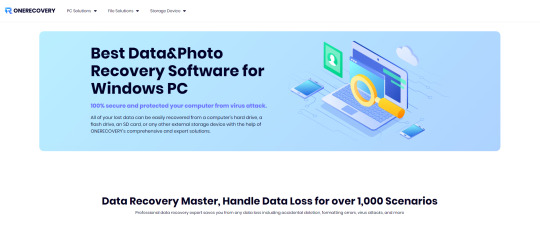
Tips to Prevent Data Loss on SD Card
While knowing how to recover lost data is important, preventing data loss in the first place is even more crucial. Regularly back up your SD card data to another storage device or cloud service. This gives you a safety net in case of data loss.
Additionally, protect your SD card from physical damage by storing it properly when not in use and handling it with care. Also, protect your SD card from virus and malware attacks by using reliable antivirus software and not clicking on suspicious links or downloading files from untrusted sources.
How to Maintain Your SD Card for Longevity
Proper maintenance of your SD card can also help prevent data loss. Always safely eject your SD card from your Mac before removing it. This prevents data corruption. Avoid using the same SD card on multiple devices, as this can increase the risk of data corruption.
Additionally, keep your SD card away from extreme temperatures, as this can cause physical damage. By following these simple tips, you can extend the lifespan of your SD card and prevent premature data loss.
Additional Resources for Mastering SD Card File Recovery
Mastering the art of SD card file recovery on Mac involves continuous learning. There are numerous resources available online, including tutorials, forums, and blogs, that can provide further knowledge and tips.
Conclusion
Mastering the art of SD card file recovery on Mac is not as challenging as it might seem. With the right knowledge, tools, and practices, you can recover lost data and prevent future data loss. Remember to regularly back up your data, use reliable recovery software like ONERECOVERY, and maintain your SD card properly. With these tips, you'll be well on your way to becoming a master of SD card file recovery on Mac.
0 notes
Text
Welcome to our comprehensive guide on the best 10 Data Recovery Software in 2023 that are available for free download.Curated just for you, a list of reliable software solutions that offers powerful features and user-friendly interfaces to recover your precious files and documents. Whether it's accidental deletion, formatting error, or system crash, we understand how distressing it can be to lose data in this digital age. Each software on our comprehensive list is designed to cater to specific needs, such as photo recovery, SD memory card retrieval, and overall comprehensive data restoration.
0 notes
Video
youtube
Best Free Data Recovery Software 2023 | Recover permanently deleted or formatted files Windows #4ddig #datarecovery ➜ Free Download 4DDiG Data Recovery Pro Now: https://ift.tt/GFmckhx ➜ Up to 30% off Coupon! Enjoy it:4DD-OWN-30OFF @Tenorshare4DDiGDataRecovery is one of the best data recovery software in 2023. it can Recover data from laptop/PC, internal & external drive, USB flash disk, SD card, NAS storages, etc. Additionally, it also can recover 2000+ file types including photos, videos, documents, and audios. You can use it to recover files that were lost due to accidental deletion, formatting, lost partition, corruption, a crashed system, virus attack, and other similar issues. ✅ Airdrop Paid Course: https://youtu.be/Be0xlkNGhVs 👉 Crypto Mining Project: https://youtu.be/1E8x3KN9SAo মোবাইল দিয়ে ফ্রিল্যান্সিং করে প্রতি মাসে ৫০০০০৳ হাজার টাকা + ইনকাম করছি। https://youtu.be/XAYJNL1lrYc Binance একাউন্ট খোলার সঠিক নিয়ম: https://youtu.be/saJcvitD0mQ Join These Telegram Group: 👇👇👇👇👇 💥💥Computer Problem Solution Group: https://t.me/rirobincps 💥💥RI ROBIN Earning Support group: https://t.me/rirobin24 💥💥Airdrop Problem Solution group: https://t.me/rirobinbd 💥💥RI ROBIN MAX Group: https://t.me/rirobinlt ================Others Important Video================== 💥 ডাউনলোড ২জিবি/৪জিবি রেমের জন্য ভিডিও ইডিটিং সফটওয়্যার https://youtu.be/0ZdjGDcz-n4 💥 ডাউনলোড Filmora 11 ভিডিও ইডিটিং সফটওয়্যার https://youtu.be/QzSRDfU7JFk 💥ডাউনলোড ফটোশপ সিসি 2023 https://youtu.be/G9LutRsZNcY ======================================== Thanks For Watching This Video. LIKE || COMMENT || SHARE || SUBSCRIBE NOW 🕴️ Business Inquiry: 📧 [email protected] Produced by: [ Rafiqul Islam Robin ] Video: Easiest Way To Recover Deleted or Formatted Data From Windows, SD Cards, Pendrive | Data Recovery Edit & Color: Rafiqul Islam Robin Directed by: RI ROBIN Disclaimer:- This Channel does not promote any illegal content, Does not encourage any kind of illegal activities. All contents provided by this channel is meant for EDUCATIONAL purpose only. ================== Social Media Link ====================== Follow Me: https://ift.tt/DL4x5GF Main Page: https://ift.tt/lfh45nb 2nd Page: https://ift.tt/G4AMWcd Vlog Page: https://ift.tt/807OC1F Facebook Group: https://ift.tt/3lIFbKf Twitter: https://twitter.com/rirobinbd Instagram: https://ift.tt/lYao31i ======================================== #RIROBIN #Desktop #computer #4ddig #datarecovery
0 notes
Text
What is SD Card Recovery Software?

SD Card Recovery Software are a handy tool that can be used to recover lost video, photos, or music files. These applications enable you to restore your data from all types of storage media devices. Many such tools support archive formats like ZIP, JAR, and RAR and help you to restore lost emails.
https://top10pcsoftware.com/best-sd-card-recovery-software-for-windows/
0 notes
Note
hi! may i vent here if you don't mind? it's okay if you don't want to read this. i just need to let them out to clear my mind.
for the past few months, i've been encountering problems with technology stuff i guess. first, it was my laptop. i had to format it which makes me lost all of my games progresses for years. next, my hard disk has been corrupted and i lost all of my hard work when i was in university. then, my sd card is also corrupted and i just had to format it so i can use it again but unfortunately i lost my favorite photos in there. i ended up crying and frustrated with myself but what's done is done i accepted it. i might still have a chance to recover them but it's just too much work. not me revert to astrology trying to find what's wrong with me for the past months. i don't know what the universe is trying to tell me. it's like they want me to start fresh and move forward instead of being in the past. i just finished my degree ealier this year and was looking for a job. it's kinda scary actually to be an adult. i'm guessing that's a sign from universe that it's time for me to grow up. maybe this is me reaching but it feels like some kind of preparation for me before i move into adulthood. i admit all of the things that i lost are my happy pills, they made me feel content and safe.. while being an adult is the opposite. since i was younger, i learnt to not hold everything you love close to the heart cause everything is not meant to be forever. i distant myself from being so attached in case they will be gone. i think i truly learnt my lesson when my cat died. the only missing part of my lesson is i've yet not to hold non-living things close to the heart as well. if you make it this far, thank you for spending some time with me while i was venting. ❤❤❤
**it's been my favourite past time to visit your blog for some astrology reading. thank you so much for sharing your knowledge for astro community.
Thank you so much for you kind words, support and for sharing your vulnerability I really appreciate it!
I'm sorry you had such frustrating time, loss is always hard specially when it brought you happiness. However, the more you move away from something you used to love and get hit by how much it meant to you, you also start to realize how it's just not serving you anymore. Transition periods of growth are always hard cause the exciting hellos need to be preceded by very sad goodbyes, so take time to mourn and don't lose sight of what's ahead cause you will never miss out on something that is truly meant for you
1 note
·
View note
Photo

Data recovery from an SD card can be challenging and time-consuming. Still, it is possible to recover deleted data if the right steps are taken. SD card recovery program is a process that allows you to recover deleted data from an SD card that has been deleted, corrupted, or otherwise inaccessible. Data can be lost for a variety of reasons, including accidental deletion, damage due to power surges, virus infection, and more. Luckily, most SD cards are designed to retain data, even after being formatted or erased. Visit our website: https://bit.ly/3ZwmaLU
0 notes
Text
Price: [price_with_discount]
(as of [price_update_date] - Details)
[ad_1]
Product Description
Stellar Data Recovery Software Key Features Stellar Data Recovery Professional is a DIY data recovery software to recover any file type from Windows PC and external storage media, including 4K drives. It recovers the data from corrupted, missing, formatted, or encrypted hard drive partitions and volumes. It also supports recovery from optical media. Easily recovers files, folders, documents, photos, videos, audio, etc.Recovers data from completely crashed & unbootable systemsRecovers files from HDDs, SSDs, 4K, USB drives & optical mediaGets back data from lost or deleted Windows partitions
System Requirements Processor Intel compatible (x86, x64) Operating System Windows 11, 10, 8.1, 8 & 7 Memory 4 GB minimum (8 GB recommended) Hard Disk 250 MB for installation files
Recovers lost or deleted documents, emails, photos, videos, etc.
Recovers from HDD, SSD, USB drive, SD card, & BitLocker-encrypted media
Recovers in episodes of formatting, corruption, lost partition, & unbootable system
New! Recovers from the latest 4K hard drives
New! Dual Monitor support for scalable experience
[ad_2]
0 notes
Text
How to Alter Your Microsoft Office Format?
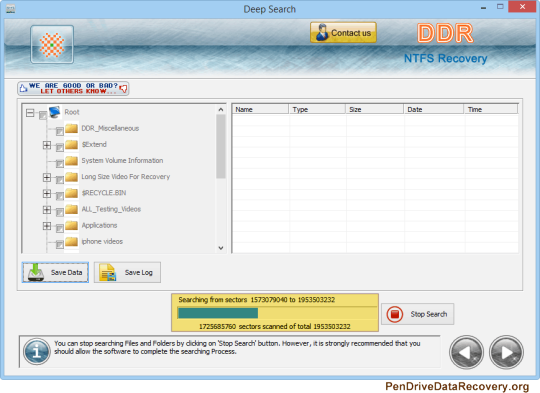
You can alter the format whenever. Pen Drive Data Recovery can cause changes to the layout you to have saved prior to utilizing these means:
Stage 1: Go to Document > Open.
Stage 2: Double tap This PC or PC relying upon the Microsoft Office adaptation you are utilizing.
Stage 3: Go to the Custom Office Layouts organizer under Archives/My Records.
Stage 4: Select the objective layout and snap Open. You can likewise double tap the layout to open it.
Stage 5: Alter the items and configurations of the record according to your necessities. Then, save the layout and close it.
How to make a Microsoft layout on Windows? You can track down the ways from this article to save a Word/Succeed/PowerPoint report as a layout.
Snap to Tweet
How to Utilize Your Layout to Make Another Record?
To make another report utilizing your current layout, you can follow this aide:
Stage 1: Snap Document > New > Individual/Custom (contingent upon the Microsoft Office form you are utilizing).
Stage 2: Find the layout you need to utilize and click it to open a duplicate of it.
Stage 3: Alter the items in the report.
Reward Tip: Recuperate Your Lost and Erased Records Utilizing USB Drive Data Recovery software Power Information Recuperation
There ought to be numerous significant records on your Windows PC. On the off chance that these documents are erased accidentally or get lost because of some explanation, you can utilize proficient Windows information recuperation programming like USB Drive Data Recovery software Power Information Recuperation to get them back.
This is a free document recuperation instrument. With it, you can protect a wide range of documents from your PC's inward hard drives, inner hard drives, SSDs, USB streak drives, memory cards, SD cards, and that's only the tip of the iceberg. This product can work in various circumstances.
For instance, on the off chance that you can't get to your hard drive effectively, you can utilize this product to examine that drive and recuperate information. On the off chance that you erase your documents for all time, you can utilize this instrument to recover them for however long they are not overwritten by new information. In any event, when your Windows becomes unbootable, you can utilize the bootable release of this product to save your documents before you go to lengths to fix the framework.
This product can chip away at all adaptations of Windows, including Windows 11, Windows 10, Windows 8/8.1, and Windows 7. You can initially attempt the preliminary version to examine the drive you need to recuperate information from and check whether it can assist you with tracking down your required documents.
How to Consolidate Message from At least two Cells into One Cell?
Here, we will present two simple and powerful methods for assisting you with joining message from at least two cells in a single cell in Microsoft Succeed.
It is extremely simple to utilize this product to recuperate your lost and erase documents on Windows: with a couple of snaps, you can get your records back:
Stage 1: Open the product to enter its fundamental connection point.
Stage 2: You can see every one of the drives that can be distinguished under the Sensible Drives area. You can float over the one where the lost or erased documents were recently saved and click the Output button to begin examining that drive. You can likewise change to the Gadgets segment to filter the entire circle in the event that you are don't know which is the objective drive.
Stage 3: Hold on until the entire filtering process closes. Then, at that point, you will see the output results. You can open every way and find the records you need to protect.
Stage 4: To recuperate information with this product, you want to utilize a full version. You can get a permit key from the USB Drive Data Recovery software official site and register the product by tapping the key symbol simply on the sweep results interface.
Stage 5: Select the documents you need to recuperate, click the Save button, and pick a reasonable organizer to save your chose records. The objective envelope ought not be in the first area of the erased or lost documents. This can keep these records from being overwritten and becoming unrecoverable.
To recuperate your lost or erased documents on Windows, you can attempt USB Drive Data Recovery software Power Information Recuperation.
How to Make a Microsoft Office Layout on Macintosh?
Microsoft Office is likewise accessible on macOS. On the off chance that USB Drive Data Recovery software use Microsoft Office on your Macintosh PC, you can
the most effective method to make a Microsoft layout.
#Pen Drive Data Recovery#USB Drive Data Recovery#Pen Drive Recovery#USB Drive Recovery#Pen Drive Recovery software#USB Drive Recovery software#Pen Drive Data Recovery software#USB Drive Data Recovery software
0 notes