#setup slide in powerpoint
Explore tagged Tumblr posts
Text
BLIND CONTOUR ―.✦ s.r. soft animal series ∘ part x
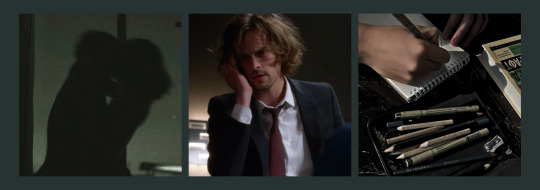
pairing: spencer reid x fem!nurse!reader
summary: an HR training forces her to reckon with how it all began — the softness she offered, the power she didn’t realize she held. then a prison lockdown leaves her bloodied, trembling, and safe only in his arms. he holds her like something he never wants to erase.
genre: hurt/comfort, smut
w/c: 3.6k
tags/warnings: post-prison spencer, discussion of power dynamics/imbalance, prison lockdown, mentions of blood/injury, sort of a hostage situation, shower scene, unprotected p in v (unprotected as in no condom but it’s established she’s on bc and don’t worry this isn’t a setup for an unplanned pregnancy trope I promise lmao), crying during sex, multiple orgasms, aftercare/cuddling
a/n: this chapter is kind of all over the place, but I think it’s an important one for a bunch of reasons. as always, I appreciate all comments/likes/reblogs more than I can even express! thank you sm to everyone who has followed the series so far 🫶🏼 part 11 is coming sometime next week. can’t believe there’s only 3 more chapters left 🥲
series masterlist

The PowerPoint projected onto the wall said Ethical Conduct in Correctional Health Settings, but it might as well have said This Will Ruin Your Morning.
I sat in the breakroom with lukewarm coffee and five other nurses while a representative from HR clicked through slides that felt vaguely threatening. Phrases like dual relationships and over-identification floated across the screen in dull font, all framed in neutral language that still made my stomach twist.
“Inmate patients often misinterpret kindness as romantic or personal interest,” the presenter said. “This can lead to inappropriate attachment behaviors, especially if boundaries aren’t clear.”
I stared at my coffee. It had gone cold.
The slide changed. Power Dynamics in Clinical Encounters. A list of bullet points followed — positional authority, dependency for care, zone of helpfulness.
And all I could think about was Spencer.
Not the version of him now — not my Spencer, folded into our shared Saturday mornings eating yogurt with the foil lid still attached. No, the version from Millburn. Hollow-eyed. Quiet. Clever, even when he didn’t speak. The man who used a chessboard to communicate and didn’t smile often, but when he did, it made me weak in the knees.
I thought about the first time he beat me in Scrabble. He used words like flybys and zymurgy and quixotic so casually, as if that was something normal people did during a concussion screening. I thought about how I’d smiled at him like a secret. About how he’d looked at me like I was oxygen.
I’d always let him stay in the infirmary longer than he needed to. I’d played games with him, let him talk to me, given him back a piece of control over his time, his choices. It had felt harmless. Gentle, even. But the truth was, I had been the one holding all the power, even when I thought I was just showing him kindness.
He hadn’t been allowed to decide anything about his own life back then — not what he wore, or when he ate, or where he slept. So I let him decide whether we played chess or Scrabble. I let him talk to me like he was a person instead of a number, and I told myself that meant we were equal. But we weren’t. I was the one who got to walk out at the end of the day. I was the one with the badge, the authority, the agency.
I wasn’t ashamed of loving him. But for the first time, I realized how much of that love had started when he had no other choice but to trust the only softness available. I wasn’t wrong to care for him. But I hadn’t seen just how deeply the system had narrowed his options — or how easily love can grow toward the only open window, like a tiny plant stuck in the shadows, stretching desperately towards the sun.
The session ended. Someone made a joke about how none of us had time for “romantic inmate drama” anyway. Everyone laughed. But I felt sick.
—
When I got to Spencer’s place after my shift, he was on the couch, legs tangled in a blanket, a book open on his lap. His glasses had slipped down his nose and his curls were in full rebellion.
“Hey,” he said, looking up. “You okay?”
I dropped my bag by the door and kicked off my shoes. “Yeah. Just work stuff.”
He watched me cross the room and then set his book aside. I sat down and curled in beside him, resting my head on his shoulder.
I thought about how people — people like Spencer — study faces. I’d spent so many hours trying to read Spencer’s back then, trying to interpret the distance in his gaze, the calculation in his stillness. And now, watching him beside me, I realized I wanted to be read, too.
After a moment, I said, “Will you draw me?”
He blinked. “What?”
“Like in an art class. Blind contour. You don’t look down. You don’t lift your pen. You just draw what you see.”
“Baby,” he said, trying not to laugh, “I can’t draw.”
“I’m not asking for a masterpiece, Spence. I’m asking for an absolutely terrible line drawing of my face.”
He tilted his head. “Where is this coming from?”
I hesitated. “I think I just want to know how you see me. Not the polished version. Just… whatever comes through. Plus, it might be funny.”
He looked at me for a long beat. “Okay,” he said finally. “But only if I get to keep it.”
We rummaged for pencils and a sketchbook. He sat cross-legged on the couch, turned towards me as I sat against the other end.
“No peeking at the paper,” I warned.
“Wouldn’t dream of it.”
For the next few minutes, he was completely focused. Every now and then he’d mutter things like, “I think this is your eyebrow, but it might be your nose,” or “I might’ve accidentally given you a third eye”
I couldn’t stop smiling, and his eyes never left my face.
When he was done, he turned the pad around.
It was tragically awful. My right eye sat closer to my chin than my forehead and I was pretty sure I counted four nostrils.
I laughed. “Wow. That’s even worse than I imagined.”
He grinned. “It’s strange how hard it is to get something right when you’re trying desperately not to mess it up.”
The words landed differently than he meant them to. I swallowed. “My turn.”
—
Drawing him was harder than I thought it would be. Not because of the exercise, but because of what it brought up. His face had changed since prison — softer in some ways, older in others. But there were pieces of him I still remembered vividly. How angular he looked in fluorescent light. How his hands trembled when he’d first get brought in by the COs.
I traced the curve of his nose in my mind. Let the pencil follow.
When I finished, I looked down at the paper and burst into laughter. I’d drawn his eyes almost on top of one another, so he ended up looking more like a cyclops than a human. His ears were so crooked you could barely tell I’d even intended for them to be ears. I handed him the monstrosity, still giggling. “It’s so bad,” I said. “And somehow also completely you.”
He held the page gently, as if it was fine art.
“I love it,” he asserted with a wide grin.
After a long moment of silence, I raised a quiet question, my mind still stuck on the HR slides from earlier. “Do you ever think about how little choice you had?”
Spencer looked at me. “What do you mean?”
“When we met. I could’ve walked away. You couldn’t.”
He blinked. His posture shifted, like he wasn’t sure whether this was a memory or a minefield.
“I sat through a training this morning,” I explained. “They were talking about power dynamics. About how inmates might misinterpret kindness. About how health care providers can become too emotionally involved. And all I could think about was you and me.”
He was silent, listening.
“I remember every time I let you stay longer in the infirmary. Every game of chess. Every smile you gave me like it was something you weren’t supposed to hand over. And I realized — even when it felt mutual, it wasn’t.”
He opened his mouth to speak, but I kept going.
“I always saw you as my equal, but you weren’t. Not really. I didn’t realize how unfair that was to you until today.”
Spencer took a slow breath.
“I’m not saying what we have isn’t real,” I added quickly. “God, Spence, I know it is. And you didn’t ever misinterpret anything. You didn’t misread the signs I was giving you. But I still can’t stop thinking about how little agency you had. How I might’ve inadvertently taken advantage of the position you were in, flirting with you when you didn’t have anywhere else to turn.”
His gaze held mine. “You were the only person in there who treated me like I wasn’t broken. If there was a power imbalance, it didn’t come from you.”
“But it was there,” I said. “And you still fell in love with me.”
He reached across the couch, resting his fingers lightly on my knee.
“I didn’t fall in love with you in prison. I survived because of you in prison. I had a crush on you, of course. But I fell in love with you after. After you showed up at my apartment and didn’t look back.”
Tears stung my eyes.
“You made me feel like I was worth knowing again,” he said.
I leaned forward and pressed my forehead to his.
“I’m still sorry,” I whispered.
“I know,” he said softly. “But you don’t have to be.”
Later that night, we curled up on the couch, a blanket tossed over our legs. Our hideous drawings sat side by side on the coffee table.
He traced slow circles on the inside of my wrist.
“We should frame them,” he murmured.
I laughed. “Seriously?”
“They’re terrible,” he admitted. “But they’re honest.”
I smiled, watching the curve of his mouth as he looked at the drawings.
“They’re us,” I whispered.
“Exactly.”
—
I went back to work the next day, giggling at the sight of the drawings on the coffee table before I left his apartment.
It was a normal shift at first — charting, two medication rounds, a sprained ankle from rec time. Spencer had kissed my forehead that morning like nothing in the world could go wrong.
But it happened fast. A snapped broomstick turned into a shiv. A hallway scuffle flared into chaos. And then everything locked down.
Sirens screamed overhead as the COs bolted every entry. The intercom crackled something about securing infirmary staff, but I was already on the wrong side of the door.
I’d stepped out to grab more gauze from the supply room. One second I was rounding the corner near Block C, and the next, I was face to face with an inmate I didn’t recognize — bleeding from the forehead, shirt torn, wild-eyed and twitchy like he hadn’t slept in days.
He had a sharpened toothbrush in one hand.
My mouth went dry.
“There’s nowhere to go,” he said, voice too calm. “They locked us in.”
I didn’t run. I couldn’t. My body was all instinct and slow breath. I raised my hands.
“Okay,” I said softly, carefully. “Let’s sit. I’ll help you with that cut, alright?”
He didn’t answer. Just stared — eyes glassy and unpredictable. I registered the tremble in his hand, the way the makeshift weapon hovered at his side. He wasn’t threatening me, not directly. But he wasn’t stable either.
“I’m a nurse,” I said. “You’re hurt. Let me help.”
A long beat passed. Then, slowly, he nodded.
I sat cross-legged against the wall, heart thudding in my ears. When he crouched beside me, I fought the urge to flinch.
I didn’t have gloves. I didn’t have anything but the gauze I’d been holding. I pressed it gently to his temple. Blood welled beneath it, and it soaked through quickly — onto my hands, into the cuff of my sleeve. I just kept applying pressure, steady and firm.
“What’s your name?” I asked, voice thin.
A pause. “Tony.”
“Hi, Tony. You’re gonna be okay. Just keep breathing.”
We sat like that for what felt like hours — no clocks, no guards, just distant shouts and the thunder of fists on bars. I could hear the static of CO radios, barked orders, the sound of something heavy slamming into steel. Somewhere, someone was crying. Somewhere else, someone was laughing — manic and unhinged.
Tony kept the shiv in his lap. I tried not to look at it.
Every few minutes, his hands would twitch. Once, he stood up suddenly, pacing a few feet before crouching again. I didn’t move.
The second time he stood, I braced for the worst — and then he just sat back down with a sigh and pressed the gauze tighter to his head.
“I didn’t mean to be here,” he muttered. “I wasn’t supposed to be here.”
“I know,” I said, even though I didn’t.
Eventually, a CO found us and barked for Tony to stand. He dropped the toothbrush without protest. I watched them zip-tie his wrists and haul him down the corridor, blood crusted at his temple. I still don’t know what he’d done. I just knew he didn’t hurt me.
But he could have.
That’s what stuck.
My hands didn’t stop shaking, not even when I scrubbed them raw in the infirmary sink. I could still see the red stain of his blood on my scrubs, dried now, crusted at the seams. And I couldn’t get the image of that plastic handle out of my mind — the way it had gleamed under the flickering light. The way it reminded me, viscerally, that kindness doesn’t always protect you.
I wasn’t able to check my phone until I was cleared to leave two hours later.
Twelve missed calls. Seven texts. Three voicemails.
All from Spencer.
—
When I finally got to his apartment, the door opened before I even had the chance to fumble with my keys. Spencer stood there in the doorway, looking panicked and sleep-deprived and like he’d run through every possible worst-case scenario a thousand times.
His hands flew to my face like he didn’t believe I was real. “God, are you okay?”
I nodded, barely.
“I saw it on the news. You weren’t answering. I—I couldn’t reach you. I had Garcia hack into Millburn’s internal system. She got me CO radio traffic and timestamped movement logs, but we couldn’t find anything about you, there was nothing—” His voice cracked. “I thought—I thought something had happened to you.”
“You shouldn’t have done that. You could’ve gotten in trouble with the Bureau for abusing their systems,” I whispered, too shocked and touched to mean it.
“I don’t care,” he said firmly. “I had to try and find you.”
He wrapped his arms around me and pulled me to his chest so tight it almost hurt. I felt the tremor in his shoulders before I heard the heavy breath he sucked in.
I closed my eyes and let myself shake.
—
The shower was his idea.
“You’re covered in someone else’s blood,” he said gently. “Let me help.”
We undressed slowly, almost clinically. He reached for the faucet, tested the water with his hand, then stepped aside, waiting like he was afraid to rush me.
The moment I stepped under the spray, I broke.
Not loud. Not sobbing. Just a quiet, unstoppable unraveling — muscles trembling, jaw clenched, eyes burning. The adrenaline was gone, and all that was left was fear, thick in my throat.
Spencer stepped in behind me. His arms wrapped around my waist like a bandage pulled snug. He didn’t say anything. Just held me, chest pressed to my back, hands splayed over my ribs like he was trying to count each one and make sure none had splintered without him noticing.
I leaned into him and let the water wash over us.
When he reached for the shampoo, his fingers threaded through my hair with tenderness. He massaged my scalp slowly, carefully, like he was afraid I might flinch if he moved too fast. I stood still while he rinsed it out, then turned to face him.
He cupped my jaw and kissed my forehead. Then he reached for the washcloth, lathered it between his palms, and began to wash my body — my arms, my shoulders, my chest, down to my stomach, my legs. Gentle, thorough, like he was scrubbing off the fear and replacing it with his love.
“I was so afraid something happened to you,” he said finally, voice ragged.
“I know,” I whispered. “But it didn’t. I’m right here.”
He exhaled shakily, something cracking open in his expression.
“I didn’t know what I’d do if I lost you,” he said. “I kept thinking, what if I never got to touch you again? What if I didn’t say I love you enough?”
My throat tightened. I reached for his hand and laced our fingers together under the stream. “You did. You do.”
There was a long, trembling pause.
Then came the shift. Like something soft giving way under the weight of too much feeling. He let the cloth fall and leaned in to kiss me — slow, steady, and full of ache.
There was no urgency — not yet. Just the quiet gravity of skin and memory. His hands found my waist, and mine threaded into his damp curls. We kissed under the spray until the water went cold.
When we stepped out, he dried me gently, then himself. We made our way to the bed wrapped in towels, in silence, in something close to reverence.
He laid me down like something precious. Crawled over me like he didn’t want to miss a single breath.
“I need you,” he said softly. “Need to feel you.”
I nodded, brushing a curl from his forehead. “You’ve got me. I need you, too.”
His hand went to the nightstand for a condom, but I stopped him.
“You… you don’t have to,” I said softly, and Spencer looked down at me like a deer in headlights. “I’m on the pill. You know I take it religiously. I’m okay with it if you’re okay with it.”
He froze. “You’re sure?”
I held his gaze. “I’m sure,” I whispered.
His face shifted — awe, want, disbelief. Then he kissed me again, deeper now.
When he pushed inside me, it felt like coming home. He moved slowly and carefully until we were fully joined then stilled there, breath shaking. We both gasped — even after everything, this closeness still had the power to undo us.
He pressed his forehead to mine. Our noses brushed. Our hands found each other and held tight.
We started to move together, slow at first — long, deep strokes that made my body arch into his without thinking. My legs wrapped around his waist, anchoring him to me.
He groaned against my mouth, kissed me hard. “You have no idea how scared I was,” he said, voice broken.
I whimpered softly, fingertips digging into his back. “Shhh. I don’t want to talk about that right now. Just focus on this,” I begged.
We moved like that — like we were rediscovering each other, like every thrust was a tether, pulling us tighter. The pleasure built sharp and slow, pulled from something deeper than just sensation.
His pace quickened, just slightly. His lips traced my jaw, my throat, the shell of my ear. “I need you to let go for me,” he whispered, voice wrecked. “I want to feel you fall apart.”
I moaned, body trembling. “Touch me,” I breathed. “Please.”
His hand slipped between us, thumb circling just right. I broke with a gasp, hips bucking, body clenching tight around him.
“That’s it,” he murmured, holding me through it. “God, you’re so beautiful when you come.”
My breath caught in my throat. My eyes stung. I didn’t even realize I was crying until he kissed the tears from my cheek.
“Hey,” he whispered. “I’ve got you. I’m right here.”
He shifted slowly, gently guiding me onto my side and curling around me from behind. He slid back in with a low groan, burying his face in the curve of my neck.
This angle — this closeness — was unbearable in the best way. He moved deeper, slower, like he needed to feel every inch of me, like anything faster would be too much.
“You’re okay,” he whispered, hand over my heart. “You’re safe.”
I turned my head just enough to kiss his cheek, and it was then I noticed the glistening tear streaks running down his face, too. “Only because you’re here.”
He moaned softly, his arm tightening around my waist, his rhythm stuttering as I pushed back against him. His fingers found mine again and held tight, grounding us both. The pleasure unfurled once more in my belly, deeper this time. A slow rise toward something bright and breaking.
“I love you,” he said hoarsely. “More than anything.”
“I love you too,” I breathed — and then I was coming again, shuddering around him, everything inside me tightening and releasing in slow, rolling waves. My back arched, my breath caught, and I felt him everywhere.
He buried his face in my shoulder and let go with me. His whole body shook as he came, a raw, wrecked sound tearing from his throat. I felt it — the pulse of him deep inside, the heat, the staggering intensity of it.
He clung to me like he might fall apart without something to hold, and I held him just as tightly.
When it was over, he didn’t pull away. He wrapped the blanket around us, tucked his body close, kept himself buried inside me like he couldn’t bear to be anywhere else.
“Promise me I’m never going to lose you,” he whispered, still shaking.
“‘M not going anywhere,” I replied softly, my voice loose and sleepy and in love. I reached for his hand and looped our pinkies together. “Promise.”
We lay there for a long time. Quiet. Still. The worst of the day behind us. The fear, the waiting, the helplessness.
Now there was only this — the warmth of skin, the hush of steady breath, the outline of two people who’d almost come undone.
Not perfect. Not polished.
Just two messy shapes drawn in unbroken lines — holding each other together.
ᝰ.ᐟ
#spencer reid x reader#spencer reid#spencer reid fanfiction#spencer reid smut#criminal minds#spencer reid fanfic#dr spencer reid#spencer reid criminal minds#soft animal s.r. x reader#spencer reid hurt/comfort#spencer reid angst#criminalminds#criminal minds fanfic#criminal minds fanfiction#criminal minds smut#criminal minds hurt/comfort#criminal minds angst#criminal minds fic#spencer reid x fem!reader#spencer reid x self insert#spencer reid x fem!reader smut#spencer reid x y/n
258 notes
·
View notes
Text
TPOT 13 thoughts (spoilers of course)
This was a very well-done one!
It starts with Firey and Leafy. I mean I love Leafy to pieces and I CAN get into Fireafy but it's feeling overexposed lately with BFDIA 13 and now in a season they aren't even in. I want to see more of Leafy without Firey. Speaking of which One takes her and leaves us hanging. It seems like when there are Fireafy interactions it is Leafy that falls behind. In fact I'd say Leafy is better off with One than Firey! I do like the 5b music (Evil Leafy?)
What's up with the Robot Flower figure? Hey they're using a Stapy for posters :) This windstorm is worse than BFDI 5. I like the Two-shaped key. I forgot how much I disliked Four's voice. Stapy saying aww seriously was darling. X is nice. I voted for Liy so it's nice to see her join but I would prefer a BraceLiy debut to PENCIL who is in BFDIA!
Two is so unserious for having them pick teams based on names instead of membership. Ouch for Pencil! Liy was right to choose BAGGED over people she doesn't like! Golf Ball's concern for fairness always gets me. Two crying over feeling rejected... poor them.
TV using BFDI 15 Announcer saying Hello as his greeting made me wistful. Pencil being dependent and Pillow ripping Donut? So messy. TB saying "missing three" made me think Three would walk in. Pillow being safe is good because I VTS'd her. Liy got the Two-shaped key!!! Ouch for Barf Bag :( I hope she gets more BFDIA face time.
Basketball being safe is good because I VTS'd her. I would rather Donut be barfed on to be remembered. I love how TV celebrates being safe; he is moving way up in the rankings with these clips. ROBOTY??? Two in Bottle is adorable, and I prefer Bottle being safe to Needle because Needle is in BFDIA. But I liked Peneedle!
NOT THE FISH MONSTER!!! And Four and X just fluffing off to some beach (with 9shades) sent me. Oh there's the Seinfeld bassline as heard in 5c. I want to see how One plays with Needle and Barf Bag! I like the different angles of Liy being seen. THE GOIKY DRAGONS??? AND DIFFERENT TYPES OF FISH MONSTER?
The challenge is to stop One's creatures. Why is TWO on the THIRD floor? Two snoring in 2's instead of Z's is so cute. And a sleeping pillow aww. Pencil is so unhinged here and she wants to start a cross-team alliance! GB and Donut being destabilized without Barfy is interesting.
I love that TB speaks for TV's powerpoint slides. Pen and bottle eating popcorn aww. AND THE DAVID WILL BE DEAD! I kind of like Snowball using Icy to freeze the monsters out. And Booktaggy fighting them looks really cool. I think RF has a point killing those bugs, and her messing with her teammates is darling.
Eraser turning the fish monsters against each other reminds me of something but I can't remember it. YF going Scribblenauts for CloudYAY and I love it. LIY WITH THE TWO KEY!!! I thought that shot of the inanimate bottle would lead to something like II2 but no, Bottle just did something only a Bottle can do!! Yay for object specific tasks!
We get to see some recommenbies. GB calls Donut a first boot and I kind of like the theme of him never living it down. It was a SETUP! The other two were CoinPin! INCOME TAX RETURN DOCUMENT MENTIONED!!! I love TV getting wheels to distract David.
Finally the two robots interact! Liy using her previous pact membership to curry favor is so iconic. Pixel TB <3 PILLOW WITH THE FLAMETHROWER!!! Even dragons can do the dodging pattern lol. I chose to interpret the "private moment" line as Book thinking Gaty and RF were kissing.
RF stabbing Gaty with Pin was awesome! And the view from her cracked screen was one of those moments. She uses her petals as fan blades! The bacon and egg face was adorable and so is marker eating foam. RF DREW HERSELF A HAPPY FACE??? AND SHE MOVES INSTANTANEOUSLY LIKE EL??? She just killed battery D: Fanny taking down RF...
ONE IS SO UNHINGED XD and Book with the little gamecube was great. TAGGY PEW PEW! Basketball signs with a footprint lol. Basketbot... aww... Due to my strong beliefs about bodily autonomy I think Basketball changing RF would have been okay if she just used the BFB Flower.
I like how GB now seems to want TB to save her. eepy david :3 Pencil is so spiteful so now Taggy and Book are at risk of leaving despite their awesomeness. I liked the shot of the dragon on the David though. Fanny grinding up bugs in her fan and Basketball being bounced around are more fun object reminders. And the recovery centers talking using their screens are always cute!
NOT THE CLUMSY TENNIS BALL!!! BH still rules for stopping the storm instead of winning. And I kind of hate that we didn't get a Leafy appearance with One so we'll have to live with this torment fo a while.
13 notes
·
View notes
Text
Tech Toolkit: Tools and Platforms That Power Innovation at Hack4Purpose
Hackathons are fast-paced environments where ideas become working solutions in just 24 to 48 hours. But no team can build impact-driven innovations without the right set of tools. At Hack4Purpose, participants come from diverse backgrounds, bringing ideas that span across domains like health, education, sustainability, fintech, and more.
To succeed, teams often leverage a combination of development frameworks, design tools, project management platforms, and data resources. This blog breaks down some of the most commonly used technologies and essential tools that have powered past Hack4Purpose winners.
1. Tech Stacks That Deliver Under Pressure
At Hack4Purpose, most participants prefer lightweight, fast-to-deploy stacks. Here are some popular choices:
Front-End:
React.js – For rapid UI development with reusable components
Vue.js – Lightweight alternative preferred for simplicity
Bootstrap / Tailwind CSS – For quick, responsive styling
Back-End:
Node.js + Express.js – Fast setup for APIs and scalable backend
Flask (Python) – Popular for data-heavy or ML-integrated apps
Firebase – Excellent for authentication, real-time database, and hosting
Databases:
MongoDB – Great for quick setup and flexibility with JSON-like documents
PostgreSQL – Preferred for structured, scalable applications
Teams often choose stacks based on familiarity and ease of integration. Time is tight, so tools that require minimal configuration and have strong community support are the go-to choices.
2. Design and Prototyping Tools
User experience plays a major role in judging at Hack4Purpose. To create intuitive, impactful interfaces, teams rely on:
Figma – For UI/UX design, wireframing, and team collaboration in real time
Canva – Ideal for pitch deck visuals and quick graphics
Balsamiq – Used for low-fidelity wireframes to validate ideas early on
Even non-designers can contribute to the visual workflow thanks to these user-friendly tools.
3. Project Collaboration and Task Management
Efficient teamwork is critical when time is limited. Here are some platforms used for coordination and project management:
Trello – Simple Kanban boards to track tasks and deadlines
Notion – All-in-one workspace for notes, docs, and task lists
GitHub – For code collaboration, version control, and deployment pipelines
Slack / Discord – For real-time communication with mentors and teammates
Some teams even use Google Workspace (Docs, Sheets, Slides) for pitches and research collaboration.
4. AI & Machine Learning APIs
Several winning projects at Hack4Purpose integrate AI and ML to solve social problems, often using:
Google Cloud Vision / NLP APIs – For image and text processing
OpenAI (GPT or Whisper APIs) – For content generation, summarization, and voice-to-text apps
Scikit-learn / TensorFlow Lite – When developing custom models
Teams usually import pre-trained models or use open-source datasets to save time.
5. Open Data Sources & APIs
Hack4Purpose encourages building data-driven solutions. Teams frequently use open data platforms to ground their ideas in real-world insights:
data.gov.in – Government data on agriculture, health, education, etc.
UN Data / WHO APIs – For global health and development metrics
Kaggle Datasets – Ready-to-use CSV files for quick prototyping
By combining real data with impactful ideas, projects often resonate more with judges and stakeholders.
6. Pitch and Demo Tools
Presentation is everything at the end of the hackathon. To deliver compelling demos, teams often turn to:
Loom – For screen-recorded demo videos
OBS Studio – For streaming or recording live app walkthroughs
Google Slides / PowerPoint – To deliver clean, impactful pitches
Many teams rehearse their final pitch using Zoom or Google Meet to refine delivery and timing.
Final Thoughts: Prepare to Build with Purpose
At Hack4Purpose, technology isn’t just used for the sake of innovation—it’s used to solve problems that matter. Whether you’re developing a chatbot for mental health, a dashboard for climate data, or an e-learning platform for rural students, having the right tools is half the battle.
So before the next edition kicks off, explore these tools, form your dream team, and start experimenting early. With the right tech stack and a clear sense of purpose, your idea could be the next big thing to come out of Hack4Purpose.
0 notes
Text
BLOG 6: Presentation of artefact and Reflection
In preparation for our presentation, our group decided to meet a few hours before to finalise our plan. We discussed who would say what and how we would transition through the powerpoint slides. To make this easier, we printed out the slides and annotated them with notes on who was speaking when and what points we wanted to highlight. This gave the presentation structure and helped calm my nerves. This is because I didn't have as much to say as I feared, we had divided the speaking parts fairly and clearly among us. It was reassuring to know we were all in it together, which made the experience feel more collaborative and less daunting.
During the preparation session, we ended up making a few last-minute changes. For example, we added a slide inviting the audience to come up and have a look at the sculpture. In hindsight, this was a great decision, as it made the presentation more interactive and engaging. Once we had made the final adjustments, we headed over to set up our sculpture, choosing to display it on a table with white cloth. This simple addition made the setup look more professional. As I watched the first 2 presentations, I started to feel increasingly nervous, as we were 3rd. but once we began, everything fell into place. The video we played at the end was especially powerful. The sound of the sea added emotional depth and really helped to convey the message of our sculpture as a memorial to the lives lost. The audience's reaction, along with the questions we received, reinforced that we had communicated our concept effectively.
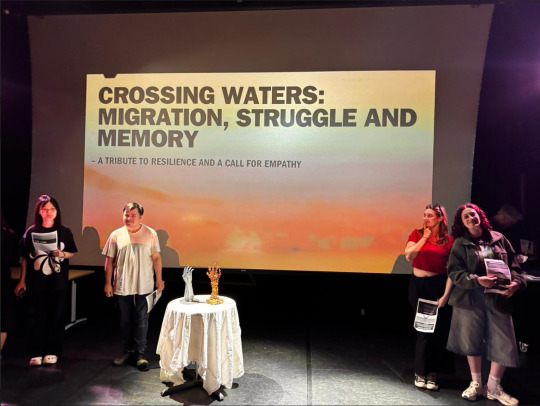
One question we were asked was how working in an interdisciplinary group impacted us individually. For me, this collaborative style boosted my confidence in sharing creative ideas. knowing i had a specific role within the group also helped, it gave me a sense of responsibility and ensured all aspects of the project were covered. Our different courses meant we brought a variety of skills and perspectives to the table, which enriched both the presentation and the sculpture itself. This diversity added depth to our research, concept development and final outcome.
Looking back, I feel incredibly relieved and proud that I faced my fear of presenting. From the very first lecture, I have been overthinking the idea of speaking in front of an audience. But now that it's done, I feel much more confident about public speaking, especially in a group setting. It's clear that our collective effort paid off as the final result reflected the hard work we put in.
0 notes
Text
Price: [price_with_discount] (as of [price_update_date] - Details) [ad_1] Product Description Wireless Presenter R400 Remote Control Laser Pointer Pen With USB Receiver For PC Laptops Latest PowerPoint Presentation PPT Slide Changer Controller Clip Clicker The Wireless presenter R400 is an effective accessory that enhances your presentations. It comes with a red laser pointer that enables you to attract attention to the specific area and has a powerful battery. The enhanced signal strength makes it ideal for usage while the compact and sturdy design easily fits in your hand and is convenient to carry. Effective features for seamless performance This wireless presenter is armed with powerful connectors that catch signals with ease. This device has a signal range of up to 15 meters hence you can easily move around and not worry about the signal strength. Focusing on a certain area of the slide becomes with the red laser pointer. This pointer is sharp and enhances offers more accuracy. This bright light glows effectively even during extremely dark conditions. ergonomic structure for better gripping This wireless comes with a compact body that easily fits in your hand and is lightweight hence can be easily used. The ergonomic structure provides better griping and lets you operate it without any trouble. At the top are two buttons that enable you to switch slides effectively. The two dedicated buttons let you go forward as well as backward. At the side is the on and off-key. By simply sliding the button you can switch this device off or switch it on. Plug and play feature Installing this wireless presenter does not involve any hassles as it comes with a simple setup. For using this presenter, you simply have to insert the receiver into the USB port, and you are done! The receiver has effective compatibility features and can be easily connected with any device. The simple structure offers ease of access. Product Dimensions : 10 x 5 x 5 cm; 160 g ASIN : B0CSYW4MDG Item model number : R400.Laser.Remote_USM Manufacturer : Cospex, Cospex Packer : Cospex Importer : Cospex Item Weight : 160 g Item Dimensions LxWxH : 10 x 5 x 5 Centimeters Net Quantity : 1.00 count 39-Foot Wireless remote istance: a bright red laser pointer that's easy to see against most backgrounds, highlight key areas of your slides, so you can free to move around the room to interact with your audience Plug & Play Wireless Receiver: The slideshow clicker built-in docking bay stores receiver for easy pack up and portability; No driver is required ★39-foot Wireless Remote istance: A bright red laser pointer that's easy to see against most backgrounds, highlight
key areas of your slides, so you can free to move around the room to interact with your audience ★Support Options: Work with the function supports MS Word, Excel, PowerPoint, ACD See, website, iWork (Keynote & Numbers & Pages) etc; ForBook on OS, plug the USB receiver into laptop, it will come out a box, and then you can select 101or104 option This item comes with 1 Year Replacement Warranty All Over India. Successful Warranty Claims under the policy will be covered with a replacement of a new product unit. [ad_2]
0 notes
Text
0 notes
Text
0 notes
Text
How to Share Screen on Zoom Via Desktop, Android, and IOS.
Zoom has become one of the most popular video conferencing tools worldwide, providing seamless communication for businesses, educators, and individuals. One of its most powerful features is screen sharing, which allows users to share presentations, documents, videos, and more during a Zoom meeting. If you're wondering how to share screen on Zoom on phone, whether you are using an Android or iOS device, this guide will walk you through the process of sharing your screen effortlessly.
Why Use Screen Sharing on Zoom?
Screen sharing is a valuable feature in Zoom that enhances collaboration and communication. Here are some key benefits:
Presentations: Share PowerPoint slides or other visual aids during meetings.
Training and Tutorials: Demonstrate software, websites, or processes to attendees.
Troubleshooting: Provide remote support by viewing another person's screen.
Collaboration: Work on documents together in real-time.
Now, let’s dive into how you can share your screen on Zoom across different devices.
How to Share Your Screen on Zoom via Desktop
Zoom's desktop application is available for both Windows and macOS. Follow these steps to share your screen:
Start or Join a Meeting
Open the Zoom desktop application.
Start a new meeting or join an existing one.
Ensure you have the necessary permissions if you are not the host.
Locate the Screen Share Option
In the meeting toolbar at the bottom, click on the "Share Screen" button.
If the host has restricted screen sharing, request permission.
Choose What to Share
Once you click "Share Screen," you’ll see several options:
Entire Screen: Share your full desktop.
Specific Window: Select an open application window (e.g., PowerPoint, browser, or Word document).
Whiteboard: Use Zoom’s whiteboard feature for annotations.
iPhone/iPad via AirPlay or Cable: Share your iOS screen.
Enable Sound and Optimize for Video (Optional)
If you’re sharing a video or audio file, check the "Share Sound" and "Optimize for Video Clip" options.
Start and Manage Screen Sharing
Click "Share" to begin sharing.
Use the toolbar at the top to pause or stop sharing.
Use annotation tools if needed to highlight or draw on shared content.
Stop Sharing
Click "Stop Share" at the top of the screen to end screen sharing.
How to Share Your Screen on Zoom via Android
Zoom’s mobile app for Android provides a simple way to share your screen. Here’s how:
Open Zoom and Start or Join a Meeting
Launch the Zoom app on your Android device.
Start a meeting or join an existing one.
Access the Screen Share Option
Tap "Share" from the meeting controls.
Select "Screen" from the list of sharing options.
Start Sharing Your Screen
A prompt will ask you to confirm that Zoom can record or capture your screen.
Tap "Start Now" to proceed.
Manage Your Screen Share
Once sharing begins, you can navigate through apps, documents, or presentations.
The floating Zoom toolbar lets you pause or stop sharing at any time.
Stop Screen Sharing
Return to the Zoom app and tap "Stop Share."
How to Share Your Screen on Zoom via iOS (iPhone/iPad)
If you’re using an iPhone or iPad, screen sharing works similarly to Android but includes an extra step for setup.
Open Zoom and Start or Join a Meeting
Open the Zoom app.
Join a meeting or start one as a host.
Select Screen Sharing
Tap "Share Content."
Choose "Screen" from the sharing options.
Enable Screen Broadcasting
A prompt will appear, directing you to the "Broadcast" menu.
Tap "Start Broadcast."
Wait for a 3-second countdown before sharing begins.
Manage and Control Sharing
Navigate through apps or content while your screen is being shared.
The red status bar at the top indicates that screen sharing is active.
Stop Screen Sharing
Return to Zoom and tap "Stop Broadcast."
Tips for Effective Screen Sharing
To ensure a smooth experience when sharing your screen on Zoom, follow these best practices:
Close Unnecessary Applications
Having multiple applications open can slow down performance and cause distractions.
Use a Stable Internet Connection
A strong Wi-Fi or wired connection prevents lag and interruptions.
Enable Do Not Disturb Mode
Turn off notifications to prevent pop-ups from appearing during screen sharing.
Test Before the Meeting
Practice sharing your screen in a test meeting to ensure everything works properly.
Keep Content Organized
Have the materials you need ready to avoid fumbling during the presentation.
Use Annotation Tools
Zoom offers built-in annotation tools to highlight and draw on shared content.
Troubleshooting Screen Sharing Issues
If you experience issues while sharing your screen, try these solutions:
Unable to Share Screen?
Ensure the host has enabled screen sharing for participants.
Update your Zoom app to the latest version.
Screen Share Lagging?
Close unnecessary applications consuming bandwidth.
Switch to a stronger internet connection.
No Audio While Sharing Video?
Ensure "Share Sound" is enabled before sharing your screen.
Adjust system sound settings to allow Zoom access.
Cannot Find Screen Share Option?
On mobile, ensure you have granted Zoom permission to record or display your screen.
Restart your device and rejoin the meeting.
Conclusion
Screen sharing on Zoom is an essential tool for effective communication, whether you’re conducting a business meeting, teaching a class, or offering technical support. By following the steps outlined for desktop, Android, and iOS, you can seamlessly share your screen and enhance collaboration. Keep best practices in mind and troubleshoot any issues that arise to ensure a smooth experience. Now that you know how to share screen on Zoom on phone, go ahead and make the most of your meetings with this powerful feature!
0 notes
Text
Visualizing Data: Crafting Flowcharts and Infographics with Google Slides
Branded Google Slides design of high quality: Frequently Asked Inquiries Explained
1.What files can Google Slides import?
Google Slides can import various file types, including Microsoft PowerPoint (.pptx, .ppt), OpenDocument Presentation (.odp), and PDF files. Additionally, it can import images in formats such as JPEG, PNG, and GIF. Users can also upload files from Google Drive or through other Google services. However, some formatting and features may not be preserved when importing from PowerPoint or other formats.
2. Can I rotate a table in Google Slides?
Yes, you can rotate a table in Google Slides. To do this, first select the table by clicking on it. Then, click on the "Format" menu, choose "Format options," and find the "Rotation" setting. Alternatively, you can hover your mouse near the corner of the table until the rotation handle appears, then click and drag to rotate it to your desired angle. While this method rotates the entire table, individual cells or text within the table can be rotated by adjusting the text direction in the "Table properties" menu.
3. Can I turn a Google slide vertical?
Yes, you can turn a Google Slides presentation vertical by changing the slide dimensions. To do this, go to "File" > "Page setup." In the dialog box, select "Custom" and enter your desired width and height (for a vertical slide, the height should be greater than the width). For example, you might set it to 8.5 inches wide by 11 inches high. After applying the changes, your slides will be oriented vertically.
4. How to do a flow chart in Google Slides?
To create a flowchart in Google Slides, open a new or existing presentation. Go to the “Insert” menu, select “Shape,” and choose shapes like rectangles or circles for your flowchart steps. Drag them onto the slide and arrange as needed. Use “Line” from the “Insert” menu to connect the shapes with arrows. To add text, double-click inside each shape. Customize colors and styles using the toolbar options. Once finished, you can group the shapes for easy movement by selecting them, right-clicking, and choosing “Group.” Save your presentation to maintain your flowchart.
5. Does Google Slides have infographics?
Google Slides does not have built-in infographics as a separate feature, but users can create infographics using its shapes, charts, and design tools. Additionally, there are various templates available in the Google Slides template gallery and third-party websites that offer infographic designs compatible with Google Slides. Users can also import images and graphics from external sources to enhance their presentations.

Visit: VS Website See: VS Portfolio
0 notes
Text
Streamline Your Broadcasts with Crystal Prompter’s POP 24
Recently delivered to Chung-Ang University in Seoul, South Korea, Crystal Prompter’s cutting-edge tool is quickly becoming the secret weapon for solo broadcasters and online lecturers everywhere — the POP 24.

Here’s the magic: the POP 24 features seamless up/down and left/right inversion functions, powered by a simple external converter. This means you can display PowerPoint slides, videos, or any content exactly how you need it — with zero complicated setups. Forget about juggling multiple devices. With just one remote, you’ve got complete control at your fingertips. It’s quick, it’s simple, and it makes your broadcasts look completely professional.
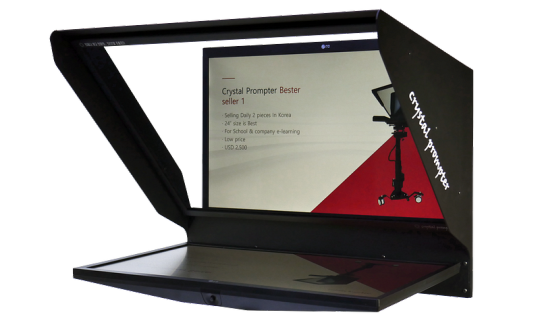
But the real kicker? The time you save. Whether you’re creating content for a lecture, filming a presentation, or shooting your next video, the POP 24 helps you work faster and smarter. Both shooting and editing times are slashed, so you can focus on what really matters: your content.
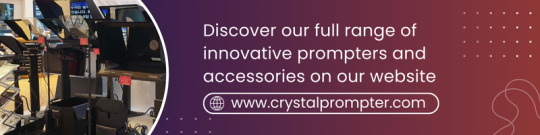
Click here https://www.crystalprompter.com/

Even better, the Crystal Prompter is built to last. If you’re using it for 3–4 hours a day, it’s got a lifespan of 5–6 years — making it an investment that really pays off over time. When you factor in how much it helps streamline your workflow, the cost-effectiveness becomes crystal clear.

This isn’t just a piece of equipment; it’s a long-term solution that brings both value and performance to the table. Crystal Prompter combines cutting-edge technology with user-friendly design to make solo broadcasting and online lectures easier and more efficient.

POP 24 is designed for easy and quick setup, allowing users to assemble it with minimal effort. Its portability makes it highly convenient to move and reassemble, making it adaptable for use in various locations and environments.
Crystal Prompter is your trusted partner in broadcasting, dedicated to supporting your journey every step of the way. We don’t just set up small studios — we build large-scale broadcasting environments that meet top industry standards. With years of experience, we understand your needs, big or small, and are committed to managing every situation with efficiency and stability. Our approach ensures clear, thoughtful support, always focused on what matters to you.
Let’s elevate your broadcasting together with Crystal Prompter’s dedicated support.
Visit our website to explore a wide range of products.
1 note
·
View note
Text
Top 5 Uses for Screen Mirroring in Business and Entertainment
In today’s increasingly interconnected world, screen mirroring technology has become a vital tool for both professional and personal use. With the advent of powerful apps like Screen Mirroring Pro, users can effortlessly project their smartphone or tablet screens onto larger displays, such as televisions or computer monitors, for a variety of purposes. This blog will explore the top five uses for screen mirroring, demonstrating how it enhances both business productivity and entertainment experiences.
1. Presentations and Meetings
In the business world, presentations are a fundamental aspect of communication, whether in small team meetings, corporate conferences, or client pitches. Screen mirroring has revolutionized how professionals deliver presentations by enabling them to cast content from their smartphones or tablets directly onto larger screens without the need for cables or additional hardware.
Wireless and Seamless Setup: Using screen mirroring apps like Screen Mirroring Pro, professionals can project PowerPoint slides, documents, or multimedia presentations to a room full of colleagues or clients, quickly setting up their mobile devices to display the content on a projector or TV. This reduces the time and technical difficulties that often come with wired connections or traditional projectors.
Interactive Collaboration: Screen mirroring allows real-time collaboration. For example, team members can brainstorm using shared visuals, annotate live on the screen, or provide feedback on documents, making the process interactive and dynamic. It’s especially useful for remote teams, where a member can present wirelessly from anywhere in the room or even from another location.
Mobile Device Accessibility: Many professionals find it convenient to carry presentations and data on their phones, and screen mirroring enables easy access to this information without the need for a laptop. Whether you’re working from a conference room or on the go, screen mirroring makes presenting simpler and more versatile.
2. Training and Education
Training sessions and educational programs often involve displaying learning materials to groups of students or employees. Screen mirroring can elevate the learning experience by offering a more interactive and engaging approach.
Interactive Teaching: Teachers and trainers can use screen mirroring to project educational apps, videos, or digital content from their phones or tablets onto a classroom’s smartboard or TV. By doing this, educators can easily switch between apps, play instructional videos, or highlight certain areas of a lesson on the screen, enhancing student engagement.
Real-Time Demonstrations: For industries requiring hands-on training, such as medical or technical fields, screen mirroring is ideal for showing real-time demonstrations. Instructors can use apps or specialized software on their mobile devices and mirror it to a larger screen, allowing trainees to follow along closely and understand complex procedures in detail.
Remote Learning: With more institutions embracing remote learning models, screen mirroring can support seamless distance education. Students or employees participating in virtual training can mirror their content from a device at home to their TV screens, making it easier to follow lessons while using their phone or laptop for notes.
3. Gaming on the Big Screen
Entertainment has also been transformed by screen mirroring, especially for mobile gaming. While mobile games are often designed for small screens, mirroring allows players to project their games onto a much larger display, significantly enhancing the gaming experience.
Improved Gaming Experience: Mobile gamers can enjoy their favorite titles on the big screen without the need for a console. Whether it’s a racing game, a strategy game, or a high-definition adventure, screen mirroring brings mobile games to life by making them more immersive and interactive when viewed on a television.
Multi-Player Fun: Screen mirroring also enables multiplayer experiences. Friends or family can gather around a large screen, taking turns playing mobile games, or competing against each other in multiplayer modes. This transforms mobile gaming into a social activity rather than an isolated experience.
Cross-Device Gaming: Gamers can also use screen mirroring to play cross-platform games, using a mobile phone as a controller while displaying the gameplay on a TV. This setup combines the portability of mobile devices with the comfort of larger screens, giving users the best of both worlds.
4. Movie and TV Streaming
One of the most common and enjoyable uses for screen mirroring is movie and TV streaming. Whether you’re streaming from Netflix, YouTube, or another media app on your phone, screen mirroring allows you to share that content on a larger screen, creating a more cinematic experience.
From Small Screen to Big Screen: Mobile devices are great for convenience, but their small screens can detract from the full enjoyment of a movie. Screen mirroring makes it easy to transfer what you’re watching from your phone to your home’s smart TV, providing a theater-like experience from the comfort of your living room.
No Extra Devices Needed: With apps like Screen Mirroring Pro, users no longer need external devices like Chromecast or HDMI cables to mirror their phone’s content to their TV. The wireless functionality is especially appealing, as it allows users to move around without being tethered to any hardware.
Hosting Movie Nights: Hosting a movie night becomes more effortless with screen mirroring. Whether you’re sharing home videos or streaming the latest blockbuster, everyone can enjoy the content on the big screen, making it perfect for social gatherings.
5. Photo and Video Sharing
In the age of smartphones, capturing photos and videos has become part of everyday life. Screen mirroring allows you to share these memories with friends and family on a larger screen.
Instant Viewing: When you’re gathered with loved ones, you can instantly share your latest vacation photos, family videos, or important moments through screen mirroring. Rather than passing around a phone, everyone can view the content simultaneously on a big screen, making the experience more engaging and inclusive.
Perfect for Celebrations: Screen mirroring is great for parties, weddings, or celebrations. Imagine projecting a slideshow of photos during a wedding reception or showing videos of the birthday party highlights at the event. This feature adds a personal touch to special occasions and creates memorable experiences for guests.
Editing on a Larger Screen: Another great use of screen mirroring is for creative projects. If you are editing photos or videos on your phone, you can mirror the content to a larger display to get a more detailed view of your work. This makes it easier to spot small details, make precise edits, and finalize projects with a higher degree of accuracy.
Conclusion
Screen mirroring, especially with apps like Screen Mirroring Pro, offers versatile and convenient solutions for both business and entertainment needs. Whether you’re delivering a professional presentation, streaming your favorite show, or sharing photos with friends, this technology allows users to enhance their viewing experience and interact with content in new, dynamic ways. As more people embrace mobile-first lifestyles, screen mirroring will continue to play an essential role in bridging the gap between small-screen portability and large-screen immersion.
0 notes
Text
Top 10 Learning and Education Certifications
Top 10 Learning and Education Certifications for 2024: Propel Your Career in the Digital Age
The education landscape has been evolving rapidly with the increasing adoption of technology. Professionals in education, training, and learning development can now access a variety of certifications to stay relevant and enhance their teaching strategies. In this article, we explore the top 10 certifications for learning and education professionals in 2024. These certifications focus on education technology, curriculum design, and digital learning platforms, helping educators and learning leaders stay ahead in the evolving educational landscape.
1. Google Certified Educator Level 1
Introduction:
Google Certified Educator Level 1 is designed for educators who want to integrate Google Workspace tools into their classrooms effectively. The certification focuses on digital literacy and leveraging Google tools to create a collaborative learning environment.
Who Will Benefit:
K-12 teachers, educators, and academic staff who want to enhance their teaching methodologies using digital tools.
Skills to Learn:
Google Classroom setup and management
Using Google Docs, Sheets, and Slides for teaching
Facilitating online learning through Google Meet and Google Forms
Duration:
The certification can be completed within 15–20 hours of self-paced learning, followed by an exam.
More info on Google Certified Educator
2. Microsoft Certified: Microsoft Innovative Educator (MIE)
Introduction:
Microsoft Innovative Educator (MIE) certification helps educators integrate Microsoft technologies like Teams, OneNote, and PowerPoint into their teaching. It encourages innovative learning strategies that engage students in hybrid or fully digital environments.
Who Will Benefit:
K-12 and higher education teachers who want to optimize classroom experiences using Microsoft tools for both in-person and remote teaching.
Skills to Learn:
Implementing Microsoft Teams for virtual classrooms
Integrating OneNote for collaborative learning
Using Power BI for data-driven teaching
Duration:
The course can be completed in approximately 10–15 hours, followed by certification.
More info on Microsoft Certified MIE
3. AI+ Learning™ — AI CERTs
Introduction:
AI+ Learning™ by AI CERTs focuses on integrating artificial intelligence into educational strategies. This certification prepares educators to harness AI to personalize learning, streamline administrative processes, and optimize student engagement.
Who Will Benefit:
Teachers, education administrators, and instructional designers who want to incorporate AI-driven tools into their teaching and learning processes.
Skills to Learn:
Using AI to create personalized learning experiences
Automating administrative tasks using AI
AI-driven assessment and feedback for students
Duration:
AI+ Learning™ is an 8-week certification that includes case studies, hands-on labs, and real-world applications.
More info on AI+ Learning™

4. Adobe Certified Professional: Adobe Captivate
Introduction:
Adobe Captivate certification helps educators create engaging, interactive eLearning content. This certification covers the design of educational programs using multimedia elements like simulations, quizzes, and videos, ideal for both corporate and academic environments.
Who Will Benefit:
Educators, corporate trainers, and instructional designers who want to create interactive, multimedia-rich educational content.
Skills to Learn:
Designing and developing eLearning modules
Using simulations, quizzes, and VR in teaching
Responsive content creation for mobile and web
Duration:
The certification can be completed within 20 hours, with an exam at the end.
More info on Adobe Captivate
5. Certified Education Technology Leader (CETL) — CoSN
Introduction:
The CETL certification from the Consortium for School Networking (CoSN) is a leadership certification for professionals who want to integrate technology into school systems. It covers technology planning, budgeting, and data management to enhance learning environments.
Who Will Benefit:
School administrators, IT leaders, and education managers looking to implement and manage educational technology systems in schools.
Skills to Learn:
Strategic technology planning in education
Cybersecurity and data privacy for students
Budgeting for technology in schools
Duration:
Candidates typically require several years of experience in educational technology management before taking the exam.
More info on CETL
6. AWS Certified Cloud Practitioner
Introduction:
The AWS Certified Cloud Practitioner certification is designed for individuals seeking to understand how to leverage cloud technologies in education. It provides foundational knowledge of cloud concepts and the services that can enhance digital learning environments.
Who Will Benefit:
Educators, IT professionals, and administrators interested in using cloud technologies to support online learning, manage school data, and optimize learning management systems.
Skills to Learn:
Cloud fundamentals and AWS services
Using cloud solutions for scalable eLearning platforms
Data storage, security, and collaboration in education
Duration:
The certification can be completed with 15–20 hours of self-paced learning, followed by an exam.
More info on AWS Cloud Practitioner
7. IBM Certified Academic Associate in Artificial Intelligence
Introduction:
IBM’s Academic Associate in Artificial Intelligence certification prepares educators to introduce AI-related content into their classrooms. It focuses on fundamental AI concepts, machine learning, and data science applied to education.
Who Will Benefit:
Educators, school leaders, and IT staff interested in incorporating AI into school curricula or managing AI-driven educational tools.
Skills to Learn:
Understanding AI and machine learning fundamentals
Integrating AI into curriculum design
Ethical considerations in AI education
Duration:
The certification typically takes 2–3 months, depending on prior experience with AI concepts.

8. Cisco Certified Network Associate (CCNA)
Introduction:
Cisco Certified Network Associate (CCNA) provides a solid foundation in networking, which is critical for managing technology infrastructures in schools and universities. It prepares professionals to manage digital learning environments, ensure connectivity, and secure school networks.
Who Will Benefit:
Education IT managers, network administrators, and school technology coordinators responsible for managing technology infrastructure in educational institutions.
Skills to Learn:
Networking fundamentals and security
Implementing and managing network infrastructures
Troubleshooting network issues in educational settings
Duration:
The certification can be completed within 2–4 months, with a comprehensive exam at the end.
More info on Cisco CCNA
9. Google Certified Trainer
Introduction:
Google Certified Trainer certification is designed for educators who want to train other teachers in effectively using Google tools in the classroom. Trainers support professional development in educational settings, helping institutions leverage technology to enhance student outcomes.
Who Will Benefit:
Educators, instructional coaches, and technology integration specialists responsible for training others in educational technology.
Skills to Learn:
Delivering professional development and training sessions
Supporting the integration of Google tools in teaching
Troubleshooting and managing digital classrooms
Duration:
It typically takes around 40���50 hours to complete the training and prepare for certification.
More info on Google Certified Trainer
10. Coursera Certified Instructor
Introduction:
Coursera’s Certified Instructor program helps educators design and deliver online courses using Coursera’s platform. This certification focuses on creating structured and interactive online courses, ideal for educators looking to expand into the online teaching world.
Who Will Benefit:
Teachers, professors, and corporate trainers looking to design and deliver online courses on platforms like Coursera.
Skills to Learn:
Course design for online education
Leveraging multimedia and interactive elements in eLearning
Assessing and tracking student progress in digital platforms
Duration:
The certification can be completed in approximately 20 hours, with a focus on practical course creation.
More info on Coursera Certified Instructor
The Growing Demand for Learning and Education Certifications
According to the U.S. Bureau of Labor Statistics, employment in education and training occupations is projected to grow 5% from 2020 to 2030. With increasing emphasis on digital education, certifications in learning technology, instructional design, and AI are essential for staying competitive in the field. Certifications not only enhance the quality of teaching but also open doors to new career opportunities in educational technology and leadership roles.
Incorporating any of these top 10 certifications into your professional development plan can position you as a leader in the evolving educational landscape, allowing you to deliver impactful, tech-driven, and personalized learning experiences.
0 notes
Text
Family Feud Template | Slide Chef

Bring the excitement of Family Feud to your event with Slide Chef’s customizable template! Perfect for parties, team-building, or classrooms, this PowerPoint template features authentic design elements, easy customization, and interactive slides. Mimicking the TV game show, it includes iconic scoreboards and sounds, ensuring engaging and competitive gameplay. No advanced skills needed—just quick setup and fun. Make your gatherings unforgettable with Slide Chef’s Family Feud Template. Download now and start the feud!
0 notes
Text
Corsair Stream Deck Neo: Elevate Your Content Creation

Corsair Stream Deck
Today, Elgato unveiled the Neo hardware line, which combines plug-and-play ease of use with top performance. Neo unveils five new items in total: Stream Deck, LED light, webcam, capture card, and microphone. All five are compatible with practically any machine, including laptops and iPads, and are made to simplify tasks like livestreaming and video chats. Neo, in the meanwhile, assists professionals and creators in showcasing their best self online while providing the same excellent standards for which Elgato is renowned. For those wishing to upgrade their setup, Neo offers excellent value with prices ranging from $89.99 to $119.99.
Neo items can be ordered online as of right now, and they will soon be accessible at major retailers worldwide. Customers can visit the Elgato website to find out more about the full Neo family.
Neo Stream Deck
The renowned workflow controller, redesigned for routine operations of any size. With its sleek design and eight programmable keys, the newest Stream Deck model looks great on workstations. In addition to two Touch Points that make page navigation easier than ever, it has an Infobar that shows the date and time. Even the most boring tasks become enjoyable and quick again using Stream Deck Neo. These include:
Pasting text and browsing directories
Overseeing the music
Getting around slides
muting the microphone sound
monitoring stocks
Using the free Stream Deck programme on Mac and PC, changing actions and customising keys is as simple as drag and drop.
Concerning the Neo family
Neo PC hardware gives creators and professionals more:
An inspirational style
Neo blends in effortlessly with any decor thanks to its muted hues and amiable forms. Its style fosters creativity and reduces distractions, resulting in a unified aesthetic that looks great on all devices.
Corsair Elgato Stream Deck
Neo, which is at least 60% recycled plastic, is a significant step forward for Elgato’s sustainability journey. Its packaging utilizes less colour and is entirely plastic-free to save water and minimize material waste. creating a product that benefits the environment as well as the consumer.
Technology that collaborates
Connected workspaces make life easier. Professionals may construct quick, simple workflows by controlling all of their Elgato devices simultaneously with Stream Deck Neo at the centre of their setup. Everything is at their fingertips all from a single interface including audio, video, and lighting.
LINE UP EVERYTHING
Your environment is how you set it up. One interface to manage your numerous apps and tools is required for everything from broadcasting and editing to creating, developing, and networking. Corsair Stream Deck is required.
ACCESS POWER
Fifteen LCD keys ready to set off an infinite number of activities. You may operate apps, open social media postings, change the audio, mute your microphone, turn on lights, and do a lot more with one touch tactile action. Visual feedback verifies each command you issue.
FIT YOUR ECOSYSTEM INTO IT
Plugins enable your apps to quickly integrate with Corsair Stream Deck. Elgato Control Centre, Wave Link, 4K Capture Utility. YouTube, Spotify app, XSplit, OBS, Twitch, and Twitter. iCue, LIFX, IFTTT, and Philips Hue. Apple Mail, Zoom, Keynote, PowerPoint, plus a tonne of other stuff. Get fresh plugins on a regular basis and find them all in the Stream Deck Store.
SELECT YOUR LOOK
Bright and audacious or dark and subdued? Selecting between black and white will help set the mood.
Corsair Stream Deck MK.2
The Stream Deck MK.2 has an easily replaceable and customizable removable faceplate. Pick from an expanding collection of amazing designs, or make your own with paint and decals. Easily switch up the faces on your Stream Deck MK.2 and fully customize it with unique screensavers and icons.
GENERATE EASILY
Activate audio clips and sound effects. Play films and GIFs on the screen. Turn on your signature outro visuals, interval screen and lower thirds. Corsair Stream Deck allows you to effortlessly navigate through your workflow and concentrate on your audience by integrating your tools and identifying your scenes, media, and audio sources.
MANIPULATE YOUR WORKFLOW
Disregard keyboard shortcuts. With Hotkey Actions, you can jam macros into keys for error-free, instantaneous identification and deployment. Open files, view written documents, and launch programmes and websites. Simplify the processes involved in your music production, film editing, or photography. Your alternatives are endless. Stream Deck MK.2 with faceplate “No Signal”
DESIGN DISCRETELY
Hold your electronic devices near at hand.
SETTLEMENT AUTOMATIONS
As your welcome message posts to chat, your intro scene plays, and your Ring Light turns on, take a seat back, press a key, and smile. To switch to flight mode, play Spotify, and open your preferred creative app, press one more key. Any number of actions can be chained together, assigned to a single key, and activated periodically or all at once with Multi Actions.
PERSONALISE YOUR SETTING
To add icons and drag actions onto keys, simply do so. Do you need to take further action? You can save as many actions as you need by converting keys into folders. In order to have quick access to task-specific activities, you can also save distinctive key layouts as profiles. Set Corsair Stream Deck to automatically swap profiles when you go between programmes for an even better experience.
Read more on govindhtech.com
#deckneo#elevators#neo#socialmedia#applemail#spotifyapp#zoom#audio#keyboard#technology#technews#news#govindhtech
0 notes
Text
Price: [price_with_discount] (as of [price_update_date] - Details) [ad_1] Product Description Wireless Presenter R400 Remote Control Laser Pointer Pen With USB Receiver For PC Laptops Latest PowerPoint Presentation PPT Slide Changer Controller Clip Clicker The Wireless presenter R400 is an effective accessory that enhances your presentations. It comes with a red laser pointer that enables you to attract attention to the specific area and has a powerful battery. The enhanced signal strength makes it ideal for usage while the compact and sturdy design easily fits in your hand and is convenient to carry. Effective features for seamless performance This wireless presenter is armed with powerful connectors that catch signals with ease. This device has a signal range of up to 15 meters hence you can easily move around and not worry about the signal strength. Focusing on a certain area of the slide becomes with the red laser pointer. This pointer is sharp and enhances offers more accuracy. This bright light glows effectively even during extremely dark conditions. ergonomic structure for better gripping This wireless comes with a compact body that easily fits in your hand and is lightweight hence can be easily used. The ergonomic structure provides better griping and lets you operate it without any trouble. At the top are two buttons that enable you to switch slides effectively. The two dedicated buttons let you go forward as well as backward. At the side is the on and off-key. By simply sliding the button you can switch this device off or switch it on. Plug and play feature Installing this wireless presenter does not involve any hassles as it comes with a simple setup. For using this presenter, you simply have to insert the receiver into the USB port, and you are done! The receiver has effective compatibility features and can be easily connected with any device. The simple structure offers ease of access. Product Dimensions : 10 x 5 x 5 cm ASIN : B0CSYW4MDG Item model number : R400.Laser.Remote_USM Manufacturer : Cospex, Cospex Packer : Cospex Importer : Cospex Item Dimensions LxWxH : 10 x 5 x 5 Centimeters Net Quantity : 1.00 count 39-Foot Wireless remote istance: a bright red laser pointer that's easy to see against most backgrounds, highlight key areas of your slides, so you can free to move around the room to interact with your audience Plug & Play Wireless Receiver: The slideshow clicker built-in docking bay stores receiver for easy pack up and portability; No driver is required ★39-foot Wireless Remote istance: A bright red laser pointer that's easy to see against most backgrounds, highlight key areas of your slides, so you can free to move around the room to interact with your audience ★Support Options: Work with the function supports MS Word, Excel, PowerPoint, ACD See, website, iWork (Keynote & Numbers & Pages) etc; ForBook on OS, plug the USB receiver into laptop, it will come out a box, and then you can select 101or104 option This item comes with 1 Year Replacement Warranty All Over India. Successful Warranty Claims under the policy will be covered with a replacement of a new product unit. [ad_2]
0 notes
Text
Feedback #1- Introduction Slides





Hello Everyone! I would love some feedback about my introductory setup of the Information Literacy project. As seen above are a few slides I have that establish what information literacy is. My question for you is this: is it repetitive to acknowledge the base definition or should I get rid of it in place of more data? In the next couple of slides of my presentation, I go into detail about how information is presented in my life through the four categories of data. Categories that are established by location and what I am expected to know to navigate through them. In skimming over my PowerPoint would it be a good idea to keep the two slides on information literacy or to scrap them in the context of repetition?
0 notes