#sharepoint power automate
Explore tagged Tumblr posts
Text

6 Benefits of Automating CMS With SharePoint & PowerApps
SharePoint and PowerApps are popular cloud-based applications that can be used for automating CMS functions. They have been around for a long time, which means they are mature and stable. These applications have a dedicated developer community as well, which means there is extensive support from vendors and online resources to help you improve your digital experience.
For organizations that use Microsoft Office 365 and SharePoint, an automated CMS setup can be a great way to improve productivity and reduce costs. But it’s also quite simple for businesses not on Microsoft to set up and get a SharePoint-based CMS up and running in no time. Automating CMS is an easy way to boost productivity and efficiency in your business. The ability to quickly create content and make updates with just a few clicks is a huge time saver. With an automated CMS solution built on SharePoint or PowerApps, you can spend less time managing content and more time creating value for the relevant stakeholders.
This automation also helps you to save time, energy, and money by eliminating the need for manual processes that take up a lot of resources. Like any other process, the same concept applies to the automation of content management systems. It allows computers or software applications to access data from different sources, understand it, and perform tasks automatically without human intervention once they’re set up correctly.
Why SharePoint for automating CMS ops
1. Simplify content management with an intuitive platform
If you’re looking for a more structured approach to content management, SharePoint might be what you need. SharePoint allows you to automate your CMS by using PowerApps as a tool for organizing and presenting data. It has all the capabilities of other CMS platforms, but it also comes with many useful features that can make content management easier than ever before. For example, SharePoint has a built-in search engine that allows you to gather data from across your organization and display it in an easy-to-read format.
You can use SharePoint to create an internal site for a team for a specific set of people in the organization that’s mobile-friendly and customizable. Using such an intranet site or portal, you can create a content management solution for your team that’s easy to manage and update. You can also create custom dashboards that display the most relevant information for different groups of people within your company. SharePoint makes it easy to manage content on multiple platforms at once without having to worry about security issues or compliance concerns.
2. Easily Integrate SharePoint CMS with existing systems
SharePoint and Power Apps are both cloud-based solutions. This means that you don’t have to worry about IT or servers and focus on what matters: serving customers.
Additionally, SharePoint and PowerApps are built on the same technology platform. This allows for easy integration into your existing systems so they can work together seamlessly and maximize their potential. You can use SharePoint as a hub for all of your content and data. This will let you centralize all of your information into one place, making it easier for everyone in your organization to collaborate. Plus, SharePoint comes with built-in security features that keep sensitive data safe from breaches and unauthorized access.
Since SharePoint is easy to use and has a low learning curve, it won’t take long before your users will be comfortable with setting up automated content publishing in no time at all!
3. Improve productivity and reduce costs
One of the biggest benefits of automating CMS is that it allows you to reduce your operational costs by reducing the number of employees needed to manage content and data. While you may be able to find other solutions that can help you automate your content publishing, none of them are as powerful and easy-to-use as SharePoint. Especially if your organization runs on Microsoft Office 365.
SharePoint works seamlessly with Office 365 and PowerApps, making it easy for everyone in the organization to access their content from any device or location. You’ll also have access to a wide set of APIs that let you create custom apps or connect with third-party tools for even more functionality.
Through these functionalities, you can:
Reduce time-to-market for new content.
Improve data quality in your DAM.
Gain insights into how your content performs by building interactive dashboards using Power BI.
4. Ensure accuracy of data
When you automate your CMS operations with SharePoint and PowerApps, you can ensure that the data you’re collecting is accurate. Data accuracy is critical for legal and compliance purposes.
In addition to automated data entry, you can use PowerApps to create forms so employees can fill out information on their devices. For example, if your company has a new benefit plan that needs to be implemented in your employee benefits portal (or any other system), HR can notify them through a SharePoint site for internal communications and solicit any details or consent they may require through a form. This way, employees will enter their responses directly into the system without having to call or email anyone in HR.
5. Streamline notifications and escalations
Automating CMS with SharePoint and PowerApps allows you to streamline notifications and escalations. Notifications can be sent when an issue is opened, assigned to a team member or automatically closed as it’s resolved. Escalations are triggered when a ticket hasn’t been reviewed for too long and will notify the right person at the right time about issues that require attention.
Notifications can be sent via email, SMS or other channels such as Slack messages or phone calls. It’s easy to personalize them depending on who needs to be notified (for example by filtering based on their role) and you have full control over which channel(s) they’re sent through – so if you don’t want anyone getting notifications through Slack but do want them via email or a Teams message then this that’s possible too.
6. Reduce Time-to-Market for New Content
With SharePoint and PowerApps, you can have a new content item up in minutes. You can create a new content item directly from the PowerApps app canvas or by tapping an existing SharePoint list. This means you can create and publish new content faster, which can help you avoid the risk of accidentally publishing outdated or inaccurate information. When your content is managed in one place, it’s easier to keep its quality high. For instance, you can easily update the title, description, and metadata fields for each item when you create it with SharePoint or PowerApps.
Conclusion
SharePoint and PowerApps are platforms from Microsoft that have been around for a long time, which means they are mature and stable. These applications have a dedicated developer community as well, which means there is extensive support available from vendors and online resources to help you improve your digital experience.
An automated CMS can increase overall productivity, reduce costs and improve time-to-market for new content. By using SharePoint and PowerApps, you can streamline your content management processes and save time. In addition, these applications can improve the efficiency of your organization by automating tasks that are otherwise manual and error-prone. Contact us today to learn more about how we can help you implement these applications in your organization.
Want to get started with a content management system and streamline your Office 365 usage? Get in touch with our experts today.
0 notes
Text
#power automate consulting#power automate services#power automate use case#sharepoint consultancy#sharepoint creation#onboarding sharepoint#sharepoint companies#sharepoint solution#sharepoint technology#power automate apps#benefits of power automate#sharepoint support#uses for sharepoint#sharepoint design#sharepoint consulting services#sharepoint lookbook#sharepoint document manager
0 notes
Text
Boost Productivity with SharePoint Online Optimisation: A Complete Guide
In today's fast-paced business environment, maximising productivity is essential for staying ahead of the competition. For many organisations, SharePoint Online has become a cornerstone of their digital workplace, offering a comprehensive solution for collaboration, document management, and team communication. However, simply adopting SharePoint Online is not enough—optimising its features is key to unlocking its full potential and ensuring that your team works more efficiently. This guide dives into how to optimise SharePoint Online for maximum productivity and streamlined operations.
1. Customise Your SharePoint Online Environment
A well-organised and user-friendly environment is crucial to enhance productivity. Customising SharePoint’s home pages and dashboards ensures that employees spend less time navigating complex structures. By tailoring the homepage to display key documents, important tasks, and essential team resources, you can simplify access to the most frequently used content.
2. Leverage SharePoint Libraries for Efficient Document Management
SharePoint’s document libraries are central to managing content within an organisation. Properly organising these libraries using metadata and tags ensures that documents are easy to search, retrieve, and collaborate on. Optimising these libraries helps in managing version control and enables seamless document sharing and updates.
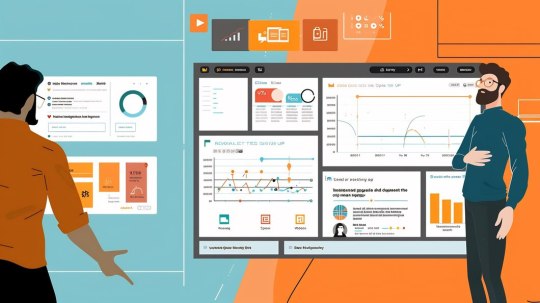
3. Enable Cross-Team Collaboration with Microsoft Teams Integration
SharePoint Online is deeply integrated with Microsoft Teams, which enhances collaboration across departments, teams, and even external stakeholders. By syncing SharePoint document libraries with Teams channels, employees can collaborate in real-time, access relevant documents without switching platforms, and track project progress more efficiently.
4. Streamline Workflows with Power Automate
One of the most powerful features of SharePoint Online is its integration with Microsoft Power Automate. With Power Automate, you can automate repetitive tasks like approval workflows, document routing, and notifications. By reducing the manual intervention in routine processes, organisations can significantly reduce errors and save valuable time.
5. Ensure Data Security and Compliance
In today’s data-driven world, security and compliance are paramount. SharePoint Online offers robust security features, including permission settings, user roles, and audit logs, to help businesses safeguard sensitive data. Optimising SharePoint’s security settings ensures that only the right people have access to specific information.
6. Optimise for Mobile Use
With a growing mobile workforce, SharePoint’s mobile compatibility is a game changer. By ensuring that your SharePoint Online sites are mobile-optimised, employees can access content, collaborate on projects, and share documents from anywhere—helping to boost productivity, especially for remote teams.
7. Utilise SharePoint Search for Enhanced Discoverability
One of the most valuable tools in SharePoint Online is its search functionality. By fine-tuning your SharePoint search settings, you can make it easier for employees to find relevant documents, lists, and resources. An optimised search function ensures that employees spend less time searching and more time on productive tasks.
8. Monitor and Analyse SharePoint Usage
To understand the impact of SharePoint optimisations, it’s important to track how users are interacting with the platform. SharePoint Online provides analytics tools that can help organisations monitor user activity, content usage, and overall engagement. This data is invaluable for identifying areas that need improvement and optimising workflows.
9. Embrace Versioning and Document History
Version control in SharePoint Online allows users to keep track of changes to documents and revert to previous versions when necessary. This feature is particularly useful for teams that collaborate on documents, ensuring that no important information is lost and that everyone is working from the most up-to-date version.
Conclusion
Optimising SharePoint Online is not just about enhancing the platform’s functionality—it’s about creating a seamless, efficient, and secure environment where employees can collaborate, share resources, and manage documents with ease. By customising the interface, integrating with other Microsoft tools, automating workflows, and ensuring strong security practices, businesses can significantly boost productivity and improve overall operational efficiency.
Remember, SharePoint Online’s real power lies in its flexibility and ability to be customised to meet the unique needs of your organisation. Take the time to optimise it for your business, and you’ll unlock its true potential to drive productivity and foster a collaborative workplace.
#SharePoint Online Optimisation#Boost productivity with SharePoint#SharePoint document management#SharePoint integration with Microsoft Teams#Streamline workflows with Power Automate
0 notes
Text
0 notes
Text
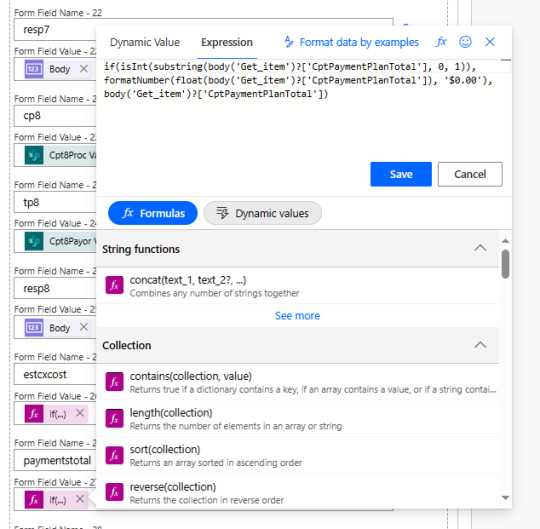
Power Automation Flow
Let us talk about a field value that can be text (string) or a numeric value (Int). In my case, a field that can be a numerical value or a text value. An expression is needed for the calculated field: CptPaymentPlanTotal
if(isInt(substring(body('Get_item')?['CptPaymentPlanTotal'], 0, 1)), formatNumber(float(body('Get_item')?['CptPaymentPlanTotal']), '$0.00'), body('Get_item')?['CptPaymentPlanTotal'])
substring(body('Get_item')?['CptPaymentPlanTotal'], 0, 1): This extracts the first character (position 0) from the string found at the specified key in the 'Get_item' object. This key is 'CptPaymentPlanTotal'.
isInt(…): This checks if the result of the substring operation is an integer.
formatNumber(float(body('Get_item')?['CptPaymentPlanTotal']), '$0.00'): If the result of isInt is true, it formats the 'CptPaymentPlanTotal' value as a float and then formats it as a currency with two decimal places.
body('Get_item')?['CptPaymentPlanTotal']: If the result of isInt is false, this just returns the original value from 'CptPaymentPlanTotal'.
In summary, this expression appears to be checking whether the first character of 'CptPaymentPlanTotal' is an integer. If it is an integer, it formats the 'CptPaymentPlanTotal' value as a currency with two decimal places. If it's not an integer, it returns the original value. This can be useful in cases where you want to format a numeric value differently based on certain conditions.
#power automate#expression#software engineering#software#sharepoint#computer science#office 365#business technology#business#business automation
0 notes
Text
The Story of KLogs: What happens when an Mechanical Engineer codes
Since i no longer work at Wearhouse Automation Startup (WAS for short) and havnt for many years i feel as though i should recount the tale of the most bonkers program i ever wrote, but we need to establish some background
WAS has its HQ very far away from the big customer site and i worked as a Field Service Engineer (FSE) on site. so i learned early on that if a problem needed to be solved fast, WE had to do it. we never got many updates on what was coming down the pipeline for us or what issues were being worked on. this made us very independent
As such, we got good at reading the robot logs ourselves. it took too much time to send the logs off to HQ for analysis and get back what the problem was. we can read. now GETTING the logs is another thing.
the early robots we cut our teeth on used 2.4 gHz wifi to communicate with FSE's so dumping the logs was as simple as pushing a button in a little application and it would spit out a txt file
later on our robots were upgraded to use a 2.4 mHz xbee radio to communicate with us. which was FUCKING SLOW. and log dumping became a much more tedious process. you had to connect, go to logging mode, and then the robot would vomit all the logs in the past 2 min OR the entirety of its memory bank (only 2 options) into a terminal window. you would then save the terminal window and open it in a text editor to read them. it could take up to 5 min to dump the entire log file and if you didnt dump fast enough, the ACK messages from the control server would fill up the logs and erase the error as the memory overwrote itself.
this missing logs problem was a Big Deal for software who now weren't getting every log from every error so a NEW method of saving logs was devised: the robot would just vomit the log data in real time over a DIFFERENT radio and we would save it to a KQL server. Thanks Daddy Microsoft.
now whats KQL you may be asking. why, its Microsofts very own SQL clone! its Kusto Query Language. never mind that the system uses a SQL database for daily operations. lets use this proprietary Microsoft thing because they are paying us
so yay, problem solved. we now never miss the logs. so how do we read them if they are split up line by line in a database? why with a query of course!
select * from tbLogs where RobotUID = [64CharLongString] and timestamp > [UnixTimeCode]
if this makes no sense to you, CONGRATULATIONS! you found the problem with this setup. Most FSE's were BAD at SQL which meant they didnt read logs anymore. If you do understand what the query is, CONGRATULATIONS! you see why this is Very Stupid.
You could not search by robot name. each robot had some arbitrarily assigned 64 character long string as an identifier and the timestamps were not set to local time. so you had run a lookup query to find the right name and do some time zone math to figure out what part of the logs to read. oh yeah and you had to download KQL to view them. so now we had both SQL and KQL on our computers
NOBODY in the field like this.
But Daddy Microsoft comes to the rescue
see we didnt JUST get KQL with part of that deal. we got the entire Microsoft cloud suite. and some people (like me) had been automating emails and stuff with Power Automate

This is Microsoft Power Automate. its Microsoft's version of Scratch but it has hooks into everything Microsoft. SharePoint, Teams, Outlook, Excel, it can integrate with all of it. i had been using it to send an email once a day with a list of all the robots in maintenance.
this gave me an idea
and i checked
and Power Automate had hooks for KQL
KLogs is actually short for Kusto Logs
I did not know how to program in Power Automate but damn it anything is better then writing KQL queries. so i got to work. and about 2 months later i had a BEHEMOTH of a Power Automate program. it lagged the webpage and many times when i tried to edit something my changes wouldn't take and i would have to click in very specific ways to ensure none of my variables were getting nuked. i dont think this was the intended purpose of Power Automate but this is what it did
the KLogger would watch a list of Teams chats and when someone typed "klogs" or pasted a copy of an ERROR mesage, it would spring into action.
it extracted the robot name from the message and timestamp from teams
it would lookup the name in the database to find the 64 long string UID and the location that robot was assigned too
it would reply to the message in teams saying it found a robot name and was getting logs
it would run a KQL query for the database and get the control system logs then export then into a CSV
it would save the CSV with the a .xls extension into a folder in ShairPoint (it would make a new folder for each day and location if it didnt have one already)
it would send ANOTHER message in teams with a LINK to the file in SharePoint
it would then enter a loop and scour the robot logs looking for the keyword ESTOP to find the error. (it did this because Kusto was SLOWER then the xbee radio and had up to a 10 min delay on syncing)
if it found the error, it would adjust its start and end timestamps to capture it and export the robot logs book-ended from the event by ~ 1 min. if it didnt, it would use the timestamp from when it was triggered +/- 5 min
it saved THOSE logs to SharePoint the same way as before
it would send ANOTHER message in teams with a link to the files
it would then check if the error was 1 of 3 very specific type of error with the camera. if it was it extracted the base64 jpg image saved in KQL as a byte array, do the math to convert it, and save that as a jpg in SharePoint (and link it of course)
and then it would terminate. and if it encountered an error anywhere in all of this, i had logic where it would spit back an error message in Teams as plaintext explaining what step failed and the program would close gracefully
I deployed it without asking anyone at one of the sites that was struggling. i just pointed it at their chat and turned it on. it had a bit of a rocky start (spammed chat) but man did the FSE's LOVE IT.
about 6 months later software deployed their answer to reading the logs: a webpage that acted as a nice GUI to the KQL database. much better then an CSV file
it still needed you to scroll though a big drop-down of robot names and enter a timestamp, but i noticed something. all that did was just change part of the URL and refresh the webpage
SO I MADE KLOGS 2 AND HAD IT GENERATE THE URL FOR YOU AND REPLY TO YOUR MESSAGE WITH IT. (it also still did the control server and jpg stuff). Theres a non-zero chance that klogs was still in use long after i left that job
now i dont recommend anyone use power automate like this. its clunky and weird. i had to make a variable called "Carrage Return" which was a blank text box that i pressed enter one time in because it was incapable of understanding /n or generating a new line in any capacity OTHER then this (thanks support forum).
im also sure this probably is giving the actual programmer people anxiety. imagine working at a company and then some rando you've never seen but only heard about as "the FSE whos really good at root causing stuff", in a department that does not do any coding, managed to, in their spare time, build and release and entire workflow piggybacking on your work without any oversight, code review, or permission.....and everyone liked it
#comet tales#lazee works#power automate#coding#software engineering#it was so funny whenever i visited HQ because i would go “hi my name is LazeeComet” and they would go “OH i've heard SO much about you”
64 notes
·
View notes
Text
Expert Power Platform Services | Navignite LLP

Looking to streamline your business processes with custom applications? With over 10 years of extensive experience, our agency specializes in delivering top-notch Power Apps services that transform the way you operate. We harness the full potential of the Microsoft Power Platform to create solutions that are tailored to your unique needs.
Our Services Include:
Custom Power Apps Development: Building bespoke applications to address your specific business challenges.
Workflow Automation with Power Automate: Enhancing efficiency through automated workflows and processes.
Integration with Microsoft Suite: Seamless connectivity with SharePoint, Dynamics 365, Power BI, and other Microsoft tools.
Third-Party Integrations: Expertise in integrating Xero, QuickBooks, MYOB, and other external systems.
Data Migration & Management: Secure and efficient data handling using tools like XRM Toolbox.
Maintenance & Support: Ongoing support to ensure your applications run smoothly and effectively.
Our decade-long experience includes working with technologies like Azure Functions, Custom Web Services, and SQL Server, ensuring that we deliver robust and scalable solutions.
Why Choose Us?
Proven Expertise: Over 10 years of experience in Microsoft Dynamics CRM and Power Platform.
Tailored Solutions: Customized services that align with your business goals.
Comprehensive Skill Set: Proficient in plugin development, workflow management, and client-side scripting.
Client-Centric Approach: Dedicated to improving your productivity and simplifying tasks.
Boost your productivity and drive innovation with our expert Power Apps solutions.
Contact us today to elevate your business to the next level!
#artificial intelligence#power platform#microsoft power apps#microsoft power platform#powerplatform#power platform developers#microsoft power platform developer#msft power platform#dynamics 365 platform
2 notes
·
View notes
Text
Elevate Client Services with Excel: Expert Tips for Financial Consultants by Grayson Garelick
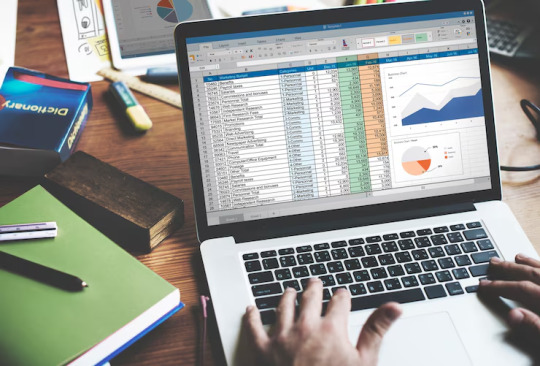
Financial consultants operate in a dynamic environment where precision, efficiency, and client satisfaction are paramount. Excel, as a versatile tool, offers an array of features that can significantly enhance the services provided by financial consultants. Grayson Garelick, an accomplished financial analyst and consultant, shares invaluable Excel tips to help financial consultants elevate their client services and add tangible value.
The Role of Excel in Financial Consulting
Excel serves as the backbone of financial consulting, enabling consultants to analyze data, create models, and generate insights that drive informed decision-making. As the demands of clients become increasingly complex, mastering Excel becomes essential for financial consultants aiming to deliver exceptional services.
1. Customize Excel Templates
One of the most effective ways to streamline workflows and improve efficiency is by creating customized Excel templates tailored to specific client needs. Grayson suggests developing templates for budgeting, forecasting, and financial reporting that can be easily adapted for different clients, saving time and ensuring consistency.
2. Utilize PivotTables for Data Analysis
PivotTables are powerful tools in Excel that allow financial consultants to analyze large datasets and extract meaningful insights quickly. Grayson emphasizes the importance of mastering PivotTables for segmenting data, identifying trends, and presenting information in a clear and concise manner to clients.
3. Implement Conditional Formatting
Conditional formatting is a valuable feature in Excel that allows consultants to highlight important information and identify outliers effortlessly. By setting up conditional formatting rules, consultants can draw attention to key metrics, discrepancies, or trends, facilitating easier interpretation of data by clients.
4. Leverage Excel Add-ins
Excel offers a variety of add-ins that extend its functionality and provide additional features tailored to financial analysis and reporting. Grayson recommends exploring add-ins such as Power Query, Power Pivot, and Solver to enhance data manipulation, modeling, and optimization capabilities.
5. Automate Repetitive Tasks with Macros
Macros enable financial consultants to automate repetitive tasks and streamline workflows, saving valuable time and reducing the risk of errors. Grayson advises recording and editing macros to automate tasks such as data entry, formatting, and report generation, allowing consultants to focus on value-added activities.
6. Master Advanced Formulas and Functions
Excel's extensive library of formulas and functions offers endless possibilities for financial analysis and modeling. Grayson suggests mastering advanced formulas such as VLOOKUP, INDEX-MATCH, and array formulas to perform complex calculations, manipulate data, and create sophisticated models tailored to client needs.
7. Visualize Data with Charts and Graphs
Visualizing data is essential for conveying complex information in an easily digestible format. Excel offers a variety of chart types and customization options that enable consultants to create compelling visuals that resonate with clients. Grayson recommends experimenting with different chart styles to find the most effective way to present data and insights.
8. Collaborate and Share Workbooks Online
Excel's collaboration features enable financial consultants to work seamlessly with clients, colleagues, and stakeholders in real-time. Grayson highlights the benefits of sharing workbooks via OneDrive or SharePoint, allowing multiple users to collaborate on the same document, track changes, and maintain version control.
9. Protect Sensitive Data with Security Features
Data security is a top priority for financial consultants handling sensitive client information. Excel's built-in security features, such as password protection and encryption, help safeguard confidential data and ensure compliance with regulatory requirements. Grayson advises implementing security protocols to protect client data and maintain trust.
10. Stay Updated with Excel Training and Certification
Excel is a constantly evolving tool, with new features and updates released regularly. Grayson stresses the importance of staying updated with the latest Excel training and certification programs to enhance skills, explore new capabilities, and maintain proficiency in Excel's ever-changing landscape.
Elevating Client Services with Excel Mastery
Excel serves as a catalyst for innovation and excellence in financial consulting, empowering consultants to deliver exceptional services that add tangible value to clients. By implementing Grayson Garelick Excel tips, financial consultants can streamline workflows, enhance data analysis capabilities, and foster collaboration, ultimately driving client satisfaction and success. As financial consulting continues to evolve, mastering Excel remains a cornerstone of excellence, enabling consultants to thrive in a competitive landscape and exceed client expectations.
#Financial Consulting#grayson garelick#Customize Excel Templates#Utilize PivotTables#Implement Conditional Formatting#Leverage Excel Add-ins#Automate Repetitive Tasks with Macros#Advanced Formulas and Functions#Visualize Data with Charts and Graphs#Collaborate and Share Workbooks#Protect Sensitive Data with Security#Stay Updated with Excel Training#Elevating Client Services with Excel
3 notes
·
View notes
Text
En 2023, estos son algunos de los principales tipos de software de gestión:
•Software de planificación de recursos empresariales (ERP):
Los sistemas ERP integran y automatizan procesos de negocio clave, como la gestión financiera, la cadena de suministro, el control de inventario y la gestión de recursos humanos. Estas soluciones pueden optimizar las operaciones y mejorar la toma de decisiones. Ejemplos populares incluyen SAP, Oracle y Microsoft Dynamics.
•Software de gestión de relaciones con clientes (CRM):
Los sistemas CRM ayudan a las empresas a gestionar y analizar las interacciones con sus clientes, mejorando la retención y fidelización de estos. Algunos de los CRM más populares son Salesforce, HubSpot y Zoho CRM.
•Software de gestión de proyectos (PM):
Estas soluciones permiten a las empresas planificar, organizar y monitorear proyectos, asignar recursos y evaluar el progreso. Algunos ejemplos notables incluyen Trello, Asana y Microsoft Project.
•Software de gestión de recursos humanos (HRM):
Los sistemas HRM facilitan la gestión del personal, la contratación, la capacitación y el seguimiento del rendimiento. Workday, BambooHR y Gusto son ejemplos de soluciones HRM populares.
•Software de gestión de la cadena de suministro (SCM):
Estas soluciones ayudan a las empresas a optimizar sus procesos de cadena de suministro, desde la adquisición y producción hasta la distribución y entrega. Algunos ejemplos de SCM incluyen JDA Software, Infor y BluJay Solutions.
•Software de inteligencia empresarial (BI) y análisis de datos:
Las soluciones BI permiten a las empresas recopilar, analizar y visualizar datos para obtener información valiosa y tomar decisiones informadas. Tableau, Microsoft Power BI y QlikView son ejemplos populares de software de BI.
•Software de gestión del conocimiento (KM):
Estas soluciones ayudan a las empresas a gestionar y compartir conocimientos e información entre los empleados, mejorando la colaboración y la innovación. Confluence, Notion y Microsoft SharePoint son ejemplos notables de software KM.
•Software de automatización de procesos robóticos (RPA):
El software RPA permite a las empresas automatizar tareas y procesos repetitivos, liberando tiempo y recursos humanos para actividades de mayor valor. UiPath, Automation Anywhere y Blue Prism son ejemplos de soluciones RPA populares.
•Software de gestión de la ciberseguridad:
Las soluciones de gestión de la ciberseguridad ayudan a proteger los datos y la infraestructura de las empresas de posibles amenazas cibernéticas y vulnerabilidades. Estas soluciones incluyen firewalls, sistemas de prevención de intrusiones y software de monitoreo de seguridad. Algunos ejemplos notables incluyen Norton, Kaspersky y Cisco.
•Software de colaboración y comunicación:
Estas herramientas facilitan la comunicación y la colaboración entre los empleados, tanto dentro como fuera de la empresa, mejorando la productividad y la eficiencia. Slack, Microsoft Teams y Google Workspace son ejemplos populares de software de colaboración y comunicación.
•Software de gestión de activos digitales (DAM):
Estas soluciones permiten a las empresas almacenar, organizar, buscar y compartir fácilmente activos digitales, como imágenes, videos y documentos. Ejemplos de software DAM incluyen Adobe Experience Manager, Widen Collective y Bynder.
•Software de gestión de la experiencia del cliente (CXM):
Estas herramientas ayudan a las empresas a analizar y optimizar la experiencia del cliente en todos los puntos de contacto, desde el marketing y las ventas hasta el soporte al cliente y las redes sociales. Ejemplos de software CXM incluyen Adobe Experience Cloud, Sitecore y Sprinklr.
3 notes
·
View notes
Text
2023年12月の人気記事
[2023年12月の人気記事]
Google Analyticsのアクセスデータを元に2023年12月にアクセスが多かった記事をまとめてみました。 Microsoft Edgeを操作するVBAマクロ(DOM編) [Power Automate Desktop]名前を指定してフローを実行するPowerShellスクリプト DALL・Eで使えるプロンプトまとめ Switch版マインクラフトでアカウントエラーが発生するのでサポートに問い合わせてみました。 Nintendo Switch LiteはHDMIで外部出力できるの? Microsoft Edgeの場所 [Power Automate for desktop]名前を付けて保存ダイアログを操作するフロー [Office VBA]ADOでSharePointリストに接続する方法 Office スクリプトを使ってSharePoint…

View On WordPress
2 notes
·
View notes
Link
2 notes
·
View notes
Text
#uses for sharepoint#sharepoint consulting services#sharepoint intranet#power automate consulting#power automate services#power automate use case#microsoft power automate examples#benefits of power automate#power automate tasks#use power automate#sharepoint onboarding app#sharepoint design#sharepoint support#sharepoint online lookbook#sharepoint lookbook#lookbook sharepoint
0 notes
Text
How to Integrate Microsoft Power Automate with SharePoint for Advanced Workflow Automation
Microsoft Power Automate is all about automation. It can move business data between systems on a planned schedule. Automate business processes, send automatic reminders for past due tasks, connects to more than 500 data sources or any publicly available Application Programming Interface (API), and can also automate tasks on your local computer for computing data in Excel. You can create different flows to automate your tasks through pre-designed templates.
Microsoft SharePoint helps organizations share and collaborate with colleagues, partners, and customers. It is your business's collaboration, communication, and document management platform. It is available as a standalone application or in Microsoft Office 365 online. SharePoint has a built-in function called workflow. SharePoint workflows are pre-configured, built-in mini applications that streamline and automate various business processes. For example, you can use the SharePoint document approval workflow to run the operation. The workflow automatically checks, tracks, reminds, and forwards.

A SharePoint workflow is an automated flowchart that takes your effort, guesswork, and randomness out of your standard work processes. Workflows can span from collecting feedback or approvals for a plan or document to tracking the status of a routine procedure. If anyone needs to be on time to complete a task or if some other issue arises, most of the included workflows notify you. Monitoring of the process is reduced.
How to Integrate Power Automate with SharePoint
Power Automate uses connections to access your data while building flows. It includes commonly used connections, including SharePoint, SQL Server, Microsoft 365, and OneDrive for Business. When a connection is created in one service, the connection shows up in a related service.
Why Integrate Power Automate with SharePoint
Power Automate helps you automate everyday tasks among SharePoint and other Microsoft 365 services. You can use Power Automate with SharePoint to manage approval flows, work with files and lists created with Microsoft lists, and migrate from workflows to Power Automate. You can create emails sent automatically when new data is added or when existing data is updated.

SharePoint Online is a standard connector for Power Automate. Because of its user-friendly features that allow you to create tables (or lists) to store data and libraries to store documents, it enhances your productivity. It has a feature called a trigger. A trigger is an event that starts the flow. For example, if an item is added or edited in Microsoft Lists, it will trigger a flow for an action, such as sending an email notification.
Integrating Microsoft Power Automate with SharePoint offers advanced workflow automation capabilities that can significantly improve your organization's productivity and efficiency. By automating tasks, approvals, and document management in SharePoint, you can streamline business processes, enhance collaboration, and save time and resources.
As a trusted Microsoft partner and consultant, Web Synergies analyzes your business operating environment and implements the right Microsoft solution to boost your business value. We use Analytical frameworks to evaluate the impact of the factors affecting your company's systems, technology, business process, and environment. With our deep domain expertise, Microsoft consultants engage effectively with our customers to share all the Microsoft offers in designing a winning Microsoft Power Automate integration with Microsoft SharePoint business solution.
#Power Automate integration with SharePoint#Advanced workflow automation#Microsoft Power Automate#SharePoint workflow#Power Automate and SharePoint integration
0 notes
Text
AI Workflow Automation: Tools and Tactics for Smarter Operations in 2025
Why Workflow Automation Is the New Competitive Advantage
In 2025, businesses are no longer asking if they should automate — they’re asking how fast. From customer support to internal operations, the pressure to reduce manual tasks, increase speed, and improve consistency is driving massive demand for smarter systems. Enter AI workflow automation: a category of tools that use artificial intelligence to handle repetitive tasks, make decisions, and streamline operations across departments.
The challenge? Most businesses don’t know where to begin. Between complex platforms, technical roadblocks, and disconnected systems, workflow automation often feels out of reach — especially for small to mid-sized teams. That’s exactly where the new wave of AI-powered, no-code automation tools is making a difference.
What Are AI Workflow Automation Tools?
AI workflow automation tools are platforms that help businesses design and execute automated processes — but with intelligence. These tools don’t just follow a series of predefined steps. They use machine learning, natural language processing, and real-time data access to adjust their behavior based on context.
Unlike traditional automation software, AI-driven platforms like AiSentr are built to understand natural language, integrate with unstructured data, and make decisions dynamically. They don’t just route a form from point A to point B — they analyze content, respond to inputs, and guide users through complex flows.
With the rise of no-code platforms, these tools are also accessible to non-technical users. That means your operations manager, project lead, or support coordinator can build workflows without writing a single line of code.
The Rise of No-Code AI for Operations Teams
For years, automation belonged to IT teams and enterprise consultants. But no-code AI has changed that. Modern workflow automation platforms now let anyone in the business launch, manage, and scale intelligent systems.
AiSentr, for example, gives users an intuitive platform to connect their existing tools — Gmail, Slack, SharePoint, Notion, Salesforce — and design smart workflows in plain language. You can build an automation that listens to a Slack channel, pulls data from Google Drive, sends summaries to Outlook, and tracks progress in a CRM — all in minutes.
This kind of democratization is powerful. It allows small businesses to scale without hiring a full tech team. It empowers operators to solve their own problems. And it makes automation a practical reality, not a long-term project.
What Can You Automate with AI Workflow Tools?
AI automation platforms can streamline tasks across customer support, HR, finance, sales, and operations. In customer service, you can automate response routing, document delivery, or agent assistance. In HR, you can automate onboarding checklists, policy lookups, or employee FAQs. In operations, you can use AI to summarize meeting notes, manage project updates, and schedule recurring tasks based on real-time triggers.
The real power lies in the fact that these workflows don’t rely on templates. With conversational AI and agentic logic, you can build processes that adapt, evolve, and respond just like a team member would.
Why Businesses Are Moving Away from Scripted Automation
Legacy automation platforms often rely on rigid flows. If something changes, the automation breaks. If the data isn’t clean, the output fails. These limitations made traditional business process automation feel fragile and inflexible.
AI workflow automation tools offer a new approach. They use natural language to understand user intent, pattern recognition to adjust workflows on the fly, and integrations to stay synced with your live business systems. That means fewer errors, faster delivery, and more consistent execution — without the brittleness of outdated automation setups.
Businesses using tools like AiSentr are seeing improved internal response times, reduced workload on operations staff, and higher accuracy in customer support and document handling.
Key Features to Look for in Automation Platforms
Not all automation platforms are created equal. If you're evaluating AI workflow tools in 2025, focus on ones that offer natural language processing, native integrations with popular tools, agent-based AI architecture, no-code configuration, and transparent privacy controls.
You also want a platform that understands unstructured data. AiSentr, for instance, allows agents to retrieve content from Notion, summarize PDFs in SharePoint, or answer questions using documents stored in Google Drive — all without needing to organize or restructure the data in advance.
Scalability is also essential. Whether you’re a team of five or five hundred, the platform should adapt to your needs without requiring a total rebuild as you grow.
How AiSentr Enables AI-Powered Workflow Automation
AiSentr stands out by making intelligent automation practical for real teams. It allows businesses to connect Slack, Teams, Gmail, WhatsApp, and more, while giving AI agents access to tools like Salesforce, HubSpot, Confluence, and OneDrive.
With AiSentr, you can create a system where an employee types a question in Slack, the agent retrieves a response from Notion, summarizes a PDF in Google Drive, and sends a follow-up via Gmail — all without human intervention.
You’re not building scripts. You’re enabling intelligent behavior that adapts to your business needs.
The result is faster turnaround times, less manual effort, and a more resilient operations structure.
Benefits of AI Workflow Automation Tools in 2025
The payoff for adopting AI workflow automation tools goes beyond speed. Teams that implement smart automation see fewer errors, higher customer satisfaction, and better use of human talent. Operations staff spend less time copying data between systems and more time solving strategic problems. Customer service reps focus on complex issues rather than answering the same question ten times a day. Managers get better visibility into what's happening — without asking for weekly updates.
This kind of transformation isn’t reserved for tech giants. With platforms like AiSentr, any business can start automating with confidence, clarity, and control.
The Future of Operations Is Agent-Driven
Agentic AI is quickly becoming the foundation of modern automation. These aren’t just bots that wait for input. They’re proactive, contextual, and task-oriented digital teammates. With platforms like AiSentr, businesses are moving beyond reactive chatbots and into the world of autonomous, helpful AI agents that manage real operational tasks.
That’s the future of operations — not just faster, but smarter.
Conclusion: Build Smarter, Not Harder
AI workflow automation is no longer an edge case — it’s a necessity. As businesses scale and complexity grows, smart tools are the only way to stay efficient without burning out your team.
Whether you’re automating internal requests, managing documents, or scaling customer service, platforms like AiSentr give you the power to build automation that adapts to your business, your tools, and your people — no code required.Start building intelligent workflows today at www.aisentr.com
0 notes
Text
I wanted to send the client other forms besides the agreement form. Ideally, the user could select from a number of forms in a dropdown in the main SharePoint list. In the same SharePoint site (lookup fields need the data source in the same site) I created 3 new lists. with 2 fields each. "Form" (as a choice field) and a hyperlink field to hold the URL of a Microsoft form. You then create (by entering data into that list) the form's description and URL/link.
In the main SharePoint list. I created 3 lookup fields: Forms1, Forms2 and Forms3 as lookup fields. Set each to use the field Form in the new lists. When the user enters the field in the main list, it drops down and displays the forms.

The user picks the forms (1 per field) I experimented with allowing more then one form but was going to need more configuration in the flow to deliver correctly - one URL per line. (making it easy for a client)
Now the flow to send the links to the client via an email.

SharePoint "For a selected item" (the main SharePoint list) SharePoint Get Item - needed to be able to access fields from the main list. Then 3 more SharePoint Get Item for each of the new lists were did above. Then the next step is to add a Send an email (V2)

To: will be the dynamic value from the main list (the client's email address) Then add the dynamic values for the choice fields Forms (in my case they were Measures) and then add the link values.
#automation#business technology#database#SharePoint#microsoft power automate#send URLs via email from SharePoint
0 notes