#sharepoint workbook
Explore tagged Tumblr posts
Text
Elevate Client Services with Excel: Expert Tips for Financial Consultants by Grayson Garelick
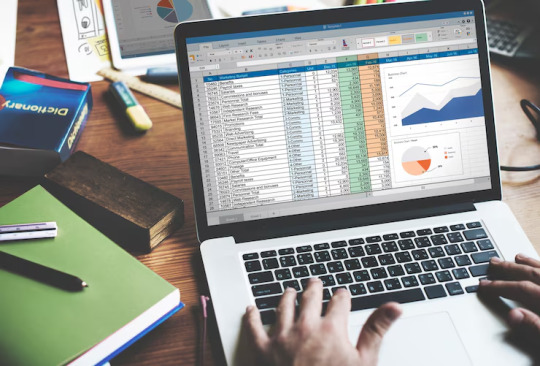
Financial consultants operate in a dynamic environment where precision, efficiency, and client satisfaction are paramount. Excel, as a versatile tool, offers an array of features that can significantly enhance the services provided by financial consultants. Grayson Garelick, an accomplished financial analyst and consultant, shares invaluable Excel tips to help financial consultants elevate their client services and add tangible value.
The Role of Excel in Financial Consulting
Excel serves as the backbone of financial consulting, enabling consultants to analyze data, create models, and generate insights that drive informed decision-making. As the demands of clients become increasingly complex, mastering Excel becomes essential for financial consultants aiming to deliver exceptional services.
1. Customize Excel Templates
One of the most effective ways to streamline workflows and improve efficiency is by creating customized Excel templates tailored to specific client needs. Grayson suggests developing templates for budgeting, forecasting, and financial reporting that can be easily adapted for different clients, saving time and ensuring consistency.
2. Utilize PivotTables for Data Analysis
PivotTables are powerful tools in Excel that allow financial consultants to analyze large datasets and extract meaningful insights quickly. Grayson emphasizes the importance of mastering PivotTables for segmenting data, identifying trends, and presenting information in a clear and concise manner to clients.
3. Implement Conditional Formatting
Conditional formatting is a valuable feature in Excel that allows consultants to highlight important information and identify outliers effortlessly. By setting up conditional formatting rules, consultants can draw attention to key metrics, discrepancies, or trends, facilitating easier interpretation of data by clients.
4. Leverage Excel Add-ins
Excel offers a variety of add-ins that extend its functionality and provide additional features tailored to financial analysis and reporting. Grayson recommends exploring add-ins such as Power Query, Power Pivot, and Solver to enhance data manipulation, modeling, and optimization capabilities.
5. Automate Repetitive Tasks with Macros
Macros enable financial consultants to automate repetitive tasks and streamline workflows, saving valuable time and reducing the risk of errors. Grayson advises recording and editing macros to automate tasks such as data entry, formatting, and report generation, allowing consultants to focus on value-added activities.
6. Master Advanced Formulas and Functions
Excel's extensive library of formulas and functions offers endless possibilities for financial analysis and modeling. Grayson suggests mastering advanced formulas such as VLOOKUP, INDEX-MATCH, and array formulas to perform complex calculations, manipulate data, and create sophisticated models tailored to client needs.
7. Visualize Data with Charts and Graphs
Visualizing data is essential for conveying complex information in an easily digestible format. Excel offers a variety of chart types and customization options that enable consultants to create compelling visuals that resonate with clients. Grayson recommends experimenting with different chart styles to find the most effective way to present data and insights.
8. Collaborate and Share Workbooks Online
Excel's collaboration features enable financial consultants to work seamlessly with clients, colleagues, and stakeholders in real-time. Grayson highlights the benefits of sharing workbooks via OneDrive or SharePoint, allowing multiple users to collaborate on the same document, track changes, and maintain version control.
9. Protect Sensitive Data with Security Features
Data security is a top priority for financial consultants handling sensitive client information. Excel's built-in security features, such as password protection and encryption, help safeguard confidential data and ensure compliance with regulatory requirements. Grayson advises implementing security protocols to protect client data and maintain trust.
10. Stay Updated with Excel Training and Certification
Excel is a constantly evolving tool, with new features and updates released regularly. Grayson stresses the importance of staying updated with the latest Excel training and certification programs to enhance skills, explore new capabilities, and maintain proficiency in Excel's ever-changing landscape.
Elevating Client Services with Excel Mastery
Excel serves as a catalyst for innovation and excellence in financial consulting, empowering consultants to deliver exceptional services that add tangible value to clients. By implementing Grayson Garelick Excel tips, financial consultants can streamline workflows, enhance data analysis capabilities, and foster collaboration, ultimately driving client satisfaction and success. As financial consulting continues to evolve, mastering Excel remains a cornerstone of excellence, enabling consultants to thrive in a competitive landscape and exceed client expectations.
#Financial Consulting#grayson garelick#Customize Excel Templates#Utilize PivotTables#Implement Conditional Formatting#Leverage Excel Add-ins#Automate Repetitive Tasks with Macros#Advanced Formulas and Functions#Visualize Data with Charts and Graphs#Collaborate and Share Workbooks#Protect Sensitive Data with Security#Stay Updated with Excel Training#Elevating Client Services with Excel
3 notes
·
View notes
Text
Migrating Enterprise Workflows: Tableau to Power BI in Large Organizations
As large organizations continue to evolve in their data analytics journey, the need to streamline BI tools becomes increasingly critical. Many enterprises that began with Tableau are now evaluating or actively pursuing a shift to Microsoft Power BI. This strategic migration isn't just a change in tooling—it’s a transformation in enterprise workflows, governance, and data culture. At OfficeSolution, we help make that transition seamless, efficient, and value-driven.
Why Large Enterprises Are Migrating from Tableau to Power BI
There are several reasons driving large-scale migrations:
Cost Efficiency: Power BI offers a more scalable and cost-effective licensing model, especially attractive for organizations with thousands of users.
Microsoft Ecosystem Integration: For enterprises already invested in Microsoft tools like Azure, Excel, Teams, and SharePoint, Power BI integrates natively and extends the value of existing IT investments.
Enterprise-Grade Governance and Security: Power BI's robust governance framework, coupled with centralized administration, allows large organizations to maintain tight control over data access and compliance.
Self-Service Empowerment: Power BI is built to support both enterprise-grade analytics and business-user agility, striking a balance that many Tableau environments struggle to achieve at scale.
Challenges in Enterprise Workflow Migration
Migrating from Tableau to Power BI involves more than just converting dashboards. Enterprise workflows span a complex ecosystem of:
Data sources and ETL pipelines
Embedded reports
Department-specific dashboards
Row-level security and user roles
Report distribution and subscriptions
This complexity means that a copy-paste or manual rebuild approach is inefficient and error-prone.
How OfficeSolution Simplifies the Migration
At OfficeSolution, our purpose-built solution—Pulse Convert—is designed to automate and accelerate enterprise Tableau to Power BI migration. It reduces manual effort, ensures fidelity of visualizations, and maps Tableau features to equivalent Power BI functionality with precision.
Key capabilities of our solution include:
Automated Workbook Translation: Convert Tableau workbooks into Power BI PBIX files, preserving filters, charts, and logic.
Data Connection Mapping: Seamlessly migrate data sources and authentication settings.
Metadata and Security Replication: Maintain row-level security and permissions structures.
Workflow Integrity: Ensure scheduling, subscriptions, and alerts function in the new environment.
Preparing Your Organization for the Transition
Before you begin the migration, it's important to align stakeholders and prepare your environment. We recommend:
Conducting a full inventory of Tableau assets
Identifying high-impact dashboards and reports
Prioritizing based on business criticality
Defining roles and training plans for Power BI adoption
Embrace the Future of Enterprise Analytics
Migrating from Tableau to Power BI is more than a tech decision—it’s an opportunity to rethink how your organization engages with data. With the right strategy and tools like Pulse Convert by OfficeSolution, large enterprises can drive higher adoption, unlock new insights, and lower operational costs.
Start your migration journey today at https://tableautopowerbimigration.com.
0 notes
Text
Office 2024 LTSC is now available
In Office 2024 and Office LTSC 2024, you'll find several new features including several new functions in Excel, improved accessibility, better session recovery in Word, new capabilities in Access, and a new and more modern design that brings Office 2024 together.
The Microsoft Office 2024 retail final edition is expected to be released in Oct 2024. It will be available as a standalone one-time purchase and its expected cost is anticipated to be the same as all previous versions of Office, respectively of different editions.
You can use the Office Deployment Tool to download office 2024 LTSC now at www.microsoft.com/en-us/download/details.aspx?id=49117
You can get the office 2024 , office 2021 and Microsoft 365 at Keyingo.com

What's new in Office 2024 LTSC
New default Office theme
Office 2024 has a more natural and consistent experience within and between your Office apps. This new look applies Fluent Design principles to deliver an intuitive, familiar experience across all your applications. It shines on Windows 11, while still enhancing the user experience on Windows 10.
Insert a picture from a mobile device
It used to take several steps to transfer images from your phone to computer, but now you can use your Android device to insert pictures directly into your content in Office LTSC 2024.
Support for OpenDocument Format (ODF) 1.4
We now include support for the OpenDocument format (ODF) 1.4. The ODF 1.4 specification adds support for many new features.
Give a Like reaction to a comment
Quickly identify new comments or new replies with the blue dot and show your support to a comment with a Like reaction.
Dynamic charts with dynamic arrays
In Excel 2024, you can now reference Dynamic Arrays in charts to help visualize datasets of variable length. Charts automatically update to capture all data when the array recalculates, rather than being fixed to a specific number of data points.
Text and array functions
There are now 14 new text and array functions in Excel 2024 that are designed to help you manipulate text and arrays in your worksheets. These functions make it easier to extract and split text strings and enable you to combine, reshape, resize, and select arrays with ease.
New IMAGE function
Now in Excel 2024, you can add pictures to your workbooks using copy and paste or you can use the IMAGE function to pull pictures from the web. You can also easily move, resize, sort, and filter within an Excel table without the image moving around.
Faster workbooks
The speed and stability of Excel 2024 workbooks has been improved, reducing the delays and hang-ups that arise when multiple workbooks with independent calculations are open at the same time.
Present with cameo
With cameo, you can insert your live camera feed directly on a PowerPoint slide. You can then apply the same effects to your camera feed as you can to a picture or other object, including formatting, transitions, and styles.
Create a video in Recording Studio
Record your PowerPoint presentation—or just a single slide—and capture voice, ink gestures, and your video presence. Export your recorded presentation as a video file and play it for your audience.
Embed Microsoft Stream (on SharePoint) videos
Add Microsoft Stream (on SharePoint) videos to the presentation to enhance and enrich your storytelling.
Add closed captions for video and audio
You can now add closed captions or subtitles to videos and audio files in your presentations. Adding closed captions makes your presentation accessible to a larger audience, including people with hearing disabilities and those who speak languages other than the one in your video.
Improved search for email, calendars, and contacts
New improvements have been added to search in Outlook 2024 to boost messages, attachments, contacts, and calendar entries so when you type your search it surfaces the most relevant suggestions.
More options for meeting creation
Outlook 2024 gives users more options while creating or managing meetings helping you carve out breaks between calls by automatically shortening meetings depending on their length.
Recover your Word session
When Word 2024 closes unexpectedly before you save your most recent changes, Word automatically opens all the documents you had open when the process closed, allowing you to continue where you left off.
Improved Draw tab and ink features
OneNote LTSC 2024 has many new features and updates to existing tools to make your inking and Draw tab experience more robust and customizable. Now your ink will render instantly when drawn with your Surface pen and look just as good as traditional ink on paper. OneNote LTSC 2024 also now has more color and size options for your drawing tools, as well as better organization of the tools for easier access.
Access Dataverse Connector with Power Platform
Unlock new capabilities organizations need and want like mobile solutions and Microsoft Teams integration. Keep the value and ease of use of Access together with the value of cloud-based storage.
Even more shapes, stencils, and templates
Visio 2024 has even more shapes, stencils, and templates to help you create diagrams. Visio Standard 2024 now brings many new icons, sticky notes to brainstorm, and a plethora of infographics like pictograms and To-Do-Lists to name a few. Visio Professional 2024 includes all the added content from Standard and includes 10+ new Azure stencils, and more network and software content like Kubernetes Shapes and Yourdon-Coad Notations.
0 notes
Text
Register Model Generator | UVM Register Generator | Agnisys

The UVM register model is an essential component of the UVM-based verification for modern designs. In this article, we discuss the various paths to create a UVM register model. We at Agnisys help teams automatically generate the register model and over the years many teams have started using our tools. Often one of the first questions is for a team to decide what format to use. In this short article, we describe the points to consider when choosing the format for data entry for the register specification. The article is written in a way that will enable you to quickly understand your options.
Do you have legacy data?
Considering the merit of the existing format becomes crucial as the register specification incorporates more and more behavioral properties to the register fields, limiting your options when dealing with legacy data
Do you want to maintain the same format as the legacy data?
One of the reasons for keeping the legacy format and not attempting to move to a newer format could be the familiarity aspect. Perhaps you have scripts and other tools that consume that format. If you cannot make a change, then your options are limited.
If, however, you are free to change the format then, pick a format that is most suitable to you based on this article.
How important is the ease of use?
Often ease of use is very important for something as basic as register data. For ease of use, you may prefer Word or Spreadsheet data formats instead of requiring the team to learn a new language and its intricacies. Going to a GUI-based solution may work for a very small design size. However, most GUI solutions require users to click a lot to get anything entered. More importantly, the lack of cut-copy-paste-search, etc. makes it quite hard to use.
Do you already use MS Word for specifications?
Microsoft Word is widely used in the semiconductor industry. Small teams to large use Microsoft Word for creating functional specifications. It is very convenient to have the register specification inside the functional specification. IDSWord can be the preferable choice because it is an add-in to Microsoft Word.
Do you have a very large number of registers/fields?
IDSExcel is a good option to quickly enter a large number of registers and fields in a systematic tabular manner. Excel’s powerful formulas and several editing aids help in quickly creating a register spec. You can also use CSV (Comma Separated Values), however, the advantage of Excel is that it can have several sheets in one workbook, in CSV that’s not possible. All ASCII formats are useful for large numbers of data.
Do you need the team to enter data simultaneously?
This is a very important criterion to choose the format and the platform. There are three possible options:
Use ASCII text file. An ASCII text file can be edited simultaneously by multiple people if a version control system is used – like Git, CVS, SVN, etc. This is possible because the version control system can do diff and merge on the ASCII files. IDesignSpec supports several ASCII text file formats like SystemRDL, IP-XACT, RALF, CSV, XML, etc.
Use Google Sheets or Google Docs. Google Sheets and Google Docs natively support simultaneous edits. IDesignSpec supports both Google Sheets and Google Docs (currently in beta).
Word and Excel can also be used for simultaneous edits. One generic option is to use SharePoint for multiple and simultaneous edits for both IDSWord and IDSExcel files.
Another option is to break up the spec into top-level Word or Excel documents and low-level IPs in a separate Word or Excel file. This way multiple users can work simultaneously on the system specification. Excel 2013 files can be edited simultaneously by putting the files on a shared file system and selecting Review->Share Workbook.
Enabling simultaneous edits in various formats is one of the major features of IDS Enterprise Edition (IDS EE).
Do you mind learning a new language specifically for registers?
If you don’t mind learning a new language for registers then you can start with SystemRDL. SystemRDL is currently being revised by Accellera. However, IDesignSpec adds a lot of properties for describing the behavior of the registers/fields using the concept of User Defined Properties (UDP).
Are different IP specs coming from different sources?
It is possible that as an SoC developer, your team gets IP specs in different formats from different sources. In that case, it is important to understand what the format options are. For example, it's quite likely that you will get IP specs in IP-XACT format. It is also possible that some legacy IP is described in Excel or XML. In that case, you can either choose to convert all the formats to a single one of your choice or choose a top-level format to Reference the various formats without the conversion step. If you perform a format conversion, you will need to redo it each time the IP vendor or group makes a change. However, referencing the IP can help avoid the need for the conversion step. A top-level format that can reference other types of formats is Word and Excel which does not require any conversion step. If a conversion is carried out then any top-level format can be chosen.
What OS do you want to use?
Two aspects need to be considered here. The OS is for the creation of the spec and the OS is for the generation of the outputs. The following table describes the various outputs.CreationPossible optionsWindowsIDSWord, IDSExcel, IDSCal, IDSBatch, ASCIILinuxIDSCal, IDSBatch, ASCIIMacOSIDSMacWord, IDSCal, IDSBatch, ASCIIGeneration WindowsAllLinuxAll (including IDSWord, IDSExcel)MacOSAll
Bottom Line
As is evident in this article, the IDesignSpec suite of tools is very versatile and could easily fulfill a lot of your requirements.
Glossary
ASCII: Plain text file. For registers, this can be SystemRDL, IP-XACT, RALF, CSV, XML, or any other proprietary format. CSV: Comma Separated Values is an ASCII format that can be hand edited (with a lot of pain) or generated using Excel or some script. IDS: Refers to IDesignSpec – a tool created by Agnisys specifically for Addressable Registers and Memories.
IDS Batch: A tool which is the World’s most versatile register generation tool. IDSBatch is available as a command line tool on all OS platforms (Windows, Linux (Red Hat, Ubuntu etc. ), Mac OS.
IDS Word: This is an Add-in for Microsoft Word. It helps the user create register specifications in a hierarchical format inside Word and generate outputs from within Word. Word files created by IDSWord are 100% normal Word files. Outputs can be generated from these files using IDSBatch in a command line mode on any platform including Linux. IDS Excel: This is an Add-in for Microsoft Excel. It helps users to create register specifications in a hierarchical format inside Excel and generate outputs from within Excel. Excel files created by IDSExcel are 100% normal Excel files. Outputs can be generated from these files using IDSBatch can generate outputs from these files in command-line mode on any platform, including Linux. IDS Cal: This is an Add-in for OpenOffice Calc – the spreadsheet tool for Open Source OpenOffice and LibreOffice Projects. Files created by IDSCal are 100% normal OpenOffice files. Outputs can be generated from these files using IDSBatch in a command line mode on any platform including Linux. IDS EE: IDesignSpec Enterprise Edition IDS FM : IDS add-in for FrameMaker IDS gDocs: IDS for Google Docs. IDS sheets: IDS for Google Sheets.
IDS Mac/IDS WordMac : IDS for Word on Mac
IDS Mac/IDS ExcelMac : IDS for Excel on Mac IP-XACT: It's an industry standard created by Accellera for storing information about IP and SoC. Information can be about Registers, IO, interfaces, etc.
SharePoint: Microsoft’s platform for sharing files. SystemRDL: It's an industry standard created by Accellera for only registering information about IP and SoC. This standard is going through an upgrade. RALF: This is a register standard created by Synopsys. It has a Tcl – Tcl-based syntax.
XML: eXtensible Markup language. It’s an extensible format for storing arbitrary information in ASCII text format. It is typically used behind the scenes by the tools and not meant for direct editing by the user.
0 notes
Text
Mastering Excel for Mac: A Comprehensive Training Guide
Microsoft Excel is a powerhouse spreadsheet application that has become an indispensable tool in various professional and personal spheres. For Mac users, Excel offers a plethora of features to analyze data, create charts, manage budgets, and streamline tasks. Whether you're a beginner looking to get started or an experienced user aiming to unlock the full potential of Excel on your Mac, this comprehensive training guide will help you navigate the world of Excel with ease.
Getting Started with Excel for Mac
1. Installation and Setup
Before you can begin your Excel journey, ensure that you have Microsoft Excel for Mac installed on your computer. You can download it from the official Microsoft website or through the Mac App Store. Once installed, open Excel and customize your settings to suit your preferences.
2. The Excel Interface
Excel for Mac features a user-friendly interface. Familiarize yourself with the Ribbon, which houses various tabs like Home, Insert, Formulas, Data, and more. You'll also find the Formula Bar, the Name Box, and the Cell Grid, where you'll do most of your work.

Basic Excel Functions
3. Creating and Formatting Spreadsheets
Learn how to create, save, and open Excel workbooks. Explore basic formatting options for cells, rows, columns, and sheets. Discover how to apply cell styles and themes to make your spreadsheets visually appealing.
4. Data Entry and Manipulation
Master data entry techniques, including typing, copying, and pasting data. Explore features like AutoFill and Flash Fill to expedite data input. Practice sorting and filtering data to organize information effectively.
5. Formulas and Functions
Understand the fundamentals of Excel formulas and functions. Start with basic arithmetic operations and progress to more advanced functions like VLOOKUP, SUMIFS, and IFERROR. Learn to create custom formulas to perform specific calculations.
Advanced Excel Features
6. Data Analysis
Explore Excel's data analysis tools, including PivotTables and PivotCharts, to summarize and visualize data. Discover how to use Goal Seek and Solver for more complex what-if scenarios.
7. Charts and Graphs
Create informative charts and graphs to represent your data visually. Learn how to choose the right chart type, format axes, and add data labels and titles.
8. Data Validation and Protection
Set up data validation rules to ensure data accuracy. Protect your worksheets and workbooks with passwords, and utilize cell locking and sheet protection features.
9. Macros and Automation
Harness the power of Excel macros to automate repetitive tasks. Record and edit macros, assign them to buttons, and streamline your workflow.
Collaboration and Sharing
10. Collaboration Tools
Collaborate with others using Excel's sharing and co-authoring features. Learn how to track changes, add comments, and merge multiple versions of a workbook.
11. Cloud Integration
Sync your Excel files with OneDrive or SharePoint for seamless access across multiple devices. Explore collaboration options in Excel Online and Excel for iOS.
Troubleshooting and Tips
12. Common Issues and Solutions
Address common Excel for Mac issues, such as slow performance or file compatibility problems. Find solutions and tips to enhance your Excel experience.
Excel for Mac Resources
13. Online Courses and Tutorials
Take advantage of online resources, including video tutorials and courses, to further expand your Excel skills. Platforms like LinkedIn Learning, Udemy, and Coursera offer comprehensive Excel courses.
14. Books and Documentation
Refer to books and official Microsoft documentation for in-depth knowledge of Excel for Mac. Titles like "Excel 2019 for Mac for Dummies" and "Microsoft Excel for Mac Step by Step" can be valuable resources.
15. Community and Support
Join Excel user communities and forums to seek assistance, share knowledge, and stay updated on Excel-related news. Microsoft's official support forums and platforms like Stack Overflow can be invaluable.
Excel for Mac is a versatile tool that can simplify complex tasks, enhance data analysis, and boost productivity. By following this training guide and continuously practicing your skills, you'll become proficient in Excel for Mac and unlock its potential to excel in your personal and professional endeavors. Remember, the key to mastering Excel is consistent practice and a willingness to explore its features and functionalities. Happy Excel-ing!
For More Info:-
Excel For Mac Training
Excel Dashboard Reporting Training
1 note
·
View note
Photo

Whenever you will open a corrupted workbook then Excel will automatically start the mode of File Recovery. It will try to reopen the workbook and repair it as well. However, Excel could not always set up the File Recovery mode automatically. If you are not able to open a workbook as it is corrupted than you can try to repair it by yourself. Today, we are going to tell you an easy way to repair a corrupted workbook.
There are diverse methods through which you can recover the data of the workbook. But you first have to try the repairing method because it is simple and convenient. For safety reasons, you have to save your workbook repeatedly or you can make a backup copy each time when you save it. You can also identify that the Excel automatically makes a recovery file at different intervals of time. In this manner, you can have access to a fine copy of workbook.
#sharepoint#sharepoint development#microsoft#microsoft sharepoint#sharepoint microsoft#online sharepoint o365 developer#sharepoint dedicated#sharepoint workbook#United States#united kingdom#Spain#china#italy#turkey#mexico#canada
0 notes
Text
Office & Business Microsoft Office 2019 Professional
Pop in an online video, open a PDF and edit the content, and align photos and diagrams with minimal fuss. With Insights, powered by Bing, which shows you relevant info from the web when you’re reading an Office file. This is an expired product, it's now not being sold in South Africa by this supplier. Double click any name within the pane and you’ll be in a position to talk with them as you work. Email is always available, although that’s not significantly useful for simultaneous collaboration, since back-and-forth may take a while.
This book presents suggestions, methods and sensible examples complete with all of the code and pattern templates you have to start your journey from humble data analyst to Excel programming pro. Microsoft Word, PowerPoint and Excel are a few excel 2019 new features of many expertise that I have acquired. If being an IT specialist is your aim, then this one of the best school for that.
Two different features, IFS and SWITCH, help specify a sequence of conditions — for instance, when using nested IF capabilities. And two other new features, MAXIFS and MINIFS, make it easier to filter and calculate knowledge in a selection of alternative ways. There are currently two linked information sorts – shares and geography. As famous previously, in case your workbook is stored in SharePoint or OneDrive for Business, you won’t have a Share pane. But you'll find a way to nonetheless see who has access to the file by clicking the Share button.
Over this era, the proportion of individuals with some post-school education increased from 9,2% to 14,6%. The percentage of people with none education decreased from 11,4% in 2002 to three,2% in 2021. More than three-quarters (77,3%) of learners who attended public schools benefitted from college feeding schemes in 2021, compared to 63,1% in 2009.
It’s a giant time-saver, and far more environment friendly than looking through the Ribbon to discover a command. Also useful is that it remembers the features you’ve beforehand clicked on in the box, so whenever you click on in it, you first see a list of previous duties you’ve looked for. That makes positive new excel features 2019 that duties that you simply frequently perform are at all times inside simple attain. When you purchase a perpetual version of the suite — say, Office 2016 or Office 2019 — its applications won't ever get new features, whereas Office 365 apps are continually updated with new features.
This course is intended to help all users get up to speed on the completely different features of Excel and to turn into familiar with its extra advanced number of features. Welcome to the second a part of our Microsoft Office Excel coaching program. This model of Excel incorporates some new features and connectivity choices in efforts to make collaboration and production as straightforward as attainable.
If your file has recently been saved, Excel will exit promptly. However, if the file must be saved before quitting, Excel will immediate you to save. Select cell A3, after which click on on the Center alignment button, positioned on the Home ribbon. Use the plus signal mouse pointer to select a cell then start typing in that cell to enter information.
This module explains how to the method to enter data in Excel worksheets. Matrix Warehouse has got the Office choices for you instore at your favorite store. With older variations of Windows, a buyer would be in a position to hide the update to stop one other provide of the same update. With these changes, you need to now not need this step of hiding updates. There might be a feature that will mechanically uninstall the final cumulative replace or a driver from Windows Update upon startup failure.
0 notes
Photo

Want to be more marketable in 2023? Add 50433-B: PivotPower for End Users to your resume! This 2-day, Instructor-led course teaches PowerPivot knowledge and skills you can use to distinguish yourself in the workforce. Learn how to access data sources, create relationships, use the PowerPivot DAX expressions, generate and format reports, and more. You’ll also learn how PowerPivot workbooks integrate with SharePoint 2010. New classes are starting soon. Learn more here: https://www.ccslearningacademy.com/microsoft-courses/Financing options available.Free training and hiring consultations for Veterans available.
1 note
·
View note
Text
How to Automate Tableau to Power BI Migration for Faster Results
As businesses continue to evolve, so do their analytics needs. Many organizations are moving from Tableau to Power BI to leverage Microsoft’s broader ecosystem, tighter integration with Office 365, and cost efficiency. But migrating from one powerful BI platform to another isn’t a plug-and-play operation—it requires strategy, tools, and automation to ensure speed and accuracy.
At OfficeSolution, we specialize in streamlining your analytics journey. Here’s how you can automate your Tableau to Power BI migration and accelerate results without losing data integrity or performance.
Why Consider Migration to Power BI?
While Tableau offers rich data visualization capabilities, Power BI brings a robust suite of benefits, especially for organizations already embedded in Microsoft’s ecosystem. These include:
Seamless integration with Azure, Excel, and SharePoint
Scalable data models using DAX
Lower licensing costs
Embedded AI and natural language querying
Migrating doesn’t mean starting from scratch. With the right automation approach, your dashboards, data models, and business logic can be transitioned efficiently.
Step 1: Inventory and Assessment
Before automating anything, conduct a full inventory of your Tableau assets:
Dashboards and worksheets
Data sources and connectors
Calculated fields and filters
User roles and access permissions
This phase helps prioritize which dashboards to migrate first and which ones need redesigning due to functional differences between Tableau and Power BI.
Step 2: Use Automation Tools for Conversion
There are now tools and scripts that can partially automate the migration process. While full one-to-one conversion isn’t always possible due to the structural differences, automation can significantly cut manual effort:
Tableau to Power BI Converter Tools: Emerging tools can read Tableau workbook (TWB/TWBX) files and extract metadata, data sources, and layout designs.
Custom Python Scripts: Developers can use Tableau’s REST API and Power BI’s PowerShell modules or REST API to programmatically extract data and push it into Power BI.
ETL Automation Platforms: If your Tableau dashboards use SQL-based data sources, tools like Azure Data Factory or Talend can automate data migration and transformation to match Power BI requirements.
At OfficeSolution, we’ve developed proprietary scripts that map Tableau calculations to DAX and automate the bulk of the report structure transformation.
Step 3: Validate and Optimize
After automation, a manual review is crucial. Even the best tools require human oversight to:
Rebuild advanced visualizations
Validate data integrity and filters
Optimize performance using Power BI best practices
Align with governance and compliance standards
Our team uses a rigorous QA checklist to ensure everything in Power BI mirrors the original Tableau experience—or improves upon it.
Step 4: Train and Transition Users
The success of any migration depends on end-user adoption. Power BI offers a different interface and experience. Conduct hands-on training sessions, create Power BI templates for common use cases, and provide support as users transition.
Conclusion
Automating Tableau to Power BI migration isn’t just about saving time—it’s about ensuring accuracy, scalability, and business continuity. With the right combination of tools, scripting, and expertise, you can accelerate your analytics modernization with confidence.
At OfficeSolution, we help enterprises unlock the full value of Power BI through intelligent migration and ongoing support. Ready to upgrade your analytics stack? Let’s talk.
0 notes
Text
Google chrome not opening excel
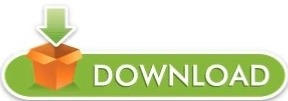
Google chrome not opening excel for mac#
Google chrome not opening excel pdf#
For the entire time I've been editing this message, Box and Office have been cycling endlessly in another tab.
Google chrome not opening excel for mac#
But Chrome is a very unsatisfactory solution for Mac users. So this appears to be a problem with Box's integration on Safari. I just tried to open the document with Google Chrome and it worked fine. the integration with Office Online is the primary reason we use Box, and I can't use it. Initially a marketing term for an office suite (bundled set of productivity. it just cycles between these two URLs, but never opens the documents. It's driving me nuts. It was first announced by Bill Gates on August 1, 1988, at COMDEX in Las Vegas. Whenever I try to open a Word document I just get into an endless loop between and. Maybe I could use Box Drive except, apparently, it doesn't work on M1 Macs. Step 1: To manually upload XLSX files to Google Sheets, download the Google Chrome plugin Office Editing for Docs, Sheets & Slides, which you can install into. So I have to use Box Sync for everything, which is really slow. If it was a browser issue, then the spreadsheet should now open, no problems. Click on the spreadsheet you want to open. And the desktop integration between Office and Box is incredibly slow - to the point of being unusable. Wait a few seconds (always a good idea to let things settle). Office files that you drag into Chrome, open in Gmail, Google Drive. I've cleared the caches, deleted the cookies, and disabled the extensions none of it works, and it is really stressing me out. View and edit Microsoft Word, Excel, and PowerPoint files with Google Docs, Sheets.
Google chrome not opening excel pdf#
This integration worked really well when I first started using Box, but I haven't got it to work for a couple of months. After the Winter 20 release when users attempt to open attachments, such as PDF files, using Chrome they will see random text instead of the file content in the. It's *obviously* a bug, probably a bug with Box, and you guys need to take it seriously please. Getting this error ' this workbook cannot be opened because it is not stored in an Excel Services Application trusted location.' But i can open excel file using IE. Safari console shows a million errors when loading the MS Office pages including blocked cross-frame communication (which is no longer permitted in Safari), which is probably the underlying problem here. Not able to open Excel file in sharepoint 2010 using Google Chrome. It's like turning the computer off and on again. It's always possible something was corrupted, or the combination of settings caused a problem. Use either of these two commands: sudo iptables -S. I tried the above cache clearing stuff for Safari but it didn't work. Open a terminal and check to see that both incoming and outgoing traffic are allowed on ports 80 and 443. I have the exact problem as Onur, but with Word.
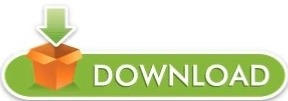
0 notes
Text
Guidance To Power BI Knowledge Base | Enterprise DNA
The Power BI Knowledge Base is a repository of information about the Power BI product, which presents Power BI users with a unique opportunity to learn by doing. In the BI Knowledge Base, users can find articles demonstrating how to set up the service and use it for several business intelligence tasks.

Power BI is a cloud-based service that lets business users explore their data visually and gain insights into their data without having any coding skills. With Power BI, users can analyze data using a visual interface that anyone can use. In addition, users can view their data using different templates, including the default Excel or Tableau workbook template, and deploy their reports to SharePoint websites or via G Suite or Office 365.
Importance of Using Power BI Knowledge Base
The Power BI Knowledge Base provides users with a wide range of resources to help them get started using Power BI. By training users on the latest features and providing them with step-by-step instructions for completing everyday tasks, the Knowledge Base can help users get familiar with Power BI quickly.
The primary purpose of the Power BI Knowledge Base is to provide a single source for anyone who wants to learn about how best to use the product. It provides links to articles that teach users how to use Power BI and all of its features. In addition, the article library within the Knowledge Base contains a wide range of topics relevant to different types of users, such as bloggers and data scientists.
Alongside the articles in the Knowledge Base, users can also find helpful how-to videos demonstrating how to use Power BI. These videos help users develop a more intuitive understanding of how to set up and use Power BI and provide an opportunity for users to reinforce the material they've just learned.
An emphasis is on helping people quickly start with Power BI. Therefore, the articles are written to be clear and accessible and are composed mainly using step-by-step instructions. These instructions help users avoid the common mistakes and frustrations that hinder the progress of many new users.
The issue with using Power BI Knowledge Base
As the name suggests, the Power BI Knowledge Base article library is an essential asset for all its users. However, a drawback in using this library proves to be challenging for a few of them. Specific calls to action are not made clear by the Power BI team in its support section, leading to misunderstandings on how to use them on the website. The Power BI information page has this call to action, but it is not clear enough. It seems to be a common problem for all new users to Power BI, and some users reported that the team is working on this issue.
Conclusion:
The user guide helps new users of Power BI gain an understanding of what the product can do. It also provides information about how to use Power BI, including a step-by-step guide on getting started with Power BI. Enterprise DNA knows that individuals constantly search for information and knowledge in this modern world. So join our forum to benefit from our community and share knowledge with others.
0 notes
Photo

Refreshing data of the SharePoint Online workbook
When you are using a SharePoint Online workbook in a browser window, then you are basically seeing the data. This data could of external or native form. The native data is saved in the SharePoint Online workbook.
0 notes
Text
[Solved] This Workbook is locked for editing by another user
[Solved] This Workbook is locked for editing by another user
This Workbook is locked for editing by another user Microsoft Excel is no doubt a very good tool for day to day operations. It can help in creating balance sheet as well as bright sheets to present to higher management. Mostly this application works very well but sometime can create lot of issues. Now its easily available online along with SharePoint and is helping lots of people to use it…
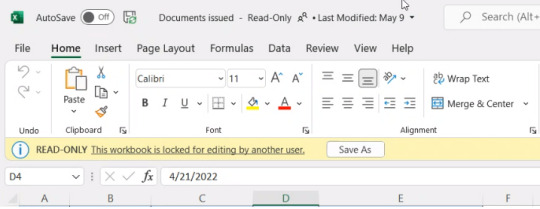
View On WordPress
0 notes
Text
Microsoft project 2013 workbook 無料ダウンロード.ライブラリ内のファイルのチェックアウト、チェックイン、または変更SharePointする
Microsoft project 2013 workbook 無料ダウンロード.Project Online クイック スタート
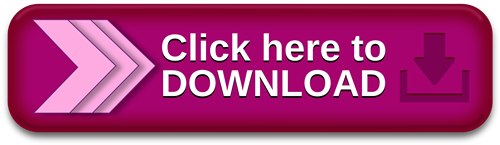
Surface デバイス.ライブラリ内のファイルのチェックアウト、チェックイン、または変更SharePointする
Workbook2. Setting Up Project Files; 3rd Session Of MS Project Self Learning Microsoft Rewards ; 無料ダウンロード & セキュリティ エディション Excel SharePoint Server Excel SharePoint Server SharePoint Server Microsoft の SharePoint ドキュメントをチェックアウトして編集する場合は、オンラインで行う場合���ダウンロードする Microsoft Rewards ; 無料ダウンロード & セキュリティ Project Professional Project Standard Project Professional Project Standard Project Professional Project Standard Project Project Standard その他
Microsoft project 2013 workbook 無料ダウンロード.importing Data into MS Project Professional from Excel workbook, can it be done?
Feb 07, · Hi all, I am trying to get data in from several large work plans done in Excel, into MS Project Pro. I am familiar with the Import Wizard, but in this case, there is nothing to map from the Excel files it seems. Does that mean that I have to edit the Excel files and make sure there is a · Jiggy -- I think it would help you if you exported a プロジェクトを管理して成功に導きましょう。Project ダウンロードを Project Online Professional にアップグレードして、最新の機能を利用しましょう。 Workbook2. Setting Up Project Files; 3rd Session Of MS Project Self Learning
Hi all, I am trying to get data in from several large work plans done in Excel, into MS Project Pro. I am familiar with the Import Wizard, but in this case, there is nothing to map from the Excel files it seems. Does that mean that I have to edit the Excel files and make sure there is a column called Name to key from?
Or do I do something else so I don't have to cut and paste or retype all of this? Well, as always, thx and thank the heavens u are here. I think it would help you if you exported a Microsoft Project file to an Excel workbook so that you can see exactly WHAT data your own Excel workbook should contain. Please try this:. Now, open the resulting workbook in Microsoft Excel. Notice in row 1 how every column has a heading that describes the data.
Notice that the column containing the Task Name information is not called Task Name; it is simply called Name. What you will need to do is to configure your own Excel workbook to look like what you see in the Excel workbook that you just exported. Then try importing your Excel workbook data using the Import Wizard, and let us know if you have follow up questions. Hope this helps. I'd try Dale's suggestion first, but if that still doesn't give you what you need then your best best is VBA.
Yes Dale that makes sense, and I will try this weekend. So the results of the export will always be the same then, as far as structure goes? Anyway, will do the procedure and report back : thx again for your timely help! Well, I followed this procedure and the results are problematic.
First, there is always errors on import, and no matter what's selected, the import works but with problems Multiple import errors of the same type, clicking Yes, No, Cancel produces the same results:. The crossed out text is problematic. I have no idea why it does that, or how to fix. Well, thx for your help!
I figured out the crossed out text. The Active field must be all filled in as Yes. Errors on export were fixed by removing all formatting in the original Excel. So it works, but that's a lot of massaging normalization of data in the original sheets.
But I guess that's what needs to be done. It seems it would be almost as easy to just cut and paste the data from the original sheets into MindJet Mindmanager construct a mind map from the sheets and then export that to MS Project.
Well, thx for the tips I am on my way. TechNet Products IT Resources Downloads Training Support Products Windows Windows Server System Center Microsoft Edge. Office Office Exchange Server. SQL Server SharePoint Products Skype for Business See all products ». Resources Channel 9 Video Evaluation Center Learning Resources Microsoft Tech Companion App Microsoft Technical Communities Microsoft Virtual Academy Script Center Server and Tools Blogs TechNet Blogs.
TechNet Flash Newsletter TechNet Gallery TechNet Library TechNet Magazine TechNet Wiki Windows Sysinternals Virtual Labs. Solutions Networking Cloud and Datacenter Security Virtualization. Updates Service Packs Security Bulletins Windows Update. Trials Windows Server System Center Windows 10 Enterprise SQL Server See all trials ». Related Sites Microsoft Download Center Microsoft Evaluation Center Drivers Windows Sysinternals TechNet Gallery.
Training Expert-led, virtual classes Training Catalog Class Locator Microsoft Virtual Academy Free Windows Server courses Free Windows 8 courses SQL Server training Microsoft Official Courses On-Demand.
Certifications Certification overview Special offers MCSE Cloud Platform and Infrastructure MCSE: Mobility MCSE: Data Management and Analytics MCSE Productivity.
Other resources Microsoft Events Exam Replay Born To Learn blog Find technical communities in your area Azure training Official Practice Tests. Support options For business For developers For IT professionals For technical support Support offerings. Not an IT pro? Microsoft Customer Support Microsoft Community Forums. SQL Server. Sign in. United States English. Home R2 Library Forums. Ask a question. Quick access. Search related threads. Remove From My Forums. Answered by:. Archived Forums.
Project Standard and Professional General Questions and Answers. Sign in to vote. Cheers, Jigs Jiggy Gaton, Trainer and Media Consultant for Nepal and S. Friday, January 31, PM. Jiggy -- I think it would help you if you exported a Microsoft Project file to an Excel workbook so that you can see exactly WHAT data your own Excel workbook should contain.
Please try this: Open an existing Microsoft Project file. In the Save As dialog, navigate to the folder where you want to save the Excel workbook file, and then click the Save button. In the Export Wizard dialog, click the Next button. On the Data page of the Export Wizard, select the Project Excel Template option, and then click the Finish button. If you see a warning message about a missing filter, simply click the OK button, as this is a bug that will not affect the exported data.
Dale A. Howard [MVP]. Marked as answer by Jigs Gaton Friday, February 7, PM. Jigs, I'd try Dale's suggestion first, but if that still doesn't give you what you need then your best best is VBA.
jigs Jiggy Gaton, Trainer and Media Consultant for Nepal and S. Saturday, February 1, AM. Howard [MVP] Well, I followed this procedure and the results are problematic. Multiple import errors of the same type, clicking Yes, No, Cancel produces the same results: Then, unpredictable results on import, most of the time it looks like this: The crossed out text is problematic.
Jiggy Gaton, Trainer and Media Consultant for Nepal and S. Tuesday, February 4, AM. Jigs Jiggy Gaton, Trainer and Media Consultant for Nepal and S. Thanks it did help. Monday, July 20, AM. Newsletter Contact Us Privacy Statement Terms of Use Trademarks.
0 notes
Text
Instant Tableau to Power BI Migration: How to Make It Seamless
Migrating from Tableau to Power BI can be a game-changer for businesses looking to leverage Microsoft’s powerful analytics ecosystem. However, without proper planning, the transition can become complex and time-consuming. At OfficeSolution, we specialize in making the migration process smooth and efficient. In this guide, we’ll walk you through the essential steps to ensure a seamless Tableau to Power BI migration.
Why Migrate from Tableau to Power BI?
Many organizations switch from Tableau to Power BI for various reasons, including:
Cost Efficiency: Power BI is often more affordable, especially for companies already using Microsoft products.
Seamless Integration: Power BI integrates well with other Microsoft tools like Excel, Azure, and SharePoint.
User-Friendly Interface: Power BI offers an intuitive, easy-to-use interface with AI-driven analytics.
Scalability: Power BI provides better scalability for growing businesses.
Enterprise Security: Microsoft’s security features ensure data protection and compliance.
Key Steps for a Smooth Tableau to Power BI Migration
1. Assess Current Tableau Assets
Before starting the migration, take inventory of your existing Tableau reports, dashboards, and data sources. Identify:
The number of dashboards and workbooks.
Data sources and connections.
Calculated fields and formulas.
Filters, parameters, and custom scripts.
This assessment helps prioritize critical reports and understand potential compatibility issues.
2. Map Tableau Features to Power BI
While Tableau and Power BI have similar functionalities, some features differ. A direct one-to-one conversion isn’t always possible, so it’s crucial to:
Identify equivalent features in Power BI.
Adjust visualization settings to match Tableau’s aesthetics.
Recreate calculated fields using DAX (Data Analysis Expressions) in Power BI.
3. Prepare Your Data for Migration
Data connections and structures in Tableau may not directly translate to Power BI. Ensure:
All data sources are compatible with Power BI.
SQL queries are optimized for Power BI.
Data models are cleaned and structured correctly.
4. Recreate Dashboards and Reports
Manually rebuild dashboards and reports using Power BI’s visual tools. Focus on:
Maintaining a consistent look and feel.
Ensuring all interactive filters and drill-downs function properly.
Validating data accuracy by comparing Tableau and Power BI outputs.
5. Optimize Performance
Power BI and Tableau handle data differently, so performance tuning is essential:
Utilize Power BI Aggregations to speed up queries.
Optimize DAX formulas for better efficiency.
Implement Row-Level Security (RLS) for controlled access.
6. Train Users and Ensure Adoption
Even with a successful migration, user adoption is crucial. Conduct:
Hands-on training sessions for Power BI users.
Workshops and Q&A sessions to address concerns.
Documentation and guides to help employees transition smoothly.
7. Test and Validate Before Deployment
Before going live, perform a thorough validation:
Cross-check data accuracy between Tableau and Power BI.
Conduct user acceptance testing (UAT) to ensure dashboards meet business needs.
Fix any inconsistencies or missing elements.
Make Your Migration Seamless with OfficeSolution
Migrating from Tableau to Power BI doesn’t have to be overwhelming. With the right approach and expertise, the transition can be seamless and efficient. At OfficeSolution, we offer professional migration services to help businesses switch to Power BI without losing valuable insights.
Need expert guidance? Contact OfficeSolution today and transform your data analytics experience!
visit us : https://tableautopowerbimigration.com/
0 notes
Text
Office (Excel Only) Co-Authoring Not Working?
Office (Excel Only) Co-Authoring Not Working?
I’m stuck on this issue: Co-Authoring is not working, only on Excel.Attempting to open any document from Sharepoint – Excel gives the “Read Only – Edit Workbook” bar. Even more confusing its indicating the file is locked by the same user who opened the file.I dont think its an issue with Office, or the sharepoint document library – Co-Authoring is working fine from the libraby in Word.What I’ve…
View On WordPress
0 notes