#updraftplus tutorial
Explore tagged Tumblr posts
Video
youtube
How to backup your wordpress website in 2 minutes - Woocommerce back up tutorial - Updraft plusBacking up your WordPress website with the UpdraftPlus plugin is a straightforward process. Here's a step-by-step guide: 1. Install UpdraftPlus Plugin: Go to your WordPress dashboard, navigate to "Plugins" and "Add New," search for "UpdraftPlus," and click "Install Now" and then "Activate." 2. Access UpdraftPlus Settings: After activating the plugin, find it in your WordPress dashboard sidebar. Click on "Settings" and then "UpdraftPlus Backups." 3. Configure Backup Settings: - Click on the "Settings" tab to configure your backup settings. - Choose your preferred backup schedule: manually, daily, weekly, monthly, or custom interval. - Select the files and databases you want to include in the backup. - Choose your remote storage destination: Dropbox, Google Drive, Amazon S3, etc. Authenticate and grant access to UpdraftPlus. 4. Initiate Backup: - Save your changes. - Go to the "Current Status" tab. - Click the "Backup Now" button to start the backup process. 5. Verify Backup Completion: After the backup process finishes, UpdraftPlus will display a success message. Check the "Existing Backups" tab to see your backups. 6. Restore Backup (Optional): To restore from a backup, go to the "Existing Backups" tab, locate the backup, and click "Restore." Follow the on-screen instructions. 7. Regularly Monitor and Test Backups: Monitor backups regularly and test them by restoring to a staging environment. Following these steps, you can effectively backup your WordPress website using the UpdraftPlus plugin, ensuring your site is protected against data loss.
#wordpress#woocommerce#elementor#dropshipping#ecommerce#ecomhardy#wordpress backup#updraftplus tutorial#wordpress website backup#wordpress backup plugin#website backup tutorial#wordpress maintenance#wordpress security#website backup strategy#wordpress tips#website management#wordpress backup and restore#data backup for wordpress#wordpress data protection#wordpress backup solutions#website data backup#wordpress backup best practices#wordpress backup automation
1 note
·
View note
Text
WordPress Mastery: A Complete Guide for Novices and Experts
Welcome back to our blog! We're delving further into WordPress today, the industry-leading content management system that has revolutionized website development and administration. This tutorial will give you the fundamental knowledge, skills, and insights you need to become an expert WordPress user, regardless of whether you're just getting started or want to improve your current website.
What Is Unique About WordPress? WordPress is a complete content management system (CMS) that supports a wide variety of websites, from huge business sites to personal blogs. The following are some salient characteristics that distinguish WordPress:
1. Open Source & Free WordPress is open-source software, meaning it is free to use and modify. This accessibility has resulted in a thriving community of developers and users who contribute to its ongoing enhancement. 2. Flexibility and Scalability. Whether you run a small blog or a huge e-commerce site, WordPress can scale to meet your demands. You can begin simple and extend your site as your business expands, adding new features and functionalities along the way. 3. Extensive plugin ecosystem. With over 58,000 plugins accessible, you can simply add new features to your website without requiring any technical skills. From SEO tools to social network integrations, there's a plugin for practically every requirement.
4. Mobile responsiveness. Most WordPress themes are built to be mobile-responsive, so your site will look amazing on any device. This is especially important in today's mobile-first environment, when smartphones and tablets account for a considerable amount of web traffic. To set up your WordPress site, start by selecting a hosting provider.
Choosing a reputable hosting company is critical for your website's performance. Look for WordPress-specific providers like Bluehost, SiteGround, or Kinsta, which provide optimized conditions for WordPress blogs.
Step 2: Installing WordPressYou can install WordPress after you've acquired your domain name and hosting. Most hosting companies include a one-click installation option, making it simple to get started. Step 3: Choose a theme Your site's design and feel are determined by its theme. To choose a design that fits your brand, look through the WordPress theme repository or premium theme marketplaces like as ThemeForest. Step 4: Customise Your Website After you've decided on a theme, tweak it to meet your requirements. To change the colors, fonts, and layouts, use the WordPress Customizer. You may also add widgets to your sidebar or footer to extend its usefulness.
Step 5: Add the necessary plugins. Install the following important plugins to improve the essential plugins:
Elementor: A powerful page builder for creating custom layouts.
Akismet: A spam protection plugin to keep your comments section clean.
WP Super Cache: A caching plugin to improve your site’s loading speed.
UpdraftPlus: For easy backups of your site. Plan Your Content Create a content calendar to help you arrange your themes and posting schedule. Headings and Subheadings: To increase readability and SEO, divide your text into sections with headings (H1, H2, H3). Conclusion WordPress is a powerful platform that can help you construct a beautiful and functioning website, regardless of your technical knowledge. Understanding its features and capabilities will allow you to maximize the platform's potential for achieving your online objectives. Whether you're a blogger, a business owner, or a creative professional, WordPress provides the freedom and resources you need to thrive. Stay tuned for more tips, tutorials, and insights in future postings, and happy WordPressing!

2 notes
·
View notes
Text
How to Start a Blog on WordPress: Step-by-Step Guide for Beginners

Thinking about starting your own blog? Whether you want to share personal experiences, promote a business, or build a following, blogging is one of the most rewarding digital ventures. And the best part? You don’t need to be a web developer to get started — WordPress makes it incredibly easy.
In this guide, you’ll learn how to start a blog on WordPress step-by-step. From choosing a domain to publishing your first post, we’ll walk you through everything you need to know.
Step 1: Choose a Domain Name and Hosting
Before your blog goes live, you need two things:
A domain name (your blog’s address, like myblog.com)
A hosting provider (the service that stores your website files and makes them accessible on the web)
Choose a domain that reflects your content or brand. It should be simple, memorable, and relevant.
For hosting, go for a provider that offers fast speeds, WordPress support, and good customer service. Many WordPress-optimized hosting options include Bluehost, Hostinger, SiteGround, and Kinsta.
Step 2: Install WordPress
Most hosting services offer one-click WordPress installation, which means you don’t need to touch any code. Once installed, you’ll be able to log into your WordPress dashboard and begin building your site.
If you're unsure about installation, a WordPress Development Company in Udaipur can handle it for you and ensure your blog starts off on the right foot.
Step 3: Pick the Right Theme
Your WordPress theme determines the design and layout of your blog. The right theme should be responsive, fast, and easy to customize.
Recommended free themes for bloggers:
Astra: Lightweight and highly customizable
Neve: Clean design and fast performance
OceanWP: Great for personal or business blogs
Hestia: Stylish and multipurpose
You can preview and install themes directly from your WordPress dashboard by going to Appearance > Themes.
Step 4: Install Essential Plugins
Plugins extend the functionality of your blog. Here are a few essential ones to start with:
Yoast SEO or Rank Math: Improve your blog’s visibility on Google
WPForms: Create contact or feedback forms
UpdraftPlus: Backup your site regularly
Akismet: Filter spam comments
Jetpack: Boost security and track analytics
Just go to Plugins > Add New to install any of these tools.
Step 5: Customize Your Blog Settings
Before publishing your first post, tweak the following:
Site Title and Tagline: Set this under Settings > General
Permalinks: Use “Post name” under Settings > Permalinks for SEO-friendly URLs
Logo and Favicon: Upload branding elements via Appearance > Customize
Navigation Menu: Set up a user-friendly menu to help readers explore your content
Customizing these elements makes your blog look polished and professional.
Step 6: Create Essential Pages
Every blog should have a few key pages in addition to posts:
About Page: Share your story and mission
Contact Page: Let readers reach out via a form or email
Privacy Policy: Important for compliance and trust
Blog Page: Display all your recent articles
You can create these by navigating to Pages > Add New in the dashboard.
Step 7: Write and Publish Your First Blog Post
Now comes the exciting part—writing!
Click on Posts > Add New to begin. Use the Gutenberg block editor to:
Add headings, paragraphs, and images
Embed videos or social media posts
Insert buttons and call-to-action sections
Focus on delivering value to your readers. Whether it’s a tutorial, personal story, or industry insights—make it engaging and easy to read.
Step 8: Promote Your Blog
Once published, don’t just sit back—promote your post to drive traffic:
Share on social media (Facebook, Instagram, LinkedIn)
Join relevant blogging communities
Use email marketing tools to notify subscribers
Leave thoughtful comments on related blogs with a link back to yours
Promotion is just as important as creation when it comes to growing your audience.
Step 9: Optimize for SEO
Search engine optimization helps people find your blog via Google. Follow these tips:
Use an SEO plugin to set titles and meta descriptions
Add internal links to related content
Use keywords naturally in your content
Add alt tags to your images
Submit your sitemap to Google Search Console
SEO is a long game, but it's essential if you want to rank and reach new readers.
Step 10: Keep Your Blog Updated
Consistency is key in blogging. Update your blog regularly with fresh content to keep readers engaged and encourage search engines to crawl your site more often.
Here are some blog post ideas:
How-to guides
Listicles
Personal stories
Product reviews
Interviews
Opinion pieces
Also, keep your plugins, themes, and WordPress version updated to avoid security risks.
Why Choose WordPress Over Other Platforms?
Here’s why WordPress stands out among blogging platforms:
Fully customizable
Open-source and free
Scalable with thousands of plugins
Mobile- and SEO-friendly
Great community support
Unlike limited platforms like Blogger or Wix, WordPress gives you full ownership and flexibility.
If you're serious about long-term growth, design, and performance, it's wise to consult a trusted web design company in Udaipur to fine-tune your theme, layout, and mobile responsiveness.
Final Thoughts
Starting a blog on WordPress is one of the smartest decisions for aspiring writers, entrepreneurs, and businesses. It’s easy to use, rich in features, and backed by a vast community of developers and users.
With the right theme, plugins, and a content plan, you’ll be well on your way to building a successful blog that attracts, informs, and inspires.
0 notes
Text
How to Keep Your WordPress Theme Updated Safely
Updating your theme sounds easy, right? Click “Update,” and you’re done.
But here’s the truth — updating WordPress themes without a plan can sometimes break your layout, erase custom changes, or mess with how your site looks. Yikes.
Don’t worry, though. In this guide, we’ll walk you through how to safely update your WordPress theme without losing your design or your mind.
1. Why You Should Update Your Theme (Yes, It’s Important)
Let’s start with the basics. Updates aren’t just about new features. They’re about:
Security — Fixing bugs or vulnerabilities
Speed — Improving performance
Compatibility — Making sure the theme works with the latest WordPress version and plugins
So if you’re using an outdated WordPress theme, you’re basically leaving your site open to issues you could’ve avoided.
2. Backup Your Website First (Always!)
Before you hit update, back up everything — your database, files, images, and content. This way, if something goes wrong, you can roll your site back to how it was.
You can use tools like:
UpdraftPlus
BlogVault
Jetpack Backup
Most modern WordPress themes won’t break during updates, especially if built well (like the ones from webxThemes), but it’s still smart to play it safe.
3. Use a Child Theme for Customizations
If you’ve ever edited your theme’s code directly — like changing fonts, layout spacing, or header sections — those changes can get wiped out when you update.
To protect your custom work, always use a child theme. It’s a separate layer that holds your edits, so when the main theme updates, your tweaks stay intact.
Many WordPress themes from premium providers support child themes by default. If yours doesn’t, you can create one manually or use a plugin like Child Theme Configurator.
4. Test on a Staging Site First
Don’t update your live site without testing first. A staging site is a copy of your website where you can try updates without risk.
Most hosting providers offer one-click staging environments. Or, use a plugin like WP Staging to quickly set one up.
Install the update on staging, check how everything looks and functions, and only then update your live site.
This is especially helpful if you’re using feature-rich WordPress themes with lots of customization.
5. Check Plugin Compatibility
After updating your theme, go through your key plugins and make sure they’re still working fine.
Sometimes a new theme version might not play nice with certain plugins. If you spot issues, you can either:
Update the plugin too
Look for alternative plugins
Revert to the backup and wait for a stable theme release
With professionally-coded themes like the ones at webxThemes, these problems are rare — but still good to check.
6. Don’t Skip Changelogs
Before updating, take a quick look at the changelog (usually found in the theme’s update notes). It tells you what’s been added, changed, or fixed.
If the update includes major layout changes or features, you’ll know in advance — and can plan accordingly.
Some WordPress themes even give you full update logs with screenshots so you know exactly what to expect.
Wrapping It Up
Updating your WordPress theme doesn’t have to be risky or stressful. Just follow these steps:
✅ Backup ✅ Use a child theme ✅ Test on staging ✅ Check plugin compatibility ✅ Read the changelog
And remember — high-quality theme developers like webxThemes make updates smoother by offering solid code, detailed documentation, and support when you need it.
So go ahead and keep your theme updated — safely, smartly, and without breaking a thing.
Let me know if you want a quick checklist or video tutorial to go along with this!
0 notes
Text
WordPress: The Ultimate Guide for Beginners
If you’ve ever considered creating a website, you’ve probably come across the name WordPress. As one of the most popular website-building platforms in the world, WordPress powers over 43% of all websites on the internet. Whether you want to start a blog, set up an online store, or showcase your portfolio, WordPress offers a user-friendly, flexible, and scalable solution. This guide will walk you through everything you need to know as a beginner to get started with WordPress.
What is WordPress?
WordPress is an open-source content management system (CMS) that allows you to create, manage, and customize websites without requiring advanced technical skills. Initially launched in 2003 as a blogging platform, WordPress has since evolved into a powerful website builder suitable for any purpose.
There are two versions of WordPress:
WordPress.org: The self-hosted version where you have full control over your website. It’s free to download, but you’ll need to purchase web hosting and a domain name.
WordPress.com: A hosted version with less flexibility but easier setup. It’s great for beginners who don’t want to deal with hosting.
This guide focuses on WordPress.org, as it offers more customization and scalability.
Why Choose WordPress?
WordPress stands out among website builders for several reasons:
1. Ease of Use
Even if you’re not a tech expert, WordPress’s intuitive dashboard makes managing your site a breeze. You can easily add pages, blog posts, images, and other content without coding.
2. Flexibility
WordPress supports a wide range of website types, including blogs, eCommerce stores, portfolios, business websites, forums, and membership sites.
3. Customizability
With over 10,000 free themes and 60,000 plugins available, you can design your website to suit your specific needs.
4. SEO-Friendly
WordPress is optimized for search engines out of the box, and you can enhance it further with plugins like Yoast SEO or Rank Math.
5. Community Support
As an open-source platform, WordPress has a massive global community. You can find countless tutorials, forums, and resources to help you.
How to Get Started with WordPress
Step 1: Choose a Domain Name and Hosting Provider
Your domain name is your website’s address (e.g., www.yourwebsite.com). Choose something short, memorable, and relevant to your niche. Popular domain registrars include Namecheap, Google Domains, and GoDaddy.
Web hosting is where your website’s files are stored. Some popular WordPress-friendly hosting providers are:
Bluehost (officially recommended by WordPress)
SiteGround
HostGator
Most hosting providers offer one-click WordPress installation, simplifying the setup process.
Step 2: Install WordPress
Once you’ve secured hosting and a domain, log in to your hosting account and find the WordPress installer. Follow these steps:
Go to your hosting dashboard.
Look for the “Install WordPress” or “WordPress Tools” option.
Follow the prompts to complete the installation.
After installation, you’ll receive your WordPress login credentials. Access your site’s dashboard by visiting www.yourwebsite.com/wp-admin.
Step 3: Choose a Theme
Themes determine your website’s design and layout. To choose a theme:
Go to your WordPress dashboard.
Navigate to Appearance > Themes.
Click Add New to browse free themes.
Preview and activate the theme you like.
You can also purchase premium themes from marketplaces like ThemeForest for more advanced features and designs.
Step 4: Install Essential Plugins
Plugins add functionality to your website. Some must-have plugins for beginners include:
Yoast SEO: Helps optimize your content for search engines.
WooCommerce: Essential for creating an online store.
Elementor: A drag-and-drop page builder.
WPForms: Allows you to create contact forms.
UpdraftPlus: Simplifies website backups.
To install plugins, go to Plugins > Add New, search for the plugin, and click Install Now.
Step 5: Customize Your Website
WordPress makes it easy to customize your site. From your dashboard:
Go to Appearance > Customize to tweak your theme’s colors, fonts, and layout.
Add pages by navigating to Pages > Add New.
Create blog posts under Posts > Add New.
Tips for Managing Your WordPress Website
1. Keep Your Site Updated
WordPress frequently releases updates to improve security and performance. Always update your WordPress core, themes, and plugins to the latest versions.
2. Enhance Website Security
Install security plugins like Wordfence or Sucuri to protect your site from malware and hackers. Also, use strong passwords and enable two-factor authentication.
3. Optimize for Speed
A fast-loading website improves user experience and SEO. Use plugins like WP Super Cache or W3 Total Cache and compress images with tools like Smush.
4. Monitor Your Site’s Performance
Track your website’s performance using tools like Google Analytics and the MonsterInsights plugin.
5. Regular Backups
Create regular backups of your site using plugins like UpdraftPlus to ensure you can recover your data in case of an emergency.
Common Challenges and How to Overcome Them
1. Choosing the Right Theme
With thousands of themes available, it’s easy to feel overwhelmed. Focus on themes that are responsive, lightweight, and well-reviewed.
2. Dealing with Plugins Conflicts
Too many plugins or poorly coded ones can cause issues. Use only necessary and reputable plugins, and always test new ones before activating them.
3. Improving SEO
SEO takes time and effort. Start by researching keywords, optimizing your content, and building backlinks to improve your search rankings.
4. Managing Spam Comments
Spam can clutter your site’s comment section. Use plugins like Akismet Anti-Spam to filter unwanted comments automatically.
Exploring Advanced Features
Once you’ve mastered the basics, you can explore advanced WordPress features:
Custom Post Types: Create unique content types beyond pages and posts.
eCommerce Features: Use WooCommerce to set up payment gateways, manage inventory, and handle shipping.
Multilingual Sites: Create a multilingual website with plugins like WPML or Polylang.
Membership Sites: Offer exclusive content with plugins like MemberPress.
Conclusion
WordPress is a versatile platform that empowers beginners to build professional websites with ease. By following this guide, you’ll have a solid foundation to create, customize, and manage your website effectively. Whether you’re starting a blog, launching an online store, or creating a portfolio, WordPress has the tools to bring your vision to life. Dive in and explore the endless possibilities WordPress offers—your journey to a stunning website begins today!
0 notes
Text
Create Backup of Wordpress Site
Most of the websites are running on WordPress & and the reason behind this is smoothness & ease of understanding. When we are thinking of creating a backup of WordPress files, it is a huge & complicated task. WordPress is not as secure as other websites like Shopify are & cause of this WordPress hack & other data loss issues. In this blog, we will explain How to Create a Backup of WordPress sites.
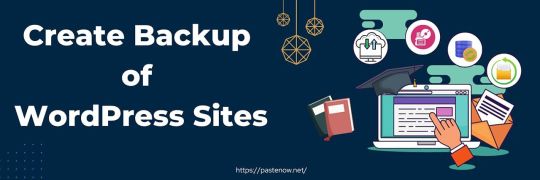
Here, we have written about the ways to create a backup of WordPress sites for free in simple steps. You can use these backup files to get the website back as it is. This backup contains the WordPress themes, plugins, media files, databases Database & all other data. If you have created a website where you have uploaded 1000+ Attitude Shayari for Boys & if you want to take backup all of them. Create a backup of WordPress, and all the Attitude Shayari will be saved in the backup & they can be uploaded to your new site as it is.
In this blog, we have covered all the key points you should keep in mind while backing up the data.
Methods of Creating Backup –
As we know, backing up the data is a very good practice for protecting websites & data as well. So, there are various methods available for backing up the data; you can choose any of them.
Create Backup Through Plugin –
WordPress is all about the plugins. This means if you want to make any changes or add anything to the website, you can do that with plugins. Likewise, the backup process can be performed through plugins available in WordPress & most of which are free to use, such as BlogVault, BackWup, updraftplus& many others.
In this tutorial on pastenow, we have explained how to create a WordPress backup through updraftplus. It is a very popular & recommended plugin used by millions of users with great reviews.
Create Backup Through UpdraftPlus –
To create a backup through this plugin, you should install it on your WordPress site. To install the plugin in WordPress –
Go to Plugins & then click on the Add New button on the top side of the Plugins page.
Where you will see the list of plugins & a search box to search the desired plugin & search for updraftplus.
Click on the Install Now button once you will see the plugin in the list.
Once it is installed in your WordPress, it will ask you to activate it.
Once it gets active, you can see the updraft plus at the top of your WordPress site. Move your cursor on it & a dropdown will be there. Click on the Backup / Restore.
A dedicated dashboard of the plugin will be an option with multiple options in tabs. You will see the direct Backup button & you should click on it to create a backup of WordPress.
This backup will be saved for your future to restore your data without any data loss. It is very secure to protect your data and is cost-efficient as well.
Create a Backup of WordPress Manually –
If you do not want to invest in plugins, you can create a local backup on your computer for your website. You should follow some simple steps & they all are the same for the website. Here are the top five sites to buy domains: Namecheap, Hostinger& three more.
To Create a backup of the WordPress site, you have to create two backup files. The first is for WordPress Files & second is for Database. So, follow the step-by-step guide to make both backup files for future restoration.
Backup WordPress files via FTP Client –
First of all, you should go to the domain section of your hosting website, where your website is hosted.
You should go to your website cPanel & look for File Manager.
Click on it & you will reach the WordPress Files like Themes, media files, pages, login details & other files stored.
You should select all the files here & move them into a new folder.
Now compress the newly created folder into a zip file.
Now, download this file to your computer as a backup file of your WordPress files.
Backup WordPress Database –
In this step, you have to create a backup of the Database of your WordPress website. Here are the steps –
Go to your website, cPanel, through your hosting website.
Here, you will see the PHP database & click on it.
Where you will see the database name you have created at the time of installing your website.
Click on the database name & all the database files will display on the screen.
Now select all the files & export the Database in SQL format to your computer.
It is the database file of your WordPress site & it will contain all the table content & additional codes of your website.
Here
1 note
·
View note
Text
How to Get Rid of Malware from Your WordPress Site

Security is essential while operating and administering a website.
Hackers frequently target people's websites from all over the internet, and some use malware to do it.
This is the blog for you if you've been seeking a tutorial to remove spyware from your website.
We'll go through six measures you can take to maintain your WordPress site clean and malware-free.
Step 1: Back up your WordPress site and database.
To begin, you should always back up your WordPress site before cleaning it up.
This is done to guarantee that if something goes wrong while resetting settings, themes, or plugins during the cleanup process, you will have a backup to assist you to restore your website quickly.
Having a robust backup procedure in place is essential since it will help you remember to take frequent site backups regularly.
This ensures that if malware or another security assault occurs, you can always roll back to the backup copy, saving you time and money.
Backup plugins for WordPress include JetPack Backups, BackupBuddy, and UpdraftPlus.
Here are a few recommended readings to help you with the WordPress backup process:
Creating a backup of your WordPress site
How to Use Jetpack to Manage WordPress Backups
How to Use cPanel to Manage Backups
Installing and configuring the UpdraftPlus plugin
How to Upload a Softaculous-Installed Application to Google Drive
Step 2: Scan your WordPress site and database.
Following that, you should perform a comprehensive scan of all the files on your site.
This will assist you in determining which of your files are contaminated, as in certain circumstances, this process may not necessitate a complete site eradication.
Use WordPress Plugins to check your site for malware if you are the administrator or have backend access to it.
To discover how to run virus or malware detection on your WordPress site, read the following articles:
How to Scan Websites for Malware Using Immunity
How to Use cPanel's Virus Scanner
How to Use Patchman to Get Free Vulnerability and Malware Scanners
Sucuri Site check may also be used to search your WordPress site for malware.
Step 3: Remove or fix the infected WordPress files and database.
Once you've identified the infected files, delete them via Filezilla, FTP, or a cPanel file management or editor.
To remove the viruses from the WordPress database, use PHPMyAdmin.
Read on for step-by-step instruction on how to delete dangerous files following a site hack: How to Repair and Secure a Hacked Site.
Step 4: Close the vulnerability.
Next, examine all pertinent PHP files for backdoor entry points.
Some of the PHP functions typically utilized by hackers can be found in theme files, plugin folders, or other directories:
base64
eval
preg_replace (with /e/)
exec
str_rot13
stripslashes
gzuncompress
system
move_uploaded_file
assert
Conclusion
So those are the procedures for removing malware from your WordPress site.
Although there are just a few steps to removing malware, it can be a daunting undertaking if you are also attempting to run your business and deal with spyware. You may contact us for the finest digital marketing service since we are the best digital marketing agency in Bangalore.
#How to Get Rid of Malware from Your WordPress Site#Digital Marketing Tips#Digital Marketing Strategy
0 notes
Text
How To Completely Delete WordPress Site?
How To Completely Delete WordPress Site? There are many reasons to delete your WordPress site such as your business has been closed. Although relatively easy to achieve, immediate and permanent removal of the Internet requires some additional steps. you can easily delete WordPress files from your server and it will no longer be available. But, your site may still appear in search results, cached snapshots, and the Wayback Machine. It is quite difficult to remove all traces of an Internet site. There are thousands of websites that summarize content from other sites, publish screenshots, provide statistics and comparisons. In this article, we will discuss how to permanently remove a WordPress site from the Internet. Let’s start !
Permanently remove an wordpress site from the internet

https://www.wpbeginner.com/
Backing up the site Before you do something as drastic as deleting the site, it’s always a good idea to create a backup. No matter how safe you are right now, you may need to access it in the future, even if it only serves as a reference source. Although there are many backup plugins, our recommendation is UpDraftPlus.
Delete files from your site using an FTP client
client
While some self-hosted WordPress users can delete their files through the cPanel of their host, others do not have this option.
The simple solution method is to delete the site via a File Transfer Protocol (FTP) client.
The one we recommend is FileZilla.
If you are not already using FTP with FTP, you should keep up with a good tutorial before proceeding.
Once you are logged in with the credentials found in your hosting account, locate the domain you want to delete and simply select all the folders and files associated with it:
then right-click, select Delete and confirm:
Although this step is very simple, make sure your site is completely off the Internet is somewhat more complex.
Delete your WordPress database via
Although deleting files from your website will effectively close the site, your database will still exist, and this could leave you with security vulnerabilities.
The easiest way to drop your database is through cPanel, and each host varies in its deployment, although the basic functionality is the same.
First, log in to your host and navigate to your cPanel:
Scroll to the Database Tools section there and click the MySQL Databases button:
here is a list of your databases – just select Delete for the right database:
Finally, check the correct database and confirm your selection by clicking Delete Database
Remove content from search engines

Even if you deleted your site, search engines can still display your web pages in search results. Search engine crawlers (also known as spiders, robots or bots) like Google and Bing regularly access websites and index their content. Once the site is deleted, crawlers will take some time to communicate with the search engine that no longer exists.
How to delete Snapshots of the Wayback Machine Website
Archive.org’s Wayback machine is the largest archive of websites in the world. Drag and store cached versions of billions of web pages. Anyone can visit Wayback Machine and search for cached snapshots from any website.
The best way to permanently delete your Wayback Machine site is to contact Archive.org and ask them to delete snapshots of your content. Removing your Wayback Machine website by email from Archive.org ensures that your previous snapshots are never taken again. Even if your domain registration has expired and transferred to a new owner, Archive.org will never enable archiving for that domain again.
That’s why we discussed how to permanently delete your WordPress site, whether you have created your site through WordPress.com or WordPress.org. And if you get involved and created several WordPress.com sites, I will also show you how to delete all these sites at once by canceling your WordPress account. We hope that this article has helped you permanently remove a WordPress site from the Internet.
https://wpqanda.com/?p=1933
0 notes
Text
WordPress Maintenance: 13 Major WordPress Maintenance Services to Perform Regularly

What critical WordPress site maintenance should you conduct on a regular basis?
A little effort spent on routine WordPress maintenance can keep your site safe and secure and performing at its best.
Here, we'll go through the most important WordPress maintenance chores you should be doing on a regular basis, along with instructions on how to complete each one.
WordPress maintenance: Why and When Should You Do It?
WordPress is a complex platform with many moving components. This contains everything related to WordPress, from the server to the software to the themes and plugins.
Additionally, you may include text and photos from your own website in addition to the pre-existing information. All of these factors work together to create a website that your clients and visitors will enjoy.
Many website owners establish a blog or website but don't undertake any regular maintenance checks until something goes wrong.
However, frequent maintenance is required if you want your system to run at peak efficiency. These website upkeep responsibilities help to keep your website in tip-top form.
Do WordPress maintenance activities need to be performed on a regular basis?
The maintenance checklist should be done every three months if your website receives a lot of traffic. If your website is small and has little traffic or content, you should perform these maintenance chores every six months at the very least.
Let's have a look at the key WordPress upkeep duties and how to accomplish them. These shortcuts will take you directly to each activity.

1. Make a Complete Password Change for WordPress
Back Up Your Website to a Safe Location
Make sure WordPress is up to date by checking and updating all files.
Make sure there aren't any spam comments and delete them.
5. Make sure all of your WordPress forms are working properly.
The WordPress Database Should Be Optimized
Perform Performance Evaluations
Identify 404 Errors and Correct Them
9. Identify and Repair Broken Links
Audit Your Content and SEO Strategies Thoroughly
Use WordPress's Image Optimization Feature
Observe the WordPress Event Logs
Identify and Fix Problems With Routine Maintenance
1. Make a Complete Password Change for WordPress
Your website's passwords are its first line of security against intruders. For all of your online accounts, you should always use a strong, unique password. Your WordPress website, FTP accounts, and database all fall under this category.
It is possible for your passwords to be hacked even if you choose strong ones.
Because of this, WordPress security experts advise that you change your WordPress passwords on a frequent basis.. Your WordPress admin area password, FTP or SSH account password, and your WordPress database password are all included.
For additional information, see our WordPress password-changing tutorial for beginners.
Strong passwords are inconvenient to remember because of their complexity. In order to avoid typing passwords every time, we recommend that you use a password management tool like LastPass.
For more information, have a look at our guide on the best practices for WordPress password management.
Back Up Your Website to a Safe Location
Backing up your WordPress site is critical, and there are several plugins available to help with this.
WordPress backup plugins such as UpdraftPlus and BackupBuddy are widely available. Automating your WordPress backups is now much easier thanks to these tools.
However, there are instances when your backup solution stops operating for no apparent reason.
You must manually run your backup plugin on a regular basis to keep a complete copy of your website's data. Check your backup files after you've done the backup to make sure they're stored correctly at the remote location of your choosing (Dropbox, Google Drive, etc).
Make sure WordPress is up to date by checking and updating all files.
Plugins, themes, and the WordPress core all have built-in updating systems. WordPress should constantly be updated to the newest version, and all of your plugins and themes should be kept up to date as well.
Having said that, there are circumstances in which you may fail to receive an update. Plugins and themes may stop checking for updates if their licenses have run out or if they are no longer supported by the developer.
Manually checking for updates may be accomplished by visiting the WordPress Updates page. Verify that all of your plugins and themes are running the most recent version by going through all of your installed software. If they're not, be sure to give a good explanation for why you're not updating.
4. Remove any spam comments that may have been left.
Akismet is widely used by WordPress website owners to prevent comment spam. It automatically removes spam from the queue of comments that need to be moderated before they are published.
However, Akismet may mistakenly classify a valid remark as spam on occasion. You should check the spam comments every now and then to make sure no legitimate comments have been mistakenly flagged as spam.
All spam comments on your website may now be safely deleted. Batch-deleting spam comments in WordPress is a good idea if you receive a lot of them.
It's not going to enhance performance, but it will make sure you don't miss any real remarks.
5. Make sure all of your WordPress forms are working properly.
Beautiful forms on your website are easy to design with WordPress form builder plugins like WPForms.
However, these forms may abruptly cease delivering emails if your WordPress hosting server or email service provider is misconfigured.
You should double-check that all of your website's forms are functioning properly before launching. See our article on how to solve WordPress not sending email if a form doesn't function.
We advocate utilizing the WP Mail SMTP plugin as a best practice since it includes email logging and will notify you if an email attempt fails.
WordPress Database Optimization
WP uses your WordPress database to store the vast majority of information it collects. It includes all of your posts, comments, and other users, as well as all of your preferences.
Your database may amass a great deal of pointless information over time. This increases the size of your WordPress backups, which may have an impact on how quickly they can be uploaded, downloaded, and restored.
By defragmenting and cleaning up your WordPress database, you may increase database speed.
Detailed directions may be found in our tutorial on how to optimize your WordPress database in one click.
Perform Performance Evaluations (PE)
Many WordPress users improve their site's performance at the beginning, but subsequently stop caring about it.
As time passes, you'll likely add new posts, update your plugins, or perhaps switch to a different theme. All of these things might have an impact on the speed and responsiveness of your WordPress blog.
In addition to improving user experience, faster websites also help your SEO rankings. As a result, you must do detailed performance reviews of your website on a regular basis.
Don't simply focus on optimizing your homepage when you do a performance audit of your site. Also, be sure to test your most popular sites and posts, as well as all of your key ones.
Follow our step-by-step instructions for optimizing WordPress speed and performance for optimal results.
Identify 404 Errors and Correct Them
404 error pages appear when a user attempts to access a page that does not exist on your website.
You shouldn't be concerned about 404 errors that arise as a result of a user typing in the wrong address. The poor user experience is created by 404 errors that occur when a website is no longer available.
If you haven't already, check out our guide on monitoring and redirecting WordPress 404 error pages.
Fix any broken links that you find.
The more traffic your website gets, the more you'll notice that some of the external websites you've connected to in the past are no longer active. Some may have relocated, while others may have simply vanished without a trace.
It is not simply external connections that have broken links. It's possible that you'll make a mistake and include broken pictures, badly structured links, or misspelled links in your post. This may frustrate your site's users and reduce their interest in returning.
As part of your WordPress maintenance, look for any broken links on your site. See our article on how to repair broken links in WordPress for instructions.
Audit Your Content and SEO Strategies Thoroughly
The next thing you should do as part of your routine maintenance is to go over your material thoroughly from top to bottom. These are the numbers you'll get from the Search Console and Analytics reports from Google Using Google Analytics, you can see who your visitors are, where they are coming from, and what they are doing on your site. Your website's analytics can help you identify high-visibility content with poor conversion rates.
Using the Search Performance page in Google Search Console, you can see which search terms bring people to your site. You may sort it by keywords to see which articles on your site can be readily updated to improve their ranking.
With All in One SEO, you may choose a certain keyword or phrase to be your target key phrase. It will provide you with a True SEO Score as well as precise optimization recommendations if you use All in One SEO.
Your content may still be improved even if your SEO score is good. Try updating your website by adding new content, photos, and links.
On learn more about SEO for WordPress, check out our beginner's guide to WordPress SEO.
Using SEMRush for automated website audits is a great idea, since it saves time. WPBeginner makes advantage of this.

Use WordPress's Image Optimization Feature
Text loads faster than images. This implies that they slow down the pace at which your page loads. In the course of doing a site audit, you are likely to come across some too big pictures.
Those in your less popular pieces, on the other hand, you'll probably miss. When managing a WordPress site with several authors, it's possible that some of them aren't as conscientious about picture sizes as you are.
You can remain on top of the problem by reviewing your picture and media collection. You may use this check to see whether photos can be made smaller or if they are simply too huge as is.
See our tutorial on how to save web-optimized pictures for more details.
Observe the WordPress Activity Logs.
Until their site slows down or their search ranks decline, several WordPress users don't realize their site is under attack.
As preventative steps, we've previously talked about things like changing passwords and generating manual backups. The access and error logs of your website should also be checked for any odd behavior.
Adding a security audit plugin to your website is an additional excellent choice.
Sucuri is a great option as well. An online security business that provides a website firewall to guard against typical attacks.
Follow our step-by-step ultimate WordPress security tutorial for a thorough security assessment of your WordPress site.
Investigate Problems With Routine Maintenance
You should not be concerned about most WordPress website maintenance activities because they are completely harmless to your website's usual operation. However, some of them, such as scanning for a broken link or using an image optimizer plugin, may cause your site to slow down.
You may execute maintenance activities on your staging site and subsequently push them live if you maintain a staging environment.
Most WordPress users, on the other hand, do not have a staging site. It's possible that your site will become temporarily unresponsive and encounter certain problems.
Putting your WordPress site in maintenance mode is one solution to this problem. Alternatively, you can complete these activities at a time when there is little to no foot traffic.
See our article on how to resolve common WordPress issues if you run into problems. Please go to our WordPress troubleshooting guide if the problem you're experiencing isn't stated there. It'll assist you in identifying the issue and identifying a solution.
To assist you keep your WordPress website in good working order, we've written this post. In addition, you might be interested in our advice on how to get more people to visit your site and our review of the top WordPress page builders for creating unique design concepts without writing any code.
Twenty-first century's top ten WordPress site maintenance and support providers
Want a helping hand with your WordPress site(s) but don't know where to start?
This is fantastic news for beginners who feel intimidated by the power of WordPress or expert users who want some guidance. It's also great news for freelancers and agencies wanting to offload client sites.
Keep reading to discover about the top ten choices we've compiled for you.
You may also look at WP Buffs if you want to bypass the list and go right to the help if you're pressed for time.
FAQs about WordPress Upkeep Services
Before we get to WordPress support, here are a few often asked questions...
What are the functions of WordPress maintenance services?
Updates, backups, and security scans are the "core" components of most maintenance services, however they vary each provider. Other services, such as performance analysis, go a step farther.

Will a WordPress upkeep service take care of updating my website?
The answer is that it is determined by the service. Depending on the WordPress support service, you may have access to limitless or limited website modifications. Normally, this involves making changes to the text, plugins, and perhaps the CSS as well. It excludes, however, any development effort.
Custom development is available from a few providers, but it's usually restricted to 30 to 60 minutes a month - there's no such thing as endless development help.
How much does it cost to have WordPress updated and maintained?
Plans for basic services often start at $50-$60 a month, depending on the provider.
You may anticipate to pay between $100 and $150 each month if you want limitless task assistance.
Buffs for WordPress
Due to its liberal "unlimited 24/7 website changes" policy, WP Buffs is one of the most popular maintenance WordPress services. When it comes to content, plugin settings, or even simple CSS tweaks, you may request an infinite number of edits at any one moment.
That's on top of everything else you'd expect from a service, of course.
When you use WP Buffs, you can choose from three different service packages.
Weekly upgrades, 24/7 uptime monitoring, daily cloud backups and Google Analytics integration are all included in the $67/month maintenance fee for the service.
There are three levels of protection available: Maintain ($97/month), Protect ($147/month), and iThemes Security Pro ($199/year).
Protect plus performance optimization, WP Smush Pro, 4x daily cloud backups, mobile and tablet optimization and comprehensive malware eradication are all included in the $197/month Perform plan.
If you pay for a year in advance, you'll receive two months of service for free.
WP Buffs also provides a white-label solution that enables you offer your own unique maintenance service using your own email and dashboard, all powered by the WP Buffs team, if you develop client websites (either as a freelancer or agency).
2. Continue to make use of
Maintenance WordPress service Maintainn is another well-known option. In addition to basic maintenance functions, they provide core plans with developer and design assistance (for an extra fee). Maintainn has three different pricing tiers: Standard, Premium, and Enterprise.
Weekly upgrades, 24/7 security monitoring, and daily backups are included with the $59/month Standard plan.
For $179/month, you can get professional protection that includes free hacked website repairs, 2x daily backups, performance checks, uptime monitoring, and support for eCommerce/multisites.
Backups four times a day, version control, staging updates and other sophisticated capabilities are all included in the $299/month Enterprise plan.
You may also purchase support hours at $150/hour if you need technical assistance. Support hours are discounted for subscribers of higher tier programs.
WP Admin / Developer
WP Maintainer is an easy-to-use WordPress maintenance solution.
For a monthly fee of $99, you receive the following benefits:
Support for any compatibility concerns was provided for the theme, plugins, and core upgrades.
Backups are performed on a regular basis and are thus automated.
Sucuri security monitoring and cleaning.
You may also get developer assistance for $99/hour if you're a WP Maintainer customer (which is discounted from the normal rate).
SiteSecurity
Founded in 2012, SiteCare (formerly known as WP Site Care) is one of the most seasoned WordPress maintenance providers.
As a result of the redesign, they've become more "tailored," no longer offering pre-determined price plans. As an alternative, you'll have to contact their sales department.
To be honest, even though they've bought WP Radius, I'm still going to include them because they're an established brand and have a lot of additional support services under their belt.
When it comes to custom services, SiteCare is an excellent choice because it can help with tasks such as:
• Updates that are controlled
• Backups
• Security
Performance and speed optimization
In case of an emergency, dial 9-1-1.
WordPress hosting that's fully managed
evolution of the WordPress platform
The WP Runner plugin for WordPress

There is an intriguing value proposition for WP Runner, which is a WordPress maintenance service that offers limitless monthly website chores (in either 30-minute or one-hour blocks depending on your plan). Their headquarters are in Australia, however they employ people from all around the world as part of their worldwide team.
For a monthly fee of $99, you receive the following benefits:
Website chores lasting 30 minutes or less are allowed (but you can only send in one task at a time).
A monthly review of both performance and security is performed.
Monitoring of uptime is done around the clock, every day of the year.
• Weekly backups of your website.
The other option is to pay $59 for everything above, except that you just receive 30 minutes of task assistance every month if you don't require limitless jobs.
A $599-per-month Premium Support package is available if you truly need it.
You can queue up to five jobs at a time, and each work can take up to an hour to complete.
Instead of weekly backups, use daily backups.
Most of the work you submit is completed in a single day.
A quick look at GoWP
Unlike other WordPress maintenance services, GoWP is aimed at WordPress agencies rather than individual WordPress users.
WordPress firms may utilize GoWP as the backbone of a maintenance service they resell and white-label to clients because of the way GoWP is set up.
White-labeling ensures GoWP responds as if they're part of your organization (you can even have them use a custom email based on your domain and you can have them automatically BCC you on every conversation).
GoWP has two major maintenance strategies:
Visual Validator-safe WordPress updates, 90-day offsite backups, daily security scans and malware cleanup, as well as a maintenance dashboard — all for the low, low price of $29 per month per site.
For $79/month/site, you get everything in Maintenance plus unlimited content revisions and a white-labeled ticket dashboard for customer service.
WP Technical Assistance
In addition to WP Tech Support, there are a number of other services that cater to a wide range of needs, including simple maintenance, performance tune-ups, and even bespoke creation.
Because of their inexpensive costs, they're an excellent value, but the quality of their service falls short of that of WP Buffs.
This is included in every WP Tech Support plan:
• Quick-fixes (one on the cheapest plan and unlimited on the other plans).
Backups are performed at least once each day.
WordPress core and plugins are updated every week.
• Constant monitoring of uptime
• Malware checks every day
• Enhancements to security
The lowest plan has a monthly fee of $45; however, more expensive plans might include:
• Updates to the theme
Eradication of malicious software
• Dedicated time for research and development
• Enhancement of performance
• Support for e-commerce, learning management systems, and subscription sites
2021's Top 10 Best WordPress Website Maintenance and Support Providers

Finding the finest WordPress maintenance provider to lend a hand with your site(s) can be time-consuming.
Whatever your WordPress experience level, you'll discover a wide range of inexpensive WordPress maintenance services available to you, whether you're new to the platform and need some guidance, an experienced user who simply needs some assistance, or a freelancer/agency wanting to offload client sites.
Keep reading to discover about the top ten choices we've compiled for you.
You may also look at WP Buffs if you want to bypass the list and go right to the help if you're pressed for time.
FAQs about WordPress Upkeep Services
Before we get to WordPress support, here are a few often asked questions...
What are the functions of WordPress upkeep services?
Updates, backups, and security scans are generally the "core" elements of any maintenance service. Other services, such as performance analysis, go a step farther.
How often will my WordPress website be updated if I hire a WordPress maintenance service provider?
The answer is that it is determined by the service. Depending on the WordPress support service, you may have access to limitless or limited website modifications. Normally, this involves making changes to the text, plugins, and perhaps the CSS as well. It excludes, however, development work.
Custom development is available from a few providers, but it's usually restricted to 30 to 60 minutes a month - there's no such thing as endless development help.
How much does it cost to have WordPress updated and maintained?
Plans for basic services often start at $50-$60 a month, depending on the provider.
You may anticipate to pay between $100 and $150 each month if you want limitless task assistance.
Buffs for WordPress
With its "unlimited 24/7 website modifications" policy, WP Buffs is a popular WordPress maintenance service. When it comes to content, plugin settings, or even simple CSS tweaks, you have complete control over how many edits you want to make. That's on top of everything else you'd expect from a service, of course.
When you use WP Buffs, you can choose from three different service packages.
Weekly upgrades, 24/7 uptime monitoring, daily cloud backups and Google Analytics integration are all included in the $67/month maintenance fee.
There are three levels of protection available: Maintain ($47/month), Protect ($147/month), and iThemes Security Pro ($199/year).
Protect plus performance optimization, WP Smush Pro, 4x daily cloud backups, mobile and tablet optimization and comprehensive malware eradication are all included in the $197/month Perform plan.
If you pay for a year in advance, you'll receive two months of service for free.
WP Buffs also provides a white-label solution that enables you offer your own unique maintenance service using your own email and dashboard, all powered by the WP Buffs team, if you develop client websites (either as a freelancer or agency).
💲 To save 20%, use our exclusive WP Buffs discount code.
2. Continue to be vigilant.
Another well-known WordPress maintenance solution is Maintainn. They provide basic maintenance plans as well as developer and design assistance in addition to their premium options (for an extra fee).
Maintainn has three price tiers to choose from:
Weekly upgrades, 24/7 security monitoring, and daily backups are included with the $59/month Standard plan.
This plan includes free compromised website repairs, daily backups, uptime monitoring, and eCommerce/multisite support for a total monthly cost of $179.
Backups four times a day, version control, staging updates and other sophisticated capabilities are all included in the $299/month Enterprise plan.
If you want technical assistance, support hours are available for purchase starting at $150/hour. Support hours are discounted for subscribers of higher tier programs.
WordPress Admin/Maintainer
WP Maintainer is an easy-to-use WordPress maintenance solution.
For a monthly fee of $99, you receive the following benefits:
Support for any compatibility concerns was provided for the theme, plugins, and core upgrades.
Backups are performed on a regular basis and are thus automated.
• Sucuri security and cleaning monitoring.
In addition, WP Maintainer customers can purchase developer assistance at a rate of $99/hour as part of their subscription (which is discounted from the normal rate).
Site Security
SiteCare (formerly known as WP Site Care) is a WordPress maintenance service that was launched in 2012 and is one of the most experienced.
As a result of the makeover, they've become more "tailor-made," no longer providing pre-determined price options. As an alternative, you'll have to contact their sales department.
WP Radius is a service that I'm still included on this list since they're well-known and have purchased many other service providers, such as this one.
When it comes to custom services, SiteCare is an excellent choice because it can help with a variety of tasks such as:
changes that are properly handled
• Backups
• Security
• Increased speed and efficiency
• Help is on the way!
WordPress hosting that's fully managed
Creating a WordPress website
The WP Runner plugin for WordPress
There is an intriguing value proposition for WP Runner, which is a WordPress maintenance service that offers limitless monthly website chores (in either 30-minute or one-hour blocks depending on your plan). Their headquarters are in Australia, however they employ people from all around the world as part of their worldwide team.
For a monthly fee of $99, you receive the following benefits:
Website chores lasting 30 minutes or less are allowed (but you can only send in one task at a time).
• Performance and security audits carried out on a monthly basis.
Monitoring of uptime is done around the clock, every day of the year.
• Website backups every week.
It's also possible to pay just $59 a month for everything above, but you'll only get 30 minutes of work assistance.
There's also a $599-per-month Premium Support package available if you truly need it:
You can queue up to five jobs at a time, and each work can take up to an hour to complete.
Instead of weekly backups, use daily backups.
Most of the work you submit is completed in a single day.
The World Wide Web
Unlike other WordPress maintenance services, GoWP is aimed at WordPress agencies rather than individual WordPress users.
WordPress firms may utilize GoWP as the backbone of a maintenance service they resell and white-label to clients because of the way it is organized by GoWP.
White-labeling ensures GoWP responds as if they're part of your organization (you can even have them use a custom email based on your domain and you can have them automatically BCC you on every conversation).
GoWP has two major upkeep strategies:
WordPress updates with Visual Validator, 90 days of offsite backups, daily security scans and malware cleaning, and a dashboard for maintenance are all included in the $29 monthly fee for the maintenance service.
Everything in Maintenance plus unlimited content modifications and a white-labeled support ticket dashboard are included in Content Edits ($79/month/site).
WordPress Technical Support
In addition to WP Tech Support, there are a number of other services that cater to a wide range of needs, including simple maintenance, performance tune-ups, and even bespoke creation.

Their low pricing make them an attractive alternative for those on a budget, but the quality of their service falls short of rivals like WP Buffs.
The following features are included in all WP Tech Support packages:
• Quick repairs (one on the cheapest plan and unlimited on the other plans).
Backups are performed on a daily basis.
WordPress core and plugins are updated every week.
• Constant monitoring of uptime
• Malware checks every day
• Enhancements to security
The lowest plan has a monthly fee of $45; however, more expensive plans might include:
This theme has been updated.
Eradication of malicious software
Hours set aside solely for product development
• Enhancement of performance
• Support for e-commerce, learning management systems, and subscription sites
Kraken Theme by WP Plugin
WP Kraken is different from other WordPress maintenance services in that it isn't focused just on WordPress. As an alternative, you may hire a team of WordPress development professionals to handle certain jobs.
It's possible to utilize WP Kraken to employ someone on an as-needed basis if you're having issues with a plugin or trying to figure out why your site is running so slowly.
Check out this WordPress support plugin if you prefer a task-based strategy.
WP Copilot (WordPress)
With WP Copilot being a WordPress upkeep service based in Australia, it is a wonderful alternative for those in the Asia-Pacific area. Monday to Friday, 9 AM to 5 PM AEST is when you may reach the WP Copilot team.
The fact that WP Buffs offers full-time assistance is a good competitive edge over other maintenance providers that are based in the US or Europe.
With only one plan to worry about with WP Copilot, everything is kept easy. The monthly fee is $99 for the following services:
• Constant monitoring of uptime
• Automated daily backups
• Malware scanning on a daily basis
Support for 30 minutes a month for developers ($99/hr for additional time).
• Vulnerability scanning and updates automatically (based on scanning the WPScan Vulnerability Database)
• Site maintenance report every month
Newt Research Laboratories
An excellent WordPress maintenance service located in the UK, Newt Labs is a wonderful choice for UK WordPress customers (and Europe in general).
One of their best features is that all plans come with limitless minor repairs. Small repairs, according to them, are simple chores that may be completed in as little as 30 minutes.
In addition to the limitless repairs, you'll also get the following benefits:
Updating WordPress under the supervision of a professional
• Cloud backups every day
• Constant surveillance for your safety is provided.
Cleaning up after a hack is completely free.
• Activity monitoring in real time
monthly fee of 59 pounds for the upkeep service.
If you want someone to take care of your hosting as well as the maintenance of your site, they can provide a fully managed WordPress hosting option.
Which WordPress Upkeep Company Is the Best?
When it comes to help, the greatest WordPress support service is dependent on your needs. There is no "best" solution for every situation.
Do you only require help with updates, backups, and uptime monitoring, for example? Or do you need someone who can go into your site's content and make updates and changes?
To begin with, you should ask yourself if you actually need a WordPress maintenance service at all. Managed WordPress hosting may be a better option if you only need help with backups, security, and updates. This will save you money over paying for both hosting and a separate WordPress maintenance service. The best-managed WordPress hosting may be found in our selection. Tags: plan/plans, service, pricing, regular maintenance, wordpress websites, business, account, wordpress website, hosting, wordpress site, search, wp maintenance, support, website,new content, websites, maintenance mode, plugin settings, wordpress site hosting, wordpress website account, business wordpress websites, regular maintenance, pricing, regular maintenance plans, regular maintenance pricing, wordpress websites plans, plans of wordpress websites, wordpress websites business plan, new content plan, plan of new content, business plan, wordpress website hosting plan,
A WordPress maintenance service, on the other hand, maybe precisely what you need if you want more than backups and upgrades.
WP Buffs, on the other hand, is the ideal choice for the majority of individuals for the reasons listed below. 1.
Unlimited content, plugin settings, and simple CSS adjustments are all included (on the Protect plan and above).
In contrast to other services, their customer care is available 24 hours a day, seven days a week.
• They have satisfied clients and a stellar reputation.
Their white-label service makes them an excellent choice for WordPress companies and freelancers. GoWP is also one of the finest WordPress maintenance services for agencies if you want a white-label solution.
Do you still have questions regarding how to choose the finest WordPress upkeep company? Comment below and let us know!
Details to Know Follow:
https://wptangerine.com/wordpress-maintenance-tips/
Additional Resources:
https://en.wikipedia.org/wiki/WordPress
https://simple.wikipedia.org/wiki/WordPress
https://wordpress.org/plugins/wordfence/
https://bestwordpressexpert.mystrikingly.com/blog/wordpress-maintenance-services-mode
0 notes
Text
โฮสติ้ง Wordpress
Stay up to the mark and monitor your web sites with Uptime Monitor, search engine optimization and Google Analytics. Secure your information with reliable backups and defend your web site with regular safety checks. Automate your daily duties with our one click login and bulk updates for your whole web sites. With one click run all updates and create your first backup for FREE. Build complex, content rich pages in minutes instead of weeks.
You can maintain it, but your website visitors may not be so impressed.
The Wordfence scanner checks core recordsdata, themes and plugins for malware, unhealthy URLs, backdoors, SEO spam, malicious redirects and code injections.
Having the Classic Editor plugin installed restores the "classic" editing experience that WordPress has had up till the WordPress 5.0 launch.
Simply select your most well-liked template and activate it with just the click of a mouse.
You have efficiently installed the Yoast web optimization plugin. A highly effective clear-code web site builder coupled with data-packed API – combine the plugin to your WordPress theme to promote sooner and earn more. Build your brand with an easy-to-use drag and drop editor and professional templates to get your business on-line. Use the intuitive drag and drop website builder to create your website quick and simple. Bluehost services and products are designed to provide superior velocity, design and efficiency for WordPress web sites.
Delivering considered one of Australia's finest web hosting platforms. It’s as straightforward, as using text processors that you know from workplace suites. You should notice a fancy WYSIWYG editor with easy textual content formatting choices.
Discover Lots Of Of Third Party Modules, Themes And Layouts
Of course, this tutorial has only described fundamentals of WordPress utilization, you can do far more with this running a blog platform/CMS. You can set up one of hundreds of accessible plugins and themes. You may even configure it as discussion board , microblogging platform , eCommerce platform or lengthen present WordPress features with plugins like JetPack or TinyMCE Advanced.
Create full-width pages with full design freedom. Security Harden your WordPress security to help keep your website protected from malicious hackers. Blog Setup Use our 5 step information to simply and quickly setup your first WordPress weblog or web site. Kevin Muldoon is a professional blogger with a love of journey.
SecurityRock Solid Security We take security seriously when developing our products. Don't belief your shopper's web sites with any old theme or plugin. Simple PricingSimple Pricing One subscription, one payment, no strings connected. Power your complete team and use our themes and plugins on unlimited websites.
Techvibes: Rock Content Provides Journalists Flexibility In Relation To Writing A Story
I use it every time after I have to again up my WordPress websites. UpdraftPlus is an entire, general-function backup and restore plugin with extra options and advanced instruments than any rival. It doesn’t need to be a chore to learn WordPress, which is why we at all times try to make our blog posts each actionable and enjoyable to read. No one wants to spend their free time wading by way of dry technical documentation, so we attempt to ensure that never occurs. In a nutshell, we purpose to point out you cool stuff about WordPress with out putting you to sleep. We study WordPress as we journey around the WordPress universe.
📷
Choice Of Data Center Location - The closest your web site is hosted to your guests, the much less amount of time it takes information to journey to your visitors. At A2 Hosting, you get to choose your data heart location, reducing latency and increasing the efficiency of your WordPress web sites. Since our launch in 2003, A2 Hosting has been on the chopping fringe of hosting and growth know-how. We were one of the first hosts to offer technology like PHP 5 and SSDs.
Keep in mind that when you’re connecting to a DigitalOcean Managed Database, the domestically installed database will be disabled. Over 60 million people choose WordPress to power their websites and blogs. Born out of a need for a chic private publishing system built on PHP and MySQL, its potential has advanced to a full content administration system. Build the structure your content material needs, as an alternative of attempting to fit WordPress's "simply one other weblog publish" method.
What Are Wordpress Roles?
Say you needed to replace the price of a product from $10.ninety nine to $12.99 throughout a variety of critiques. You simply sort $10.99 into the search bar and press ‘search posts’. This will bring up every post in which $10.ninety nine occurs and you can shortly make the amends you need to. You’ll discover this an actual time-saver if you have to update a number of individual evaluations, rather than make wholesale structure adjustments. I guess you'll be able to already think about how rapidly that would turn out to be annoying – especially when you have tons of or hundreds of product critiques to add to your website.
Read more about click for more here.
0 notes
Link
0 notes
Text
How to Backup a WordPress Site: Step by Step Guide
No matter the size of your WordPress website, finding a way to keep it safe from issues such as updates gone wrong, hacking, user error and crashes should be of the utmost importance. If you’ve not set-up regular backups of your site yet, now’s the time to get it done, and it couldn’t be easier with the world’s most trusted WordPress backup plugin, UpdraftPlus.
In this article, we’re going to show you how to backup a WordPress site with an easy-to-use, free backup plugin. Follow our step-by-step tutorial below to get started.
UpdraftPlus allows you to backup your WordPress website and restore it with a single click. It also allows you to:
Backup all of your WordPress files, databases, plugins and themes
Set backup schedules every 4, 8 or 12 hours, daily, weekly, fortnightly or monthly
Restore backups directly from your WordPress control panel
Store your backups remotely on Google Drive, Dropbox, OneDrive and more
vimeo
In this article, we’ll show you how to set-up and use UpdraftPlus to backup your WordPress website with ease so you can get on with more important stuff.
What does ‘backup’ mean?
Put simply, a ‘backup’ makes a copy of the files or data on your site in case the originals are lost or damaged.
A backup of your WordPress website makes a copy of your entire database. It will backup every post, comment and link you have on your site, as well as your plugins, themes and uploads.
Why you need to backup your WordPress site
Backing up your website regularly is an essential part of managing a WordPress website. Your site contains every post, comment and link you’ve ever created, if something were to go wrong, all of that could be lost in an instant.
Without performing vital backups, your site could be at risk from any of the following problems:
Updates gone wrong
WordPress websites are notorious for needing regular updates to plugin files, theme and WordPress itself.
When performing these updates, there’s a small chance your site could be negatively affected by the changes. You could lose vital functionality, your site’s look and feel could change, or the new update could simply be incompatible.
These updates need to be carried out to ensure the safety of your website and generally should be done on a testing site first. To protect your site from updates gone wrong, you should always carry out regular backups and automatic backups before each plugin update.
Your site is vulnerable to hacking
Due to the sheer number of people using WordPress as their content management system (it powers over 35% of all websites across the globe), the platform is the frequent target of hackers and spammers.
You may feel like your site is safe and will not be a target for hackers because as it doesn’t contain sensitive information, but hacks can happen for any of the following reasons:
To spread malware
Using your site to attack another site
Spamming the internet with inappropriate links
Just for fun
In order to work, hackers have to find flaws in a system and exploit them to get around security controls. So if you have a weak passwords, don’t update plugins regularly, have weak security on your site, your site could be at risk.
By backing up your site regularly, you can restore your site to its former pre-broken state before the hack took place.
Your hosting company may have server outages
No hosting company is perfect. In fact, you may have experienced your website ‘going down’ from time to time. This downtime (or server outage) can happen for a variety of reasons, including viruses and cyber hacking, traffic overload, hardware failure and more.
While you can’t control your hosting company’s server, you can protect your site if something happens. Many times, when server outages happen, your hosting company will be able to recover the lost files.
However, on some occasions, they will have to revert back to a version of your site that’s a few days old. This could mean you’d lose vital changes to your site such as sales records and new member registrations. The only way to recover these would be through your personal UpdraftPlus site backup.
How to backup your WordPress site with UpdraftPlus
The easiest and quickest way to backup your website is by using a WordPress backup plugin. UpdraftPlus is the world’s most trusted WordPress backup and restore plugin and is simple and easy to set-up.
How to install UpdraftPlus
Installing UpdraftPlus takes just a minute or two and is as simple as adding any other plugin. To install, follow these steps:
In your WordPress dashboard go to Plugins > Add New.
Type UpdraftPlus into the search bar.
Find the UpdraftPlus WordPress Backup Plugin and press Install Now and then Activate.
How to use UpdraftPlus
Once installed, UpdraftPlus makes setting up your first WordPress backup easy. Simply follow these steps:
Select Settings > UpdraftPlus Backups in your WordPress menu. This will open your UpdraftPlus settings page.
Select the Settings tab at the top.
Here you can schedule how often UpdraftPlus creates a new backup. You can pick whichever schedule suits you and your site. For example, if you regularly update your site with new pages and posts, then a more frequent backup may be required.
You can also adjust how many of these backups should be stored at one time. Any new backups will then override the old ones.
Select where you would like your backups to be stored.
Scroll down the page and you can choose where you’d like your files to be stored. UpdraftPlus can integrate with numerous remote storage options, so pick the one that suits you best.
Once selected, each storage option will have its own set of instructions. Simply follow these and press the blue Save Changes button at the bottom of the page.
If you’d like to backup to more than one location or want to customise your backups further, you can do so by upgrading to UpdraftPremium. Or purchase the add-on, Multiple Storage Destinations.
Now that you’ve set up your storage location and how often you’d like to backup your site, UpdraftPlus will automatically carry out your first site backup without you having to do a thing.
How to restore your WordPress site from a backup
Now that your site is regularly backed up, you’re safe in the knowledge that you can recover and restore it if something goes wrong. So when the worst does happen, how do you restore your site with UpdraftPlus?
Go to Settings > UpdraftPlus Backups in your WordPress menu. This again will open your UpdraftPlus settings page
Scroll down the page until you reach the Existing Backups section
Find the backup you want to restore and press the blue Restore button
You’ll then be presented with a popup which will ask you which elements of your database you want to restore. Select the ones that apply and press Restore
When your restore is complete, a message will pop up telling you the restore has been successful.
Roundup
If you’re looking to keep your site safe from hacking, updates gone wrong and server crashes, then using a WordPress backup plugin is a must. As the world’s most trusted WordPress backup and restore plugin, UpdraftPlus allows you to do just this for free.
By investing in UpdraftPlus Premium, you also get the following added features:
The ability to clone your site so you can carry out updates in a testing environment
Schedule backups at specific times of the day to take advantage of when fewer people are on your site
Multiple storage destinations for extra safety
Detailed reports of your backups
Password protection for your UpdraftPlus backups to keep other administrators out
Automatic backups before updating WordPress core, themes and plugins
Get the best security for your website with the full UpdraftPlus package



The post How to Backup a WordPress Site: Step by Step Guide appeared first on The Coding Bus.
from WordPress https://ift.tt/3hSAMR7 via IFTTT
0 notes
Text
The Intermediate Guide To Seo For Photographers
Little Known Facts About How To Blog In 2020.
youtube
Starting a blog for the very first time can be a nerve-wrecking experience. There's a lot of enjoyment, however at the exact same time there's a worry of unknown. You wish to do everything the proper way and prevent all significant mistakes, so your blog can be effective. In our 12+ years of blogging, we have actually made many errors and found out from them.
In today's post, we will share the "skilled tips" that we wish we understood prior to beginning our very first blog site. We have a step by step guide on how to begin a blog site (properly) from setting it up, to optimizing it, securing it, and then generating income from it.
Having that stated, here are the lessons that WPBeginner creator, Syed Balkhi, has more than the last 12+ years of blogging. A lot of folks start with popular complimentary blogging platforms like Blogger, Medium, or WordPress.com, however these blogging platforms are restricted. You don't desire to waste your time there if you're major about blogging.
Likewise there's no warranty that you will have the ability to export your material must they turn off your blog. You can only utilize the features offered on their platform which are restricted. A lot of totally free platforms likewise limit you from earning money blogging. WordPress.org, on the other hand, gives you total flexibility and control of your blog site.
What Is Blogging for Beginners

How to Make a WordPress Website: Step ...
All of our blog sites now utilize WordPress consisting of WPBeginner. WordPress powers over 31% of all sites on the internet. If you are believing how WordPress.org compares to other free blogging platforms, then we have actually done the research for you: Choosing the ideal domain is very essential. I have a hugely successful blog site called List25.com which has over 2.3 million YouTube subscribers and over 500 million video views.

build responsive website with WordPress ...
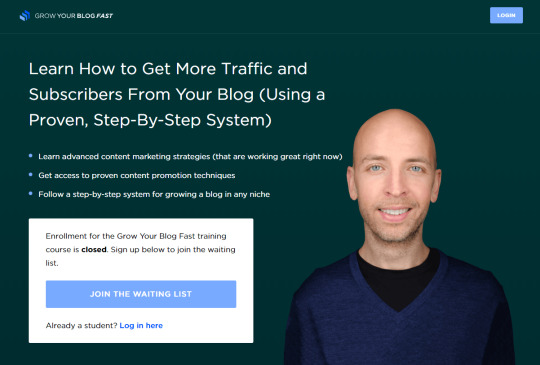
WordPress for Beginners: How to Build a ...
Here are some fast ideas on picking the finest domain for your website. Stick to . com domain extension Select a domain name that is simple to pronounce, spell, and as brief as possible. Use your keywords and brand name in the domain. For instance, stargardeninghouston.com is more search engine friendly, than stargardeningcompany.com See our list of the best domain registrars to choose your domain.
Choosing the right webhosting is by far among the most important decisions when beginning a blog due to the fact that https://dylanmhowell.com/seo-for-photographers/ this is where your website files are saved. Many beginners like the idea of getting free hosting, however selecting a complimentary site hosting is always a bad idea, and it will wind up costing you more money and time in completion.
My whole site was chosen no other way to restore it. I lost months of tough work. This is why it is very important to select a trustworthy hosting company. Here are a few things you require to think about: There are different types of hosting strategies like shared hosting, handled hosting, VPS, and more.
How To Blog In 2020 - An Overview
Compare evaluations of various hosting companies. Assistance is essential for newbies, and you desire ensure that there are a lot of choices to get help when you require it. For those who're simply starting, we advise utilizing Bluehost since they're a main WordPress suggested hosting service provider. They're also using our readers a totally free domain name + 65% discount rate on hosting.
They're likewise officially suggested by WordPress, and they're known for terrific assistance. For more on this topic, see our guide on how to select the best WordPress hosting. Typically users don't think of backups up until it's far too late. In the early days, I chose an inexpensive web hosting provider that wasn't very widely known, and they had hardware failure.
Many hosting business use restricted backups. Nevertheless, these backups are not guaranteed, and a hardware failure can cause you to lose data as well as the backup. Backups are your first line of defense against brute force attacks, hacking, and information theft. They are the initial step to enhance your WordPress security and keeping your website safe.
Required to setup WordPress backups now? Here is an action by action tutorial on how to backup your WordPress site using UpdraftPlus. You can't grow your site if you don't know how people find and use your website. Like many beginners, I too depend on "guess-work" and "winging-it" to get the job done till I discovered the importance of website analytics.
The Best Strategy To Use For Blogging Techniques
It enables you to see your most popular material, where your visitors are coming from, and more. It likewise assists you track user engagement across your site, which assists you enhance your business utilizing real numbers rather of guesswork. If you are running an online store, then you can utilize it to track clients and increase your conversions.
If you're major about your blog, then it is very important to have an expert branded email address. This goes a long way in negotiating handle a marketer since they believe you're a legit operation. Here is how to quickly get a expert branded e-mail address free of charge. Plus it also assists with e-mail deliverability when sending out email newsletters.
Over 70% of people deserting your site never ever return. You require a way to correspond with them. This is why you require to start constructing an e-mail list. Now you may think, why not simply develop a following on socials media like Facebook, Twitter, Instagram, and more? While you should absolutely work on constructing a following on social networks, you do not own these platforms.
On the other hand, email is still the most effective internet marketing tool. You own your email list, and you can reach your audience with no limitation. For more on this subject, see our post on why you should start building your e-mail list right now. Not building an email list from day 1 is still my # 1 regret, and this is a common remorse shared by lots of blogging professionals.
http://edition.cnn.com/search/?text=photography http://www.bbc.co.uk/search?q=photography
0 notes
Photo

Choosing the Best Free WordPress Backup Plugin
In this video, I'll share some options for the best free WordPress backup plugins. I'll tell you about the pros and cons of each and I'll help you choose the best plugin to backup your database and site.
This video is part of my course Essential WordPress Plugins. You can watch the entire course for free here on Envato Tuts+.
WordPress
Essential WordPress Plugins
Rachel McCollin
Why You Need a Backup Plugin
There’s a good reason to install a backup plugin before anything else on a WordPress installation. This is because anything could happen. The site could crash or it might get hacked, for example, but having a backup plugin in place means that the data can be easily restored to fix the site.
It’s really important to set up the backup plugin before you do anything else with a WordPress website.That means before you create any content, before you install any plugins and before you change the theme! With the plugin in place, your WordPress database will be backed up regularly, so you won't lose any work.
A backup plugin is the most essential plugin that you can install. Not having a backup plugin risks the loss of content. Thankfully, there are some great free WordPress backup plugins.
Finding Free WordPress Backup Plugins
Finding Backup Plugins
Go to the WordPress website and click Plugins. Now you can search for backup to see the different plugins that are available.
Some of these are not really backup plugins but include backups as part of their functionality. For example, JetPack is a WordPress plugin that costs extra money, but comes with a lot of features.
Jetpack
Some options are really designed for the purpose of migrating or duplicating a WordPress site rather than specifically backing up a site.
What you really want from any backup plugin that you install are two things:
regular scheduled and automated backups
a simple restore process
Regular Backups
The frequency of this depends upon how often the WordPress site is updated. If it is, for example, updated on a daily basis, then daily backups are recommended.
If the site is updated once a week, then a backup once a week is probably more appropriate.
A backup plugin will let you do that and will enable backups in, say, the early hours of the morning when you’re unlikely to be working on the site and when it is less likely to interrupt visitors to the site.
Simple Restore Process
Ideally, you should choose a plugin with a big button that you can click for an easy restore.
You’ll generally find that when it comes to options for backing up and having a simple restore function, free plugins are not as good as premium plugins.
If you’re running a business site, or another site that is critical, then I recommend you just pay for a good, premium plugin.
In this tutorial, I’ll show you a free backup plugin that you can later upgrade to unlock premium features: UpdraftPlus.
There are other free backup plugins, but they may involve a little more work to restore a WordPress site. Remember, restoring a WordPress site is likely to be something that you do under pressure!
Restoring has to be easy as you’ll often be up against the clock and you may not be thinking straight due to the pressure.
Premium WordPress Backup Plugins
CodeCanyon
On CodeCanyon you'll find some great premium backup plugins. The biggest difference that you get with a premium plugin is the ability to use third-party services. This gives you more flexibility when it comes to backing up.
It's important that you don’t back up your data to the same server that serves the website! Always have an off-site backup. Cloud services like DropBox or Amazon S3 are great for this.
At CodeCanyon you can find plugins that backup to DropBox, Google Drive, Amazon S3 and others.
There are also some very well known backup options available from other sources.
1. BackupBuddy
BackupBuddy
One of the best known is BackupBuddy from iThemes, it’s a really easy-to-use and flexible plugin. The downside is that it isn’t WordPress multisite compatible so that has to be a consideration for anyone running more than one WordPress site.
2. Snapshot Pro
Snapshot Pro
This is designed to be compatible with a WordPress multisite set-up. This is one of the backups that makes it the easiest to restore.
3. VaultPress
VaultPress
This backup plugin is provided by WordPress.com. If you go for JetPack then this is essentially what you’re getting. VaultPress is arguably the most powerful WordPress backup plugin as it’s incredibly reliable, it comes from WordPress themselves and it gives lots of options to backup different parts of a site at different frequencies.
It is quite expensive, though. If the site is crucial to the business and you want to ensure that you have the most reliable way of backing up the site, then you’ll certainly want to consider VaultPress.
Free WordPress Backup Plugins
In this tutorial, however, I want to look at free plugins so as not to exclude anyone who can not afford a premium plugin.
My Recommendation: UpdraftPlus
UpdraftPlus
I recommend the UpdraftPlus plugin.
To learn how to install and configure it, check out the next lesson in my free course! I'll show you how to install and configure the UpdraftPlus backup plugin for backing up a WordPress database and webs
WordPress
Essential WordPress Plugins
Rachel McCollin
The Best WordPress Themes and Plugins on Envato Market
Explore thousands of the best WordPress themes ever created on ThemeForest and leading WordPress plugins on CodeCanyon. Purchase these high-quality WordPress themes and plugins and improve your website experience for you and your visitors.
Here are a few of the best-selling and up-and-coming WordPress themes and plugins available for 2020.
Inspiration
15+ Best WordPress Portfolio Themes for Creatives
Brenda Barron
WordPress
17 Best WordPress Slider & Carousel Plugins of 2020
Daniel Strongin
WordPress
20 Best WordPress Calendar Plugins and Widgets
Daniel Strongin
WordPress Themes
23+ Best Responsive WordPress Themes (For Sites in 2020)
Brenda Barron
WordPress
24 Best WPBakery Page Builder (Visual Composer) Addons & Plugins of 2020
Daniel Strongin
WordPress Themes
20+ Best Coaching & Consulting WordPress Themes (2020)
Brenda Barron
by Rachel McCollin via Envato Tuts+ Code https://ift.tt/34OSqzh
0 notes
Text
How to Transfer Godaddy Managed WordPress site to other Hostings[with Cpanel]

How to Transfer Godaddy Managed WordPress site to other Hostings
I found this thing very hectic as a Beginner but after some personal research I found out that It's an easy process.How to Transfer Godaddy Managed WordPress site to other Hostings will not only helpful with Godaddy users but it is convenient for other site migration also. Please note: Performing this action is not sure to show old comments and share count of your new migrated website articles. (adsbygoogle = window.adsbygoogle || ).push({}); We will do this simple process in 2 Parts so that it will be very easy to you Guys. PART 1
Cpanel :Hosting Provider
Buy a plan with any Hosting provider and after you got your account activated you will receive a mail with all your new login details to your Cpanel and Sever Names.
2. Install WordPress

First thing to do here is to login to Cpanel and install WordPress and enter your website details which you wanted to transfer.
3. Install UndraftPlus
Goto add new plugin section in your WordPress and search for UpdraftPlus( Author: UpdraftPlus.Com, DavidAnderson). After Installation activate the plugin and go to setting Select a Online backup Service (ex. GDRIVE)

UndraftPlus If you don't have an account with Gdrive then please create one here. Click Save Advertisement (adsbygoogle = window.adsbygoogle || ).push({}); Now that You have completed Part 1, its Time to Goto>> Part 2
Backup
Goto your Godaddy's Managed WordPress and go to Add new plugin. Install UndraftPlus(Visit Site) You can Download the free version of this software from their website here. Or Goto add new plugin section in your WordPress and search for UpdraftPlus( Author: UpdraftPlus.Com, DavidAnderson) After installation go to UndraftPlus setting> add the same service provider which you choose in the Part 1. After selecting Gdrive ( Click allow access of UndraftPlus to use Gdrive)as your online backup resource just click on Backup Button. Select the items you want to backup and click Done. This will upload all your WordPress filea to your Gdrive. Once it is done you will receive a confirmation message.
2. Restoration
Login to Your New WordPress in Cpanel and go to UndraftPlus.(see Part 1) Click on "look for backup in Online storage."/ "Rescan remote storage"

Advertisement (adsbygoogle = window.adsbygoogle || ).push({}); Restoration A file will appear which you back-up before from your Godaddy Managed WordPress. Click on restore and it will start the process of restoration. Click Save
3. Changing Name servers
This is optional If you have transferred your domain then it is ok but if your domain is with godaddy then you need to change the "nameservers" There are 2 name servers which are provided to you by your new hosting provider in the mail.

Nameservers Just copy those 2 nameservers and past in in Godaddy DNS option. Advertisement (adsbygoogle = window.adsbygoogle || ).push({}); You can find this DNS name change setting in the "my product" section under Domain. Once your nameservers are changed then you'll receive a mail from Godaddy about confirmation and then you can see all your data in your new Cpanel/new WordPress admin. Hope this tutorial works for you. Please ask expert if you don't know what you are doing. I won't be responsible for any inconvenience or loss. This post is for tutorial purpose only. Advertisement (adsbygoogle = window.adsbygoogle || ).push({}); Read the full article
0 notes
Text
5 Must-Have WordPress Plugins for EVERY Website!
5 Must-Have WordPress Plugins for EVERY Website!
wordpress free plugin Click HERE for Download Links to Plugins (Free): http://www.how2makewebsite.com/684 Looking for recommendations of the best WordPress plugins for your … source
View On WordPress
#best wordpress plugins#ithemes security wordpress#recommended wordpress plugins#sumome wordpress#updraftplus wordpress#wordpress free plugin#wordpress free theme 2017#wordpress seo#wordpress tutorial 2017#wordpress tutorial for beginners#yoast seo wordpress
0 notes