#vba tutorials
Explore tagged Tumblr posts
Text
Excel VBA Tutorial: A Beginner’s Guide to Automating Excel Tasks

Excel VBA (Visual Basic for Applications) is a powerful tool that helps automate repetitive tasks, making your work easier and more efficient. If you're tired of manually updating spreadsheets or performing the same steps over and over again, learning VBA can save you a lot of time.
In this Excel VBA Tutorial, we'll introduce you to the basics of VBA, which allows you to write simple programs (called macros) that perform tasks automatically. This can range from simple data entry tasks to complex operations like creating custom functions or generating reports.
Why Learn Excel VBA?
Time-Saving: Automate repetitive tasks.
Customization: Create your own functions and tailor Excel to meet specific needs.
Boost Productivity: Handle large amounts of data faster and more efficiently.
How to Start:
Open Excel and press Alt + F11 to launch the VBA editor.
Start by recording a macro (go to the Developer tab and click "Record Macro").
View the generated VBA code in the editor, and modify it to suit your needs.
With this tutorial, you can quickly learn how to write VBA code and smooth your workflow.
For more detailed guidance on Excel VBA, visit Tutorial and Example. Happy learning!
0 notes
Text

An Excel VBA Tutorial teaches how to use Visual Basic for Applications (VBA) in Excel to automate tasks, create macros, and improve productivity, making your spreadsheet work faster and easier.
0 notes
Text
Excel Like a Pro: The Ultimate Guide to Microsoft Excel Mastery
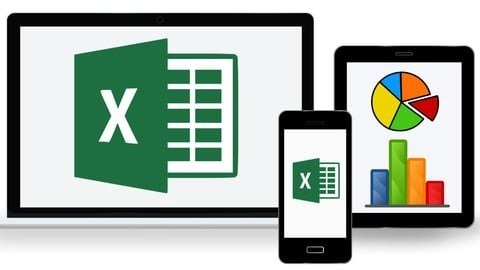
If you've ever felt overwhelmed looking at an Excel spreadsheet, you're not alone. Microsoft Excel can look intimidating with all its formulas, charts, tables, and tabs. But here’s the thing — once you master it, Excel becomes one of the most powerful tools you’ll ever use. Whether you're managing personal finances, analyzing data, or building dashboards for work, Excel has you covered.
So, how do you go from being an Excel rookie to someone who uses pivot tables in their sleep?
Simple. By learning from the Microsoft Excel: Ultimate Mastery from Beginner to Pro course — a comprehensive program designed to turn even the most hesitant users into Excel power users.
Let’s break down why this course is worth your time and how it can transform your skills from basic to brilliant.
Why Excel Mastery Matters in 2025 (and Beyond)
Excel is not just a tool. It’s practically a language spoken across all industries — from finance and marketing to healthcare and logistics. Here's what makes it essential:
Universal Application: Almost every job requires some level of data entry, reporting, or analysis.
Efficiency & Productivity: Mastering Excel helps you complete tasks faster and more accurately.
Career Advancement: Proficiency in Excel is a highly sought-after skill that can help you stand out.
Smarter Decision Making: With Excel, you can visualize data, forecast trends, and make data-driven decisions.
So, whether you're job hunting, starting a business, or looking to automate repetitive tasks, mastering Excel is a smart move.
What Makes This Excel Course So Effective?
There are tons of Excel tutorials out there, so why choose this one? The Microsoft Excel: Ultimate Mastery from Beginner to Pro course on Korshub is different. Here’s how:
✅ All-in-One Learning Path
Instead of bouncing between YouTube videos and random blog posts, this course gives you a structured, progressive roadmap. It starts with the basics like formatting cells and quickly moves into advanced territory like macros and data analysis.
✅ Hands-On Learning with Real-Life Examples
You won’t just learn how to use VLOOKUP or SUMIF — you’ll use them in real-world scenarios that simulate actual workplace tasks. That means what you learn is immediately applicable.
✅ Latest Excel 2021 Features Covered
With tools and techniques updated for Microsoft Excel 2021, this course ensures you're learning the most relevant and up-to-date content. Features like dynamic arrays, XLOOKUP, and improved charting functionalities are all part of the package.
✅ Lifetime Access with Future Updates
Once enrolled, you’ll have lifetime access to the course. Whenever there’s a new Excel update, you’ll be the first to know and learn how to use it.
What You’ll Learn — A Peek into the Curriculum
Here’s a quick overview of the skills you'll gain from beginner to pro level:
🟢 Beginner Essentials
Navigating Excel’s interface
Formatting cells and worksheets
Basic formulas and functions (SUM, AVERAGE, COUNT)
Sorting and filtering data
Creating and formatting simple charts
🔵 Intermediate Proficiency
Conditional formatting
Data validation
Pivot tables and Pivot charts
Logical functions like IF, AND, OR
Lookup functions (VLOOKUP, HLOOKUP, XLOOKUP)
🟣 Advanced Excel Techniques
Data visualization dashboards
Advanced charts (combo, waterfall, histogram)
What-If analysis (Goal Seek, Scenario Manager)
Named ranges and data tables
Working with large datasets
🔴 Excel Power Tools
Power Query & Power Pivot
Macros and VBA basics
Automating reports
Connecting Excel to other data sources
Advanced data modeling and forecasting
Real-World Applications: How Excel Helps You Every Day
You might be wondering, "Will I really use all this?" The short answer: YES.
Here’s how Excel shows up in real life:
For Students: Organize study schedules, calculate GPA, track expenses.
For Freelancers: Invoice clients, calculate earnings, manage projects.
For Office Workers: Analyze sales data, create performance dashboards, generate automated reports.
For Small Business Owners: Track inventory, monitor cash flow, create financial projections.
And the best part? Once you’ve taken the Microsoft Excel: Ultimate Mastery from Beginner to Pro course, you’ll be doing all this with ease and speed.
Who Is This Course For?
This course is designed for everyone — regardless of your background or experience. Here's who will benefit most:
Absolute Beginners: No prior Excel knowledge needed.
Intermediate Users: Fill in knowledge gaps and explore new features.
Business Professionals: Improve productivity and data analysis.
Job Seekers: Boost your resume with a high-demand skill.
Entrepreneurs: Manage and grow your business more efficiently.
Key Features That Set This Course Apart
🌟 20+ Hours of Engaging Video Content
Packed with digestible lessons that keep you motivated.
🌟 Downloadable Resources & Workbooks
Practice what you learn with ready-to-use files.
🌟 Quizzes & Real-World Projects
Put your skills to the test with interactive assignments.
🌟 Certificate of Completion
Showcase your achievement and add it to your LinkedIn profile.
What Students Are Saying
"I thought Excel was only for accountants. After taking this course, I use it for everything — budgeting, planning, even my side hustle. Totally worth it!" — Priya M., Freelancer
"I landed a job partly because of the Excel dashboard I built as part of this course. Hiring managers were impressed!" — Jason T., Data Analyst
"This course is like having a mentor walk you through Excel step-by-step. I finally understand formulas, charts, and even macros!" — Alisha R., College Student
How to Get Started
Ready to transform how you work with data?
It only takes a few minutes to enroll in the Microsoft Excel: Ultimate Mastery from Beginner to Pro course. From there, you can start learning at your own pace — pause, rewind, practice — and gradually build mastery.
Excel Tips to Keep in Your Back Pocket
To give you a head start, here are a few tips that’ll instantly improve your Excel game:
CTRL + Arrow Keys: Jump quickly across large datasets.
Use Named Ranges: They make formulas easier to read and manage.
Combine Functions: Nest IF, AND, OR for powerful logical analysis.
Flash Fill: Excel predicts and completes repetitive entries for you.
Use Tables for Dynamic Ranges: Automatically updates data references when new rows are added.
Of course, all these tricks (and hundreds more) are covered inside the course!
Final Thoughts: Excel Isn’t Optional Anymore
Whether you're building your career, managing your own business, or simply trying to stay organized, Excel is one skill that pays for itself many times over. And you don’t need to spend months trying to figure it all out.
With the Microsoft Excel: Ultimate Mastery from Beginner to Pro course, you’ll go from confused to confident — unlocking the full power of spreadsheets, dashboards, and data automation.
0 notes
Video
youtube
Excel VBA Bangla Tutorial: অটো ফাইন্যান্সিয়াল ফরকাস্টিং | Arrays & Loop...
0 notes
Text
Advanced Excel Certification | Online Excel Course
Take your spreadsheet skills to the next level with our Advanced Excel Certification course—designed for professionals who want to become Excel experts. This course dives deep into advanced Excel functions and tools, including pivot tables, advanced formulas (like INDEX-MATCH, IFERROR, and array formulas), data validation, scenario analysis, and more. You’ll also learn to build interactive dashboards, use Power Query for data transformation, and get introduced to automation using macros and VBA. Whether you're in finance, accounting, marketing, data analysis, or operations, this course equips you with the skills to work faster, smarter, and more effectively with data. Real-world projects and step-by-step video tutorials ensure a practical learning experience. Upon completion, you’ll receive an industry-recognized certification that enhances your resume and sets you apart in today’s competitive job market. Learn at your own pace with flexible online access and expert support throughout the course. Enroll today and become a certified advanced Excel professional.
0 notes
Text
youtube
💰 Finance Payroll Management Dashboard – Excel Tutorial 📊
Looking for an easier way to manage payroll and track employee earnings? In this step-by-step tutorial, you'll learn how to create a Finance Payroll Management Dashboard in Excel — fully dynamic, interactive, and professional!
🎥 Watch now: Finance Payroll Management Dashboard
💡 In this tutorial, you’ll learn how to: ✅ Track employee salaries, deductions, and net pay ✅ Analyze payroll by department, position, month, or year ✅ Build dynamic dashboards without VBA or add-ins ✅ Use slicers, dropdowns, and charts for better insights ✅ Download the free Excel template and start today!
Perfect for HR teams, finance managers, and Excel users who want to streamline payroll management quickly and professionally!
#ExcelDashboard #PayrollManagement #FinanceDashboard #EmployeeManagement #ExcelTemplates #DashboardDesign #KPIDashboard #DataVisualization #ExcelForBusiness #OtherLevels #ExcelTutorial
0 notes
Video
youtube
How to Add 0 Before or in front of a Number in Excel || No formula or VBA Hello everyone, Today I will present you, How to Add 0 Before or in front of a Number in Excel || No formula or VBA. If this video useful to you please give it a Thumbs-Up and Subscribe to this channel so that you will notified as soon as we release another tutorial. If you have any special tutorial requests, please post them below this video. Facebook Page: https://www.facebook.com/Eot89 Twitter: https://twitter.com/RehanaDhaka1216 Please, Subscribe to My Channel: https://www.youtube.com/channel/UC-pus296zbGdNpffiuaVDvg #Microsoft_Excel #Microsoft_Excel_tutorial #add_0_in_front_of_number_in_excel #how_to_put_0_in_excel_in_front_of_numbers #How_to_Add_0_Before_a_Number_in_Excel
0 notes
Text
Advance Excel Course in Pitampura

In today's data-driven world, Excel has become an essential tool for professionals across various industries. Whether you are a business analyst, accountant, or project manager, mastering Advanced Excel can significantly enhance your productivity and decision-making capabilities. For residents of Pitampura,there are numerous opportunities to learn and advance your Excel skills.
Why Learn Advanced Excel?
Advanced Excel skills can set you apart in the job market. Here are a few reasons to invest in your Excel education:
Data Analysis: With advanced functions like VLOOKUP, INDEX-MATCH, and pivot tables, you can analyze data more effectively, uncovering trends and insights that can drive business strategies.
Automation: Learning to use macros and VBA (Visual Basic for Applications) allows you to automate repetitive tasks, saving time and reducing errors.
Data Visualization: Advanced Excel skills enable you to create compelling charts and dashboards, making it easier to present data in a visually appealing manner.
Problem Solving: Excel's advanced tools help in tackling complex problems, giving you the confidence to make informed decisions based on data.
Learning Advance Excel Opportunities in Pitampura
1. Local Institutes
Several training centers in Pitampura offer specialized courses in Advanced Excel. These institutes often provide hands-on training, allowing you to practice in real-time scenarios. Look for courses that cover:
Advanced formulas and functions
Data analysis techniques
Pivot tables and charts
Automation with macros
2. Community Workshops
Keep an eye out for workshops and seminars conducted by local organizations or professionals. These events often focus on practical applications of Advanced Excel and provide networking opportunities with industry experts.
Tips for Mastering Advanced Excel
Practice Regularly: The best way to learn Excel is by using it regularly. Create sample datasets and experiment with different functions and features.
Utilize Resources: Leverage books, YouTube tutorials, and blogs focused on Excel to deepen your understanding of specific topics.
Work on Real Projects: Apply your skills to real-life projects, whether at work or personal endeavors. This practical experience will solidify your knowledge.
Conclusion DICS Pitampura provides real-time and placement focused Microsoft Excel (MS Excel) learning in Pitampura . Our Advanced Ms Excel course includes basic to advanced level with classroom & Online Learning options. Our Excel & Advanced Excel trainers in DICS Innovatives are certified and experienced working professionals with hands-on real time knowledge. We have designed our course content and syllabus based on students' requirements to achieve everyone's career goal. In our Microsoft Excel (MS Excel) training program, you will learn to work.
0 notes
Text
Crea una Maschera per la preparazione delle Mail in Excel
Crea una Maschera per la preparazione delle Mail in Excel (senza usare il vba) La gestione delle email può diventare un compito ripetitivo e noioso, soprattutto quando si inviano messaggi simili a più destinatari. In questo tutorial vedremo come creare una maschera per la preparazione delle mail in Excel. L’obiettivo è preparare le email in modo rapido e semplice, senza utilizzare il VBA. Vedremo…
0 notes
Text
إكسيل VBA | ترحيل البيانات في إكسيل: دليل شامل لنقل البيانات بناء على شروط محددة Excel VBA - Complete Tutorial
إكسيل VBA | ترحيل البيانات في إكسيل: دليل شامل لنقل البيانات بناءً على شروط محددة Excel VBA - Complete Tutorial ترحيل البيانات في إكسيل: دليل شامل لنقل البيانات بناءً على شروط محددة هل تبحث عن طريقة فعالة لنقل بيانات محددة من ورقة عمل إلى أخرى في إكسيل؟ تعتبر عملية ترحيل البيانات بناءً على شروط معينة من المهارات الأساسية التي يجب على مستخدمي إكسيل إتقانها. فهي تتيح لك تنظيم البيانات وتحليلها بسهولة أكبر. في هذا المقال، سنستعرض بالتفصيل كيفية تنفيذ هذه العملية باستخدام الأدوات المتاحة في إكسيل.وإكسيل VBA ما هو ترحيل البيانات؟ ترحيل البيانات هو عملية نقل مجموعة من البيانات من مكان إلى آخر. في سياق إكسيل، يعني ذلك نقل البيانات من ورقة عمل إلى أخرى أو من ملف إلى آخر. قد يكون هذا النقل كاملاً لجميع البيانات أو مقتصراً على جزء محدد منها بناءً على شروط معينة. لماذا نحتاج إلى ترحيل البيانات بناءً على شروط؟ تنظيم البيانات: تسهيل عملية تحليل البيانات من خلال فصل البيانات ذات الصلة ببعضها البعض. إنشاء تقارير مخصصة: استخراج البيانات التي تلبي معايير معينة لإنشاء تقارير مفصلة. تحديث البيانات تلقائياً: ربط ورقتي عمل بحيث يتم تحديث البيانات تلقائياً عند إجراء أي تغييرات. تحليل البيانات الفرعية: دراسة مجموعات بيانات أصغر داخل مجموعة بيانات أكبر. طرق ترحيل البيانات في إكسيل هناك عدة طرق لترحيل البيانات في إكسيل، ولكل طريقة مزاياها وعيوبها. سنستعرض هنا الطرق الأكثر شيوعاً: استخدام الدوال: دالة VLOOKUP: تستخدم للبحث عن قيمة في عمود معين وإرجاع قيمة مقابلة من عمود آخر. دالة INDEX و MATCH: توفر مرونة أكبر في البحث وإرجاع القيم. دالة IF: تستخدم لإنشاء شروط منطقية وتحديد القيم التي سيتم نقلها. الفلترة: الفلترة التلقائية: تسمح لك بعرض البيانات التي تلبي معايير محددة. الفلترة المتقدمة: توفر خيارات فلترة أكثر تعقيداً. البيانات الفرعية: إنشاء جداول بيانات فرعية تحتوي على البيانات التي تلبي شروط معينة. استخدام VBA: لإنشاء أكواد مخصصة لأتمتة عملية ترحيل البيانات. مثال عملي كتابة كود VBA لترحيل البيانات بناءً على شرط معين أهلاً بكم! سأقدم لكم مثالاً عمليًا لكيفية كتابة كود VBA في Excel لترحيل البيانات بناءً على شرط معين. لنفترض أن لدينا جدول بيانات يحتوي على أسماء المنتجات وأسعارها، ونريد ترحيل المنتجات التي يزيد سعرها عن 100 جنية إلى ورقة عمل أخرى. الخطوات: فتح Visual Basic Editor: انتقل إلى علامة التبويب "Developer" في شريط أدوات Excel. انقر على زر "Visual Basic". إدراج Module جديد: في نافذة Visual Basic Editor، انقر بزر الماوس الأيمن على اسم المشروع واختر "Insert" ثم "Module". كتابة الكود: Sub ترحيل_البيانات() Dim wsSource As Worksheet, wsDest As Worksheet Dim lastRow As Long, i As Long ' تحديد ورقتي المصدر والوجهة Set wsSource = ThisWorkbook.Sheets("Sheet1") ' استبدل "Sheet1" باسم الورقة المصدر Set wsDest = ThisWorkbook.Sheets("Sheet2") ' استبدل "Sheet2" باسم الورقة الوجهة ' تحديد آخر صف في الورقة المصدر lastRow = wsSource.Cells(Rows.Count, 1).End(xlUp).Row ' بدء حلقة لتمرير كل صف في الورقة المصدر For i = 2 To lastRow ' إذا كان سعر المنتج أكبر من 100 جنية، قم بنسخ البيانات إلى الورقة الوجهة If wsSource.Cells(i, 2).Value > 100 Then ' افترض أن سعر المنتج في العمود B wsDest.Cells(wsDest.Rows.Count, 1).End(xlUp).Offset(1, 0).Value = wsSource.Cells(i, 1).Value wsDest.Cells(wsDest.Rows.Count, 2).End(xlUp).Offset(1, 0).Value = wsSource.Cells(i, 2).Value End If Next i MsgBox "تم ترحيل البيانات بنجاح" End Sub لتحميل ملف العمل إكسيل,إكسيل للمبتدئين ,دورات إكسيل ,تعليم إكسيل ,إكسيل VBAبرمجة إكسيل ,VBA ,تحليل البيانات بإكسيل ,جداول بيانات إكسيل ,تطبيقات إكسيل , دروس إكسيل مجانية , كورسات إكسيل مدفوعة ,شروحات إكسيل بالتفصيل ,إكسيل اون لاين ,أساسيات إكسيل: ,واجهة المستخدم ,الصيغ ,الدوال,التنسيق,الجداول المحورية,الرسوم البيانية VBA:, ماكرو إكسيل ,لغة برمجة VBA اكسل متقدم via عالم الاوفيس https://ift.tt/dAyx1qL December 21, 2024 at 09:32PM
0 notes
Text
For a prolonged period, developers have been yearning for consideration in the creation of software, including the Microsoft office. If you have been using Microsoft Office versions such as 2003, 2007, and 2010, you can attest to the fact that developers have had limited opportunities. But with time and enhanced improvements, developers and admins can now thankfully enjoy favorable features.In this article, we shall focus on versions of Microsoft office that bear suitable features for developers. Understanding such information as a developer increases your maneuverability while you explore and deploy these features.Microsoft Office 2013When Microsoft office 2013 landed in the market, it provided more functionalities to developers. While previous versions included Visual Basic for Applications, an essential developer’s tool, this version has incorporated the use of website functionalities such as HTML, JavaScript, and CSS. As a developer or an administrator, you can explore these functions through the Office Cloud App Model.According to Microsoft’s director, Richard Riley, the company had been working for over 15 years on improvements so that they can revolutionize the mode of Microsoft office interaction with developers. Finally, you can now create web-based apps on this platform as far as you have sufficient knowledge of general app development.Similar to functions accessible through VBA, you can write several web apps. For instance, excel allows you to create a sport-based app that can download Olympics data, envision this data, and then analyze it by organizing it in a particular order. Outlook, on the other hand, allows you to create an app that incorporates various features into your mail, including adding audio comments plus maps for address location whenever you are sending a text document.Once you create such apps, you have the permission to store them externally, giving you more administration controls. URL’s to the specific location of these apps will, however, be stored in the software. But saving it on external sources means that you don't have to replace a plug-in on different computers. Systems within an organization can download specific apps you have created from your servers through an app store enabled by SharePoint.Talking of SharePoint, available apps you have created will be available to your counterparts in the form of a package. This pack will include an HTML interface, JavaScript functionality code, and a description file in XML format.Another essential developer-related feature in this version is the Office Developer Center. This tool acts as a source of information where you can find various resources such as tutorials, models, analyses, and helpful documents. Typically, Microsoft office 2013 version marked a significant transition to a platform that supports all your development and administration necessities. It provided advanced features, which allows you to create and explore web apps.Microsoft Office 2016Microsoft has significantly progressed in developing extra features in Microsoft office 2016 version. With features in the preceding version still available in this version, the introduction of others has made the user experience better. Creation of smarter apps, more profound conversations, and improved integration defines the 2016 version.Here are some functions enabled in Microsoft office 2016.• Smarter Apps CreationMicrosoft graph is a new feature enabled in this version that allows you to create smart apps. The previous version limited data integration, but here, you can easily integrate both data and intellect into your apps. For instance, you can use the Microsoft Graph to create an app that can access file attachments in your email and return accessed documents to relevant recipients automatically. Such an app can also present proposals for an official meeting within the organization based on real-time calendar convenience.Data integration in Microsoft Graph includes document picker in Microsoft OneDrive through a simple drop-in application.
Microsoft is currently working towards improving features presented by Microsoft Graph; for instance, they intend to activate notifications involving calendar schedules and mail.• Extensible Conversation FeaturesIntegration of conversation-based applications in Microsoft Office 2016 has improved user experience. You can access apps such as Skype for Business App SDK and Web SDK that enhance two-end communications.Availability of these features has enabled developers to explore abilities to create apps that function by cloud audio, messages, and meetings, all in the skype developer’s platform. Besides, you can access services such as medical consultations at the comfort of your home through Skype for Business.• Improved Add-in ModelsMicrosoft office 2013 included add-ins where various apps from major companies could be incorporated into the software. This feature presented enhanced accessibility to services by concerned organizations, but office 2016 has provided more flexibility with the add-ins.Formerly, add-ins were available for windows operating system and had limited integration with only a few companies dominating the platform. This version has extended its compatibility with Mac computers while integrating more apps. Companies such as Baydin have created an Outlook add-in that allows you to access email productivity tools including mail reminder notifications and sharing of a calendar via a one-click option.Microsoft has improved the add-in platform interface to provide you the capability to modify apps you create, thereby upholding modernisms.• Microsoft Office InkingThis feature depicts the future of Microsoft office’s features and improvements. During the office 2016 launch, Microsoft exhibited inking features that involved using both touch and pen to perform various functions in office apps. For instance, you can draw lines in PowerPoint with a pen, where you can position a ruler feature using two fingers. You can also use the pen feature in Word to edit a document by merely crossing out words.Primarily, Microsoft office 2016 has indeed focused on promoting development capabilities by improving formerly existing features as well as introducing new features. Moreover, Microsoft developer’s team is still working on improving these features intending to offer you advanced functions.Microsoft Office 365Microsoft has made further and amazing improvements to Microsoft Office 365. During a SharePoint conference, the senior director of Office 365 technical product management said that they have weightily devoted their efforts and resources in making office 365 a superior platform. From creating shrewder solutions to applying these solutions in several outlets, including schools and organizations, this version has covered most of your development needs.• New Office APIsOffice 365 provides an improved set of API integration which connects and displays services to several other users. It means that you can now develop apps against SharePoint and Lync connection. As a result, you display services related to Mail, calendar, and People, which are standard communication APIs in Microsoft office.Besides, you can establish the location of other exposed users who are offering particular services through such communication APIs.• Improved Productivity AppsSince apps in every software help build a close relationship with its users, Microsoft product management took their time to develop improved productivity apps platform. You can now access advanced tools provided via SharePoint, Lync, and Exchange. For instance, presentations in PowerPoint are now enhanced by improved content apps that allow various abilities, including adding quizzes into notes and surveys. Besides, you can share these presentations and apps with other users.Office 365 apps also allow you to customize their appearance into your preference. An app providing templates for your preferred organizations improves appeal and experience. Since these templates are ready for use, it saves you time as well as increasing alternative options.
• Numerous Development ToolsYou have access to several development tools in office 365, where you can create apps using open standards, including REST, HTML, OAuth, and web services. You also have a choice between various languages and development platforms, such as Azure and Visual Studio using Java, .NET, C, Python, and PHP languages.Microsoft Graph is also available in office 365 with improved features that allow you to create advanced apps. For instance, DocuSign is a feature in Microsoft Graph that will enable you to sign documents before sending them digitally. This feature also allows you to select files automatically from OneDrive.Office 365 Group Connectors is a communication platform that helps you connect with other Office users. It is crucial in regards to business practices since you can promote goods and services as well as find some to buy.Final ThoughtsIf you are a developer, you have no excuse anymore as to why you are not considering Microsoft office for your needs. The company has provided a reliable platform for you, so now it’s your turn to convert those skills into reality. Besides, their development is still on the verge of including other functions in these platforms. Therefore, get ready, obtain a preferred Microsoft Office version, and start creating your apps. You can find out more about imminent features on the Microsoft website to see if they match and favor your innovations.
0 notes
Text
CQF Exam 2 Resit (Module 3) Solved
Cohort: Summer 2024 Instructions: This is a Computational Finance mini project, comprising TWO (2) questions, to be completed using Python. C++ is also allowed, but Excel/VBA is not permitted. nding and understanding the relevant lectures, Python labs and tutorials in module 3; as well as the Python labs, ability to experiment and demonstrate initiative in mathematical and numerical methods,…
0 notes
Text
AI-Powered Excel Alternatives to Boost Your Productivity
Explore seven Excel AI tools that revolutionize data management and boost productivity for teams.

Tired of spending hours just trying to make sense of some complicated formula in Excel, or having to watch tons of tutorials just to automate simple tasks? Well, the good news is that artificial intelligence has stepped into the arena, changing how we handle spreadsheets by introducing powerful alternatives that make data manipulation faster, smarter, and much easier. This blog introduces seven AI tools revolutionizing spreadsheets and automating tasks that used to take hours in Excel.
1. CortexSheet
CortexSheet is an AI add-on in Google Sheets that automatically removes the headache from mundane spreadsheet work. Using simple formulas like =CORTEX and =CORTEX_CLASSIFY, you can automate tasks like data cleaning, categorization, and bulk operations with just a few clicks. Whether you're managing eCommerce data, screening resumes, or doing translations, CortexSheet makes it easy for non-technical users to harness the power of AI. It's a versatile tool with pre-built templates across industries from content marketing to research, and its flexible pricing makes it accessible to everyone, from individuals to large enterprises.
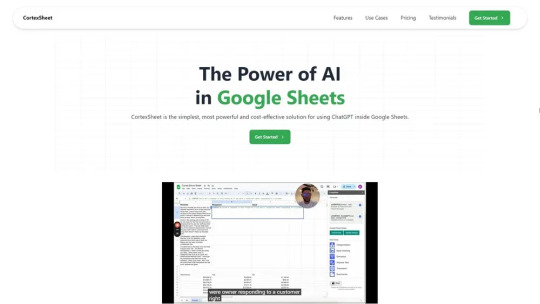
2.Rows
Another powerful alternative is Rows, a next-level spreadsheet platform built for team collaboration. It works seamlessly with popular tools like Google Analytics, Notion, and HubSpot, letting you easily import data and use AI to analyze and transform it. With features like text classification, dataset summarization, and sentiment analysis for customer feedback, Rows is ideal for teams working on marketing, social media, and product reviews. Plus, it makes sharing insights simple by turning your data into sleek, interactive reports—making collaboration effortless.
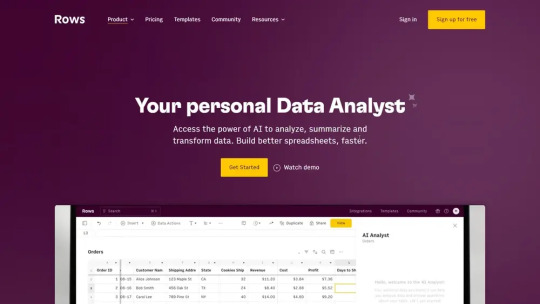
3.GPT Excel
GPT Excel is the perfect tool for those who love Excel but want to boost productivity with AI. It automates tasks like generating formulas, creating SQL queries, and writing VBA or Google Apps Scripts. Trusted by over 300,000 users and with 4 million formulas generated, GPT Excel simplifies workflows, from complex calculations to data summaries. It’s available in multiple languages and offers a free tier, making it a great option for both beginners and experienced users looking to save time and effort.If your goal is to turn data into stunning visual reports.
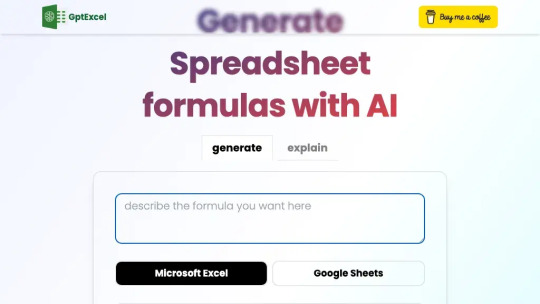
4.Zebra BI
Zebra BI is the tool you need. Renowned for its robust data visualization features, it integrates smoothly with Power BI, Excel, and PowerPoint to transform complex datasets into clear, actionable insights. Whether you're a financial analyst or a project manager, Zebra BI allows you to create dynamic charts, interactive reports, and dashboards that simplify data-driven decision-making. With handy features like dynamic comments and drill-through options, you can easily uncover the story behind the numbers—all without requiring any programming skills.
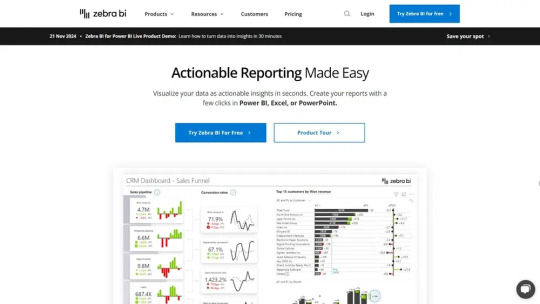
5.Orkes
Orkes is a transformative tool for developers focused on managing workflows efficiently. Created by the team behind Netflix Conductor, it streamlines workflow orchestration with its AI-driven platform. Designed for businesses looking to enhance their development processes, Orkes integrates microservices and API orchestration to create scalable workflows. With an intuitive user interface for building visual workflows, robust version control, and built-in security features, it enables developers to quickly upgrade existing applications. This makes it ideal for fast-paced industries like healthcare, telecom, and finance, where innovation and scalability are essential.

6.Wallo
WalloAI is an AI-powered tool that simplifies working with spreadsheets. Instead of manually searching through data, you can ask questions directly to your spreadsheet in plain language. It also generates and explains formulas effortlessly. WalloAI supports VBA scripts, making it easy to automate tasks and create custom macros. With flexible pricing, including a free tier, it’s perfect for beginners and advanced users alike, helping everyone work faster and smarter with their data.
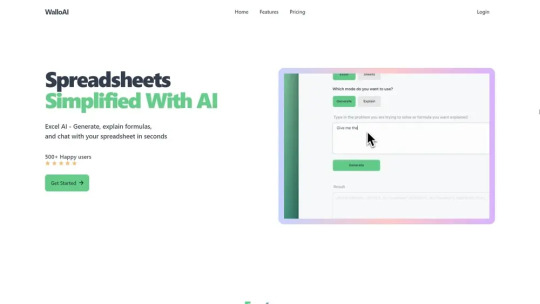
7.Ampler
Lastly, there’s Ampler, a platform that enhances how organizations utilize Microsoft Office. By automating repetitive tasks in PowerPoint, Excel, and Word, Ampler frees users to focus on creativity and productivity. Whether you're aiming to keep a consistent visual style in presentations or streamline workbook formatting, Ampler provides customized solutions to boost your efficiency.
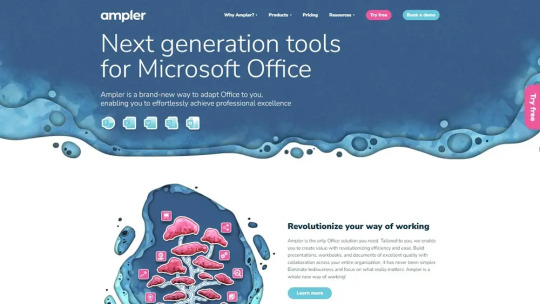
It integrates smoothly with your existing IT setup and complies with organizational standards, making it an invaluable resource for large teams and enterprises. In summary, if you’re looking to enhance your spreadsheet experience beyond what Excel offers, these AI tools have you covered. From CortexSheet’s automated categorization to Ampler’s seamless Office integration, these tools not only simplify your work but also boost productivity, allowing you to focus on what truly matters. Try them out and see how AI can transform your day-to-day tasks.
For more blogs like this: thenextaitool.com/blog
0 notes
Text
Tools and Techniques You Will Learn in a BBA in Business Analytics
A BBA in Business Analytics is an interesting course that equips you with the latest skills. This course is a perfect balance of technology and business concepts. More precisely, it uses technology for business applications. Therefore, you will learn a plethora of digital tools and software in this course. These tools will help you conduct your daily activities as a business analyst.
Excel for Business Analytics
Perhaps a more traditional tool, Excel has a vast number of applications. It has many formulas and processes allow you to analyse large amounts of data. Moreover, Excel also has features that display data in tables and charts. You can also use advanced Excel functions like VBA to visualise and analyse data.
Python for Data Science
Python is a programming language that allows you to build machine-learning algorithms. You will build an ecosystem of data analysis and exploration using Python. It is also used for data cleaning and preprocessing. Hence, brushing up on your coding skills before starting the degree will be helpful.
SQL for Data Management
SQL is another popular data management tool. SQL has tables that allow you to manipulate data and aggregate it. You can merge two different tables to combine two datasets and mine new insights. SQL also extracts the relevant data from a large database.
Tableau for Data Visualization
Now comes the fun part. Tableau is an interesting tool for visualising data. It has more features than Excel, and you can create interactive dashboards and other visualisations. You can also connect to different data sources and create dashboards with artificial intelligence.
Combining Tools for Comprehensive Analysis
Integrating all these tools will allow you to analyse data comprehensively. You will create more efficient workflows and mine better insights from this combination. The faculty at your institution will teach you how to combine these techniques to get the best results proactively.
Tips for Learning and Mastering These Tools
Practice each tool every day on a new dataset.
Use online resources and tutorials to learn advanced techniques.
Build a strong foundation of theoretical knowledge about data analytics.
Get paid versions of these tools to enhance your knowledge.
The best BBA college in Noida will provide a strong foundation in essential tools and techniques. You will develop valuable skills and open up exciting career opportunities in business analytics.
0 notes
Text
Microsoft Office Course Learning Content Ideas
Core Microsoft Office Suite
Word:
Document formatting, styles, and templates
Advanced features like mail merge, track changes, and collaboration tools
Creating professional-looking documents, reports, and letters
Excel:
Basic formulas and functions (SUM, AVERAGE, IF, etc.)
Data analysis and visualization (charts, graphs, pivot tables)
Advanced features like macros, VBA, and data validation
PowerPoint:
Creating effective presentations with engaging visuals and content
Using animations, transitions, and themes
Designing professional-looking slides and delivering impactful presentations
Outlook:
Email management, organization, and filtering
Calendar scheduling and time management
Contact management and task tracking
Advanced Topics
Access: Creating and managing databases, designing forms and reports
Publisher: Creating professional publications like newsletters and brochures
OneNote: Taking notes, organizing information, and collaborating with others
Teams: Using Microsoft Teams for collaboration, communication, and project management
Specialized Topics
Data Analysis and Visualization: Advanced Excel techniques for data analysis and creating interactive dashboards
Business Writing: Writing effective business documents, such as proposals, reports, and emails
Presentation Skills: Delivering impactful presentations, overcoming public speaking anxiety, and using body language effectively
Productivity Hacks: Time management techniques, keyboard shortcuts, and using Office tools efficiently
Course Delivery Methods
In-person training: Classroom-based instruction with hands-on exercises
Online courses: Self-paced learning with video tutorials, quizzes, and assignments
Live virtual training: Interactive online classes with real-time instructor guidance
Corporate training: Customized training programs tailored to specific business needs
Course Benefits
Enhanced productivity: Learn to use Office tools efficiently to save time and increase productivity
Improved job prospects: Enhance your skills and increase your marketability in the job market
Career advancement: Advance your career by mastering essential office skills
Cost-effective: Learn at your own pace and at a fraction of the cost of traditional training
Would you like to focus on a specific Microsoft Office application or topic?
0 notes