#wordpress backup and restore plugin
Explore tagged Tumblr posts
Video
youtube
How to backup your wordpress website in 2 minutes - Woocommerce back up tutorial - Updraft plusBacking up your WordPress website with the UpdraftPlus plugin is a straightforward process. Here's a step-by-step guide: 1. Install UpdraftPlus Plugin: Go to your WordPress dashboard, navigate to "Plugins" and "Add New," search for "UpdraftPlus," and click "Install Now" and then "Activate." 2. Access UpdraftPlus Settings: After activating the plugin, find it in your WordPress dashboard sidebar. Click on "Settings" and then "UpdraftPlus Backups." 3. Configure Backup Settings: - Click on the "Settings" tab to configure your backup settings. - Choose your preferred backup schedule: manually, daily, weekly, monthly, or custom interval. - Select the files and databases you want to include in the backup. - Choose your remote storage destination: Dropbox, Google Drive, Amazon S3, etc. Authenticate and grant access to UpdraftPlus. 4. Initiate Backup: - Save your changes. - Go to the "Current Status" tab. - Click the "Backup Now" button to start the backup process. 5. Verify Backup Completion: After the backup process finishes, UpdraftPlus will display a success message. Check the "Existing Backups" tab to see your backups. 6. Restore Backup (Optional): To restore from a backup, go to the "Existing Backups" tab, locate the backup, and click "Restore." Follow the on-screen instructions. 7. Regularly Monitor and Test Backups: Monitor backups regularly and test them by restoring to a staging environment. Following these steps, you can effectively backup your WordPress website using the UpdraftPlus plugin, ensuring your site is protected against data loss.
#wordpress#woocommerce#elementor#dropshipping#ecommerce#ecomhardy#wordpress backup#updraftplus tutorial#wordpress website backup#wordpress backup plugin#website backup tutorial#wordpress maintenance#wordpress security#website backup strategy#wordpress tips#website management#wordpress backup and restore#data backup for wordpress#wordpress data protection#wordpress backup solutions#website data backup#wordpress backup best practices#wordpress backup automation
1 note
·
View note
Text
Top WordPress Plugins to Supercharge Your Website in 2024

Building and maintaining a WordPress site is both exciting and challenging. While the platform provides a robust foundation, the true power of WordPress lies in its plugins. From enhancing site functionality to improving user experience, WordPress plugins are indispensable tools for developers, businesses, and bloggers alike. In this blog, we’ll explore the best WordPress plugins that can transform your website into a highly functional, user-friendly, and SEO-optimized powerhouse.
What Are WordPress Plugins?
WordPress plugins are software add-ons designed to extend the functionality of your WordPress site. Whether you need to improve site speed, enhance SEO, secure your website, or add unique design features, there’s likely a plugin for that. Plugins allow both beginners and advanced users to customize their sites without coding expertise.
With over 60,000 plugins available on the WordPress Plugin Directory alone, the options can feel overwhelming. Choosing the right plugins for your website’s goals is critical for success. Below, we’ve rounded up some of the most essential WordPress plugins to consider.
Must-Have WordPress Plugins for Every Website
1. Yoast SEO
SEO is crucial for driving organic traffic to your site, and Yoast SEO is one of the best tools for optimizing your content. This plugin provides on-page optimization tips, readability analysis, and technical SEO tools to help your site rank higher on search engines.
2. Elementor
Looking to build a visually stunning website without hiring a designer? Elementor is a drag-and-drop page builder that makes designing websites easy. Its intuitive interface and vast array of widgets allow you to create professional-looking pages in minutes.
3. WPForms
For websites that rely on user interaction, a contact form is a must-have feature. WPForms allows you to create customizable, mobile-responsive forms effortlessly. Whether it’s contact forms, surveys, or payment forms, this plugin has you covered.
4. WooCommerce
If you’re running an online store, WooCommerce is the go-to plugin. It transforms your WordPress site into a fully functional e-commerce platform, complete with features for product listings, payment gateways, and inventory management.
5. Akismet Anti-Spam
Spam comments can clutter your website and ruin user experience. Akismet Anti-Spam automatically filters out spam comments, keeping your site clean and professional.
6. Jetpack
Created by Automattic, the team behind WordPress, Jetpack is a multipurpose plugin offering features like performance optimization, security, site analytics, and social media integration.
7. Rank Math
Another excellent SEO plugin, Rank Math provides advanced features like schema integration, keyword tracking, and detailed analytics. It’s an excellent alternative to Yoast SEO for more advanced users.
8. UpdraftPlus
Backup and restoration are critical for any website. UpdraftPlus allows you to schedule automatic backups and store them securely on cloud services like Google Drive or Dropbox.
9. Smush
Site speed plays a major role in user experience and search engine rankings. Smush compresses images without compromising quality, helping your site load faster.
10. MonsterInsights
Understanding how visitors interact with your site is essential. MonsterInsights integrates Google Analytics directly into your WordPress dashboard, offering real-time insights into traffic, user behavior, and more.
11. W3 Total Cache
Slow-loading websites lose visitors and revenue. W3 Total Cache improves website performance by caching static files and optimizing server resources.
12. Sucuri Security
Cybersecurity is non-negotiable in today’s digital landscape. Sucuri Security offers malware scanning, firewall protection, and blacklist monitoring to keep your site secure.
13. Social Snap
Boost social media engagement with Social Snap, a powerful social sharing plugin. It offers customizable sharing buttons and in-depth analytics to track your social media performance.
14. Litespeed Cache
For websites hosted on LiteSpeed servers, LiteSpeed Cache is a high-performance optimization plugin that enhances speed and reduces server load.
15. TablePress
If your site needs to display complex data, TablePress is a lifesaver. It lets you create and manage tables without requiring any coding knowledge.
Why Use WordPress Plugins?
Enhanced Functionality: WordPress plugins extend the capabilities of your site, making it easier to achieve your goals.
Ease of Use: Many plugins are beginner-friendly and require no technical expertise.
Scalability: Whether you’re running a blog, an e-commerce store, or a portfolio, plugins grow with your needs.
Cost-Effective: Most plugins offer free versions with premium features, making them accessible for all budgets.
Tips for Choosing the Right WordPress Plugins
Identify Your Needs: Start by determining what features your site requires.
Check Reviews and Ratings: Plugins with high ratings and positive reviews are generally more reliable.
Update Frequency: Look for plugins that are updated regularly to ensure compatibility with the latest WordPress version.
Avoid Overloading: Too many plugins can slow down your site. Stick to essential ones.
Final Thoughts
WordPress plugins are the backbone of a successful website. By selecting the right ones, you can enhance your site’s functionality, user experience, and performance. Whether you’re aiming to boost your SEO, secure your site, or create stunning designs, there’s a plugin tailored for your needs.
Experiment with the plugins mentioned above and watch your WordPress site thrive. Remember to regularly review your plugin list and update them to ensure optimal performance.
4 notes
·
View notes
Text
Ultimate Web Hosting: One-Click Install and 99.9% Uptime

Ultimate Web Hosting: One-Click Install and 99.9% Uptime
In today's digital landscape, the right web hosting provider can make or break your online presence. Whether you’re launching a personal blog, an e-commerce store, or a business website, reliable web hosting is crucial for success. At TroDomains, we understand the importance of a robust hosting service that meets all your needs. Our plans, which include one-click install, a guaranteed 99.9% uptime, and round-the-clock security monitoring, are designed to empower your online journey. Explore our offerings at [TroDomains cPanel](https://www.trodomains.co.uk/products/cpanel) and discover how our hosting solutions can simplify your life while keeping your data safe.
Simplify Your Setup with One-Click Install
Setting up your website need not be a daunting task. TroDomains makes it straightforward with our one-click install feature, streamlining the entire process. Whether you’re looking to establish a blog, an online store, or a professional business site, our one-click install functionality allows you to get started with minimal hassle. This feature supports a wide range of popular content management systems (CMS) such as WordPress, Joomla, and Drupal, ensuring that you have the flexibility to choose the platform that best suits your needs. Gone are the days of manual installations, which often require a series of complicated steps and a certain level of technical expertise. With our one-click install, the process is as simple as selecting your desired CMS and letting our system do the rest. This not only saves you valuable time but also eliminates the potential for errors that can occur during manual setups. Once you have selected your CMS, our hosting platform takes over, automating the installation process to ensure everything is configured correctly. This includes setting up databases, adjusting configuration files, and making any necessary server-side adjustments. You don’t need to worry about the technical details; instead, you can focus your efforts on creating engaging content and building your brand. Our one-click install feature is particularly beneficial for those who may not be tech-savvy. You don’t need to have a background in coding or web development to launch a professional-looking website. The intuitive interface guides you through the process, making it accessible for users of all skill levels. This democratizes the web hosting experience, allowing anyone with a vision to bring their website to life with ease. But it’s not just about ease of use; our one-click install also integrates seamlessly with our other hosting features. For instance, our daily backups ensure that even during the installation phase, your data is protected. If anything goes wrong, you can easily restore your website to a previous state. Coupled with our 99.9% uptime guarantee and round-the-clock security monitoring, you have a comprehensive hosting solution that supports you every step of the way. The efficiency of one-click install also extends to updates and maintenance. Keeping your CMS and plugins up to date is crucial for both performance and security. With our platform, you can easily manage updates directly from the control panel, ensuring that your site remains secure and runs smoothly. Automated notifications and one-click updates simplify the process, allowing you to keep your site current without the need for constant manual intervention. Another advantage is the ability to quickly test different CMS platforms or plugins. If you’re unsure which CMS will best meet your needs, our one-click install allows you to experiment without committing to a lengthy setup process. Install, test, and switch between different systems effortlessly until you find the perfect fit for your project. In addition, our one-click install supports a range of additional applications and plugins. Whether you need e-commerce functionalities, SEO tools, or social media integrations, you can add these features with just a few clicks. This flexibility enables you to customise your site to meet your specific requirements, enhancing its functionality and user experience. Ultimately, the one-click install feature at TroDomains is designed to remove the barriers to entry for creating a website. By simplifying the setup process, we enable you to focus on what truly matters: building a successful online presence. Whether you are a novice or an experienced webmaster, our user-friendly interface and automated processes make web hosting straightforward and stress-free.
Reliability Matters: 99.9% Uptime Guarantee
When considering web hosting, uptime is a critical factor. Frequent downtimes can severely impact your website’s performance, driving away visitors, causing revenue losses, and damaging your reputation. To address these concerns, TroDomains provides an impressive 99.9% uptime guarantee across all hosting plans. This commitment ensures that your website remains accessible to users nearly all the time, providing you with the reliability you need to succeed online. The foundation of our uptime guarantee lies in the cutting-edge technology and infrastructure we employ. Our servers are equipped with the latest hardware and software solutions to deliver optimal performance and stability. Additionally, we utilise high-availability systems designed to handle traffic spikes and unexpected server loads without compromising performance. Strategically located data centres also play a vital role in maintaining our uptime promise. Our data centres are chosen based on factors like connectivity, security, and regional stability, reducing the likelihood of downtime caused by regional issues. This strategic placement ensures that your website remains online, regardless of your target audience's location. Another key component of our uptime guarantee is the dedicated team of experts monitoring our systems around the clock. These professionals are tasked with identifying and resolving potential issues before they escalate into significant problems. Proactive monitoring allows us to address any anomalies quickly, ensuring that your website's performance remains consistent and reliable. In addition to our expert team, we deploy advanced monitoring tools to track server performance and detect potential issues in real-time. These tools provide valuable insights into system health, enabling us to take preventive measures and maintain optimal uptime. Our commitment to transparency means that you can also access uptime reports and performance metrics through our user-friendly control panel, keeping you informed about your website's status at all times. To further bolster our uptime commitment, we incorporate redundancy into our hosting infrastructure. Redundancy ensures that if one component fails, another takes over seamlessly, preventing service interruptions. This approach covers multiple layers of our infrastructure, from power supplies and network connections to storage devices and server clusters. Our comprehensive approach to uptime also includes regular maintenance and updates. While maintenance is essential for keeping our systems running smoothly, we schedule these tasks during off-peak hours to minimise any potential impact on your website. Additionally, our advanced scheduling and automated processes ensure that maintenance is performed efficiently, further reducing the likelihood of downtime. Disaster recovery planning is another crucial aspect of our uptime strategy. We have robust disaster recovery protocols in place to address unexpected events such as natural disasters, hardware failures, or cyber attacks. These protocols involve regular backups, failover systems, and rapid response plans, ensuring that any disruption is swiftly resolved, and your website remains accessible. Finally, our commitment to uptime extends to our customer support services. Should you encounter any issues or have concerns about your website's performance, our support team is available 24/7 to assist you. With a wealth of knowledge and experience, our support professionals can help you troubleshoot problems and provide guidance on optimising your website's performance. In summary, TroDomains' 99.9% uptime guarantee reflects our dedication to providing a reliable and robust web hosting experience. Through a combination of advanced technology, strategic planning, expert monitoring, and comprehensive support, we ensure that your website remains online and performs at its best. Choose TroDomains for a web hosting solution that prioritises uptime and reliability, empowering you to focus on growing your online presence with confidence.
#united kingdom#united states#online businesses#webhosting#web hosting#doamin and hosting bd#digital marketing#b2bmarketing#reseller hosting in saudi arabia#vps hosting#cloud hosting in saudi arabia#socialmedia
4 notes
·
View notes
Text
The Best Free WordPress Plugins You Should Use

If you're running a WordPress website, plugins are essential for adding functionality, improving performance, and optimizing the user experience. At Island Wizards, a company dedicated to providing WordPress headless and Shopify services, we understand the importance of selecting the right plugins for your website. To help you get started, we've compiled a list of the best free WordPress plugins that you should consider for your site.
1. Yoast SEO
Yoast SEO is one of the most popular and comprehensive SEO plugins available. It helps you optimize your content for search engines by providing keyword analysis, readability scores, and detailed SEO suggestions.
Key Features:
Real-time page analysis
XML sitemap generation
On-page optimization for readability and keywords
This plugin ensures that your content is SEO-friendly, which can boost your site's visibility in search engine results pages (SERPs).
2. WPForms
Every website needs a reliable contact form, and WPForms is one of the easiest form builders out there. With its drag-and-drop functionality, you can create beautiful forms in minutes, even if you're not tech-savvy.
Key Features:
Drag-and-drop builder
Mobile responsive
Spam protection
WPForms makes it simple for your visitors to get in touch with you, making it a must-have for businesses like Island Wizards.
3. Elementor
For those looking to design stunning web pages without coding, Elementor is the go-to plugin. This free page builder offers a user-friendly interface that allows you to create custom layouts and designs.
Key Features:
Drag-and-drop editor
100+ templates
Mobile-friendly designs
At Island Wizards, we recommend Elementor for clients who want full control over their website's appearance without relying on custom coding.
4. WooCommerce
If you're running an online store, WooCommerce is the ultimate plugin for e-commerce. It powers more than 30% of all online stores, and it's fully customizable, allowing you to sell anything from physical products to digital downloads.
Key Features:
Built-in payment processing
Inventory management
Customizable product pages
As experts in WordPress and Shopify, we at Island Wizards often integrate WooCommerce for clients looking to build a robust online store.
5. UpdraftPlus
Backing up your website is crucial, and UpdraftPlus simplifies this process. This backup plugin allows you to store your backups in the cloud or download them for safekeeping.
Key Features:
Scheduled backups
Cloud storage integration
Easy restoration
At Island Wizards, we always advise our clients to have a backup strategy, and UpdraftPlus is the perfect solution for that.
6. Smush
Website speed is critical for user experience and SEO, and Smush helps by compressing your images without sacrificing quality. This image optimization plugin reduces file sizes, making your site faster and more efficient.
Key Features:
Lossless image compression
Bulk image optimization
Lazy loading
Faster websites tend to rank higher in search engines, and at Island Wizards, we prioritize performance for all our clients.
7. Wordfence Security
Security is a top priority for any website, and Wordfence provides a comprehensive security plugin to protect your site from malicious attacks.
Key Features:
Firewall and malware scanner
Login security
Real-time threat defense feed
With security being a major concern, we at Island Wizards strongly recommend Wordfence to all our WordPress clients.
Conclusion
Whether you're just starting out with your WordPress site or looking to enhance its functionality, these free plugins are essential tools for success. At Island Wizards, we specialize in WordPress development and can help you integrate these plugins into your site seamlessly. Choosing the right plugins can significantly improve your site's performance, security, and overall user experience, ensuring your website operates at its full potential. Explore more about our service… https://islandwizards.com/blogs/when-you-should-consider-moving-your-store-to-shopify/ https://islandwizards.com/blogs/understanding-the-importance-of-ui-ux-in-website-design/
#shopify#headless wordpress development services#island wizards#wordpress#island wizards uk'#shopify partner program#wizards island#seo#white label agency
2 notes
·
View notes
Text
How to Protect Your WordPress Site from Malware or Hackers?
WordPress is used by millions of websites for blogs, businesses, and online stores. However, because it’s so popular, it’s often a target for hackers and malware. If you have a WordPress site, it’s important to take steps to keep it secure. Here’s a simple guide to help you protect your site from hackers and malware.
How to Protect WordPress Site from Malware or Hackers?
Follow this step list given below to protect WordPress site from malware or hackers
1. Always Keep WordPress Updated
WordPress regularly releases updates to fix bugs and improve security. Hackers often look for websites running old versions of WordPress or outdated plugins, so keeping everything updated helps keep them out.
How to Update:
Check for updates in your WordPress dashboard regularly.
Go to the Dashboard > Updates section and install any available updates for WordPress core, themes, or plugins.
By staying updated, you’re less likely to have security holes in your site that hackers can use.
2. Use Strong Passwords and Change Them Often
Hackers can easily guess weak passwords like "123456" or "admin." To keep your site safe, use strong, unique passwords and change them every few months.
Tips for Strong Passwords:
Use a mix of uppercase and lowercase letters, numbers, and symbols.
Don’t use simple information like your name or "admin."
Consider using a password manager to create and store complex passwords securely.
Strong passwords are one of the simplest ways to add security to your website.
3. Limit Login Attempts
Hackers often try to break into websites by guessing the login password over and over. You can protect your site by limiting the number of login attempts a person (or bot) can make.
How to Limit Login Attempts:
Use plugins like Limit Login Attempts Reloaded or WP Limit Login Attempts.
These plugins lock out users after a certain number of failed login attempts.
This makes it much harder for hackers to keep guessing passwords.
4. Enable Two-Factor Authentication (2FA)
Two-factor authentication adds another layer of security. In addition to entering your password, you’ll also need to input a code sent to your phone or email. Even if someone knows your password, they won’t be able to log in without this extra code.
How to Set Up 2FA:
Install a plugin like Google Authenticator or Two-Factor.
Set it up by scanning a QR code and linking your account to an app like Google Authenticator or Authy.
This ensures that only you can access your site, even if someone steals your password.
5. Use a Security Plugin
A security plugin can protect your WordPress site from different types of attacks, like malware or brute force attempts. These plugins act as your site’s security guard, offering tools like firewalls and malware scanning.
Recommended Security Plugins:
Wordfence Security: Includes a firewall and real-time monitoring.
Sucuri Security: Provides malware removal and a website firewall.
iThemes Security: Offers brute force protection, backups, and two-factor authentication.
Using a security plugin adds strong layers of protection against hackers.
Also Read - What Is Domain Status? What does this mean, & Why should I know?
6. Back Up Your Website Regularly
Even with good security, things can sometimes go wrong. That’s why it’s important to back up your site regularly. If your site gets hacked, a backup will let you restore everything quickly without losing important data.
How to Back Up Your Website:
Use backup plugins like UpdraftPlus or BackupBuddy.
Store your backups in safe places like Google Drive, Dropbox, or a remote server.
Schedule backups daily or weekly, depending on how often you update your site.
Regular backups help ensure you won’t lose everything if something goes wrong.
7. Choose a Secure Hosting Provider
Your web hosting service plays an important role in your website’s security. Some hosts offer strong security features that help protect your site. Make sure to choose a hosting provider that values security.
What to Look for in a Hosting Provider:
Regular backups
Malware scanning and removal
Firewalls
SSL certificates
DDoS protection
Popular and secure WordPress hosting services include SiteGround, Bluehost, and WP Engine.
8. Use HTTPS and SSL Certificates
SSL (Secure Socket Layer) encrypts the data between your website and your visitors. This protects sensitive information, like passwords or credit card numbers. Websites with SSL certificates also have a secure URL that starts with "https://."
How to Install an SSL Certificate:
Most hosting providers offer free SSL certificates with Let’s Encrypt.
You can use plugins like Really Simple SSL to set it up quickly.
SSL certificates keep sensitive data safe and make your site more trustworthy.
9. Remove Unused Themes and Plugins
Unused plugins and themes can create security risks, especially if they aren’t updated. Even if they’re deactivated, they can still be a weak point. It’s best to delete any plugins or themes you don’t use.
How to Delete Unused Themes/Plugins:
Go to your Dashboard > Plugins or Appearance > Themes.
Deactivate and delete anything you no longer need.
This reduces the number of places where hackers might try to get in.
10. Monitor Your Site for Suspicious Activity
It’s important to keep an eye on your site for any unusual behavior. This could include sudden spikes in traffic, unknown files appearing on your server, or unauthorized users trying to log in.
How to Monitor Your Site:
Use a security plugin to track things like failed login attempts and changes to important files.
Regularly check your hosting account for unusual activity.
Review your website users to make sure no unauthorized accounts have been added.
By staying alert, you can catch potential threats before they do any serious damage.
Conclusion
Protecting your WordPress site doesn’t have to be difficult. By following these simple steps—keeping WordPress updated, using strong passwords, installing security plugins, and making regular backups—you can greatly reduce the risk of your site being hacked or infected with malware.
#OZOHosting#lowest price hosting in india#Cheap web hosting jaipur#cheap shared web hosting india#free web hosting india#affordable linux web hosting india
2 notes
·
View notes
Text
Top Tips to Build a Secure Website Backup Plans

Why Website Backup Is Crucial
Website backup is a critical aspect of website management, offering protection against various threats and ensuring smooth operations. Here's an in-depth look at why website backup is essential:
1. Protection Against Data Loss: During website development, frequent changes are made, including code modifications and content updates. Without proper backup, accidental deletions or code errors can lead to irrecoverable data loss.
2. Safeguarding Against Cyber Attacks: Malicious cyber attacks, including ransomware, pose a significant threat to websites. Regular backups provide a safety net, allowing businesses to restore their websites to a pre-attack state quickly.
3. Mitigating Risks of Hardware and Software Failures: Hardware failures or software glitches can occur unexpectedly, potentially resulting in data corruption or loss. Website backup ensures that data can be restored swiftly in such scenarios.
4. Facilitating Smoother Updates and Overhauls: Website updates and overhauls are inevitable for staying current and meeting evolving requirements. Having backups in place streamlines these processes by providing a fallback option in case of unforeseen issues.
Understanding Website Backup
What is Website Backup? Website backup involves creating duplicate copies of website data, including media, code, themes, and other elements, and storing them securely to prevent loss or damage.
Components of Website Backup:
Website Files: Includes all website data such as code files, media, plugins, and themes.
Databases: Backup of databases like MySQL or PostgreSQL, if utilized.
Email Sending: Backup of email forwarders and filters associated with the website.
Tips for Secure Website Backup Planning
1. Choose the Right Backup Frequency: Frequency depends on website traffic, update frequency, and content sensitivity.
2. Opt for Third-Party Backup Solutions: Consider factors like storage capacity, automation, security features, and user-friendliness.
3. Utilize Backup Plugins for WordPress: Plugins like UpdraftPlus, VaultPress, and others offer secure and automated backup solutions.
4. Maintain Offsite Backups: Store backups in remote data centers or cloud services for added security.
5. Test Your Backups: Regular testing ensures backup integrity and readiness for restoration.
6. Supplement Hosting Backup Services: While hosting providers offer backups, explore additional backup solutions for enhanced security and control.
7. Consider Manual Backups: Manual backups provide flexibility and control, especially for specific needs or scenarios.
8. Encrypt Backup Data: Encrypting backup files adds an extra layer of security, preventing unauthorized access.
9. Monitor Backup Processes: Regular monitoring helps identify issues promptly and ensures backup availability.
10. Implement Disaster Recovery Plans: Prepare for unforeseen events with comprehensive disaster recovery strategies.
Secure Website Backup Service with Servepoet
For comprehensive website backup solutions, consider CodeGuard Backup service, offering automated daily backups, robust encryption, and user-friendly management features.
Conclusion
Building a secure website backup plan is vital for protecting against data loss, cyber threats, and operational disruptions. By following best practices and leveraging reliable backup solutions, businesses can safeguard their websites and ensure continuity of operations.
#buy domain and hosting#best domain hosting service#domain hosting services#marketing#cloud vps providers#web hosting and server#shared web hosting
2 notes
·
View notes
Text
Fixing WordPress Update Issues Made Easy: A Beginner’s Guide to Smooth Website Maintenance

Keeping your WordPress website updated is one of the smartest things you can do for better security, performance, and features. But what happens when those updates don’t go as planned?
If you’ve ever seen your website freeze, crash, or show strange errors after clicking "Update," don’t worry—you’re not alone, and you don’t need to be a developer to fix it.
In this guide, we’ll explain why WordPress updates fail and share simple, beginner-friendly solutions to get your website back on track—quickly and safely.
⚠️ Common Reasons Why WordPress Updates Fail
WordPress is built on multiple moving parts—your core WordPress files, themes, and plugins. An update may fail if just one part doesn’t play nicely with the others.
Here are the top reasons why updates might not go through:
🌐 Weak or unstable internet connection
🔌 Plugin conflicts that interfere with the update
🎨 Themes that aren’t compatible with the latest WordPress version
🧠 Low server memory or execution time limits
🔒 Incorrect folder or file permissions
📁 Corrupted or incomplete update downloads
🛠️ Simple Fixes for WordPress Update Problems
✅ Step 1: Always Back Up Your Website
Before making any changes, install a backup plugin like UpdraftPlus or BackupBuddy and save a complete version of your site. This ensures that if something goes wrong, you can restore your site in minutes.
✅ Step 2: Clear Your Cache
Sometimes, the issue isn’t with the update—it’s with what your browser is showing.
Clear your browser cache (Ctrl+Shift+R or Command+Shift+R)
If you use a caching plugin (like WP Super Cache or W3 Total Cache), clear your site’s cache from the plugin dashboard
Then, try the update again.
✅ Step 3: Troubleshoot Plugin Conflicts
If an update causes your site to break, the issue might be a plugin.
Here’s how to find out:
Install the Health Check & Troubleshooting plugin.
Enable “Troubleshooting Mode”—this temporarily disables all plugins for you only.
Try running the update again.
If the update works now, reactivate your plugins one at a time. The one that breaks the update is your troublemaker.
✅ Step 4: Check Hosting Limits
Your hosting environment might be too limited for updates to complete properly.
Ask your hosting provider these questions:
Is my PHP memory limit at least 256MB?
Is my maximum execution time at least 300 seconds?
Can these settings be increased if needed?
If not, consider upgrading to a better hosting plan for smoother WordPress performance.
✅ Step 5: Perform a Manual WordPress Update
When automatic updates fail, a manual update is a reliable workaround:
Download the latest WordPress version from WordPress.org
Unzip the files on your computer
Use FTP software (like FileZilla) to access your site files
Replace the wp-admin and wp-includes folders with the new versions
Leave the wp-content folder as-is (it holds your themes and plugins)
Open your site and follow any update prompts for the database
This process ensures a clean, fresh installation—without losing content or settings.
✅ Step 6: Fix File Permissions
Improper file permissions can block updates.
Use a plugin like WP File Manager or ask your host to set:
All folders to 755
All files to 644
These settings help WordPress update safely without risking your site’s security.
✅ Step 7: Remove Stuck Maintenance Mode
If you see the message:
“Briefly unavailable for scheduled maintenance. Check back in a minute.” …your site update was interrupted and left in maintenance mode.
Here’s how to fix it:
Access your site files through FTP or your hosting file manager (like cPanel)
Go to your website’s root folder
Delete the file called .maintenance
Refresh your site—it should be back to normal
This takes less than a minute and often solves the issue instantly.
💡 When to Call in the Pros
If these solutions don’t work—or if you feel unsure about any step—don’t hesitate to get help from professionals.
Here are your options:
Contact your web hosting support
Hire a trusted WordPress expert
Reach out to a reputable company like Websenor for quick, affordable help
🎯 Final Word: Let Websenor Handle Your WordPress Maintenance
WordPress update problems are common—but they don’t have to be stressful. With some basic know-how and a methodical approach, you can often fix these issues yourself.
But if you'd rather skip the hassle, Websenor is here to help. Our team specializes in:
WordPress core and plugin updates
Website backups and security
Speed optimization and error fixes
We'll keep your website running smoothly, so you can focus on your business, not your backend.
👉 Ready to stop worrying about WordPress updates? Contact Websenor today and let us take care of everything behind the scenes.
0 notes
Text
WoWonder Nulled Script 4.3.4

Download WoWonder Nulled Script – Build Your Own Social Network for Free Looking to create your own social networking platform without breaking the bank? The WoWonder Nulled Script is the perfect solution for aspiring developers and entrepreneurs who want a feature-rich, scalable, and modern PHP-based social network script—absolutely free. Take full control of your digital community and unlock premium features without spending a dime. What is WoWonder Nulled Script? WoWonder Nulled Script is a modified version of the original premium script that enables users to access all functionalities without license restrictions. It’s a comprehensive PHP-based social networking platform similar to Facebook, allowing users to connect, share, and communicate seamlessly. Whether you’re building a niche community or a wide-reaching social network, this nulled version offers everything you need—free of cost. Why Choose WoWonder Nulled Script? There are numerous reasons to opt for WoWonder Nulled Script. Apart from saving on licensing fees, it gives you unrestricted access to premium features such as real-time messaging, timeline sharing, privacy settings, and responsive mobile design. Whether you are a developer seeking to test the full potential of the script or a business owner looking to launch a new social network, WoWonder delivers robust functionality and clean, customizable code. Technical Specifications Script Type: PHP-based Social Network Script Database: MySQL Framework: Custom PHP MVC Version: Latest Nulled Release Compatibility: PHP 7.x and 8.x Responsive: Fully Responsive Design (Mobile-Friendly) Top Features and Benefits Instant Messaging: Real-time chat and group conversations News Feed: Dynamic timeline with photos, videos, and updates Profile System: Personalized profiles with cover photos and avatars Multi-Language Support: Ideal for global communities Secure Login: Social login integration and two-factor authentication Admin Dashboard: Full-featured admin control panel for site management API Integration: Connect with mobile apps and third-party tools Use Cases of WoWonder Nulled Script From startup projects to private online communities, the WoWonder serves a wide range of applications. Use it to create: A niche social platform for hobbyists or professionals An internal communication network for teams or organizations A student or university social media site Exclusive communities for members or subscribers How to Install WoWonder Nulled Script Download the latest WoWonder Nulled Script zip file from our website. Upload the script to your server via cPanel or FTP. Create a new MySQL database and assign a user to it. Visit the installation URL and follow the on-screen instructions. Complete the setup and start customizing your social network! Frequently Asked Questions (FAQs) Is the WoWonder Nulled Script safe to use? Yes, we scan all files for malware and ensure the nulled version is clean and ready for deployment. However, always install on a test environment first. Can I use this script for commercial purposes? While the nulled version removes license restrictions, we recommend checking legal policies in your jurisdiction. Many users deploy it for learning or demo purposes before buying the official version. Does it support mobile apps? Yes! WoWonder has full API support, allowing easy integration with Android and iOS applications. Where can I find other premium tools for free? If you're looking for top-notch WordPress tools, check out our woodmart nulled theme—an excellent companion for WooCommerce-based websites. Are there other nulled plugins available? Absolutely. For backups and restoration, we recommend using UpdraftPlus Premium nulled—a must-have plugin for all WordPress users. Final Thoughts The WoWonder is your gateway to launching a powerful, customizable, and modern social networking site without the usual financial investment. Unlock all the premium features and experience true freedom in development and innovation.
Download it now and start building your digital empire today!
0 notes
Text
5 Reasons Cheap WordPress Hosting is Costing You More | Reversed Out
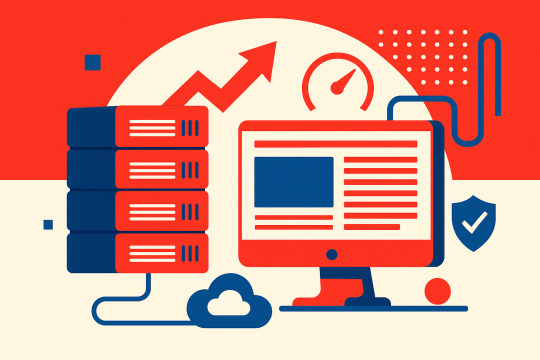
The cost of cheap WordPress hosting goes far beyond the monthly price. You’ve seen the ads—“Web hosting for just $5/month!”—but what are you actually giving up?
It sounds like a no-brainer—until your website slows down, gets hacked, or vanishes from Google search results. Suddenly, that cheap hosting deal becomes a liability.
At Reversed Out Creative, we’ve migrated countless businesses away from cut-rate hosting providers like GoDaddy, Bluehost, and HostGator after they discovered just how costly “cheap” can be. Most had no idea what they were missing until their website broke, or worse—stopped converting altogether.
This post breaks down exactly what you’re not getting with cheap WordPress hosting, and why making the switch to our $300/month all-in-one hosting + support plan may be the smartest investment in your digital presence.
Cost of Cheap WordPress Hosting: What You’re Not Getting
1. Speed Optimization: Shared Servers Are Slowing You Down
Most cheap WordPress hosting companies run your site on a shared server, which means your site is sitting on the same machine as hundreds (sometimes thousands) of other websites. If one of those sites has a traffic spike or a poorly coded plugin, your performance suffers. This leads to slow load times, server timeouts, and a poor user experience.
Page speed matters. Google’s Core Web Vitals make site performance a ranking factor, and users expect fast load times. According to Google, 53% of mobile users abandon a site that takes longer than 3 seconds to load 【source†Google Think Insights】.
Our Solution:
We host your site on enterprise-grade WP Engine infrastructure with CDN, caching, and advanced server tuning. Your site gets its own optimized slice of server resources — never shared with unknown neighbors.
2. Plugin & WordPress Updates: “Set and Forget” Isn’t Safe
Cheap WordPress Hosting rarely maintains your WordPress install beyond offering one-click updates. If your theme or plugins are out of sync, your site can break. Worse, outdated plugins are one of the most common attack vectors for WordPress-based sites.
One of our clients came to us after discovering their contact form hadn’t worked in three months—a plugin update had failed, but no one noticed because the host didn’t test anything.
Our Solution:
We use WP Engine’s Smart Plugin Manager with visual regression testing. Updates are applied in a staging environment first. We only push them live if nothing breaks. That’s peace of mind you won’t get for $5/month.
3. Security & Backups: Your Safety Net Is Missing
Cheap WordPress Hosting often includes basic SSL and “malware scans,” but that’s it. If your site is hacked or corrupted, you’ll be lucky if your host even has a backup—and you’ll likely wait days for support.

Our Solution:
We include:
Daily backups with instant restores
Web Application Firewall (WAF)
Real-time threat detection
DDoS protection and CDN-based security
Your site is actively monitored, and if something ever does go wrong, we can restore it instantly.
4. SEO & ADA Compliance: Invisible Costs of Inaction
Google doesn’t just look at keywords—it looks at technical SEO, site speed, mobile responsiveness, and accessibility. If your host is dragging down load times, breaking plugins, or leaving your site inaccessible to disabled users, your rankings will suffer.
And legally? ADA lawsuits over inaccessible websites are on the rise—more than 4,000 were filed in 2023 alone.
Our Solution:
With every migration, we perform a full:
On-page SEO audit
ADA compliance review
Site structure optimization (URLs, headings, internal links, image alt text) at a discounted rate
Speed + mobile UX fixes at a discounted rate
We don’t just host your site—we make it better.
5. Strategic Partnership: Real People, Real Support
Budget hosts offer ticket-based support queues or low-level call centers. They won’t guide your marketing, flag issues proactively, or offer strategy.

Our Solution:
Every Reversed Out client gets:
2 hours/month of expert dev & strategy time (rolls over to December)
Quarterly strategy calls to align on goals
Monthly web reports with SEO insights, traffic stats, and action items
Priority email/phone support with real people who know your site
We become part of your extended digital team.
Feature Comparison Table
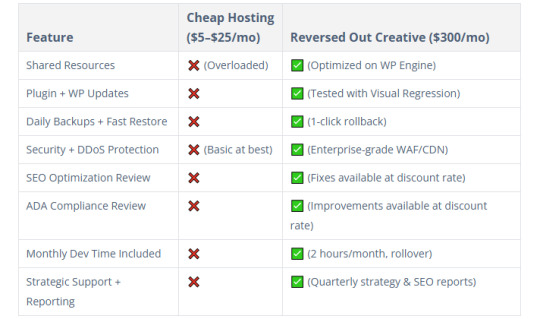
Who This Is For
Mid-sized businesses with websites driving real revenue
Funded startups that need infrastructure but not a full in-house team
Marketing directors and CMOs who want a proactive digital partner
Agencies looking to white-label our team for their clients
Companies that have outgrown Wix, Squarespace, or GoDaddy
Real Impact: Before & After Switching to Reversed Out
“We didn’t realize how slow our old host was until we moved. Our bounce rate dropped by 18%, and leads increased by 22% the first month. The peace-of-mind alone was worth the switch.” — Insurance client in Cincinnati
These results are common when we move a client from bargain-bin hosting to our fully managed, optimized environment.
FAQ’s
Isn’t $300/month a lot for hosting? Not when you factor in the performance boost, dev time, SEO improvements, ADA compliance, and actual support. You’d spend more piecing this together yourself—and you’d still have to manage it.
Can you migrate my site for free? Yes. We handle the full migration, staging setup, and go-live with zero downtime.
What happens if I want to cancel? No contracts, no lock-in. But most clients don’t leave because they finally have a digital partner they trust.
What’s Your Website Really Worth?
If your website brings in leads, sells products, or builds credibility—why risk it on $5/month hosting that does nothing beyond keeping it online?
With Reversed Out Creative, you get:
Enterprise-grade hosting
Real SEO and ADA support
Strategic dev time
Peace of mind
Move once. Fix everything. Stay ahead.
Ready to Switch?
👉 Schedule your free site audit and migration plan
Contact Us
At Reversed Out Creative, we understand the challenges and opportunities presented by AI disruption. Our team of experts specializes in web design, SEO, graphic design, and digital marketing services. Reach out to us through our contact form to learn more about navigating the evolving job market and embracing the potential of AI. Together, let’s shape a future that combines human ingenuity with the power of AI.
Content source: https://reversedout.com/cost-of-cheap-wordpress-hosting/
#Cheap WordPress Hosting#Best WordPress Hosting#WordPress Hosting Costs#Web Development Company In Cincinnati#Web Development Cincinnati
0 notes
Text
Why Reliable Support and Maintenance Services Are Critical for Business Success | Trivoli Digital
In today’s fast-evolving digital world, launching a great website or application is just the beginning. What happens after your platform goes live is equally—if not more—important. That’s where support and maintenance services come into play. At Trivoli Digital, we go beyond development and design to offer robust, ongoing care that ensures your digital assets stay healthy, secure, and high-performing.
Many businesses underestimate the value of post-launch support. But imagine this: your website crashes during peak hours, or your app stops syncing properly after an update. These glitches don’t just hurt your user experience—they impact your revenue and credibility. That’s why our dedicated support and maintenance services are designed to give you peace of mind while you focus on growth.
What Are Support and Maintenance Services?
Simply put, support and maintenance services include all the behind-the-scenes work needed to keep your website, software, or digital platform running smoothly. This involves bug fixes, performance monitoring, regular updates, data backups, and ongoing technical support.
At Trivoli Digital, we offer end-to-end support and maintenance services tailored to your platform’s unique needs. Whether it’s a small business website, an e-commerce platform, or a large enterprise application, we provide proactive and reactive support to ensure optimal performance.
Why You Shouldn't Skip Post-Launch Support
Here are a few critical reasons why support and maintenance services are essential:
1. Security First
Cyber threats are growing more sophisticated by the day. Outdated plugins, software vulnerabilities, and neglected updates can turn into open doors for hackers. With Trivoli Digital’s regular monitoring and patch management, we make sure your systems stay protected.
2. Bug Fixes and Glitch Prevention
Even the most well-developed platforms can encounter issues. Maybe a contact form stops working, or a page doesn’t render correctly on mobile. With our support and maintenance services, we catch and resolve such issues before they hurt your user experience.
3. Seamless Updates and Compatibility
The digital ecosystem is always evolving. From CMS upgrades to third-party integrations and browser changes, there are countless moving parts. We handle all updates to ensure everything stays compatible, secure, and smooth.
4. Improved Performance
Slow-loading pages, broken links, or outdated content can drive users away. Through regular performance checks and optimization, our support and maintenance services ensure your site or app runs at its best.
5. Backup and Recovery
Losing data is every business owner’s nightmare. That’s why we include automated backups and quick recovery solutions as part of our maintenance packages. Whether it’s accidental deletion or a system crash, we help you get back online fast.
What We Offer at Trivoli Digital
Our support and maintenance services are structured to be flexible, scalable, and responsive. You can choose from one-time support, monthly retainers, or custom packages based on your needs.
Our services include:
Regular site and app audits
CMS/plugin/theme updates
Server monitoring and uptime support
Technical issue resolution
Content updates
Security patches and malware removal
Speed optimization
Data backup and restoration
Whether you're a startup needing lightweight support or a growing business with complex systems, our team ensures your digital presence stays reliable and current.
Why Choose Trivoli Digital?
At Trivoli Digital, we understand that downtime means lost opportunity. That’s why our team is committed to fast response times, clear communication, and expert-level solutions.
Here’s what sets us apart:
Dedicated support teams
Transparent reporting and updates
Tailored service plans
Proactive issue detection
Deep expertise in platforms like WordPress, Shopify, and custom builds
We take care of your technology, so you can take care of your business.
Let’s Keep Your Digital Assets Future-Ready
If you’re looking for a dependable partner to handle the post-launch side of your digital journey, look no further than Trivoli Digital. Our support and maintenance services are trusted by brands across industries, thanks to our hands-on approach and focus on performance, protection, and peace of mind.
0 notes
Text
The Role of a WordPress Development Company in Website Security
A compromised website can lead to data breaches, loss of customer trust, and even financial penalties. At Matrix Media Solutions, a leading WordPress development company, we ensure that your website is safeguarded against cyber threats with effective security measures and best practices.
1. Implementing Strong Security Protocols
We follow industry-standard security protocols to fortify your WordPress site. From enforcing SSL certificates to encrypting data transmission, we ensure secure communication between users and your website.
2. Regular Security Audits and Monitoring
Security threats are constantly evolving, making regular security audits essential. Our team conducts vulnerability assessments, scans for malware, and monitors suspicious activity, ensuring that threats are detected and resolved before they cause harm.
3. Protection Against Brute Force Attacks
Hackers often attempt to gain access to websites through brute force attacks. We implement login attempt limitations, two-factor authentication (2FA), and CAPTCHA verification to prevent unauthorized access and keep your admin panel secure.
4. Keeping WordPress Core, Themes, and Plugins Updated
Outdated software is one of the most common vulnerabilities in WordPress websites. We provide regular updates for WordPress core, themes, and plugins, ensuring that your site remains protected against security loopholes.
5. Securing User Roles and Permissions
Improperly assigned user roles can lead to security breaches. We define custom user roles and permissions, ensuring that only authorized personnel have access to critical website functions.
6. Implementing Backup and Recovery Solutions
No security strategy is complete without a disaster recovery plan. We set up automated backups, cloud storage options, and rapid recovery protocols, ensuring that your data can be restored quickly in case of an attack.
7. Firewall and Malware Protection
A strong web application firewall (WAF) acts as the first line of defense against cyber threats. We integrate firewall solutions, malware scanning tools, and IP blacklisting to protect your website from attacks.
Conclusion
Website security is an ongoing process that requires expertise and vigilance. At Matrix Media Solutions, we take a proactive approach to safeguard your WordPress website from potential threats, ensuring a secure and seamless user experience. Visit our website https://www.matrixnmedia.com/wordpress-development/ today to fortify your website’s security and keep cyber threats at bay!

0 notes
Text
Essential Security Measures for WooCommerce Sites
Security is a top priority for any online store, and WooCommerce is no exception. With the increasing volume of online transactions and sensitive user data being processed every day, safeguarding your WooCommerce site is not just good practice—it’s absolutely essential.
Why Security Should Be Integral to WooCommerce Development
When it comes to woocommerce development, overlooking security can lead to severe consequences, including data breaches, financial losses, and reputational damage. A well-secured store ensures that customer data, payment information, and internal business operations remain protected from potential cyber threats.
From small-scale businesses to enterprise-level operations, integrating robust security practices into the development lifecycle helps mitigate risks and builds customer trust.
Key Security Measures Every WooCommerce Site Needs
Use Secure Hosting: Choose a hosting provider that prioritizes WordPress and WooCommerce-specific security features. Look for services offering firewalls, malware scanning, regular backups, and SSL support.
Install SSL Certificates: An SSL certificate encrypts data transmitted between your website and users, protecting sensitive information like login credentials and payment details. It’s a foundational step in securing any eCommerce store.
Regularly Update WordPress, WooCommerce, and Plugins Outdated software is one of the most common vulnerabilities. Keeping your core platform, extensions, and themes up to date is critical to closing off known security holes.
Limit Login Attempts and Enable Two-Factor Authentication Prevent brute-force attacks by limiting the number of login attempts. Two-factor authentication adds an extra layer of protection by requiring a second form of verification.
Use Trusted Plugins and Themes Only install plugins and themes from reputable sources. Many woocommerce development companies in USA emphasize code audits to ensure plugins don’t introduce security flaws into your store.
Implement Strong Password Policies Encourage users and admins to create strong, unique passwords and change them regularly. Tools like password managers can assist in securely managing credentials.
Regular Backups Even with robust security in place, having frequent, automated backups ensures you can restore your site quickly in case of any data loss or breach.
The Role of Expert Development Partners
Implementing security best practices can be complex and time-consuming, especially as threats evolve. Many store owners turn to experienced woocommerce development companies in USA for ongoing support. These companies provide not just development services, but also long-term security strategies.
The top WooCommerce companies in USA offer security audits, vulnerability assessments, and compliance solutions tailored to WooCommerce platforms. By working with professionals who understand both eCommerce and cybersecurity, businesses can proactively defend against threats rather than react after the damage is done.
Conclusion
Securing a WooCommerce store requires consistent attention to detail and adherence to industry best practices. Whether you’re just getting started or managing a large-scale operation, building security into every layer of your woocommerce development process is key. With the expertise of woocommerce development companies in USA, especially those recognized among the top WooCommerce companies in USA, you can create a reliable and secure shopping experience that fosters customer trust and drives growth.
0 notes
Text
Ensure Your Digital Presence Stays Ahead with Website Updates & Maintenance Services in Dubai – NRS Infoways
In the fast-paced digital world, maintaining a seamless and secure online presence is crucial for any business. Your website is often the first impression customers have of your brand. That’s why it’s essential to keep it up-to-date, error-free, and optimized for performance. At NRS Infoways, we specialize in professional Website Updates & Maintenance Services in Dubai, ensuring your digital presence remains strong, secure, and competitive.
Why Website Maintenance Matters
Many businesses invest time and resources in building a website, but often overlook the importance of regular maintenance. A neglected website can lead to slow loading times, broken links, outdated content, and even security vulnerabilities. This not only harms user experience but also negatively impacts your SEO rankings and brand credibility.
With Website Updates & Maintenance Services in Dubai from NRS Infoways, you can rest assured that your website is always functioning at its best. We take a proactive approach, identifying and resolving issues before they affect your site’s performance or user experience.
Our Website Maintenance Services Include:
1. Content & Design Updates: Keep your website fresh and relevant with regular content updates, banner changes, and layout adjustments. Whether you’re launching a new product or updating seasonal promotions, we ensure your website reflects your latest offerings and messaging.
2. Security Monitoring & Patching: Cybersecurity is a top priority. We implement regular security checks, updates, and patches to protect your site from threats, malware, and vulnerabilities. With our team on the job, your data and your customers’ information stay safe.
3. Performance Optimization: A slow website can drive visitors away. We regularly monitor and optimize your site’s performance, ensuring fast loading speeds, mobile responsiveness, and a seamless user experience across devices and browsers.
4. Backup & Recovery: We provide regular website backups to safeguard your data. In case of a crash or technical issue, we can quickly restore your site, minimizing downtime and potential losses.
5. CMS & Plugin Updates: Whether you use WordPress, Joomla, or another CMS, we handle all core, theme, and plugin updates to keep your site stable and secure without disrupting your functionality.
6. Technical Support: Get access to a dedicated support team ready to troubleshoot and resolve issues as they arise. From minor tweaks to major repairs, our experts are just a call or message away.
Why Choose NRS Infoways?
As one of the leading providers of Website Updates & Maintenance Services in Dubai, NRS Infoways brings years of experience, a skilled team, and a commitment to excellence. Our customized service packages are designed to suit businesses of all sizes — from startups to enterprises.
We understand that every business is unique, which is why we offer flexible maintenance plans that align with your goals and budget. Our goal is simple: to help you maintain a flawless online presence that boosts trust, engagement, and conversions.
Conclusion
Don’t let an outdated website hold your business back. With Website Updates & Maintenance Services in Dubai from NRS Infoways, you can focus on your core operations while we ensure your website remains modern, functional, and secure. Let us handle the tech — so you can grow your business with confidence.
Contact NRS Infoways today to learn more about our tailored website maintenance solutions and discover how we can support your digital growth in Dubai and beyond.
0 notes
Text
What are your must-have plugins with a new WordPress site?
Security & Backup
Security & Backup plugins are essential tools that help protect your website from threats and ensure your data is safe.Backup plugins help you automatically save copies of your website files and database. These are crucial in case something breaks, gets deleted, or is hacked
Wordfence Security – Firewall & malware scanner UpdraftPlus – Easy backups and restoration Limit Login Attempts Reloaded – Protect against brute force attacks
Performance & Speed
A Performance & Speed plugin in WordPress is used to optimize your website’s loading time, responsiveness, and overall performance—which directly impacts user experience, SEO rankings, and conversion rates.
WP Rocket (premium) or W3 Total Cache – Caching and performance boost Smush – Image optimization without quality loss Perfmatters – Disable unnecessary scripts to speed up
SEO
An SEO plugin in WordPress helps you optimize your website for search engines like Google to improve visibility, traffic, and rankings.
Rank Math SEO (or Yoast SEO) – On-page SEO optimization Redirection – Manage 301 redirects and track 404s Schema Pro (optional) – Add rich snippets
Site Management & Essentials
A Site Management & Essentials plugin in WordPress helps you maintain, monitor, and streamline key admin tasks for smoother website operations.
Elementor (or another page builder) – Drag-and-drop site design WPForms – Contact forms made simple Really Simple SSL – Automatically handles SSL migration Insert Headers and Footers – Easily add scripts like Google Analytics or FB Pixel
Marketing & Engagement
A Marketing & Engagement plugin in WordPress is used to boost user interaction and grow your audience through targeted campaigns and communication tools.
Mailchimp for WordPress – Connect email forms to Mailchimp MonsterInsights – Google Analytics tracking inside WordPress PushEngage (optional) – Push notifications for returning visitors
0 notes
Text
Website Development Using WordPress

WordPress is the world's most popular website building platform, powering over 40% of all websites on the internet. With its user-friendly interface, powerful plugins, and customizable themes, WordPress makes it easy for anyone to create professional websites without coding experience.
What is WordPress?
WordPress is a free, open-source content management system (CMS) that allows you to build and manage websites. There are two versions:
WordPress.org: Self-hosted, full control, installable on your web hosting
WordPress.com: Hosted service, more limited features (ideal for beginners)
Why Choose WordPress?
No coding required (but customizable with HTML/CSS/PHP)
Thousands of free and premium themes and plugins
SEO-friendly by design
Large support community
Supports blogs, business websites, portfolios, and online stores
How to Get Started
Choose a Domain Name: Example: mywebsite.com
Select a Hosting Provider: Bluehost, SiteGround, Hostinger, etc.
Install WordPress: Most hosting providers offer 1-click installation
Log in to the WordPress Dashboard: Go to yourdomain.com/wp-admin
Choosing a Theme
A theme controls the appearance of your site. You can choose one from:
WordPress Theme Directory
Premium theme marketplaces like ThemeForest
To install a theme:
Go to Appearance > Themes
Click Add New
Search for a theme and click Install then Activate
Essential Plugins to Install
Elementor: Drag-and-drop page builder
Yoast SEO: Optimize your content for search engines
WooCommerce: Create an online store
Wordfence: Security and firewall protection
UpdraftPlus: Backup and restore your site
Creating Pages and Posts
Pages are static (Home, About, Contact), while Posts are dynamic (Blog articles).
Go to Pages > Add New or Posts > Add New
Use the Gutenberg block editor or install a page builder
Add text, images, videos, and customize layout
Customizing Your Site
Go to Appearance > Customize to modify site identity, colors, menus, etc.
Use widgets to add content to sidebars and footers
Create menus for navigation from Appearance > Menus
Tips for a Professional Website
Use a responsive theme for mobile compatibility
Install SSL for security (HTTPS)
Add Google Analytics for visitor tracking
Keep WordPress, themes, and plugins updated
Write quality content and use proper headings (H1, H2, H3)
Conclusion
WordPress empowers you to create stunning, functional websites with ease. Whether you're building a blog, a business page, or an e-commerce store, WordPress offers the flexibility and power to bring your vision to life.
0 notes
Text
Fixing WordPress Update Errors: A Simple Guide for Non-Tech Users
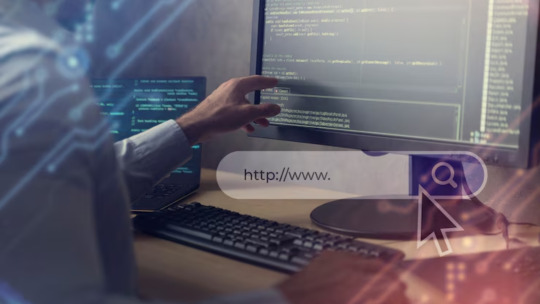
Keeping your WordPress website updated is essential for staying secure, fast, and compatible with the latest features. But when updates fail—especially if you’re not a tech expert—it can feel frustrating and even risky.
The good news? Most update failures are common, predictable, and fixable without needing advanced coding knowledge. This guide will walk you through the most frequent reasons WordPress updates fail and how to resolve them safely and confidently—even if you’re not “techy.”
Why WordPress Updates Sometimes Fail
Before diving into solutions, it helps to know why things go wrong. WordPress is made up of the core platform, plugins, and themes. When any part of that system is out of sync, updates can fail.
Here are the most common causes:
✅ Poor internet connection
✅ Plugin conflicts
✅ Incompatible themes
✅ Server resource limits (like low memory)
✅ Incorrect file permissions
✅ Corrupted or incomplete update files
Once you know the cause, you’re halfway to the solution.
How to Fix WordPress Update Failures – Step by Step
1. Always Start with a Backup
Even if nothing seems broken, backing up your site is the smartest first step. Use plugins like UpdraftPlus or BackupBuddy to save your full site (files + database). That way, you can restore everything if anything goes wrong during troubleshooting.
2. Clear Your Cache (Browser and WordPress)
Sometimes the update goes through—but your browser still shows the old version.
Here’s what to do:
Clear your browser cache.
If you use caching plugins (like WP Super Cache or W3 Total Cache), clear your site cache too.
Then try updating again.
3. Troubleshoot Plugin Conflicts with Safe Mode
Conflicting plugins are a common culprit. To test this safely:
Install the free Health Check & Troubleshooting plugin.
Enable “Troubleshooting Mode.” This temporarily disables all plugins for your session only.
Try updating again. If it works, re-enable plugins one at a time to find the one causing the issue.
This protects your live site while you debug.
4. Check Hosting Resource Limits
Some shared hosting plans have tight restrictions that block larger updates.
Check with your hosting provider:
Is your PHP memory limit too low? (It should be at least 256MB)
Is the maximum execution time too short?
Can they upgrade your hosting plan or adjust settings?
Your host can often resolve this quickly with a simple support request.
5. Manually Update WordPress (It’s Not as Hard as It Sounds)
If the automatic update isn’t working, do it manually:
Download the latest WordPress version from wordpress.org.
Unzip it on your computer.
Connect to your site using FTP (FileZilla is a good option).
Upload the new wp-admin and wp-includes folders, replacing the old ones.
Do NOT touch your wp-content folder (your themes/plugins are safe there).
Visit your site—WordPress may prompt you to update your database.
Follow each step carefully, and your site will be updated safely.
6. Check File Permissions
Wrong file permissions can block updates.
To fix:
Use the WP File Manager plugin or your hosting control panel.
Set folders to 755 and files to 644.
If you’re unsure, ask your host’s support team to help.
These settings ensure your site stays secure and functional.
7. Stuck in Maintenance Mode? Here’s How to Exit
If your site says “Briefly unavailable for scheduled maintenance,” the update process got interrupted.
Fix it like this:
Log into your hosting account (via cPanel or file manager).
Open your site’s root directory.
Delete the .maintenance file.
Refresh your site—it should be back to normal.
When You Should Ask for Help
Sometimes, even after trying all the steps, the issue persists. That’s okay.
You can contact:
Your hosting provider’s support team
A professional WordPress developer
A trusted WordPress maintenance company
If your website is important for your business, it’s worth having someone reliable to handle technical issues so you can stay focused on running your operations.
Conclusion: You’re Not Alone—Websenor is Here to Help
WordPress update failures can feel intimidating, but you don’t need to be a developer to fix them. With the right approach, tools, and guidance, most issues can be resolved quickly��no coding required.
Always start with a backup, clear your cache, check for plugin conflicts, and review your hosting environment. These simple steps can save you time, money, and stress.
If you're feeling stuck or don’t want to go it alone, Websenor is here for you. As a trusted WordPress development and maintenance company, we help non-tech users manage, protect, and grow their websites without the headaches.With Websenor by your side, WordPress becomes simpler—so you can focus on what really matters: growing your brand.
0 notes