#wordpress white screen of death
Explore tagged Tumblr posts
Text
How to Fix the WordPress White Screen of Death (WSOD)
Fix the WordPress White Screen of Death (WSOD) with our step-by-step troubleshooting guide. Learn how to disable plugins, switch themes, increase PHP memory, debug errors, and restore your website. How to Fix the WordPress White Screen of Death (WSOD) The WordPress White Screen of Death (WSOD) is one of the most frustrating errors a website owner can encounter. It leaves you with a blank white…
0 notes
Text
Demystifying the WordPress White Screen of Death (WSoD): Causes and Solutions
#Demystifying the WordPress White Screen of Death (WSoD): Causes and Solutions#Demystifying the WordPress White Screen of Death#WordPress White Screen of Death#WordPress Development Services India#WordPress Development Services#WordPress Development Company India#WordPress Development Company#Custom WordPress Development Services India#Custom WordPress Development Services#Custom WordPress Development Company India#Custom WordPress Development Company#Lucid Outsourcing Solutions#Lucid Solutions#Lucid Outsourcing
0 notes
Text
I’m hoping they get a lot of cross-pollination from Auttomatic’s other products, too.
Personal bias here: PHP is one of the more horrifying programming languages I’ve seen. It was designed to do simple, stupid home pages and blew up way out of proportion to its original scope. It’s way too easy to write PHP code with security holes, and hard to debug since most bugs leave you with an empty web page (the “white screen of death”). Separating page content and formatting from your programming code is a great idea, especially since the order you compute things in isn’t always the order you put them on the page, and PHP was built around mixing everything together, maximizing confusion.
So I have a lot of respect for the team at Auttomatic and how they’ve managed to make WordPress (which, like most of their products, is built with PHP) into something as stable and secure as it is. And I’m hoping some of that crosses over into tumblr.
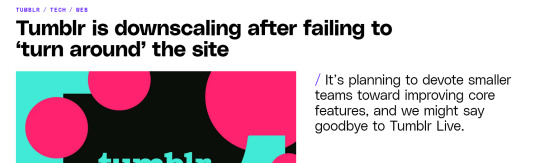
THis news is better than gay sex
127K notes
·
View notes
Text
How To Fix the 500 Internal Server Error in WordPress (Full Guide)
Introduction
If you own or manage a WordPress website, you might have faced the dreaded 500 Internal Server Error at least once. This error is frustrating because it stops your website from loading, and it often does not tell you exactly what went wrong. You might just see a blank white page or a simple message like:
"500 Internal Server Error"
or
"The server encountered an unexpected condition that prevented it from fulfilling the request."
This error means something on your website’s server is broken, but it doesn’t say what. The good news is, this error is very common and usually easy to fix if you follow the right steps.
This guide will explain everything in simple language and help you fix this error step-by-step — whether you are new to WordPress or an experienced user. Let’s get started!
What Is the 500 Internal Server Error?
The 500 Internal Server Error is a generic server error message. It happens when your web server can’t complete your website’s request because something is wrong on the server or with your website files.
What does this error look like?
A blank white screen (sometimes called the “White Screen of Death”)
A message on the page that says "500 Internal Server Error"
A message that says “HTTP Error 500”
Your website homepage and dashboard are inaccessible
Because it is a general error, it can be caused by many different problems. This makes it hard to diagnose at first. But by checking common causes, you can find and fix the issue.
Common Causes of the 500 Internal Server Error in WordPress
Here are some of the most common reasons you might see the 500 error on your WordPress site:
Plugin or Theme Conflicts Sometimes, a WordPress plugin or theme is faulty, outdated, or incompatible with your WordPress version. This can cause server errors.
Corrupted .htaccess File The .htaccess file controls important settings for your website. If it’s broken or corrupted, it can cause the server to throw a 500 error.
Exceeding PHP Memory Limit Your website might need more server memory than allowed by default. If the PHP memory limit is too low, WordPress may crash with a 500 error.
Corrupt WordPress Core Files Sometimes, WordPress files become corrupted during updates or file transfers. This can cause errors.
Server Configuration Problems Hosting server issues or misconfigured server settings can trigger the error.
Caching Issues Problems with WordPress caching plugins or server caches may cause the site to fail loading correctly.
Incompatible Code or Customizations Custom code added to your theme or plugins might conflict and break the site.
How to Fix the 500 Internal Server Error in WordPress — Step by Step
Step 1: Backup Your Website First
Important: Before making any changes, back up your entire website. This includes your files and your database. If you have access to your WordPress dashboard, use a backup plugin like UpdraftPlus or BackupBuddy. If your dashboard is down, back up using an FTP client or your hosting file manager.
Backing up protects your data if something goes wrong during troubleshooting.
Step 2: Check for a Corrupt .htaccess File
The .htaccess file is a hidden file in your WordPress root folder. If it’s corrupted, you’ll get the 500 error.
How to fix it:
Connect to your website using an FTP client (like FileZilla) or your hosting file manager.
Locate the .htaccess file in your WordPress root folder (where wp-content and wp-admin are).
Rename it to .htaccess_backup (this disables it).
Now reload your website in your browser.
If your site loads normally, the .htaccess file was the problem.
Next:
Log into your WordPress dashboard.
Go to Settings > Permalinks.
Click Save Changes (you don’t have to change anything). This will create a fresh, new .htaccess file.
Step 3: Increase the PHP Memory Limit
If your website is running out of memory, it can crash and show a 500 error.
How to increase PHP memory:
Connect to your site with FTP.
Open the wp-config.php file in the root WordPress folder.
Add this line just before the comment that says “That’s all, stop editing!”:
phpCopy
Edit
define('WP_MEMORY_LIMIT', '256M');
Save the file and upload it back.
Reload your site. If it works now, you fixed the issue! Your site needed more memory.
Step 4: Deactivate All WordPress Plugins
Sometimes a plugin causes the error.
How to check:
Connect with FTP.
Go to /wp-content/.
Rename the plugins folder to plugins_backup. This disables all plugins at once.
Now try loading your website.
If it works, a plugin was the cause.
Rename the folder back to plugins.
Go to your WordPress admin and reactivate plugins one by one.
After activating each plugin, reload the site to find the one causing the problem.
Delete or replace the faulty plugin.
Step 5: Switch to a Default WordPress Theme
If your theme is broken or incompatible, the 500 error can appear.
How to test this:
Go to /wp-content/themes/ using FTP.
Rename your active theme’s folder (for example, add _old to the name).
WordPress will automatically use a default theme like Twenty Twenty-Four.
Reload your website.
If it works, the theme was causing the error.
Consider updating, fixing, or changing the theme.
Step 6: Re-upload Core WordPress Files
If your WordPress core files are corrupted, you can fix them by uploading fresh copies.
How to do this:
Download the latest WordPress version from wordpress.org.
Extract the zip on your computer.
Connect to your site via FTP.
Upload the /wp-admin/ and /wp-includes/ folders from the new WordPress download.
Overwrite the existing folders.
This will replace corrupted files without affecting your content or plugins.
Step 7: Check Your Server Error Logs
Server logs can help identify exactly what causes the 500 error.
Ask your hosting provider how to access error logs.
Or check logs in cPanel or your hosting control panel.
Look for lines mentioning “500 Internal Server Error” or plugin/theme errors.
If you find specific errors, it can point you to the cause.
Step 8: Contact Your Hosting Provider
If none of these steps work, the problem might be with the server.
Tell your hosting support about the issue and ask them to:
Check server error logs.
Review server settings and permissions.
Check PHP memory and limits.
Fix any server misconfigurations.
Good hosting providers will help resolve these issues quickly.
Final Tips to Prevent the 500 Internal Server Error
Keep your WordPress core, plugins, and themes updated regularly.
Avoid using poorly coded or outdated plugins/themes.
Regularly clear your WordPress cache (if using caching plugins).
Use a reliable web host with good server configuration and support.
Monitor your site’s error logs occasionally.
Backup your site regularly to avoid data loss.
Summary
The 500 Internal Server Error is one of the most common WordPress problems but also one of the easiest to fix once you know what to do.
To fix it:
Check and reset your .htaccess file.
Increase your PHP memory limit.
Disable all plugins and reactivate them one by one.
Switch to a default WordPress theme.
Re-upload fresh WordPress core files.
Review server error logs.
Contact your web host if needed.
Once fixed, stay updated and back up your site regularly to avoid future issues.
0 notes
Text
Troubleshooting Common WordPress Errors – Easy Fixes
WordPress is a popular platform, but users often face common errors. Knowing how to fix them can save time and frustration.
One common issue is the White Screen of Death (WSOD), where your site turns blank. This may be due to a plugin or theme conflict. Deactivating plugins or switching to a default theme can help. Another issue is the Internal Server Error, often caused by a corrupt .htaccess file. Renaming the file and refreshing your site can fix it.
Users may also face the Error Establishing a Database Connection if database credentials are incorrect. Updating them in the wp-config.php file usually solves the problem.
Other errors include 404 Page Not Found, memory limit issues, and stuck updates. Fixing permalinks, increasing PHP memory, or manually updating WordPress can resolve these. Keeping WordPress, themes, and plugins updated helps prevent many errors. Regular backups and security scans also protect your site. Read this blog for a detailed insight into the topic.
0 notes
Video
youtube
Solve WordPress White Screen of Death (WSOD) Complete Fix Guide for 2025
0 notes
Text
How to choose WordPress hosting?
Slow-loading pages, connection errors, and the dreaded “white screen of death” are common hosting issues that can severely impact WordPress websites, leading to lost revenue and a poor user experience. Choosing the right web hosting provider is crucial to ensuring your site operates seamlessly, offering maximum uptime, robust security, scalable storage, and intuitive management options. On the other hand, a poor hosting environment can result in frequent errors, slow page loads, and vulnerabilities that jeopardize your business. Understanding the various types of hosting—such as shared hosting for beginners, managed WordPress hosting for optimized performance, VPS hosting for scalable resources, dedicated hosting for high-traffic websites, and cloud hosting for flexibility—is key to selecting the right solution. Each option caters to specific needs, and making an informed choice ensures your website's long-term success. For expert guidance and reliable hosting solutions, visit www.misservices.us to set your WordPress site up for optimal performance and growth.
0 notes
Text
WP Reset Lifetime Deal-Boost WordPress Speed & Security

What is Wpreset?
WP Reset is the WordPress plugin that you can use to install all themes and plugins mountains, reset defaults, and take snapshots of your website. It is a reliable plugin for WordPress that allows users to reset, repair, and recover their sites. The tool was built by WebFactory Ltd.
It offers a fast way to search for problems, reset your site data, or even easily manage plugins & themes. A simple way to clear everything on your site without needing to reinstall WordPress manually.
Whether you want a fresh start, need to clean up your site, or recover from a catastrophic failure. WP Reset can help by offering the ability to restore everything in one click and everything is back to normal.
This means you can avoid endless hours spent troubleshooting broken sites and return to a fully functional state by simply clicking a button.
Get: WP Reset Pro Plan lifetime Deal
Key features of Wpreset
Instant Reset
Tiny, but powerful: WP Reset lets you reset your website in seconds. Perfect for those who want to start fresh and delete everything on a site including content, themes, or plugins.
Selective Reset
Not looking to reset everything? You also have the option to reset specific sections of your website, such as themes, plugins, or database tables. This feature is ideal when debugging or rebranding your site.
Instant Site Recovery Snapshots
Had a plugin cause your site to crash? Free: WP Reset With snapshots, you can save restore points before testing new plugins or making major changes to your site. You should never have to worry, just turn back the clock on your site in seconds. Its Perfect for Developer or Designer who want to test new things without affecting their live site.
Emergency Recovery Script
Unable to access WordPress admin dashboard! No problem! This can prevent you from ever being able to enter your website, but never fear; if this has happened then the WP Reset Emergency Recovery Script lets you restore it anyway. If your site has been crashed or it’s showing the white screen of death this tool gives you back control.
Plugin and Theme Collections
Managing multiple sites plugins and themes can be time-consuming. But WP Reset simplifies the process with Collections. You can bulk-install your favorite themes and plugins from the cloud in one click., pulling them directly from the cloud. You simply save yourself hours if you have to build a lot of new websites.
Cloud Integration
WP Reset works with cloud services such as Dropbox and Google Drive, to help you save your snapshots away. As a result, even if something happens to your servers, your backups will be secure.
White-Labeling for Agencies
WP Reset id developer-friendly and perfect for agencies. It has a white-labeling feature that allows you to put your logo and colours all over the plugin. This places a nice finishing touch when transferring ownership of a website to the client.
Who Should Use WP Reset?
WP Reset is a must-have for developers, freelancers or even anyone who has to maintain their own WordPress site.
Developers:
WP Reset is a miracle tool for developers. Let’s say you’re working on a project that involves testing out various plugins or themes over and over again. You could always re-install WordPress over and over again but that is exhausting, WP Reset clears the slate within seconds. Creating snapshots and rolling back changes means an extra layer of safety for your work, so you don’t lose all that hard work over a sudden event.
Agencies:
If you own a web dev or design company, then you are doing multiple projects at the same time. This means that you can manage different client websites without worrying about a crash or any compatibility issues. WP Reset makes it possible! Agencies are able to speed up and secure their project delivery with bulk plugin and theme management, as well as the option to reset sites after testing.
Freelancers:
If you are a freelancer, your hands are full with several projects. WP Reset allows you to handle multiple client sites without worrying about crashing things or an incompatible plugin. They are able to speed up and secure their project delivery with the bulk plugin and theme management, as well as the option to reset sites after testing.
Site Owners:
WP Reset is super handy, even if you run your own blog or e-commerce store. Keeps your site in great shape, by effortlessly debugging problems, clearing out unused data or restoring from crashes. No need to spend on hiring developer or going through lengthy, monotonous process of site restoration.
Pros and cons Wpreset
Pros:
Lifetime access to WP Reset
All future Pro Plan updates
Quickly reset WordPress
Over 25 tools
Snapshots and auto snapshots
Clean up unwanted data
Reduce the risk of security vulnerabilities and malware attacks
Plugin and themes collections
Emergency recovery script
3 GB storage per Cloud site license
Cons:
Potential data loss if you’re not careful
Advanced features may require a bit of learning
Read Full Article: Click Here
#WPReset#LifetimeDeal#WordPress#BoostSpeed#EnhanceSecurity#WebsiteMaintenance#WPTools#WebsiteOptimization#WPPlugins#WebsiteSecurity#WPExperts#WPCommunity#WPUpdates#WPManagement#WPPerformance
1 note
·
View note
Text
9 Proven Methods to Fix the WordPress White Screen of Death
The WordPress White Screen of Death (WSOD) can be a frustrating issue, leaving you with a blank, white page instead of your website’s content. Here are 9 proven methods to help you troubleshoot and fix this problem: 1. Disable Plugins: Deactivate All Plugins: Temporarily deactivate all your plugins to see if one is causing the issue. If the white screen disappears, reactivate plugins one by one…
0 notes
Text
Effective Solutions and Support for Common WordPress Problems

WordPress Problem Solutions powers a vast number of websites, but even the most robust systems can face challenges. Understanding common problems and knowing how to resolve them can save you time and keep your site running smoothly. Here’s a guide to some frequent WordPress issues and how to address them.
1. The White Screen of Death (WSOD) A blank white screen can be alarming and is usually caused by PHP errors or plugin conflicts.
2. Error Establishing a Database Connection This error indicates a problem with your database credentials or server.
0 notes
Text
Wp Reset Review Best WordPress Website Reset Plugin

Best WordPress Website Reset Plugin WP Reset Review: Ultimate Reset Tool!
Are you looking for the best WordPress website reset plugin? Look no further! In this article, we will review WP Reset, a fantastic plugin that helps you reset, recover, and repair your WordPress site in no time. Let's dive in and see what makes WP Reset the perfect choice for your WordPress needs!
What is WP Reset?
WP Reset is a WordPress plugin that helps you manage your website by resetting it to default values without the need to reinstall WordPress. It can also install themes and plugins collectively and take snapshots of your website. This is super handy if you want to debug, streamline, or rebrand your site quickly.

Key Features of WP Reset
WP Reset comes with a variety of features that make it the best choice for managing your WordPress site. Here are some of the key features:
Reset Default Values: Restore everything to default values without reinstalling WordPress manually.
Selective Reset: Reset or delete select portions of your site to debug or streamline quickly.
Rebrand Easily: Remove old content and theme options for a fast rebrand.
Development Environment Setup: Use Collections to create a set of plugins and themes to bulk-install and activate from the cloud.
Snapshots: Take a Snapshot of your site to store a copy of the current version and easily return to it if needed.
Emergency Recovery Script: Reclaim your website even if you can't access your site admin.
White-Labeling: Completely rebrand the plugin for your clients without touching a line of code.

How WP Reset Helps You
WP Reset is a lifesaver for anyone managing a WordPress site. Here are some ways it can help you:
1. Resetting Your Site
If you need to reset your site to its default values, WP Reset makes it super easy. You don't have to reinstall WordPress or do it all manually. Just a few clicks, and you're done!
2. Selective Reset
Sometimes, you don't want to reset your entire site. WP Reset lets you reset or delete select portions of your site. This is great for debugging or streamlining your site quickly.
3. Rebranding
Rebranding your site can be a hassle, but not with WP Reset. You can get rid of all those pesky theme options and old content quickly for a super fast rebrand. Plus, you can rebrand the plugin itself with your own logo, colors, and name.
4. Development Environment
Setting up a development environment is a breeze with WP Reset. The Collections feature lets you create a set of plugins and themes to bulk-install and activate from the cloud. This is perfect for developers who want to get the design right every time.
5. Snapshots
WP Reset allows you to take Snapshots of your site. These Snapshots store a copy of the current version of your site. If something goes wrong, you can easily return to a previous version. You can even automate the process by letting WP Reset automatically take Snapshots depending on certain actions and events.
6. Emergency Recovery
Has your site been hacked or plagued by the dreaded white screen of death? No need to panic. WP Reset's Emergency Recovery Script helps you reclaim your website even if you can't access your site admin. This powerful feature comes with over 12 tools, including support for Snapshots to get your site out of any sticky situation.
Why WP Reset Stands Out
WP Reset is not just another WordPress plugin; it's a powerful tool designed to make your life easier. Here are some reasons why WP Reset stands out:
User-Friendly: The plugin is easy to use, even for beginners. You don't need to be a tech expert to take advantage of its features.
Comprehensive: WP Reset offers a wide range of features, making it a one-stop solution for managing your WordPress site.
Reliable: The plugin is reliable and helps you recover your site quickly in case of any issues.
Flexible: Whether you're a developer or a site owner, WP Reset offers flexibility to suit your needs.
Affordable: Given its range of features, WP Reset is an affordable solution for anyone managing a WordPress site.
How to Get Started with WP Reset
Getting started with WP Reset is easy. Follow these simple steps:
Download WP Reset from the official website.
Install and activate the plugin on your WordPress site.
Explore the plugin features and start managing your site efficiently.
Frequently Asked Questions
What Is Wp Reset Plugin?
WP Reset is a WordPress plugin that resets, recovers, and repairs your site quickly.
How Does Wp Reset Work?
WP Reset resets default values, installs themes/plugins, and takes site snapshots.
Can Wp Reset Restore Default Values?
Yes, WP Reset can restore everything to default values without reinstalling WordPress.
Does Wp Reset Support Partial Resets?
WP Reset allows resetting or deleting select portions of your site.
Conclusion
In conclusion, if you're looking for the best WordPress website reset plugin, WP Reset is the perfect choice. It offers a comprehensive set of features to reset, recover, and repair your WordPress site quickly and easily. Whether you're a developer or a site owner, WP Reset provides the tools you need to manage your site efficiently.
Don't wait! Get WP Reset today and take control of your WordPress site with ease.v
0 notes
Text
Basic WordPress Troubleshooting
WordPress is an incredibly powerful and free content management system, blogging platform, site builder, etc, but sometimes things can go wrong. One day, you visit your site, and it’s not working quite right, it’s full of errors, or you even have the dreaded white screen of death. The good news is, WordPress itself is rarely the problem. Each release goes through an extensive public testing…

View On WordPress
1 note
·
View note
Text
White Screen of Death
The White Screen of Death (WSoD) appears as a blank screen with no information and is usually a sign of PHP or database errors. What Causes the Issue The following are often the cause of a WSoD: Plugin compatibility issuesProblems with your WordPress theme, especially if you’ve activated a new theme or created a new website on WordPressMissing or renamed theme directory. This error usually…
View On WordPress
0 notes
Text
Fix WordPress Issues | Instant WordPress Help
Welcome to Instant Wordpress Help, your one-stop solution for all your WordPress issues. Our team of expert developers knows WordPress inside out and can assist you with any problems you may be facing. Our services are not just limited to fixing WordPress issues, we have a lot more to offer.
Our services are quick and reliable. All you need to do is purchase our service for just $29 and provide us with your WordPress credentials during checkout. We will start looking into the issues immediately and if we are unable to fix them, we will refund your payment.
Our team is proficient in handling all kinds of WordPress problems. Whether it’s plugin conflicts, theme issues, or white screen of death, we can handle it all. We can also help with WordPress installation and setting up a child theme to preserve your custom changes.
We also offer services for WordPress updates, e-commerce setup, creating inner pages, and maintenance. Our support team is always available to answer any questions or queries you may have. You can contact us via email or submit a ticket on our website.
Don’t let WordPress issues slow down your website and business. Put Instant Wordpress Help in your toolbox and we’ll ensure that your site runs smoothly and stays safe and secure. Subscribe to our services now and let us take care of all your WordPress problems.
1 note
·
View note
Text
EEEK, WHITE SCREEN OF DEATH
My iPad has white screen of death on it. HELP. It all happened suddenly. There I was tinkering around on my iPad, reading stuff, posting stuff, and doing the things that you do, and suddenly there it was GONE. The left hand side bar that you go to to find all comments, stats, and whole host of other things. I think you call it the dashboard don’t you? Well anyway, I clicked on My Sites to go into…
View On WordPress
0 notes