#xinput
Explore tagged Tumblr posts
Text
If the problem is cause by Microsoft themselves and I can't bypass it their offices WILL explode, personally
With each passing moment I spend having pc problems I bet 0.0001% more annoyed at Microsoft. When it reaches 100% their office will explode. This will not take as long as it might seem
#Copilot bloatware#Artificial language limits that you have to pay to remove in certain versions#Not supporting any controllers but XInput for Xbox#Changing the bootloader so that it prevents you from having Linux instalations accesible from the Windows Bootloader#etc#at least all of these have workarounds with varying degrees of complexity#let's hope it stays like that
8 notes
·
View notes
Text
BG3 Photomode Tutorial #3: Otis_Inf Camera Tools
Chapter 0: Overview
Chapter 1: Script Extender Debug Console
Chapter 2: Scene Manipulation
Chapter 2.5: More Scene Manipulation
Chapter 3: Otis_Inf Camera Tools
Supplement: Mods and Resources
Instead of talking about ReShade, I'm going to talk about the awesome Otis_Inf BG3 Camera Tools. These will allow you to pause the game, move the camera around, and add some depth of field effects using ReShade and an addon.

If you want to know about ReShade and basically have a video version of what I'm going to cover, check this video here. This video is where I learned pretty much everything about these tools. If you like watching over reading, go for that!
What you need to use these tools:
ReShade - @moriarfer reported some issues with 6.4.1 (latest as of this post) and downgraded to 6.3.3 to resolve that issue. If you're worried, download from that 6.3.3 link (links to the ReShade site.) Either way, you should grab the "Addon" version for IGCS.
Otis_Inf Baldur's Gate III Photomode Tools v1.0.23 (latest as of this post) - It's behind a Patreon for $5.50 USD a month. Note that sometimes it breaks after a major update and Patch 8 is Soon (tm) so ... buyer beware.
IgcsConnector - note that when you install ReShade, you can select IgcsConnector as an addon when you go through the wizard. However, you can also download it from here: IGCS Connector - I personally use v2.5.1 but 2.5.2 should be fine if you're running ReShade 3.x. If you're running ReShade 4.x, go for 2.5.3. Scroll to the bottom to see your options.
Installing ReShade
For installing ReShade, I recommend that video, but the Wizard guides you through it pretty easily. If you don't know what shaders to get, stay tuned for another post on that. There is one configuration you may have to make if you've never got ReShade working in BG3 before, and that's the Depth settings.
Installing IGCS
The video also covers IGCS but truth be told, it's easy to install manually if you didn't do it with the ReShade Wizard. Download that zip for IGCS and extract it to your Baldur's Gate folder. If you installed ReShade with the wizard, it will likely have a structure like I have. If you didn't, it may be slightly different.


ReShade Depth Settings
When you run ReShade for the first time in BG3, you may need to configure the Depth settings. This is easy to do if you have the DisplayDepth shader installed. It should be installed by default, if I recall.
Toggle that on and check your settings: just make sure that the Reshade Depth Input is Reversed. You can check if it looks okay - a setup with characters in a foreground should look like this while DisplayDepth is toggled on:

Make sure to uncheck DisplayDepth when you're done so the game looks normal.
Camera Tools!
At last! The fun stuff!
There's no "installing" them. You extract archive and you have a standalone program that injects code to unlock the camera. As such, it may be flagged as a virus by certain virus scanners. Be assured, if you got it from the Patreon, it is safe.
For best results, run the tools (IGCSClient.exe) after you've started BG3 and at least loaded the start menu. And then press Inject DLL. Once you do that successfully, the button will change from "Inject DLL" to "Re-Hook XInput".
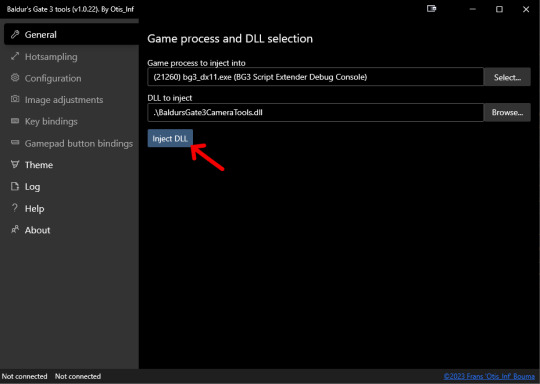
I personally use the keyboard/mouse, but it is possible to configure the buttons with a controller under "Gamepad button bindings". I will not be teaching you that, however.
Let's start with the essentials to take a single shot. I use the default keyboard settings so I'll be using those.
You can start a scene or just find a nice place or animation in the game you like and set up a shot. Once you find a shot you like, press 0 on the NumPad to freeze time.
I'm going to have my Tav, Coranzan, hug his sister, Z'ress so I'll pause it mid-animation so I can take as many shots as I like from as many angles as I like.
I've frozen time and the default camera shows this, which isn't particularly interesting to me.
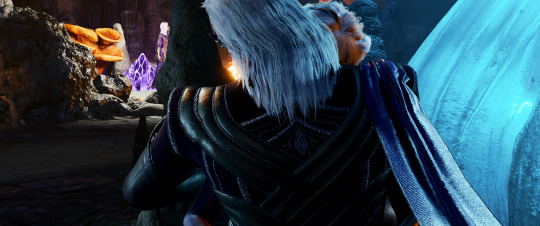
Here's some default controls for your reference:
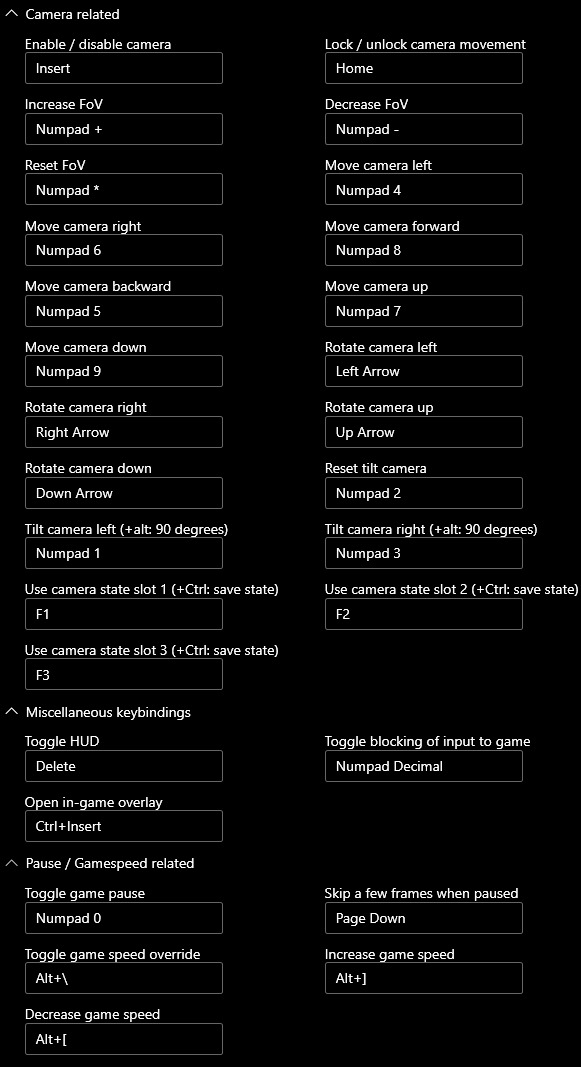
TL;DR:
8456 on NumPad is WASD
7 and 9 on NumPad is Up/Down
1 and 3 on NumPad Rotate Left/Right
2 on Numpad resets rotation
Up/Down/Left/Right arrows on Keyboard Rotate the Camera
NumPad + and - Increases and Decreases FoV
NumPad 0 Pauses/Unpauses
Delete on Keyboard Removes the HUD
So I let's press Insert to unlock the camera and used Up/Down/Left/Right arrows and 8/4/5/6 on NumPad to move the camera to their side.

This is okay, let's work with this. I would like them to be a bigger focus in the shot. So I'm going to Increase the FoV with + on the NumPad until I get what I like. I'll have to adjust with a Arrow Keys and 8/4/5/6 NumPad as I do that.

Alright this is okay. Let's make the backdrop nice and soft. By default you need to open ReShade using Home. By default you should get something like this, which may vary depending on your settings - don't worry about that too much for now. For now got ahead and click on the Addons Tab and then click Start depth-of-field session.


Depending on the settings, your game might look really blurry - don't worry, that's normal:

Most of the settings I do not regularly change, so if you want to copy the numbers as a starting point and slowly modify them, you totally can. But this will get very long if I get into each of the settings. So here's my "quick and dirty" depth of field settings. Some settings like Blur Type may drastically increase the time that it takes to render a shot, as a heads up.
Let's focus on a couple numbers for now:
Max bokeh size: This is basically the amount of "blur" you want to add to distant objects. If you increase the number, the double-images get further apart. If they're VERY part apart, the background will be EXTREMELY blurry.
Focus delta x: This controls the plane where the image maintains focus. If you increase the number, the foreground characters/objects will slowly come into focus. If you go too far, they will lose focus again. So we need a tool to help us with that to ensure details stay focused: The magnifier.
Magnifier: Check Show Magnifier and adjust the location numbers to change its left/right, up/down values. Pick something to focus on like an eye or some other tiny detail. Now adjust the magnification factor to zoom in on that detail.
I know Coran's tattoo pretty well so I'm going to get these two points from his tattoo to line up:
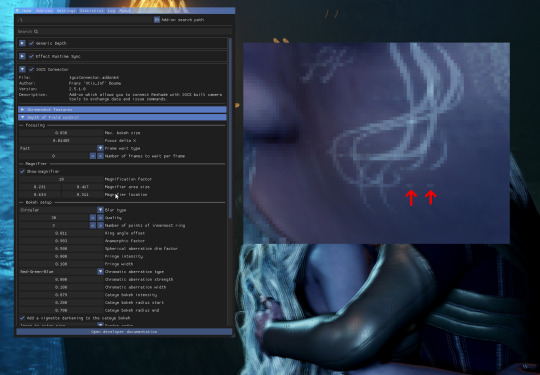
So I just need to modify the Focus Delta X to line them up like so:
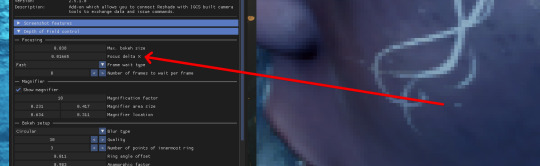
Now that we've done that, we can see that their faces are nice and clear but there's double images for the fireflies and the like. These will become nice soft blurry bubbles when we render the shot.

So now you're going to want to click the Start Render button at the bottom of this section:

Once you click on that a bar should appear in the top left and the double-images should disappear. It should start blurring the background more as the meter increases.

And once it's done, you can simply press the ScreenShot key and it shoulder render a screenshot using ReShade. If I recall correctly, this will be the Baldur's Gate III executable folder, but if you click the Settings tab, you can change it.
The resulting screenshot should be nice and soft in the background and focused in the foreground with perhaps a bit of smoothing on features like hair:
Before rendering:

After rendering:

Some other options I'll go over briefly:
Hot sampling: This gives you the ability to resize the window beyond what you monitor can see for extremely high resolution shots. I generally don't do this unless I want to do a detail shot like an extreme closeup or some mark/scar or something.
Configuration: If it's taking you WAY too long to move the camera because you increased the FoV to zoom way in, slide the options in the left column around, it really helps.
Image Adjustments: check Higher LODs for distant objects to have better rendering.
And that covers most of the tools. I may add another couple supplementary posts after this of some mods that I use and the shaders that I use in ReShade.
But for now, I believe I have at least briefly covered the major points, but it could be that I've glossed over some details. If you're struggling, please let me know.
Thanks for reading! Please send me any questions and I'll be happy to help in the comments, DMs, Discord, or whatever you need!
#mog's bg3 virtual photography tutorial#bg3 photomode#bg3 photography#bg3#bg3 virtual photography#baldur's gate iii#baldur's gate 3
32 notes
·
View notes
Text
A humble call for opinions on game control schemes
Animal Crossing New Horizons is, of course, played exclusively with a game controller, be it Joy-Cons or otherwise.
Up to now, Project Special K has been made with keyboard and mouse controls in mind. Mostly because I don't have my F310 connected all the time and play ACNH on keyboard.
So I was thinking about this while on a walk earlier, what would be a good control scheme for PSK, actually?
My idea so far is to have the mouse and keyboard work mostly as they do now in any menu screens or whatever. Arrow keys snap the cursor to the next nearest element in that direction while Enter, Space, X or whatever "clicks" it. But also, the cursor can be moved freely with the mouse. So kinda SCI-like, in a way. Sounds good to me but what do you think?
For regular walking around, well, I'm using WASD to move the stick and Z/X for the A and B buttons. I myself see no reason to not use WASD but perhaps there are better schemes to suggest? Considering the ZX keys are below WASD there just may be but I don't know it. I was thinking the mouse might be used in that mode to trigger the surrounding UI, or perhaps even to control the player character -- hold the button and the character moves in the direction of the cursor, hold it further away to run.
And then there's the game pad issue. Directional pad, two sticks, four action buttons, and four shoulder buttons, that's the basic XInput loadout that I'd prefer, if only because that's what my controller has.
53 notes
·
View notes
Note
Can we play the game with a controller?
Yep! UTY supports XInput controllers (like XBox controllers
24 notes
·
View notes
Text
developing a game will make you want to kill steaminput and xinput with your bare hands
4 notes
·
View notes
Text

Get ready to conquer the racing track with HORI’s Racing Wheels!
Are you looking to up your racing experience with some immersive kit for a more engaging experience? Look no further than HORI’s Racing Wheel APEX for PlayStation®5 and Racing Wheel OVERDRIVE for Xbox Series X | S!
HORI, a Japanese accessory manufacturer with over three decades of expertise crafting specialised control peripherals, bring you a great way to spruce up your simulation experience, whether you’re trying to be the fastest F1 pilot around, braving a perilous rally track or just enjoying the ride!

With two 100% officially licensed console versions, your needs are covered whether you’re team PlayStation or team Xbox. Both also come with adjustable rotation angles, an included table mounting kit, authentically sized pedal and an app to customise mappings and sensitivity to your liking! And did we mention you can use either configuration on PC through XInput?
Learn more and bring yours home for £89.95, right here at The Game Collection!
-Jack
#hori#racing wheels#f1 24#racing games#tgc#thegamecollection#video gaming#ps5#xbox series x#pc gaming
2 notes
·
View notes
Text

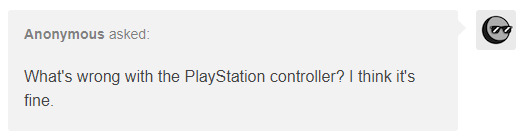
Also, I think the PS controllers don't use XInput, so screensavers may be activated.
-SR
5 notes
·
View notes
Text
0 notes
Text
L’Evercade VS est une console de salon rétro conçue par Blaze Entertainment pour les passionnés de jeux vidéo classiques. Sortie en décembre 2021, elle se distingue par son approche unique : elle utilise des cartouches physiques contenant des collections de jeux sous licence officielle, couvrant les ères 8, 16 et 32 bits, incluant des titres d’arcade, de consoles mythiques (Atari, NES, SNES, Mega Drive, PlayStation) et d’ordinateurs (Commodore 64, Amiga). Avec plus de 600 jeux disponibles sur plus de 60 cartouches, elle offre une bibliothèque riche et variée, allant de classiques comme Street Fighter II, Double Dragon et Tomb Raider à des pépites moins connues.
Compacte et élégante, la VS arbore un design rétro blanc et rouge inspiré de la NES, avec un clapet protégeant ses deux emplacements de cartouches, permettant d’accéder simultanément à jusqu’à 40 jeux. Elle se connecte à votre téléviseur via HDMI, offrant une sortie en 1080p avec des options d’affichage comme le mode « pixel perfect » ou l’ajout de scanlines pour une expérience authentique. Dotée d’un processeur quad-core ARM Cortex-A53 à 1,5 GHz et de 512 Mo de RAM, elle assure une émulation fluide, avec des sauvegardes sur cartouche pour reprendre vos parties sur une autre console Evercade, comme la portable EXP.
La VS brille par sa convivialité : interface intuitive, Wi-Fi pour les mises à jour, et support de jusqu’à quatre joueurs en multijoueur local grâce à quatre ports USB compatibles avec les manettes Evercade ou tierces (XInput). Une nouveauté, le mode TATE (rotation verticale) sur la version VS-R, ravit les fans de shoot’em up. Les cartouches, vendues entre 20 et 25 €, regroupent généralement 6 à 10 jeux, rendant la collection abordable et attrayante.
Cependant, quelques points faibles subsistent : les manettes officielles, jugées parfois peu ergonomiques, et l’absence de fonctionnalités en ligne comme le multijoueur ou une boutique numérique. De plus, certains jeux, comme les collections Namco 1 et 2, ne sont pas compatibles en raison de restrictions de licence.
L’Evercade VS, et sa version améliorée VS-R (sortie en juillet 2024 à 89,99 €), s’adresse aux collectionneurs et aux nostalgiques cherchant une expérience rétro légale et tactile, sans les tracas de l’émulation illégale. Avec son écosystème en expansion, incluant les consoles portables Evercade et les bartops Alpha, elle redonne vie à l’âge d’or du jeu vidéo tout en restant accessible et moderne.
#aiartcommunity#aiartworks#aiartist#aiinart#algorithmicart#artandtechnology#artofthefuture#artwithai#creativeai#digitalart#article#game#gaming
0 notes
Text
Price: [price_with_discount] (as of [price_update_date] - Details) [ad_1] GameSir Cyclone 2 Wireless Controller for Switch, PC, Steam, Android, iOS, PC Controller with Mag-Res TMR Sticks, Hall Effect Triggers, RGB Lightning, 6-Axis Gyro, Turbo (Black) Batteries : 1 LR44 batteries required. (included) Product Dimensions : 15.6 x 10.3 x 6.3 cm; 390 g Release date : 23 October 2024 ASIN : B0DT7443Q4 Item model number : GameSir Manufacturer : GameSir Packer : GameSir Importer : GameSir Item Weight : 390 g Item Dimensions LxWxH : 15.6 x 10.3 x 6.3 Centimeters Net Quantity : 1 Count Generic Name : Gaming Controller MULTI-PURPOSE - GameSir T4 Cyclone Pro Wireless Controller is compatible with Switch(Lite/OLED), Android, iOS devices, and Windows PCs. Connects via Bluetooth, USB dongle (included) and wired cable. Dongle Upgrade: gamesir.hk/pages/tutorial-how-to-update-dongle-firware HALL EFFECT SENSOR - Equipped with a hole effect trigger and a hole effect joystick. Maximum stick drift, more accurate, smoother operation and more durable. The ABXY button has a mechanical and transparent sound unlike the regular T4 Cyclone. Please be aware of the Xbox controller layout. USB receiver only: amazon.co.jp/dp/B0CKR1GL84 Equipped with Trigger Vibration Motor - Two built-in motors in both the grip and the trigger provide feedback to your fingertips. Experience real and accurate feedback when overcoming impacts, shots, and road bumps. * Trigger vibration only supports Bluetooth Xinput mode Includes a 6-axis gyroscope to enjoy the Switch game. (Gyro only supports Switch mode) BACK BUTTON - M1, M2 back buttons with macro function The macro function remembers complex operations with a single touch. Continuous Shooting Function: The A, B, X, Y, LB, RB, LT, and RT buttons can be set to a continuous firing function Dedicated App - Enjoy more customization than your controller with the latest version of GameSir App. You can set up buttons, dead zones on sticks, trigger distance and vibration to match your play style. (After connecting to your smartphone, please check "Controller Function Settings" in the app. Technical Standards Compliance Number: 210-222410 [ad_2]
0 notes
Text
DevLog 05: Quarter-Century Crash
Sheesh, spent most of January sick and then life got busy… but February has no shortage of fun stuff to discuss. It definitely wasn't my intention to skip a month, but I suppose I had no choice in the matter, ha.
So, to knock out some of the big overarching things, I replaced my keyboard and got two CDs to add to my collection, courtesy of Birthday Month. I'm now rocking a nice mechanical board with lovely round keycaps that I immediately fell in love with; it's been great for my writing endeavors and is likely part of what motivated me to kick myself back into gear. I've turned out some seven thousand words recently, which is utterly wild to think about.
As for the CDs--I got my hands on Megadeth's Rust in Peace, as well as Alice in Chains' The Devil Put Dinosaurs Here, which I've been looking forward to having copies of! I also have up this fun thing where I draw icons for folks in exchange for them buying albums I have wishlisted on bandcamp for me, which has been really damn nice as well.
On the note of commissions, they've regulated somewhat, and I feel pretty stable and secure in having a couple lined up at a time, and getting them done in a fairly timely manner (a month and a half is my shortest turnaround so far, which while still very long compared to a lot of commissioning artists, it's remarkably fast for me, and I foresee the loop continuing to tighten up as time goes on). I've also landed a couple big ones, which has helped me feel a lot more secure in terms of finances, thank Ceiling Cat for that.
I haven't really made any massive changes to my setup otherwise; as ever, I'm trying to tweak and railroad both windows and linux into a sort of universal look and feel so I can be productive on both ends. Steam has been a headache on the linux end, but I've noted that I'm not actually the only one having issues with it, which is both hilarious and capital-f Frustrating. Evil shoutout to 'steamwebhelper'. All my homies hate 'steamwebhelper'.
On the topic of linux, however, I have finally found an actual solution to the problem of the tablet drivers suddenly fucking up behind-the-scenes. I use a Wacom Intuos, have for a while now--Mint already has tablet settings and GUI for tweaking your config, which is absolutely awesome and made transferring my art tools and preferences over a complete snap. But, this is a recurring issue--sometimes even mid-stroke, input will freeze up. No cursor movement, no pen button presses registering, the works. Unplugging and plugging back in my tablet… uhm, crashes Mint. Which is, you know, obviously untenable.
For ages I--and my good friend Delta--could not, for the life of both of us, figure out what the hell was going on. He had a good lead on it being something with x11, but beyond that, we were clueless. Luckily, during another search… I found something.
Now, the thing that was fucking up is something under 'xinput'--I had to pop open a terminal and look at what it spat up. xinput as a command actually lists off ALL input devices, physical or software--it calls the core keyboard, mouse, etc. as 'master' of the device type, and all physical HID as 'slave' of the device type. My tablet specifically separates the pen input and tablet button input, which is cool! It allowed me to see my pen listed as 'floating slave', which was easily resolved by punching in 'xinput disable [pen ID]' and then 'xinput enable [pen ID]'. Literally that quick, I resolved an issue that has been plaguing me for NEARING A YEAR.
The most startling-yet-satisfying part of this is that it also got all my pen buttons themselves to work again as well, so it basically entirely restored my tablet's functionality in Mint with… a whopping three command inputs. Waaargh.
The only downside is that I did have said mended inputs bug out again immediately while trying to annotate a screenshot in Pureref… Honestly unclear if I just botched a keyboard input or what; it may have been entirely intentional behavior and I just had an idiot monkey moment, LOL.
Either way, this singlehandedly allows me to maintain a better overall uptime and even further solidifies Mint as my preferred OS. Now if we could just get Steam working consistently, and use literally any other audio server beside pulseaudio… Mint, you'd be all fucking set.
That's all for this month--how eventful! Here's to a less newsworthy March. :P
first | previous | archive | next
1 note
·
View note
Text
Wireless Switch Controller Bluetooth Gamepad with Hall Effect for Multi-Platform Gaming

Unleash Your Gaming Potential
Experience gaming like never before with the Wireless Switch Controller Bluetooth Gamepad with Hall Effect. Designed for the ultimate multi-platform gaming experience, this controller is perfect for your Nintendo Switch, PC, iOS, and Android devices. Say goodbye to the restrictions of wired gaming and embrace the freedom of wireless gameplay.
Key Features
Tri-Mode Connectivity: Enjoy unparalleled flexibility with Bluetooth, 2.4GHz, and wired connection options. Switch between devices effortlessly for a hassle-free gaming experience. Multi-Platform Compatibility: Compatible with Switch, PC, iOS, and Android devices, supporting Switch, Dinput, Xinput, Arcade, and MFi. Anti-Drift Hall Effect Sticks: Engineered for precision, these sticks provide consistent and smooth performance, maximizing your gaming potential. Customizable RGB Lighting: Personalize your controller with diverse lighting effects, immersing yourself in a unique and heightened gaming experience. Dual Actuators: Feel every impact with strong and subtle vibrations from dual actuators, enhancing your immersive gameplay. Interactive Motion Control: Tilt, shake, or rotate the controller for an interactive gaming experience. Programmable Macro Back Buttons: Enhance your gameplay with 2 mappable back buttons, allowing for complex combo executions with ease. Tactile Yet Cushioned Buttons: Fast and comfortable button presses with 5-million-click micro switches and soft rubber pads.
When to Use
Perfect for any gaming session, whether you’re at home or on the go. With its versatile connectivity, you can seamlessly switch from your Nintendo Switch to your PC or mobile device. The Wireless Switch Controller is ideal for gamers who demand precision, customization, and comfort in their gaming experience.
What Makes It Special
The Wireless Switch Controller stands out with its advanced Hall Effect sticks, ensuring anti-drift and precision control. The customizable RGB lighting adds a personal touch, allowing you to match the controller’s appearance to the game atmosphere. Dual actuators provide real-time feedback, making every game feel more immersive and realistic.
Product Benefits
Seamless connectivity across multiple platforms Enhanced precision and control with anti-drift Hall Effect sticks Customizable lighting for a personalized gaming experience Immersive feedback with dual actuators Interactive motion controls for more engaging gameplay Programmable macro buttons for advanced gameplay strategies Comfortable and responsive button presses Elevate your gaming experience with the Wireless Switch Controller Bluetooth Gamepad with Hall Effect. Order now and conquer your games with style and precision! Read the full article
0 notes
Text
I am cursed.
I planned out a standard Thanksgiving.
I then got sick on Wednesday, making me incapable of eating.
I then stayed up too late because I was sick
That caused me to spill my water all over the laptop I was watching videos on. It still runs, but the keyboard is All Sorts of Broken.
But that's ok, because I knew this laptop was dying, so I bought a replacement!
The replacement has a wifi chip that's incompatible with Ubuntu 22.04.
So I downloaded 24.10.
24.10 also doesn't support it.
And my copy of 24.10 is broken, so I couldn't complete the install, and it nuked the install of 22.04.
So now I can't even figure out what driver I need on this dumb thing.
But I have a bluetooth keyboard (and the crappy keyboard I use with my main server), so I can still use the All Sorts of Broken laptop, after disabling the broken keyboard.
Which is apparently "xinput float 14". Great choice of names, friends. That certainly makes more sense that "xinput disable 14". Turning it back on is "xinput reattach 14".
This bluetooth keyboard occasionally doubles letters.
I shouldn't try to solve disasters at 2am.
Or crap, 3:30am.
Ugh.
I've had one bowl of soup today, and I puked like half of it back up. Complex systems have failed me so hard today.
#I need to whine#and I don't want to actually bother people with it#but today has just been epic fuckery all day#ubuntu#because I refuse to use software I can't choke to death if I need to#my thermometer tells me I'm 91.4 degrees#so I may have accidentally died at some point#ugh#uggggggghhghhghghghghajsdfhsgudjndfahggb
0 notes
Text
0 notes
Text
0 notes