This journal will document my reflections in ECI 509 (mobile learning) at NC State University.
Don't wanna be here? Send us removal request.
Text
Iterative Design and the Capstone Project
My partner, Dan, and I have been working on our Capstone project for ECI 509, Mobile Learning. So far, I have been pleased with how well we work together. It has been a true collaboration, with both of us offering ideas, building off those ideas, and influencing each other's thinking.
Our biggest challenge so far has been finding the time for meeting. I work full-time waiting tables at night, am taking two other classes, and have two constantly-sick young children that I care for during the day. Dan is a busy professional as well. At first, we had a hard time figuring out when to meet, and relied on email for communication. After a few scheduled sessions were cancelled due to my sick kids, we finally were able to meet synchronously in a shared Google Doc. Those meetings have gone well, and we manage to accomplish a lot in our time together.
Through the process of iterative design, we have worked out the major foundation of our project. We went through a cycle where we made changes and started again in order to better serve our learners. As we met and chatted we narrowed down our scope and revised our plan. We first started with the apps that we wanted to review. Then, upon discussing the integrated learning process, we decided that we should decide on the topic for that first, and let that guide our app choices. We decided on 9th grade World Language students. We brainstormed a lesson that integrated ELA literacy, Spanish, and Geography. Once we decided on those three, it seems we came up with many activities. So, at that point we decided to think about and research what apps we would use that would most support the content. In other words, we revisited the first step and let the content and our goals guide our choice of technology.
I am excited about the path that our capstone is taking and am looking forward to working with my partner!
0 notes
Text
Dropbox
I recently explored a service called Dropbox. I found this neat little video that explains what it is. Basically, when you set up a dropbox on your computer, everything that you put in the dropbox folder is sent to the website where it will be kept. You can add other computers, tablets, or phones to your account, and documents/photos/etc...will be shared to those devices as well. It saves you from having to email things to yourself so you can access them wherever you are, while also protecting you in case your computer dies (helpful for eliminating the "my computer crashed!" excuse).
Another cool feature is the ability to share folders or documents with other Dropbox users. You can create a shared folder that will allow others to collaborate and appear on everyone's computer or mobile device. You can also simply send a link to files or folders that will allow others to see them, even if they don't have Dropbox. I immediately thought of my parents, as emailing them large amounts of pictures can get tedious. Using this, I could just send them a link to the folder.
Dropbox provides 2 GB of storage for free. You can upgrade to 100 GB for $9.99 a month or 200 GB for 19.99 a month. I was disappointed to see how expensive it can be.
Dropbox supports in situ learning in that it allows learners to have access to the files and folders they need wherever they are and with whatever device. It essentially frees up students to do their work anytime, anywhere. If a student has internet access with any device, they will be able to retrieve important information. This allows learning to take place wherever it needs to!
0 notes
Text
Review of 5 Apps for Language Learning
For this review, I decided to focus on iOS apps that support language learning. I wanted to look at free applications that would be helpful for ESL students or for foreign language (Spanish) learners. So, I chose three programs that could be used in the ESL classroom and two that could be used by Spanish students. First, the apps for English-language learners:
Sounds: The Pronunciation App
This app is designed to help people understand the pronunciation of English words. Upon opening the app, you can go the this chart, which has all the major pronunciation symbols.

I like how it gives the learner an opportunity to hear what the sound is and then hear it again in context. However, I was honestly a little confused about the symbols. As a native English speaker they did not make sense to me! It took me a while of studying the chart to start to understand them. From the main menu, you can then choose to practice either reading, writing, or listening. If you choose reading, you will see a screen that looks like this:

So, you are shown the pronunciation and must write the actual word. Any guesses what that is? The word is "nothing."
The writing activities reverse that, asking you to write out the pronunciation for a given word. The listening activities then ask you to type the pronunciation for a spoken word.
After practicing, you can then go back to the main screen and quiz yourself using the same format.
Overall, the app is well formatted and easy to use. It is the content that I had a problem with. I went into it hoping it could be used for younger ESL students, but I think these type of pronunciation exercises would be too difficult and unnecessary for English-language learners. Usually pronunciations are written more simply for them, without the complicated symbols. For example nothing = [nuhth-ing].
This could be used to allow older, non-native speakers to:
Practice difficult pronunciations in English (especially hard for speakers of a phonetic language like Spanish). Understanding this system could make it easier.
Understand the phonemic base of English words.
MeeGenius!
This is a fun little read-along app that would be really engaging for young ESL students. If you sign up for a no-cost membership, it comes with six free books, "Jack and the Beanstalk," The Ant and the Grasshopper," The Field Mouse and the Town Mouse," Rapunzel," and "Snow White." The child can choose to have the story read aloud to them, with words highlighted, as seen below. Or, they can read it themselves. There is also a bookstore where more books can be purchased, ranging in price from $1.99-$6.99. I did click to see if a book could be purchased easily, and it did require my Apple password before any purchase could be made. While appreciate that, I as a parent do not like apps that have things to buy all over them. Kids do not need to see all the things they could buy, and then drive their parents crazy to buy them! Just a personal pet-peeve of mine.

Learners can also start a a Book Club, which is pretty neat. They invite friends via text, email, or Facebook, suggest books, and get suggestions. I do like the idea of getting kids excited about and discussing reading in that way.
It would be nice if the books had some comprehension checking exercises built in along the way, or some other type of interaction with the material. As it is, it is pretty one-dimensional. However, the pictures are vibrant and the speaker has a fun, easily understandable voice. In a lesson, students could be asked to:
Look at the picture first and predict what will happen.
Pause at the end of each page and summarize, either orally or in writing.
Name all the verbs, nouns, adjectives, etc...on one page.
Read the story alone, aloud with a partner, or to the teacher.
Answer comprehension questions.
Imagine an alternate ending.
Dictionary.com
The name of this app explains it all! This is a very thorough English dictionary. *Disclaimer - I did attempt to look up some "bad words" on here, and they are there. No words appear to be filtered or blocked, so think about that when working with those kids who would go straight to that section in a regular dictionary. You can look up words by typing or by pressing the microphone in the top right of the screen and recording the word you want. Once the word is found, you can hear it by clicking on the speaker icon, move it to your favorites list by pressing the star, or send the link via email, Twitter, or Facebook by pushing the send icon. The orange "T" is a thesaurus link you can press to find synonyms of the word.

As you can see, at the bottom there is a fairly large, ever-present, ad banner. I always find these annoying. They are too easy for kids to accidentally press! Underneath the ad banner is a row of icons. "Daily" will show you a word of the day. "Favorites" will lead you to all those words you marked as a favorite. "Search" will begin a new search. "Trends" is an interesting place to go see what words are trending on the app, and you can even go to a Google map to see what people near you have been looking up.
A few other things you can do from the "more" icon: change the background color and enable "shaking" in which you can shake your device in order to get a random new word.
In the classroom, this app could be used to have learners:
Look up unfamiliar words in a reading assignment, video, activity, etc...without disrupting class.
Define content area words.
Have a "Twitter" race to define a new word. Whoever posts the correct definition to the class profile first, wins!
Expand their vocabulary by utilizing the word a day or thesaurus.
Mark words that need to be studied by adding to the favorites list.
And now on to two apps that focus on Spanish.
iTranslate
This is a translation app that includes over sixty languages! You can paste or type text into the upper box, then select the "to and from" languages by selecting the correct map (the country/language is listed as well in the pull-down menu). Touch "translate" and there you have it! You cannot speak the word you want translated without upgrading the app.

You can then swipe the translation to the left to hear a native speaker pronounce your word or phrase. There is a 1000 character limit, so very long passages can not be translated. But, an app like this really should not be used for that anyway. I did try to trick the machine and gave it some notoriously difficult-to-translate phrases, and it actually did a pretty good job!
You can then choose to save the translation as a favorite, copy it, or send it as an sms, email, Tweet, or Facebook message.
In settings you can adjust the volume, gender, and speed of the spoken translation.
In the classroom, this app could support learning by allowing students to:
Quickly look up a word needed to complete a conversation, answer a question, comprehend a reading, etc...without disrupting class.
Send a text of a translation to a classmate and ask them to reply with the translation.
Test grammar rules and see if computers can follow them correctly (teaching the importance of not over-relying on computer translators).
Spanish Free 24/7 Language Learning
This is one of many Spanish learning apps. This "lite" edition, has 5 categories to study: town and country, home and family, opposites, basic phrases, and questions. They are all the the basic, Spanish 1, level. Once you choose a category, you can then study the list of words or phrases in Spanish with the English translation. You can touch the word to hear a native speaker say it.

Above, you can see the choices for quizzes. Each one is pretty basic, not a lot of flash or feedback is given, but it is efficient.
A unique feature of this app is the priority mode. Basically, as you go through your list, you can assign each word or phrase a priority. A ranking of 1 is most important for you to study, and 5 is the least. You then set a priority threshold which causes the items above the threshold to be excluded from the quiz. For example, I set my threshold at 3. Only words that I marked as priority 1, 2, or 3 will be included in that quiz. I like this feature, as it gives learners some control over the content.
In the classroom, this could be used for learners to:
Work alone or with a partner to study vocabulary, phrases, etc...
Personalize the content by prioritizing what they need to know.
Tweet a Spanish word using a classroom hashtag. Others must reply with the English translation.
3 notes
·
View notes
Text
Qik, do something!
So, I have been playing around with a pretty cool little app, called Qik. Usually I hate things that use cleverly misspelled words as their name, but this one is cool enough to forgive. It is a free application in which users can create videos using their phone and share those videos in a variety of ways, participate in a video chat, or send a video message. The app is easy to use. You first just need to come up with a user name and password, like every other app! Once it is installed, you will see a screen like the one below. I have switched cameras so the phone is recording me instead of what is in front of me by tapping the button in the top right of the screen that looks like a camera with rotating arrows around it. To record a video, you simply press the red "record" button at the bottom of the screen. If you want to live stream your video, just make sure that the "live" button in the upper left corner is switched on. When you stream live, your viewers simply need to go to the website qik.com/yourusername to watch your video in real time. All the videos that you make (as long as you don't make them private) will be archived at this site.

(Click on pictures to enlarge.)
After you have finished your recording, you will be led to a screen (seen in the two pictures below) in which you can choose what you want to do with the video.

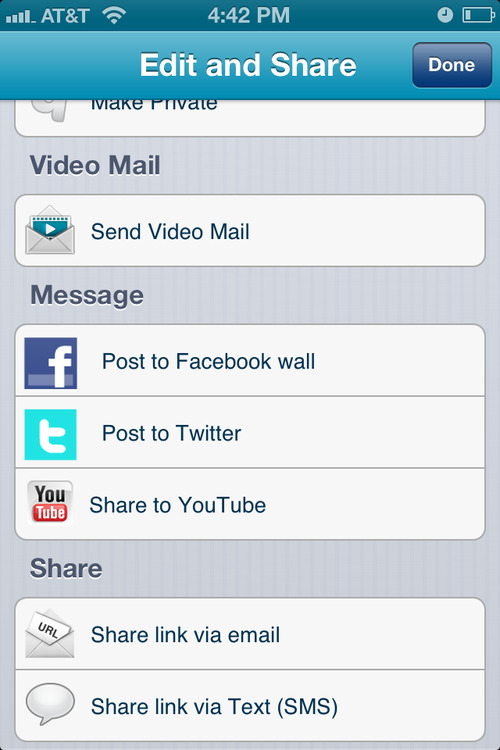
As you can see, there are many options for sharing your video. If you would rather use Qik to video chat with someone, just press "connect", and then "contacts", where you will see your list of contacts that have Qik service. You can then press the name of the person you want to chat with and a video chat will begin shortly.

I can imagine several innovative uses for Qik in a school community:
Live stream important meetings (PTA, SIT, awards ceremonies, performances, School Board meetings, etc....) so that students, parents and faculty members can attend virtually.
Send video messages of important announcements via email or text.
Post any of those videos on the school's Facebook account or Twitter feed.
I am also excited about the potential that Qik has for individual foreign language classrooms:
Live stream lectures or other class activities for home-bound students.
Post a video to the class Twitter feed, blog etc..., as a conversation starter. Students must comment on the video in the target language.
Send videos to students via text or email as writing prompts. They must write a reflection or response to the video in the target language.
Ask students to create their own videos , either alone or as a group, utilizing specific grammar or vocabulary. Assess videos using a rubric that looks at accuracy, fluency, and creativity.
Record skits, role-plays, games, etc...and share with parents so that they can see just what we do in a foreign language class!
Ask students to video chat with others in the target language, using various prompts and scenarios.
I wish I was teaching right now, because I would go into school tomorrow and try this baby out!
0 notes
Photo

My 3 year old is already a dedicated mobile learner! We have at least one temper tantrum a day due to the fact that I am a mean mommy and set limits on his phone time.
1 note
·
View note
Text
Case Study Review- Cell Phones in the Classroom
Case study 2, Allison Riccardi, piqued my interest as it highlighted my content area, Spanish. When I was teaching, I was in a very low-income area (90% free and reduced lunch), with probably only half of the students owning cell phones. For that reason, the fact that only 40-50% of the students in her class had cell phones jumped out at me. I appreciated how Riccardi was still able to make mobile learning work by having students pair up for the activities.
Anyone who has ever taught or learned Spanish can tell you that the subjunctive is a tough subject to cover. There is not really an equivalent tense in English, and to many English speakers the rules and formation of the subjective just don’t make much sense. For that reason, when a teacher commits to tackling the subjunctive, she must have an arsenal of ideas and creative ways to get students to practice with the strange tense. I loved how Riccardi used cell phones to get students to practice the subjunctive in both spoken and written context. Having students text sentences to a Wiffiti board helped the students understand and got them involved. Participation and enthusiasm are so integral to foreign language learning, yet often so elusive! She then used Drop.io to have students call and record a message using the subjunctive. I am really excited about the opportunity to have students submit oral assignments in this way. Individual oral assessments are time-consuming and it can be difficult to focus on and remember what a student has said. Allowing them to record the assignment would give me, as the teacher, the luxury of being able to grade the assignments on my own time, and be able to listen multiple times to more thoroughly assess their work. For students, it eases their social anxiety and reluctance to speak because they have the ability to re-record and complete the assignment in their own space and time.
Riccardi did meet many of the ISTE NETS-T in her mobile learning activities. I believe she facilitated and inspired student learning and creativity. She found a unique way to get students engaged in a tough subject, although I do believe her activities could be expanded to be more collaborative. Riccardi did design and develop a digital age learning experience. By using personal devices, students instantly feel more connected to the material. Riccardi did not mention how the activities were differentiated, but I can imagine that an activity like this does lend itself to being customized easily. She did model digital age work and learning by showing students how their cell phones can do so much more than just make phone calls. She opened their eyes to a powerful tool that they had in their pockets all along. I do feel that she was lacking in promoting and modeling digital citizenship. She said that she did not discuss safety or etiquette before beginning, which I feel was a mistake. This is the perfect opportunity to model to students how to present themselves to the world, as well as how quickly information is spread. I can’t say for sure how much of a leadership role Riccardi is taking, but her use of cell phones did inspire one other teacher to think about doing the same. I hope that she takes the opportunity to become a leader and model to administrators and colleagues just how much can be done with cell phones in the classroom.
0 notes