Adobe Creative Suite Tutorials and Freelancing Tips & Tricks! Support the site
Don't wanna be here? Send us removal request.
Photo

In this post I’m going to show you 10 keyboard shortcuts you can use if you’re just starting out in Premiere Pro. Alright let’s get right into it!
youtube
#1. The Razor Tool (C , Also Shift-C for Multi layer cutting)
This is a tool that I use a lot, and if you want to get precise on cutting at a specific point in our timeline you can press the letter C (as in cat) on your keyboard to be able cut a clip. And if you also hold down the shift key, you can cut multiple clips on different layers at the same time. But there’s an even easier way to cut clips, which I’m going to show you towards the end of the video, so stay tuned for that.
#2. The Selection Tool - V
If you need to select clips on your timeline and move them around easily, you can hit the letter V (V as in Victor) on your keyboard to bring up the selection tool. I use this pretty much every time I’m editing, and it makes shifting clips through my timeline super easy.
#3. In and Out - I, O
No, not talking about the restaurant In and Out, I’m talking about marking your clips with In and Out points. This is a great way to grab a specific part of a clip that you want. For example, maybe you just need the first 5 seconds of a clip, you can set in and out points by using the letter I and O buttons on your keyboard. Then simply drag and drop the clip onto your timeline, and it will only bring the section that you marked with the in and out points onto the timeline.
#4. Snapping Clips - S
One of my favorite features of Premiere is the snapping tool. To turn this on, you just need hit the letter S on your keyboard. Then when you add a new clip next to another one it will snap into place. This saves a ton of time not having to nudge a clip exactly into place and trying to make sure there’s no gaps in between the clips.
#5. & #6. New bin - Command B / New Sequence Command N
These next two shortcuts are super simple, if you just need to create a new bin in your project window, hit command B and a new bin will appear. You can also create a new sequence by hitting command N, and a text box should appear for you to start a new sequence.
#7. Clip Shuttle Controls - Up Down Keys
If you need to quickly move from one clip to the next on your timeline, by using the up and down arrow keys you can jump from each endpoint of a clip to the next. Rather than trying to scroll down your timeline with your playhead, this shortcut saves a lot of time.
#8. Playback Shuttling Controls - J, K, L
These are the most fundamental commands you can do in Premiere, the letter J will reverse the playback on your timeline, K will pause the playback, and L will play your timeline forward. Also, each time you hit either J or L, it will playback your video at a faster speed. For example if you were creating a slideshow, and wanted to test out different speeds of a clip zooming in. This makes it much easier to see a clip play at different speeds.
#9. Full Panel Preview - Backtick
The backtick button will expand a panel to full screen, so if you were to select the preview window it would playback the video full screen. This would give you a better idea of what the final video will look like. You can also select other panels, such as your timeline, and expand that to fullscreen too if you want to have a larger look at something.
#10. Playhead Add Edit - Command K
Earlier I showed you how the razor tool can cut clips, and by holding down the shift key you can cut multiple clips at once. Well you can do that same thing but a bit faster with hitting command K. You just need to move your playhead to the point you want to make your cut, and by hitting command K it will cut all of the clips on each layer at the same time. BONUS TIP: One more bonus tip, if you ever need a refresher on what the shortcuts are for Premiere. You can go up to where it says Premiere Pro in the top left corner, click on that, scroll down to keyboard shortcuts. And then a window should pop with a digital keyboard that has all of the shortcuts you’ll need to get started editing. In a future video I'll go further into more shortcuts, as well as how to create your own custom shortcuts for repeated tasks inside Premiere. Now, you have all of the essential shortcuts you’ll need to better your workflow in Premiere Pro.
#video editing#premiere pro#adobe#how to video edit#learn video editing#shortcuts#video editing shortcuts#premiere pro shortcuts#learn premiere pro#premier pro#premiere#keyboard shortcuts#workflow#tips#tricks#video editing tip#video editing tricks#video editing workflow#beginner premiere#premiere pro beginners#video editing beginner#beginner video editor#10 best shortcuts for beginners in premiere pro
8 notes
·
View notes
Photo
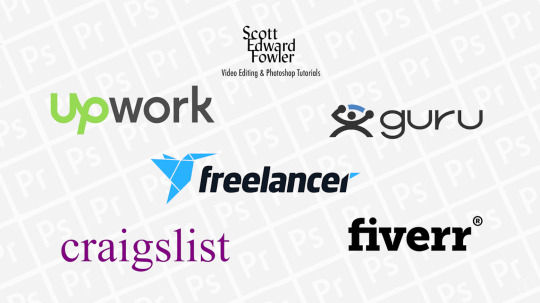
Hey guys! In this post I’m to talk about the top three websites I’ve personally use to get work as a freelance video editor. If you’re just starting out, and you’re part time or on a budget, I’ve got a few places you can check out that won’t break the bank.
youtube
This post is a response to a question that I got on my last video, “How to Get Started Editing In Premiere.” Which you can find on my youtube channel here:
https://www.youtube.com/watch?v=mhj-GmQTgjs&t=1s
The question came from Izabela who asked, “Id love a video about getting started on becoming a freelance editor. What are the best freelancing websites to apply for jobs, tips, and suggestions for anybody who’s starting out. Thank you so much, great video!”
I think that’s a really good one to ask, a lot of people (including myself) when they’re first starting out struggle with how and where do we find work.
There’s actually tons of freelancing sites online that you can search for and try out. So here’s a couple of Honorable mentions:
Guru & Freelancer - Best suited for beginner freelancers on a budget
There’s a Low cost to get started and bid on jobs, with a decent amount of various editing jobs available. I haven’t used them as much, because when I was first starting out, I signed up for a bunch of freelancing websites, and I ended up having more luck landing gigs with these other sites first, so the first one is
Fiverr - is a website that’s normally Best for one time, or short term gigs. It has it’s advantages of being easy to sign up and start using, because Unlike other freelance sites, you Don’t have to bid for clients. After some time, and you’re established, Fiverr pushes clients to you by listing your profile near the top of searches. And Fiverr makes tipping very easy, so you can make extra money on top of what you earned for the gig.
However the cons are that Fiverr takes a 20% Commission, and Most gigs are low pay. So that 20 percent really eats into your profits. You get to set your rates, and what kind of editing jobs you can offer and what the turn around time would be. However, there’s a strict policy on no contact outside of Fiverr, so you can’t make a deal with a client outside of the platform and cut Fiverr out of their commission.
Now we come to UpWork, which is the site I’ve had the most success with. It’s the Most popular freelance site, and offers high quality gigs, as well as not so high quality. It sort of ranges all over the place. But once you’ve been on the platform long enough, you can sort of get an idea of what great job postings are before you even bid on them. I like to think of Upwork as a long term lead genitor, because I have several clients I met years ago who I still work with today. And it all started with one project. It can be difficult to get that first client however, because it is very competitive but once you do, it gets much easier to land future clients.
You also have the the Flexibility of what kind of projects you can do, such as getting paid hourly vs project based. The negatives of UpWork are that it’s kind of Expensive to get started, you can sign up for free, but in order to bid on any jobs it costs 15 cents per credit. And most jobs postings range from 4-6 credits. So if you were to bid on a ton of jobs, that 15 cents starts to add up. Also, Upwork has a complex Commission rate, I’m not going to go too deep into it but essentially it’s 20% for first 500 you make per client. And roughly 10 percent after that first 500. And that’s per client, so every time you land a new client, UpWork takes 20 percent of your earnings on the first 500 dollars.
Also, when it comes to disputes between freelancers and clients, Upwork almost always sides with the clients. So I would recommend doing hourly gigs, because typically hourly gigs tend to be more long term and Upwork has hour tracking features built into the platform that make it easier to prove disputes between yourself and a client over work done.
This next one may surprise you, I’ve also landed some great clients from Craigslist. The cool thing out craigslist, is that the jobs are local to where you live. So you can meet the client face to face and discuss the job in detail at that point. Meeting in personal and developing relationships, really drives what the ultimate goal is which is to create long term client relationships. Plus, there’s no bidding on gigs, or commission rates getting in the way. You look for gigs on the site, reply to a posting, and hopefully you can connect with some great people.
Now, on the flip side Craigslist does have a sketchy reputation for being a place where weirdos hang out so you have to be on guard there. Also, there’s no gig protection here so if a client stiffs you after you’ve done the job for them, that’s totally on you. There are things you can do such as ask for half of the project payment upfront, or even a quarter of it to protect some of your costs. But it’s definitely a risk you take. The last negative, is that it’s more of a time commitment to drive out and meet a potential client somewhere. If it doesn’t work out on a place like UpWork or Fiverr, oh well, you never had to leave your house. So those are some things to be aware of.
The thing about freelancing is, not everyone is doing it full time. Some may freelance as a part time- side hustle, others might be doing some every once in awhile as a hobby. And not everyone has the same budget in order to get started freelancing. So I understand that everyone’s situation is different, but I just wanted to list out my top three sites that I’ve personally used to get clients. There’s a lot more information I could deep dive into on each site, and Ill probably do that in future videos, so stay tuned for that, But I think those sites I mentioned are definitely a great place to start, if you’re looking to get into freelance video editing.
Ok so the next part of Izabela's question was about what tips and suggestions I have for getting started with freelancing. I think a great place to start is trying to have an understanding of what it takes to build a business. No one knows what it’s like to build a business when they’re first starting out, so you have to seek out sources and people who do have that information And I know it’s weird, especially when you’re first starting out, to think of yourself as a business. But that’s the reality, you have to go clients and try and sell yourself and your services in order to get jobs.
So I think a good way of becoming more confident in building your freelancing business is to actively learn as much as you can from different sources. So the fact that you’re here watching my video, is a great thing already. I’m always trying to learn what other people’s strategies are, and how they became successful so that I can pick up a few things here and there to apply to my own business.
In fact I recently just finished reading a book called “Three Simple Steps”, it’s by Trevor Blake. And I think it’s a really good book to inspire people who are just starting out freelancing or creating their own business. Ill just quickly read the description blurb from amazon:
“Despite stock market crashes, dot-com busts, and the specter of recession, the author started a virtual company from home, using a few thousand dollars of his savings. A few years later, without ever hiring an employee or leaving his home office, he sold it for more than $100 million. As the economy slipped into another free fall, he did this again with a company in a different field. He accomplished this through no particular genius. Rather, he studied the habits of the many successful men and women who preceded him, and developed three simple rules that, if followed diligently, virtually ensure success. Using them first to escape poverty, then to achieve a life of adventures, he finally turned them toward financial independence...
Written in a straightforward and no-nonsense style, Three Simple Steps shows you how to take back control of your destiny and reshape your mind for increased creativity, serenity and achievement. While building on the wisdom of great thinkers and accomplished individuals from East and West, Three Simple Steps isn't a new age text or guide to esoteric fulfillment. Rather, it's a practical guide to real-life achievement by a pragmatic businessman who attributes his incredible successes to these very simple ideas. Three Simple Steps, a 2013 Small Business Book Awards winner, is a must-read guide for everyone who wants to achieve more, live better and be happier.”
The three simple steps in case you were wondering is, number one is to spend more time thinking positively about the things you do want, rather than thinking about the things you don’t want. For example, in our case as freelancers, no one likes having to bid for jobs or chase down clients, you could reframe that as the more jobs I bid for the better practice Ill have at understanding what clients want.
Second, spend 20 minutes a day (preferably in the morning) in quiet time by yourself so you can clear your mind and from that, creativity and inspiration for your business can spring from it.
Third, the author talks about setting intentions rather than goals. The difference as the author describes it, as an intention is a goal but with the doubt of it’s attainment removed. So as freelancers, a goal might be I hope to make enough money this year to quit my regular job. An intention is, I know will make enough money this year to quit my regular job. You have to set your mindset to that intention everyday. Which is hard, but in the end that’s what will make it rewarding.
I would highly recommend this book, I found it be really insightful about starting and growing a business from the ground up. But I will say, the first couple of chapters were kind of slow because they were mostly about the author's life journey, which did tie into the rest of the book in the later chapters. But it gets into some really great stuff after the first few chapters.
So if you’re interested in that book, I’ll leave a link below that you can check out. And that about does it for today’s video, let me know in the comments below what freelancing sites you guys use or prefer the most? I’d love to get a comment thread going, so we can all help each other out on where and how to get jobs as freelancers. Three Simple Steps (Book): Amazon - https://amzn.to/3bS5uao (affiliate)
#best freelancing sites#best freelancing websites#top freelancing websites#top freelancing sites#online career ideas#home based careers#best freelance website#upwrok#fiverr freelance#fiverr#freelancer#guru#guru make money#craigslist#make money on craigslist 2020#work from home video editor#start freelancing if youre broke#how to freelance video editor#video editor home based#freelance jobs from home#freelance gigs#three simple steps book#book#best freelancing tips#freelancer 2020#work from home
4 notes
·
View notes
Photo

How To Get Started Video Editing [In Premiere] 2020
Are you just starting out editing videos, but don’t know how to begin? Well in this tutorial I walk through each of the essential parts of Adobe Premiere Pro 2020 that you’ll need to know in order to get started editing. You’ll learn everything from how to setup a project file to importing footage for the first time.
We’ll start our walk through of Premiere Pro by creating a new project file, and then discuss how to set up and customize your workspace. Then you’ll learn how to import footage into the program, as well as how to organize bins where you can store your files. Next, I’ll show you multiple ways to create a timeline sequence with your footage, and how to add multiple clips onto your timeline.
youtube
After that, we’ll discuss important features of Premiere such as the timeline, the effect control panel, the media browser, as well as the source and program windows. You’ll get to familiarize yourself with Premiere’s toolbar, and which editing tools you may need to use on a regular basis. We’ll also cover briefly how to get the best audio and sound levels for your videos, as well as how to add video effects to your edit. Finally, you’ll learn how to export projects once you’re finished editing, and what settings I typically use to get the best final output.
Please SUBSCRIBE if you’d like to learn more with tutorials on adobe creative suite programs like Premiere Pro and Photoshop. Plus, you’ll also see videos on how to run a creative freelancing business from home!
Subscribe here:
https://www.youtube.com/user/skeletonsbasement?sub_confirmation=1
Follow me here:
Twitter: http://www.twitter.com/scottfowler
Instagram: http://www.instagram.com/scottedwardfowler
#premiere#video editing#how to video edit#2020#premiere pro#premiere 2020#adobe#adobe premiere pro#adobe premiere#editing#video effects#how to edit videos#beginner tutorial#walkthrough#guide#learn#how to start video editing#training#basic#premiere tutorial#how to edt#editing tutorial#editing tips#premiere tips#course#how to#learn video editing#learn to edit videos
4 notes
·
View notes
Photo

Hey there! In this tutorial you’ll learn how to cut out images in Photoshop using several different techniques. As well as learning how to remove entire background, and foreground elements in your image.
Doesn’t it suck when you want to use a part of an image for a project, and after you’ve imported the image into the program you realize there’s a white background behind the object that you can’t get rid of? Or maybe you just want to cut out a person or object from the background of a photo to use it for another purpose? Well in this video I’ll show you how to create PNG files with transparent backgrounds that you can use in any program.
youtube
You’ll learn several key steps and use tools such as the Magnetic Lasso and Magic Wand, that will help you quickly cut out images in Photoshop in no time. In addition, you’ll learn how to get rid of entire backgrounds. Plus, we’ll even go a step further and learn how to remove objects in the foreground of the image that you want to cut out.
Please SUBSCRIBE if you’d like to learn more with tutorials on adobe creative suite programs like Premiere Pro and Photoshop. Plus, you’ll also see videos on how to run a creative freelancing business from home!
Subscribe here:
https://www.youtube.com/user/skeletonsbasement?sub_confirmation=1
Follow me here:
Twitter: http://www.twitter.com/scottfowler
Instagram: http://www.instagram.com/scottedwardfowler
Website: http://www.scottedwardfowler.tumblr.com
#photoshop#ball#soccer#stadium#cut out an image#image#how to#how to cut out an image#how to cut out an image in photoshop#adobe#png#photo#football#delete#remove#background#magnetic lasso tool#how to delete a background#how to remove a background#get ripped#photoshop clone stamp tool tutorial#adobe photoshop cc#background removal#delete background#remove background#cutting out image#photoshop how to#cut#out#photoshop magic wand tool
0 notes
Photo

How To Make A Quick Timeline Animation In Premiere
In this video tutorial you’ll learn how to make a quick timeline animation effect in Adobe Premiere Pro.
Usually when it comes to creating animation effects in adobe programs, the first one’s you think of are After Effects or Adobe Animate, but if you’re not familiar with those programs they can be kind of intimidating to use. However, you can pull of some animation effects in Premiere Pro. Here in this video, I’ll show you how to use elements like color mattes and nested sequences to create a simple but effective timeline animation.
youtube
View on YouTube
This is a really simple animation that can be used for all sorts of creative video editing projects within Premiere. It will really enhance videos of all sorts like, family reunions, corporate presentations, school history projects, and much more!
Sections:
0:14 - Getting Started On The Timeline Animation
6:36 - Creating Text For Each Year
10:27 - Adding Finishing Touches
Please SUBSCRIBE to my youtube channel, if you’d like to learn more with tutorials on adobe creative suite programs like Premiere Pro and Photoshop. Plus, you’ll also see videos on how to run a creative freelancing business from home!
#how to make a timeline animation#timeline animation#timeline#animation#effect#premiere pro#premiere#adobe premiere pro#editing tips#editing#video editing#video editing tips#editing tutorial#tutorial#video editing tutorial#premiere pro tutorial#simple animation#clean animation#adobe tutorials#adobe cc#adobe#simple#basic#scott fowler#scott edward fowler#how to#how to edit
0 notes
Photo

at Los Angeles, California https://www.instagram.com/p/BppbCh2gxNl/?utm_source=ig_tumblr_share&igshid=17nzpu92odxmy
1 note
·
View note
Photo

at Seattle, Washington https://www.instagram.com/p/Bn-T5FLgvNR/?utm_source=ig_tumblr_share&igshid=fv25yuj5x3f1
0 notes
Photo

Current display…
#the strokes#vinyl#beck#sonic youth#beastie boys#nine inch nails#vampire weekend#records#display#frame#guitar#fender#music#songs#song#track#cinema skeleton#mutations#licence to ill#pretty hate machine#room on fire#goo#hip hop#rap#rock#indie rock#indie#alternative
115 notes
·
View notes
Photo

Photo By Scott Edward Fowler (2017)
#harry potter#universal#universal studios#hollywood#movies#2017#photo#photograph#winter#england#lights#sky#blue#snow#cold#street#streets#Scott Edward Fowler#cool#amusement park#theme parks#theme park#amusement parks#hogwarts#hogsmead#lens#iphone#camera#awesome#fun
24 notes
·
View notes
Photo

Photo By Scott Edward Fowler (2017)
#Los Angeles#city#downtown#night#sky#LA#summer#lights#street#urban#cars#nightlife#buildings#building#skyscrapper#skyscrappers#orange#dusk#dark#scott edward fowler#photo#photographer#photography#iphone#lens#canon#westcoast#west#california#2017
32 notes
·
View notes
Photo

Photo By Scott Edward Fowler (2017)
#vancouver#canada#city#trains#bulidings#downtown#ship#shipping#bridge#harbor#port#mountains#snow#winter#cold#cool#streets#lights#rails#railway#train#roof#rooftop#green#park#nature#outdoors#travel#vacation#highway
5 notes
·
View notes
Photo

Photo By Scott Edward Fowler (2017)
#water#blue#clouds#hawaii#tropic#trees#plam#ocean#sea#boat#vacation#trip#adventure#sun#warm#summer#sunny#cool#hike#nature#outdoors#island#2017#new#photo#photography#photographer#Scott Edward Fowler#canon#sky
39 notes
·
View notes
Photo

Photo By Scott Edward Fowler (2017)
#sunset#sky#clouds#sun#purple#blue#yellow#orange#red#warm#winter#summer#seasons#tree#trees#house#california#west#camera#canon#lens#iphone#photo#photography#photograph#photographer#scott edward fowler#2017#new#cool
16 notes
·
View notes
Photo

Photo By Scott Edward Fowler (2017)
#hawaii#beach#island#water#sand#ocean#sea#blue#sky#rain#clouds#sun#dark#light#camera#lens#boat#waves#iphone#canon#nikon#photo#photography#photographer#scott edward fowler#2017#new#cool#summer#fun
27 notes
·
View notes


