#“google sheets graph integration”
Explore tagged Tumblr posts
Text
Graphy.app Data Visualization Made Easy (and Fast!)
Stop struggling with data! Graphy.app makes creating beautiful, impactful graphs a breeze. See how easy it is!" #datavisualization #graphs #dataanalysis #graphyapp #productivity #businesstools #analytics
Don't forget to like, comment, and subscribe for more AI content!
#impactful graphs a breeze. See how easy it is!"#datavisualization#graphs#dataanalysis#graphyapp#productivity#businesstools#analytics#Don't forget to like#comment#and subscribe for more AI content!#“data visualization”#“graph maker”#“create graphs”#“data analysis tools”#“chart maker”#“easy data visualization”#“online graph maker”#“ai graph generator”#“data visualization software”#“business graph maker”#“data reporting tools”#“interactive graph maker”#“data dashboard tools”#“graph creation online”#“data presentation tools”#“google sheets graph integration”#“notion graph integration”#“business intelligence tools”#“analytics software”
0 notes
Text
How to Conduct a Literature Review Using Digital Tools (with Notion Template)

Embarking on a literature review is a fundamental component of academic research that can often appear overwhelming due to the sheer volume of relevant articles and sources. However, leveraging digital tools like Notion can substantially streamline and enhance this process. By providing a structured approach, Notion enables researchers to manage their literature reviews with greater efficiency and organization. This comprehensive guide will walk you through a methodical literature review workflow using Notion, explore various digital tools, and offer a Notion template to facilitate your research.
The Benefits of Using Notion
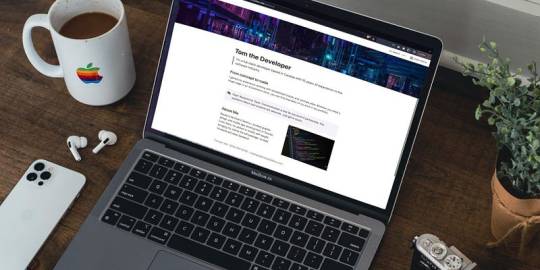
Notion is an advanced organizational tool that integrates the functionalities of note-taking, project management, and database creation into a single platform. Its versatility is particularly advantageous for managing a literature review. Here are several key benefits of using Notion:
Integration of Pages and Databases: Notion allows for seamless linking of pages and embedding of databases within other pages. This interconnected structure facilitates comprehensive data management and easy navigation between related information.
Customizable Filters and Sorting: Users can create custom properties and apply filters to databases, which enables sophisticated sorting and retrieval of data tailored to specific research needs.
Efficient Data Management: Notion supports the transfer and management of data from Excel sheets, enhancing the organization and accessibility of research materials.
In my workflow, Notion plays a central role through two primary databases: the ‘literature tracker��� and the ‘literature notes’ matrix. These databases are instrumental in tracking papers and synthesizing information to construct a coherent argument.
Stages to Literature Review Workflow

1. The Literature Search
The initial phase of a literature review involves a systematic search for relevant sources. This step is critical for building a comprehensive and well-rounded review.
Identify Keywords: Begin by developing a list of keywords that are pertinent to your research questions. Engage with your supervisor or colleagues to refine this list, ensuring it encompasses all relevant terms. As you progress, be prepared to adjust your keywords based on emerging research trends and findings.
Utilize Database Search Tools: Employ established databases such as Web of Science, Scopus, Google Scholar to locate pertinent literature. These platforms offer extensive search functionalities and access to a broad range of academic papers. Additionally, set up email alerts for new publications related to your keywords. This proactive approach ensures that you remain informed about the latest developments in your field.
Library Building and Recommendations: Manage your literature library using tools like Mendeley, which facilitates the organization of references and offers recommendations for related papers. Mendeley’s sharing capabilities also enable collaboration with colleagues, enhancing the collective management of research resources.
2. Literature Mapping Tools

Literature mapping tools are invaluable for visualizing the relationships between papers and identifying key research themes.
Citation Gecko: This tool constructs a citation tree from ‘seed papers,’ illustrating the connections between various studies through their citation relationships. It is particularly useful for uncovering seminal works and understanding the progression of research topics.
Connected Papers: Connected Papers uses a similarity algorithm to generate a graph of related papers based on a given key paper. This tool provides insights into related research that may not be immediately evident through direct citation links, helping to broaden your understanding of the field.
3. The Literature Tracker
An organized literature tracker is essential for managing and reviewing research papers effectively.
Organize with Notion: Utilize Notion’s customizable properties to document essential details of each paper. This includes metadata such as title, author, publication date, keywords, and summary. The ability to filter and sort this data simplifies the process of managing large volumes of literature.
Database Views: Notion offers various database views, such as the kanban board, which can be used to track your reading workflow. This visual representation aids in monitoring your progress and managing tasks associated with your literature review.
4. The Literature Synthesis Matrix
The synthesis matrix is a crucial component for organizing and synthesizing information from the literature.
Second Pass of Papers: After an initial screening, populate the ‘literature notes’ database with detailed information from the papers you deem relevant. This should include comprehensive notes on the paper’s summary, key results, methodology, critiques, and any future work suggested.
Relational Databases: Leverage Notion’s relational database capabilities to link related papers and create a synthesis matrix. This matrix helps in identifying connections between different studies and assists in constructing a coherent narrative for your literature review.
5. Writing Your Literature Review

Writing a literature review involves synthesizing the collected information into a structured and insightful analysis.
Identify Research Themes: Use your literature matrix to pinpoint key research themes and questions. These themes will form the basis of your literature review sections and guide the development of your thesis statement(s).
Summarize and Evaluate Sources: Focus on the most significant sources for each theme, summarizing their key points and critically evaluating their contributions. This involves assessing the strengths and weaknesses of each study and linking related research to provide a comprehensive overview.
Situate Your Research: Clearly articulate the research gap your study addresses, justifying your research approach based on the identified gaps and the synthesis of the reviewed literature.
6. Iterating Your Literature Review
A literature review is a dynamic process that requires regular updates and revisions.
Regular Updates: Continuously update your literature review as new research emerges. Balance the time spent on reading with the progress of your own research to ensure that your review remains current and relevant.
Notion Template
To facilitate your literature review process, I have developed a Notion template that includes:
A Literature Tracker Database: For recording and managing details of relevant papers.
A Literature Notes Database: For detailed notes and synthesis of the literature.
Predefined Properties: For filtering and sorting entries according to specific research needs.
You can duplicate and customize this template to fit your research requirements.
Useful Resources
Here are some additional resources that can aid in the literature review process:
The Literature Review: Step-by-Step Guide for Students
3 Steps to Save You From Drowning in Your Literature Review
How to Write a Literature Review
How to Become a Literature Searching Ninja
Mind the Gap
7 Secrets to Write a PhD Literature Review The Right Way
By following this structured approach and utilizing digital tools like Notion, you can streamline your literature review process, enhance organization, and ensure that your research is thorough and well-founded. This methodology not only simplifies the review process but also provides a robust framework for developing a strong thesis or dissertation.
Investing in your academic future with Dissertation Writing Help For Students means choosing a dedicated professional who understands the complexities of dissertation writing and is committed to your success. With a comprehensive range of services, personalized attention, and a proven track record of helping students achieve their academic goals, I am here to support you at every stage of your dissertation journey.
Feel free to reach out to me at [email protected] to commence a collaborative endeavor towards scholarly excellence. Whether you seek guidance in crafting a compelling research proposal, require comprehensive editing to refine your dissertation, or need support in conducting a thorough literature review, I am here to facilitate your journey towards academic success. and discuss how I can assist you in realizing your academic aspirations.
#gradblr#academics#education#grad school#phd#phd life#phd research#phd student#phdblr#study#studyspo#students#studyblr#studying#student#study motivation#study blog#university student#uniblr#university#dissertation help#dissertation writing#dissertation abstract#dissertation topics#phdjourney#graduate school#thesis writing#thesis help#thesis tag#thesis statement
6 notes
·
View notes
Text
Why Tableau is Essential in Data Science: Transforming Raw Data into Insights

Data science is all about turning raw data into valuable insights. But numbers and statistics alone don’t tell the full story—they need to be visualized to make sense. That’s where Tableau comes in.
Tableau is a powerful tool that helps data scientists, analysts, and businesses see and understand data better. It simplifies complex datasets, making them interactive and easy to interpret. But with so many tools available, why is Tableau a must-have for data science? Let’s explore.
1. The Importance of Data Visualization in Data Science
Imagine you’re working with millions of data points from customer purchases, social media interactions, or financial transactions. Analyzing raw numbers manually would be overwhelming.
That’s why visualization is crucial in data science:
Identifies trends and patterns – Instead of sifting through spreadsheets, you can quickly spot trends in a visual format.
Makes complex data understandable – Graphs, heatmaps, and dashboards simplify the interpretation of large datasets.
Enhances decision-making – Stakeholders can easily grasp insights and make data-driven decisions faster.
Saves time and effort – Instead of writing lengthy reports, an interactive dashboard tells the story in seconds.
Without tools like Tableau, data science would be limited to experts who can code and run statistical models. With Tableau, insights become accessible to everyone—from data scientists to business executives.
2. Why Tableau Stands Out in Data Science
A. User-Friendly and Requires No Coding
One of the biggest advantages of Tableau is its drag-and-drop interface. Unlike Python or R, which require programming skills, Tableau allows users to create visualizations without writing a single line of code.
Even if you’re a beginner, you can:
✅ Upload data from multiple sources
✅ Create interactive dashboards in minutes
✅ Share insights with teams easily
This no-code approach makes Tableau ideal for both technical and non-technical professionals in data science.
B. Handles Large Datasets Efficiently
Data scientists often work with massive datasets—whether it’s financial transactions, customer behavior, or healthcare records. Traditional tools like Excel struggle with large volumes of data.
Tableau, on the other hand:
Can process millions of rows without slowing down
Optimizes performance using advanced data engine technology
Supports real-time data streaming for up-to-date analysis
This makes it a go-to tool for businesses that need fast, data-driven insights.
C. Connects with Multiple Data Sources
A major challenge in data science is bringing together data from different platforms. Tableau seamlessly integrates with a variety of sources, including:
Databases: MySQL, PostgreSQL, Microsoft SQL Server
Cloud platforms: AWS, Google BigQuery, Snowflake
Spreadsheets and APIs: Excel, Google Sheets, web-based data sources
This flexibility allows data scientists to combine datasets from multiple sources without needing complex SQL queries or scripts.
D. Real-Time Data Analysis
Industries like finance, healthcare, and e-commerce rely on real-time data to make quick decisions. Tableau’s live data connection allows users to:
Track stock market trends as they happen
Monitor website traffic and customer interactions in real time
Detect fraudulent transactions instantly
Instead of waiting for reports to be generated manually, Tableau delivers insights as events unfold.
E. Advanced Analytics Without Complexity
While Tableau is known for its visualizations, it also supports advanced analytics. You can:
Forecast trends based on historical data
Perform clustering and segmentation to identify patterns
Integrate with Python and R for machine learning and predictive modeling
This means data scientists can combine deep analytics with intuitive visualization, making Tableau a versatile tool.
3. How Tableau Helps Data Scientists in Real Life
Tableau has been adopted by the majority of industries to make data science more impactful and accessible. This is applied in the following real-life scenarios:
A. Analytics for Health Care
Tableau is deployed by hospitals and research institutions for the following purposes:
Monitor patient recovery rates and predict outbreaks of diseases
Analyze hospital occupancy and resource allocation
Identify trends in patient demographics and treatment results
B. Finance and Banking
Banks and investment firms rely on Tableau for the following purposes:
✅ Detect fraud by analyzing transaction patterns
✅ Track stock market fluctuations and make informed investment decisions
✅ Assess credit risk and loan performance
C. Marketing and Customer Insights
Companies use Tableau to:
✅ Track customer buying behavior and personalize recommendations
✅ Analyze social media engagement and campaign effectiveness
✅ Optimize ad spend by identifying high-performing channels
D. Retail and Supply Chain Management
Retailers leverage Tableau to:
✅ Forecast product demand and adjust inventory levels
✅ Identify regional sales trends and adjust marketing strategies
✅ Optimize supply chain logistics and reduce delivery delays
These applications show why Tableau is a must-have for data-driven decision-making.
4. Tableau vs. Other Data Visualization Tools
There are many visualization tools available, but Tableau consistently ranks as one of the best. Here’s why:
Tableau vs. Excel – Excel struggles with big data and lacks interactivity; Tableau handles large datasets effortlessly.
Tableau vs. Power BI – Power BI is great for Microsoft users, but Tableau offers more flexibility across different data sources.
Tableau vs. Python (Matplotlib, Seaborn) – Python libraries require coding skills, while Tableau simplifies visualization for all users.
This makes Tableau the go-to tool for both beginners and experienced professionals in data science.
5. Conclusion
Tableau has become an essential tool in data science because it simplifies data visualization, handles large datasets, and integrates seamlessly with various data sources. It enables professionals to analyze, interpret, and present data interactively, making insights accessible to everyone—from data scientists to business leaders.
If you’re looking to build a strong foundation in data science, learning Tableau is a smart career move. Many data science courses now include Tableau as a key skill, as companies increasingly demand professionals who can transform raw data into meaningful insights.
In a world where data is the driving force behind decision-making, Tableau ensures that the insights you uncover are not just accurate—but also clear, impactful, and easy to act upon.
#data science course#top data science course online#top data science institute online#artificial intelligence course#deepseek#tableau
3 notes
·
View notes
Text
Google Forms Survey Tips: Create Smarter Forms That Deliver Better Data in 2025
In 2025, collecting accurate and actionable data is essential for businesses, educators, and researchers. Google Forms remains one of the most popular survey tools due to its ease of use and seamless integration with the Google Workspace ecosystem. But to truly get the most out of it, you need to go beyond the basics.
In this guide, we’ll explore advanced Google Forms survey tips that will help you create smarter forms, increase response rates, and generate more meaningful insights.
Why Optimize Your Google Forms Surveys?

Optimizing your forms can help you:
Increase response rates
Reduce survey fatigue
Ensure data consistency
Make analysis more efficient
Designing Effective Google Forms Surveys
Start with a Clear Objective
Before you build your form, define your goal. Are you collecting customer feedback, conducting academic research, or evaluating employee performance? A well-defined objective ensures that your questions are relevant and purposeful.
Use Sections to Organize Content
Segment your survey into logical sections. For example, start with demographics, then move to preferences or feedback. This improves readability and sets the stage for using conditional logic.

Implement Conditional Logic
Conditional logic (also called branching) allows you to show or hide questions based on previous answers. This makes your form more personalized and prevents irrelevant questions from being shown.
Learn more about branching logic in Google Forms from Formplus
Enable Response Validation
Use built-in response validation to reduce errors. For example, validate email formats, restrict numbers to a certain range, or require specific word limits.
This helps ensure data accuracy and avoids post-survey cleanup work.
Customize the Design
Make your form visually appealing and on-brand. Add your company logo, adjust fonts, and choose colors that reflect your identity. Engaging visuals can improve completion rates.
https://blog.pollhit.com/wp-content/uploads/2025/03/UG9sbGhpdA-_1713540398-2048x553.png
Enhancing User Experience
Keep It Concise
Avoid long, repetitive surveys. Only ask questions that serve your end goal. If your survey is long, show users a progress bar and give an estimated time to complete it.
Use Clear, Neutral Language
Ambiguous or biased questions can lead to misleading results. Keep your language simple, neutral, and easy to understand for all demographics.
Enable the Progress Bar
In longer surveys, activating the progress bar gives respondents a visual cue of how far they’ve come and how much is left. This small tweak can significantly reduce drop-offs.
Here’s how to set this up via Activity Messenger
Distributing Your Google Forms Survey
Choose the Right Distribution Channels
Depending on your audience, consider distributing your survey via:
Email newsletters
Embedded website forms
QR codes on printed material
Social media platforms

Schedule Follow-Up Reminders
To increase participation, schedule follow-up emails to non-respondents. Although Google Forms doesn’t offer built-in reminders, you can automate this using Google Sheets integrations or third-party platforms like Zapier.
Analyzing and Utilizing Survey Data
Link Responses to Google Sheets
Always connect your form to a Google Sheet. It simplifies analysis, filtering, and even helps in visualizing trends through pivot tables or charts.
Visualize Data for Better Insights
Transform raw data into charts and graphs for quick insights. Google Sheets offers built-in charting tools, or you can use add-ons like ChartExpo for more advanced visuals.
Explore ChartExpo’s visual tools
Share Key Findings with Respondents
Let your audience know what you learned from the survey and how their feedback will be used. This creates transparency and increases trust, boosting future engagement.
Enhancing Forms with PollHit
While Google Forms is powerful, pairing it with tools like PollHit enhances your survey capabilities with:
Advanced Analytics Dashboards
Custom Templates for Different Use Cases
Email Reminders and Response Automation
Full Brand Customization
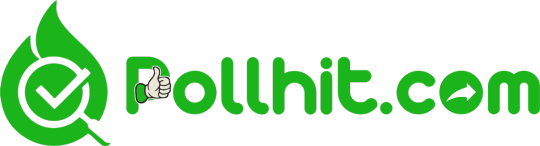
Explore our blog tutorials on survey types and techniques to make your forms even more effective.
🔗 Resources:
Google Forms Help Center
Formplus on Conditional Logic
involve.me – Guide to Google Forms
Activity Messenger – Create Google Forms Surveys
ChartExpo for Google Forms
Conclusion
Smarter Google Forms surveys in 2025 require more than just filling in questions — they demand strategy, structure, and optimization. By applying the tips above and integrating advanced tools like PollHit, you can collect better data, improve user engagement, and make more informed decisions.
Now it’s your turn—optimize your next Google Forms survey and experience the difference in data quality!
#Google Forms survey tips#Online survey tools 2025#How to create Google Forms#Google Forms best practices#Survey form optimization#Increase survey responses#Google Forms for feedback#Online form tips and tricks#Create surveys with Google#Google Forms marketing#Effective online survey design#Tips for Google Forms#Improve Google Form surveys#Digital survey tools 2025#PollHit survey blog
0 notes
Text
Top PPC Reporting Tools to Simplify Client Reporting
Running successful PPC campaigns is only half the battle; the other half lies in clear, consistent, and insightful reporting. For digital marketers and agencies offering pay per click services, client reporting is a critical part of demonstrating ROI and justifying ad spend. However, manually pulling data from platforms like Google Ads, Facebook Ads, LinkedIn Ads, or Microsoft Ads can be time-consuming and error-prone. That’s where PPC reporting tools come in.
These tools help automate the reporting process, offer data visualization, and provide customizable dashboards that keep clients informed and engaged. In this article, we’ll explore the top PPC reporting tools that simplify client reporting and help agencies deliver results more effectively.
1. Google Looker Studio (formerly Data Studio)
Best for: Free, customizable reports using Google products
Google Looker Studio is one of the most popular and cost-effective reporting tools for PPC. It integrates seamlessly with Google Ads, Google Analytics, Search Console, and BigQuery, allowing you to build interactive, real-time dashboards.
Key Features:
Drag-and-drop interface
Custom charts, graphs, and scorecards
Sharing and collaboration features
Integration with third-party connectors (Facebook Ads, Bing, etc.)
Why it’s useful: For agencies using Google’s ecosystem, Looker Studio is a powerful and budget-friendly choice that can be branded for clients.
2. Swydo
Best for: Automated, white-labeled PPC reports
Swydo is designed specifically for digital marketers offering PPC, SEO, and social media services. It supports automated report scheduling and performance monitoring across multiple ad platforms.
Key Features:
Pre-built PPC report templates
Integration with Google Ads, Facebook Ads, LinkedIn Ads, and more
Goal tracking and KPIs
White-label branding options
Why it’s useful: It saves time on recurring reports and enhances professionalism through client-specific templates and custom branding.
3. ReportGarden
Best for: Agencies managing multiple PPC accounts
ReportGarden is a comprehensive client reporting and proposal tool that supports PPC, SEO, social, and email campaign reporting.
Key Features:
Pre-built widgets for key PPC metrics
Cross-channel reporting (Google, Bing, Facebook, Instagram)
Client portal access
Proposal and invoicing features for agencies
Why it’s useful: ReportGarden not only simplifies reporting but also streamlines client communications, making it a great choice for growing agencies.
4. Supermetrics
Best for: Data aggregation for advanced reporting in Excel, Google Sheets, and Looker Studio
Supermetrics isn’t a standalone dashboard but a data connector tool that pulls PPC data into your preferred reporting environment (Sheets, Excel, or Looker Studio).
Key Features:
Connects to over 70 data sources
Automates data pulls and refreshes
Supports blending data from multiple platforms
Ideal for custom and enterprise-level reporting
Why it’s useful: It offers total flexibility for agencies with specific reporting formats or existing spreadsheets.
5. AgencyAnalytics
Best for: All-in-one agency reporting with client dashboards
AgencyAnalytics offers a clean, easy-to-navigate reporting platform tailored for digital agencies. It includes keyword tracking, SEO audits, social analytics, and PPC reporting.
Key Features:
70+ marketing integrations
Custom dashboards and scheduled reports
White-label client portals
Campaign performance alerts
Why it’s useful: Agencies can build branded portals where clients can log in to see their performance anytime, reducing back-and-forth email communication.
6. Whatagraph
Best for: Visually stunning PPC and cross-channel marketing reports
Whatagraph is known for its sleek, colorful, and intuitive reporting style. It’s ideal for marketers who want to impress clients with eye-catching visuals without sacrificing data accuracy.
Key Features:
Multi-channel reports
Drag-and-drop widgets
Scheduled report automation
Pre-built templates for quick deployment
Why it’s useful: It’s perfect for agencies focused on client experience and visual storytelling.
7. DashThis
Best for: Easy-to-use PPC dashboards with minimal setup
DashThis is a straightforward dashboard tool that lets you create PPC reports quickly with minimal effort. Its intuitive interface makes it accessible even to non-technical marketers.
Key Features:
Simple drag-and-drop editor
Supports all major PPC and analytics platforms
White-labeled reports and client sharing
30+ pre-built integrations
Why it’s useful: It’s ideal for freelancers or small agencies who want powerful reports without the complexity of larger platforms.
Conclusion: Simplify Client Success with Pay Per Click Services and Smart Reporting
As PPC campaigns grow more complex, clear reporting becomes essential—not just for transparency, but also for building long-term client trust. Choosing the right PPC reporting tool allows marketers to automate tasks, eliminate manual errors, and focus more on strategic improvements rather than number crunching.
Whether you’re managing one campaign or a hundred, these tools help deliver insights your clients can understand and appreciate. For businesses that don’t have the in-house bandwidth, turning to professional pay per click services ensures not only expert campaign management but also streamlined, results-driven reporting that supports smarter decision-making and better ROI.
0 notes
Text
Ditch Excel: 8 Reasons It Doesn’t Work for Resource Management

For years, Excel has been the default tool for resource tracking across many organisations. Its accessibility, familiarity, and low cost made it a logical choice—especially when teams were smaller and processes were less complex. But as businesses scale and project demands grow, Excel starts to crack under pressure. When it comes to modern resource management, relying on spreadsheets can cause more harm than good.
Here are eight reasons why it’s time to ditch Excel for resource management and embrace more robust, purpose-built solutions.
1. No Real-Time Updates
Resource allocation is a fast-moving process. Unfortunately, Excel doesn’t offer real-time updates. Any change in availability, assignments, or workloads requires manual input and distribution. This leads to version mismatches, delays in updates, and outdated information being used for key decisions.
2. Version Chaos
How many “final_resource_plan_v7(1)_updated” files have you seen? Excel doesn’t support a centralised system, which results in multiple versions floating around in emails, drives, and desktops. Without a single source of truth, teams work with inconsistent data—and that’s a recipe for conflict and confusion.
3. Limited Collaboration
Resource management is not a one-person job. Project managers, department leads, and HR teams all need to collaborate. Excel makes this difficult. Even with cloud versions like Google Sheets, simultaneous edits can create conflicts or overwrite data, especially with complex formulas and formatting.
4. Human Error is Inevitable
Typos, deleted rows, broken formulas—Excel is prone to manual errors that can have serious consequences. One small mistake in resource capacity or availability can derail timelines or overload key personnel. The more complex the spreadsheet, the higher the risk.
5. No Resource Forecasting
Good resource management isn’t just about today—it’s about planning for tomorrow. Excel lacks forecasting capabilities that help you plan for upcoming demand, future hiring needs, or capacity gaps. Without predictive insights, you’re always reacting instead of proactively managing resources.
6. Difficult to Scale
A growing business comes with growing complexity. Managing hundreds of resources across multiple projects and teams becomes a nightmare in Excel. Files become too large, slow to load, and difficult to interpret. What starts as a simple tool quickly becomes unmanageable.
7. No Workflow Integration
Excel doesn’t integrate with your core project, HR, or financial systems. This means duplication of data entry across platforms, which increases admin overhead and the risk of inconsistencies. Seamless workflows are essential for effective resource management—something Excel just doesn’t offer.
8. Poor Reporting & Analytics
While Excel provides basic graphs and pivot tables, it lacks the interactive dashboards and insights needed to make fast, data-driven decisions. Real-time utilisation metrics, heatmaps, and project-level visibility are critical—but not achievable in spreadsheets.
The Smarter Way Forward
Modern resource management demands real-time visibility, intelligent automation, and seamless collaboration. Excel simply isn’t built for that.
At Kytes, we help organisations replace spreadsheets with an AI-powered PSA + PPM platform that delivers intelligent resource planning, dynamic forecasting, and automated conflict resolution. With Kytes, businesses get a scalable, integrated solution that turns resource chaos into clarity.
0 notes
Text
Everything You Need to Know from Google I/O 2025
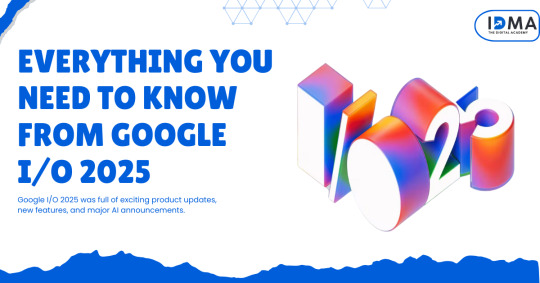
Google I/O 2025 was full of exciting product updates, new features, and major AI announcements. From advanced AI tools like Gemini to new hardware like Android XR smart glasses, Google revealed a lot in the nearly 2-hour-long event.
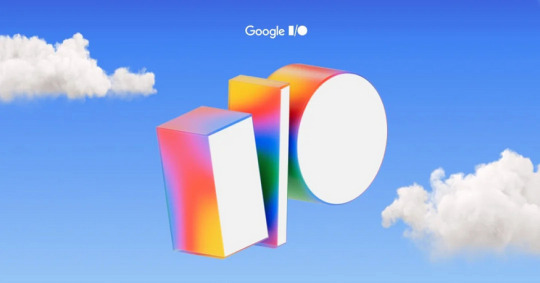
Shocking News Google AI Ultra Plan Price
Google’s new AI Ultra subscription plan costs $249.99/month yes, you read that right! While the basic AI plan starts at $19.99/month, the Ultra version gives users full access with the highest usage limits across Google’s AI tools.
Google Search Gets AI Mode
What Is AI Mode in Google Search?
Google introduced a new AI Mode for Search, launching today in the United States. This feature lets you ask long, detailed questions, and it breaks your query into smaller parts using a smart method called “query fan-out.”
The AI gathers and combines results from multiple sources to give you a better answer.
What’s Coming Next in AI Mode?
Personal Context (Coming this summer): Search results will be personalized using your activity in Gmail, Calendar, and other Google apps.
Deep Search: AI will explore more websites to find in-depth information.
Data Visualization: Graphs and charts will be shown when useful.
Google says over 1.5 billion people use AI Overviews every month, so AI Mode could become their most popular feature yet.
AI Shopping with Virtual Try-Ons
Shopping Graph — 50 Billion Products
Google’s AI-powered Shopping Graph lets you describe the product you’re looking for, and it gives you visual suggestions.
Example: Say “a modern beige couch for small living rooms,” and Google will show you related options.
Also Read : GEO Takes Over: SEO for the Age of ChatGPT and AI
Virtual Try-On with AI
You can upload a photo of yourself, and AI will show you how you’d look in a dress or outfit like something out of the movie Clueless.
Price Tracking with AI Agent
AI agents can track product availability and price drops. You’ll get notified when the price changes.
This feature is available now in Google Labs.
Gemini — Google’s Star AI Model
New Versions of Gemini
Gemini 2.5 Pro — Google’s most powerful AI yet.
Gemini 2.5 Flash — A faster, more affordable version.
Gemini 2.5 Deep Think — Designed for complex math and coding, currently in limited testing.
Coding and AI Agents
Jules (Beta) — An AI coding agent that can work on your codebase and files.
Gemini in Chrome — Answers your questions based on what’s on the current web page.
Native Audio Output — Text-to-speech that mimics your voice across languages.
Gemini Features in Google Products
Agent Mode: Acts like a digital assistant that does research and tasks.
Personalized Smart Replies: Understands your tone from Gmail, Docs, and Sheets to reply like you.
Deep Research: Upload files and ask Gemini questions based on those documents.
Gemini will soon be integrated into smartwatches, smart TVs, cars, and more.
Generative AI — Images, Videos, and Music
Imagen 4 — Better AI Image Generation
Google launched Imagen 4, an advanced image generator that now handles text and fonts much better than before a known weakness in older AI models.
Veo 3 — AI Video Creation
Veo 3 can:
Understand physics for realistic scenes
Add sound effects, background noise, and dialogue
Be used through a new tool called Flow
Both are available now.
Lyria 2 — AI Music Creation
Google also launched Lyria 2, an AI music generator that can create songs and background music.
Gemini Canvas — AI Co-Creation Platform
Google introduced Gemini Canvas, a creative space where you and AI can work together on writing, design, and projects. Think of it like a blank page where your AI helps brainstorm and create content.
Android XR Google’s New AR/VR Platform
Project Moohan — The XR Headset
Google revealed Project Moohan, its immersive XR headset, made with Samsung and Qualcomm. The headset will be released later this year.
Smart Glasses with Android XR
These new smart glasses come with a camera, speakers, and in-glass display. They connect to your phone and are designed with fashion partners like:
Warby Parker
Gentle Monster
Developers can start building apps for these glasses next year.
Google Beam New Name for Project Starline
Real-Time Translations with Google Meet
Google Beam (previously Project Starline) is now an AI-powered communication platform.
One major feature: Real-time voice translations in Google Meet. The voice translation matches your tone and sounds natural.
Currently supports English and Spanish, with more languages coming soon.
Future of 3D Meetings
Google also teased a future 3D conferencing system that uses multiple cameras to create a realistic 3D version of you in video calls.
Read our Article to Know more
0 notes
Text
Cash Flow Statement Template for Startups and Entrepreneurs

Effective financial management is the cornerstone of any successful business, and tracking cash flow is one of its most vital components. A well-structured cash flow statement template helps business owners and finance managers monitor the inflow and outflow of cash, ensuring that the company maintains a healthy liquidity position. However, creating this statement from scratch can be time-consuming and error-prone—especially for small businesses and startups with limited resources. This is where a reliable and free cash flow statement template becomes invaluable.
Why Cash Flow Matters
Unlike profit, which can be influenced by non-cash factors like depreciation and accruals, cash flow shows the actual movement of money in and out of your business. A cash flow statement provides a clear picture of a company’s ability to pay bills, invest in growth, and weather financial storms. It is often divided into three main sections:
Operating Activities – cash generated or used from core business operations.
Investing Activities – cash used for purchasing assets or received from investments.
Financing Activities – cash received from or paid to lenders and investors.
By analyzing these areas, businesses can detect potential cash shortages before they become critical and make better strategic decisions.
Features of a Great Free Cash Flow Template
The best free cash flow statement templates are not only easy to use but also customizable and detailed enough to provide valuable insights. Key features to look for include:
Pre-formatted categories for income and expenses
Automated calculations to reduce errors and save time
Monthly, quarterly, or annual breakdowns
Graphs or visual aids to help spot trends quickly
Editable fields that allow flexibility as your business grows
Top Free Cash Flow Statement Templates
Microsoft Excel Cash Flow Template
Available for free on Microsoft’s official template library
Easy to customize and includes sections for all three cash flow activities
Perfect for small businesses and freelancers
Google Sheets Cash Flow Template
Ideal for collaborative teams and remote finance tracking
Free and cloud-based, with auto-saving and sharing features
Can be integrated with Google Forms and other apps for dynamic updates
Smartsheet Cash Flow Statement
Offers a user-friendly interface with powerful features
Includes pre-built templates for operational cash flow management
While Smartsheet has a paid version, many templates are free
Vertex42 Cash Flow Template
Created by a well-known provider of Excel templates
Includes comprehensive monthly cash flow tracking
Good for startups and personal finance tracking
Final Thoughts
Tracking your cash flow doesn’t have to be a daunting task. With the right free cash flow statement template, even businesses with minimal accounting knowledge can stay on top of their finances. Whether you prefer Excel, Google Sheets, or another platform, these templates offer the tools needed for accurate and insightful financial tracking. By making cash flow management easy and accessible, these templates empower businesses to make informed decisions and plan for long-term success.
1 note
·
View note
Text
SheetMagic AI 2025 Review
Introduction
Managing large datasets, generating content, and automating repetitive tasks in spreadsheets can be time-consuming and prone to errors. SheetMagic AI is an innovative Google Sheets add-on designed to simplify these processes by integrating powerful AI capabilities directly into your spreadsheets. With features like AI-driven content generation, web scraping, formula automation, and data analysis, SheetMagic transforms Google Sheets into a dynamic workspace for marketers, analysts, and businesses. In this review, we’ll explore its features, benefits, pricing, and practical applications.
Overview
SheetMagic AI is a versatile tool that enhances Google Sheets by leveraging AI models like GPT-3.5 Turbo, GPT-4 Turbo, DALL-E 3, and GPT-Vision. It automates workflows such as bulk content creation, data categorization, formula generation, and web scraping. The platform is ideal for professionals across industries like marketing, e-commerce, sales, SEO, and education. With its user-friendly interface and multilingual support, SheetMagic empowers users to streamline their workflows without extensive technical expertise.
What Is SheetMagic AI?
SheetMagic AI is a Google Sheets add-on that integrates advanced AI capabilities to automate tasks like generating bulk content, analyzing datasets, extracting insights from websites, and cleaning data. It enables users to interact with spreadsheet data using natural language prompts and formulas like =ai("Your prompt here"). Designed for efficiency and accuracy, SheetMagic AI simplifies complex workflows while maintaining flexibility for customization.
Key Features
AI-Powered Content Generation: Create bulk product descriptions, marketing emails, or SEO-friendly text directly within Google Sheets.
Web Scraping: Extract website elements such as meta titles, descriptions, headings, and paragraphs on a schedule.
Formula Automation: Generate complex formulas with natural language prompts.
Data Cleaning & Categorization: Remove duplicates, standardize values, and organize datasets efficiently.
Automated Reports & Dashboards: Build real-time reports and dashboards for performance tracking.
Team Collaboration: Enable real-time collaboration across teams with shared spreadsheets.
Multilingual Support: Process data in over 20 languages for global accessibility.
Features and Benefits
How Does It Work?
SheetMagic AI operates through a simple workflow:
Install the Add-On: Download SheetMagic from the Google Workspace Marketplace.
Input Prompts or Upload Data: Use natural language prompts or upload datasets for processing.
AI Processing: Automate tasks like content generation or web scraping using built-in formulas.
Analyze & Visualize Data: Summarize trends with charts and graphs or extract actionable insights.
Collaborate & Share: Work with team members in real-time on shared spreadsheets.
Benefits
Efficiency Gains: Automates repetitive tasks like formula creation or data entry in minutes.
Enhanced Accuracy: Reduces human errors by cleaning and organizing data automatically.
Improved Collaboration: Allows teams to work together seamlessly in real-time.
SEO Optimization: Generates programmatic SEO datasets for improved search rankings.
Global Accessibility: Supports multiple languages for international users.
My Experience Using It
Using SheetMagic AI was transformative for my workflow during a recent e-commerce project. The web scraping feature allowed me to extract product details from competitor websites effortlessly—saving hours of manual work. The AI-powered content generation tool was particularly impressive; it created bulk product descriptions optimized for SEO directly within my spreadsheet.
The formula automation tool simplified complex calculations by generating accurate formulas based on natural language prompts—a feature that proved invaluable for financial modeling tasks. However, I did encounter minor challenges with integrating SheetMagic into existing workflows; some advanced features required initial familiarization.
Overall, SheetMagic AI significantly enhanced my productivity while maintaining high standards of accuracy across various tasks.
Pros and Cons
Advantages
Time-Saving Automation: Reduces manual effort in tasks like data entry and formula creation.
User-Friendly Interface: Accessible even for users with minimal technical skills.
Versatile Applications: Supports diverse use cases across industries like marketing and analytics.
Multilingual Support: Enables global accessibility with support for over 20 languages.
Unlimited Usage Plans: Offers unlimited AI usage when connected to OpenAI API keys.
Disadvantages
Learning Curve for Advanced Features: Some tools require initial familiarization to maximize benefits.
Limited Free Trial Options: No free trial available; users must commit to paid plans immediately.
API Key Requirement: Requires users to connect their own OpenAI API key for full functionality.
Who Should Use It?
SheetMagic AI is ideal for:
Marketers & SEO Professionals: Automates content creation and programmatic SEO datasets efficiently.
E-commerce Businesses: Generates bulk product descriptions and analyzes competitor data seamlessly.
Data Analysts & Researchers: Simplifies formula creation and organizes large datasets effectively.
Educators & Students: Enhances learning resources by summarizing lecture notes or creating quizzes.
Pricing Plans & Evaluation
SheetMagic AI offers two primary pricing tiers:
Basic Plan ($19/month):
Unlimited AI usage (requires OpenAI API key).
Web scraping functionality with timed intervals.
Formula automation tools.
Pro Plan ($79/month):
Includes Basic Plan features.
Advanced analytics tools like real-time dashboards.
Enhanced collaboration features for teams.
Evaluation
While the Basic Plan provides excellent value for individual users or small businesses exploring basic features like web scraping or formula automation, larger organizations will benefit more from the Pro Plan due to its expanded capabilities like team collaboration tools and advanced analytics dashboards.
Compared to traditional spreadsheet tools or standalone automation platforms, SheetMagic offers exceptional value by combining multiple functionalities into one intuitive add-on.
Conclusion
SheetMagic AI is a powerful tool that transforms Google Sheets into an intelligent workspace by automating workflows such as content generation, web scraping, formula creation, and data analysis. Its ability to streamline complex tasks while maintaining flexibility makes it an invaluable asset for marketers, analysts, e-commerce professionals, educators, and researchers alike.
Although there are minor limitations—such as the need for an API key—the overall benefits far outweigh these drawbacks. Whether you’re looking to enhance productivity or unlock new possibilities within Google Sheets, SheetMagic AI provides an efficient solution tailored to modern business needs.
#phd journey#academics#grad school#phd life#phd research#phd student#productivity#study tips#university#phdblr#phdjourney#research#data analytics#data science#data driven decisions
0 notes
Text
Canva Create 2025 - What's New for Educators? - HoET261
In this exciting crossover episode, Chris Nesi teams up with Leena Marie Saleh (The EdTech Guru) for a detailed look into Canva’s latest educational innovations unveiled during Canva Create 2025. Whether you’re a teacher, instructional coach, or tech integrator, this episode is packed with transformative features and real classroom applications.
Featured Topic: Canva Create 2025
Key Themes and Highlights:
Canva Sheets: The Spreadsheet Reimagined
A powerful new addition to the Canva suite—Canva Sheets brings AI-infused, visually pleasing spreadsheets to the classroom.
Bulk Background Remover: Easily remove backgrounds from dozens of student photos at once.
Bulk Create with Images: Mass-produce certificates, report cards, or newsletters by integrating images directly into your sheet.
Magic AI Prompts: Skip the formulas—just describe your needs and let AI do the rest (e.g., calculating budgets, charting grades).
Magic Insights: Auto-generate graphs, summaries, or positive student comments—great for data storytelling or end-of-year celebrations.
Student Access: Available to students in districts where Canva’s Magic tools are enabled.
The All-in-One Visual Suite
Create multi-modal projects within a single file: combine slides, spreadsheets, videos, documents, and websites.
Use Case: Teachers can build unit plans with rubrics, grading sheets, lesson videos, and linked resources—all in one shareable design.
Student Application: Portfolios that blend writing, multimedia, assessments, and visual elements in a single file.
Canva Code
No coding experience needed! Generate interactive HTML-based tools like:
Flashcard games
Vocabulary matching activities
Countdown timers
Use Cases:
Do-Nows & Exit Tickets
Interactive experiences (e.g., virtual art exhibits)
Includes real-time code editing via voice or chat and seamless integration into other Canva designs.
Voiceover and Text-to-Speech Enhancements
Record true voiceovers directly in Canva—no more video workarounds.
Use AI-generated voices to read text aloud in different accents and languages (e.g., Spanish voice packs Alejandra and Sofia).
Ideal for student presentations, podcasts, and accessibility support.
AI-Powered Speaker Notes
Auto-generate speaking points from your presentation slides.
Great for prepping lessons, webinars, or class presentations on the fly.
Assignments Hub
Instantly generate quizzes from highlighted text in a lesson or document.
New classwork dashboard allows for real-time monitoring of student progress (especially for educators without an LMS like Google Classroom).
Scrollables (a.k.a. Scrollytelling)
Create animated, interactive timelines or diagrams that engage students through scroll-triggered movement and transitions.
🎯 Example: A digestive system walkthrough or a historical timeline using scroll-based animations.
Additional Features Mentioned
Superscript & Subscript support (finally!)
Rich text highlighting in Docs
Caption animations
Volume balancing for videos
Banner placement across all pages
Enhanced collaboration (up to 50 collaborators per design)
Check out this episode!
1 note
·
View note
Text
Revolutionizing Data Visualization: The Power of ST Product Bank’s Graph Generator
In today’s data-driven world, the ability to quickly interpret and present complex information is vital for businesses, educators, and analysts alike. ST Product Bank’s Graph Generator emerges as a groundbreaking tool designed to simplify the way we handle data visualization. Tailored for professionals across various industries, this innovative tool enables users to convert raw data into visually engaging and interactive graphs with ease and precision.
At its core, the Graph Generator is built with user-friendliness and versatility in mind. Whether the data is stored in spreadsheets, databases, or manually inputted, the tool supports multiple data sources and formats, making it highly accessible to users with different levels of technical expertise. Its intuitive interface allows users to drag and drop data sets, choose from a variety of chart types—including line, bar, pie, scatter, and area graphs—and customize the appearance according to brand or presentation needs.
One of the standout features of ST Product Bank’s Graph Generator is its real-time collaboration functionality. Teams can work together remotely on the same graph, share feedback, and make live edits, which significantly improves productivity and streamlines decision-making processes. This collaborative environment is especially beneficial in today’s hybrid work culture, where flexibility and connectivity are key.
Another notable strength of the Graph Generator lies in its intelligent design recommendations. Powered by advanced algorithms, the tool analyzes the structure and nature of your data to suggest the most appropriate graph formats. This feature eliminates the guesswork often involved in selecting the best way to represent data, thus enhancing the overall accuracy and effectiveness of the visualization.
Furthermore, the Graph Generator offers seamless integration with popular business platforms such as Microsoft Excel, Google Sheets, and enterprise software like Salesforce and Tableau. This allows users to import and export data effortlessly, minimizing the time spent switching between tools and ensuring a smooth workflow.
Security is also a top priority. ST Product Bank ensures that all data processed through the Graph Generator is encrypted and stored securely. With built-in compliance to data protection regulations such as GDPR, users can be confident in the privacy and integrity of their information.
For educational institutions and data science learners, the Graph Generator serves as a valuable teaching aid. Instructors can use it to demonstrate statistical concepts visually, while students can leverage the tool to create compelling data projects, reports, and presentations.
In conclusion, the ST Product Bank’s Graph Generator stands out as a comprehensive, powerful, and user-friendly solution for data visualization. By merging simplicity with smart features and robust security, it empowers users to transform complex datasets into meaningful insights. Whether you’re an analyst presenting quarterly performance, a teacher explaining trends, or a manager making strategic decisions, this tool bridges the gap between data and understanding—making it an indispensable asset in the modern information age.
0 notes
Text
Imagine Explainers: AI-Powered Video Explanation Tool | @futuretiative
Imagine Explainers is an AI tool designed to quickly generate explainer videos on a wide range of topics. #ImagineExplainers #AIVideo #VideoGeneration #Explainers #AIAnimation #EdTechAI #ArtificialIntelligence #ContentCreation #VideoMarketing #EducationTechnology #MachineLearning #AITools #TechInnovation #FutureOfVideo #EasyVideoCreation
It's part of a growing trend of AI-powered video creation platforms that aim to simplify the video production process.
Imagine Explainers, and similar AI video tools, offer a promising solution for creating explainer videos. They are particularly useful for educational purposes, content creation at scale, and situations where speed and cost-effectiveness are paramount. However, it's important to be aware of the limitations in terms of creative control, potential quality issues, and the need for accuracy. As AI technology continues to evolve, these tools are likely to improve and become even more versatile.
Don't forget to like, comment, and subscribe for more AI content!
"data visualization" "graph maker" "create graphs" "data analysis tools" "chart maker" "easy data visualization" "online graph maker" "ai graph generator" "data visualization software" "business graph maker" "data reporting tools" "interactive graph maker" "data dashboard tools" "graph creation online" "data presentation tools" "google sheets graph integration" "notion graph integration" "business intelligence tools" "analytics software" "reporting software" "data storytelling" "infographic maker"
#ImagineExplainers#AIVideo#VideoGeneration#Explainers#AIAnimation#EdTechAI#ArtificialIntelligence#ContentCreation#VideoMarketing#EducationTechnology#MachineLearning#AITools#TechInnovation#FutureOfVideo#EasyVideoCreation#ai#innovation#technology#tech#automation#techreview#education
0 notes
Text
Online Form Builder: Simplify Data Collection with Ease
In the digital age, businesses and individuals need efficient ways to collect information, and an online form builder serves as the perfect solution. Whether for customer feedback, registrations, surveys, job applications, or lead generation, an online form builder allows users to create, customize, and share professional forms without requiring technical expertise. These tools eliminate the need for paper-based forms, streamlining data collection and enhancing overall productivity.
One of the biggest advantages of an online form builder is its user-friendly interface. Most form builders feature a drag-and-drop functionality, allowing users to design forms effortlessly. Users can add text fields, checkboxes, dropdown menus, and file upload options without writing a single line of code. This online form builder makes it easy for businesses, organizations, and even individuals to collect structured data efficiently.
Customization is another key feature of modern online form builders. Users can personalize forms by choosing from pre-designed templates or creating unique forms from scratch. These tools allow businesses to add logos, adjust colors, and customize fonts, ensuring that the forms align with their brand identity. Additionally, form builders support conditional logic, meaning that certain fields appear based on user responses, making forms more dynamic and interactive.
Seamless integration with other platforms is another major benefit. Popular online form builders integrate with CRM systems, email marketing tools, and payment processors like Google Sheets, HubSpot, Mailchimp, PayPal, and Stripe. This allows businesses to automatically store data, trigger automated workflows, and collect payments directly through forms. By reducing manual data entry, businesses save time and minimize errors.
Security and privacy are top concerns when collecting sensitive information online. The best online form builders come with SSL encryption, CAPTCHA verification, and GDPR compliance to protect user data. These features ensure that information is secure, preventing data breaches and unauthorized access. Businesses handling confidential data, such as medical forms or financial transactions, can trust these tools to maintain security standards.
Another significant advantage of online form builders is real-time data collection and analysis. Once a respondent submits a form, the data is instantly recorded and available for review. Businesses can track responses, generate reports, and analyze trends to make informed decisions. Some advanced form builders even offer built-in analytics, allowing users to visualize data through graphs and charts.
For businesses that rely on appointment scheduling or customer inquiries, online forms simplify the process. Instead of handling emails or phone calls manually, users can create booking forms where clients select available time slots and submit their details. This reduces administrative workload and improves customer experience.
Mobile responsiveness is another critical feature of modern online form builders. Since many users fill out forms using smartphones or tablets, the best form builders ensure that forms adapt to different screen sizes. This guarantees a smooth user experience, regardless of the device used.
Marketing professionals also benefit from online form builders by using them for lead generation and customer engagement. By embedding forms on websites, social media pages, or email campaigns, businesses can collect user information seamlessly. Forms with engaging CTAs (Call-to-Action) encourage visitors to subscribe to newsletters, sign up for webinars, or request a free consultation, helping businesses expand their customer base.
Automation is another powerful feature offered by online form builders. Users can set up automated email responses, follow-ups, and notifications based on form submissions. This ensures that respondents receive instant confirmation and further instructions if needed. Businesses save time by automating repetitive tasks, allowing them to focus on more strategic initiatives.
For industries that require signatures, electronic signature integration is a game-changer. Many form builders support e-signature fields, allowing users to sign contracts, agreements, or consent forms digitally. This eliminates the need for physical paperwork, speeding up processes and improving efficiency.
Educational institutions also leverage online form builders for managing student registrations, course enrollments, and feedback collection. Teachers and administrators can create custom forms that streamline school administration, making it easier to gather and manage data.
E-commerce businesses benefit from payment-enabled forms, where customers can place orders, select quantities, and make payments directly through the form. This simplifies checkout processes and enhances customer satisfaction.
Additionally, online form builders often support multi-step forms, which are useful for collecting detailed information without overwhelming users. Instead of presenting long and complex forms, users can progress through sections step by step, improving completion rates and user engagement.
To enhance accessibility, online form builders also support multiple languages, ensuring that businesses can reach a global audience. Whether creating surveys for international customers or managing multi-language registration forms, this online form bulilder feature allows seamless communication across different regions.
In conclusion, an online form builder is an essential tool for businesses, educators, marketers, and professionals who need a reliable way to collect and manage data. With features like drag-and-drop customization, real-time analytics, integrations, mobile responsiveness, automation, and security, these tools provide a seamless form-building experience. Whether used for lead generation, customer feedback, payments, or appointment scheduling, an online form builder simplifies workflows, improves efficiency, and enhances user experience.
0 notes
Text
How to Set Up a Facebook Analytics Dashboard: A Step-by-Step Guide
Facebook analytics is a crucial tool for tracking your social media performance, understanding audience behavior, and optimizing your marketing strategy. By setting up a Facebook Analytics dashboard, you can monitor key performance indicators (KPIs) in one place, making data-driven decisions easier than ever.
In this step-by-step guide, we’ll walk you through how to set up a Facebook Analytics dashboard efficiently to measure engagement, conversions, and overall campaign performance.
Why You Need a Facebook Analytics Dashboard
Having a dedicated Facebook Analytics dashboard helps you:
Track Key Metrics: Monitor likes, shares, comments, and engagement rates.
Measure Ad Performance: Assess the effectiveness of Facebook Ads campaigns.
Understand Audience Behavior: Identify trends and patterns in audience interactions.
Improve Content Strategy: Optimize posts based on performance insights.
Step-by-Step Guide to Setting Up a Facebook Analytics Dashboard
Step 1: Access Meta Business Suite
Facebook Analytics was officially retired in 2021, but you can still track performance using Meta Business Suite. This platform integrates insights across Facebook and Instagram to give a comprehensive view of your performance.
To access it:
Go to Meta Business Suite.
Log in with your Facebook Business Manager account.
Select the page you want to analyze.
Step 2: Navigate to Insights
Once inside Meta Business Suite:
Click on “Insights” from the left menu.
You’ll see an overview of metrics such as Reach, Engagement, and Followers.
Click on “Custom Insights” to personalize your dashboard.
Step 3: Choose Your Key Metrics
Depending on your business goals, select the relevant metrics, such as:
Page Likes & Follows – Track your audience growth.
Post Engagement – Measure likes, shares, comments, and reactions.
Reach & Impressions – Understand how far your content is spreading.
Ad Performance – Analyze conversions and click-through rates (CTR).
Demographics – Know your audience’s age, gender, and location.
Step 4: Customize Your Dashboard
Click on “Create Report” in the Insights section.
Select the metrics you want to display.
Arrange them in a visually appealing way for easy tracking.
Set date ranges (last 7 days, last 30 days, custom period) to monitor trends over time.
Step 5: Set Up Automated Reports
To save time and ensure consistent tracking:
Click on “Export” in the top right corner.
Choose the format (CSV or PDF).
Schedule reports to be sent to your email weekly or monthly.
Step 6: Integrate with Google Data Studio (Optional)
For advanced reporting, integrate Facebook Insights with Google Data Studio:
Use third-party connectors like Supermetrics or Google Sheets.
Pull data from Facebook and visualize it with charts and graphs.
Share interactive dashboards with your team for better collaboration.
Best Practices for Facebook Analytics Dashboard
Regularly Review Data: Check insights weekly to spot trends and make quick adjustments.
Compare Performance Over Time: Look at historical data to understand growth patterns.
Use A/B Testing: Experiment with different content types and measure their performance.
Align Metrics with Goals: Focus on KPIs that directly impact your business objectives.
Conclusion
Setting up a Facebook Analytics dashboard is essential for tracking social media success and making informed marketing decisions. By following this step-by-step guide, you can create a customized dashboard tailored to your business needs. Start analyzing your Facebook performance today and optimize your strategy for better engagement and conversions!
#whatsdash#marketing reporting#facebookreport#smmreportingtool#facebookreportingtool#reporting tool#analyticstool#facebookanalyticstool#whatsdashtool
0 notes
Text
Google Forms Survey Features in 2025: What’s New and How to Use Them Effectively
In 2025, collecting structured feedback has never been easier thanks to tools like the Google Forms Survey. Whether you’re gathering event registrations, customer opinions, or classroom quiz responses, Google Forms is a free and user-friendly way to streamline data collection. This guide explores how to use it effectively and get the most accurate insights from your audience.
Why Google Forms Remains a Leading Survey Tool
https://blog.pollhit.com/wp-content/uploads/2025/07/20250701_1117_Modern-Survey-Creation-Scene_remix_01jz28b5nhek4bj70a36x13w0q.png
Google Forms continues to dominate the online survey space for a number of reasons:
Free and easy to use
Seamlessly integrated with Google Workspace
Supports multiple question types and customization
Real-time collaboration and data analysis with Google Sheets
If you’re looking for a more advanced alternative, platforms like PollHit offer deeper insights, automation, and design options.
New Google Forms Survey Features in 2025
https://blog.pollhit.com/wp-content/uploads/2025/07/20250701_1117_Modern-Survey-Creation-Scene_remix_01jz28b5ngegarz0evsxwm1fzq.png
1. AI-Powered Question Suggestions
Google Forms now offers AI-generated question templates based on your form title and past usage. This helps speed up the form creation process and ensures you don’t miss important data points.
2. Advanced Conditional Logic
In 2025, Google introduced multi-layered conditional logic, allowing users to create complex branching flows. This is ideal for surveys with varied user types.
3. Real-Time Collaboration Enhancements
While real-time editing existed before, Google Forms now enables role-based permissions and version history tracking to enhance collaborative workflows.
4. Form Themes and Brand Integration
Google Forms now supports custom branding, including font uploads, brand color schemes, and logo integration, making your surveys more professional.
5. Native Charting and Visualization
Forms now feature built-in visualizations, offering pie charts, bar graphs, and line charts without exporting to Sheets. This allows quicker decisions based on live survey data.
6. Enhanced Mobile Responsiveness
Forms are now auto-optimized for mobile with responsive design and touch-friendly navigation, increasing completion rates.
How to Use These Features Effectively
https://blog.pollhit.com/wp-content/uploads/2025/07/20250701_1120_Customizing-Google-Forms-Interface_remix_01jz28f7mhfbt8s75s58m3yx6c.png
Create Smart Surveys with AI Suggestions
Use the AI-powered templates to ensure you’re asking the most relevant questions. You can edit them later to align with your objectives.
Apply Conditional Logic Thoughtfully
Don’t overload the user. Use logic to simplify the experience by showing only the necessary questions based on previous answers.
Collaborate with Teams Efficiently
Assign editing and view-only roles for your survey team. Use version tracking to review changes before publishing.
Enhance Brand Visibility
Apply your brand colors and fonts for consistency across all communications. A professional form improves trust and increases response rates.
Analyze in Real-Time
Use the built-in charts to get a quick sense of trends and problem areas. For more robust analytics, integrate with Google Sheets or use PollHit’s Analytics Dashboard.
Comparing Google Forms with PollHit
While Google Forms works well for basic surveys, PollHit provides additional value:
Drag-and-drop interface
Pre-built professional templates
Advanced analytics
Personalized survey experiences
Multi-language support

Tips to Maximize Google Forms in 2025
1. Keep Your Surveys Short and Focused
Respondents are more likely to complete short forms. Aim for under 10 questions.
2. Use Visuals
Add images and videos to make your surveys more engaging. This can clarify questions and boost completion rates.
3. Automate Notifications
Use Google Apps Script to set up email notifications when someone submits a response.
4. Protect Sensitive Data
Use form settings to limit responses and require authentication. For secure enterprise-level surveys, check out PollHit’s GDPR-Compliant Tools.
Common Mistakes to Avoid
Using vague questions
Not testing your form before launch
Overloading with too many questions
Forgetting to check mobile optimization
Outbound Resources
Google Forms Help Center
How to Use Conditional Logic in Forms
Google Workspace Blog: 2025 Updates
Internal Links for More Insights
PollHit Survey Templates
PollHit AI Survey Generator
PollHit User Feedback Tool
Conclusion
Google Forms Survey features in 2025 have made it easier than ever to create effective and professional surveys. From AI enhancements to live analytics and improved design tools, the platform continues to evolve. However, for businesses looking for deeper customization and analytics, tools like PollHit provide a more comprehensive solution.
Whether you’re gathering customer feedback, conducting market research, or hosting event sign-ups, understanding the latest features ensures your surveys deliver valuable results every time.
Start building smarter surveys today with PollHit’s advanced tools.
#marketing#google forms#online survey#online survey tools#online survey services#online survey sites#guest survey#guest survey analysis#User Satisfaction Survey#survey template google docs#event registration form#Survey Online#Survey Analysis
0 notes
Text
Top Data Visualization Tools for Financial Data Analysis
In the finance industry, data is everything. Making sense of complex financial metrics, stock trends, and economic indicators requires robust financial data visualization tools. These tools help analysts, investors, and business leaders make data-driven decisions quickly and accurately. But with so many options, how do you choose the right one?
In this article, we will explore the top data visualization tools for financial data analysis, discuss key data visualization components, and analyze the latest data visualization trends. Whether you’re a data visualization consultant or an industry professional, this guide will help you navigate the best tools available today.

1. What is Financial Data Visualization?
Financial data visualization refers to the graphical representation of financial metrics, stock performance, market trends, and economic indicators. It helps businesses and investors understand patterns and insights more effectively than raw numbers.
2. Why is Data Visualization Important in Finance?
Finance professionals deal with huge datasets that can be overwhelming. Data visualization tools simplify complex data, allowing quicker decision-making, risk analysis, and forecasting. Would you rather analyze thousands of numbers in a spreadsheet or quickly spot trends in a well-designed chart?
3. Key Features of Financial Data Visualization Tools
Real-time data updates for stock market tracking
Interactive dashboards to drill down into specifics
Customizable graphs and charts for deeper analysis
Integration with financial databases for seamless reporting
Predictive analytics for forecasting trends
4. Top Data Visualization Tools for Finance
Let's dive into the best financial data visualization tools that are widely used in the industry.
5. Power BI: Best for Business Analytics
Power BI by Microsoft is a top-tier tool with AI-powered insights, automated reporting, and seamless Excel integration. It is widely used for financial dashboards in enterprises.
6. Tableau: Advanced Data Exploration
Tableau is ideal for finance professionals who need interactive dashboards and in-depth data exploration. It offers drag-and-drop functionality and advanced analytics for detailed insights.
7. D3.js: Customizable and Powerful
D3.js is a JavaScript library that enables highly customized, dynamic visualizations. Financial analysts who need specific, tailored visual representations benefit the most from this tool.
8. Google Data Studio: Best Free Option
Google Data Studio offers free, real-time interactive dashboards for those on a budget. It connects easily with Google Analytics, Google Sheets, and other financial tools.
9. Python & R: Coding for Custom Visuals
For those comfortable with coding, Python and R provide advanced statistical visualization capabilities through libraries like Matplotlib, Seaborn, and ggplot2.
10. Key Trends in Financial Data Visualization
AI-driven analytics for predictive insights
Cloud-based financial dashboards for remote accessibility
Real-time visualization to track live market trends
Augmented analytics to automate data insights
11. Role of a Data Visualization Consultant
A data visualization consultant helps financial firms choose the right tools, design impactful dashboards, and optimize their data visualization process. Their expertise ensures that businesses leverage data effectively.
12. How to Choose the Right Tool?
Consider factors like:
Budget and licensing fees
Ease of use
Integration capabilities
Customization options
Scalability for large datasets
13. Best Practices for Financial Data Visualization
Use clear, simple visuals to avoid clutter
Choose the right chart types (e.g., line charts for trends, bar charts for comparisons)
Ensure real-time updates for accurate decision-making
Use interactive elements to allow deep dives into data
14. Conclusion and Final Thoughts
Selecting the right financial data visualization tools is essential for making informed decisions in the finance industry. Whether you're a data visualization service company, a financial analyst, or a business leader, using the right tools can enhance data interpretation and strategy. Tools like Power BI, Tableau, and Google Data Studio offer powerful insights tailored for different needs.
0 notes