#Kanban View
Explore tagged Tumblr posts
Text
What is a Kanban board, and how does a Kanban work?

At its core, a Kanban board is a visual portrayal of your work process. It consists of columns and cards. If each column represents a stage in your workflow, then each card can represent a task. As the process progresses from one stage to another, the cards can be dragged and dropped into the subsequent stages, allowing a clear visualisation of the production planning process.
What is the purpose of the Kanban board?
The primary purpose of a Kanban board is to provide a clear, real-time visualisation of work as it moves through its various stages. It helps in identifying bottlenecks, enabling teams to optimise their workflow. By limiting Work in Progress (WIP) and focusing on completing tasks, teams can improve their efficiency and throughput. Furthermore, the continuous improvement aspect of Kanban encourages teams to reflect on their processes, allowing for ongoing refinement and optimisation.
How does a Kanban work?
Visualise your Work: Start by writing down all your tasks on sticky notes or cards. These represent your work items. Place them in the "To Do" column. Limit Work in Progress: Kanban is all about focus. Set a limit on how many tasks you can have in the "In Progress" column at once. This helps you concentrate on finishing tasks rather than spreading yourself too thin. Flow Through the Process: Move tasks from one column to the next as you work on them. For example, when you start working on a task, move it to the "In Progress" column. When it's finished, move it to "Done." This flow helps you see exactly where each task stands and keeps you motivated by showing your progress. Identify Bottlenecks: If tasks start piling up in one column, it's a signal that there's a bottleneck. You may need more resources or a different strategy to get things moving again. Kanban helps you spot these issues early. Continuous Improvement: Kanban isn't just a one-time setup; it's a continuous process. Regularly review your workflow, look for ways to improve, and adjust your board as needed. This keeps your system flexible and efficient. The Benefits of Using a Kanban Board
Visualises Workflow: With its clear, visual representation of work, a Kanban board provides a better understanding of the status of each task and the workflow as a whole.
Limits Work in Progress (WIP) : By setting a limit on the number of tasks allowed in each stage of the workflow, a Kanban board helps prevent overloading and promotes focus.
Improves Flexibility: Kanban is highly adaptive and applied to a wide range of production processes and industries, allowing for flexibility in its implementation.
Facilitates Continuous Improvement The emphasis on reflection and continuous improvement fosters a culture of ongoing optimisation within the team.
In conclusion, a Kanban board is a simple yet powerful tool that can have a notable impact on your project management practices. By visualising workflow, limiting work-in-progress, and promoting continuous improvement, it has the potential to enhance productivity and efficiency within your team.
If you haven't already incorporated Kanban into your production planning strategy, Get started now with LTS Kanban Boards. https://tcard.leantransitionsolutions.com/signup
#Kanban board#Kanban#Kanban Dashboard#Kanban View#Kanban Project Management#Digital Kanban board#Kanban cards
0 notes
Text

Slikk's Kanban Boards offer a wealth of advantages for project management, providing a dynamic framework that empowers teams to work smarter, not harder.
0 notes
Text
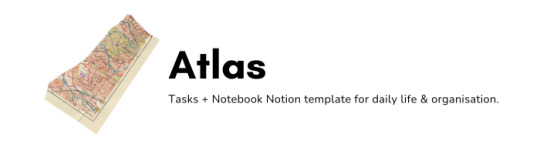

✂ atlas notion template.
Links: install (free) | more notion templates
Atlas is a free all-in-one tasks + notes + scheduler Notion Template, maximised in its design for daily use and organisation. Tasks views are available and synced across a neat list format, status-based kanban board, and weekly/monthly planner; view all your tasks and assign them at a glance.
Features: synced notes database with neat list/table/kanban board/calendar views, track due dates + assign tasks to dates + records when task is done, weekly planner, notebook database, meeting minutes template, link notes to tasks
Two versions: This template comes in two versions, the standard version with database automations which require a Notion Plus plan or above, and a lite version for Notion Free plan users.
#this is actually what i currently use for my daily life so hopefully this helps yall too!#also most definitely my last release for the year#and perhaps my last notion template for awhile#back to tumblr codes i go#notion#notion templates by xue#notion templates#free notion templates
95 notes
·
View notes
Note
do you have any tips for making your notion pages (esp. planning/assignment tracker pages) both functional and aesthetic? what resources do you use? i've been using notion for a little while as a sort of academic planner, mostly with the table/database function, but would appreciate any advice/resources you have :)
Preface: Notion is first and foremost a workspace. If there's a tension between form and function, function has to win every time. That said, it's definitely possible to have both!
Tip #1: Use templates. Notion itself has a huge database and unless it brings you personal joy, there's no point wasting time building your page from the ground up. If you're in the studyblr tag, you probably want something aesthetic, and I've had good luck with these. The eternal studyblr queen EmmaStudies also has some pages.
Tip #2: Curate your pictures. Do you have a pinterest? No? Get one! I find it's best to start out with one or two focal images and then work from there. Don't be afraid to use dark images either, Notion does have selectable light/dark mode. Images with partial transparency can be nice to break up the sharp-cornered square that is Notion's default and Notion does also support GIFs. My biggest suggestion is to select 1 neutral base color (Notion provides black or white), 2 somewhat similar colors, and then one accent. On my current page, I'm using black, brown, gold, and white.
Tip #3: Beautiful is not synonymous with useful! Before you download a template, ask yourself: what organizational tool am I actually looking for? Personally, I can't use Notion as a planner —typing takes too long when I could scribble in a scratchbook instead. So I don't get much use out of the Calendar feature, the ToDo lists (hence why I post them here), or Kanban boards. I do get a ton of use out of the hyperlink, embed, stack text, and font color options for notetaking!

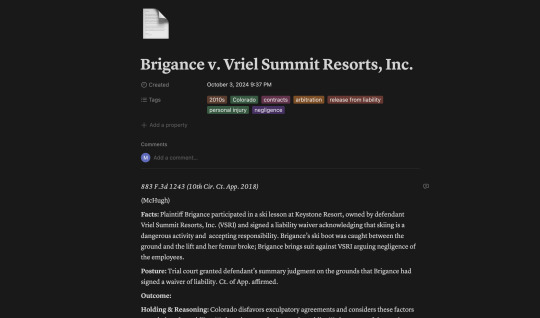
Please pardon the contract law screenshots lol. Notion lets me have a colorcoded system, open/close toggles for things we may only discuss briefly, and hyperlink to separate pages for (law school) each individual case. That in particular is amazing because on those case-pages I can include links, citations, and put searchable 'tags' for year, jurisdiction, keywords, etc. That means that as I go through law school, I'm actually building a searchable database of relevant case law on every topic I study. Brigance isn't a case with a media component, but if I was working on White v. Samsung or Leonard v. Pepsico, then I could include the relevant video and audio clips.
So notetaking on Notion is exactly what I want! But if you want to have a daily planner, or a journal, or a habit tracker, make sure you include that. YouTube is the best possible resource for finding something specific, but I occasionally find something neat on Instagram.
Tip #4: The most useful thing for me (and I really believe the most useful thing for any student who has syllabi) is an assignments database. This is really just Notion's basic Database: Table View that I've curated into a workhorse.
At the beginning of the semester, I look at all of my syllabi and put all of my readings, homework, exams, and special dates into a table, tagging each one with the class, type of assignment, and due date. Then I can use Notion's "Views" feature to sort them. I have a tab where I can see everything, a tab where I can see the next 2 weeks, a tab just for tests, a tab to sort by each class, and a 'catchup' tab that lists everything incomplete with a due date that's passed —by checking it off, it deletes itself from that "View" because it no longer fills all the criteria. (I have actually done the things shown here, I just wanted you to have something to look at).

Plus, I looove checking things off of the 'Full' tab and seeing that little % complete number at the bottom tick up!! This table means I'm never surprised by an assignment, exam, or event and preparation is more than half the battle. I've found that the best way to balance this really heavy-duty table on the opening page is to keep it on half the screen and fill the other side with gizmos and pictures. There's not a lot else you can do besides selecting the color of your tags.
Tip #5: Widgets! This is really where the fun aesthetic part comes in. Both Indify.co and Widgetbox.app work with Notion and it's how people include clocks, timers, weather reports, playlists, etc. They can be a bit of a humbug to install because they're hosted externally so to make adjustments you have to re-embed the new code into Notion; in particular, Spotify playlists take 10-20 minutes to update.
In general, I would still consider myself a Notion novice. There are some true wizards on YouTube doing things that frighten and impress my brain. If anyone has more resources, please add them below!
10 notes
·
View notes
Text
Novel Planning/Writing Programs/Sites
I wrote this mostly for myself as I've used many different things over the years with varying success, but I think it might be useful for others as well. Not sponsored. All below the cut. If you want the TLDR, scroll to the very bottom.
1. Google Docs
Free. Just regular ol' Google Docs for writing and organizing. If you lose a Doc, you can contact Google and they're pretty prompt about getting it back for you if you accidentally delete something and then empty your trash.
For writing, it helps to get one folder and then have a bunch of folders inside that folder for drafts. It also helps to make one Doc that's just for background information you might need or for outlining. For this, I've just made tables or used Google's built-in outlines. However, this is the model of an eleven year old and it can get pretty messy trying to keep track of too much.
2. Airtable
Free with paid version available. Not for writing, but good for organizing. There's a novel template as well. I like that you can link records together. I've been using it for awhile for things like species, scenes, locations, etc.
For family trees, I recommend changing the view from "Grid view" to "Kanban" and categorizing it by "Generation" (Gen 1, etc). This works really well for planning things out and world building in general. You can add images really easily as well. It's very user intuitive and I recommend playing around with categories and fields until you get it to your liking. Btw, if you sign up with the above link I get referral credit on the site! I'd appreciate it if this post proves helpful.
3. Notebook.ai
Free with paid version available. This is one of those programs that's technically free, but you need to pay for it to be really usable in some respects. I really like how it organizes characters and asks you questions that prompt you to think more about your character. Same with locations. So it's great for characters and locations, but not for stuff like species or races. If you want to write fantasy, I would not use this alone (but I would take a look to see if any of the questions help you with world-building or characterization). I'd use it in conjunction with something like Airtable.
4. novelWriter
Free. This offline software is great for novel-writing! You can move chapters around which is nice. It has all your work in this nice lil' collapsable list. It also has options for you to note stuff about the plot, characters, location, etc at the bottom. Not super user intuitive, but it's not very hard to figure out and their site can help you out. Also, the next several are very similar to novelWriter (similar features and are not browser-based), but with more features.
5. Manuskript
Free. Same as above, but it includes an analyzer that can tell you how often you used a word or phrase. It also has some neat features like a distraction-free mode you can customize and a novel assistant–though I have not used that feature. The devs recommend having backups because it's still in early development. However, you should have backups regardless. I’ve personally had some issues losing progress and my .msk file not loading completely within the program. I’m trying to play around and find a solution, but I might lose motivation since I haven’t had this issue with Quoll or novelWriter.
6. Quoll Writer
Free. Great for novel writing. It also has bonus features like a fullscreen distraction free mode you can configure and a guide meant to identify problems with your writing. You can easily do text annotations as well. It has stats to view your productivity AND an editor mode that includes sharing with others. There is also a warm-up feature that comes complete with writing prompts, though I’ve never used this feature.
7. Atomic Scribbler a.k.a SmartEdit Writer
Free. Great for novel writing, especially if you're super used to Microsoft Word. It has the same look and feel, so if you're considering transitioning, this is a great fit. Just like the ones above, it lets you go chapter by chapter and scene by scene so you can easily view your novel and rearrange it to your liking. Disclaimer that I have not used this because I hate Microsoft Word so much it's unreal.
8. yWriter
Free. yWriter seems pretty similar to novelWriter, but is only for Windows. I have Mac, so I haven’t tried this one but it looks nice and uncomplicated.
9. NovelEasy
Free. Browser-based, so you can use this if you have a ChromeBook (4-8 require Mac or Windows to run). It has a similar set up and some similar features, but it goes by chapters, not chapters and scenes. However, it does still have the option to see your daily progress with word count, time spent writing, etc. Disclaimer that I have not used this, but it looks like a good alternative if you can't run the aforementioned programs.
I haven't tried Scrivener (since it's paid), but I've heard good things about it. I'm not sure if there's anything included you couldn't get elsewhere for free. Campfire is free, but I'm unsure if it's free like Airtable or like Notebook. If I check it out, I'll update this post with my thoughts on it.
TLDR: What I’ve been using to write is Airtable (#2 on the list) for worldbuilding, characters, and outlining, Google Docs (#1) for at least the first draft, and novelWriter (#4) for the second draft onward since it’s so much easier to move scenes around and see what else you need to edit.
19 notes
·
View notes
Text
Top Apps for Task Management and Organization: Featuring Troop Messenger's Kanban Boards
In our fast-paced world, balancing work and personal tasks can be challenging. To stay organized and efficient, many people rely on digital tools to simplify task management. From to-do lists to powerful Kanban boards, these apps can help transform the way you manage your daily responsibilities. One standout platform, Troop Messenger, not only excels in communication but also offers quality services for task management, making it an essential tool for individuals and teams. Let’s explore some of the best free to-do list apps and highlight the benefits of Troop Messenger’s features.

Discover 6 Free ToDo Apps with Kanban Boards
When looking for the best app for to-do list management, you want something versatile, intuitive, and packed with features to simplify your life. Whether you prefer a simple to-do list app or a more robust task manager with Kanban boards, these free apps will make your daily organization a breeze. Here are the top options:
1. Todoist
Todoist has long been recognized as one of the best to-do list apps available. With its clean interface and powerful task management features, Todoist is a favorite among productivity enthusiasts. It supports task scheduling, recurring reminders, and project organization.
Key Features:
- Easy-to-use to-do list app for personal and professional tasks
- Supports natural language input, making task creation quick and easy
- Integrations with other apps to streamline workflows
2. Microsoft To Do
Microsoft To Do is a simple yet effective to-do list app. It provides smart suggestions, customizable task lists, and the ability to set reminders and due dates. It’s a free to-do app that syncs across all devices, ensuring you stay on top of tasks wherever you are.
Benefits:
- Seamless integration with Microsoft Office tools
- Easy categorization of tasks for better task management
- Ideal for both work and personal to-do lists
3. Trello
Trello stands out as one of the best apps for to-do list and project management, using Kanban boards to organize tasks visually. Each board can be customized with labels, due dates, and checklists, making it easy to track the progress of individual or team projects.
Trello Features:
- Drag-and-drop functionality for effortless task management
- Collaboration features for teams
- Integration with various productivity tools for seamless workflows
4. Asana
Asana is a top-rated to-do list app with features designed for both simple task tracking and complex project management. It offers Kanban boards, timeline views, and task dependencies, making it one of the best apps for work and life organization.
Highlights:
- Customizable project views and detailed task management options
- Task manager capabilities that support individual and team needs
- User-friendly interface that adapts to various project sizes
5. ClickUp
ClickUp is a feature-rich task management app that provides to-do lists, Kanban boards, and advanced project management tools. It’s suitable for personal use and professional teams, making it one of the best free to-do list apps available.
What Makes ClickUp Great:
- Extensive customization options for managing to-do lists and tasks
- Goal-setting and time-tracking features to boost productivity
- Free version packed with functionality
6. Troop Messenger’s Kanban Boards
Troop Messenger is a powerful communication and task management tool that provides quality services for teams. Beyond its stellar messaging and collaboration features, Troop Messenger offers Kanban boards that simplify task management. This makes it a unique, all-in-one solution for teams that need to stay connected and organized.
Troop Messenger Quality Services:
- Kanban Boards: Troop Messenger’s Kanban boards are easy to use and perfect for managing tasks and projects. They allow users to visualize progress and ensure nothing falls through the cracks.
- Robust Communication Tools: Beyond task management, Troop Messenger excels in providing a secure and efficient communication platform. This includes features like file sharing, group chats, and video conferencing.
- Data Security: With Troop Messenger, you get top-level security, making it a reliable platform for sensitive work communications and task management.
Why Use Kanban Boards for Task Management?
Kanban boards are a game changer for task management. They help visualize work, manage to-do lists, and ensure every task is accounted for. Whether you’re managing a large project or simple daily to-do items, Kanban boards help maintain clarity and focus.
Conclusion
Choosing the best app for to-do management can revolutionize your productivity. From the simplicity of Microsoft To Do to the powerful Kanban boards in Troop Messenger, there’s something for everyone. If you’re seeking an all-in-one communication and task management solution, Troop Messenger is worth exploring. It combines secure communication, efficient collaboration, and intuitive task management, making it a top-rated to-do list app for teams and individuals.
No matter your task management style, these apps offer the tools you need to stay organized and productive. Start exploring these options today to find the best free to-do list app that suits your needs and experience the transformative power of efficient task management!
#To Do#Task Management#To-Do#todo#todoist#to do#to do list#task manager#to do list app#todo list#best to do list app#top rated to do list app#to do app#best to do app#best app for to do#best app for to do list#free to do list app#best free to do list app#best to do list app free#to do list app free#best app to do#best free to do app#kanban boards
2 notes
·
View notes
Text
Boosting Productivity with Notion: Essential Tips for Software Developers

Notion is a powerful tool for organizing and boosting productivity. For software developers, it’s especially valuable, as it combines note-taking, project management, and collaboration features in one place. By setting up a dedicated workspace in Notion, developers can easily track tasks, store code snippets, and manage projects. This post will walk you through essential tips to make the most of Notion, helping you streamline your workflow and stay focused on coding.
Setting Up Your Workspace
Start by creating a central workspace in Notion for all your development needs. This workspace can be your main hub, where you keep project overviews, tasks, and quick links to important resources. Having everything in one place saves time and keeps you focused.
One helpful feature is Notion’s code blocks. You can use these to store code snippets, commands, or notes on syntax that you frequently need. By organizing snippets within your workspace, you can quickly reference them without searching through multiple files or tabs. Notion’s formatting options allow you to highlight code, making it both readable and easy to locate. Whether you’re working solo or with a team, having your snippets neatly stored in one place improves efficiency and reduces the chances of forgetting key code pieces.
For project tracking, set up a database to manage tasks, bugs, or new feature requests. You can customize fields such as task status, priority level, and due dates to match your development process. With Notion’s database, you can organize tasks into different views: list, table, or board, depending on your preference. The board view, for example, works well for Kanban-style project management, letting you drag tasks between columns like “To-Do,” “In Progress,” and “Completed.” This flexibility helps you stay organized, keep track of priorities, and adapt easily as your project evolves.
Project Management and Tracking Progress
Notion makes project management easy with its flexible organization tools. You can create task templates for different types of projects, saving time and ensuring consistency. Templates allow you to pre-fill fields like priority, due dates, or project stages, so every task stays organized from the start.
Using Kanban boards in Notion is a popular way to track progress. These boards let you visually move tasks through stages like "To-Do," "In Progress," and "Done." It’s simple to drag and drop tasks as they progress, giving you a clear view of what’s happening. This approach works well for sprint planning, daily task tracking, and even bug resolution.
For longer-term planning, Notion’s timeline and calendar views are great tools. You can schedule tasks by week or month, set milestones, and adjust dates as needed. These views help you track deadlines and keep everyone aligned on project timelines. Here are some common recommendations to help you get the most out of project management in Notion:
Use templates: Set up reusable templates for tasks and projects to save time.
Organize by priority: Add fields for priority levels to keep high-impact tasks front and center.
Combine views: Switch between Kanban, timeline, and calendar views for different project stages.
Set milestones: Mark key dates and project goals to track overall progress.
Assign tasks: Tag team members directly in tasks for clear accountability.
Enhancing Collaboration
Notion is a great tool for team collaboration. You can easily share pages, assign tasks, and tag team members in comments. This makes communication faster and more organized, with all discussions and updates in one place. Real-time editing allows everyone to work together on documents, reducing back-and-forth emails and keeping everyone aligned.
Integrating Notion with other tools also boosts teamwork. For example, syncing Notion with GitHub or Slack keeps projects updated across platforms, so team members stay informed. Additionally, creating a shared knowledge base in Notion helps everyone access important resources, documentation, and project details. This organized approach makes collaboration smoother, keeps everyone on the same page, and enhances productivity.
Boosting Personal Productivity
Notion can be a powerful tool for organizing your daily tasks. You can create to-do lists, set daily goals, and track progress all in one place. By having a clear outline of tasks each day, it’s easier to stay focused and prioritize what matters most. This setup helps keep you on track and reduces distractions.
Using Notion as a knowledge hub is also effective. You can store notes, tutorials, and helpful links in organized folders or databases. This way, you don’t have to search through endless bookmarks or files when you need information. Having all your resources in one place saves time and keeps learning materials easily accessible.
For long-term goals, Notion’s habit trackers and progress checklists can be helpful. You can set up goals for learning new skills, completing courses, or achieving specific project milestones. Tracking your progress regularly gives you a sense of accomplishment and keeps you motivated. With Notion’s customizable templates, you can easily adapt these tools to fit your personal productivity style.
Advanced Tips for Power Users
For those looking to take Notion to the next level, there are some powerful features to explore. The Notion API allows you to automate tasks and integrate with other tools. This is especially useful for developers who want to pull data from Notion or update entries automatically. With the API, you can streamline workflows and reduce manual work.
Embedding external content is another useful trick. You can embed Google Docs, Figma files, or other resources directly into Notion pages. This keeps all essential materials in one place, making it easy to access everything without switching between apps. Here are some more advanced tips to boost your productivity in Notion:
Use database relations: Link related databases to organize complex information.
Create rollups: Ssummarize information across linked databases for quick insights.
Automate with the API: Connect Notion with Zapier or custom scripts for automation.
Customize templates: Design templates for repetitive tasks, saving time on setup.
Set up custom shortcuts: Use keyboard shortcuts to navigate and edit quickly.
With these advanced tips, you can make Notion an even more powerful tool for managing projects, tracking tasks, and staying organized.
Summing Up
Notion offers a versatile, powerful platform for developers looking to streamline their workflow and boost productivity. By setting up an organized workspace, managing projects efficiently, and exploring advanced features, you can make Notion work for your unique needs. From tracking daily tasks to collaborating with your team, Notion keeps everything in one place, helping you stay focused and on top of your goals.
Whether you’re just starting or looking to maximize your Notion skills, these strategies can make a meaningful impact on your productivity. Embrace the flexibility and tools Notion provides, and tailor it to support your personal and professional growth.
2 notes
·
View notes
Text
here is a complete guide to my productivity model for notion! it is modeled after the app sunsama, but tailored to my personal needs :)
here is what the first page looks like:
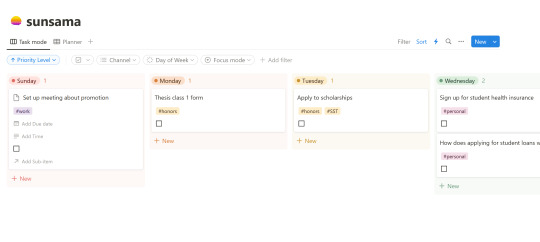
organized by day of the week, i can filter my tasks by priority level, channel, day of the week (to clear out the ones that are past!), or focus mode. (during a single study session, i will tag a few tasks "focus" so that i only see those on my to-do list.)
as you can see, i can edit the tile, or i can expand it to edit every available property. here's what that looks like:

here are what my channels and priority levels look like:
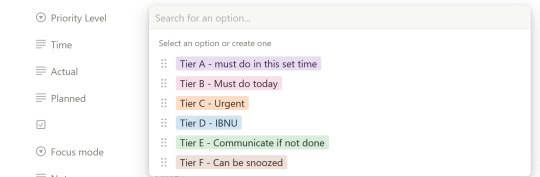
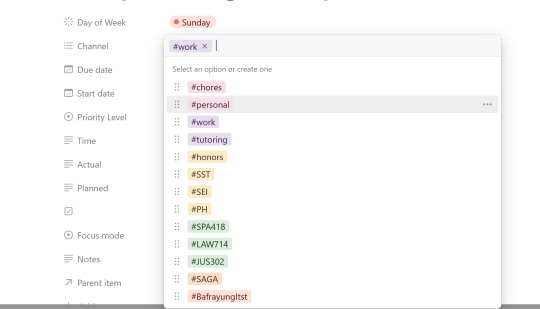
when i check a task off, it moves to my "finished" page, which is hidden in the main view:
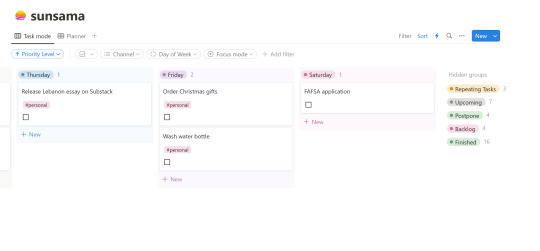
you can see i also have repeating tasks (mostly chores), upcoming tasks, postponed events, and a backlog of tasks that are easy to drag and drop between folders/days of the week. i clear out my finished tasks every week.
lastly, i add most of my tasks in "planning" mode, which looks like this:

that's just about it! personally i didn't need the timeblocking feature on notion because i don't organize my day that way (i have a very weak concept of time...), but the drag-and-drop kanban board was super important! it was not that difficult to set up and it was super fun to customize. let me know if anyone wants a template, the video i used to set up, or has any questions!
10 notes
·
View notes
Text
Notion is an all-in-one workspace designed to help individuals and teams organize their work and collaborate efficiently. It combines note-taking, project management, task management, and database capabilities into a single platform. Here is a detailed review of its features and functionalities:
Key Features
Workspace Customization:
Blocks and Pages: Notion’s modular approach allows users to create content using blocks, which can be text, images, tables, checklists, code snippets, and more. These blocks can be arranged on pages that act as the primary workspace.
Templates: Notion offers a variety of pre-built templates for different use cases such as meeting notes, project plans, to-do lists, and knowledge bases. Users can also create and share their own templates.
Note-Taking and Documentation:
Rich Text Editing: Notion supports rich text formatting, allowing users to create detailed and visually appealing documents.
Embedded Content: Users can embed various types of content, such as videos, audio files, and external web content, directly into their pages.
Database Integration: Notes and documents can be linked to databases, enabling dynamic content and relational data management.
Project and Task Management:
Kanban Boards: Notion offers Kanban-style boards for managing tasks and projects visually, providing an intuitive way to track progress.
Gantt Charts and Calendars: Users can create timelines and calendar views to manage deadlines and schedules.
Task Assignments and Reminders: Tasks can be assigned to team members, with due dates and reminders set to ensure timely completion.
Databases:
Relational Databases: Notion supports relational databases, allowing users to link different types of data and create complex workflows.
Views: Data can be viewed in multiple ways, including tables, lists, boards, calendars, and galleries, providing flexibility in how information is presented and accessed.
Filters and Sorting: Advanced filtering and sorting options help users manage and analyze data efficiently.
Collaboration:
Real-Time Collaboration: Multiple users can edit pages simultaneously, with changes reflected in real-time.
Comments and Mentions: Team members can leave comments, tag others, and start discussions directly within the content, facilitating communication.
Permissions and Sharing: Notion allows granular permission settings, enabling users to control access at the page, block, or workspace level.
Integration and API:
Third-Party Integrations: Notion integrates with various external tools such as Slack, Google Drive, and Trello, enhancing its functionality and connectivity.
API Access: The Notion API allows for custom integrations and automation, enabling users to extend the platform’s capabilities. Mobile and Desktop Apps:
Cross-Platform Access: Notion is available on iOS, Android, Windows, and macOS, ensuring users can access their work from any device.
Offline Access: The mobile and desktop apps support offline access, allowing users to work without an internet connection. Pros
Versatile and Flexible: Notion’s block-based system and customizable templates make it highly adaptable to various use cases, from simple note-taking to complex project management.
Unified Workspace: Combining notes, tasks, databases, and collaboration tools into one platform helps streamline workflows and reduce the need for multiple applications.
User-Friendly Interface: The intuitive and visually appealing interface makes it easy for users to navigate and create content.
Strong Collaboration Features: Real-time collaboration, comments, and mentions facilitate team communication and project coordination.
Cons Learning Curve: The extensive features and customization options may require time and effort for new users to fully grasp and utilize effectively.
Performance Issues: With large databases and extensive content, some users may experience performance slowdowns.
Limited Offline Functionality: While offline access is available, some features may be limited or not function as smoothly as they do online.
Complexity for Simple Tasks: For users with straightforward needs, the comprehensive feature set might feel overwhelming or unnecessarily complex.
Notion is a powerful and versatile tool that caters to a wide range of organizational and productivity needs. Its flexibility, comprehensive feature set, and strong collaboration capabilities make it a valuable resource for individuals and teams looking to streamline their workflows. However, the potential learning curve and performance considerations should be kept in mind. Overall, Notion provides significant value for those willing to invest the time to fully leverage its capabilities.
4 notes
·
View notes
Text
A Game-Changer for Productivity: My Experience with the Dominate Project Management Tool

Having experimented with various project management tools throughout my career, I can confidently say the Dominate platform has revolutionised the way I work. From streamlining communication to boosting team collaboration, Dominate offers a comprehensive suite of features that have demonstrably improved my efficiency and overall project success rate.
Unbeatable Organisation and Task Management:
Dominate's intuitive interface allows for effortless task creation and organisation. I can easily break down complex projects into manageable steps, assign tasks to specific team members, and set realistic deadlines. This clear structure ensures everyone involved understands their roles and responsibilities, minimising confusion and missed deadlines.
Effortless Collaboration and Communication:
Dominate fosters seamless collaboration between team members. The built-in chat function allows for real-time communication on assigned tasks, eliminating the need for endless email chains or confusing group chats on other platforms. Additionally, the ability to share documents and files directly within the platform streamlines information flow, ensuring everyone has access to the latest project updates.
Enhanced Visibility and Progress Tracking:
Dominate provides excellent visibility into project progress. The interactive dashboards offer a clear overview of task completion rates, upcoming deadlines, and any potential roadblocks. This allows me, and the entire team, to quickly identify areas needing attention and adjust our approach accordingly. The platform also boasts real-time progress updates, allowing everyone to stay informed and motivated.
Customisable to Fit Any Workflow:
One of the most impressive aspects of Dominate is its customisability. Unlike some rigid project management tools, Dominate allows for tailored workflows to suit the specific needs of each project. I can create customisable boards, utilise different task views like Kanban or Gantt charts, and implement various automation features. This level of customisation empowers me to optimise Dominate for any project, ensuring a smooth and efficient workflow.
Streamlined Reporting and Analytics:
Dominate goes beyond basic task management by offering robust reporting and analytics tools. The platform generates insightful reports on team performance, resource allocation, and project timelines. This data allows for data-driven decision making and helps me identify areas for improvement in future projects.
Conclusion:
Dominate has become an indispensable asset in my professional toolkit. Its user-friendly interface, powerful collaboration features, and in-depth analytics have significantly improved my project management efficiency. If you're looking for a comprehensive and adaptable project management platform that empowers your team to excel, I highly recommend giving Dominate a try.
Dominate health suppliment
2 notes
·
View notes
Text
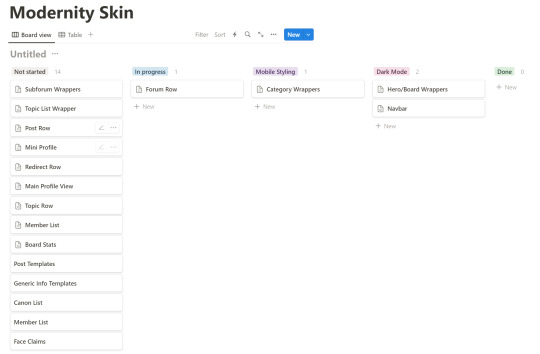
This will be of interest to only a few of you I'm sure, but I'm so used to the kanban style of doing things in code that I made my own system for skinning in Notion. Nitty gritty below the cut
The not started column is more or less in order of how I want to approach things- I find starting at the edges and working your way in is the best way to be able to get responsive coding right. My general process is first I get the view I want at a lager screen size- I have some intuition about how to structure things there so I'm not tearing my hair out later, I wish I knew how to articulate it better. I generally code things to be flexible from the start, so usually I need to start compensating when I've deliberately coded things to take up smaller than 100% widths of the view. At some point, having all the real estate in the screen will be critical- and that's usually where my breakpoint is. Secondly, I squish the screen in until things start to break. 600px seems to be my sweet spot for breakpoints. That's where 99% of my stuff was made responsive for Itero, and that's where my hero broke this time around too. I really try to keep to a single breakpoint- this often means simplifying structures as soon as a view gets that narrow, even if nothing has broken. Having things change across the site at different widths is a great way to get a headache.
When I finish an overall view (like the index, or a topic with all it's posts, etc) I'll do a sweep of all the common elements like colors and swap them to vars. I try to keep these segmented sensibly so that once I make a different mode, it's just a matter of swapping a few of those and not having to go bit by bit through the site making sure every swap looks good. I'm one of the few, the insane, the blue light lovers who really prefers a light skin, but I know I'm in the minority so I basically view a dark mode as obligatory.
Also for the curious, this is what my board looked like for my first skin.
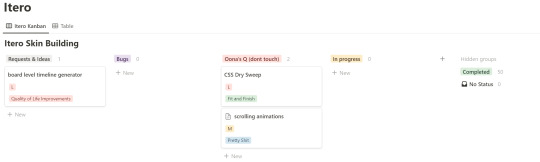
I was interested in different things here. I wanted to guesstimate how long I thought things would take me, so I assigned a size to them, right at the beginning before I'd ever messed around in jcink. I was right about most of it, overestimated a few things, didn't underestimate at all, I think. I also was on a crunch towards the end as I was seized by the rabid desire to actually open a site, so I sorted my 'tickets' by tiers of necessity and put a lot of the most interesting problems on hold. Do people need a memberlist, or fun scroll animations for a site to be functional? As much as I hate it, the answer is the memberlist. No one is going to touch my css because I'm not selling itero, so I never went through and cleaned up after myself. As much as I really want to make a rule for topic descriptions so I can scrape all the threads on my board and generate a full timeline of everything that happens, that's an unreasonable ask for members. Some day I may go back and do some of this (especially the scrolling stuff), but like. Itero works. If I do more it'll probably be to beautify it, not any real structural or even functional change. Also, on the Modernity kanban board, I've got a field for tracking time which I'm going to try to be diligent about. While I've been able to pull a good deal of stuff to make jcink behave from my first skin (no one cares about you, news banner), I'm starting from scratch on the structure of the rest of it, so it should be representative of how much time a skin actually takes, from nothing, which I think should be interesting. Anyway, that's way too much writing about how I'm organizing my work as I approach a new skin. I hope this was useful, or at the very least interesting, and if not, thanks for reading to the end anyway, lol.
5 notes
·
View notes
Text
Mejora tu proyecto con kanban
Utilizar kanban en tus proyectos te puede ayudar a mejorar la productividad, la colaboración y la satisfacción del cliente.
https://earredondo.com/mejora-tu-proyecto-con-kanban/
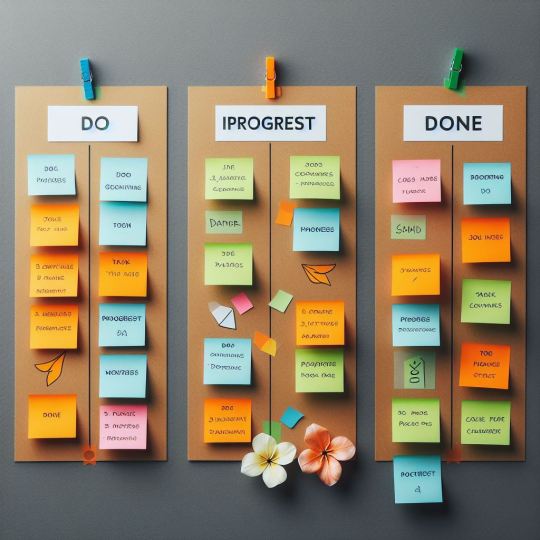
View On WordPress
1 note
·
View note
Text
Todoist vs. TickTick (Free Tier Review)
recently, i decided that i could benefit from using a todo list in my life. after looking through a ton of different options, i ended up with only 2 left, todoist and ticktick. so because why not, i will compare them, and see what one is better. note that this is a desktop focused review, so i won't be trying out the mobile or watch apps. also, because this is a free tier review, of course im not trying the paid plans!
terms
some terms to know now so you won't be confused later, if you're new to to-do list apps
project - basically a folder
section - a subfolder, but on the same page as a section
label - this is really stupid sounding, but imagine tumblr tags, but for your to-do list
interface
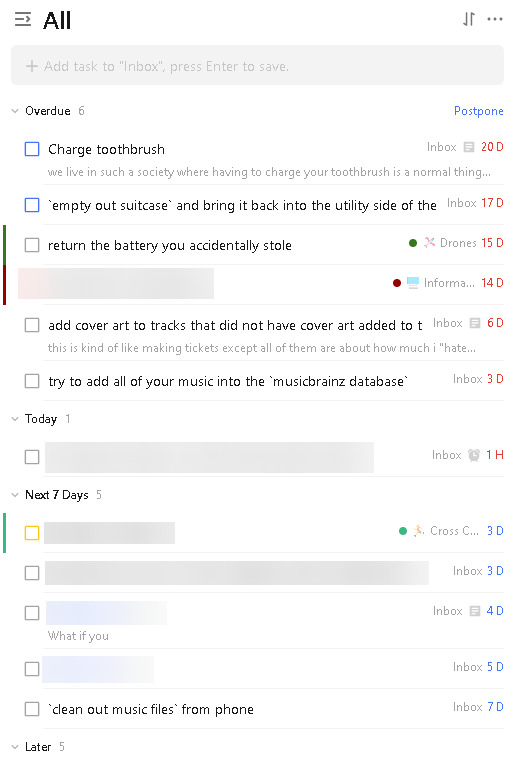
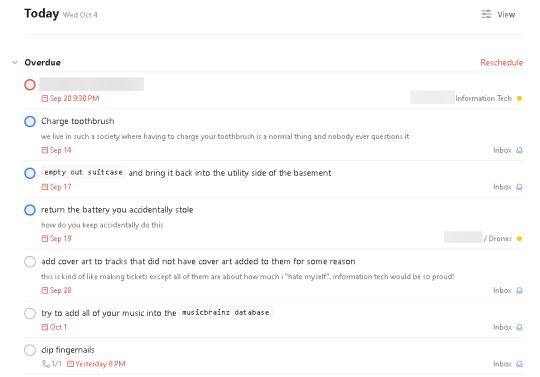
left: ticktick, right: todoist
i like how ticktick puts more emphasis on project colors and being compact, however, i think todoist is much more clean and easy to read. it is also much less overwhelming, especially with their recent redesign.
both platforms also have a kanban/trello view, with tasks organized by section


left: ticktick, right: todoist
ticktick shows subtasks while in this view, while todoist only shows a count. i like to keep a lot of subtasks, so i prefer this, however, not everyone will like that.
organization
both platforms have:
projects
sections
tags
priority levels
subtasks
but ticktick has its own special feature: "won't do"
this feature checks off a task, without reaping any of the benefits of checking off a task. instead, it moves it to a dedicated "won't do" page and puts a X instead of a check when viewing completed tasks. this lets you potentially reschedule tasks and whatever.
task creation
todoist is instantly much better at task creation. you can do almost any task action directly from the task creation screen. here's an example:
say i type in
Eat Leftover Pink Sauce from the Grocery Store 5:40p every weekday p2 #Inbox /Cuz @store
this would create a task called "Eat Leftover Pink Sauce from the Grocery Store" that would be due every weekday at 5:40p, have a priority level of 2, be added to the "Cuz" section of the "Inbox", and be placed under the "store" label
ticktick only seems to support date recognition using this method, everything else has to be added manually after the task is created
adding subtasks on todoist feels much more responsive. ticktick just feels janky for some reason. subtasks are also confusing, because there are two types of "subtask":
regular subtasks - a task directly underneath an already existing task. superior in almost every way
checklist - these aren't tasks and don't appear in the task list, nor count towards the task count. you have to view the details of a task to see them. you cannot assign properties to them such as due dates, priority, etc. functionally, they're the same as adding a checklist to a google document, obsidian page, or note in apple notes
reminders
the free tier of neither service support any type of reminders, except for due dates
limits
filters filters are pages that show all unchecked tasks that meet a certain requirement, set by you
todoist - 3 free filters
ticktick - 0 free filters
projects
todoist - 5 active projects at a time + inbox, each project allowing a maximum of 250 unchecked tasks
ticktick - 10 projects total + inbox, each project allowing a maximum of 99 unchecked tasks
projects can be archived on both platforms, making their tasks no longer searchable or appear in upcoming views, without completely deleting the project. the main difference is that on todoist, archived projects don't count toward your project count, while archived projects still count toward your project count on ticktick. this means todoist lets you store an unlimited amount of projects for free, you just cannot use more than 5 at once
final thoughts
todoist is the winner. having a better interface and letting me store more tasks is definitely a win for me. of course, there is much more to each platform than covered in this admittedly awful post, but i think these are the essentials.
2 notes
·
View notes
Text
Top 10 Free Project Management Software in 2023
If there’s one area where free tools have revolutionized everything, it’s project management! It’s now much easier to work as a team and properly structure the stages of a project thanks to several solutions you discover in this article.
Depending on your needs and your type of operation, one or the other of these tools will be useful for your projects, so that I will summarize these strengths and weaknesses for each one. Finally, find your ideal project management software in this selection!
1. Projektly.com
Are you seeking a powerful, efficient, intuitive project management and teamwork tool? Projektly.com is the ideal online software because it has many functions, such as managing tasks (prioritizing, assigning to team members) and setting goals and deadlines to ensure good productivity.
You control everything in one place by following the progress of projects in real-time. You can store files directly in the collaborative workspace and connect thousands of other tools to accelerate projects.
Without a doubt, the project management software most often meets the needs of companies of all sizes. Planning a project and carrying it out while maintaining good time management is the objective that will be achieved thanks to this solution. The tool offers a free trial without obligation for 30 days.
2. Hubspot
Hubspot offers easy-to-use project management software that’s known for being very powerful. With this software, you can create and manage different team tasks (including deadlines, recurrences, or adding documents to your tasks), manage the execution of your projects entirely (thanks to integrating other Hubspot marketing tools), and create project templates that you can reuse later.
With Hubspot, you’re guaranteed to use a complete and intuitive tool that will meet your expectations to save time and increase productivity.
3. Teamwork
Managing projects with different teams or even with people outside your organization can be complex. This is where the Teamwork software comes into play. You work with several people or groups with specialized skills to achieve your goals. Teamwork can make it easy if you’re working with employees, freelancers, or external partners to achieve an end goal.
Teamwork helps project managers keep track of all their tasks, documents, discussions, contacts, etc. It gives you a clear view of the work done on a particular project or task, wherever you are. You can search for files or conversations on your computer or through mobile apps by keyword (to make it easier to find). With Teamwork Calendar, you can easily plan projects while collaborating with others and managing multiple projects at once.
4. Favro, the rising project management software
Favro is a project management and collaboration tool for employees to plan, follow, and develop ideas. Designed to adapt to the size and needs of any project, Favro allows users to add functions and integrations according to their requirements. Favro offers team dashboards, aggregated reports, and built-in Kanban and SCRUM functions support.
Projects are divided into different tasks, making it possible to follow each job individually. The solution has a scheduling board where employees can list their tasks and update other team members on the status of the tasks.
Favro, like Trello, is a project management software based on Kanban. The main difference is that Favro has more features than Trello and more integrations with third-party applications and possible automation. 5. Wrike
Wrike aims to save you time and allow all team members to focus on their core responsibilities. Whether tracking and organizing tasks, managing calendars, or communicating through discussion forums, Wrike can help you optimize your workflow and complete projects faster. With Wrike, you can collaborate in real time, and this tool offers many valuable features, such as reports and dashboards for quick data analysis to track project progress. You can also manage work schedules for each team member, Gantt charts to visualize progress over time, multi-level security controls, file downloads, and more.
6. Trello
The best-known free management tool, Trello, is one of the essential ones. The concept of project management takes the form of “cards” that contain lists of actions that you can move in a table that you have structured with columns according to your needs. For example, you can create a column for urgent and essential actions, another for urgent and unimportant, etc. This logic follows the Kanban project management procedure (the one Toyota used).
7. Nutcache
Nutcache falls into the category of all-in-one solutions. In addition to collaborative project management, Nutcache offers teams of all sizes complete management software, including project budgets, assignment tasks, time tracking, expense management, and final billing. With this software, there is no need for management training. Nutcache is free for teams of up to 20 members, which may allow you to do a free trial before moving to the paid plan if necessary.
8. FreedCamp
For those familiar with the BaseCamp management tool they won’t be out of tune with FreedCamp, which includes its main functionalities, but with the advantage of being freemium. The idea here is to manage team projects with several functionalities such as task assignment, the possibility of commenting, a calendar view of actions to be performed, document management, etc. The tool is well thought out if you have several projects in parallel with several teams.
9. Zoho Projects
Zoho Projects is, as its name suggests, part of Zoho’s suite of professional tools (CRM, Docs, Mail, etc.). Among the notable advantages of the solution, the control panels on the progress of tasks and the integrated time tracking system are potentially very interesting for agencies in particular. We can also highlight the integration with other Zoho solutions and with Google Docs or Dropbox.
10. Wimi
Wimi is a French freemium project management software created in 2010. The interface is very user-friendly, with a Kanban-shaped presentation. Wimi offers several potentially useful professional tools, such as discussion channels, video/audio calls, collaborative platforms, etc. Remember that Wimi provides a free webinar to help you understand its different functions and efficiently manage and plan your projects. This is perfect for customizable project tracking.
3 notes
·
View notes
Text
Boost Productivity: 7 Japanese Techniques to Overcome Laziness
In the realm of personal productivity and motivation, Japanese techniques offer valuable insights to conquer laziness and enhance efficiency. From the philosophy of continuous improvement (Kaizen) that encourages gradual progress, to the visual task management approach (Kanban) that transforms daunting tasks into manageable steps, and the profound concepts of purpose-driven living (Ikigai) and…

View On WordPress
#ikigai#pomodoro technique#growth mindset#nemawashi#student#mono no aware#productivity tips#japanese techniques#laziness#how to overcome laziness#overcome laziness#the causes of laziness#strategies to combat laziness#task management#student success#overcoming laziness#japanese techniques for overcoming laziness#kaizen#kanban
1 note
·
View note
Text
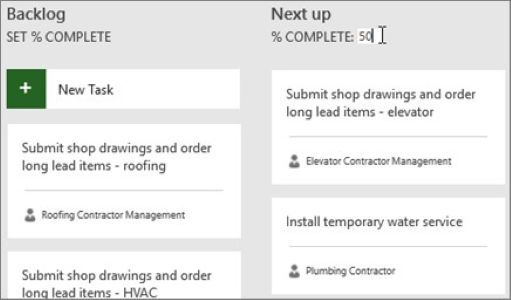
Set Percent Complete from Sprint and Kanban Views in MS Project - https://www.pmconnection.com/modules.php?name=News&file=article&sid=127
0 notes