#MTTutorial
Explore tagged Tumblr posts
Note
Hi can you make a denoise filter for avisynth like vapoursynth ? Please :/
Hi! I've watched a few Vapoursynth videos and saw that the KNLMeansCL denoiser is used in it. Unfortunately, you can only use this denoiser with Avisynth 2.6 or Avisynth+; However, you can easily update Avisynth!
In this reply, I will show you how to Install and use Avisynth+ and KNLMeansCL.
*NOTE: This explanation assumes you already have Avisynth 2.58 installed using this tutorial*
You will need:
Avisynth+ from here
KNLMeansCL from here
AvsPmod’s library.zip file from here
Installing Avisynth+ and KNLMeansCL:
There is a newer version of Avisynth+, but I will be showing how to use this version of Avisynth+ because I’ve tested it heavily.
Step 1: Updating Avisynth-
When you get to the AVS+ download page, scroll to the assets dropdown and click on the latest release’s EXE file. Click on the one that includes “vc_redist”.

Once you download it, run the installer. When it asks if you want to keep your old version of Avisynth, make sure the option that preserves your old Avisynth is selected. This way, you will still be able to install plugins to the Avisynth 2.5 plugins folder.

Step 2: Installing KNLMeansCL -
Once you download KNLMeansCL, unzip the file and copy the KNLMeansCL.dll file to the plugins folder here: C:/Program Files (x86)/AviSynth 2.5/plugins.
Step 3: Fixing the AvsPmod Error-
For some reason AvsPmod will show an error once you install Avisynth+, but this can be fixed with the library.zip file you downloaded!
Place the library.zip file in the C:/video/AvsPmod/lib folder. DO NOT UNZIP IT. Now when you run AvsPmod no errors should pop up.
Step 4: Using KNLMeansCL-
Run your normal Avisynth process. After you paste your settings from the resizer into AvsPmod, paste the KNLMeansCL settings you would use in Vapoursynth after debilinear/resamplehq and after (or before) your fine sharpening.
If you are confused on what settings to use, look at KNLMeansCL's official wiki
Example:
debilinear(630,354) finesharp(sstr=0.5) KNLMeansCL(1, 2, 4, 1.2) resamplehq(srcmatrix="TV.709",dstcolorspace="RGB32")
crop(181,3,-181,-1)
Adjust the last number (1.2) to control the strength. Lower values weaken the denoising and higher values strengthen the denoising.
Place this code in your script whenever you want to use it : )
*NOTE: KNLMeansCL has a few requirements to run properly, but they should already be automatically installed on your computer. You can view these requirements here if you face any errors. You probably won’t get any, but message me if any errors pop up*
*Optional* Adding KNLMeansCL to the Resizer:
I understand that it may be easier to just copy code from the resizer, so I have altered the resizer to include this feature.
*NOTE: I would save the old resizers somewhere safe before replacing them :)*
If you are using brandinator's resizer-
Download the edited resizer from here and place it in C:/video/temp. Now the resizer will look like this:

If you are using my Avisynth multiple resizer scripts-
Download the edited template from here and place it in C:/video/MultipleResize. Now the next time you run one of the scripts the resizer will look like this:

*NOTE: The new resizer is set up so that you control the strength of KNLMeansCL’s default settings which is knlmeanscl(1,2,4,1.2). If you want to change it, just open the resizer.html/HtmlTemp.txt file in notepad, search for knlmeanscl, and change 1,2,4 to your 3 values. Example: changing 1,2,4 to 0,4,6. Check the official wiki to understand what the first 3 values do.*

I really hope this helped you. I am terribly sorry for the long delay in response; I had to make sure I tested this thoroughly : )
The library.zip and the resizers can be found in my Tutorial Resource Folder
#MTReplies#Anonymous#avisynth#avisynth help#MTTutorial#MTScripts#TextTutorial#This seems like a long process from the length of this post... but it is really downloading a few things and moving them into folders#I made sure to test this on a fresh install of avisynth (on a vm) and an old install of avisynth just to make sure everything works jfdjijf
13 notes
·
View notes
Video
youtube
This tutorial shows you how to color your gifs using camera raw instead of just using Photoshop's normal adjustment layers! Here are some reasons you might want to use camera raw (or not).
Pros of camera raw:
You have a lot more control over colors
It has a good denoiser that could replace topaz if you wanted
Instead of having a bunch of psd files on your computer and having no idea how they will affect your gif, you can save all your camera raw presets and see how different presets/profiles affect your gif with a simple hover
Cons of camera raw:
It does take a bit of time to apply the filter to all frames
In my opinion, sharpening isn't that great
Make sure you update your camera raw version if you don't see the profile browser and you want to use it!
I have put a psd of the coloring from this video in my Tutorial Resource Folder
Timestamps are listed under the cut...
Timestamps: 0:08 - Intro & Camera Raw Installation 1:31 - Converting to Timeline Mode 4:01 - Basic Tab in ACR 7:43 - Tone Curve Tab in ACR 11:21 - Detail Tab in ACR 13:36 - Split Toning Tab in ACR 14:34 - Calibration Tab in ACR 16:23 - HSL Adjustments Tab in ACR 18:32 - How to Save Your Camera Raw Preset 19:24 - The Profile Browser in ACR 20:08 - How to Export Your Gif 21:19 - The Result
#gif tutorial#gif help#ps help#completeresources#khelpers#chaoticresources#yeahps#coloring tutorial#photoshop tutorial#ps tutorial#MTTutorial#VideoTutorial#I filmed this video almost a year ago#Thank you to the people who liked my last tutorial it gave me the motivation to post this jgidjifj#please watch this at a faster speed#Months later and I realize that this coloring is wack I apologize to everyone who has to witness this
31 notes
·
View notes
Photo

Hinge presents an anthology of love stories almost never told. Read more on https://no-ordinary-love.co
2K notes
·
View notes
Video
youtube
This video will show you how to use my scripts to convert, resize, and crop multiple videos/scenes at once with avisynth. This is not a tutorial on how to make gifs in photoshop.
My scripts are adaptations of Brandinator’s original resizer set up. These adaptations fix a lot of the errors people would get before i.e “No video sequence header found”, allow you to cut multiple gif scenes in a fraction of the usual time, and introduce some new features to the resizer!
Before Watching:
Have Avisynth installed with the video and plugin folder from this post.
*Optional* review original setup post (This may be hard to understand)
Have an understanding of how to use Avisynth (Watch Brandinator’s Tutorial or Mine )
Download the Multiple Resize Zip Folder
Please give me feedback! If you would like a more in depth tutorial on any of my scripts, please let me know. If you get stuck, feel free to ask me any questions :-)
#MTTutorial#MTScripts#avisynth#avisynth help#gif tutorial#gif help#VideoTutorial#i hope this solves all your avisynth problems#I was supposed to post this so long ago but I kept feeling it wasn't good enough hduhu plus procrastination#I am planning to make a desktop app version of this!#watch this at a faster speed because I speak too slow sksksk
44 notes
·
View notes
Text
How to Remove Logos in Photoshop
If you want to know how to remove pesky channel logos from your live performance gifs, This is the tutorial for you. You can also use the methods shared in this tutorial for removing captions. This will show you two ways to remove unwanted text from your gifs: Blurring and using Content-Aware Fill

You will need:
Photoshop with Timeline
*WARNING: PICTURE/GIF HEAVY*
*Note: removing the logos combined with good coloring makes the logo less noticeable. I always remove logos before I sharpen, denoise, color, etc*
First Method - Blurring the Logo:
This method is really easy and straightforward. Blurring the sharp logos help make them look less noticeable

I will be blurring the channel logos on this gif scene of Hanbin

Step 1: Convert To Video Timeline-
For the first method you must be in Video Timeline mode. The picture above shows the steps to convert your frame animation to video timeline. Once your animation is a smart object you need to duplicate it; this will be your blurred layer. Because the bottom logo pops on later, I duplicated the smart object again, so I can blur this layer separately

Step 2: Select The Logo-
Select the logo by using the rectangular marquee tool or lasso tool then press the “Add layer mask” button (as shown in the gif above). After you make the layer mask, click on the layer thumbnail to select it so that you can blur the image and not the mask

Step 3: Blur-
Go to Filter>Blur>Gaussian Blur and change the radius setting until the logo is blurred to your liking

Step 4: Trim Duration of Blur-
If you have a logo that is temporarily on the screen you may want to trim the duration of the blur. Since the bottom logo showed up later, I repeated steps 1-3 and dragged the end of the video timeline layer to the time that the bottom logo appears

This is the result
Second Method - Using a Content-Aware Fill script:
Unlike blurring, with content-aware fill you never know exactly what the result will look like. With content-aware fill, Photoshop fills in a selection with random parts of the image in close proximity to the selection. Because the algorithm is random, each time you run this script it will produce a different result
This method works best for scenes that do not have a lot of detail near the logo (e.g., gradients, solid colors, blurriness, etc.) and/or small logos
*Note: This method was tested on PS CC 2014 & 2017 previous versions might not work. Also, I noticed that 2017 did a better job at removing the logo. I recommend using a newer version of PS for this method*

I will be removing the “Seventeen” text from this gif scene of Wonwoo. Sorry for the quality... inkigayo ain’t shit
*You will need to download the .jsx Photoshop script file from this folder*

Step 1: Install Script-
You don’t have to install the script, but if you want it to show up in the file menu for easy access instead of browsing for it, copy the file to C:\Program Files\Adobe\[your version of ps]\Presets\Scripts

Step 2: Convert To Frame Animation-
For the first method you must be in Frame Animation mode. The picture above shows the steps to convert video timeline to frame animation

Step 3: Make Selection and Save Current State-
As I mentioned before, Content-Aware Fill is unpredictable, so you may have to run the script more than once to get the result you desire. The only problem is you can only press Ctrl+Z so many times, and by default PS only stores 50 history states. If you have more than 49 frames being processed, you will not be able to return to the state your animation was in before you ran the script. The solution is to make a snapshot of the current state before you run the script
Delete the frames you do not need, make your selection with a marquee tool or lasso tool, and then open the history window and click the camera icon to save the current history state. No matter how many frames the script processes, you can always click on “Snapshot 1” to restore the state before the script was ran

Step 4: Run the Script-
Start the script by clicking the menu item or browse for where you have saved it. The script will pop up 3 prompts:
The first asks you to verify that you are in frame animation mode and you have selected the logo
The second asks what frames you want to process. You enter this in a,b format. For example, If you only want to remove the logo on frames 1 through 10, you would enter 1,10. If you want to process all frames just press ENTER on the keyboard
The third asks if you want to use color adaptation (color adaptation is not available for PS versions older than PS CC 14). If you enter ‘y’, Photoshop will attempt to blend the fill with the surrounding colors more. Sometimes it looks better sometimes it doesn’t. Test it to see if you like using it
...or you could just press enter a bunch of times until the prompts go away

This is optional, but sometimes after the script runs, you may want to use the spot healing brush tool to fix some errors content-aware made

This is the result. Here, content-aware fill does a pretty decent job because the background is a gradient and his hair does not have much detail due to the trash source quality.

In this example you can clearly see... the Content-Aware script is not flawless. If you look closely, you can see that Bobby’s mouth ended up on his neck sjkjskjsk. To fix this problem, You can make a different selection and run the script again hoping that you get good results, use the healing brush tool, or give up like me and just blur it instead.

I have put a .zip folder with psds of the un-altered gif frames of Hanbin and Wonwoo in my Tutorial Resource Folder. You may use them for practice or whatever you please
I hope this tutorial helped you in some way. Feel free to ask me any questions or request any tutorials. Have fun gif making!
#gif tutorial#photoshop tutorial#gif help#ps help#ps tutorial#remove logos#photoshop#MTTutorial#MTScripts#TextTutorial
165 notes
·
View notes
Note
Hi! Would you consider sharing your topaz settings? Also, thanks to you I learned to use avisynth, so thank you so much for that!
Hey! I am glad that I could help you learn Avisynth! I actually changed my whole gif making process a month ago and do not use topaz anymore because I don’t like how long it takes to process (my laptop is shit). My settings weren’t that great and I would recommend trying (x) or (x), but my old sharpening + smoothing process was this:
Denoising with a program called Neat Video > NIK Collection - Color Efex Pro 4: Detail Extractor> Topaz Detail > Topaz Denoise
I DO NOT recommend using the NIK Collection on gifs because although it makes your gifs super sharp it takes forever to process. I am only mentioning it because I want to be transparent that I did not only use topaz so you may need to adjust the settings.
Here were my Topaz Detail Settings:

Everything else is set to default. Adjust where necessary.
For Topaz DeNoise:


I changed these settings alot (especially the overall strength slider) depending on how much noise was in the gif.
So those were my Topaz Settings in this ridiculously long answer.
I might make a video on how existing Avisynth users can use Neat Video because it basically does everything Topaz does in less than 1 minute.
I hope this jumbled rambling helped you in some way huhudhg
#MTTutorial#TextTutorial#MTReplies#Anonymous#gif help#topaz#I type too much help#I am like the worst person to ask for personal settings because I am constantly throwing things together and hoping for decent gifs#Yeah so now I use Neat Video and G'MIC Unsharp Mask which gets me similar results in less than half of the time
17 notes
·
View notes
Text
How to Use Avisynth For Gif Making
This detailed tutorial will show you how to use avisynth to convert, resize and crop videos in high quality for gif making. This is not a tutorial on how to make gifs in photoshop. I have also made a video tutorial in case you are a more visual/auditory learner.
Things you will need:
Windows OS
Avisynth installed with the video and plugin folder from this post.
*Optional* review original setup post (This may be hard to understand)
Photoshop or program that can export gif from video
Video
Patience
*WARNING PICTURE/GIF HEAVY*
This may seem like a lot, but when you practice, the process goes by much faster than what it may seem now.
Step One: Open your video with the .Bat file-
After every file is placed correctly and Avisynth is installed, you want to drag your video file into one of the .bat files in the video folder.

You will probably not use the .bat files that are highlighted in red, but if you want me to explain their uses, message me.
.Bat Files Highlighted in Green:
Normal.bat
Drag .ts/.tp video files into it
Creates 17 second video with original dimensions
You will have to Crop and resize in photoshop
Normalwebm.bat
Drag .ts/.tp video files into it
Creates 17 second video
You can crop video and resize using Html Resizer
Normalwebmrange.bat
Drag .ts/.tp video files into it
Creates a custom trimmed video
You can crop video and resize using Html Resizer
Reencode.bat
If you make a mistake when saving your avs.avs script, edit and save it, and then double click on this bat to convert it to an .avi file
x264Lossless.bat
Drag any video file into it (.mp4, .mkv, .avi, etc)
Creates 17 second video with original dimensions
You have to crop and resize in photoshop
Use this if you got an error using the other .bats
x264Losslesswebm.bat
Drag any video file into it (.mp4, .mkv, .avi, etc)
Creates 17 second video
You can crop video and resize using Html Resizer
Use this if you got an error using the other .bats
*NOTE: You will usually get an error with the normal .bats if your .ts/.tp file is not mpeg-2 format so use x264Lossless .bats for those videos.*
I use Normalwebmrange.bat most of the time.


Drag your video into the .bat you want to use. After opening your video with whichever .bat you want, a command prompt window will pop up. Here you enter the start timestamp. This is where you want your video to start. For normalwebmrange.bat, it lets you choose what time you want the video to end too. The rest of the .bats make a 17 second clip from your start time.
*NOTE: Make sure you type the timestamp in HH:MM:SS format*
After the the command prompt is done (it takes about 40-60 seconds ), Google Chrome will open the resizer.html and here you will resize and crop your video
Step 2: Resizing and Cropping-
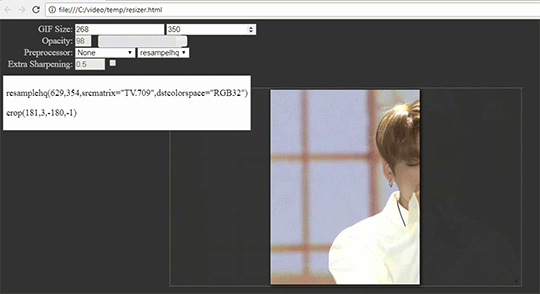
In the Resizer you want to choose your gif size. By default it is set to 268px width by 350px height. You can set the width to any of the the Tumblr sizes and have the height be whatever you want. Then drag the lower right corner to scale the video and drag the video to fix the position. The opacity slider helps you to better visualize what your video will look like cropped.

After cropping and resizing the way you want, you need to choose a Preprocessor:
None
Use this if you are using files that are not .ts/.tp files
QTGMC 30
Keeps original frame rate
QTGMC 60
Doubles frame rate which produces a smoother gif
*NOTE: I would use this option for 178px and 268px width gifs because more frames = higher file size. You might go over the Tumblr 3MB limit with bigger gifs*
Fast vs. Slow
Fast of course takes less time but is lower quality
Slow takes a lot longer but it is higher quality
Sometimes there is not a lot of difference in quality between the two. Test and see which one you like better. I use qtgmc 30 slow most of the time because i love placebos ):

Then choose one of the three resizers: resamplehq, debilinear, and dithertools. I normally choose “debilinear” because it makes the video sharper than the other options.
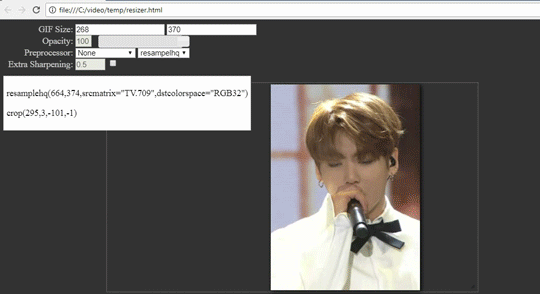
Choose your desired options, add extra sharpening if you wish, and copy the text in the white box. If you want to crop in Photoshop instead, Do not copy the last line of text
Close the Html Resizer and the program Avspmod should open if it has not already done so
Step 3: Avspmod Trim Video and Save Script-
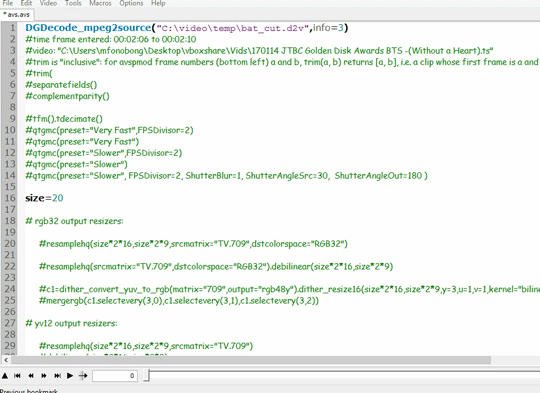
Paste the text that you copied from the resizer in google chrome (on line 17)
*SUPER IMPORTANT NOTE: PLACE A “#” BEFORE QTGMC ON LINE 17. IF YOU DO NOT, WHEN YOU TRIM, AVSPMOD WILL FREEZE AND STOP RESPONDING*
And then if you selected QTGMC 60 in the resizer, remove the “#” from line 7. This will make sure that your video moves smoothly.

Now trim your video. Click on the up arrow in the bottom left corner to show your video, and then scrub through the video to find where you want your gif to start and end. Press the home key on your keyboard (or go to Video > Trim Selection Editor > Set Selection Startpoint) to set the start, and then find where you want to end and press the end key on your keyboard (or go to Video > Trim Selection Editor > Set Selection Endpoint).
In the trim editor make sure you have my settings shown in the above, then click on line 8, and lastly press “Apply”
remove the “#” from qtgmc and save the script by pressing CTRL + S and close out of Avspmod
*NOTE: ONCE YOU REMOVE THE “#” DO NOT CLICK ON YOUR VIDEO AGAIN OTHERWISE AVSPMOD WILL FREEZE*
Step 4: Wait for VirtualDub to Process and Open the Output in Photoshop-

After you close Avspmod, Virtual dub will start to process your video. If you want to see the progress, click on the virtualdub icon in the taskbar go to View > Show Status Window and you should see the current frame being processed, the time that has elapsed, and the estimated time it will take to finish.
*NOTE: IT USUALLY WILL TAKE 1-3 MINUTES TO CONVERT. Mine took longer because I had multiple programs running and I was screen recording*
After VirtualDub is done processing, you can find the output video in the folder titled “temp”


Here is your video.avi file. Now you can open it in Photoshop, color it, use topaz, etc, and then you can export your gif.
*NOTE: If you want to run this process again, rename the video.avi file to something else so that it doesn’t get deleted*
Final Gifs:

These two gifs will be in my Edit Gallery. You may use/edit them as you please. I have put psds of the un-altered gif frames in my Tutorial Resource Folder
Thank you for reading this crap. I hope that you guys could understand. Ask me any questions and Have Fun Gif Making!
98 notes
·
View notes
Photo

Hinge presents an anthology of love stories almost never told. Read more on https://no-ordinary-love.co
2K notes
·
View notes
Video
youtube
This video will show you how to use avisynth to convert, resize, and crop videos in high quality for gif making. This is not a tutorial on how to make gifs in photoshop. If you learn better with text and pictures, the text version of this tutorial is here
Before Watching:
Have Avisynth installed with the video and plugin folder from this post.
*Optional* review original setup post (This may be hard to understand)
The gif made in the tutorial will be in my Edit Gallery. You may use/edit it as you please. I have put a psd of the un-altered gif frames in my Tutorial Resource Folder
#avisynth#gif tutorial#gif help#MTTutorial#VideoTutorial#I said mama awards instead of melon music awards wow
15 notes
·
View notes