#ps tutorial
Explore tagged Tumblr posts
Note
how do you sharpen your gifs???? they're insanely high quality!
Hello, Anon dearest, and thank you so much! ✨ To answer your question properly, I would first have to know which gifset(s) of mine you're referring to because I've made a lot over the years and I often change my sharpening settings, too. It totally depends on what I'm working with at the moment, to be honest. 😅
But, as for the last few sets of mine (this, this, and this in particular), I used these settings:
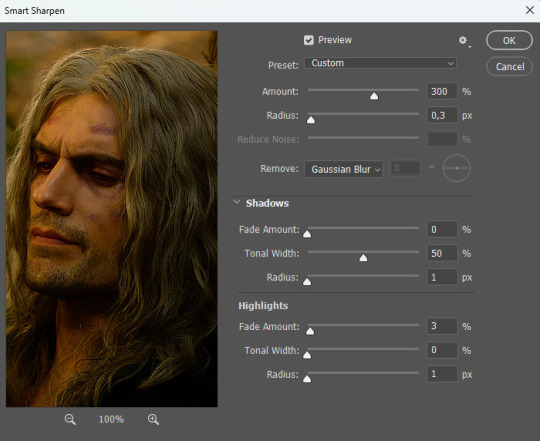
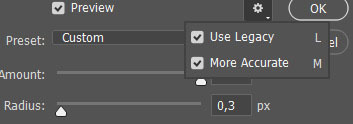
After converting my frames/layers into a smart object, I applied the settings above. Remember to click on the gear icon in the upper right corner and check both 'Use Legacy' and 'More Accurate' as well. This will make your sharpening look more 'natural' and less cakey imo.
Below is a comparison of before and after:


Note: This Geralt screenshot was taken from a 4K (2160p) video. Most videos I work with are at least 1080p or 720p because quality matters.

And here's the final result: colored, brightened, and sharpened.
—
I hope this answers your question. If not, feel free to send me more questions about this kind of stuff. I'm always happy to help out :)
#replies#anon#photoshop#tutorial#resources#ps help#sharpening#gifs#giffing#completeresources#allresources#chaoticresources#my gifs#my tutorials
309 notes
·
View notes
Text

hello and welcome to my tutorial on how to create gifs like this one! full explanation under the cut, but if you wanted to take a little peek at the gifset attached to this tutorial, here ya go!
for the purposes of this tutorial i am assuming you know
how to make a gif
what vhs footage looks like
STEP ONE: MAKING YOUR GIF
choose your footage and plug it into your desired software of choice! i use photoshop for this so i can only attest to the efficacy of these methods in that context
as for shot selection, you could feasibly choose anything. however, i prefer shots without too much movement in them - makes it look more like a home video.
because of the heavy amount of colors and filters, i'd recommend a gif somewhere around the 40-50 frames! but of course you can play around.
oh i also set the frame delay to 0.08 seconds. this is slower than most gifmakers tend to set theirs, but it makes it run buttery smooth imo.
STEP TWO: MAKING THE COLORING
here's where we get vhs specific. if you're unfamiliar with vhs footage, i recommend clicking through this youtube playlist! if you're not interested in the coloring, skip to step three (smart object fuckery + filters)
now while making a set i tend to choose some primary colors for my gifs. in the gifset i linked above, i chose to work with blue and orange-y yellow. in some of the other gifs i'll be using as examples (from an unfinished set) i chose green and yellow.


to create the above coloring i generally use these steps:
1) curves
i'm a maniac so i use the same curves layer to initially edit the luminosity AND colors of my gifs. the purpose of this layer is to edit brightness/contrast like i normally would and already start the process of changing the colors a little bit. this is my curves layer for the blue house gif:

to make the gif go from the left image to the right image:


as you can see i used the brightening curves to make the footage a whole lot lighter. i also increased the reds to get rid of the cyan tint a lot of blue footage has, slightly increased the blues, and once again decreased the greens to get rid of any cyan. this does make the blue hue a bit more purple, which is a nice bonus!
as for the gif of the boy, that one's a little harder to show a before and after for, but i'lls how the curves for good measure:

the original shot was already quite bright so i only edited the brightness a litttle bit. because i knew i wanted the gif to be green and yellow, i increased the greens, decreased the reds (except in the shadows), and decreased the blues (to get yellow)
2) channel mixer
now the channel mixer layer takes a little getting used to so i recommend experimenting. ALWAYS USE THIS LAYER ON THE COLOR BLENDING MODE for a more even result.
i use channel mixers to sort of... unify the colors a bit more. for the house gif, for example, i increased the blue channel to +110% blue, but decreased the blue in the red (-12%) to retain the yellow in the window.
if you want me to explain this more in depth, send an ask! it'll be kinda longwinded though


before / after of the boy gif with curves/channel mixer.
3) levels
this is where it starts looking more vhs-y! vhs footage has light shadows and dark highlights.
first, set your levels layer to luminosity blending mode to retain your beautiful colors.
then, crunch the hell out of your gif to make it very... mid.


this may feel a little wrong at first but i prommy it'll look okay at the end. a before/after for the boy:


now that's starting to look familiar right?
4) color fill/gradient map
because i want to unify my colors/make sure my gif is saturated, i usually add either a color fill or gradient map layer. in the case of the house, i chose to go with a dark blue color fill:


because the coloring of the boy gif was a little more complex, i decided to go with a brown to green gradient map.

this will make the shadows yellow, and the highlights green.


BOTH THESE LAYERS ARE SET TO OVERLAY. i usually fiddle with the opacity of them until i like it, but it's anywhere from 7% - 17% depending on what i feel like that day
5) curves (again)
this layer is probably useless but i do it anyway to make myself feel better. this is just a regular curse layer to up the brightness a tiiiiny bit and amke sure everything's clear. also it helps counteract the darkness your overlay color will add in.
6) color balance
this is my most subtle layer so i won't be able to show before and after but i fiddle with the color distribution a little until i'm satisfied. set this layer to color blending 'cause that's what you wanna affect!
i decided i wanted the house gif shadows to be a little more purple, for example, so i added in red (+3), magenta (-1) and blue (+1). etc etc. do what feels good!
STEP THREE: SMART OBJECT FUCKERY AND FILTERS
OKAY that was a lot. sorry or you're welcome. but good news: now's the fun part. convert your animation to a timeline, then select both your coloring and gif layers, right click, and select convert to smart object.
now that your gif's a smart object, i usually crop it. i tend make vhs aes gifs a 4:3 ratio (so 540 x 405 px) because that's what vhs footage was usually recorded as! crop your gif, resize, and then we can continue.
1) color bleeding
vhs footage usually bleeds its colors - this manifests as a short of... weird subtle halo around any object. the way to recreate this in photoshop is to duplicate your smart object.
set your copied smart object to color blending. now move it to the side a couple of pixels (i usually do around 5px, but you do you!)


as you can see, the tree and chimney (and everything else but less prominently) have a yellow shadow to them. this is exactly what we want!
2) filters
now's the time to add your filters and make it look like shit (but on purpose!) first, select both smart objects and convert to smart object again. this will ensure the filters apply to all layers evenly.
i use the following filters:
unsharp mask (amt 35%, radius 4px) - this will subtly add some sharpening but only on the edges of objects
add noise (amt 7.5%, distr. uniform, not monochromatic) - this will add the signature vhs grain.
box blur (2px) - i edit this to be 75% opacity with the little arrows to the right, just to make sure you can still make SOMETHING out when you're looking at the gif. MAKE SURE THIS FILTER IS ON TOP OF YOUR NOISE FILTER. tumblr will kill your gif otherwise
4) ONE LAST THING
usually at this point i'm not happy with either the saturation or levels. (usually the levels). so on top of your smart object, add another saturation or levels layer and fuck around!
in the case of the house gif, i thought it was too bright still so i set my output levels to 13 and 216. for the boy, i thought the shadows were too dark, so i set my shadow output to 11.
BEFORE & AFTER:




aaaand that's it! thanks for reading! if you have any questions, feel free to come to my askbox, i'm always happy to explain my process. happy giffing 🥰
#gif tutorial#ps tutorial#photoshop#completeresources#allresources#giffing tutorial#vhs gif tutorial#idfk. what do you even tag for tutorials lmao
334 notes
·
View notes
Text

Editing Basics - Files, Frames, and an Intro to Coloring!
In this post, I use Adobe Photoshop 2025 to edit a video file and export it as a gif. While I keep my instructions specific to that software, feel free to apply some of the ideas here to other editing software!
This post provides a set of basic instructions for Photoshop gif-ing, including:
Importing a video file,
Considerations for basic editing (frames, colors), and
Exporting as a .gif file.

📺 Working with a video file in Photoshop
① Import your video file.
Select File > Import > Video Frames to Layers...
A pop-up window now prompts you to select a video file. Choose your video.
ⓘ If you used Avisynth, this should be your resized video clip. This file is located in the Avisynth "temp" folder and is named video.avi.
② Select the intended range of your gif.
To prevent loading in an excessive amount of frames, I suggest adjusting the range on your video clip.
To do so, drag the two sliders underneath the video bar in the Import Video To Layers pop-up window—but don't worry about being overly precise. You'll be able to edit with frame granularity soon.

Click OK.
③ Double-check your workspace.
After clicking OK, your video will load into Photoshop as a series of frames.
Your workspace should look something like this:

If you don't have the frame timeline at the bottom of your workspace, select Window > Workspace > Motion.
④ Save your file as a PSD.
To prevent losing your work thus far, select File > Save! I recommend saving your work as a .psd file.
ⓘ Note that .psd files are fairly large—mine are usually >100 MB in size. You may want to consider deleting your .psd file after finalizing and exporting your gif.

🎬 Working with frames
First, delete any frames that you don't want included in your final gif. To delete a frame, follow these steps:
Select the frame.
Drag the frame into the trashcan icon below the frame timeline.

If you'd like to delete multiple frames at once, use Shift + Click to select contiguous frames or Ctrl + Click to select non-adjacent frames.
Now, let's set the frame delay! The frame delay is the amount of time between each frame of your video. The larger the number, the slower your gif appears (and vice versa).
① Select all of the frames.
To select all of the frames in the frame timeline, do the following:
Click the hamburger icon right above the frame timeline.
Click Select all frames.

This highlights all of the frames on the frame timeline.
② Set the frame delay.
To set the frame delay on all of the frames on the frame timeline, do the following:
Right-click the current frame delay setting. (By default, the frame delay in my workspace is 0.03.)
Click Other... This launches the Set Frame Delay pop-up window.
In the Set Frame Delay pop-up window, enter your preferred frame delay in the Set Delay field. I recommend a value between 0.03 and 0.06 seconds.
Click OK.


I prefer setting the frame delay to 0.05 seconds, which is a little slower, but this value is a matter of personal taste.
Try experimenting with frame delay to see what speed you like best!

🎨 Coloring basics
There's no real rules when it comes to coloring your gifs. Everyone has a different style because everyone has a different idea of what looks aesthetic!
Generally, you should consider the following when doing your coloring:
How do I preserve (or restore) the subjects' skintone?
How do I ensure that there's enough contrast between the subjects and the background?
If working with a gifset: How do I make coloring consistent between gifs of the same scene?
Everything beyond that is just personal style. 😁
Adjustment layers are used to color PSDs. This type of layer applies visual adjustments to the entire frame timeline without permanently changing the frames themselves. You should be able to find adjustment layers (click Adjustments) on the right-hand side of your workspace.

I usually use these adjustment layers for the following purposes:
Curves and Levels for fixing light and contrast.
Hue/Saturation for increasing and reducing the saturation of specific colors. This is particularly helpful for correcting skintones (Red and Yellow).
Selective Color for adjusting the appearance of specific colors. Like Hue/Saturation, this helps a lot for correcting skintones. I also use Selective Color to adjust the black point.
When you add an adjustment layer, make sure it's placed above your frame layers like so:

For more details on Photoshop layers, see Layer basics (Adobe).
Here's how my workspace looked after I added all of my adjustment layers:

However, remember that not every screen displays color the same way. My computer monitor tends to make images appear brighter than my phone does; my laptop screen increases the saturation of reds.
You are responsible for making an effort to preserve the skintone of your gifs' subjects. But due to the difference in screen displays (as well as the relatively low quality of most base video clips), there's not a 100% perfect approach. I think most people are understanding so long as it's clear that there's been a good faith effort.
Resources
Here are some resources that I've found really useful:
Anti-Whitewashing Tutorial for Pale and Pastel Gifs by fadenet (Note: While the tutorial is specific to pastel gifs, the advice on preserving skintone is always relevant. 👍)
A couple of general gif-making tips for anyone trying out the craft! by mercymaker
If you'd like some ideas for coloring PSDs, try looking through presets like those on wasirauhlpsds or odairannies for inspiration!
As with anything, practice makes perfect! 🤓

🖼️ Exporting a .gif file
Once you're happy with your coloring, it's time to convert all of these frames into a .gif file.
① Navigate to Save For Web.
Select File > Export > Save For Web (Legacy).

This launches the Save For Web pop-up window.
② Set your Save For Web settings.
In the Save For Web pop-up window, select the Optimized tab at the top of the preview box.

From left-to-right and top-to-bottom in the Preset box, I recommend using the following settings:
GIF.
Selective.
Colors: 256 (the maximum).
Diffusion.
Dither: 100%.
Select Transparency.
Matte: #ffffff (white).
No Transparency Dither.
Deselect Interlaced.
Web Snap: 0%.
Lossy: 0.
Select Convert to sRGB.
Preview: Monitor Color.
Metadata: Up to you!
You should also make a note of how large your .gif file is (displayed in the bottom left corner of the preview box). This gif is fairly big at 7.6 MB. The maximum file size that Tumblr accepts is 10 MB (as of May 2025), but I recommend trying to keep a .gif file between 3 MB and 6 MB in size.
Once you're ready, click Save... This launches a pop-up window that will prompt you to save your .gif file to your machine.

Congratulations, you've just made a gif! 🥳

34 notes
·
View notes
Note
hi nic!! do u have a tutorial on making gif packs?? i've been trying to look for tutorials and i think i just overwhelmed myself so i dont know where to start :((
omg hi!! i know a tutorial for this method exists, but i cannot seem to find it 😭 i'll go ahead & make one for you ! beneath the cut, you'll find my gifmaking process + all my favorite gif resources. i think something good to note is that every gifmaker i know does it a little differently, so you may prefer other methods like screencap clipping or video-to-layers. i think these tutorials by pochunts would be super helpful if you wanted to explore other options <3 here's the gif i made in the tutorial btw :p

how to make gifs using photoshop's video timeline (+ extra resources):
(if you want to follow along directly, i'm using this video.)
1) download your video. i use this website (cobalt). for the cleanest final product, try to use videos that are 1080p or higher.
side note: if you're downloading something other than mp4 files, you'll need a file converter- i use handbrake for this. this tends to come up if you're downloading tv shows!!
2) open your video in photoshop. (not import, just regular file > open)
this is what mine looks like now. our layouts may look a little different because mine is tuned to my job too.
if you're new to photoshop, go ahead & pinpoint a few things: your toolbar (yellow), actions panel (pink), adjustments panel (green), layers panel (blue), and video timeline (red). if you don't see these panels, go to window in your topbar & click the names.

general photoshop tip... go to photoshop > settings > preferences and 'up' your number of history stats. this will give you more 'undos' if you mess up rather than hitting a wall :p i have mine set to 75!!

3) convert to smart object. with your base layer protected, right click > convert to smart object, or go to layer > smart objects > convert to smart object. this basically allows you to make changes while keeping the base properties in tact!! you'll notice your timeline change from blue to purple.
bc i use this so often, i made the shortcut cmd+f. you can do the same by going to edit > keyboard shortcuts if you'd like :p


let's focus on that timeline for a moment... get familiar with the split button (red), zoom buttons (yellow), work area (green).
the split button is how we'll divide the video into clips, which will become our gifs. the length of your clip will vary. i just try to fit a completed action into one clip if that makes sense!!
the zoom buttons allow you to move through the video a little easier. this will end up being a personal preference thing. i usually zoom until frames are broken up by 2's (02:00f / 04:00f / etc - shown 2 pics down) but it also depends on the length of the video
the work area defines what will export when you hit save. later on, you'll want to make sure your adjustment layers cover the entire work area.

4) clip your video. skim through your video and pick a scene you'd like to gif. split at the beginning and end by clicking the scissors, so you have something like this. i'll pick three clips for the tutorial.
as a general note, i will clip the entire video in one go, save as a psd, then move onto sizing/coloring/sharpening/etc

go ahead & delete the layers you won't be using as clips. i would rec saving as a psd at this point to save urself the grief of any photoshop crashes since u have now clipped a video to your heart's content!!

5) now, onto sizing your gifs.
first you'll use the crop tool (pink, toolbar). you can input your desired size to keep the scene in ratio (in the pink squared boxes). this is up to personal preference again, i use 260x150.
once you choose a size, you can click the menu the green arrow is pointing to, scroll down, and define a new crop preset.

adjust image size. go to image > image size and type the size you decided. make sure it's set to pixels and that you have the in-ratio button (pink) clicked.

6) next, sharpen your gif.
as you're just starting out, i would suggesting using an action. i have my favorite options in this tag! to keep us on the same pace for this tutorial, i'll use this one by svgarboo.
using an action: click into your actions panel (red), click the options button (yellow) and choose 'load action', use the arrow (green circle) to open your action's folder and choose the playable option (green box). with your layer selected, click the play button (pink).
NOTE: if your play bar isn't over your active layer it won't apply
your video should look a little better & your layer should now look like this over in the layers panel:

if you want to make adjustments, double click the options buttons (pink) and adjust opacity to your liking.
7) coloring your gif. i could not begin to make a coloring tutorial bc i hate how mine turn out 90% of the time </3 BUT there are some beautiful tutorials in here ... I WILL SHOW U HOW TO PLACE THE LAYERS STILL !!!
add a new group (pink) & drag it above video group 1. it will float above your clips on the timeline. this is where your adjustment layers will go! i'm including a screenshot of my adjustment layers so you have an idea.


8) exporting your base gifs. adjust your working area bars to the beginning and end of each clip. go to file > export > save for web. i'll attach a screenshot of my export settings.

WHEN MAKING ADDITIONAL GIFS, REPEAT STEPS 5-8 AS NEEDED. because you used smart objects, you can use ctrl+t/cmd+t on your gif layers to resize instead of cropping each time.
9) adjusting gif speed. open your exported base gifs. you'll see that your video timeline has changed to a frames timeline.
go to options (pink) > select all frames. with all frames selected, click the dropdown arrow (yellow) and adjust your time.
timing will depend on a case-by-case basis. i usually go 0.05, 0.07, or 0.09. play around with speeds until the motion seems fluid and natural. my gif is around 110 frames long so i'm doing 0.05.
10) export again, using the same settings as step 8.
YOU CAN SET UP ACTIONS TO HANDLE STEPS 9 & 10 IN BATCHES. lmk if u would want a tutorial on that :p
now i have 3 finished gifs!!



11) uploading your gif packs. i think hosting directly on tumblr is going to give you the best loading time. and by that i do mean, just uploading gifs to a tumblr page 🙂↕️ if you choose to use alternate hosting sites like imgbb or gifyu, make sure you back your gifs up with a zip file on google drive.
97 notes
·
View notes
Text
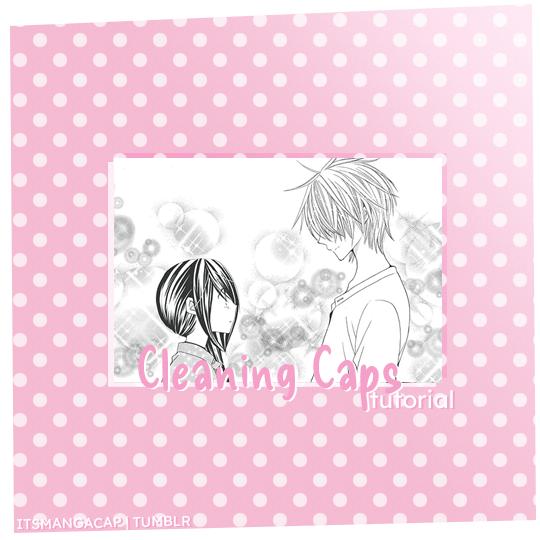
A manga caps cleaning tutorial. requested by @noctemys
Program: photoshop cc2019 but could work on any older or newer versions.
i’ve been working on this and a hard time choosing which cap should i work on, i decided to write it using an easy one to work on and writing the tutorial on, but you could work this one even in more challanging caps to clean! i’ll show examples of different difficulty at the end of this tutorial. i’m still a work on a process when it comes to cleaning caps!
*tip: always try to use a high quality files! i personally like to work on the official files if they’re available. they make a huge difference as seen between this old and newcleaned cap!
step.1 first step is choosing a cap of your choice and crop the panel that you like. mine is from Special A by minami maki.

step.2 zoom in the cap, i usually go with x800! then using the lasso tool i select all the area i would like to erase and clean! this step could take a long time with some caps that have overlaying background effect with the characters. you could also use the pen tool or the magnet tool, whichever feel more comfortable using.
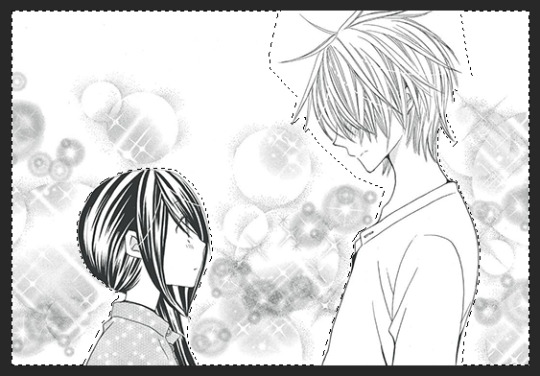
step.3 once you finish selecting the whole area you want to clean, with a white color fill the layer with white color!

step.4 some caps do need to up the contrast in them just like this one, i usually use the levels to increase the blacks and whites by ticking the black point to the left to increase the blackness and the white to the right until i like the result i get. for this one as it leans more to the grey than black i only needed to increase the blackness.
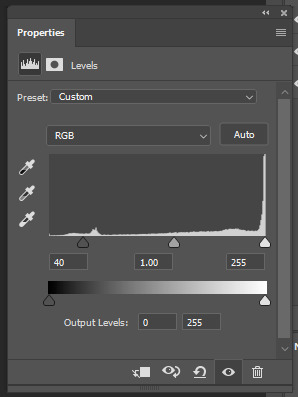

step.5 some caps aren’t truly in black/white so i just add a gradient black and white!
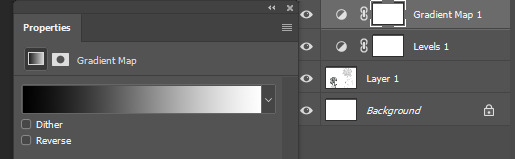

step.6 add a new colorfill layer and fill it with #f1f1f1 and set it to multiply. and delete the mask!!!

step.7 this step could be the last step or will need an extra step to make. and in this case we’ll need the extra step use magic wand tool select the background that i just cleaned you’ll notice the selection will include parts of both hikari’s hair and kei’s face.

step.8 after deselecting, with a round brush with a grey shade color - my choice is shade is #373737 -, i would zoom in the cap again and notice where the gaps that’s causing the selecting mess is. and while in the cap layers i would redraw those tiny parts… sometimes the gaps are big and there’ll be many gaps.. you could either redraw by the mouse directly if the missing parts are small and tiny or use the pen tool to do that!
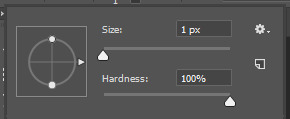
step.9 using the magic wand again select the area you want and select the colorfill layer click the mask icon from the layers box and you’re all set!

step.9 - optional- a last step i’ve been adding lately to my manga caps edits is adding this texture at the top of layers and lowering its opacity to 8% for a nice little touch!
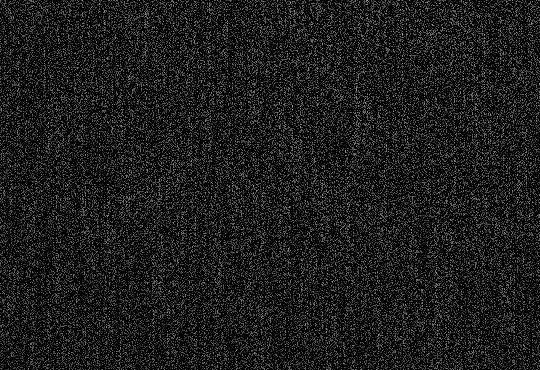

the final layer box will look like this.
other cleaned caps before and after: before→ after | before → after | before→ after| before → after
you could add any background you like at the end for a different ending result

#manga#manga cleaning#manga tutorial#ps tutorial#tutorial#photoshop tutorial#photoshop#ps resources#itsmangacap
35 notes
·
View notes
Text
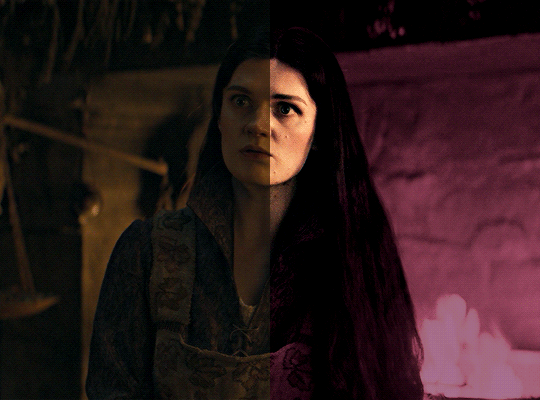
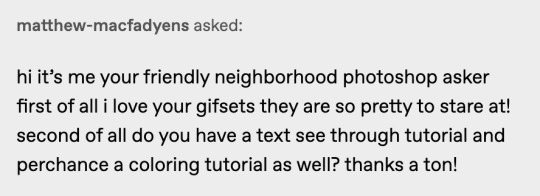
i was asked by @matthew-macfadyens for a colouring tutorial, so here we go ! i've been making gifs for almost 4 years now and finally feel comfortable and confident in my skills to make a full tutorial on my colouring process. there are so many different ways people colour gifs, and there's no wrong way, this is just how i do it ! i learned to gif by reading so many tutorials and picking and choosing what works for me, so hopefully this can help someone out !
if this tutorial helps you, please considering supporting me ! buy me coffee ♡

TUTORIAL UNDER THE CUT
what you'll need: - photoshop ( i use ps cc 2023 & frame timeline ) - basic ps knowledge ( how to make gifs, how to sharpen gifs, general understanding of adjustment layers, layer masks and blending modes ) - a whole lot of patience
helpful resources:
the beginner's guide to channel mixer by @aubrey-plaza
giffing 101 by @cillianmurphy
gif making for beginners by @hayaosmiyazaki
colouring yellow-tinted shots by @ajusnice
becca's mega colouring tutorial by @nataliescatorccio
@usergif

PART ONE: BASE COLOURING
- step 1: curves - step 2: exposure - step 3: colour balance - step 4: selective colour - step 5: levels - step 6: brightness / contrast - step 7: gradient map
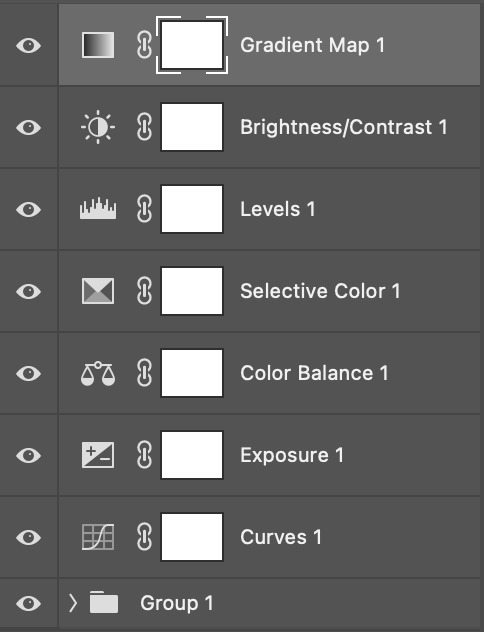
okay so, before we get started, this tutorial is for colouring only. at this point, i've already gotten my screencaps, imported them into photoshop, made the actual gif & sharpened the gif. the above image includes what my typical adjustment layer stack looks like !
STEP ONE: CURVES
a lot of people do the majority of their heavy lifting in curves...i'm not one of those people. i've never gotten the hang of curves and haven't been able to fully taken advantage of everything it can offer. i use curves to mainly brighten up my gif and to start my process.
i use the "auto" button in the curves function - this automatically corrects the curves for your gif ( mainly the brightness / contrast )
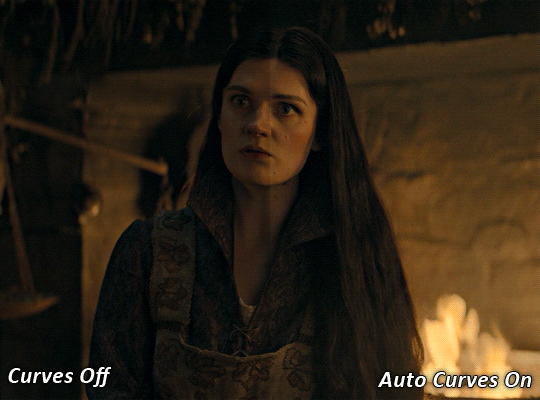
you can see that the auto curves has brightened up the gif and evened out the brightness/contrast. i just find this gives a better starting point for the colouring process.
STEP TWO: EXPOSURE
this step is for, you guessed it, brightening the gif more and evening out the contrast and blacks. i don't have any real rules for doing this, the amount i highten the exposure and contrast is different based on the scene and the show, however, i tend to stay around +1 on both exposure and gamma correction.
exposure effects the brightness of the gif and gamma correction effects the blacks and contrast. this step also effects the saturation of the gif, so it's important not to go too crazy. i often end up coming back to this step every now and again to adjust and fiddle with it.
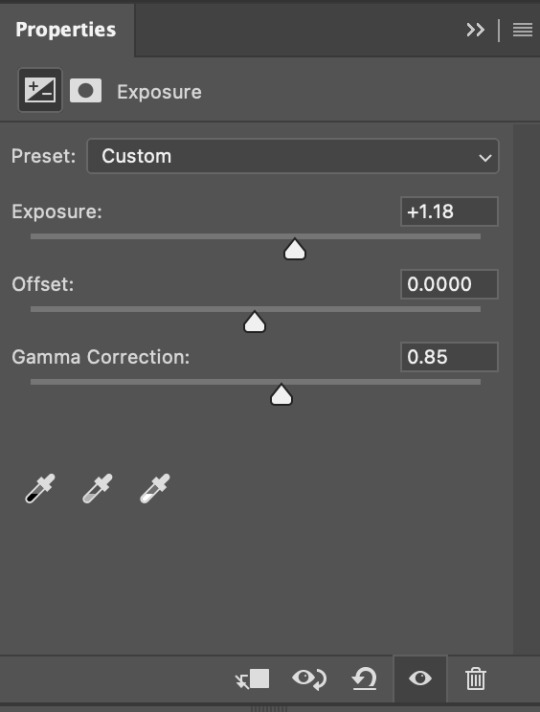
for this gif, i put the exposure at +1.18 and the gamma correction at 0.85
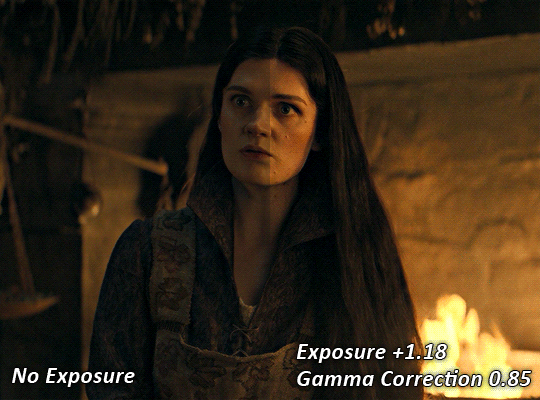
you can see this step serves to add some more brightness and contrast - it also adds some more saturation, that we don't always want, but don't worry, that's what the next steps are for !
STEP THREE: COLOUR BALANCE
i use this step to do a lot of my heavy lifting - i'm a whore for colour balance. this serves to even out the colours and help neutralize the colours for an easier canvas. it's important to understand the basics of colour theory for this, i recommend checking out the channel mixer tutorial i listed above, because a lot of those steps applies to colour balance.
essentially, there's three separate profiles to edit on - highlights, midtones and shadows. in each profile, you have 3 colour sliders. the top one is your cyan to red, middle is magenta to green, and bottom is yellow to blue. the colouring of the scene will decide where to move your sliders.
for example: if your original scene has a cyan tint to it, you'll want to pull your slider to the right, towards the red to help neutralize the cyan. if your scene has a green tint, you'll want to pull it left towards the magenta. as you move the sliders, you'll notice that sometimes it brings out other colours you don't necessarily need, you can adjust the other sliders to help neutralize further.
i always do my main correction in the midtones profile.
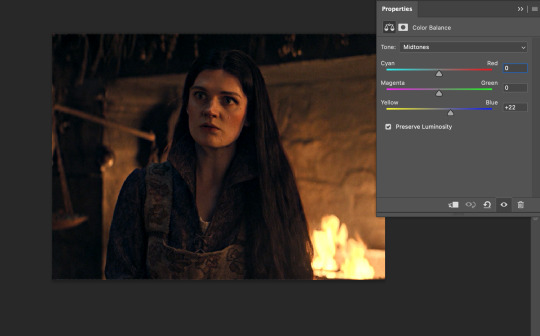
since this scene has a heavy yellow tint, my first step was to adjust the bottom slider. i pulled the slider to the right towards blue at +22. you can see this helped get rid of a lot of the yellow, but adding in the blue warmed up the reds and made it more saturated.
to help with this, i pulled the top slider left towards cyan to help neutralize that red.
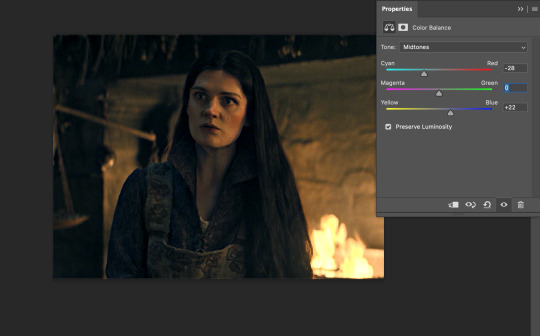
i pulled the top slider to -28 and you can see this cut out that heavy saturation and redness. it's looking a lot better, but now it's a little too green for my liking. this is where that middle slider comes in!
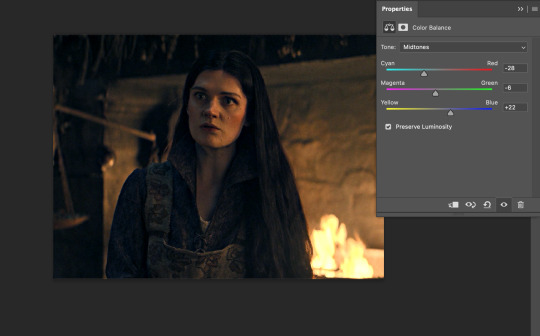
i pulled the middle slider to -6 towards the magenta to help counteract the green that came in. ( i ended up going back in and adjusting the bottom slider to +10 instead, as it was a little to blue )
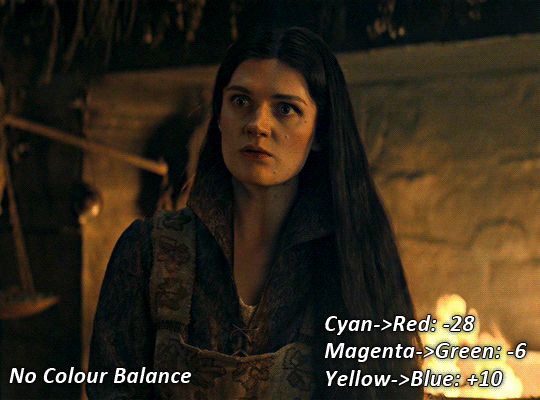
you can see this step really did the heavy lifting, helping to neutralize the canvas so that it's easier to work with...but it's not quite perfect yet!
STEP FOUR: SELECTIVE COLOUR
a lot of the same principles around colour theory apply to selective colour! this is where i go to adjust the colours according to what my colour palette is. for this gif, the overall colour is going to be purple, so i'll adjust the individual colours with that in mind.
i only ever adjust my red, yellow, white and black profiles! sometimes i'll do the other colours, but that's only for tweaking the final colour. i normally don't touch them at all.
ps: you'll notice i prefer a cooler toned gif, and almost always go for a more magenta looking red/yellow.
i always start with my yellows:
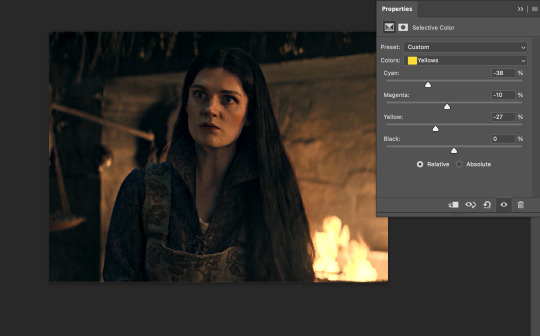
in the yellow profile, i pull my cyan towards the left to -38 (this helps eliminate the green in the yellows) and my yellow slider to the left to -27 (this cools down the yellows. i top it off by adjusting my magenta slider to -10, to help lower the saturation of the yellows.
you'll notice this step got rid of most of the green undertones - that's because the green was nested inside the yellows, so by taking out a lot of the cyan and yellow, you're left with a warmer yellow as opposed to a cooler yellow.
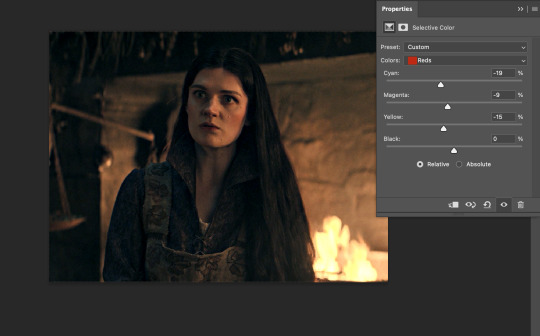
next i go on to my reds. this step will mainly effect the alys's skin tone, but i'm going to do pretty much the same as above but with much less dramatic of a change. lowering your colours in your red profile too much can lead to a very saturated gif, which is not what i'm going for.
i pulled my cyan slider to -19, magenta to -9 and yellow to -15. you can see this helped add some more cooler tones to the reds.
the next profiles are your white and black profiles. i use white to brighten the lightest parts of the gif. no rhyme or reason here, i just pull the black slider towards the left...usually around -25. for the black profile, i always move the black slider towards the right. anywhere from +3 to +8, depending on the gif. for this gif, i did +8. this darkens the blacks and, in my opinion, helps the gif pop!
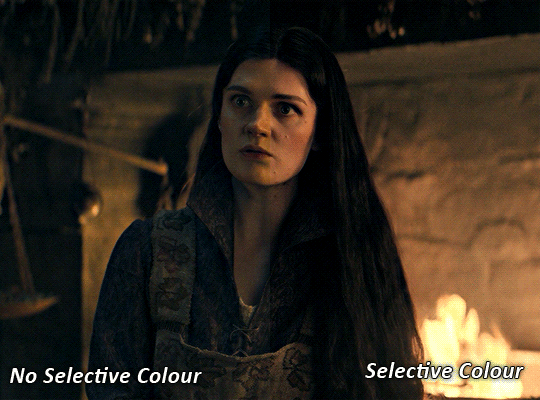
you can see this step got rid of the yellow tint, gave the gif a more neutral look and adjusted the reds to better compliment a purple colour scheme !
STEP FIVE: LEVELS
this adjustment has three toggles - i'm not 100% sure what each toggle really does, i just know that by pulling the leftmost toggle to the right, it darkens your gif, and pulling the rightmost toggle to the left brightens your gif.

this step is so hard to explain, but really i just pull the toggles around until it looks good...sorry !
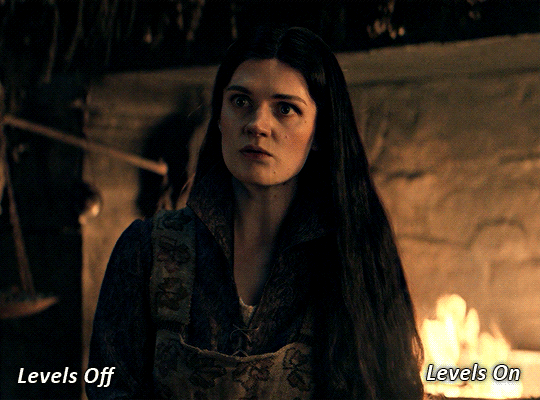
STEP SIX: BRIGHTNESS / CONTRAST
this step is exactly what it says on the tin...it brightens your gif. this step is based on your scene and personal preference, there's no real guide to it.
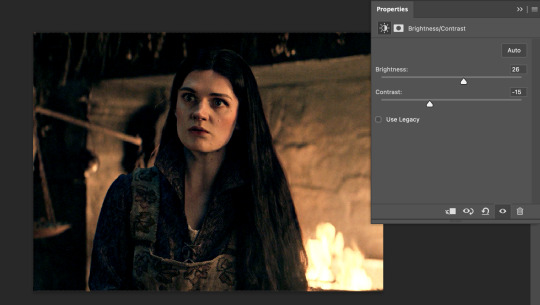
i always pull my brightness slider to the right ( brighter ) and my contrast slider to the left ( less contrast ).
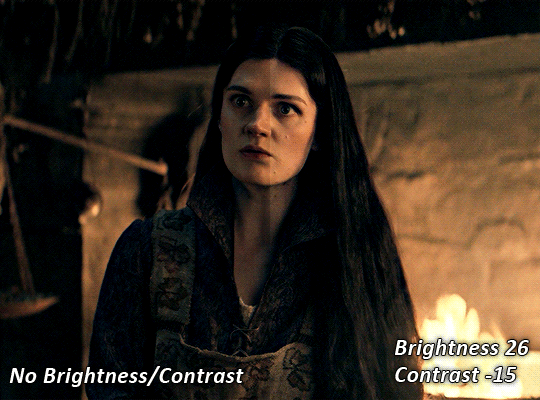
STEP SEVEN: GRADIENT MAP
this last step is something i learned from @nataliescatorccio ! i add a gradient map to the top of my stack, and choose a lighter colour of what i want my overall gif to be. in this case, i used a very light purple!
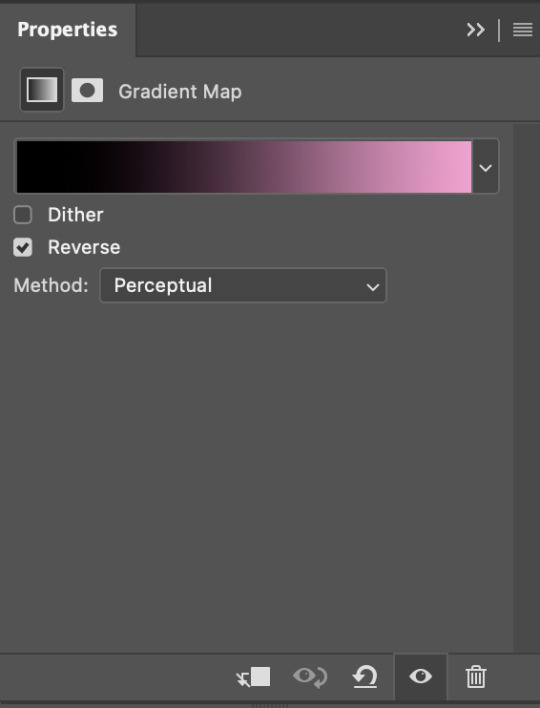
i then set the blending mode to "soft light" and lower the opacity to anywhere from 20-30%. for this gif, i did 30%
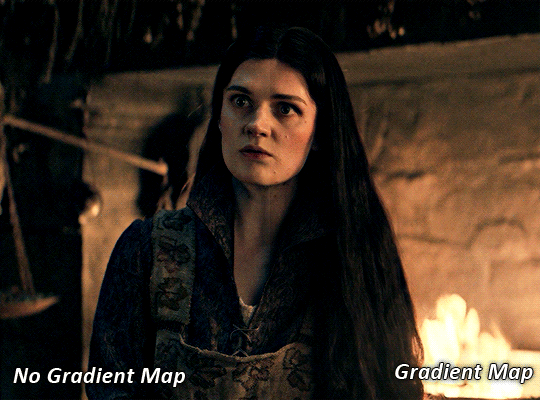
this step will help make your colour pop once you do your main colouring!

PART TWO: PAINTING & COLOURING
- step 1: layer 1 - step 2: layer 2 - step 3: layer 3 - step 4: final touches
okay, so my actual colouring process is based in 3 layers. for this gif, i'm using a deep purple/mauve colour !
STEP ONE: LAYER ONE
between your brightness/contrast and gradient map layers, add another blank layer. change the blending mode of this layer to "colour" and set the opacity to 40%.
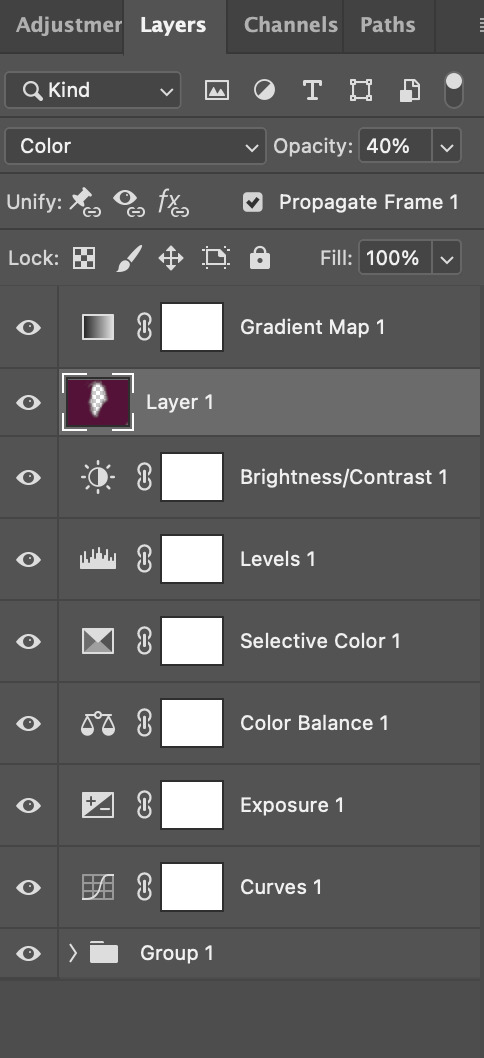
then, using a soft round brush with an opacity of 100% ( size of the brush is your preference, i typically use around 108 ), colour the parts of the gif you want coloured !

you can see this helps us get the canvas to a more uniform purple colour!
STEP TWO: LAYER TWO
for layer two we're going to do the exact same thing. add a layer above your previous, set to "colour" at 40%. we're going to go over the same areas!
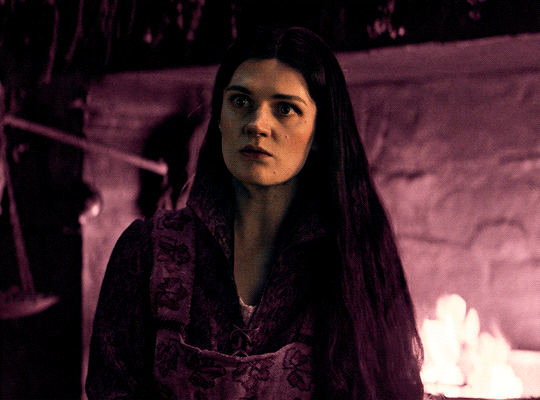
you can see this helped get the purple so much more vibrant and closer to what our final colour is going to be!
STEP THREE: LAYER THREE
for our final layer, add another layer above the previous 2, set your blending mode to "multiply" and your opacity to anything from 60%-100%. for this gif, i did 60% !
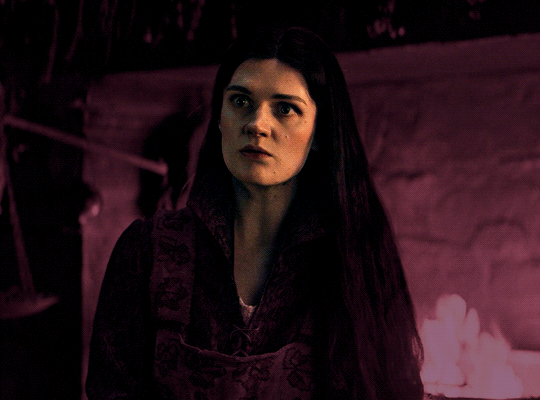
now, our colouring is pretty much done but you can see that, now that our colour is down, alys's face is still a little too blue/green/yellow for the background purple. the next step, we're going to adjust and add final touches!
STEP FOUR: FINAL TOUCHES
at this point, i went back into my selective colour layer and adjusted my yellows & reds and went back into my colour balance layer to adjust everything overall.
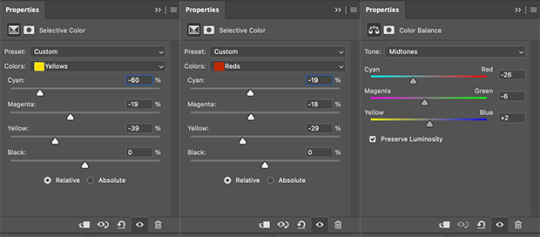
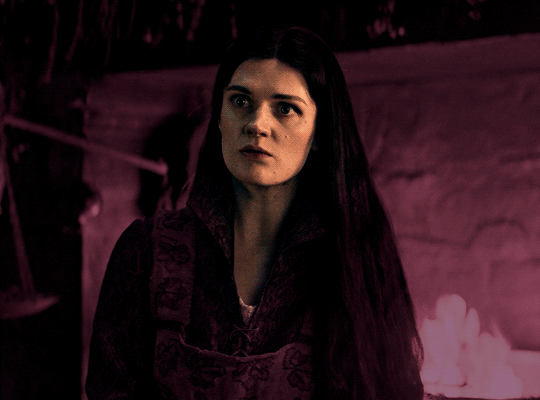
at this point, i'm going to go in and add some adjustments layers above everything - i usually add some brightness/contrast, and a selective colour layer to darken the blacks.
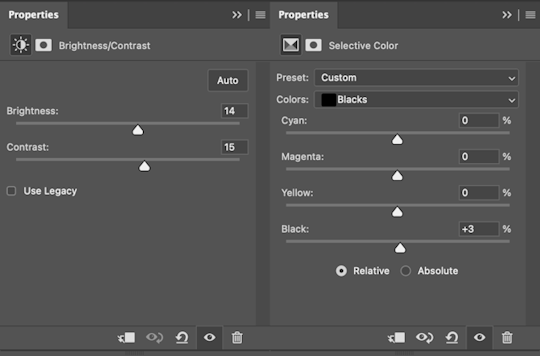
which brings us to our final result:
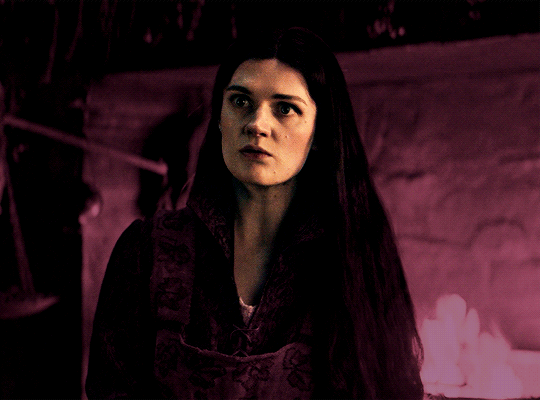
#usergif#dailyresources#pscentral#ps tutorial#tutorial#coloring tutorial#allresources#userbecca#tusermich#userjoelle#ughmerlin#mialook#*tutorial#**
241 notes
·
View notes
Note
hello! just wondering if you know of a tutorial for the lines going through gifs? and getting them all to match up? like in these sets /post/714978685858496512 and /post/733101286452559872 also are they overlays or how did you make them? thank you in advance!
hey! so, i've attempted to show you with a little tutorial on how i made lines like the ones here and here, i've not seen one around myself and decided to try this out one day and it didn't go too badly so, i hope this makes sense and helps. so, i'll be explaining and showing you how i did the lines on these gifs:


now, firstly i'm going to assume you know the basics and can create/colour etc a gif, you'll need your base gif ready to go. in this example i've flattened them to frames, but you can do this in timeline as well.
step one: add a new layer on top of the gif/smart object, and set up your brush ready. i personally have used 2px brush, 100px hardness, 100px smoothing and 75% flow;

the flow is the main thing i think that is more down to personal preference, it affects how the line draws/moves and will be down to a little bit of trial and error - i've added below how the lines look at difference levels of flow (no other setting from the above has changed just the flow)

step two: decide where you want your lines to link, i've always done from the centre of the gif but you could want your lines to meet up 100px from the left at the top and exit the gif 100px from the right at the bottom. no matter what, the best thing to do here is to add guides to your gifs. as i'm just going straight from the centre to the centre for every gif i add a guideline at 270px

step three: i recommend testing this all out on a separate canvas first to play around and see how you want your line to look etc, but when you're ready you're good to go. start from when the guideline is and draw your line until where you want it to end, the best way to show you this is on video so i've screen recorded the whole process.
youtube
it's honestly pretty straight forward, so i hope this all makes sense, and just have fun with it, i love messing around and drawing 30 versions of the same line until i'm happy with it!!
ALSO, in case you were wondering about the final gif in the wheel of time set, the moving line, that was simply an overlay from this video that i set to screen so the black background disappeared leaving just the line (i stretched/rotated/moved it around get it to start and end where i wanted it to! i just played around with the line thickness when drawing my lines to match as best i could with the line in the overlay!
#ask#anonymous#ps ask#quirkyresources#usernik#userhella#uservalentina#userrobin#userannalise#userrainbow#usershreyu#alielook#useralison#userives#useryoshi#ps help#ps tutorial#chaoticresources#dailyresources#hisources
295 notes
·
View notes
Text




𐔌 ‧₊ᢉ𐭩˚ em's gif tutorial + atn 𐦯
what's going on friends ? here i am with a brand spankin' new gif atn for u all , with a brief tutorial and some tips under the cut . as always , pretty please give this post a like or reblog if u intend on using this code or if u just want to be a supportive hottie ! love u all bigly ; be sure to pet a cute animal today ! mwuah ! ♡♡♡
⟡⋆。⊹₊˚ this gif action is 100% free ! u can download it by becoming a free member on my patreon or via this dropfire link . enjoy !
⚠️ remember if using my action to change ur layer name to layer 1 before applying the action or it will not work ⚠️
okay angels , let's get into the nitty gritty of making gifs ! keep in mind there are hundreds of methods of giffing and none of them are wrong ! it's all about what works best for u !
⟡⋆。⊹₊˚ step one : pick out ur video u are going to gif , section it into smaller segments , export via render video
if u are using a longer video such as a youtube vid or a tv show , i personally follow this process : i open up the file on photoshop , i adjust the speed to my liking , and then i start sectioning my content . using the 'split at playhead' option to cut my clips . make sure u have the section u are going to make into a gif selected bc it can get confusing once u start sectioning off more and more clips . u can combat this by breaking ur longer videos into chunks and repeat the sectioning as described . u don't have to resize ur canvas at this point but i like to do it now so i don't forget later on . i make my gifs 268px by 150px . once u have the clip u want to gif all sectioned off and sized ( if u are doing that at this point ) , u then have to render and export it by clicking file > export > render video .
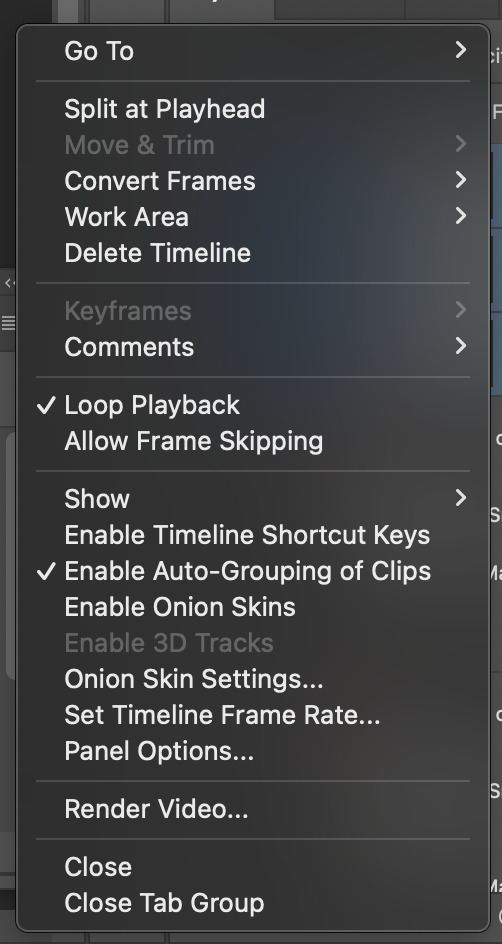
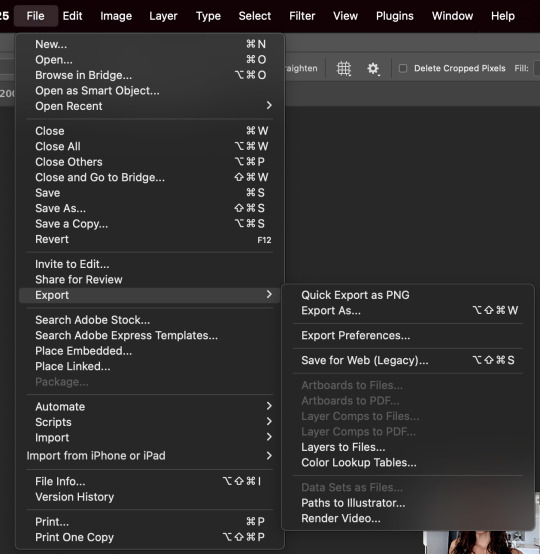
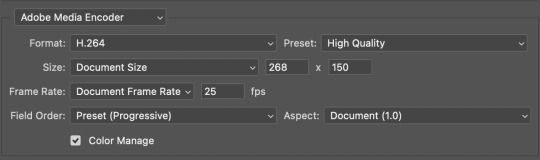
^ split at playhead visual & render video export , and rendering settings
⟡⋆。⊹₊˚ step two : import frames as layers , convert to video timeline , merge all layers into a smart object layer
next in my process , we will import the video we just rendered by clicking file > import > import video frames to layers . since u already sectioned off ur gif , u don't need to mess with sliders when the popup shows , just confirm everything and u'll have a video timeline in layers now ready for u . go ahead and open up ur timeline options and click 'select all layers' and once all ur frames are selected , click covert to video timeline . u will now be greeted with a bunch of layers on top of each other . turn ur focus to the righthand side and select all of the layers ... they are shaded in blue in the screenshot , make sure u have all of them selected and then click the option 'convert to smart object' . it'll condense all those layers into one singular smart object . ⚠️⚠️⚠️ if u are using my action here , this next step is very important ! ⚠️⚠️⚠️ ur only file will be named layer + a random number ( if u have forty frames , it'll be layer 40 and so on ... ) . u must rename this layer to layer 1 or my action will fail !

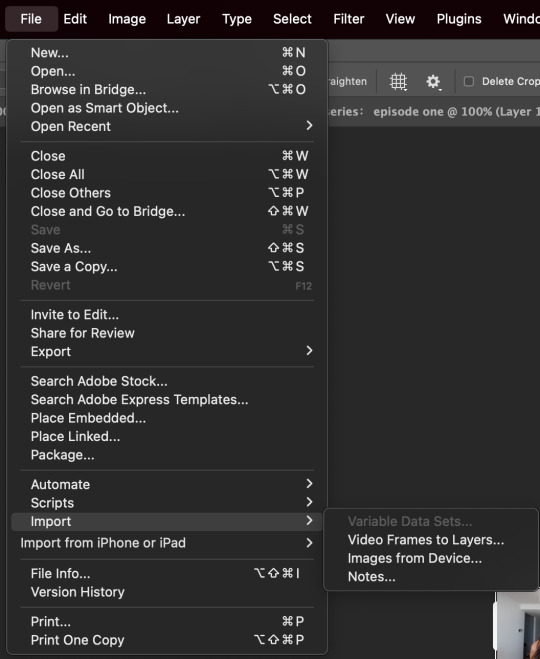

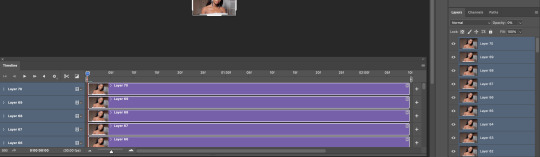
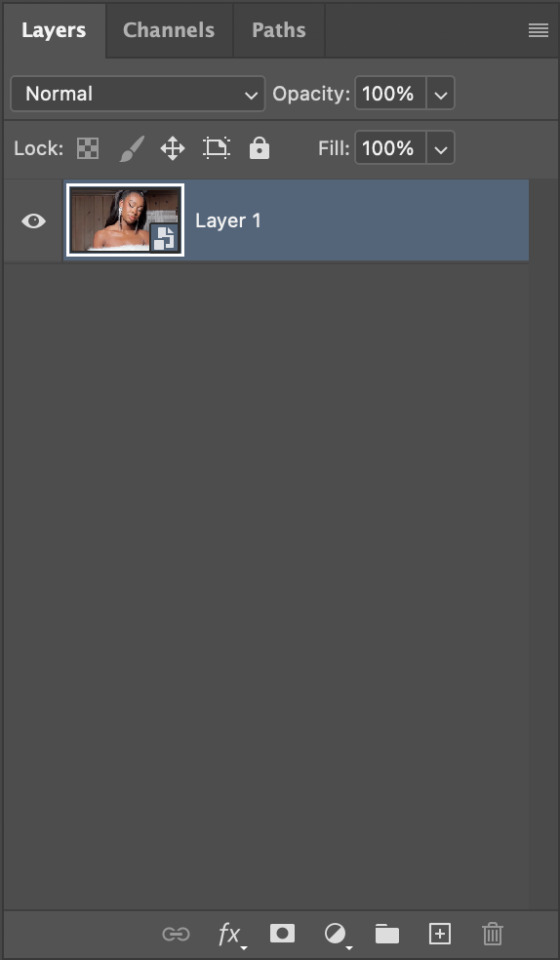
^ video layer as frames , importing video frames to layers , select all frames and convert to video timeline , a visual of ur new timeline , changing the name of remaining layer to layer 1
⟡⋆。⊹₊˚ step three : apply action , adjust as needed , add ur coloring
we're now on the home stretch ! it's time to apply the action ! go ahead and slap that bad boy onto ur video . depending on the quality of the base video of ur gif , u might have to make a few tweaks to the unsharp mask layer at the top ... it should be called 'layer 1 copy 2' . i would recommend adjusting the amount first and then tweaking with the overall opacity of the unsharp mask layer as needed if there is still some harshness surrounding the silhouette . now to add ur psd / coloring , add those layers to the very top so it'll be applied to all three layers of ur gif .
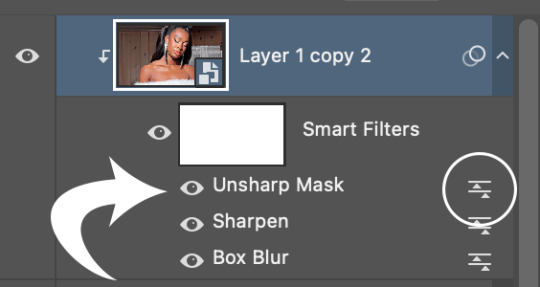
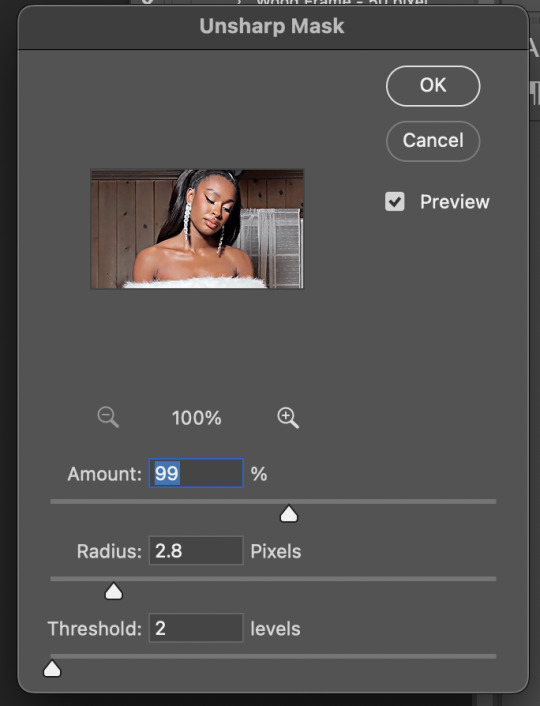
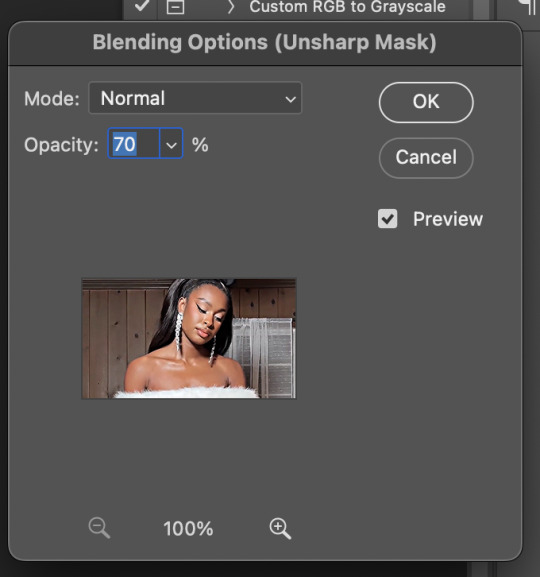
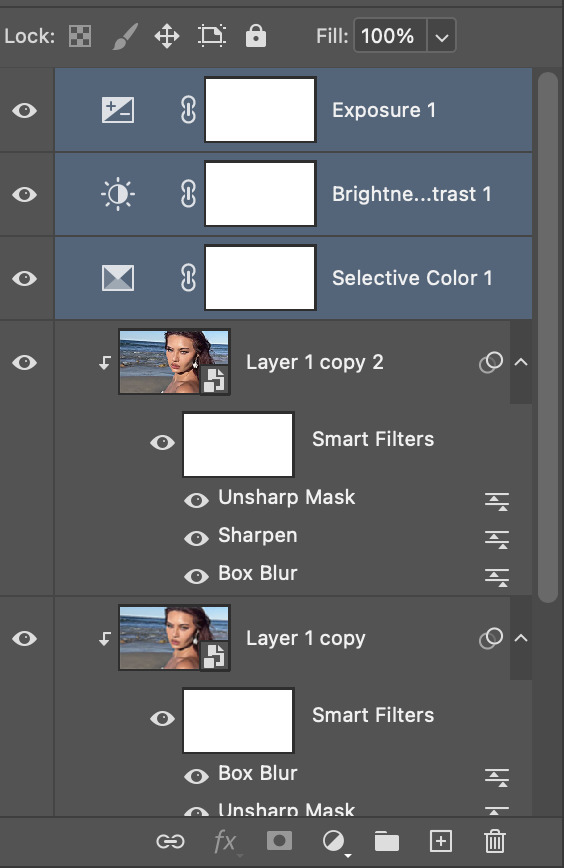
^ layer 1 copy 2 unsharp mask , editing the actual unsharp mask settings ( where the arrow is pointing ) , editing the blending options ( the circled icon ) , where to put ur coloring layers
⟡⋆。⊹₊˚ step four : saving ur gif
ur practically done now ! the last and most important part is exporting ur gif to use ! go to file > export > save for web . my typical settings are below but i do switch it up depending on the specific needs of the gif . for example , does the bg of ur gif look weird and splotchy after u saved it ? it's time to go back and re - save with a different setting .


the gif on the left was saved with my typical settings ... see how the background is splotchy and feels nosy and un - smooth ? this is because of the dither diffusion setting . if we switch to pattern instead as seen on the right , the difference is pretty staggering . u could also opt for the pattern dither setting to try and smooth out the blotchy background colors .


same gif with typical settings on the left compared to the same gif saved with the dither on pattern instead of diffusion . it's mainly up to ur personal preference !
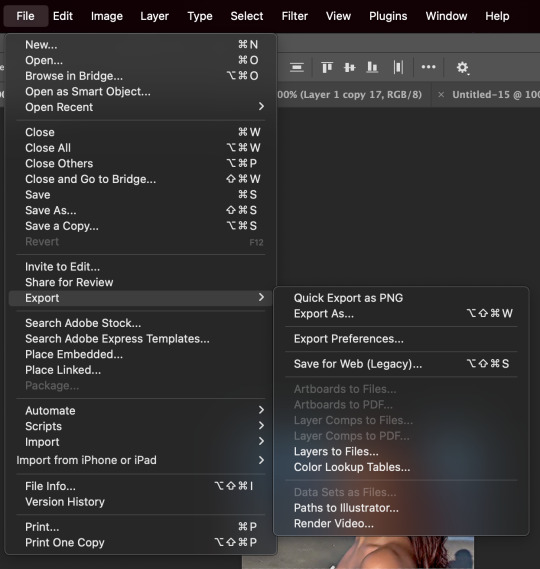
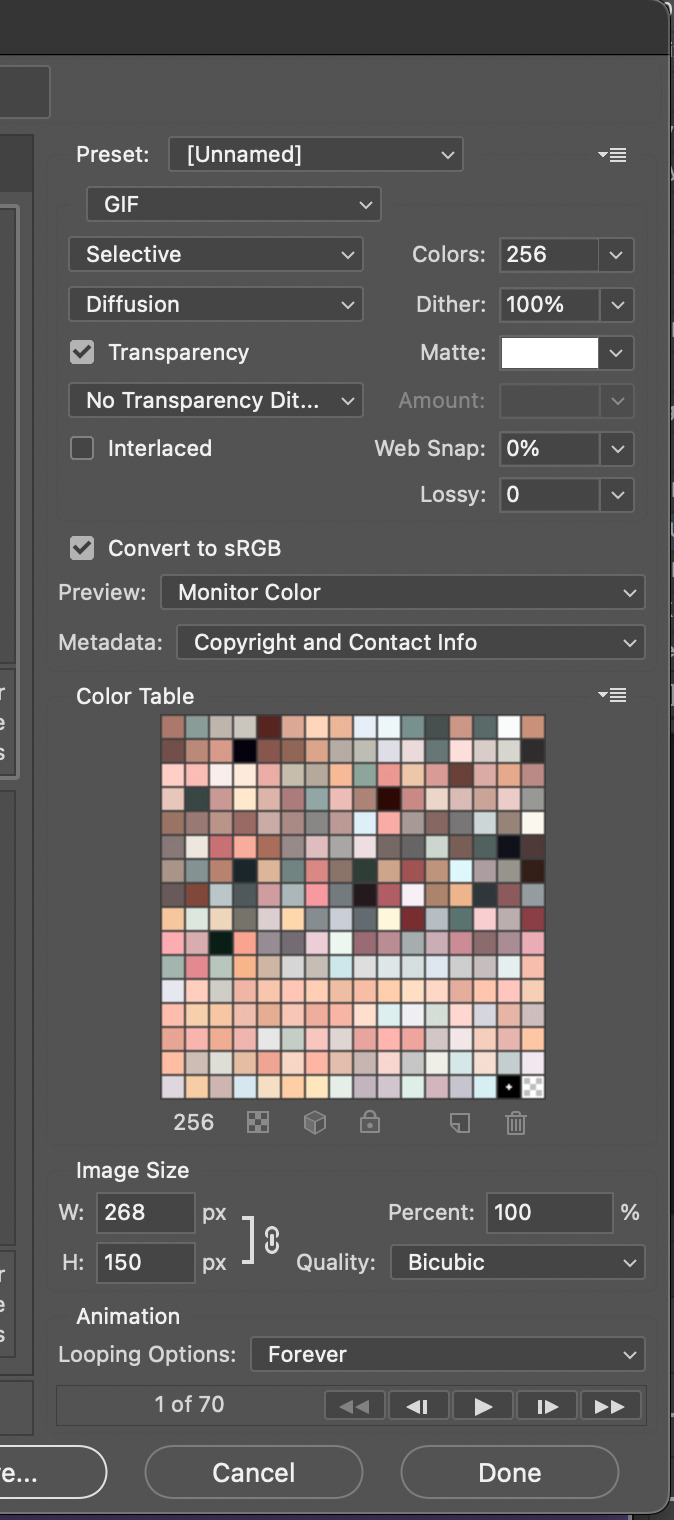
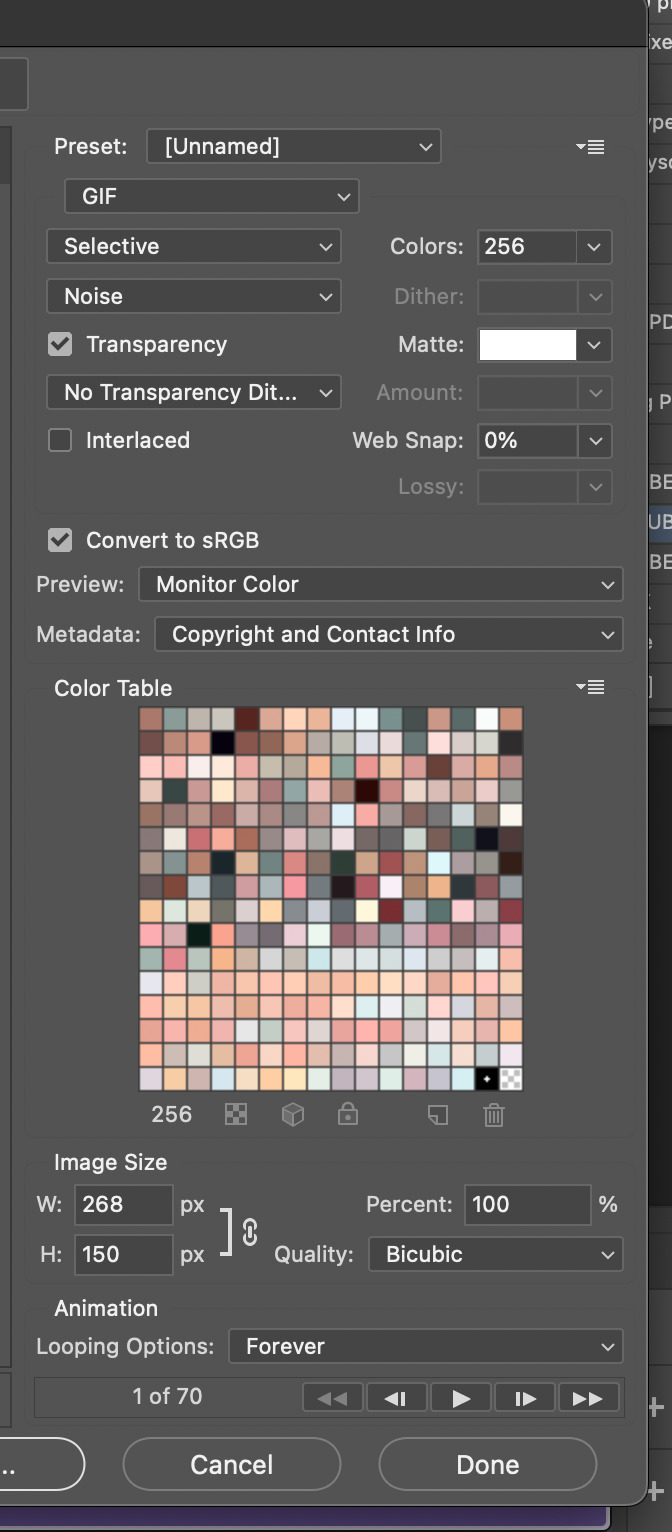
^ exporting with save for web , my typical settings , noise dither version
and that's it ! that's my current giffing process ... like i said , there is no one way to gif . it's a fluid , ever - developing process . don't be hard on urself and remember this is for fun ! if u have any questions or concerns please let me know !
94 notes
·
View notes
Text
TILE TRANSITION TUTORIAL
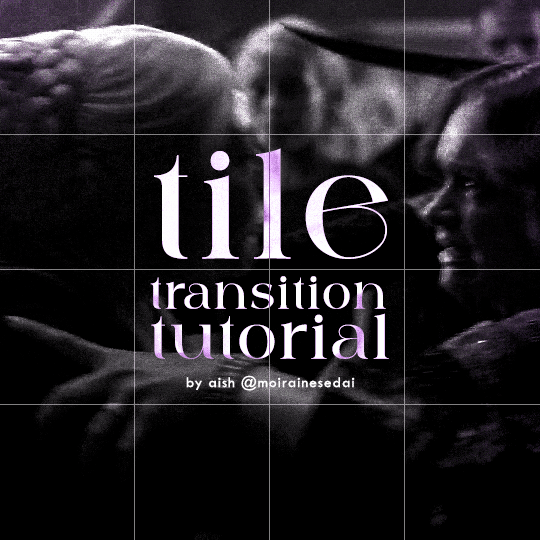
a couple of people have asked me for a tutorial on how I did the penultimate gif in this set, so here goes! this is my first tutorial, so please feel free to reach out with further questions if anything's unclear.
note: this tutorial assumes you know the basics of gifmaking, can create the base gifs, and are familiar with timeline mode.
STEP ONE: create the base gifs! I'd recommend staying between 25-40 frames for each gif, since the transitions we'll use later tend to increase gif sizes. these are the ones I'll be using for this tutorial:


STEP TWO: create the guide layouts for both base gifs. for this panel, I chose a 4x4 grid — I would recommend keeping the number of "tiles" low because it can get tedious, but have a minimum of 9 (3x3 grid).

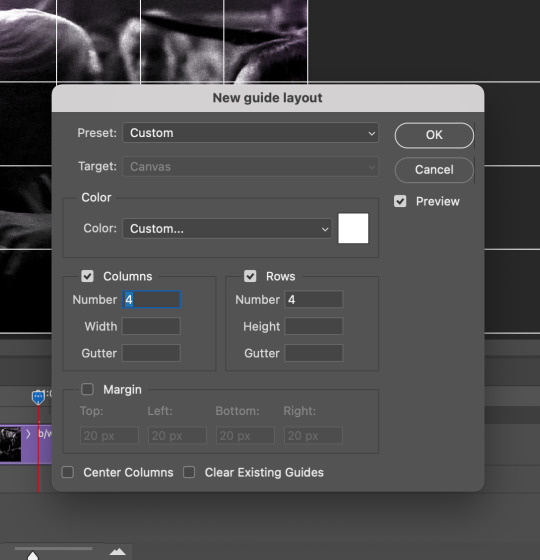
now your canvas should look like this:
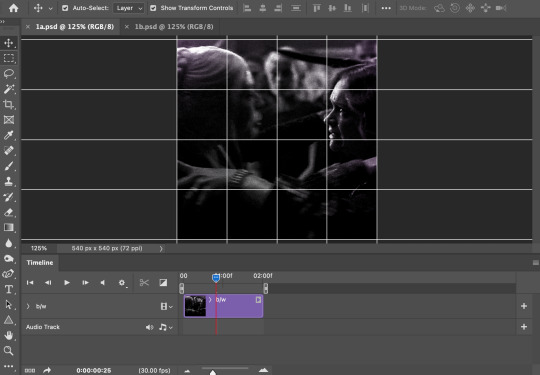
STEP THREE: create the tiles. this is where the going gets rough; there might be easier ways to do this that I couldn't think of 😭 if there are any please send me an ask!
essentially, in this step we'll cut up the base gifs into smaller squares so that each tile can be manipulated separately when we put both gifs together. to do this, first create a square using the rectangle tool and the guides. then duplicate the base gif, move it above the square, apply a clipping mask, and then convert the clipped gif and square (selected in the image below) into one smart object.
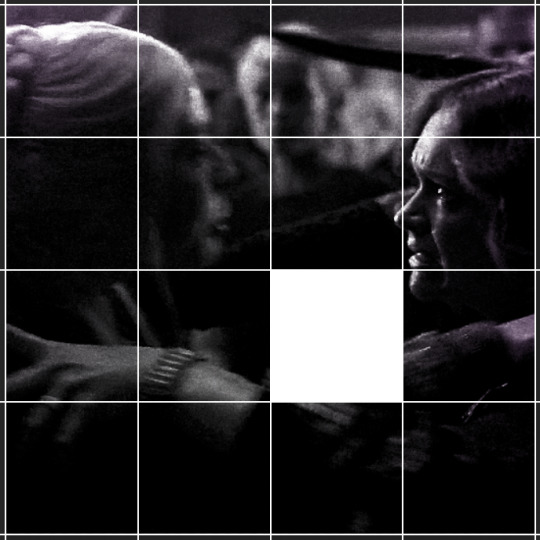

ALTERNATELY: you could duplicate the original base gif and use layer masks to isolate tiles. create a layer mask for the duplicated gif layer and, with the layer mask selected, drag your mouse over a square (using the guide layout) and press delete. then press ctrl/cmd + i to invert the layer mask so that the gif only shows in the square of your choosing.
now repeat until you've got the entire gif in tiles, and do the same for the other gif!
since the transition effect is achieved by staggering the crossfades for each tile of the final gif, you can cheat by having multiple tiles "flip" at a time, ideally no more than four. this means you need to cut the base gif up into fewer pieces. to do this, simply draw multiple squares instead of one and then merge the shapes, before duplicating and clipping the gif onto them.
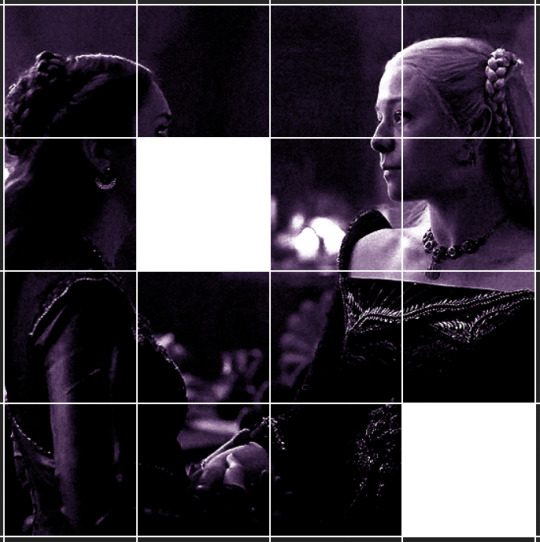
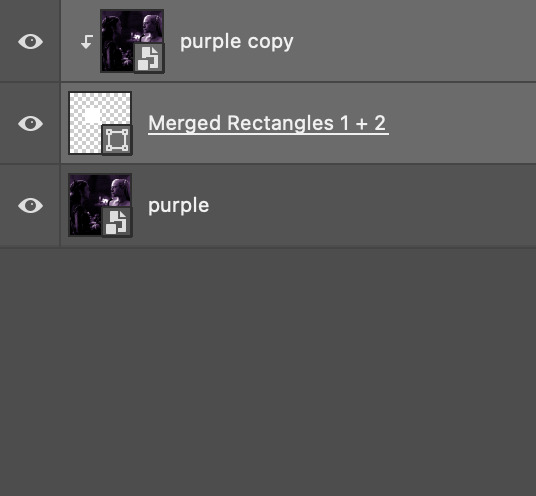
if you do this, it's essential to remember that you have to divide both gifs up in the exact same way. each piece of the b/w gif has to correspond to a piece of the purple gif!
this is what the layers look like for each gif once I'm done:

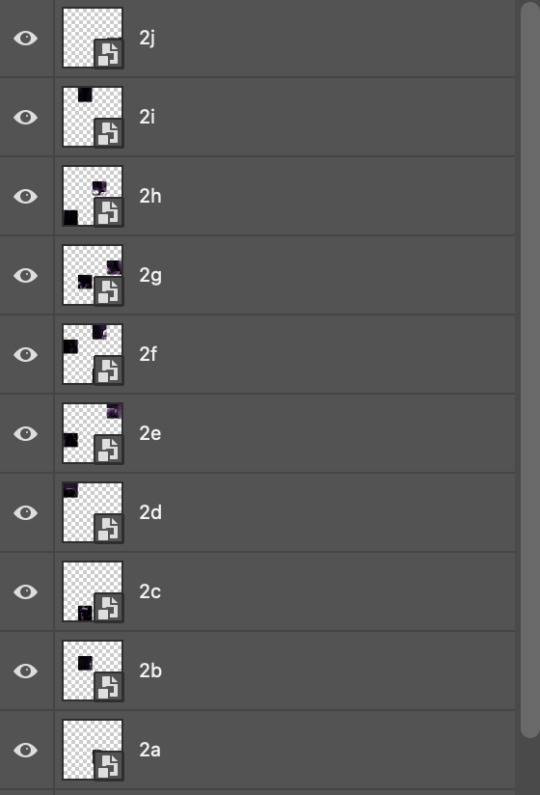
I have them lettered so that it'll be easier to match them up in the next step.
STEP FOUR: this is the complicated bit that took me two days to figure out. I'll do my best to explain but don't hesitate to reach out if something isn't clear!
to begin, open up a new psd and import both base gifs into it. (remember to click "create video timeline" and ensure that your gifs are all in order before proceeding.)
now, the trickiest part about this transition is ensuring that all the little tiles sync up so that the larger gif is coherent. so first we'll create some markers (just empty layers) to ensure that everything lines up as it should. — marker 1: at about halfway through the first gif (b/w in this case) — marker 2: at about a quarter of the gif length — marker 3: close to the end of the gifs
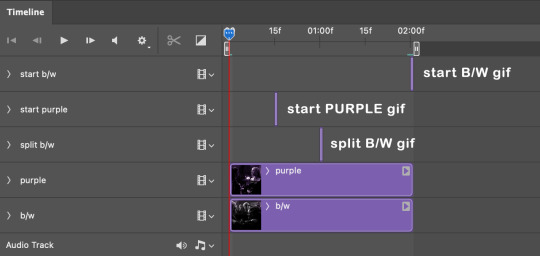
at this point we're ready to start bringing in the tiles. I'm going to delete the base gifs from this new psd just to keep things cleaner!
first thing to do is import my b/w tile. move the timeline slider over to marker 1 and split the first gif. (if it helps, rename the split gifs and add (start) and (end) to the two halves.) then, move the (end) half to the beginning of the timeline, and the (start) half to line up with marker 3.
the purple tile is easier to manage. simply import it into the psd and line it up with marker 2.
your timeline should now look like this:
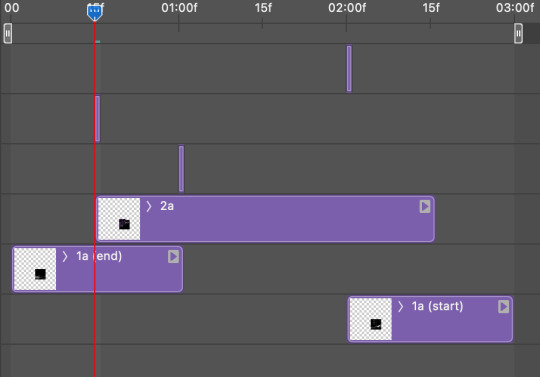
notice the overlap between the gifs at their beginnings and ends — this is where you'll be able to cascade the tiles flipping, so it helps to have a significant amount of overlap.
crop the three gifs for this tile as you see fit! since this is the first tile I want to flip from b/w to purple, I'll crop gif 1a (end) all the way to the current position of the timeline slider (red line with blue tip) and leave the beginning of gif 2a uncropped. for the flip from purple to b/w, I'll crop both gifs a bit.
once that's done, drag all three gifs onto the same level in timeline so they form a video group. your timeline should look something like this:

now you just repeat the process for all the other tiles! as long as you made sure that all the tiles in one gif correspond with tiles in the other gif in step three, this should be a fairly painless process. make sure to crop the starts/ends of the gifs separately so that they don't all flip together.
this is what my layers look once I've done all the tiles:
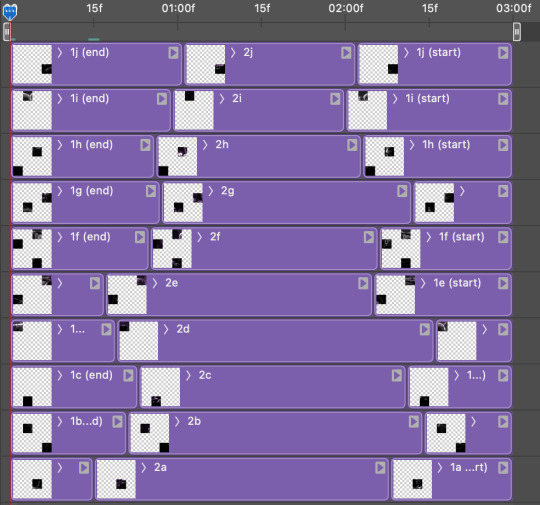
and the gif!
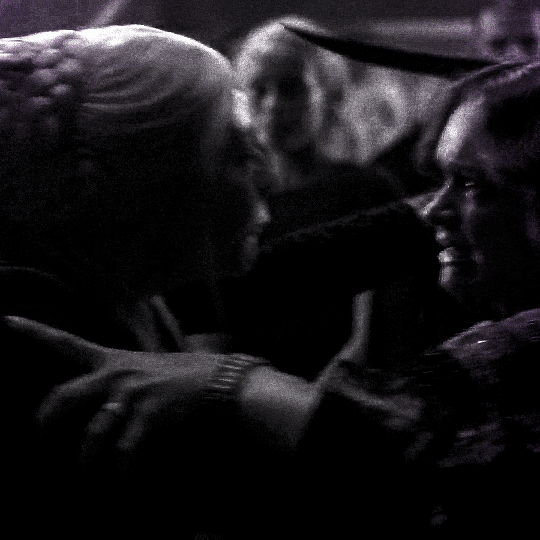
STEP FIVE: transitions! click on the half-white square (top right of the left column in the timeline, beside the scissors) and select the crossfade transition, then drag it between two gifs in a video group. it should create a two-triangle symbol and shorten the overall length of the video group.

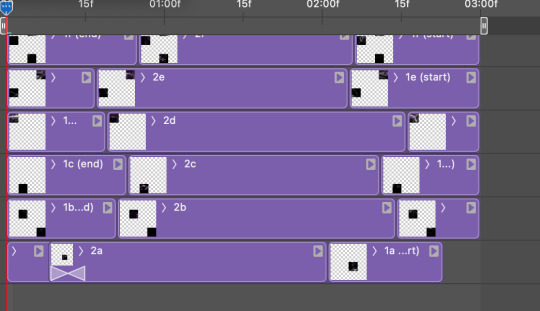
apply the transition to all the tile flips, ensuring that the duration of all transitions is constant. this can sometimes be tricky because ps likes to change the duration of each transition, so right click on the transition symbol and manually change all your transition durations to be the same.
your layers should now look something like this:
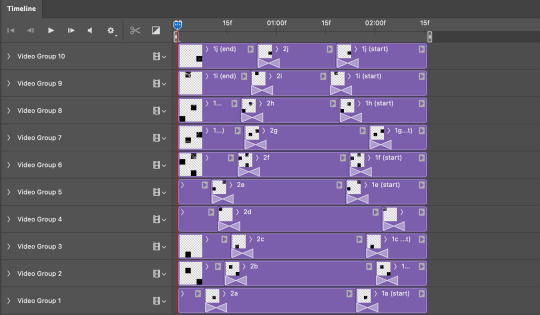
STEP SIX: draw the grid. bring back the guide layout from step two and using the line tool (I like 2px thickness), trace the grid. adjust opacity as you see fit (50-80% is usually a good idea), so that the canvas looks like this:
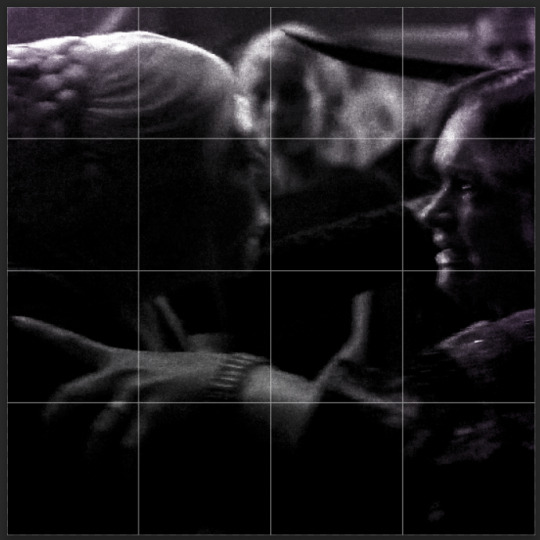
STEP SEVEN: export and celebrate! you're done!
I hope this tutorial made sense and was easy to follow, and happy giffing! my inbox is always open for any questions <3
#tutorial#ps help#ps tutorial#userace#alielook#userabs#usercats#userhella#userfaiths#tuserabbie#usershreyu#usertreena#tuserlucie#uservivaldi#usertj#usergiu#userroza
847 notes
·
View notes
Note
Hi! How do you make such high quality gifs? I use Windows Movie Maker to make short videos and then turn them into gifs with an online app, but I'm not entirely pleased with results :(
Hi hi!!! Oh, as gifing tools I use only VLC player to get the clip/frames that I want and Photoshop 2020 to make the gifs. I explained in a previous ask I did a little mini tutorial about how I handle the 10mb size limit, and in it is also part of the process how I make them, but before that I also have a tiny tutorial about sharpening and it's the most important step to make the gifs look sharp and crisp before you start doing any coloring. Hopefully it's helpful to ya or anyone else that's learning to gif. I have to mention, there's TONS of incredibly detailed gif tutorials around here that can also help you out, by far more talented gif makers that use different tools or methods, it's all about what suits you the best and which process you enjoy the most while making them. Have fun experimenting! ♡(>ᴗ•)
#myblacksailstales#hopefully this was helpfull!#there's tons of dedicated groups for gif tools and resources that can get you started easily!!#personal#gif tutorial#gif making#ps tutorial
10 notes
·
View notes
Note
hi, I was wondering how did you cover the tv series credits text in the third gif ?
https://www.tumblr.com/jackabbot/778565651214254080?source=share
Hiya, been meaning to answer this for days, sorry for the delay <3
Before we get into it, let me just say that this tutorial will only make sense if 1) you're already familiar with gifmaking basics and 2) you edit in Timeline Mode.

Make your gif as you normally would, sharpen, colour, etc. Then we can get right into it.
First thing you gotta do is Duplicate your video layer/video group depending on your colouring style. (If you keep your colouring layers in a separate folder, make sure both clips are underneath it.)

Now that we have two videos, we'll leave the bottom one alone and add the blurring filter onto our duplicate from Filter -> Blur -> Gaussian Blur:

It's a personal choice how strong you want the blur to be, I usually go with anywhere between 3-5, depending on the quality of the footage and the size of the area I want to blur out.

And if you've done everything correctly, you should see something like this:

And this is where the magic happens. We add a Layer Mask to our duplicate as so:

Then, clicking onto the mask itself, using a black Paint Bucket tool we make the whole thing invisible, then using a white Brush tool we draw on the text to make the blur layer visible only in that area and nowhere else. (Make sure to set your brush's hardness to 0%, keeping the opacity on 100%.)

After you covered the whole text area, your Layer Mask should be looking something like this:

Also note that you can just use the Marquee (Selection) tool and a white Paint Bucket for similar results and quicker editing, I just personally prefer the way it looks with the brush.
Now, here is the trickier part. If you have a gif with multiple credits popping up at different times and you don't wanna keep the blur there when there is nothing underneath, you gotta toggle the ends and beginnings of the duplicate — in this case, duplicates.
Just repeat the same steps for all the separate parts you need to cover up and make sure you have different duplicate videos for all of them. Then adjust the ends of the clips on your Timeline according to where they need to be visible.

And ta-da! Your gif is all done and there are no pesky credits in sight.

I hope this was helpful and if you have any more questions feel free to shoot me another ask <3
#my apologies to anyone who's ever asked me for a tutorial i'm not very good at explaining stuff like this in text agdvsg#giffing woes#resources#tutorial#gif tutorial#blurring tutorial#photoshop#tutorials#ps tutorial#ask#anon#scrubs
34 notes
·
View notes
Note
hey balu, do you know how to recolor skin / how a coloring psd works for that? like for a character that's pale and not the shade they should be ( cough cough natlan ) asking bc I want to that but idk how
Hiya, anon! I can explain how I personally do it, but here's a huuuuuuge disclaimer: I'm colourblind, so I heavily rely on colour wheel pointers. Throughout this tutorial, you'll see me constantly comparing where the pointer is and trying to use my somewhat limited knowledge of colour theory. I'm sure other creators have other ways to do this that are much simpler and/or more effective; you should look for and check out other tutorials here on Tumblr, YouTube, or Twitter!
Due to the limited previews of images on Tumblr, you can also open the images on new tabs to see more details.
For religious and political reasons, I will not use a Natlan character as an example. Instead, I'll use Candace (also from Genshin Impact) as our muse. Specifically, I will use her character card art image, which can be found on the Genshin Impact fandom wiki. The image quality is not so great, so that's why we'll see some bleeding pixels here and there. Dealing with those is another tutorial altogether. Also, if you meant an absolutely pale character (with littler to no melanin), that would be another tutorial, too. So, I'll be sticking with these examples and explanations here! This can give you a starting point.
In this tutorial, we will go from this before (left) to this after (right):

Also, I'd like to point out that these steps are for this specific picture/character. Though the same logic can be applied to other characters and images, it's imperative to remember, especially when you're starting your editing adventures, that there is no fool-proof and 100% universal PSD. I'm just explaining the logic behind how a colouring PSD works and some of my mental processes behind it.
Please consider reblogging, liking this post, and/or supporting me on ko-fi if this helped you! That way, I can keep bringing you tutorials like this faster and more effectively. ~
Now, let's begin!

First, we must notice that skin colours (even paler ones) are shade variations of yellows and reds. If we check the hex code colour/colour pointer on the colour wheel, we will see that Candace's skin colour is at the intersection between red and yellow, and is on the lighter/less saturated part.

Here, I am deepening/saturating the blues of her clothes by creating a Hue/Saturation layer, changing from Master > Blues and adjusting the Hue and Saturation values. Colour theory basics: opposing colours on the colour wheels will give a more significant idea of contrast; the bluer colours will appear colder, and the warmer colours will appear hotter and, therefore, more saturated.

In this second step, I am creating a Selective Colour layer, focusing on the Reds. I want this to be highly reddish for now, so I'm lowering the Cyans to the minimum values I can. Notice how the colour wheel pointers went down, meaning we are in a redder, more saturated and more precise zone. The darker the skin, the redder its colours will be in pictures.

Thirdly, I am now creating a Colour Balance layer. Since I want to adjust the warmer colours (e.g., Reds), I am adding more reds, magentas, and yellows.

The exact process I did for Candace's clothes, I'll do for her accessories. Her accessories blended too much with her skin tone (hex code-wise and I imagine that for the normal eye, too). So, to make the yellows on her accessories pop and be more different from her skin, I created yet another Hue/Saturation layer and changed from Master > Yellows, altering the Hues, Saturation and Lightness values.

Now that we have the image's primary colours (blues, reds, yellows) separated, it is time to deepen/saturate the reds. So here, I made another Selective Colour layer, also focusing on the Reds. Notice that now I'm also increasing the Cyan values. Why? Because Cyans make the reds look darker, and I want exactly that. So everything will increase in value.

To further deepen these colours, I created a Curves Layer and tweaked each RGB curve. I made the blues lighter; meanwhile, the greens and reds went darker. Again, colour theory! Notice on the colour wheel that her skin is extremely red and saturated. This is precisely what I want. Why? Well...

... Because now, by using a Selective Colour layer again, I can make her skin magentaish. Pure magentas are rare in pictures, even fantasy/2D characters. Generally, you will find variations of purples, pinks or reds, but magentas are more difficult to find. Therefore, they're easier to work with/edit. Even if the character had magenta colours, we could've isolated them beforehand, too. This step guarantees that my PSD will solely focus on her skin tone, basically.

Our final step is to create another Hue/Saturation layer and change the setting from Master > Magentas. We will decrease the Saturation and Lightness values and slide the Hue bar to the right. And now, check the colour wheel: it's a beautiful dark brown! It's popping a lot against the yellows and blues. ~
This is where we started vs where we finished!

So there you have it! A speedy but hopefully informative tutorial on how colouring PSD works and how you can quickly love your characters a bit more when doing edits and graphics for them!
Again, please consider reblogging, liking this post, and/or supporting me on ko-fi if this helped you! That way, I can keep bringing you tutorials like this faster and more effectively. ~
If you have any questions, please let me know!
#♡: tutorials! *#gfx tutorial#graphics tutorial#graphic tutorial#gfxs tutorial#resources#rolep#ps tutorial#ps tutorials#photoshop#photoshop tutorial#photoshop resources
56 notes
·
View notes
Note
what a pretty gifset for eddiediazweek: relationships - platonic ❤️
https://www.tumblr.com/alexisrosemullens/788319095815815168/eddiediazweek-day-1-relationships-platonic?source=share
Would you please give a tutorial on how you did the layout & colour manipulation in the first gif OR second gif.
Thank you! I don't get asked to do many tutorials so bare with me. I'm going to assume the basics (i.e. loading into ps, cropping, and sharpening) and skip to the fun part
All three gifs were done using the same method but I'm going to show you the Eddie and Hen one.
I used this color palette for the set. For the background gif, I color like normal then add a gradient map using the bright pink and purple and set the blending to "Color" and that gives me this:

Now for the honeycombs. The inspo I used is found in the Buck version but here it is. I used this tutorial a long time ago when I first made the honeycomb. Here is another good tutorial.
I make my shapes using the polygon tool (sides set to six and turned 90 degrees) and put them where I want them. I set the fill to one of the colors in the palette, in this case the orange. I group them all together. That will help later with the shadow and outline. You can see below that I have the few that will have gifs in them already grouped (ignore the names).

Now, we are going to change the blending of ones that won't have gifs in them to "Color". This gives the shapes that transparency.

To get the the shadow effect, duplicate the group of honeycombs, set fill to 0% and double click the layer to bring up layer style. We're going to add a drop shadow. These are my settings.

This will give you have 3D effect the honeycombs have.
To really make it pop, we are going to duplicate the group again. Again, set fill to 0% and now instead of adding a drop shadow to the group, we're going to add a stroke.

Now, using the move tool, you're going to move just the outline. I moved mine slightly up and to the left. Here's what the gif looks like now.

Now, let's add the gifs in the honeycombs. Add the gifs and clip all the layers (coloring and all) to the shape. I did a tutorial a while ago on my coloring and I used the same method for these gifs. Here it is. The text, I used the same method as the honeycomb outline, duplicate, fill 0%, stroke, moved up. And there you have it!

30 notes
·
View notes
Text
hi everyone! i've been asked for a tutorial on how i did the light effect here so im going to put one under the cut. this tutorial assumes you know how to use photoshop and how to utilize timeline
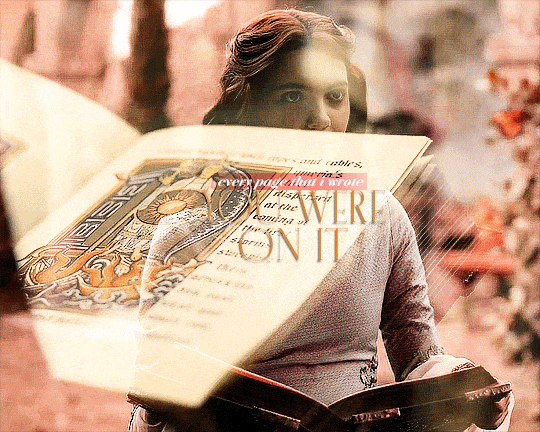
for this tutorial we are using these two gifs from a celebration set (sorry about the watermarks, i do NOT trust people to not steal plain gifs)
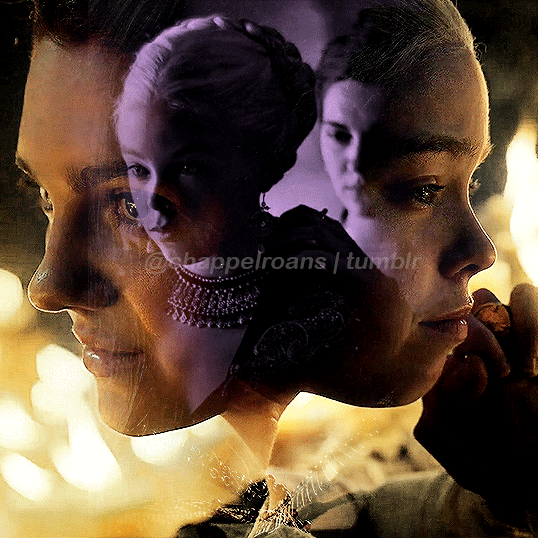

we are also going to be using this light leak as an example. most light leaks will work as long as there's an almost entirely white point within it. you can either screen record or download, however you normally make your gifs should be the way you acquire the video.
now, to start, blend your gifs however you want. sharpening, coloring, and blending should all come before anything else, so go about it as you normally would. once you are finished with each one, make each one into a smart object by selecting all layers -> right click -> convert to smart object. you should have one purple item in your timeline and nothing else. make sure each blended gif is no more than 2:00fps just to make sure the size isn't too large (since we are combining these gifs, we will be multiplying 2:00 to make 4:00, which is a large gif already. watch your sizes.

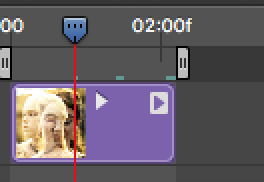
next, you're going to want to put both gifs into one document. do not blend or overlay them, they need to stay separate. whichever one you choose to be on top should overlap the bottom gif just slightly for what we're doing later.

go ahead and gif your light leak and follow the same process of converting it into a smart object once you're finished coloring/sharpening/etc. then drag it over to your document with your other two gifs and put it on top. change your settings to screen instead of normal.
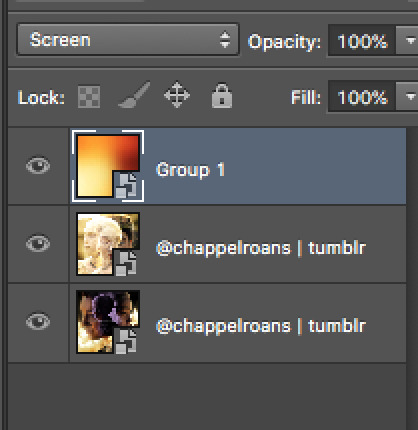
now it gets a little more complicated; not that it's hard, it's just tedious. in your timeline, make sure that second blended gif (in this case, the yellow one) is overlapping just slightly, as i mentioned. in the left toolbar of your timeline is a square with a white triangle and a black triangle inside. this is where you find transitions. we need to insert a fade to the beginning of the second blended gif, so click fade and drag it over to the gif in the timeline. you can adjust the speed of this fade by dragging the gray triangle it creates. just make sure that the end of your fade does not go over the end of your bottom gif, as this will create a transparent screen effect which will mess it up.
we are going to do the exact same fade effect on the light leak gif, but we are going to do a fade intro and a fade outro. click and drag the fade option twice, once to the beginning and once to the end.

again, you can make these fades as long or as short as you want, just keep in mind your file size. a transition like this with two blended gifs will take up a lot of space.
on the light leak gif, i have timed it so that the brightest part of the gif is between my intro fade and outro fade, and it is also right on top of the second gif's intro fade, as seen above. this will give the effect of blending into the light, as seen below.

now you're done! i know this is not the best tutorial and i'm sure there are better ones out there, but this is the way i taught myself to do it, so if you are not able to find a better tutorial this is a great place to start. it's not a perfect transition by any means, mostly due to the lack of full light in the section of the leak that i picked, but it's perfect for practicing and finding what you like and dislike about the process and the result.
56 notes
·
View notes
Note
hello ! would you be open to a tutorial where you do the gif speed adjustment and export in bulk, as an extension from /dayslily/780189714803310592/hi-nic-do-u-have-a-tutorial-on-making-gif? thank you !!!
hiii! i can help u out with that :D i'll put it beneath the read more. this kicks off from step 8 in my gif tutorial. below, you'll find the gif before (1) & after (2) i adjust the speed.


how to automate timing & exporting gifs:
preliminary steps:
(A) create the folders you'd like to export into. mine look like this if ur curious :p so everything i created in steps 1-8 would go into the wip folder & we'll set the action up to save into the exports folder.

(B) make sure your actions window is viewable. go to window in your topbar & click actions.
just in case you aren't familiar with actions, we'll pinpoint a few things! your drop down menu (pink), toggle action window (red), record/stop buttons (blue), play (green), new set (green), new action (yellow).

okay, let's get into it!!!!
1) open the gif(s) that you want to finalize. (by finalize... i mean adjusting the speed/exporting in bulk/etc). i'm opening up 10 for this tutorial.

2) open your actions window. click on the file folder (orange) to create a new set & name the set whatever you'd like.
i named mine gif exports.
3) create a new action. click on the plus button (yellow) to create a new action & name it. it will start recording immediately. you can hit the stop button (blue) if you need to pause.
i named mine "time (speed) + export".

4) adjusting the speed. while the action is recording, look down to your timeline. select the menu in the top right (pink) > select all frames.

with all frames selected, choose the drop down arrow (yellow) to adjust the gif speed. in the menu options, select 'other'. type your preference for the gif speed.
i like using 0.05 but sometimes i have to venture from 0.03-0.09, depending on the clip length + video speed.

5) exporting the gif. while the action is recording, export your gif a la step 8 in the gif tutorial. make sure you save into the folder you want all your finished gifs to go into. close your gif, click don't save. STOP RECORDING.
here's what your action should look like:

6) making a bulk action. in the same set/folder, create another new action with the plus button (yellow). name it - for your own sanity, indicate how many gifs you're running with that action.
NOTES: MAKE SURE YOUR GIFS HAVE DIFFERENT NAMES!!! THIS WILL OVERWRITE GIFS WITH THE SAME NAME!!!
i named mine time (speed) + export x10.
select the first action you made for time + export. run it as many times as you'd like to record. STOP RECORDING.
i stop at 10 because my photoshop freaks out at anything above that.
here's what your action should look like:

now you have actions that will time your gifs and export, 10 at a time.
16 notes
·
View notes
Note
Oi, você conhece algum blog aqui que tenha um tutorial de como baixar photoshop crackeado? se não for pedir muito algum link tbm de ps com a timeline? fiquei um tempo sem o programa por conta da falta de um pc bom, agora que tenho um, não estou conseguindo baixar. Desculpa o incômodo!
Oiii, meu bemmm! Incomodo nenhum, que isso. Eu acho que até conhecia um, mas não sei mais qual era. Porem sem problemas, pois eu te ensino como eu baixei o meu! Aqui eu tenho o CC 2014 e ontem instalei o 2024, também, porem o 14 eu já estou com ele há quase mais de um ano e segue funcionando perfeitamente!
Sobre precisar de um ps com timeline: nos dois que eu tenho ela funciona perfeitamente. Se eu não me engano não funciona quando é portable, ou algo assim, sabe? Mas bora lá ao tutorialzinho!

Primeiro você vai ir nesse site aqui! Ele tá com o 2024 em principal, mas você pode escolher o que você preferir ou fazer como eu que fui no 14 simplesmente pela memoria mesmo, sabe.
Se você quiser o mais recente é só descer um pouco até aparecer os negocios de download, assim:
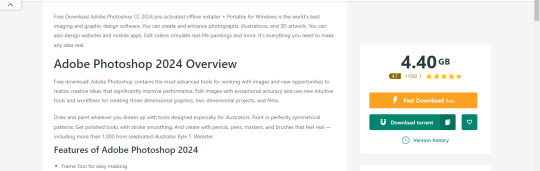
O site te dá duas opções agora, baixar pelo torrent ou pelo fast download, que é você instalar a extensão deles e assim que você clicar para download, ele será iniciado direto no navegador! Super simples.
Assim que você aceitar usar a extensão, ele vai instalar rapidinho e então você vai estar nessa página: Onde é só clicar no "click to download" e pronto, seu download vai começar!
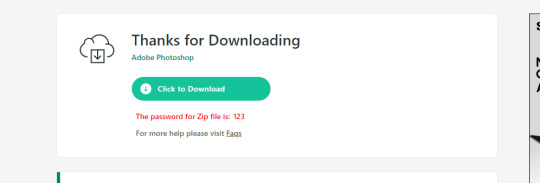
Agora com o seu arquivo baixado a unica coisa que você vai precisar fazer é: extrair as pastas de dentro do zip/rar! Eu não to mais com o arquivo que eu baixei ontem, mas é simples, é só selecionar ele e clicar com o botão direito do mouse > extrair! Assim:
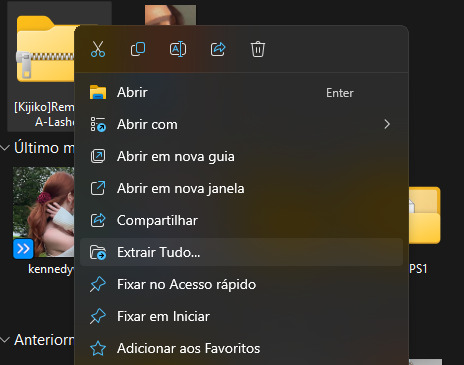
Quando terminar de extrair você entrar na pasta dele e lá vai ter um aplicativo "auto run", é só iniciar ele e ele vai instalar o ps no seu pc.
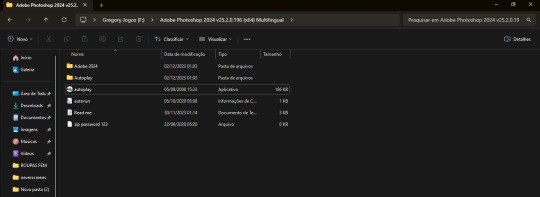

E basicamente é isso mesmo! Você vai clicar no install e se não me engano não tem mais nada depois disso, ele vai direto e já vai funcionar no seu pc!
23 notes
·
View notes