#Run Disk Cleanup
Explore tagged Tumblr posts
Text
Analyse Disks with Treesize: Defragment and Shrink VMware Workstation VM Disks
In this article, we will discuss how to “Analyse Disk with Treesize: Defragment and Shrink VMware Workstation VM Disks”. If you’re looking to improve VM performance, defragmenting is the way to go. If you are trying to free up disk space on the host, compacting (shrinking) or disk clean up will be appropriate. Please see how to Map and disconnect Virtual Disk in VMware Workstation, and how to…
#Analyse Disk with Treesize#Clean up System Files#Compacting a VMDK File#Defragment and Shrink Local Disk#Defragment data drives in Windows#Defragment Virtual Disks#Defragment VMware Workstation VM Disks#Defragmentation of a VMDK File#Free Up Disk Space#Linux#Microsoft Windows#Optimize Drives#Run Disk Cleanup#Shrink VMware Workstation VM Disks#Virtual Disk Files#VMDK#VMDK Files#Windows#Windows 11#Windows Server#Windows Server 2012#Windows Server 2016#Windows Server 2019#Windows Server 2022
0 notes
Text
Some users on PC have an issue where the Oblivion Remaster shader compilation is not completing.
The game may crash during shader compilation and if you relaunch the game, you can play, but stutters and FPS issues will be worse than if you had successfully compiled shaders. Shader compilation cannot be automatically re-ran so you need to force your PC to restart the compilation.
Here are the steps I took to "fix" this issue:
1. Roll back your Nvidia GPU drivers to 572.83

If you have an AMD GPU, I believe AMD released an updated driver for Oblivion Remastered that should mean no driver rollback is needed.
2. Delete your shader cache via the Disk cleanup windows program


3. Cut/paste this file OUT of this folder path:
steamapps\common\Oblivion Remastered\Engine\Plugins\Marketplace\nvidia\DLSS\Streamline\Binaries\ThirdParty\Win64\sl.pcl.dll
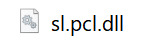
I personally dropped it into a desktop folder so I have it saved somewhere. Just make sure this file is NOT in that folder path anymore.
4. Delete Oblivion.ini from this location:
\steamapps\common\Oblivion Remastered\OblivionRemastered\Content\Dev\ObvData\Oblivion.ini
5. Open Oblivion Remastered and shader compilation should now begin.
If all went well the shader compilation should complete (may take a long time) and you should notice *some* improvements to stuttering as shader are now fully compiled.
Make sure you re select your graphics settings as they will have reverted to default. See below for my personal settings and performance notes. 👇
---
Next part is how I personally went from ~40fps outdoors to a solid 60fps average with occasional dips to 50fps at the lowest.
Caveat I have a high end PC, play on a 4k TV and don't play above 60fps. Your Milage may vary as everyone has their own hardware setup and graphical preferences.
---
1. Make sure your game is installed on SSD. Game just runs alot better on SSD and even warns you to make sure its installed on one.
2. FPS lock/VSync. If you need Vsync to play games like I do. Turn OFF the in-game VSYNC and force VSYNC ON in Nvidia control panel. IDK how AMD gpus work but id imagine you'd use AMDs version of control panel to do the same.
Set the FPS limit to 60fps (or whatever your preference) in the in-game settings. This can also be done instead in the Nvidia control panel so if you set the limit there, be sure to NOT have a limit set in-game settings.
3. DLSS of some kind is a must for most games these days. Especially if playing with Ray Tracing (as you can note below)
Set DLSS to either performance (looks worse, runs better), Quality (looks better, runs a bit worse), or DLAA (looks alot better but most performance hit out of all DLSS settins).
Use FSR if you are on an AMD GPU.
4. DLSS Frame Generation. This literally will give you like 10+ FPS. BUUUTT it gives you CRAZY input lag. Make sure if you use this you also set NVIDIA Reflex to Enabled+Boost. For me this game me the free 10+fps while eliminating the input lag almost entirely.
Note: If you use Frame Generation you will notice the menus in-game have a weird flutter/lag. Beyond this tho the issues are minimal.
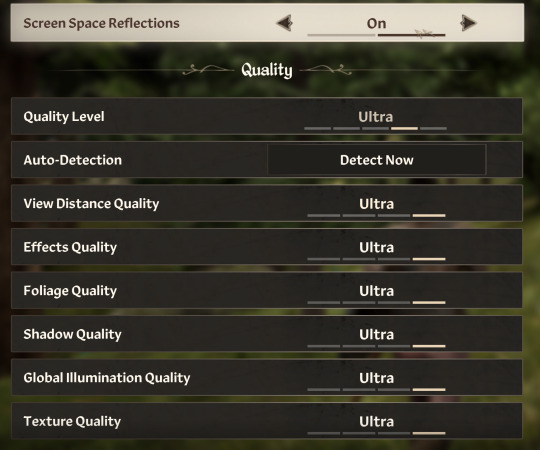
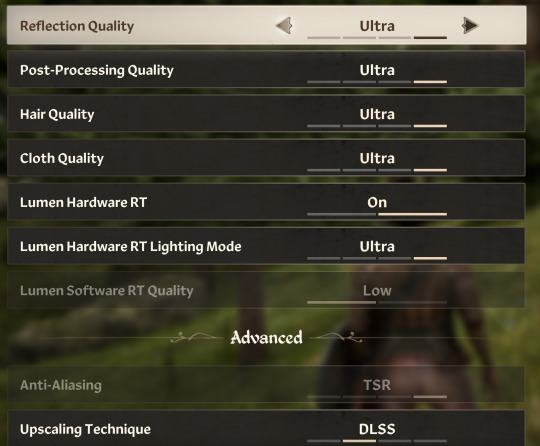
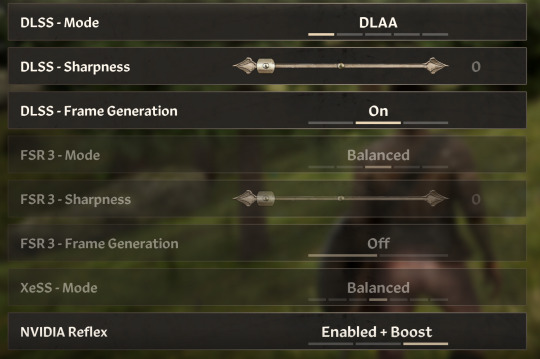
If you use AMD GPUs make sure to use the FSR/FSR Frame Generation/XeSS options as these are AMDs versions of the NVIDIA options i discussed above
I know alot of ppl play on different hardware in general so to summarize the graphics settings:
Turn off VYSNC in game and force it via your GPU control panel. Use frame generation and DLSS/FSR as specified above. If your settings don't give you the performance you want, roll them back bit by bit.
ALSO: This may be relevant but as a precaution, make any major graphics settings changes *FROM THE MAIN MENU* After you make the changes, exit and restart the game. Sometimes the changes don't work if you make them while you have a save loaded + don't restart the game.
Hope this all helps at least somebody out there. Send asks or DM if you need any clarification, and remember, Milage may vary so experiment with your settings as needed.
40 notes
·
View notes
Text
Chapter 29: Remembering. (Serial Designation V x reader)
Masterlist
TW: Descriptions of pain and suffering
Back in her room, Uzi spins her chair around, a satisfied chuckle escaping her as N and V begin to stir. It worked. She actually got their memories back.
V, always the quickest to act, barely takes a second before her hand snaps into a chainsaw, the jagged edge revving to life as she growls. "What the hell, Uzi?! What gives you the right to snoop through our heads?"
She stops mid-threat, her optics flicking to the side. Uzi follows her gaze and freezes. Techie is still wired into the computer, slumped in the chair, motionless. Dimmed optics flicker with scrolling text.
ADMINISTRATOR LOCKOUT: SUCCESSFULBEGINNING DISK CLEANUP|||||________________________________ 7%
Uzi’s stomach drops. No. No, no, no. This shouldn’t be possible, Techie should have woken up, just like N and V.
Unless...
No. That’s impossible. The only way anyone could be locked inside like this is if… they were inside their own memory simulation as well.
Her breath hitches. That human—the one N called Techie. There’s no way, right?
She snaps her head toward N and V. “Explain. Now. Who the hell was that technician?”
N shifts as his newfound memories resurface, "I know! That technician was—"
“An old friend,” V interrupts, her voice unusually subdued. Her optics don’t meet Uzi’s. "From before... everything happened."
V exhales sharply, glancing at Techie's lifeless form. "I wasn’t sure at first, but as I’ve spent time with them, I realized... That drone sitting in front of us? That’s that human."
Uzi’s eyes widen as V’s words sink in. Her voice rises into a near-shout. “And you didn’t think to mention that before I sent them into a memoryscape with that eldritch freakshow?!”
V doesn’t hesitate. Her chainsaw revs louder, the jagged blade stopping just short of Uzi’s throat. “Oh, I don’t know,” she growls, her voice dripping with sarcasm. “Maybe because you ambushed us and jammed yourself into our heads before I had the chance?”
Uzi swallows hard, glaring at V even as she leans back slightly from the weapon. “Fine. You make a good point.”
“Damn right, I do.” V lowers her weapon, but her glare remains sharp. “Now fix it.”
Not needing to be told twice, Uzi spins back to her computer, fingers flying over the keyboard as she desperately tries to regain control. Code floods the screen, scrolling too fast for her to process.
“Come on, come on…” she mutters, sweat beading on her forehead. Every second that bar inches forward, Techie’s chances of waking up shrink.
She grits her teeth and keeps typing. She has to fix this.
Light floods your vision. The sterile hum of fluorescent lights buzzes faintly overhead, and the scent of hot metal and solder fills your nose.
A workbench stretches out in front of you, scattered with tools, wires, and diagnostic equipment. Right. Your final exam—robotics training. You’ve spent weeks preparing for this, and now you’re almost done.
The test was simple in theory: repair a malfunctioning worker drone suffering from an assortment of mechanical and software issues. Simple. But under pressure? Not so much.
You tighten the last screw into place, sealing the drone’s back panel before setting the screwdriver down with a shaky breath. This should be it. You double-check the wiring, hoping you’ve done everything right. There’s only one way to find out.
Your finger hovers over the power button for a split second before pressing down.
The drone’s optics flicker to life. A soft whir fills the air as it boots up, standing upright before turning to face you.
“Hello!” it chirps, its voice light and pleasant.
Success.
A grin breaks across your face. You did it.
Your professor strides over, their sharp gaze scanning the drone as they run through a quick diagnostic check. They lift the drone’s arms, test its mobility, and check the interface for any lingering errors. After a moment, they nod in approval.
"Everything seems to be in perfect working order," they say, turning to you with an approving smile. "Excellent job. You pass with flying colors."
Relief washes over you. You exhale a breath you hadn’t realized you were holding, nodding in thanks as a few of your classmates glance over. Some are still deep in their own work, muttering under their breath as they struggle with their drones. Others shoot you brief looks—some impressed, others indifferent.
Not wanting to linger, you quietly gather your things. The exam is over for you, and there’s no point in sticking around. You sling your bag over your shoulder and make your way toward the door.
Just as your fingers brush against the handle, a loud clatter echoes through the room.
You turn on instinct. One of your classmates has just powered their drone on, and while it seems to function for the most part, something is clearly wrong. Its speech module is glitching, causing it to stutter and garble its words in a mess of static and half-formed syllables.
The student groans in frustration, their expression twisting into anger. "Ugh, stupid thing—"
Before anyone can stop them, they shove the drone off the table.
It crashes to the floor with a sickening crunch.
Without thinking, you rush over, grabbing the student by the arm and spinning them around. "What the hell is wrong with you?!" you snap, anger flaring in your chest. "You can’t just treat them like that!"
The student sneers at you, yanking their arm free. "Calm down. It’s just a hunk of metal," they scoff, rolling their eyes. "Besides, what do you care? You act like they’re people or something."
You clench your fists, heart pounding.
They laugh, shaking their head before shooting you a look of disgust.
"You really are a freak."
That phrase echoes in your mind as everything around you fades away—"You really are a freak."
Over and over again, through the black void.
You open your eyes, the soft sheets of your bed comforting as the morning sun peeks through the curtains. Today’s the day—you’ll be heading out of town for your new job. Some technician gig for a rich family out in the swamp. You’ve been looking for something like this for months, and the offer came out of nowhere, just like that! You didn’t even apply for anything—just created a profile through the JCJenson website, but you hadn’t had a chance to actually browse any listings.
You guess someone’s looking out for you after all.
Rising from bed, you stretch, shaking off the last remnants of sleep before turning your attention to packing. You double-check your suitcase, making sure you haven’t left anything important behind. Clothes, tools, personal items—it’s all here. Just as you’re about to close it, something small and round slips out from between your neatly folded shirts, rolling across the wooden floor with a soft clink.
You bend down, reaching for it. A small, smoky blue gemstone rests against the floorboards, catching the morning light. You pick it up, running your thumb over the smooth surface.
You’ve had this stone since you were a kid. It doesn’t hold any deep sentimental value—not really. You don’t even remember where you got it. But for some reason, you’ve always kept it close. A good luck charm, maybe. You can’t imagine ever parting with it.
You slip it back into your pocket, sighing in relief before zipping up your suitcase. Time to go.
You pick up your suitcase, gripping the handle tightly as you take a deep breath. It’s time.
With a steadying exhale, you step forward and open the door.
Only to find… nothing.
The hallway outside your room is gone, replaced by an endless, yawning void. Before you can react, the ground beneath you vanishes, and you plummet into the vast nothingness, the weightless sensation sending your stomach into your throat. You try to scream, but no sound escapes. Darkness swallows you whole.
You’re late.
You slept in.
Late for your first day of work at the Elliott’s.
How is this possible??
You throw the covers off and scramble out of bed, heart pounding as you yank on your clothes in a panic. Of all the ways to start this job, this is the worst. You barely have time to double-check yourself in the mirror before bolting out of your small basement room and up the stairs—
SMACK.
You collide with someone and nearly fall over, barely managing to steady yourself as they hit the ground.
A maid drone.
“Oh, crap, I’m so sorry—!” You quickly reach down and help her up, eyes wide with guilt. “I wasn’t looking where I was going, I—”
She dusts herself off, looking a little flustered but otherwise fine. “Oh, um, no, it’s okay! I-I was actually coming to wake you up.”
Wait.
You blink at her, confusion momentarily replacing your panic.
“My shift starts in—” You check your watch, only for your stomach to drop as you realize your mistake.
You read the time wrong.
You aren’t late.
Your face burns with embarrassment as you run a hand through your hair, letting out a breathless laugh. “Oh. Wow. Uh, sorry about that. Guess I freaked out over nothing.”
The maid drone giggles softly, her posture still a little stiff. “It’s alright. I was kind of worried you’d sleep through your alarm. I was the first one you met yesterday, remember? My name’s V.”
V.
You pause.
Something about that name stirs something deep in your mind, like an old song you can’t quite remember the lyrics to. It lingers on the tip of your tongue, just out of reach.
But then V smiles at you—timid, polite, a little awkward.
And the strange feeling slips away.
You smile at her. “That’s really considerate of you, especially since we only just met.”
V’s posture stiffens slightly, her eyes flickering as she glances away. “Oh, um… it’s not a big deal or anything.” She fidgets, adjusting her maid uniform. “I mean, if you’re late, it affects the rest of us, too. It’s just in our best interest to check up on each other.”
You chuckle. “Still, I appreciate it. Really.”
Her gaze flickers back to you, uncertainty melting into something softer. “...Well, you’re welcome, then.”
You nod, adjusting your clothes. “I’m looking forward to working with you and everyone else.”
V’s lips twitch into a small smile. “I’d be happy to show you around, introduce you to the others.”
“That’d be great.”
She gestures for you to follow, and you take a step forward—
—but the world around you begins to melt.
Colors blur, shapes distort, the floor beneath your feet ceases to exist.
You don’t even have time to react before the memory crumbles away entirely.
You walk over and take the clipboard from V, scanning the list. It was surprisingly thorough—she’d noted everything from loose doorknobs to fading paint along the baseboards.
You smile at her, “I really appreciate your help with all of this, V. I don’t think I could get through it without you.”
She stiffens, her fingers twitching as she looks away. “I-it’s no problem, I don’t mind. Really.”
You chuckle and, on impulse, pat her head.
Error: Unexpected Affection Detected.
You show V how to make pancakes, guiding her as she stirs the batter. She nods eagerly, then accidentally mixes too fast—sending batter flying across the kitchen. Some splatters onto both of you. There’s a moment of stunned silence before you burst out laughing, V quickly following suit.
“Not too fast,” you place your hand lightly over hers to help steady her grip. “You don’t want to splash it everywhere.”
She freezes at the contact for a moment, her optics brightening slightly, but she doesn’t pull away. “Got it,” she murmurs.
The two of you sit side by side in front of a large window, gazing out at the endless night sky. The soft ambience of the mansion fills the silence, the glow of the stars reflecting in her optics. Your shoulders brush, and static electricity crackles between you.
“The moon is beautiful, isn’t it?” you murmur.
V glances at you, her expression unreadable—until a faint blush dusts her face.
“It is,” she says softly.
You lie in bed, your fingers intertwined with V’s as she reads to you. Her voice is steady, soothing, filling the quiet room with a warmth you can’t quite describe. The world outside doesn’t matter. Here, in this moment, you feel safe.
Warmth pools in your chest, unfamiliar yet comforting. Is this… love?
And then, just like everything else, these memories fade away.
You open your eyes as pain wracks your body. Agony is all you can fathom. Your gaze darts around the room, but you can’t move. You’re strapped to some kind of table, hooked up to a mess of wires and devices. The room around you is dimly lit, a run-down laboratory, cold and unfamiliar. You can’t even begin to question where you are—the pain is overwhelming, searing through every nerve like fire. It’s worse than anything you’ve ever experienced.
You force yourself to look down, instantly regretting it. A gaping wound mars your chest, torn open where that eldritch beast’s tendril had impaled you. The sight alone makes your head spin. How are you still alive? No—why are you still alive? Every attempted breath sends agony lancing through what remains of your ribs, and you open your mouth to scream, but nothing comes out.
Then, the door creaks open.
Your stomach drops as Cyn steps inside. She’s in her worker drone form, as if mocking you with her small, unassuming frame—like she hadn’t just torn your world apart. She tilts her head, smiling as she watches you struggle. “Cordial greeting. I see you are awake. Perhaps human medical technology isn’t useless after all.”
Something shifts behind her. Your eyes widen in horror as a slick, black tendril slithers from her back, lazily extending toward a console beside you. It presses a few buttons with unsettling precision, making the monitors flicker. Another tendril whips off to the side, dragging a gurney into view, carrying a powered-off worker drone, its lifeless body still on the cold metal cart.
Wires snake out from the machinery beside you, latching onto the drone like some grotesque experiment. You can only watch in silent agony, unable to move, unable to voice the fear clawing at your throat. Cyn steps closer, her neon-yellow optics gleaming with sick delight as one of her tendrils picks up a thick cable. At the end of it is a long, wickedly sharp needle.
She holds it up, almost playfully, before leaning in.
“Hold still. I do believe this has never been attempted, until now. Giggle.”
You try to resist, but some unseen force clamps down on you, stopping even the slightest movement of your head. Your body betrays you, locked in place as panic claws at your mind. You can only watch, helpless, as the tendril moves the needle behind your skull—out of sight, but not out of mind.
Cyn tilts her head, watching you with amusement. “Don’t worry. I am not finished with you. And you won’t remember any of this. Well, hopefully.” She lets out a small giggle, her gaze gleaming like a predator playing with its food. “Human minds are so much more fickle than drones.”
You barely have time to process her words before searing agony erupts through your skull. The needle drives deep, and a sensation like a lightning strike surges through your entire body. Every nerve ignites, every fiber of your being screams in protest as darkness swallows your vision. But the nightmare doesn’t end there.
Because while you may no longer see, you can still feel.
Pain unlike anything imaginable overtakes you as something indescribable is wrenched from your very core. Your mind—your self—is being torn away from the brain that has been yours since the moment you came into existence. You are being ripped from your own body. Thought ceases, coherence shatters, and all that remains is raw, unbearable agony.
And then, just as suddenly as it began—everything stops.
ADMINISTRATOR LOCKOUT: SUCCESSFULBEGINNING DISK CLEANUP||||||||||||||||||||||||||||||||||||||||||||||||||||||||||__ 94%
Uzi’s fingers fly across the keyboard, desperation fueling her rapid inputs as she fights against the process. Lines of code blur together as she forces command after command, trying anything to halt the inevitable. But the counter ticks up to 95%, unfazed by her efforts.
V’s patience shatters. She steps forward, optics burning with frustration. “That’s it. Send me in. Like you did with us.”
Uzi doesn’t even look up, still typing. “That’s a terrible idea.”
“I don’t care.”
“If you’re still inside when the process finishes, you’ll be erased too.” Uzi’s voice is sharp, but there’s a flicker of hesitation beneath it. “And as great as that might be,” she adds with biting sarcasm, “something tells me N won’t like that.”
V’s claws shoot out in a blur, stopping just short of Uzi’s throat. Her optics bore into the worker drone’s, raw with something Uzi doesn’t expect—desperation. “Let me try.”
For once, Uzi is speechless. She stares at V, weighing the risk, the sheer insanity of what she’s about to allow.
She exhales sharply and yanks a cable from the terminal, holding it out. “Fine. Plug yourself in.”
You sit in the void of your memories, a vast and endless darkness stretching infinitely around you. Faint echoes of experiences drift at the edges of your perception—things you know you've lived through, but they remain just out of reach, impossible to grasp. It’s all slipping away, unraveling like loose threads in a tapestry you can’t seem to hold together.
You blink, text appearing in your field of view once again:
A-S Backup Process Enabled.
Purging Incriminating Data
:)
A soft giggle cuts through the silence.
Cyn stands before you, a cruel smile curling her lips as she takes in your broken state. You stare up at her, defeated. There’s nothing left to fight for. Nothing left at all.
She snaps her fingers.
V appears beside her—tall, imposing, her claws gleaming under an unseen light. Her fanged grin is sharp and cold, lacking any warmth.
“A shame my experiment failed,” Cyn muses, tilting her head. “You were quite intriguing to watch.”
V’s claws extend with a metallic shink, her optics narrowing as she sizes you up.
Cyn continues, her voice chillingly indifferent. “I pitied V enough to give you a chance, to be a tool for me just like her, but it’s clear you belong with everyone else—as part of me, the Solver of the Absolute Fabric.”
V lunges.
Her claws clamp around your throat, pinning you to the ground as she looms over you, fangs bared. You don’t fight. You don’t struggle. You don’t even flinch. You’re done.
But then—
V hesitates.
The pressure around your neck loosens. Instead of tearing into you, she lets go, pulling you back to your feet. Her claws retract as she gazes into your eyes, something unreadable flickering across her face.
“As fun as it would be to kill you,” she drawls, smirking, “I think that’d be rather anticlimactic, don’t you think?”
You blink. Confusion stirs in the emptiness of your mind. “What…? Why aren’t you—”
V groans, rubbing her temple. “You’ll get it in a minute.”
Without warning, she raises her arm, her hand shifting into a gun. She fires.
Cyn shatters in a burst of pixels.
Before you can even react, V grabs you by the shoulders, her expression urgent. “Listen to me—you need to snap out of it.”
You stare at her, the weight of her words not quite sinking in.
“You’re inside your own head,” she presses on. “Cyn’s rewriting you. She’s trying to make you forget everything.”
You try to respond, to ask her what she means, but she shakes her head. “No time for that.” Her grip tightens. “You have to remember. Remember me. Remember Uzi. Remember what’s happening in the real world!”
The void trembles. Cracks split through the darkness, revealing blinding white light beneath. The world around you begins to shatter, pixel by pixel.
V’s optics widen in alarm. “No, no, no—stay with me!”
Panicked, she grabs you by the arms and yanks you into a hug, holding you tight. “Come on,” she pleads, her voice almost breaking. “You have to remember—”
The pixels overtake you both.
V gasps as she is suddenly yanked from the simulation, the world around her dissolving into nothing. She flips around, fury already building in her chest—only to see N standing there, holding the cable that had connected her.
Her optics widen in horror. “What did you do?” she screams, her voice raw with disbelief.
She spins back toward Techie, still slumped in their chair, their optics flickering with a new message.
ADMINISTRATOR LOCKOUT: SUCCESSFULDISK CLEANUP COMPLETE||||||||||||||||||||||||||||||||||||||||||||||||||||||||||||||| 100%
The silence that follows is suffocating.
Uzi stares at the screen, then at Techie’s motionless form. Her shoulders tremble, her expression caught between disbelief and devastation. She failed.
N shifts, gripping the cable tightly as if he can somehow undo what he just did. “V, I—I couldn’t let you get erased too,” he stammers, barely above a whisper. “Losing both of you would just be… too much.”
V barely hears him. She is already at Techie’s side, dropping to her knees as the weight of it all crashes down. Her fingers dig into their arms as she shakes them, harder and harder, desperation creeping into her voice. “I can’t do this,” she chokes out. “Not again. Not again!”
And then, Techie’s system reboots.
Their optics flicker, the dull glow returning as their head tilts slightly.
“Hello,” they say, their voice eerily neutral. “Are you my new coworkers?”
Silence.
Uzi and N don’t move. V can only stare.
Because she knows. They all know.
Techie is gone. Completely erased.
V sits back, her arms falling limply to her sides as she gazes at the drone before her—not them, just an empty shell, stripped of everything that made them Techie. All that remains is the default programming of a Worker Drone.
How ironic.
All the destruction she has wrought, all the pain she has caused—and this is how the universe chooses to punish her. Not with fire, not with death, but with loss. Loss of something she only just got back.
N had forgotten his past. But she never had. She remembered everything. She knows exactly what she has done. And yet…
Here she is.
With a slow, weary exhale, she rises to her feet.
She takes one last look at the drone sitting before her, their optics scanning the room in vague curiosity.
What’s the point in fighting anymore? Cyn will win. She always wins.
She reaches out, her hand trembling as she places it against their cheek. A tiny crackle of static sparks between them.
The moment their metal touches, Techie’s visor glitches, their entire body shuddering violently.
V steps back in shock as the drone collapses, crashing to the floor in a twitching heap.
Even in her last act of comfort, she’s managed to kill something. How tragically ironic.
Your optics flutter open as your systems jolt back to life, rebooting in a rush of energy. The world around you sharpens into focus, bright and overwhelming, as everything comes flooding back at once. It’s disorienting—the sheer weight of your memories crashing over you like a tidal wave. You try to sit up, your joints stiff and unresponsive at first, but you push through the discomfort. Blinking rapidly, you take in your surroundings.
Uzi and N are standing in front of you, their expressions twisted in confusion, eyes locked onto you as if they’re unsure whether to believe what they’re seeing. You glance past them, spotting V in the corner of the room. She isn’t looking at you. Instead, she stares off into space, her posture stiff, her face unreadable.
You turn back to Uzi, your voice hoarse and unsteady as you manage to speak. “Uzi? What… what the hell did you do to me?”
The reaction is immediate. Uzi’s eyes go wide, her whole body tensing. She sucks in a sharp breath, realization dawning in an instant—you remember her. Her shock is evident, but before she can respond, something else happens.
V moves.
Before you can react, she is suddenly in front of you, grabbing you by the shoulders and lifting you off the ground. The intensity in her yellow optics burns into you as she stares, searching your face with a desperate kind of urgency. “Techie?!” Her voice is sharp, demanding, almost frantic. She scans your expression as if looking for a glitch, for some kind of mistake.
Your body tenses at the sudden force, and you struggle slightly in her grip, groaning in protest. “Yes! It’s me! Please put me down.”
For once, she listens. She sets you down on your feet, a significant improvement over her usual habit of just dropping you. Your legs feel unsteady, but you manage to stay upright, adjusting to the sensation of simply being again.
V wastes no time. “Do you remember everything?” she asks, and something in her tone makes your systems freeze for a second.
Everything.
The word echoes in your mind, and suddenly, it all hits.
Your life—your entire life—rushes back to you in an instant, slamming into your consciousness with the force of a collapsing building. It’s overwhelming, the sheer amount of it, so much that it feels like your head might split open from the sheer pressure. Your time as a drone, your time as a human, all of it returns in a flood, every emotion, every experience, every loss, every joy. The weight of an entire existence, something you hadn’t even fathomed regaining, comes crashing down with relentless intensity.
You stagger slightly, your fingers twitching as you try to process the sudden influx of knowledge. It’s too much all at once, the past and present colliding in a way that makes your head spin. Every moment, every decision, every version of yourself that you thought was lost—it’s all here. You’re here.
And you have no idea what to do with it.
Your voice catches in your throat, your entire system struggling to process the sheer weight of what’s just returned to you. You force out a breath, trying to steady yourself, but even that feels like too much. "I... I remember..." The words are shaky, barely more than a whisper. "I remember everything..."
Your optics flicker slightly as a name slips from your mouth. "Cyn..."
At that, Uzi's entire posture shifts. Her expression tightens, and a look of realization flashes across her face. It’s like she had momentarily forgotten why any of this was happening—why they had gone through all of this in the first place. But now, with that single name spoken aloud, it all comes rushing back.
"Nope," Uzi says, cutting off whatever breakdown you’re about to have. "We’re putting the 'my entire life is a lie' crisis on hold. We need to leave. Now."
You barely have time to react before a glow ignites around her hand. That same energy surges outward, wrapping around you before you can so much as blink. The room distorts, reality twisting and folding in on itself, the world around you shattering like a fractured mirror. The force nearly knocks you off your feet as everything warps.
Then—nothing.
Except cold.
Your optics adjust to the sudden change in lighting, and you realize you’re no longer inside. The facility, the walls, the floor—all of it is gone. Instead, you're standing outside, the frozen wasteland of Copper-9 stretching out in every direction. Ice crunches beneath your feet, the wind biting against your frame. The brutal cold is nothing new, but the suddenness of it leaves you reeling.
You barely have time to process what just happened before you see them.
Standing in front of you, unmistakable even through the swirling snow, is Doll. Next to her is J—her arms crossed, her expression unreadable. And beside them...
A woman.
You don’t recognize her. She’s clad in a space suit, her helmet obscuring most of her features, but there’s no doubt about it, she’s human.
Your mind races, trying to grasp onto something—anything—that could make sense of this. Your eyes dart to the nametag on her chest.
Tessa.
What the actual hell is happening?
#murder drones#murder drones x reader#murder drones fanfic#murder drones headcanon#murder drones v x reader#murder drones v#serial designation v
27 notes
·
View notes
Text
some of my favorite chill internet activities that aren't just passive scrolling:
organize my Pinterest boards, delete irrelevant pins, plan crafts & art projects
go thru my likes & follows on tumblr, curate my blog, tag posts
take quizzes on sporcle lol
find local artists on Bandcamp, listen to new music, download free albums & tracks
read articles that my mutuals have reblogged, explore their substack and deviant art pages
make lists of books, movies, and shows I want to watch that I've discovered thru the internet
watch trail cam, aquarium, nest livestreams
go thru my watch later on YouTube and find something I wouldn't normally watch, find a video that teaches me something new
send my friends music and videos and articles I think they'll like
look for free/cheap events in my area and add them to my calendar
look for & read webcomics
boredbutton
play games from the flashpoint archive
look for books on the internet archive
watch music videos for songs i prominently remember from childhood
brainstorm fan fiction, headcanons, essays on any topic
investigate the life story of a public figure I'm interested in
general housekeeping for my files & storage, run disk cleanup on my computer
Tumblr ask games, tag games, and bingo cards
find & download/bookmark pirated media
try and find that fic I read one time
search topics on the marginalia search engine and fall down a rabbit hole of blogs from 10+ years ago
"if x fictional creature was real, how would it's physiology work?"
make memes and edits using photopea, canva, imgflip, etc.
model buildings on the free browser version of SketchUp
7 notes
·
View notes
Text
When the bosses are always complaining that the computer is slow but it's running Windows 7 and none of them know what the phrase 'disk cleanup' means suggesting it has never been maintained
4 notes
·
View notes
Text
i love you run Disk Cleanup as Administrator
4 notes
·
View notes
Text
How to clean and optimize your PC?
Your PC is a valuable tool, but over time, it can slow down due to clutter, outdated software, or hardware inefficiencies. Cleaning and optimizing your PC can not only improve its performance but also extend its lifespan. In this guide, we’ll walk you through the steps to clean and optimize your PC for peak performance.
You can also read our latest blog to discover the Best PC Cleaner and Optimizer Software for Windows in 2025 .

1. Clean Up Your Storage
a. Remove Unnecessary Files
Unused files, downloads, and programs can take up valuable space on your hard drive. Follow these steps:
Delete Temporary Files: Use the built-in Disk Cleanup tool on Windows or a third-party application.
Uninstall Unused Programs: Go to "Control Panel > Programs > Uninstall a Program" and remove software you no longer use.
Empty the Recycle Bin: Deleted files still take up space until permanently removed.
b. Organize Your Files
Keeping your files organized helps you find what you need quickly and reduces clutter.
Create specific folders for documents, photos, videos, and downloads.
Regularly back up important data to an external drive or cloud storage.
c. Use Storage Optimization Tools
There are various tools like Rabid Cleaner or CleanMyPC that can help automatically detect and remove junk files.
2. Optimize Your Operating System
a. Update Your OS
Keeping your operating system up to date ensures you have the latest security patches and performance improvements.
For Windows, go to "Settings > Update & Security > Windows Update."
For macOS, navigate to "System Preferences > Software Update."
b. Manage Startup Programs
Too many programs running at startup can slow down boot times.
Open Task Manager (Ctrl + Shift + Esc), go to the "Startup" tab, and disable unnecessary programs.
c. Defragment Your Hard Drive
If you’re using a traditional hard drive (HDD), defragmenting can improve access speeds.
Type "Defragment and Optimize Drives" in the Windows search bar and follow the prompts.
Note: SSDs do not require defragmentation.
3. Improve Hardware Performance
a. Clean Your Hardware
Dust buildup can cause overheating and slow performance.
Shut down and unplug your PC.
Use compressed air to clean out dust from vents, fans, and components.
Wipe external surfaces with a soft cloth.
b. Check and Upgrade RAM
Insufficient RAM can lead to lag during multitasking. Consider upgrading your RAM if your system struggles with resource-intensive tasks.
c. Use an SSD
Upgrading from an HDD to an SSD can significantly improve boot times and overall system performance.
4. Enhance System Security
a. Install Antivirus Software
Viruses and malware can slow down your PC. Use reliable antivirus software to regularly scan and remove threats.
b. Enable Firewall and Windows Defender
These built-in tools add an extra layer of security against unauthorized access.
c. Avoid Unnecessary Browser Extensions
Extensions can slow down your browser and compromise security. Remove ones you don’t use.
5. Optimize Internet Performance
a. Clear Browser Cache
Clearing cache and cookies can speed up your browser.
Go to your browser’s settings and select "Clear browsing data."
b. Test Your Internet Speed
Slow internet can feel like a PC problem. Use tools like Speedtest to measure your connection and upgrade if necessary.
c. Update Network Drivers
Outdated drivers can limit your connection. Update them through "Device Manager" or the manufacturer’s website.
6. Regular Maintenance Tips
Schedule Automatic Updates: Ensure your OS and software stay current.
Run Performance Troubleshooters: Windows and macOS have built-in tools to diagnose and fix common issues.
Restart Regularly: A simple reboot can resolve temporary glitches and improve performance.
Monitor System Health: Use Task Manager or third-party tools to track CPU, memory, and disk usage.
Cleaning and optimizing your PC is essential for maintaining its performance and longevity. By following these steps, you can enjoy faster speeds, better reliability, and a more efficient system. Regular maintenance, combined with occasional hardware upgrades, ensures your PC remains a powerful and productive tool.
2 notes
·
View notes
Text
Top 10 Benefits of Using PC Cleaner Software for Your System
In today’s fast-paced digital world, maintaining your PC performance is essential. Whether you're using your computer for work, gaming, or casual browsing, over time, unnecessary files and system clutter can slow it down. That’s where an efficient PC optimization tool becomes a game-changer. Here’s a closer look at why you should consider using one of the best tools available.
Boost Your System’s Speed A powerful PC optimization software can significantly enhance your system’s speed. It removes unnecessary files, clears RAM, and optimizes system processes, ensuring your Windows PC runs as smoothly as the day you first used it.
Remove Junk Files Easily Over time, temporary files, cache, and other clutter build up, consuming precious disk space. The best PC cleaning software efficiently identifies and removes these junk files to free up space and boost overall performance.
Optimize Your PC Registry An efficient registry cleaner fixes broken or outdated registry entries, which are often responsible for system crashes and errors. By streamlining your registry, you can enjoy a more stable and reliable PC experience.
Perfect for Low-End Systems If you’re using an older or low-end system, finding a PC cleaner for low-end systems can make a significant difference. These tools are designed to use minimal resources while optimizing your computer's performance.
Improve RAM Efficiency A reliable RAM cleaner for PC optimizes memory usage, ensuring faster multitasking and better overall responsiveness, even when running multiple applications simultaneously.
Portable and Easy to Use Some of the best tools are lightweight, portable, and don’t require extensive installation. Portable PC cleaner software is perfect for users who need on-the-go solutions. Plus, intuitive interfaces make these tools user-friendly, even for beginners.
Speed Up Windows PC Performance Regular maintenance with a trusted PC optimization software ensures your Windows PC is free of unnecessary startup programs, background apps, and other performance bottlenecks.
Enhance System Security Junk files and unoptimized settings can create vulnerabilities in your system. By using an easy-to-use PC cleaner, you minimize security risks and keep your data safer.
Long-Term System Health Investing in a fast PC cleaning software helps maintain your computer’s health for the long haul. These tools perform regular cleanups and optimizations to prevent future performance dips.
Affordable Maintenance Option Compared to upgrading your hardware or buying a new PC, using a reliable PC optimization tool is a cost-effective way to extend the lifespan of your existing system.
Final Thoughts
Whether you're looking for a speed-up Windows PC solution or a comprehensive PC cleaner for low-end systems, the right tool can transform your computer’s performance. It’s time to make the switch to an efficient PC optimization tool and experience a faster, cleaner, and more reliable system.
1 note
·
View note
Text
How to Free Up Space on Windows 10: A Comprehensive Guide
As your Windows 10 system accumulates more files and applications, it can start to slow down and become less efficient. Freeing up space not only improves your system’s performance but also extends its lifespan. In this guide, we’ll explore various methods to free up space on Windows 10, going beyond the basics to ensure you have a well-optimized system.

Table of Contents
Introduction
Understanding Disk Space Usage
Utilizing Built-in Windows Tools
Disk Cleanup
Storage Sense
Uninstalling Unnecessary Applications
Managing Temporary and Cached Files
Cleaning Up System Files
Windows Update Cleanup
System Restore and Shadow Copies
Using Third-Party Disk Cleaners
Handling Large Files and Folders
Moving Data to External Storage
Using Cloud Storage Solutions
Conclusion
1. Introduction
As modern software and files grow larger, managing disk space effectively becomes crucial. This guide offers practical steps and tips to reclaim disk space on your Windows 10 computer, ensuring it runs smoothly and efficiently.
2. Understanding Disk Space Usage
Before freeing up space, it’s essential to understand how your disk space is being used. Navigate to Settings > System > Storage to view a detailed breakdown. This will help identify which areas need attention.
3. Utilizing Built-in Windows Tools
Disk Cleanup
Windows 10 features a built-in Disk Cleanup tool designed to delete unnecessary files. To access it:
Type “Disk Cleanup” in the search bar and select the app.
Choose the drive you want to clean.
Select the file types to delete (e.g., temporary files, system cache).
Storage Sense
Storage Sense automates disk cleanup. To enable it:
Go to Settings > System > Storage.
Toggle on Storage Sense and configure settings to regularly delete temporary files.
4. Uninstalling Unnecessary Applications
Unused applications take up significant space. To uninstall them:
Go to Settings > Apps > Apps & features.
Review the list and uninstall non-essential programs.
5. Managing Temporary and Cached Files
Temporary files can quickly accumulate and consume disk space. Use Disk Cleanup or third-party tools to regularly clear these files. Browsers also store cached data, which can be cleared from the browser settings.
6. Cleaning Up System Files
Windows Update Cleanup
Old update files can take up substantial space. Disk Cleanup includes an option to remove these:
Open Disk Cleanup and select Clean up system files.
Choose Windows Update Cleanup.
System Restore and Shadow Copies
System Restore points and shadow copies can consume significant disk space. Manage these by:
Typing “System Protection” in the search bar.
Selecting the drive and clicking Configure.
Adjusting the Max Usage slider to limit space usage.
7. Using Third-Party Disk Cleaners
Third-party tools like CCleaner provide more comprehensive cleaning options. They can remove junk files, clean registries, and manage startup programs to free up space.
8. Handling Large Files and Folders
Identifying and managing large files is crucial. Use tools like WinDirStat to find large files and folders. Consider moving non-essential large files to external storage.
9. Moving Data to External Storage
Free up space by moving data such as videos, photos, and documents to external hard drives or USB sticks. Ensure you regularly back up important data to avoid loss.
10. Using Cloud Storage Solutions
Cloud storage services like OneDrive, Google Drive, and Dropbox offer substantial space. Move infrequently accessed files to the cloud to save local disk space.
11. Conclusion
Regular maintenance and mindful storage practices can keep your Windows 10 system running efficiently. Use the tips and tools outlined in this guide to manage and optimize your disk space effectively.
External Authoritative Sources
Microsoft Support: Free up drive space in Windows
CCleaner Official Website
How-To Geek: The Ultimate Guide to Freeing Up Space on Your Windows PC
By following these detailed steps, you can efficiently manage and optimize your disk space on Windows 10, ensuring your system remains fast and reliable.
#Windows 10 Performance#Disk Cleanup#Storage Management#System Optimization#PC Maintenance#Free Up Space#Windows 10 Tips#Specific Techniques:#Disk Cleanup Tool#Storage Sense#Uninstall Programs#Temporary File Management#System File Cleanup#Third-Party Disk Cleaners#Advanced Techniques:#Large File Management#External Storage Solutions#Cloud Storage for Windows#System Restore Management#Windows Update Cleanup#How-To Guide#Windows 10 Efficiency
2 notes
·
View notes
Text
Idk wtf is happening, but my C: disk is nearly full on my computer? It wasn't like this a month ago; I don't know what happened. I've been deleting temp files, cookies, cleared my desktop. Uninstalled unused Steam games; moved nearly all of my desktop stuff to my D: drive.
It's not the documents/pictures/music folders, as those seem to be reasonable chunks of data. It says 6GB of 218GB free and has a red "nearly full" bar. That's 2GB better than it was before the clean-up.
If anything, I've been downloading a lot of images to my D: drive lately, but that shouldn't affect the C: drive.
I've run CCleaner and the disk cleanup utility. Next step will be asking my dad for help.
2 notes
·
View notes
Note
Hi there! I noticed you guys were attempting to reset your computer in hopes of it running faster but unfortunately there was not much improvement and there was a loss of files. I really love your guys art and wanted to help out a bit. Though, please research and take some advice with a grain of salt.
1. When reseting a computer without wanting to lose data - BACK IT UP - whether this be through a USB drive, the cloud, or an external hard drive, this will ensure no important data is lost
2. Assuming this computer is a desktop and not a laptop, if it’s really old, reseting it will do a moderate job at improving the speed. Upgrading the components inside the desktop is ideal here, mainly:
- Changing the HDD (Hard Disk Drive) to an SSD (Solid State Drive) or upgrading the HDDs storage capacity
- Upgrading the RAM
- Upgrading other components inside such as the processor would help too but it’s pricey
3. Lastly, clean out the desktop to remove dust an debris using computer air dusters
^^^ Turn off and Unplug any connections before upgrade or cleanup ^^^
Optional: Switch your OS
- Linux is known for being much faster than other OS’s and uses less hard drive space and Windows
- Windows tiny 11 is lightweight as it’s a stripped down version of Windows 11
Hopefully, this information is actually helpful to you all!
we did a few of these!! sadly our old girl is a laptop and shes barely kicking but she's kicking none the less! thank u sm for this!! there are a few we're gonna try and hopefully they work!!!! ahhh!!!
12 notes
·
View notes
Text
How to Speed Up Your Windows 11 PC
1. Manage autostart programs-disable unnecessary startup program.
Here is how to stop a program from starting automatically
Select the Start button, then select Settings > Apps > Startup .In the Startup Apps area, find the program you want to stop from starting automatically and set it to Off.
2. Clear memory via disk cleanup
To delete temporary files:
In the search box on the taskbar, type disk cleanup, and select Disk Cleanup from the list of results.
Select the drive you want to clean up, and then select OK.
Under Files to delete, select the file types to get rid of. To get a description of the file type, select it.
Select OK.
If you need to free up more space, you can also delete system files:
In Disk Cleanup, select Clean up system files.
Select the file types to get rid of. To get a description of the file type, select it.
Select OK.
3. Uninstall obsolete programs
Select the Start button, then select Settings > Apps.
Find the programs you don’t need, click on it and then select “uninstall”
4. Turn off shadows, animations, and visual effects
In the Windows 11 search box, type sysdm.cpl, press Enter, and then click the sysdm.cpl icon. That launches the Control Panel’s System Properties dialog box. Click the Advanced tab and click Settings in the Performance section. That brings you to the Performance Options dialog box. (Make sure you’re on the Visual Effects tab of the dialog box.) You’ll see a varied list of animations and special effects.
These are the animations and special effects you’ll probably want to turn off, because they have the greatest effect on system performance:
Animate controls and elements inside windows
Animate windows when minimizing and maximizing
Animations in the taskbar
Fade or slide menus into view
Fade or slide ToolTips into view
Fade out menu items after clicking
Show shadows under windows
However, it’s a lot easier to just select the Adjust for best performance option at the top of the screen and click OK. Windows 11 will then turn off the effects that slow down your system.
5. Turn off background apps
Select the Start button, then select Settings > Apps .
Scroll to the entry of the background app you wish to adjust settings for.
Click on the three-dot icon and then on “Advanced options”.
In the “Background apps permissions” section, select “Never”.
6. Turn off app notifications
Select the Start button, then select Settings > System> Notifications, and move the slider to “Off”.
7. Make sure you have the latest updates for Windows and device driver
Select the Start button, then select Settings > Windows Update > Check for updates.
Select the updates you want to install, then select Install.
Restart your PC and see if it seems to run better.
8. Check for low disk space and free up space
You may improve performance if you free some disk space on your PC.
To check for low disk space
Select the Start button, then select Settings > System > Storage . Open Storage settings
Your drives will be listed in the Storage area. Note the amount of free space and total size for each drive.
9. Pause OneDrive Syncing
On the taskbar, look for OneDrive near the notification area.
Select OneDrive > Help & Settings > Pause syncing,and then choose how long you want to pause syncing your files.
10. Check for and remove viruses and malware
Running a system scan to find viruses and malware. If you’ve already installed a security suite such as Norton Security or McAfee LiveSafe, you can use that. Windows 11’s built-in anti-malware app, Windows Defender, also does a great job.
Just type Windows Defender in the search box, press Enter, and click Scan Now. Windows Defender will look for malware and remove any it finds.
11. Last but not the least , if your have a non-genuine Windows 11 on your computer , please activate it with a genuine Windows 11 Key from the Microsfot partner store keyingo.com
2 notes
·
View notes
Text
Sorry, I don't have any guides for these tools and didn't find any good one on the internet either. I made one myself for you this morning, super long and complete with screenshots and all, and then tumblr just... disappeared it... And I don't think I have the will to do it all over again with all the screenshots and explanations. I'll make a shorter one.
I'm assuming that you use Windows.
WizTree
The link to the installer is here. The wizard is straightforward.
You should run the disk cleanup utility as administrator first, so that you can rid of any unnecessary file (but please check that you don't have any important file in the recycle bin before having it emptied). You can just type up "disk cleanup" in the Windows search bar for it, then right-click instead of left-click, and select "run as administrator". You should definitely do this again every now and then btw.
When you open WizTree, what you want to look for is either big squares (single files that take up a lot of space, like movies or zip files) or many smaller squares all clumped together. The latter might be cache (Spotify, Telegram, all internet browsers, generate a lot of it. WizTree gives you the cue to open these programs and clean the cache from their respective settings), or some other thing (AMD Radeon for some reason likes to keep all past versions of its installer, even though only the most recent is useful). You might also notice some folders that are considerably bigger, for example all Adobe products are naturally chunky and so you might want to consider alternatives, like Photopea in lieu of Photoshop. Here I highlighted some examples on my laptop, files and folders which I would definitely check out first thing. And after deleting them, I would hit the "Scan" button again to refresh the graph.

It takes some effort to get used to the game the first time, but I think the immediate visual feedback of the colored blocks, the highlighting of the folder as you hover on it, the size proportion... They make WizTree a great tool. I also wish I could give you more precise information on what to look for exactly, but it really varies greatly from PC to PC, so I can't know for certain what might take up space on your machine.
Beware! Some big squares are best left untouched because they're Windows files: namely $MFT, hiberfil.sys, pagefile.sys, anything in "System Volume Information" or in "Recovery", and of course anything in the "Windows" folder.
If pagefile.sys is very big (say, bigger than 5 GB) and you're running out of storage space, you can reduce its size to something like 2 or 3 GB, following this guide.
Everything
Link to the installer here. This wizard is also pretty straightforward, you don't need to touch any of the default settings, just hit "next".
It takes just a few seconds to index all the files the first time you open it after turning your PC on, and then it's good to go. Instant search, system-wide, in milliseconds.
You should extend the "file path" column a bit so that you can clearly see *where* each result is located, and see if that's the file you were looking for or not.
Apart from the basic search, there are some useful options in the "Search" tab in the top row. Namely: case sensitive/insensitive search, including file paths in the search (e.g. if you want to look up a file called "Pamphlet" in folders called "Campus" instead of in folders called "Work". Then you would activate that option and search "pamphlet campus"), and including full words (e.g. if you know the file has the word "Boy" and you're not interested in files with "tomboy", "boyish", "flamboyant"). They're the top options in here (sorry that it's all in Italian, I'm a pizza pasta mandolino citizen):

In the lower part you can also see how you can filter the results based on whether it's an audio file, a zip file, an exe file, a folder etc. Neat, right?
any computer people wanna explain how the hell this works


it wont let me do shit bc i apparently have 81 gigs of apps clogging my c drive, but my largest app is 0.4gb?????? its not system applications either because system is its own segment of storage. wadda hell are you talking about
#again I'm so sorry that this is quite blunt and doesn't go into detail step-by-step... but I just spent so much time this morning and then I#lost everything... I just honestly don't feel like repeating it
57K notes
·
View notes
Text
To 4 type of Software is Used to Control a Computer?
There are various types of software used to operate and manage computers. Each has a distinct role in keeping the system running smoothly and efficiently. The following are the primary types:
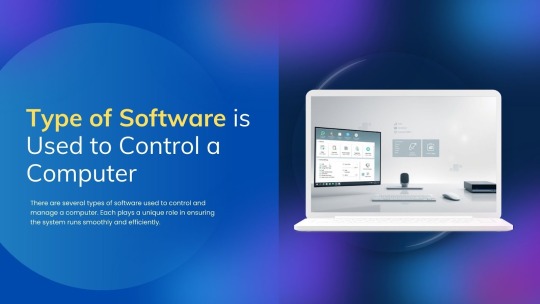
1. Operating System (OS)
Definition: The most important software for managing all hardware and software on a computer, Just like Windows, macOS, Linux, Android.
Actions:
Manages memory and processes
Controls hardware like CPU, keyboard, mouse
Runs applications
Provides a user interface
2. Device Drivers
Definition: Specialized programs that allow the operating system to communicate with hardware devices, such as Printer driver, graphics card driver, sound driver.
Actions:
Enables the proper operation of connected devices
Acts as a translator between hardware and the operating system.
3. System Utilities
Definition: Software tools that help maintain, analyze, and optimize the performance of a computer, like as Disk Cleanup, Antivirus software, File Manager, Task Manager.
Actions:
Cleans temporary files
Protects against malware
Monitors system performance
4. Firmware
Definition: Permanent software programmed into a computer’s hardware (e.g., BIOS), as like BIOS/UEFI firmware in computers, embedded software in devices.
Actions:
Starts the computer
Controls low-level hardware Actions
Performs system checks before OS loads
5. Remote Access Software
Definition: Allows users to control a computer from a distant location, as some example TeamViewer, AnyDesk, Chrome Remote Desktop.
Actions:
Remote support and administration
File sharing and desktop control over the internet
Conclusion
To efficiently control a computer, several types of software must work together. The Operating System serves as the primary controller, with assistance from device drivers, system utilities, and, on occasion, firmware or remote access tools. Each kind is required for complete system functionality and user control.
0 notes
Text
Look, just run Disk Cleanup as an Administrator okay? Check all the boxes, clear it all out.
It is very satisfying to see big number go down and if you havent done it before you will probably free up a lot of space
3 notes
·
View notes
Text
Note: Microsoft helpfully removed the automatic cleanup button from the disk drive Properties window in Windows 11. It can still be run through the start menu - just search for "Disk Cleanup".
i thought my laptop was on its last leg because it was running at six billion degrees and using 100% disk space at all times and then i turned off shadows and some other windows effects and it was immediately cured. i just did the same to my roommate's computer and its performance issues were also immediately cured. okay. i guess.
so i guess if you have creaky freezy windows 10/11 try searching "advanced system settings", go to performance settings, and uncheck "show shadows under windows" and anything else you don't want. hope that helps someone else.
235K notes
·
View notes