#Vmware vsphere example
Explore tagged Tumblr posts
Text
#VMware vSphere#What is VMware vSphere?#Overview: VMware vSphere#Vmware vsphere tutorial#Vmware vsphere example
0 notes
Text
Most serious dev teams use continuous integration (CI) servers to bring together code into a shared repository from different people, different machines and often different languages. TeamCity is a Java-based CI server from JetBrains that has been around for a decade now. The free version (Professional) allows up to 20 build configs and three build agents. More build agents can be purchased separately, or you can upgrade to the Enterprise level for 100 or more build agents. If you're working on an open source, non-commercial project, it's possible to provide your core dev team with TeamCity for free. Here are my top 10 plugins for TeamCity that can save hours of coding time and vast amounts of stress. 1. White Source Tracking and updating open source licenses can be tedious and stressful. The WhiteSource TeamCity plugin integrates to your TeamCity CI server and automatically identifies all open source components in your code within minutes. It does that automatically every time you run your build. It then provides you all relevant information on each component’s license, security vulnerability and quality issues. The integration with TeamCity enables real time alerts on problematic components and updated reports at all times, including inventory, due diligence, security vulnerabilities and more. 2. Jasmine Jasmine is a behavior-driven JavaScript test framework. If you are using jasmine to write tests, then the Jasmine TeamCity plugin will emit Jasmine test results in TeamCity format. 3. Microsoft Azure Cloud In a large TeamCity setup with many projects, it’s often very difficult to predict the load on build agents, for example during releases. One minute we need only one agent to be running, the next minute we need 50. Not to worry! Nothing's easier than connecting to your Azure account with the Microsoft Azure Cloud plugin, and then using this plugin to generate all the start and stop messages you will need for virtual machines. 4. VMware vSphere Cloud If you taking advantage of local cloud capabilities with VMware vSphere, this plugin will boost your productivity. Like the Azure plugin above, the VMware vSphere Cloud plugin is for enterprise-level builds needing vSphere to TeamCity integration for cloud agents. You can start and stop virtual machines automatically based on demand. 5. Build Lights In today’s world of information and sensory overload, it is challenging to raise above this noise threshold. In a professional software development environment where continuous integration is used to build quality software, it is vital to bring failed builds to the attention of the responsible developers as quickly as possible. The Build Lights notification/visualizer plugin is an Arduino-based build notifier that sends a "light up" message when a build fails. 6. Password Reset If you think it's likely that your TeamCity Administrator is getting sick of fulfilling 'reset password requests, the Password reset plugin for TeamCity can be a lifesaver. It adds a ‘password reset’ link to login screen and allows you to reset password without disturbing The TeamCity Administrator. This plugin took the first price in this year TeamCity plugin contest. 7. Webhooks Webhooks are everywhere, so this versatile plugin will definitely come in handy eventually. It sends JSON payloads to any registered HTTP listeners. The Webhooks plugin handles payloads that can contain build name, number, status, Git details (sha/repo/branch) and possibly artifacts URLs. 8. Meta-Runner Power Pack Meta runners allow us to reuse build steps by representing them as a native TeamCity runner, meaning to extract configured build steps into Meta-Runners and reuse them in other build configurations. The Meta-Runner Power Pack plugin gives TeamCity a collection of customized meta-runners so you have a ready-built set of reusable build tasks. The one most people go to immediately is the PHP meta-runners for web-sites. 10. Commit Status Publisher for Github Use
this Commit Status Publisher TeamCity plugin to publish build details or a commit status to an external system such as GitHub, Atlassian Bitbucket Server (formerly Stash) or the Gerrit Code Review tool. Summary TeamCity is an extremely useful CI server, and these plugins can make dev teams much more productive. There are hundreds of plugins for most of the applications and services that your team is likely to call out to at some point. TeamCity's creator JetBrains encourages you to create your own plugins, and offers some suggestions on their site. Use the above plugins to save time, keep track of licenses and go home happy.
0 notes
Text
What is Bare Metal Hypervisor?
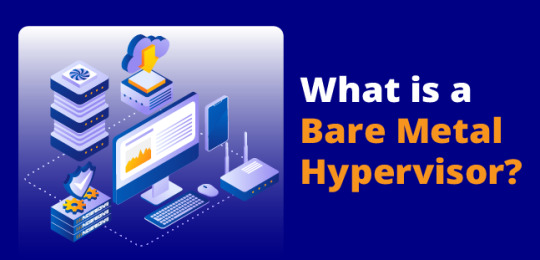
A bare-metal hypervisor is a virtualization platform that runs directly on physical hardware, without the need for a host operating system. It allows multiple virtual machines (VMs) to run independently on the same physical server, with each VM having its own operating system. This type of hypervisor offers high performance and efficiency by providing direct access to the hardware, making it ideal for data centers and environments requiring resource-intensive applications. Examples of bare-metal hypervisors include VMware vSphere, Microsoft Hyper-V, and Xen.
0 notes
Text
Dell Transparent Snapshots Superior VMware VM Backup

Dell Transparent Snapshots
The size and complexity of modern virtualized environments have grown over the years, and traditional VMware virtual machine (VM) backup techniques have not been able to keep up with this. Transparent Snapshots a breakthrough in virtual machine backup and recovery were created by Dell Technologies in response to this expanding problem and are compatible with PowerProtect Data Manager.
VMware Transparent Snapshots
The Problems with Conventional VM Backup Techniques
Even if they work, traditional virtual machine backup techniques have always been problematic. ESG claims that businesses have had major challenges in upholding service-level agreements (SLAs) and performance as the number of virtual machines (VMs) has increased. These problems have been made worse by the complexity of IT environments, as many businesses now have to manage thousands of mission-critical virtual machines.
- Advertisement -
Agent-based techniques were the mainstay of virtual machine backups until the advent of VMware vSphere Storage APIs, also referred to as VMware APIs for Data Protection (VADP) and utilized for image-level protection for the previous fifteen years. The amount of data being generated and the importance of virtual machine workloads have surpassed these conventional approaches, even with this progress. As the environments became larger and more sophisticated, organizations were forced to make an unacceptable trade-off between meeting backup windows and compromising production performance.
Backup VMWare virtual machine
Transparent Snapshots: A Revolutionary Method for Virtualized Settings
Dell Technologies developed Transparent Snapshots, which are compatible with PowerProtect Data Manager, to directly address these issues. This innovation provides a no-compromise solution for virtual machine backup and recovery by utilizing an ESX VMware installable Bundle (VIB), certified by VMware by Broadcom.
Transparent Snapshots ensure uninterrupted backup performance, even for large-scale virtual machine settings, with up to 5 times faster backup times than previous methods. Additionally, recovery times can be slashed by up to 6×2, allowing businesses to promptly resume operations following an incident. Transparent Snapshots decrease the impact on virtual machine performance by collecting deltas directly within the ESX layer, resulting in a 5x reduction in VM latency.
By centralizing backup management into a single platform, PowerProtect Data Manager reduces the complexity of using various solutions and lowers infrastructure expenses. Additionally, Data Manager does away with the requirement for proxies and agents, enabling IT teams to manage virtual machines on an ESX host without being constrained by the quantity or expense of proxies they must install. The ability to automatically deploy the ESX VIB plugin frees IT teams from having to worry about manual configuration and lets them concentrate on more strategic duties.
- Advertisement -
Effect in the Real World
Transparent Snapshots also reclaim up to 10% of VMware storage, freeing up critical resources for other IT needs.” Transparent Snapshots dramatically decreased the amount of memory and storage utilized by small and medium-sized enterprises, even with 240 TB of data. In the example below, it cut the needed number of virtual machines (VMs) by 78 and the number of ESX servers by one, saving $60,000.Image credit to Dell
This can spare the resources of 12 ESX hosts, saving huge organizations with 1.5 PB of data and $720,000 in savings. These improvements result in less expensive and more environmentally friendly operations by consuming less electricity, floor space, and server hardware. You can scale your IT environment with confidence using Transparent Snapshots since you are optimizing both performance and cost.
Transparent Snapshots allow tighter SLAs, providing speedy application recovery and ensuring that data security keeps up with business needs. They can perform backups as frequently as once every hour. Granular-level recoveries are supported by the solution, enabling the restoration of individual VMs without affecting the environment as a whole.
Virtual Machine Backup
Transparent Snapshots: Virtual Machine Backup and Recovery’s Future
Transparent Snapshots significantly reduce costs associated with virtual machine backup. It recovers important resources and streamlines backup processes without sacrificing any quality.
The Broadcom integration between VMware and Dell significantly alters the way virtual machine backups are carried out. You can improve your IT operations and concentrate on fostering growth with Transparent Snapshots, secure in the knowledge that your backup solution is tailored to your requirements. This innovative technology offers unparalleled performance, streamlined operations, and substantial cost savings, making it the best option for safeguarding your virtual machines and optimizing the return on your IT investments.
Read more on govindhtech.com
#DellTransparent#SnapshotsSuperior#VMware#VMBackup#PowerProtectDataManager#data#DataManager#virtualmachines#VM#Snapshots#backupprocesses#TransparentSnapshots#technology#technews#news#govindhtech
0 notes
Text
Fedora CoreOS VMware Install and Basic Ignition File Example
Fedora CoreOS VMware Install and Basic Ignition file example @vexpert #vmwarecommunities #fedoralinux #coreos #ignitionfile #virtualization #containeros #butaneconfig #deploycoreos #immutableos #immutableoperatingsystem #virtualizationhowto #vhtforums
If you are looking for a highly customizable container operating system for virtualization that is immutable and can stream updates, Fedora CoreOS is a great solution. In this post, we will take a look at deploying Fedora CoreOS in VMware vSphere, including a look at a basic ignition file example and what you can do with the customizations. Table of contentsWhat is Fedora CoreOS?Install Fedora…

View On WordPress
0 notes
Text
Get Information About Top 10 IT Certifications in 2021
If you are looking for the right or increasing career here are the top IT certificates from which you can build your skills and become a successful IT Expert. So, Earn Top10 IT certificates in 2021 i.e.
· Google Certified Profession (GCP) Cloud Architect
· Certified Information Systems Security Professional (CISSP)
· Certified Project Management Professional (PMP)
· Certified Information Security Manager (CISM)
· Certified in Risk and Information Systems Control (CRISC)
· Certified Information Systems Auditor (CISA)
· AWS Certified Cloud Practitioner
· Microsoft Certified | Azure Fundamentals
· VMware Certified Professional- Data Center Virtualization
· Information Technology Infrastructure Library (ITIL)
Let’s discuss some brief details about these top 10 certificates:
Google Certified Profession (GCP) Cloud Architect
In this certificate, you can earn design, manage and make a cloud architecture plan by using Google cloud platform technologies. You will get a detailed knowledge of Google Cloud Platform and cloud architecture. By earning this certificate you have expertise in Google technology solutions. You must relate with instruction to statement a wide range of different cloud circumstances. It assists you with dealing with the execution of cloud architecture and guarantees its operational dependability. As a cloud architect, you will want to configure, create, and oversee business arrangements by utilizing Google Cloud advances. It will be valid for 2 years and it will re-verify to keep the certificate valid. To earn this certificate you have to pass the exam and the fee charges of this certificate is $200.By availing of the GCP cloud architect certificate, people can earn a good salary i.e. $176,000.
Certified Information Systems Security Professional (CISSP)
Certified information systems security professional CISSP certificate is a worthy certificate if you want to work on analysis, auditing, system engineering. The CISSP is awareness of declaration careers who are normally responsible for deciding the security parts of an IT organization’s complete planning, controls, and management.
Would you pass the exam, which expects you to have at least five years’ worth of important experience, you can expect a normal pay of $141,452 each year. It's important that even in the wake of getting the certification you will in any case have to get proceeding with schooling credits every year to keep up your qualifications. This is an intense necessity, yet that is an integral motivation behind why this cert is regarded by businesses.
Certified Project Management Professional (PMP)
The PMP certification was created and managed through Project Management Institute (PMI) and it is the most familiar project management certificate available these days. In this, you must show that you are capable of managing projects, goals, teams, and budgets. You will be verified in the five simple lifecycle steps characteristic to any project: closing, planning, executing, monitoring and controlling, and initiating. To earn this certificate you must have a four-year degree and 35 hours of project management training or CAPM certifications.
Certified Information Security Manager (CISM)
With this certificate, you can build skills in information security management. Here are some CISM certificate domains which polish your skills and knowledge i.e. information security governance, risk management, Information security incident management, Information security program development, and management. To pass this certification exam you must have experience in information security and information security management.
Certified in Risk and Information Systems Control (CRISC)
CRISC offers capability in the credentials and management of enterprise risk. In this, you can earn maintenance and implementation of information system controls. The CRISC certificate develops your skills in IT risk assessments, IT skills identification, and risk control monitoring and reporting. To get this certificate you need to pass the CRISC exam in the last five years and experience in the CRISC domain. you must finish and report 20 hours of CPE yearly, report 120 hours of CPE hours in every three-year detailing cycle, pay the CRISC yearly upkeep expense of $45 ($85 for non-individuals), hold fast to the Code of Professional Ethics, and follow yearly CPE review, whenever required.
Certified Information Systems Auditor (CISA)
It is a high-level evaluating certification that is best for evaluators. In this you need certification in control, review, observing, and evaluation of IT and business methods, it covers the relevant subject areas you need, Data frameworks look oversize, measures, Administration and its board, Data frameworks obtaining, advancement, and execution, Data frameworks activity, and business flexibility and Insurance of data resources.
To earn this certificate you must pass five years exam, you should have full-time insight into the CISA areas, and you should apply for the certification alongside the $50 application handling expense.
AWS Certified Cloud Practitioner
Aws certified cloud practitioner is a program that based on amazon its overall understanding of AWS cloud tech. it is best for IT experts, developers, and cloud solutions architects. In this certificate, you will capable of core AWS technologies in which you get identify sources and recognize technical assist.
Microsoft Certified | Azure Fundamentals
To earn this certificate you must have awareness of cloud services and how these services are delivered with Microsoft Azure. SC-400 Microsoft Information Protection Administrator is the brand new Microsoft certification exam. This certificate is best for new or those persons who want their expertise in the cloud platform. In this certificate, you will learn cloud-based solutions and services, security, and privacy in Azure. Applicants must be aware of the networking concept, storage, compute, application development and support, and technology to get Microsoft certifications.
VMware Certified Professional- Data Center Virtualization
This certificate gives you the expertise’s in scalable virtual infrastructure by using VMware VSphere. In this, you will acquire how to manage, combine, and convey VMware virtualization advancements, for example, vSphere High Availability and Distributed Resource Scheduler groups.
Information Technology Infrastructure Library (ITIL)
Information technology infrastructure library certificate is a framework for IT management. It has held this differentiation for as long as 30 years. Its center is a bunch of best practices for giving IT administrations in huge associations. This makes it a wide-going control covering a clothing rundown of significant specializations, like limit the executives, help work area the board, high accessibility (HA) processing, occurrence the board, and IT tasks.
2 notes
·
View notes
Photo

Dell Technologies powers AI and edge computing with new server line
Dell Technologies has unveiled a new line Dell EMC PowerEdge servers promising greater IT efficiency, embrace AI and address the demands of IT at the edge.Autonomous compute helps customers fully realise self-deployed, self-provisioned and self-managed infrastructure in the future. Today, through Dell EMC OpenManage Enterprise, PowerEdge servers and systems management can deliver up to 85% time savings on average and eliminate dozens of steps with automation.Optimising the latest technologies from AMD and Intel, new PowerEdge servers deliver the compute power needed for customers’ most critical workloads and applications. Example advancements include:
PowerEdge R6515, featuring third generation AMD EPYC processors, accelerates data processing capabilities by up to 60% in big data Hadoop databases4, speeding time to insights.
PowerEdge R750, with the upcoming third generation Intel Xeon Scalable processors, deliver up to 43% greater performance in solving massively parallel linear equations, supporting most computational-heavy workloads.
AI-optimised to tackle the most data-intensive workloads
PowerEdge servers now feature PCIe Gen 4.0 – doubling throughput performance over the previous generation – and up to six accelerators per server to support the most challenging, data-intensive workloads. These technologies, coupled with PowerEdge’s autonomous intelligence, make this the most AI-enabled PowerEdge portfolio to date.
This latest portfolio two all-new, accelerator-optimised servers:
PowerEdge XE8545, a powerhouse for AI workloads, powers the latest HPC Ready Solution for AI and Data Analytics, making it easier to run AI, analytics and advanced computing workloads on one system. The PowerEdge XE8545 combines up to 128 cores of 3rd Generation AMD EPYC processors, four Nvidia A100 GPUs, and optimized performance of Nvidia’s vGPU software in a dual socket, 4U rack server.
PowerEdge R750xa, purpose-built to boost acceleration performance, delivers GPU-dense performance for machine learning training, inferencing and AI with support for the Nvidia AI Enterprise software suite exclusively available for VMware vSphere 7 Update 2. The dual socket, 2U server is powered by the 3rd Generation Intel Xeon Scalable processors and supports up to four double-wide GPUs and six single-wide GPUs.
Ruggedised and short-depth servers take IT to the edge
Built to thrive in remote and harsh environments, the portfolio now includes the new PowerEdge XR11 and XR12 ruggedised servers that bring enterprise performance and security to a durable form factor. With a hardened chassis, minimal footprint and support for multiple accelerators, the Intel-based XR11 and XR12 short-depth servers are built for the growing demands of edge-based workloads.
The PowerEdge XR11 and XR12 ruggedised servers that bring enterprise performance and security to a durable form factor. With a hardened chassis, minimal footprint and support for multiple accelerators, the Intel-based XR11 and XR12 short-depth servers are built for the growing demands of edge-based workloads.
Security that’s built-in, not bolted on, for end-to-end protection
Organizations around the world report their top concern on the path to digital transformation is data privacy and cybersecurity. Built with cyber-resilient architecture and a well-established silicon ‘root of trust’, the new portfolio’s comprehensive approach ensures PowerEdge servers are secure at throughout their lifecycle, from manufacturing, deployment and beyond.
Security starts before deployment with Dell Technologies Secured Component Verification, a first-of-its-kind offering for servers and an extension to Dell’s Secure Supply Chain assurance process. With unique features, such as PowerEdge UEFI Secure Boot Customization, boot security can be more closely managed to better thwart attacks.
Energy-efficient cooling, designed with sustainability in mind
Energy-efficient products are important to the environment and to our customers and our commitment to sustainability is embedded into everything we do. With a uniquely designed chassis, the new servers feature ducted fans and adaptive cooling for more efficient power consumption that improves energy efficiency by up to 60% over previous generation. Coupled with multi-vector cooling, PowerEdge automatically directs airflow to the hottest part of the server for optimised cooling. Direct Liquid Cooling, available on select servers, features a proprietary leak-sensing technology to find and resolve issues faster.
Flexible ways to consume compute
With Project Apex, Dell Technologies is reinventing how customers acquire and consume IT. The Dell Technologies Cloud Console will provide the foundation for Project APEX, delivering a single, seamless experience for businesses to manage their cloud and as-a-service journey.
Through the Dell Tech Cloud Console, customers can subscribe and configure compute instances in private or hybrid cloud environments to finetune infrastructure capabilities to match their workloads. In the future, companies will be able to provision instances for virtual machines and container-based workloads, have them delivered to data center or at the edge, all with pay-as-you-go pricing.
Additionally, the new lineup of PowerEdge servers are available with Flex On Demand that allows customers to acquire the technology they need with payments that scale to match actual usage.
1 note
·
View note
Text
2V0-21.20 Review Guide to Succeed in VMware VCP-DCV 2020 Certification
The VMware Legacy certification does give us individually a benefit over the other individuals, especially for the 2V0-21.20 test based on VMware vSphere 7.x. And I managed my certification from my occupied job timetable, i currently possessed a work prior to going for VMware certification. My employer do buy my certification. Am on this page revealing my encounter about going through the Professional VMware vSphere 7.x 2V0-21.20 Certification. It would not make plenty of variation for that experts who're previously utilizing VMware. Utilizing the VMware certification for VMware vSphere 7.by (2V0-21.20) will definitely need appreciable time, energy, dollars and sources and persistence. If you're selecting the certification by education, that is notably accurate just in case. Some individuals are lucky enough to know which VMware Certification they may do it. However, it isn't the situation with all the individuals. That they need, for starters, enquiring which certification is suitable for future profession. This may progressively consider a few months of evaluation on the market. I Started preparing for the Professional VMware vSphere 7.by by using coordinating the 2V0-21.20 review material and the 2V0-21.20 sample concerns provided by the vmexam.com, once I completed the certification to get published.

- VMware 2V0-21.20 Exam Preparation Tips: - https://vmwareexamguide.blogspot.com/2020/12/simple-steps-for-preparing-professional.html - https://issuu.com/natashasharma5/docs/implementation_best_practices_with_vmware_2v0-21.2 2V0-21.20: How to Boost Your Preparation for VMware vSphere 7.by Assessment? To make certain completely achievement in 2V0-21.20, it is strongly suggested to choose VMware Training supplied by VMware education and learning. They may have extensive programs and fingers-on expertise to put together for VMware Legacy certification assessment. It can be firmly recommended that you practice with real time situation dependent queries. Which can assist you to recognize the inquiries style and trouble degree of the info Middle Virtualization assessment? You can begin online 2V0-21.20 practice tests with vmexam.com since it is ready by VMware Legacy industry experts and knowledgeable professionals. A variety of VMware education courses created to match the advancement requirements of the IT pros. VMware university provides several subjects like Architectures and Technologies, VMware Products and Alternatives, Developing and Planning, and so on that happen to be very beneficial throughout the preparing of information Middle Virtualization test. 2V0-21.20 Exam Demands Detailed Strategy to Examine Once you're finished with going through the 2V0-21.20 syllabus your responsibility might be increased, and it's important to boost the design of learning. The vmexam.com supplies the facility of example inquiries to create your assessment arrangements more productive. These 2V0-21.20 concerns and online exercise examinations could help you process what you may learned. Continue rehearsing using the example questions to very clear your issue uncertainties. Sign up for VMware College to find out with regards to the up-dates around the VMware software. VMware vSphere 7.by (2V0-21.20) Certification will Improve Function Effectiveness Getting a credential is simply not the end of your accomplishment. You possess to concentrate on all that is to take location in the VMware vSphere 7.x accreditations. Right after getting the VMware 2V0-21.20 accredited you might be the an affiliate VMware skilled panels and teams, Becoming VMware qualified will transform you into a much more qualified technologist. Attain innovative skills that will situation you being a specialised professional from the global IT sector. Your entire hard work results in admiration and success from your friends and managers while increasing your job opportunities. All of the the best in your Skilled VMware vSphere 7.by (2V0-21.20) endeavors. More info about 2V0-21.20 Exam go to see our new website.
1 note
·
View note
Text
NVIDIA GRID shared GPU and CUDA for VMware vSphere ESXi
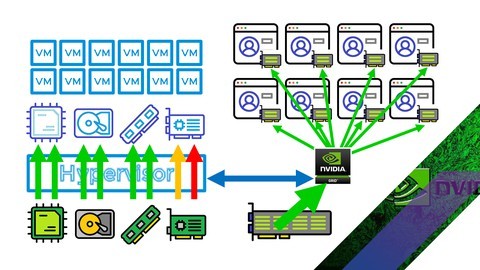
Publisher: Jason Meers Price: $0 Course Language: English Description A practical walk-through of installing and configuring an NVIDIA GRID GPU with vSphere for Horizon, Citrix, or CUDA or AI and ML workloads. This example in the course uses an older NVIDIA K2 as they can be found for very little money on eBay, but is also suitable for other more modern NVIDIA GRID graphics cards. This course is suitable for users of VMware vSphere ESXi v6.x and v7.x Enroll Now Read the full article
1 note
·
View note
Text
Managing VMware vSphere Virtual Machines with Ansible
I was tasked with extraordinary daunting task of provisioning a test environment on vSphere. I knew that the install was going to fail on me multiple times and I was in dire need of a few things:
Start over from inception - basically a blank sheet of paper
Create checkpoints and be able to revert to those checkpoints fairly easily
Do a ton of customization in the guest OS
The Anti-Pattern
I’ve been enslaved with vSphere in previous jobs. It’s a handy platform for various things. I was probably the first customer to run ESX on NetApp NFS fifteen years ago. I can vividly remember that already back then I was incredibly tired of “right clicking” in vCenter and I wrote extensive automation with the Perl bindings and SDKs that were available at the time. I get a rash if I have to do something manually in vCenter and I see it as nothing but an API endpoint. Manual work in vCenter is the worst TOIL and the anti-pattern of modern infrastructure management.

Hello Ansible
I manage my own environment, which is KVM based, entirely with Ansible. Sure, it’s statically assigned virtual machines but surprisingly, it works just great as I’m just deploying clusters where HA is dealt with elsewhere. When this project that I’m working on came up, I frantically started to map out everything I needed to do in the Ansible docs. Not too surprisingly, Ansible makes everything a breeze. You’ll find the VMware vSphere integration in the “Cloud Modules” section.
Inception
I needed to start with something. That includes some right-clicking in vCenter. I uploaded this vmdk file into one the datastores and manually configured a Virtual Machine template with the uploaded vmdk file. This is I could bear with as I only had to do it once. Surprisingly, I could not find a CentOS 7 OVA/OVF file that could deploy from (CentOS was requirement for the project, I’m an Ubuntu-first type of guy and they have plenty of images readily available).
Once you have that Virtual Machine template baked. Step away from vCenter, logout, close tab. Don’t look back (remember the name of the template!)
I’ve stashed the directory tree on GitHub. The Ansible pattern I prefer is that you use a ansible.cfg local to what you’re doing, playbooks to carry out your tasks and apply roles as necessary. I’m not going through the minutia of getting Ansible installed and all that jazz. The VMware modules have numerous Python dependences and they will tell you what is missing, simply pip install <whatever is complaining> to get rolling.
Going forward, let's assume:
git clone https://github.com/NimbleStorage/automation-examples cd cloud/vmware-vcenter
There are some variables that needs to be customized and tailored to any specific environment. The file that needs editing is host_vars/localhost that needs to be copied from host_vars/localhost-dist. Mine looks similar to this:
--- vcenter_hostname: 192.168.1.1 vcenter_username: [email protected] vcenter_password: "HPE Cyber Security Will See This" vcenter_datastore: MY-DSX vcenter_folder: / vcenter_template: CentOS7 vcenter_datacenter: MY-DC vcenter_resource_pool: MY-RP # Misc config machine_group: machines machine_initial_user: root machine_initial_password: osboxes.org # Machine config machine_memory_mb: 2048 machine_num_cpus: 2 machine_num_cpu_cores_per_socket: 1 machine_networks: - name: VM Network - name: Island Network machine_disks: - size_gb: 500 type: thinProvisioned datastore: "{{ vcenter_datastore }}"
I also have a fairly basic inventory that I’m working with (in hosts):
[machines] tme-foo-m1 tme-foo-m2 tme-foo-m3 tme-foo-m4 tme-foo-m5 tme-foo-m6
Tailor your config and let’s move on.
Note: The network I’m sitting on is providing DHCP services with permanent leases and automatic DNS registration, I don’t have to deal with IP addressing. If static IP addressing is required, feel free to modify to your liking but I wouldn’t even know where to begin as the vmdk image I’m using as a starter is non-customizable.
Deploy Virtual Machines
First things first, provision the virtual machines. I intentionally didn’t want to screw around with VM snapshots to clone from. Full copies of each VM is being performed. I’m running this on the most efficient VMware storage array in the biz so I don’t really have to care that much about space.
Let’s deploy!
$ ansible-playbook deploy.yaml PLAY [localhost] **************************************************** TASK [Gathering Facts] ********************************************************************* Monday 04 November 2019 04:12:51 +0000 (0:00:00.096) 0:00:00.096 ******* ok: [localhost] TASK [deploy : Create a virtual machine from a template] ************************************************************** Monday 04 November 2019 04:12:52 +0000 (0:00:00.916) 0:00:01.012 ******* changed: [localhost -> localhost] => (item=tme-foo-m1) changed: [localhost -> localhost] => (item=tme-foo-m2) changed: [localhost -> localhost] => (item=tme-foo-m3) changed: [localhost -> localhost] => (item=tme-foo-m4) changed: [localhost -> localhost] => (item=tme-foo-m5) changed: [localhost -> localhost] => (item=tme-foo-m6) PLAY RECAP ********************************************************** localhost : ok=2 changed=1 unreachable=0 failed=0 skipped=0 rescued=0 ignored=0 Monday 04 November 2019 04:31:37 +0000 (0:18:45.897) 0:18:46.910 ******* ===================================================================== deploy : Create a virtual machine from a template ---------- 1125.90s Gathering Facts ----------------------------------------------- 0.92s Playbook run took 0 days, 0 hours, 18 minutes, 46 seconds
In this phase we have machines deployed. They’re not very useful yet as I want to add my current SSH key from the machine I’m managing the environment from. Copy roles/prepare/files/authorized_keys-dist to roles/prepare/files/authorized_keys:
cp roles/prepare/files/authorized_keys-dist roles/prepare/files/authorized_keys
Add your public key to roles/prepare/files/authorized_keys. Also configure machine_user to match the username your managing your machines from.
Now, let’s prep the machines:
$ ansible-playbook prepare.yaml PLAY [localhost] **************************************************** TASK [Gathering Facts] ********************************************************************* Monday 04 November 2019 04:50:36 +0000 (0:00:00.102) 0:00:00.102 ******* ok: [localhost] TASK [prepare : Gather info about VM] ********************************************************************* Monday 04 November 2019 04:50:37 +0000 (0:00:00.889) 0:00:00.991 ******* ok: [localhost -> localhost] => (item=tme-foo-m1) ok: [localhost -> localhost] => (item=tme-foo-m2) ok: [localhost -> localhost] => (item=tme-foo-m3) ok: [localhost -> localhost] => (item=tme-foo-m4) ok: [localhost -> localhost] => (item=tme-foo-m5) ok: [localhost -> localhost] => (item=tme-foo-m6) TASK [prepare : Register IP in inventory] ********************************************************************* Monday 04 November 2019 04:50:41 +0000 (0:00:04.191) 0:00:05.183 ******* <very large blurb redacted> TASK [prepare : Test VM] ********************************************************************* Monday 04 November 2019 04:50:41 +0000 (0:00:00.157) 0:00:05.341 ******* ok: [localhost -> None] => (item=tme-foo-m1) ok: [localhost -> None] => (item=tme-foo-m2) ok: [localhost -> None] => (item=tme-foo-m3) ok: [localhost -> None] => (item=tme-foo-m4) ok: [localhost -> None] => (item=tme-foo-m5) ok: [localhost -> None] => (item=tme-foo-m6) TASK [prepare : Create ansible user] ********************************************************************* Monday 04 November 2019 04:50:46 +0000 (0:00:04.572) 0:00:09.914 ******* changed: [localhost -> None] => (item=tme-foo-m1) changed: [localhost -> None] => (item=tme-foo-m2) changed: [localhost -> None] => (item=tme-foo-m3) changed: [localhost -> None] => (item=tme-foo-m4) changed: [localhost -> None] => (item=tme-foo-m5) changed: [localhost -> None] => (item=tme-foo-m6) TASK [prepare : Upload new sudoers] ********************************************************************* Monday 04 November 2019 04:50:49 +0000 (0:00:03.283) 0:00:13.198 ******* changed: [localhost -> None] => (item=tme-foo-m1) changed: [localhost -> None] => (item=tme-foo-m2) changed: [localhost -> None] => (item=tme-foo-m3) changed: [localhost -> None] => (item=tme-foo-m4) changed: [localhost -> None] => (item=tme-foo-m5) changed: [localhost -> None] => (item=tme-foo-m6) TASK [prepare : Upload authorized_keys] ********************************************************************* Monday 04 November 2019 04:50:53 +0000 (0:00:04.124) 0:00:17.323 ******* changed: [localhost -> None] => (item=tme-foo-m1) changed: [localhost -> None] => (item=tme-foo-m2) changed: [localhost -> None] => (item=tme-foo-m3) changed: [localhost -> None] => (item=tme-foo-m4) changed: [localhost -> None] => (item=tme-foo-m5) changed: [localhost -> None] => (item=tme-foo-m6) PLAY RECAP ********************************************************** localhost : ok=9 changed=6 unreachable=0 failed=0 skipped=0 rescued=0 ignored=0 Monday 04 November 2019 04:51:01 +0000 (0:00:01.980) 0:00:24.903 ******* ===================================================================== prepare : Test VM --------------------------------------------- 4.57s prepare : Gather info about VM -------------------------------- 4.19s prepare : Upload new sudoers ---------------------------------- 4.12s prepare : Upload authorized_keys ------------------------------ 3.59s prepare : Create ansible user --------------------------------- 3.28s Gathering Facts ----------------------------------------------- 0.89s prepare : Register IP in inventory ---------------------------- 0.16s Playbook run took 0 days, 0 hours, 0 minutes, 20 seconds
At this stage, things should be in a pristine state. Let’s move on.
Managing Virtual Machines
The bleak inventory file what we have created should now be usable. Let’s ping our machine farm:
$ ansible -m ping machines tme-foo-m5 | SUCCESS => { "ansible_facts": { "discovered_interpreter_python": "/usr/bin/python" }, "changed": false, "ping": "pong" } tme-foo-m4 | SUCCESS => { "ansible_facts": { "discovered_interpreter_python": "/usr/bin/python" }, "changed": false, "ping": "pong" } tme-foo-m3 | SUCCESS => { "ansible_facts": { "discovered_interpreter_python": "/usr/bin/python" }, "changed": false, "ping": "pong" } tme-foo-m2 | SUCCESS => { "ansible_facts": { "discovered_interpreter_python": "/usr/bin/python" }, "changed": false, "ping": "pong" } tme-foo-m1 | SUCCESS => { "ansible_facts": { "discovered_interpreter_python": "/usr/bin/python" }, "changed": false, "ping": "pong" } tme-foo-m6 | SUCCESS => { "ansible_facts": { "discovered_interpreter_python": "/usr/bin/python" }, "changed": false, "ping": "pong" }
As a good Linux citizen you always want to update to all the latest packages. I provided a crude package_update.yaml file for your convenience. It will also reboot the VMs once completed.
Important: The default password for the root user is still what that template shipped with. If you intend to use this for anything but a sandbox exercise, consider changing that root password.
Snapshot and Restore Virtual Machines
Now to the fun part. I’ve redacted a lot of the content I created for this project for many reasons, but it involved making customizations and installing proprietary software. In the various stages I wanted to create snapshots as some of these steps were not only lengthy, they were one-way streets. Creating a snapshot of the environment was indeed very handy.
To create a VM snapshot for the machines group:
$ ansible-playbook snapshot.yaml -e snapshot=goldenboy PLAY [localhost] **************************************************** TASK [Gathering Facts] ********************************************************************* Monday 04 November 2019 05:09:25 +0000 (0:00:00.096) 0:00:00.096 ******* ok: [localhost] TASK [snapshot : Create a VM snapshot] ********************************************************************* Monday 04 November 2019 05:09:27 +0000 (0:00:01.893) 0:00:01.989 ******* changed: [localhost -> localhost] => (item=tme-foo-m1) changed: [localhost -> localhost] => (item=tme-foo-m2) changed: [localhost -> localhost] => (item=tme-foo-m3) changed: [localhost -> localhost] => (item=tme-foo-m4) changed: [localhost -> localhost] => (item=tme-foo-m5) changed: [localhost -> localhost] => (item=tme-foo-m6) PLAY RECAP ********************************************************** localhost : ok=2 changed=1 unreachable=0 failed=0 skipped=0 rescued=0 ignored=0 Monday 04 November 2019 05:09:35 +0000 (0:00:08.452) 0:00:10.442 ******* ===================================================================== snapshot : Create a VM snapshot ------------------------------- 8.45s Gathering Facts ----------------------------------------------- 1.89s Playbook run took 0 days, 0 hours, 0 minutes, 10 seconds
It’s now possible to trash the VM. If you ever want to go back:
$ ansible-playbook restore.yaml -e snapshot=goldenboy PLAY [localhost] **************************************************** TASK [Gathering Facts] ********************************************************************* Monday 04 November 2019 05:11:38 +0000 (0:00:00.104) 0:00:00.104 ******* ok: [localhost] TASK [restore : Revert a VM to a snapshot] ********************************************************************* Monday 04 November 2019 05:11:38 +0000 (0:00:00.860) 0:00:00.964 ******* changed: [localhost -> localhost] => (item=tme-foo-m1) changed: [localhost -> localhost] => (item=tme-foo-m2) changed: [localhost -> localhost] => (item=tme-foo-m3) changed: [localhost -> localhost] => (item=tme-foo-m4) changed: [localhost -> localhost] => (item=tme-foo-m5) changed: [localhost -> localhost] => (item=tme-foo-m6) TASK [restore : Power On VM] ********************************************************************* Monday 04 November 2019 05:11:47 +0000 (0:00:08.466) 0:00:09.431 ******* changed: [localhost -> localhost] => (item=tme-foo-m1) changed: [localhost -> localhost] => (item=tme-foo-m2) changed: [localhost -> localhost] => (item=tme-foo-m3) changed: [localhost -> localhost] => (item=tme-foo-m4) changed: [localhost -> localhost] => (item=tme-foo-m5) changed: [localhost -> localhost] => (item=tme-foo-m6) PLAY RECAP ********************************************************** localhost : ok=3 changed=2 unreachable=0 failed=0 skipped=0 rescued=0 ignored=0 Monday 04 November 2019 05:12:02 +0000 (0:00:15.232) 0:00:24.663 ******* ===================================================================== restore : Power On VM ---------------------------------------- 15.23s restore : Revert a VM to a snapshot --------------------------- 8.47s Gathering Facts ----------------------------------------------- 0.86s Playbook run took 0 days, 0 hours, 0 minutes, 24 seconds
Destroy Virtual Machines
I like things neat and tidy. This is how you would clean up after yourself:
$ ansible-playbook destroy.yaml PLAY [localhost] **************************************************** TASK [Gathering Facts] ********************************************************************* Monday 04 November 2019 05:13:12 +0000 (0:00:00.099) 0:00:00.099 ******* ok: [localhost] TASK [destroy : Destroy a virtual machine] ********************************************************************* Monday 04 November 2019 05:13:13 +0000 (0:00:00.870) 0:00:00.969 ******* changed: [localhost -> localhost] => (item=tme-foo-m1) changed: [localhost -> localhost] => (item=tme-foo-m2) changed: [localhost -> localhost] => (item=tme-foo-m3) changed: [localhost -> localhost] => (item=tme-foo-m4) changed: [localhost -> localhost] => (item=tme-foo-m5) changed: [localhost -> localhost] => (item=tme-foo-m6) PLAY RECAP ********************************************************** localhost : ok=2 changed=1 unreachable=0 failed=0 skipped=0 rescued=0 ignored=0 Monday 04 November 2019 05:13:37 +0000 (0:00:24.141) 0:00:25.111 ******* ===================================================================== destroy : Destroy a virtual machine -------------------------- 24.14s Gathering Facts ----------------------------------------------- 0.87s Playbook run took 0 days, 0 hours, 0 minutes, 25 seconds
Summary
I probably dissed VMware more than necessary in this post. It’s a great infrastructure platform that is being deployed by 99% of the IT shops out there (don’t quote me on that). I hope you enjoyed this tutorial on how to make vSphere useful with Ansible.
Trivia: This tutorial brought you by one of the first few HPE Nimble Storage dHCI systems ever brought up!
1 note
·
View note
Text
Setting up Always On SQL Clustering Group, with Microsoft Server 2016 and VMWare

Setting up clusters in Windows Server 2016 has become so easy. However; When integrating it with other environments, like VMWare, and AO SQL Clustering. It can get quite Tricky. First we want to setup our environment in VSphere. Next we will setup Windows Server 2016 with Failover Clustering. Then we’ll make sure to make some adjustments to DNS. Finally, We will setup AlwaysOn SQL Clustering.

Please make sure you have .NET Framework 3.5.1 or greater on the servers. Then We will need to create 2 VMs with 3 drives each. Then we will need to make sure that the drives are online, and available from other locations. However one main aspect that I had overlooked was that the Virtual Disks have to be created Eager Zero Thick not Lazy Zero Thick. I made the heinous mistake of using Lazy Zero Thick, and then could not understand why I was having so many problems.
Note: When creating virtual disks with Eager Zero Thick, it does take longer than using the faster Lazy Zero Thick option. Eager Zero Thick Disks allocates the space for the virtual disk, then zeros it all out unlike the Lazy Zero Thick which only allocates the space.
You also generally wouldn’t use Eager Zero Thick except for Microsoft clustering and Oracle programs. Once the disks are created we are reading to install Windows Server 2016.

Install either Datacenter edition or Standard edition. For this example we’ll use the standard edition. Install all the Microsoft Windows feature updates and verify that you have already allocated all the resources needed. Check that the additional Virtual Disks are available, and make sure you install the Failover Cluster feature. You may want to reboot after the feature is installed, if you have not done so. Once you installed the feature go to the Failover Cluster Manager and prepare to create the cluster. If this is a two node cluster be sure to add a Witness Server or Desktop. Once this is created and validated, go to your computer manager and verify that the virtual disks are online and initialized. Next, you will want to configure the cluster quorum settings. I created a separate server for this quorum and configured a File share witness.
Now, make sure you can access these from another computer on the secured network. You will have to setup a Host A record round robin DNS situation, where you give a specified name the 2 failover cluster nodes IP adresses in the Host address. Example: if the nodes had up address of 192.168.1.43 and 192.168.1.44. Then the two Host records you would need to create are AOSqlServer -> 192.168.1.43 and AOSqlServer -> 192.169.1.44
Finally, We will enable AlwaysOn Availability Groups on SQL Server 2016.
After Installing SQL Server 2012 or 2014 Enterprise edition on all the replicas. Please install it on as a stand-alone instance, and then we will configure SQL Server. Once you expand SQL Server Network Configuration node, and click on Protocols for MSSQLServer, you will see the TCP/IP dialog box on the right panel. Right click on the TCP/IP entry and select Enable.
In SQL Server Configuration Manager, right click on SQL Server Services to open the Properties dialog box. Navigate to the AlwaysOn High Availability tab to select the “Enable AlwaysOn Availability Groups.

Now we must configure the login accounts and the replicas that will need read write privileges.
First verify that your SQL Service Account is there and is a domain account, not a local machine account. Now login through SQL Management Studio (SSMS). Add you SQL Service account to the Administrators group on each replica (via computer management). Then allow connect permissions to the SQL Service account through SSMS: Right click on the SQL Service login to open the Properties dialog box. On each replica navigate to the Securables page and make sure Connect SQL Grant box is checked and allow remote connections. You can do this by using SSMS in the instance properties or by using sp_configure.
EXEC sp_configure ‘remote access’, 1;
GO
RECONFIGURE;
GO
Now we will create the file share through the Server Manager that the SQL Service account, and the replicas can access. The File is for the initial backup/restore process that happens to the databases when you join the AlwaysOn group during setup.

Last thing is to install the AlwaysOn Availability group. Once you’s ensured that full backups have been created, and all databases are in Full recovery mode, you will have to remove these databases from the tlog backup maintenece during the installation of Always on (you can always add them back). It could cause errors with both tlogs backing up while AlwaysOn is being created.
On you primary, open SSMS and expand the AlwaysOn High Availablity folder. Right click on the Availability Groups and select New Availability Group Wizard.

Select only the databases you want to include in the AlwaysOn group.
Next to the databases you will see the status with a blue link. If you see "Meets Prerequisites” it will signify that these databases are included in your group. If it does not say "Meets Prerequisites”, then click on the link to see more details on what needs to be corrected.
Now, you will specify and Add the Replicas. You will need to specify if you want Automatic or Manual Failover, Synchronous or Asynchronous Data Replication, and the type of Connections you are allowing to the end users.
Be sure to view the troubleshooting page if you have any issues:
http://blogs.msdn.com/b/alwaysonpro/archive/2013/12/09/trouble-shoot-error.aspx
The backup preferences tab will assist in choosing the type of backup and to prioritize the replica backups.
In the Listener tab, you will create an availability group listener button, Enter the string DNS name, enter port 1433 and enter the IP address for your listener, which should be an unused IP address on the network.
Next, you will Select Initial Data Synchronization page, join the databases to the Always on group, then verify the Full option is selected for using File Shares. For large databases select Join or Skip to restore the databases to the secondary replica. We will use Full for now. Last thing to do here is remember the SQL Service accounts and set that all replicas have read/write permissions to the file Share or it will not work.
Run the Validation checks, and make sure it the results are successful.
That is it, once you get that done you should have High availability and AlwaysOn SQL Server. I hope you’ve enjoyed this instructional blog. Please come back and visit us to see other projects.
#Always On SQL Server#High Availability SQL#Failover Cluster#SQL Failover Cluster#VMWare Failover Cluster#VMWare with MS Failover Cluster#VMWare with MSFC#AlwaysOn SQL
1 note
·
View note
Text
VMware VCP Exam validity
The validity of VMware VCP (VMware Certified Professional) exam certification depends on the version of the exam you took.
Previously, VMware had a recertification policy that required VCP certification holders to recertify every two years to maintain their certification status. However, VMware announced a new recertification policy in February 2019. According to this policy, VMware VCP certification holders are no longer required to recertify every two years to maintain their certification status.
However, it is important to note that VMware releases new versions of their products periodically. For example, vSphere 6.x is the current version of VMware vSphere, but in the future, VMware may release a new version of vSphere, such as vSphere 7.x. When a new version of a product is released, VMware often releases a new version of the corresponding certification exam. If you want to maintain your certification status, you will need to pass the latest version of the exam for the product version you are using.
Additionally, if you earn a VMware VCP certification, it will be valid for two years from the date you pass the exam. After the two-year period has expired, you will need to meet the requirements for the latest version of the exam to maintain your certification status.
0 notes
Text
Proxmox Kubernetes Install with Talos Linux
Proxmox Kubernetes Install with Talos Linux @SideroLabs #proxmox #taloslinux #taloskubernetes #proxmoxkubernetes #k8s #homelab #homeserver #selfhosting #containers #virtualizationhowto #vhtforums #tinylinux #smallkubernetes #labeveryday #managekubernetes
Just a couple of days ago, I posted a new post covering the installation of Talos Linux on VMware vSphere. Talos is a great platform to run Kubernetes consistently and with security as a primary focus. We can also benefit from running Talos Linux for Proxmox Kubernetes cluster configurations. Let’s consider an example of provisioning Talos Linux in Proxmox. Table of contentsThe benefit of Talos…

View On WordPress
0 notes
Text
Data Center Virtualization on a Cloud Infrastructure
Data center virtualization and cloud infrastructure are two of the most important trends in IT today. They're also often conflated, leading to confusion about where they overlap, differ, and relate to one another.
It also makes it easier for IT departments to manage their systems because they can run multiple servers on one physical server. This article will discuss the advantages of virtualized data centers over traditional data centers.

Data Center Virtualization
The concept of data center virtualization is nothing new. It's been around for decades and has evolved from mainframe operating systems to host-based virtualization and now server-based virtualization.
In the past few years, however, the technology has gained momentum as it becomes more efficient and cost-effective — especially with hypervisor platforms like VMware vSphere.
A virtualized data center allows multiple workloads to run simultaneously on a single physical server or cluster of servers using virtual machines (VMs).
Each VM looks like a separate physical system but shares hardware resources such as CPU and memory access with other VMs on the same hardware.
This means that you don't have to purchase more hardware when your workload demands increase — instead, you can add additional VMs to handle the additional capacity requirements.
Virtualization has become widely adopted in many industries, including healthcare, manufacturing, and financial services. For example, it allows hospitals to run more efficiently by reducing the number of physical servers they need and centralizing their data storage instead of storing it on individual computers throughout each facility.
The Advantage of Virtualized Data Center
Virtualized data centers allow businesses to share resources such as storage and servers, which will enable them to cut costs and save space.
There are several advantages of virtualization over traditional data center management:
Cost savings
Virtualization reduces capital expenditures on hardware by consolidating multiple machines onto a single platform and eliminating the need for expensive server farms dedicated exclusively to one application or process; this results in lower costs per server than traditional approaches.
Faster deployment
Virtualization allows IT to quickly deploy servers and applications by reducing the time needed to provision them. Virtualized environments can be up and running in just minutes, especially when a company has to deploy new servers quickly in case of an emergency or unexpected surge in traffic.
Easier management
Virtualization simplifies management by consolidating multiple application tiers onto a single physical server.
This eliminates the need for dedicated servers and reduces configuration headaches, which means fewer support staff are required to manage the environment. Using live migration technology also allows administrators to perform maintenance tasks without affecting production workloads.
Flexibility
You can run multiple operating systems on one physical machine, including Linux and Windows Server products and other open-source software such as MySQL, Apache Web Server, and DHCP clients.
This provides greater flexibility than traditional physical servers because they tend to be dedicated to specific tasks or applications rather than sharing resources among several different functions simultaneously. You can also create customized configurations based on specific needs, such as high availability.
Scalability
Virtualized servers can be created or deleted at will, making it possible to adjust capacity on demand. This is especially useful for companies in industries like software development, where resources fluctuate wildly throughout the year. For instance, in late 2017, Amazon announced plans to expand its Seattle office space by 5 million square feet – but only after they had already leased 20 million square feet of office space in Seattle alone!
Sustainability
Virtualized environments use less power than traditional physical ones because there's no need for redundant hardware components like cooling systems and power supplies. This leads to lower costs and reduced carbon emissions as well.
And since virtual machines can run on multiple hosts at once, they're also more efficient than their physical counterparts because they don't have to wait their turn before being used again after performing an action such as downloading files from the internet or accessing storage media (such as hard drives).
Read More: Why Using Indonesia Data Center is Good for EU Company?
Conclusion
Virtualization technology is at the heart of cloud computing. It helps IT organizations manage the explosive growth of business processes that depend on IT resources while maintaining high levels of availability and reliability.
The main advantage of virtualized data centers is that it allows organizations to optimize their IT infrastructure by consolidating applications onto fewer servers while ensuring high availability and scalability.
Virtualization also eliminates the need to purchase additional hardware infrastructure when new capacity is required, which reduces costs and complexity.
Virtualization can also help lower costs by reducing server sprawl because it allows multiple virtual machines (VMs) to run on each physical server.
0 notes
Text
Custom WHMCS Modules
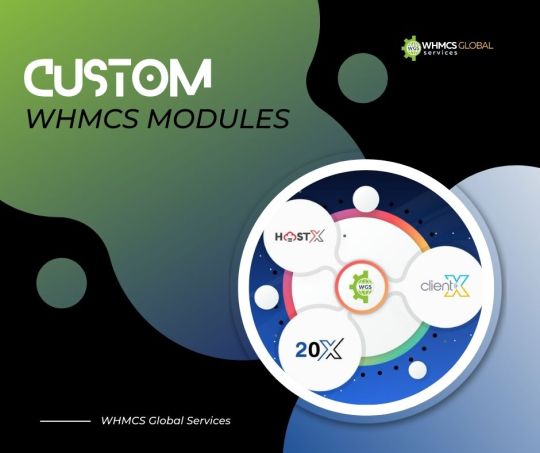
A WHMCS module is a third-party add-on that can be integrated into WHMCS to provide additional panel functionality or to connect to another service.
WHMCS Global Services, for example, could create a WHMCS plugin to help resellers of our servers streamline the server ordering process, or resellers could add server administration services to their client area.
Custom WHMCS modules are a great way to expand the panel's already extensive capabilities.
A module is a collection of functions that extend the functionality of the WHMCS platform and is most commonly used to integrate with third-party services and APIs.
The Key Advantages of Using a WHMCS Module
Increase Functionality – By adding a module to your WHMCS, you can increase its functionality and add custom features based on your needs and convenience.
Automation – Another significant benefit of using the WHMCS Module is automation. You can add modules to automate any of the functions related to payments, invoices, and client data that you dislike doing manually.
Integration – WHMCS Modules make it much easier to integrate WHMCS with other third-party APIs and apps. One can easily manage various aspects of their WHMCS, such as reporting, accounting, emails, and so on.
Top WHMCS Module Top Speed up your hosting business
WGS VMware WHMCS Module
WGS VMware vSphere is a fully automated module that will save you up to 90% on IT personnel costs. When a user orders a service, the admin does not need to manually create a VM or install the OS. In addition, the network adapter manages itself, and once the server is provisioned, the module sends all relevant information to the end-user. We offer a robust client area UI feature that allows users to manage all server controls such as starting, stopping, reinstalling, and managing server snapshots.
VMware Feature List
Auto-Provisioning
Configurable Options
VM Management Feature
Rebuild
Console
WHMCS IP Manager
Statistical Graphs
Third-Party Installation
ACL Groups
OVH, SoYouStart, and Kimsufi Dedicated/VPS Reseller and Server Management Module
WGS VMware vSphere is a fully automated module that will save you up to 90% on IT personnel costs. When a user orders a service, the admin does not need to manually create a VM or install the OS. In addition, the network adapter manages itself, and once the server is provisioned, the module sends all relevant information to the end-user. We offer a robust client area UI feature that allows users to manage all server controls such as starting, stopping, reinstalling, and managing server snapshots.
OVH Features
Automatic provisioning
ACL Supported
Installation Status
Power control
White Label Email Piping
KVM Viewer
Conclusion
The list continues to be infinite and the sky is the limit when it comes to WHMCS modules. If your requirements are different and you are looking for something else other than the options mentioned above then you need to get in touch with WHMCS Support of WHMCS Global Services. experts to discuss your requirements.
#whmcs#whmcsthemes#whmcsmodules#whmcstemplate#webhostingtheme#webhostingdesign#webhostingtemplate#wordpress#vps#webhosting#webhostingcompany#cloudhosting#dedicatedserver#server#fastesthosting#fasterhosting#domain#colocationserver#design#ssdhosting#wordpressdeveloper
0 notes
Text
Are you looking for a way to install VMware Player / VMware Workstation on your Kali Linux Machine?, If so, then this tutorial is for you. VMware Inc. provides a free version type 2 hypervisor namely VMware Player and a commercial one VMware Workstation. In this article we will guide you through the installation of Vmware Player and Workstation on Kali Linux system. The VMware Workstation provides some advanced features unlike VMware Player. Some of the features only available in the Pro version of Vmware Workstation are: UEFI Secure Boot Support Snapshots Create/Manage Encrypted VM Virtual Network Customization (NAT, network rename) Virtual Network Simulation (Packet Loss, Latency, Bandwidth) Remote vSphere Host Power Control Create Linked Clones Create Full Clones Encrypt VMs At times when guys do install VMware Player then try to run it, they get some Kernel modules needed messages. I installed VMware workstation and it automatically fixed that for me. You can install trial version of VMware Workstation Pro for testing purposes and evaluation if you are not ready to pay for a license key yet. One advantage of installing VMware Workstation is that it will install VMware Player for you which you can use after your evaluation period expires. Before you begin installation process update your system: sudo apt update sudo apt upgrade -y sudo reboot Step 1: Download VMware Workstation on Kali Linux Use the links below to download either edition of VMware Workstation: VMware Workstation Player # Download using curl cd ~/Downloads curl -O https://download3.vmware.com/software/player/file/VMware-Player-Full-16.2.1-18811642.x86_64.bundle VMware Workstation Pro # Download using wget cd ~/Downloads curl -O https://download3.vmware.com/software/wkst/file/VMware-Workstation-Full-16.2.1-18811642.x86_64.bundle If downloading from the website, select VMware Workstation Player / Pro for Linux and hit get link. If you don’t already have an account with VMware, create one by filling signup form. It’s a quick process. Installing Required Build Tools: sudo apt update sudo apt install build-essential linux-headers-$(uname -r) libaio1 libcanberra-gtk-module Agree to start installation: The following additional packages will be installed: linux-compiler-gcc-10-x86 linux-headers-5.9.0-kali5-common linux-kbuild-5.9 The following NEW packages will be installed: linux-compiler-gcc-10-x86 linux-headers-5.9.0-kali5-amd64 linux-headers-5.9.0-kali5-common linux-kbuild-5.9 The following packages will be upgraded: build-essential 1 upgraded, 4 newly installed, 0 to remove and 129 not upgraded. Need to get 13.0 MB of archives. After this operation, 62.3 MB of additional disk space will be used. Do you want to continue? [Y/n] y Step 2: Install VMware Workstation on Kali Linux Once the file is downloaded to your local hard drive. Navigate to its location using the terminal. For example, mine is located in Downloads Folder. cd ~/Downloads Then make it executable: # VMware Player chmod +x VMware-Player-Full-16.2.1-18811642.x86_64.bundle # VMware Workstation Pro chmod +x VMware-Workstation-Full-16.2.1-18811642.x86_64.bundle Now install Vmware Player and Workstation on Kali Linux: # VMware Player sudo ./VMware-Player-Full-16.2.1-18811642.x86_64.bundle # VMware Workstation Pro sudo ./VMware-Workstation-Full-16.2.1-18811642.x86_64.bundle The installer will start extraction and installation process from the terminal: Extracting VMware Installer...done. Installing VMware Player 16.1.2 Configuring... [######################################################################] 100% Installation was successful. Launch VMware Workstation and start using it.
0 notes