#WordPress Backup
Explore tagged Tumblr posts
Text
How to Backup Your WordPress Site - Complete Beginner Guide
Until you’ve experienced a website disaster, I bet you never considered WordPress backup important. It’s not just you; it happens to many business owners. In 2016, I experienced how devastating the lack of a safe backup can be for a business. I lost all of my website content due to a database problem that couldn’t be resolved. If I had backed up the site in a safer place earlier, the story…
0 notes
Video
youtube
How to backup your wordpress website in 2 minutes - Woocommerce back up tutorial - Updraft plusBacking up your WordPress website with the UpdraftPlus plugin is a straightforward process. Here's a step-by-step guide: 1. Install UpdraftPlus Plugin: Go to your WordPress dashboard, navigate to "Plugins" and "Add New," search for "UpdraftPlus," and click "Install Now" and then "Activate." 2. Access UpdraftPlus Settings: After activating the plugin, find it in your WordPress dashboard sidebar. Click on "Settings" and then "UpdraftPlus Backups." 3. Configure Backup Settings: - Click on the "Settings" tab to configure your backup settings. - Choose your preferred backup schedule: manually, daily, weekly, monthly, or custom interval. - Select the files and databases you want to include in the backup. - Choose your remote storage destination: Dropbox, Google Drive, Amazon S3, etc. Authenticate and grant access to UpdraftPlus. 4. Initiate Backup: - Save your changes. - Go to the "Current Status" tab. - Click the "Backup Now" button to start the backup process. 5. Verify Backup Completion: After the backup process finishes, UpdraftPlus will display a success message. Check the "Existing Backups" tab to see your backups. 6. Restore Backup (Optional): To restore from a backup, go to the "Existing Backups" tab, locate the backup, and click "Restore." Follow the on-screen instructions. 7. Regularly Monitor and Test Backups: Monitor backups regularly and test them by restoring to a staging environment. Following these steps, you can effectively backup your WordPress website using the UpdraftPlus plugin, ensuring your site is protected against data loss.
#wordpress#woocommerce#elementor#dropshipping#ecommerce#ecomhardy#wordpress backup#updraftplus tutorial#wordpress website backup#wordpress backup plugin#website backup tutorial#wordpress maintenance#wordpress security#website backup strategy#wordpress tips#website management#wordpress backup and restore#data backup for wordpress#wordpress data protection#wordpress backup solutions#website data backup#wordpress backup best practices#wordpress backup automation
1 note
·
View note
Text
Video to Backup and Restore your WordPress Files and Database
Backup and Restore your WordPress Files and Database
youtube
View On WordPress
#Database Backups#File Backup#Wordpress#WordPress Backup#WordPress Data Protection#WordPress Restore#Youtube
0 notes
Text
The Ultimate Guide to Backing Up Your WordPress Site: Safeguard Your Digital Oasis
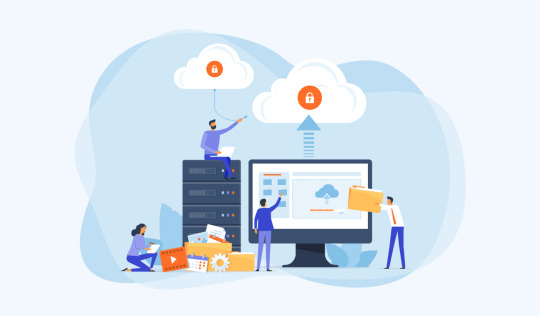
In the vast digital landscape, where your WordPress website stands as your digital oasis, safeguarding it becomes paramount. With the potential risks of cyber threats, server failures, or accidental deletions looming, having a robust backup strategy is not just advisable—it's essential.
Best WordPress Backup Plugins
When it comes to securing your WordPress site, selecting the right backup method is crucial. Among the plethora of options available, utilizing WordPress backup plugins emerges as one of the most efficient and convenient approaches. These plugins streamline the backup process, ensuring your website's data remains intact, even in adversity.
So, what exactly is the best way to back up WordPress? Let's delve deeper into the various methods and strategies that can help you fortify your digital fortress.
Automatic Backups: One of the most hassle-free ways to ensure consistent backups is by employing automatic backup solutions provided by WordPress plugins. These plugins allow you to schedule regular backups, eliminating the need for manual intervention. With features like incremental backups, they efficiently capture changes made to your site, minimizing the backup duration and resource usage.
Cloud Storage Integration: Opting for backup plugins that offer seamless integration with cloud storage services such as Dropbox, Google Drive, or Amazon S3 can further enhance the reliability and accessibility of your backups. By storing your data in the cloud, you ensure redundancy and accessibility from anywhere, anytime.
Comprehensive Site Restoration: In addition to backup functionality, prioritize plugins that offer comprehensive site restoration capabilities. A reliable backup solution should empower you to effortlessly restore your website to a previous state in the event of data loss or site malfunction. Look for features like one-click restoration and selective file restoration to streamline the recovery process.
Security and Encryption: Security should be at the forefront of your backup strategy. Choose plugins that prioritize data encryption and adhere to industry-standard security practices to safeguard your sensitive information. Features like encryption algorithms, secure connections, and password protection ensure that your backups remain immune to unauthorized access or tampering.
Regular Testing and Verification: Merely creating backups isn't sufficient; you must also verify their integrity regularly. Opt for backup plugins that offer built-in verification mechanisms to ensure the completeness and consistency of your backups. Additionally, periodically test the restoration process to ascertain its effectiveness and identify any potential issues proactively.
Customization and Flexibility: Every website has unique requirements, so opt for backup plugins that offer customization and flexibility to cater to your specific needs. Whether it's selecting specific files or databases for backup, defining retention policies, or configuring backup frequency, prioritize plugins that empower you to tailor the backup process according to your preferences.
By incorporating these strategies and leveraging the capabilities of WordPress backup plugins, you can establish a robust backup regimen that provides comprehensive protection for your website. Remember, the best way to safeguard your digital oasis is through proactive preparation and reliable backup solutions.
In conclusion, safeguarding your WordPress site through effective backup strategies is imperative in today's digital landscape. By utilizing WordPress backup plugins and implementing best practices, you can fortify your website against potential threats and ensure uninterrupted operation. So, don't wait until disaster strikes—take proactive steps today to secure your digital oasis.
0 notes
Text
youtube
In this video I'll Show you How to take backup & Migrate(Restore) your ecommerce WordPress website with just single click and the best part of this tutorial is all things done by free process.
1 note
·
View note
Text
I’m not sure when exactly this happened, but I think it’s clear that the aro community really is a community, now.
For the longest time I’ve felt like we were still in stasis, not quite there; a proto-community, yes, but not quite a community. But we have more history now to lean back on, more of each other to talk to and laugh with and cry with and learn from. More people that’ll go forward and make a part of modern aro history. More people that believe us, believe in us, will stand with us if we ask them.
I wouldn’t consider myself an aro elder yet, though each year I’m surprised at how long aromanticism has been a part of my life, how long I’ve been free of doubt or insecurity about my aromanticism, how far we’ve come since I was questioning. Then again, when I was questioning, some of the people I looked up to for guidance were probably close to the age I am now, so I might be there sooner than I think.
And, I’m so so hopeful for all aros, young or old, new or not, because we’ve come so far. Day by day, progress is slow (and yes, it’s unfair, it should be so much faster), but looking back it feels fast. We are our own role models, the people we look up to for guidance. We carve our own path through life, making things up as we go. I used to find that terrifying, because I had no idea what the future would bring. But it’s actually amazing, because I can ignore all these silly “rules” and guidelines about what my life should be, and instead ask, “what do I want my life to be?”
Younger me, you have no idea how awesome your future is gonna be. I’m sorry about the pain and hardship you’ll go through first; it won’t be fair and you shouldn’t have to deal with it. But you’ll make it through, and one day you’ll be me. I can’t wait for you to get here.
#aromantic#aro#aspec#queer#lgbtq#original#text#can't believe i was busy on a day when aromantic got super trending#also on the topic of history: history is super important and we should make sure we're good custodians of it!#make backups of your tumblr blogs/wordpress sites/fanfiction/analytical essays/whatever!#save links into the internet archive/wayback machine!#future aros will thank us for every thing we save from link rot#current aros will thank us for keeping our resources alive and accessible
1K notes
·
View notes
Note
Hello rain do you have any other sites you’re on in case tumblr goes down? I would love to follow you on them too 😁
currently i dont :( but i'm considering making ... something ??? LMFSOLIDFHAS like i know a lot of ppl are making bluesky, but its more of a twitter-type place right?
i dont know of any other microblogging platforms that mirror tumblr in like usage (other than like truly defunct blogging platforms....) so i'm gonna try and do some research u__u but i'll def let ppl know if/when i make an account somewhere else!
#🌧 raindrops#yall im so sad that this is like... now a precarious situation#i read up on a bit and im a bit frightened#at this point im emotionally attached to this hellsite okay like#i would prefer wordpress to like... take it over than for it to just kind of languish and die#but srsly what are people making backup accounts on????#tumblrpocalypse: 2025
6 notes
·
View notes
Text
so in light of recent news re tumblr's vital signs: I'll be sticking around here until they kick me off the premises, and I'm not yet sure where I'll go after that. Hopefully it's still far enough away to give us some time to figure out Where We Go Next.
in the meantime and as a backup, if we're mutuals (or if we're not mutuals but we've chatted regularly on here) and you want to keep in touch, drop me a DM and I can give you my discord handle. I know it's probably not a long-term solution but it's what I've got at the moment.
#surprisingly sad to hear the inevitable news#given the number of times i've considered wholesale deleting my blog#also now staring at the private wordpress i set up years ago as a backup for the wot liveblog#and having a minor existential crisis about it#anyway! reach out if you want to keep in touch#and until then the shitposting continues
18 notes
·
View notes
Text
Cách chăm sóc website bạn cần biết!
Bạn có biết sau khi thiết kế website xong cũng là lúc bạn cần tiến hành chăm sóc website một cách đều đặn để duy trì những giá trị đã có và là bước đệm để bạn phát triển website không? Nếu bạn đã và đang chăm sóc website thì tốt quá nhưng nếu chưa thì thật đáng lo ngại. Nhưng không sao, Puramu ở đây là để giúp bạn mà. Trong bài viết này, Puramu sẽ chia sẻ cách chăm sóc website mà bạn cần phải biết một cách không thể chi tiết hơn. Cụ thể là Puramu đã liệt kê các công việc mà bạn cần làm khi chăm sóc website. Cùng đọc nhé!
#business#design#web series#website#công ty thiết kế website#software#thiết kế web#thiết kế website#userexperience#web design#chăm sóc website#chăm sóc trang web#chăm sóc trang web wordpress#chăm sóc website wordpress#bảo mật website#website seo#seo services#seo#marketing#digital marketing#search engine optimization#seo website#content website#backup wordpress#wordpress#wordpresswebsite#ecommerce#wordpress development#websitedesign#website security
1 note
·
View note
Text
Wichtige WordPress Backup-Plugins für die Sicherheit

Website-Besitzer entdecken oft die harte Wahrheit über Backups, nachdem das Unglück zugeschlagen hat. Ein einziger Serverausfall oder böswilliger Angriff kann monatelange harte Arbeit in Minuten vernichten. Kluge Website-Manager schützen sich, bevor Probleme auftreten. WordPress-Backup-Plugins fungieren wie ein Sicherheitsnetz und speichern stillschweigend Kopien von allem Wichtigen. Diese digitalen Wächter arbeiten im Hintergrund und stellen sicher, dass keine wertvollen Inhalte für immer verschwinden. Aber welche Plugins halten tatsächlich ihre Versprechen, wenn Notfälle eintreten?
Warum WordPress Backup Plugins wichtig sind

Wann hat das letzte Mal jemand darüber nachgedacht, was passieren würde, wenn seine Website plötzlich verschwinden würde? Die meisten Menschen denken nicht an diese beängstigende Möglichkeit, bis es zu spät ist. Hier kommen Backup-Plugins zur Rettung und fungieren wie ein Sicherheitsnetz für wertvollen Website-Inhalt. Stellen Sie sich Backup-Plugins wie digitale Versicherungspolicen vor. Diese hilfreichen Tools erstellen Kopien von allem auf einer Website—das Design, Beiträge, Bilder und all die wichtigen Sachen, deren Aufbau Zeit gekostet hat. Wenn das Unglück zuschlägt, sei es ein Hack, Absturz oder einfacher menschlicher Fehler, können diese Backups alles wieder zum Leben erwecken. Mehrere ausgezeichnete Backup-Plugins bieten verschiedene Funktionen für unterschiedliche Bedürfnisse. Jetpack VaultPress Backup sticht bei viel besuchten Websites hervor, die sich oft ändern, wie Online-Shops oder Nachrichtenseiten. Es erstellt automatisch Backups in Echtzeit, sodass nichts verloren geht. Das Beste daran? Es erfordert null Einrichtung und bietet einfache Ein-Klick-Wiederherstellungen. Für diejenigen, die budgetfreundliche Optionen wollen, bietet das UpdraftPlus Plugin kostenlose tägliche Backups. Seine bezahlten Pläne beginnen bei siebzig Dollar jährlich und beinhalten intelligente inkrementelle Backups, die nur das speichern, was sich seit dem letzten Backup geändert hat. Dieser Ansatz spart Speicherplatz und funktioniert schneller. Das All-in-One WP Migration Plugin glänzt beim Umzug von Websites zwischen verschiedenen Hosting-Unternehmen. Es verpackt alles in ordentliche Bündel, die sich leicht übertragen lassen. Kleine Seiten können es kostenlos nutzen, während größere Projekte die bezahlte Version benötigen. Personen, die mehrere Websites betreiben, bevorzugen möglicherweise ManageWP Backups, das mehrere Seiten von einem Dashboard aus verwaltet. Ab nur zwei Dollar monatlich pro Seite bietet es großen Wert für vielbeschäftigte Website-Besitzer. Die goldene Regel für Backups folgt einer einfachen Formel: behalten Sie drei Kopien, speichern Sie sie auf zwei verschiedene Arten und bewahren Sie eine Kopie ganz woanders auf. Sich nur auf Backups der Hosting-Firma zu verlassen reicht nicht aus. Dedizierte Backup-Plugins bieten diese zusätzliche Schutzschicht, die jeder braucht. Die Wahl des richtigen Backup-Plugins hängt davon ab, wie oft sich die Website ändert und welches Budget verfügbar ist. Aktive Community-Seiten mit viel Benutzerinteraktion brauchen häufige Backups, während einfache Informationsseiten seltener gesichert werden können. Der Schlüssel liegt darin, das richtige Gleichgewicht zwischen Schutz und Bequemlichkeit zu finden.
Häufige Backup-Fragen beantwortet
Die Backup-Häufigkeit hängt von Ihrem Website-Typ und Inhaltsänderungen ab. E-Commerce-Websites und Nachrichtenseiten sollten Echtzeit- oder tägliche Backups verwenden, um Transaktionen und frische Inhalte zu schützen. Informationsseiten mit minimalen Updates benötigen möglicherweise nur wöchentliche oder monatliche Backups. Community-Websites mit Benutzerinteraktionen profitieren von automatisierten täglichen Backups. Berücksichtigen Sie Ihren Veröffentlichungsplan, die Benutzeraktivität und Ihre Risikotoleranz bei der Bestimmung der Häufigkeit. Websites, die sensible Daten oder häufige Transaktionen verarbeiten, erfordern häufigere Backup-Zeitpläne, um potenzielle Datenverluste zu minimieren. Benötige ich ein Backup-Plugin, wenn mein Host bereits Backups bereitstellt? Ja, Sie sollten die 3-2-1-Backup-Regel befolgen: drei Kopien Ihrer Daten pflegen, sie in zwei verschiedenen Formaten speichern und eine Kopie extern aufbewahren. Hosting-Provider-Backups zählen nur als eine Kopie und können Einschränkungen bei Aufbewahrungszeiten oder Wiederherstellungsoptionen haben. Spezialisierte Backup-Plugins bieten zusätzlichen Schutz, mehr Kontrolle über die Backup-Planung und alternative Wiederherstellungsmethoden. Diese Redundanz gewährleistet umfassende Website-Sicherheit und reduziert die Abhängigkeit von einer einzigen Backup-Quelle. Was ist der Unterschied zwischen vollständigen Website- und inkrementellen Backups? Vollständige Website-Backups erstellen komplette Kopien Ihrer gesamten Website, einschließlich aller Dateien, Datenbanken, Themes und Plugins. Diese Backups sind umfangreich, benötigen aber mehr Speicherplatz und Zeit zur Fertigstellung. Inkrementelle Backups speichern nur Änderungen seit dem letzten Backup, wodurch sie schneller und speichereffizienter werden. Viele Premium-Plugins wie UpdraftPlus und Solid Backups bieten inkrementelle Optionen, um Server-Ressourcen zu reduzieren und gleichzeitig regelmäßige Backup-Zeitpläne für optimalen Website-Schutz aufrechtzuerhalten. Kann ich meine Website mit Backup-Plugins auf eine frühere Version zurücksetzen? Die meisten Backup-Plugins ermöglichen eine einfache Rückkehr zu früheren funktionierenden Website-Versionen durch ihre Wiederherstellungsfunktionen. Plugins wie Jetpack VaultPress bieten Ein-Klick-Wiederherstellungsfunktionen, während andere möglicherweise manuelle Konfiguration erfordern. Der Wiederherstellungsprozess variiert je nach Plugin-Komplexität, wobei einige innerhalb von WordPress-Dashboards arbeiten und andere separate Plattformen erfordern. Testen Sie Wiederherstellungsverfahren nach Möglichkeit immer auf Staging-Sites und stellen Sie sicher, dass Sie den Wiederherstellungsprozess Ihres gewählten Plugins verstehen, bevor Notfälle auftreten. Sind kostenlose Backup-Plugins für WordPress-Websites ausreichend? Kostenlose Backup-Plugins können grundlegenden Schutz für einfache Websites mit seltenen Updates bieten. Ihnen fehlen jedoch oft erweiterte Funktionen wie Cloud-Storage-Integration, geplante Backups oder Premium-Support. Geschäftswebsites, E-Commerce-Stores oder Websites mit wertvollen Inhalten profitieren typischerweise von Premium-Backup-Lösungen, die robustere Funktionen, zuverlässigen Support und umfassende Wiederherstellungsoptionen bieten. Bewerten Sie die Wichtigkeit, den Traffic und das Budget Ihrer Website bei der Wahl zwischen kostenlosen und kostenpflichtigen Backup-Lösungen. Wie wähle ich das richtige Backup-Plugin für meine Website? Berücksichtigen Sie Faktoren wie Benutzerfreundlichkeit, Backup-Konfigurationsoptionen, Speicherorte und Preise bei der Plugin-Auswahl. Überprüfen Sie die aktive Benutzerzahl und aktuelle Update-Daten, um die Zuverlässigkeit einzuschätzen. Bewerten Sie Ihr technisches Komfortniveau, da einige Plugins manuelle Konfiguration erfordern, während andere automatisierte Setups bieten. Evaluieren Sie Backup-Häufigkeitsanforderungen, Wiederherstellungskomplexität und verfügbare Support-Optionen. Passen Sie Plugin-Funktionen an Ihren Website-Typ an, ob es sich um informative, E-Commerce- oder community-fokussierte Websites handelt, und stellen Sie sicher, dass die Lösung Ihren spezifischen Anforderungen entspricht. Wo sollte ich meine WordPress-Backups speichern? Speichern Sie Backups an mehreren Standorten gemäß der 3-2-1-Regel. Cloud-Storage-Dienste wie Google Drive, Dropbox oder Amazon S3 bieten externen Schutz vor Server-Ausfällen. Viele Plugins bieten Cloud-Integrationsoptionen, obwohl einige kostenpflichtige Pläne für diese Funktion erfordern. Lokaler Speicher bietet schnellen Zugriff, sollte aber nicht Ihre einzige Option sein. Berücksichtigen Sie geografische Verteilung für maximalen Schutz und stellen Sie sicher, dass Backup-Standorte während verschiedener Katastrophenszenarien, die Ihre primäre Hosting-Umgebung betreffen, zugänglich bleiben. Welche Informationen sollten in WordPress-Backups enthalten sein? Vollständige WordPress-Backups sollten Ihre Datenbank, WordPress-Kerndateien, Themes, Plugins, Uploads-Ordner und Konfigurationsdateien enthalten. Die Datenbank enthält Post-Inhalte, Benutzerinformationen und Website-Einstellungen. Theme- und Plugin-Dateien gewährleisten Design- und Funktionalitätserhaltung. Der Uploads-Ordner speichert Mediendateien, während Konfigurationsdateien website-spezifische Einstellungen beibehalten. Einige Plugins ermöglichen selektive Backup-Konfiguration, wodurch Sie spezifische Komponenten basierend auf Ihren Bedürfnissen und Speicherbegrenzungen auswählen können. Wie lange dauern Backup-Plugins zur Erstellung von Backups? Die Backup-Dauer hängt von der Website-Größe, Hosting-Leistung, Backup-Typ und Plugin-Effizienz ab. Kleine Websites können Backups in Minuten abschließen, während große Websites mit umfangreichen Medienbibliotheken Stunden dauern könnten. Inkrementelle Backups werden typischerweise schneller als vollständige Website-Backups abgeschlossen. Server-Ressourcen, Internetverbindungsgeschwindigkeit und gleichzeitige Website-Aktivität beeinflussen ebenfalls die Backup-Zeit. Premium-Plugins optimieren oft Backup-Prozesse, um Ressourcennutzung zu minimieren und Abschlusszeiten zu reduzieren, während sie die Backup-Qualität beibehalten. Können Backup-Plugins bei der Website-Migration zu neuen Hosts helfen? Viele Backup-Plugins erleichtern Website-Migration zwischen Hosting-Anbietern durch Export- und Importfunktionen. Plugins wie All-in-One WP Migration spezialisieren sich auf vollständige Website-Übertragungen mit Ein-Klick-Funktionen. Andere wie WPVivid enthalten Migrationswerkzeuge neben der Backup-Funktionalität. Diese Tools verpacken Ihre gesamte Website für einfache Übertragung, obwohl einige Dateigrößenbeschränkungen haben könnten, die kostenpflichtige Versionen für größere Websites erfordern. Testen Sie Migrationen immer in neuen Hosting-Umgebungen, bevor Sie DNS umschalten, um erfolgreiche Übertragungen sicherzustellen.
Plugin-Auswahl-Zusammenfassung

Da jede WordPress-Site einzigartige Anforderungen hat, erfordert die Auswahl des richtigen Backup-Plugins eine sorgfältige Betrachtung mehrerer wichtiger Faktoren. Ihre Freiheit, Ihre Site zu pflegen, hängt davon ab, kluge Entscheidungen zu treffen, die zu Ihrer spezifischen Situation passen. Hier sind vier wesentliche Faktoren, die zu bewerten sind: - Backup-Häufigkeitsoptionen - Stimmen Sie die Planung auf Ihre Inhaltsaktualisierungsmuster ab - Speicherflexibilität - Wählen Sie zwischen lokalen, Cloud- oder mehreren Standortoptionen - Benutzerfreundlichkeit - Suchen Sie nach einfacher Einrichtung und Ein-Klick-Wiederherstellungsfunktionen - Support-Qualität - Stellen Sie zuverlässige Hilfe sicher, wenn Sie sie am meisten benötigen Das richtige Plugin ermöglicht es Ihnen, Ihre digitale Präsenz selbstbewusst zu schützen. Read the full article
#datenwiederherstellung#hackerangriffe#inkrementellebackups#plugin-empfehlungen#serverausfall#website-sicherheit#wordpress-backup-plugins
0 notes
Text
Why Website Design Matters: 5 Key Reasons to Invest in a Great Site
In today’s digital-first world, your website is often the first impression your business makes. Whether you’re a freelancer, small business, or global brand, your website design can determine whether a visitor stays or leaves within seconds. So, why does website design matter so much? Here are five compelling reasons:
1. First Impressions Count
Visitors form an opinion about your website in less than a second. A clean, professional design immediately builds trust. On the other hand, outdated or cluttered layouts can drive users away before they even read your content.
2. Better User Experience (UX)
Good design isn’t just about how things look — it’s about how things work. A user-friendly site with clear navigation helps visitors find what they’re looking for quickly, improving engagement and reducing bounce rates.
3. SEO and Ranking Boost
Search engines like Google consider site structure, mobile responsiveness, and loading speed — all components of web design — when ranking websites. A well-designed site improves your visibility and drives more organic traffic.
4. Builds Brand Identity
Your website is an extension of your brand. Consistent colors, fonts, and visuals across all pages help establish credibility and make your business memorable. Good design reflects professionalism and attention to detail.
5. Mobile Responsiveness is a Must
More than half of all web traffic comes from mobile devices. A responsive design ensures your site looks and works great on all screen sizes. If your website isn’t mobile-friendly, you risk losing a huge chunk of potential customers.
Conclusion
Investing in a professional website design isn’t just about aesthetics — it’s about functionality, credibility, and growth. Whether you're launching a new business or revamping an old site, high-quality design is key to long-term online success.
#Business Websites#E-Commerce Development#Landing Pages#Dropshipping Websites#Build a Complete Website#Website Platforms#WordPress#Shopify#Wix#Website Maintenance#Custom Websites#Website Customization#Bug Fixes#Backup & Migration#Speed Optimization
0 notes
Text
I’m so tempted to turn one of my url-hoarding sideblogs into a studyblr (specifically for tracking my language learning and holding myself accountable) but wow this might be the worst time to start a new tumblr blog lol
#i mean this site is like some kind of cockroach that just keeps going and going and going as better-run and funded sites collapse#so i figure even if the ‘25ish staff left’ rumour is true; we probably have at least a year left#or maybe they’ll migrate everything to wordpress. that’d be nice#also i’d be surprised if we didn’t at least get a warning so people can export stuff#i’m gonna be so real with you i really don’t care to back up this blog#yeah i’ve had it for like 8 years or something but it’s not like i’ve been posting important content here or anything#it really is just shitposting and my diary#everything of any value is stuff i’ve reblogged. like reference posts and such. which i forget to refer to anyway#(i mean i go through my recipes tag and ‘to read’ every so often but that’s about it honestly)#i could back up 8 years of blogging and never refer to it again#would i miss this blog and this site? absolutely. do i miss it enough to make a backup? i genuinely don’t know#i care about my taylor swift sideblog even less. like much less#the studyblr would be about the same.. like i’d just be using it to hold myself accountable and record what language lessons and activities#i did in a day. i wouldn’t feel a need to refer to it again#i am truly the type of person who dumps shit out of my brain and never goes back to it#i respect the hell out of people who post actual important shit onto their blogs and i 100% think they should back that up#that’s not me though#personal
0 notes
Text
Is Using Timeshift a Good Idea for Linux Mint Users?
Short Answer: Yes, Timeshift is an excellent tool for Linux Mint users, especially if you’re looking for a reliable way to protect your system from unexpected issues. Here’s Why Timeshift Is a Great Fit for Linux Mint: Recover from Instability: Made a big system update and now everything’s breaking? Timeshift helps you revert to a working state in just a few clicks. Safety Net for Experiments:…
#@guyrcook#Backup Alternatives#Data Protection#Easy Setup#Fraser Ramsay#google docs#Ileane Smith#landing page#Linux Mint#Linux Tools#podcasting#practical digital strategies#Recovery Tool#System Backup#System Stability#tech tips#Timeshift#User Error#wordpress
0 notes
Text
How to Protect Your WordPress Database from Cyber Threats
Introduction Your WordPress database is the backbone of your website, storing critical data such as user information, posts, pages, comments, and settings. If compromised, your site could suffer data breaches, downtime, or even total loss of content. Cyber threats like SQL injections, brute force attacks, malware infections, and unauthorized access can put your database at serious…
#brute force attack protection#database backup#database security#limit login attempts#malware scanning#optimize wordpress database#secure wp-config#SQL injection prevention#two-factor authentication#web application firewall#wordpress cybersecurity#wordpress database protection#wordpress firewall#wordpress security
0 notes
Text
How to Export and Import WordPress Posts and Pages: A Beginner's Guide
Managing a WordPress website comes with its challenges, but exporting and importing posts and pages shouldn’t be one of them. Whether you’re migrating to a new host, creating backups, or sharing content between websites, WordPress makes this process surprisingly simple. In this beginner-friendly guide, we’ll walk you through how to export and import your WordPress posts and pages, step by…
#backup WordPress content#export WordPress posts#how to export WordPress posts#how to import WordPress pages#import posts to WordPress#import WordPress pages#manage WordPress content#migrate WordPress content#transfer WordPress content#WordPress#WordPress admin tools#WordPress beginners guide#WordPress export and import tutorial#WordPress migration#WordPress tools#XML file WordPress
0 notes