#flexbox css
Explore tagged Tumblr posts
Text
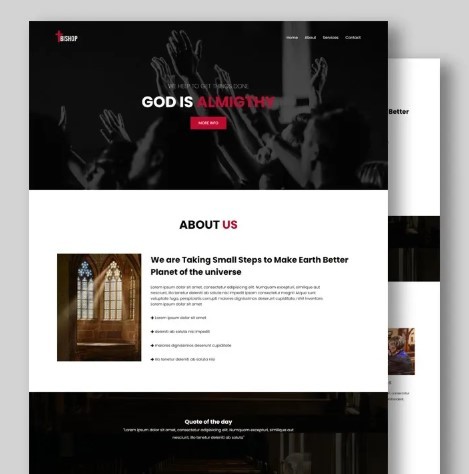
Flexbox Landing Page
#css flexbox examples#flexbox css#flexbox tutorial#html css#css#frontenddevelopment#webdesign#html#css3#divinectorweb#flexbox#landing page website#website design#create a website
4 notes
·
View notes
Text
Helpful Poster Guide from CSS-Tricks for CSS Flexbox
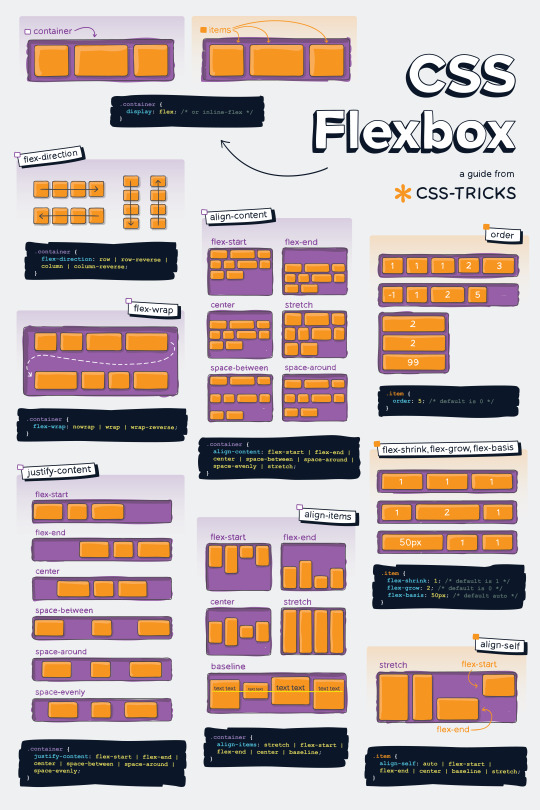
#codeblr#coding#studyblr#studying#programmer#coder#programming#progblr#study#code blog#code#css#flexbox
315 notes
·
View notes
Text
she flex on my box till I overflow
23 notes
·
View notes
Text

Simple website template (html / css / flexbox / div)
Buy here : https://ko-fi.com/s/ded091abe9 (3€)
Valid HTML / CSS
Responsive (works on mobile devices)
Fully customizable
Better preview at my website: https://itinerae.blogspot.com
You must have basic knowledge of html, css (and flexbox) to use this template.
#website template#website layout#layouts#templates#html#css#flexbox#premium template#neocities#nekoweb#oldweb#indieweb#website resources#web development#web design
5 notes
·
View notes
Text
CSS Positioning...
Today is the day I try my absolute best to focus on CSS flexbox.
Positioning in CSS is a complete guessing game to me currently, so today I'm going to specifically take the time to deep delve and try to fully understand what does what.
If you have any handy tips, I'd be grateful to hear them! Otherwise, I'll end up trying to make something that will hopefully make it easier to others too.
Wish me luck!
#css#flexbox#learning to code#web design#coding#codeblr#studybrl#study blog#learning#web development#programming#career change#career switch#motivated
17 notes
·
View notes
Text

Responsive Flexbox Image Gallery
#flexbox image gallery#responsive image gallery#image gallery html css#css#html#frontend#html css#codingflicks#webdesign#css3#frontenddevelopment#code#neduzone
7 notes
·
View notes
Text

Team Section UI Design
#team section design#team section flexbox#codenewbies#html css#html5 css3#webdesign#css flexbox layout#css flexbox#css#team section html css#html css tutorial
4 notes
·
View notes
Text
Curious about when to use display: flex or display: inline-flex?
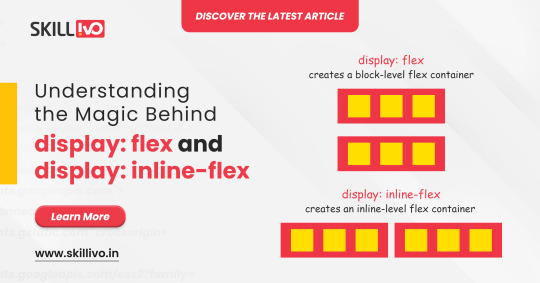
display: flex turns your element into a block-level flex container, giving you full control over its child elements' alignment and spacing. Perfect for structuring complex layouts! 🏗️
On the other hand, display: inline-flex gives you the same flex properties but maintains the container as an inline element. Ideal for inline-level layouts where you need the magic of flex without breaking the flow! 💫
Read Article- Click Here
Follow-
LinkedIn- Skillivo
#WebDevelopment#CSS#Flexbox#Coding#Frontend#WebDesign#Programming#CodeNewbie#LearnToCode#TechTips#Skillivo#ProgrammingTips#InlineFlex
3 notes
·
View notes
Text
3 notes
·
View notes
Text
not gonna lie now that I've mastered flexboxes I don't really get the point of tables anymore. they're just kind of annoying to use looool
#bellspeaks#jokes aside I am aware flexboxes came later along in html's life. which is why they coexist & are taught later then tables#but imo they should just be in the css basics of every html course. they're so fucking useful like oh my god
4 notes
·
View notes
Text
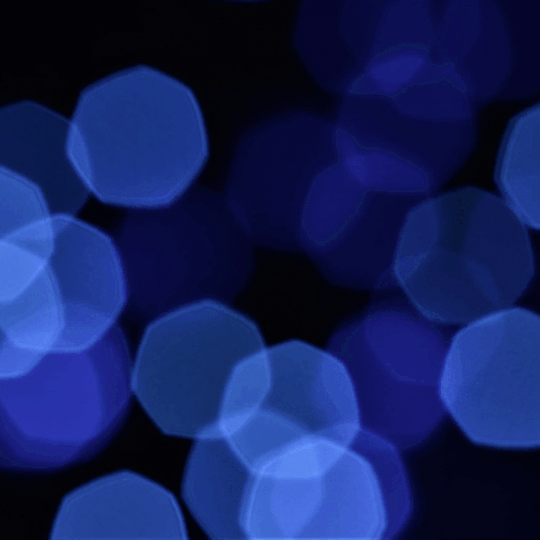
Flexbox Website Design
#flexbox website design#responsive layout#responsive website design#css#html css#divinector#webdesign#html#css3#frontenddevelopment#css flexbox examples#flexbox tutorial#flexbox css#flexbox layout
0 notes
Text
flex-direction: row; & flex-direction: column;
Flexbox has a property called flex-direction and this determines the direction that the flex items are displayed.
flex-direction: row; - this is the default and aligns the items across the page, making the main axis, left to right and the cross axis, top to bottom.

When this property is applied with this value, and if you use the flex-basis property on the flex items within this container, it would affect the width of the items:

if we apply a flex-basis of 500px to the first child div, it would change the width of the div.
flex-direction: column; - this aligns the items down the page, making the main axis from top to bottom and the cross axis from left to right.

When this property is applied with this value, and if you use the flex-basis property on the flex items within this container, it would affect the height of the items:

if we apply a flex-basis of 300px to the first child div, it would change the height of the div.
The flex-basis property interacts with the main axis, and depending on the direction of the main axis, determines whether the flex-basis will change the items' width or height.
#codeblr#coding#studyblr#studying#programmer#coder#study#progblr#programming#random notes#css#flexbox
89 notes
·
View notes
Text
Guía Paso a Paso: Crea tu Menú de Navegación con Efecto Hover en HTML y CSS
Dale un toque profesional y funcional a tus webs en Alicante ¡Hola, amantes del desarrollo web en Alicante! Una de las primeras cosas que vemos al visitar cualquier sitio es su menú de navegación. No solo es vital para la usabilidad, sino que también es una oportunidad para mejorar la estética de tu página. Hoy vamos a construir juntos un menú nav esencial, con enlaces estilo botón y un sutil…
#Botones CSS#CSS#desarrollo web#Diseño web#Efecto Hover#Estilos Web#Flexbox#Fronten#gap#HTML#menú de navegación#nav#paso a paso#tutorial#usabilidad
0 notes
Text

Simple website template (html / css / flexbox / div)
Buy here : https://ko-fi.com/s/f1bcd33002 (5€)
Valid HTML / CSS
Responsive (works on mobile devices)
Fully customizable
Better preview at my website: https://itinerae.blogspot.com
You must have basic knowledge of html, css (and flexbox) to use this template.
#web resources#web design#website template#website layout#html layout#flexbox#css#html#itinerae#layout#neocities#nekoweb#oldweb#indie web
0 notes
Text
Making a Masonry Layout That Works Today
New Post has been published on https://thedigitalinsider.com/making-a-masonry-layout-that-works-today/
Making a Masonry Layout That Works Today
Many CSS experts have weighed heavily on possible syntaxes for a new masonry layout feature last year. There were two main camps and a third camp that strikes a balance between the two:
Use display: masonry
Use grid-template-rows: masonry
Use item-pack: collapse
I don’t think they’ve came up with a resolution yet. But you might want to know that Firefox already supports the masonry layout with the second syntax. And Chrome is testing it with the first syntax. While it’s cool to see native support for CSS Masonry evolving, we can’t really use it in production if other browsers don’t support the same implementation…
So, instead of adding my voice to one of those camps, I went on to figure out how make masonry work today with other browsers. I’m happy to report I’ve found a way — and, bonus! — that support can be provided with only 66 lines of JavaScript.
In this article, I’m gonna show you how it works. But first, here’s a demo for you to play with, just to prove that I’m not spewing nonsense. Note that there’s gonna be a slight delay since we’re waiting for an image to load first. If you’re placing a masonry at the top fold, consider skipping including images because of this!
Anyway, here’s the demo:
What in the magic is this?!
Now, there are a ton of things I’ve included in this demo, even though there are only 66 lines of JavaScript:
You can define the masonry with any number of columns.
Each item can span multiple columns.
We wait for media to load before calculating the size of each item.
We made it responsive by listening to changes with the ResizeObserver.
These make my implementation incredibly robust and ready for production use, while also way more flexible than many Flexbox masonry knockoffs out there on the interwebs.
Now, a hot tip. If you combine this with Tailwind’s responsive variants and arbitrary values, you can include even more flexibility into this masonry grid without writing more CSS.
Okay, before you get hyped up any further, let’s come back to the main question: How the heck does this work?
Let’s start with a polyfill
Firefox already supports masonry layouts via the second camp’s syntax. Here’s the CSS you need to create a CSS masonry grid layout in Firefox.
.masonry display: grid; grid-template-columns: repeat( auto-fit, minmax(min(var(--item-width, 200px), 100%), 1fr) ); grid-template-rows: masonry; grid-auto-flow: dense; /* Optional, but recommended */
Since Firefox already has native masonry support, naturally we shouldn’t mess around with it. The best way to check if masonry is supported by default is to check if grid-template-rows can hold the masonry value.
function isMasonrySupported(container) return getComputedStyle(container).gridTemplateRows === 'masonry'
If masonry is supported, we’ll skip our implementation. Otherwise, we’ll do something about it.
const containers = document.querySelectorAll('.masonry') containers.forEach(async container => if (isMasonrySupported(container)) return )
Masonry layout made simple
Now, I want to preface this segment that I’m not the one who invented this technique.
I figured out this technique when I was digging through the web, searching for possible ways to implement a masonry grid today. So kudos goes to the unknown developer who developed the idea first — and perhaps me for understanding, converting, and using it.
The technique goes like this:
We set grid-auto-rows to 0px.
Then we set row-gap to 1px.
Then we get the item’s height through getBoundingClientRect.
We then size the item’s “row allocation” by adding the height the column-gap value together.
This is really unintuitive if you’ve been using CSS Grid the standard way. But once you get this, you can also grasp how this works!
Now, because this is so unintuitive, we’re gonna take things step-by-step so you see how this whole thing evolves into the final output.
Step by step
First, we set grid-auto-rows to 0px. This is whacky because every grid item will effectively have “zero height”. Yet, at the same time, CSS Grid maintains the order of the columns and rows!
containers.forEach(async container => // ... container.style.gridAutoRows = '0px' )
Second, we set row-gap to 1px. Once we do this, you begin to notice an initial stacking of the rows, each one one pixel below the previous one.
containers.forEach(async container => // ... container.style.gridAutoRows = '0px' container.style.setProperty('row-gap', '1px', 'important') )
Third, assuming there are no images or other media elements in the grid items, we can easily get the height of each grid item with getBoundingClientRect.
We can then restore the “height” of the grid item in CSS Grid by substituting grow-row-end with the height value. This works because each row-gap is now 1px tall.
When we do this, you can see the grid beginning to take shape. Each item is now (kinda) back at their respective positions:
containers.forEach(async container => // ... let items = container.children layout( items ) ) function layout( items ) items.forEach(item => const ib = item.getBoundingClientRect() item.style.gridRowEnd = `span $Math.round(ib.height)` )
We now need to restore the row gap between items. Thankfully, since masonry grids usually have the same column-gap and row-gap values, we can grab the desired row gap by reading column-gap values.
Once we do that, we add it to grid-row-end to expand the number of rows (the “height”) taken up by the item in the grid:
containers.forEach(async container => // ... const items = container.children const colGap = parseFloat(getComputedStyle(container).columnGap) layout( items, colGap ) ) function layout( items, colGap ) items.forEach(item => const ib = item.getBoundingClientRect() item.style.gridRowEnd = `span $Math.round(ib.height + colGap)` )
And, just like that, we’ve made the masonry grid! Everything from here on is simply to make this ready for production.
Waiting for media to load
Try adding an image to any grid item and you’ll notice that the grid breaks. That’s because the item’s height will be “wrong”.
It’s wrong because we took the height value before the image was properly loaded. The DOM doesn’t know the dimensions of the image yet. To fix this, we need to wait for the media to load before running the layout function.
We can do this with the following code (which I shall not explain since this is not much of a CSS trick 😅):
containers.forEach(async container => // ... try await Promise.all([areImagesLoaded(container), areVideosLoaded(container)]) catch(e) // Run the layout function after images are loaded layout( items, colGap ) ) // Checks if images are loaded async function areImagesLoaded(container) const images = Array.from(container.querySelectorAll('img')) const promises = images.map(img => return new Promise((resolve, reject) => if (img.complete) return resolve() img.onload = resolve img.onerror = reject ) ) return Promise.all(promises) // Checks if videos are loaded function areVideosLoaded(container) const videos = Array.from(container.querySelectorAll('video')) const promises = videos.map(video => return new Promise((resolve, reject) => if (video.readyState === 4) return resolve() video.onloadedmetadata = resolve video.onerror = reject ) ) return Promise.all(promises)
Voilà, we have a CSS masnory grid that works with images and videos!
Making it responsive
This is a simple step. We only need to use the ResizeObserver API to listen for any change in dimensions of the masonry grid container.
When there’s a change, we run the layout function again:
containers.forEach(async container => // ... const observer = new ResizeObserver(observerFn) observer.observe(container) function observerFn(entries) for (const entry of entries) layout(colGap, items) )
This demo uses the standard Resize Observer API. But you can make it simpler by using the refined resizeObserver function we built the other day.
containers.forEach(async container => // ... const observer = resizeObserver(container, callback () layout(colGap, items) ) )
That’s pretty much it! You now have a robust masonry grid that you can use in every working browser that supports CSS Grid!
Exciting, isn’t it? This implementation is so simple to use!
Masonry grid with Splendid Labz
If you’re not adverse to using code built by others, maybe you might want to consider grabbing the one I’ve built for you in Splendid Labz.
To do that, install the helper library and add the necessary code:
# Installing the library npm install @splendidlabz/styles
/* Import all layouts code */ @import '@splendidlabz/layouts';
// Use the masonry script import masonry from '@splendidlabz/styles/scripts' masonry()
One last thing: I’ve been building a ton of tools to help make web development much easier for you and me. I’ve parked them all under the Splendid Labz brand — and one of these examples is this masonry grid I showed you today.
If you love this, you might be interested in other layout utilities that makes layout super simple to build.
Now, I hope you have enjoyed this article today. Go unleash your new CSS masonry grid if you wish to, and all the best!
#ADD#API#Article#Articles#browser#Building#change#Children#chrome#code#columns#container#Containers#CSS#CSS Grid#Delay#Developer#development#dimensions#display#firefox#flexbox#gap#grid#grid-auto-flow#grid-template-columns#grid-template-rows#grids#how#images
0 notes
Text
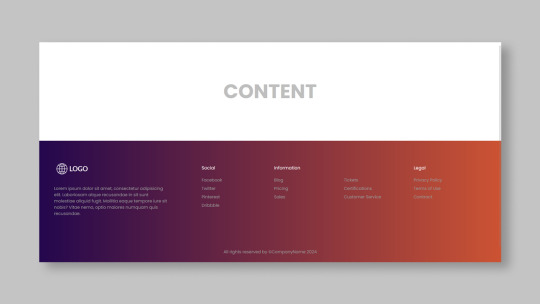
Responsive Footer Design
#flexbox footer design#responsive web design#frontend#html css#css#html#css3#frontenddevelopment#webdesign#neduzone#website footer#css footer#footer html css
9 notes
·
View notes