#get sharepoint online site and subsites permission using powershell
Explore tagged Tumblr posts
Text
Retrieve all users from Site Collection using PowerShell
Retrieve all users from Site Collection using PowerShell

Hello SharePointer, Today, in this article we will see how to retrieve all users from site collection using PowerShell.
This tutorial will guide you to retrieve users from SharePoint on-premise as well as SharePoint Online. we also might need to download a list of users in CSV format.
For SharePoint On-Premise
In below few code Snippets we will see, How to get all users from SharePoint…
View On WordPress
#export sharepoint online users and groups to excel using powershell#get sharepoint online site and subsites permission using powershell#get spouser#getusereffectivepermissions powershell#powershell date#powershell dates#powershell for sharepoint#powershell scripts examples#powershell sharepoint#sharepoint 2013 powershell get all users in site collection#SharePoint online management shell#sharepoint online powershell get all users in site collection#sharepoint powershell get all users in farm#sharepoint powershell get all users in web application
1 note
·
View note
Text
SharePoint Roundup August 2019
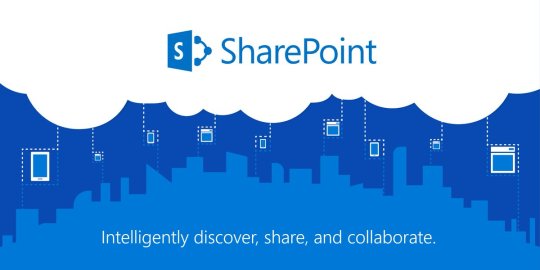
SharePoint Roundup August 2019.
Site swap
Your root site originally began as a classic, non-group connected SharePoint team site. And now you can make your root site one that is meant more for communication across the company – a modern communication site (recommended). And you, too, can swap in a modern team site if preferred. Like a magician’s trick (that we’ll tell you the secret to how it’s done), the power to invoke a SharePoint Online site swap allows (magical) admins to swap the location of a source site with another target site using a new PowerShell cmdlet: Invoke-SPOSiteSwap. Ta da! Rabbit out of the hat. Once swapped, the source site becomes the new SharePoint root site for your tenant. The previously designated root site automatically gets archived along with any subsites that may have existed.
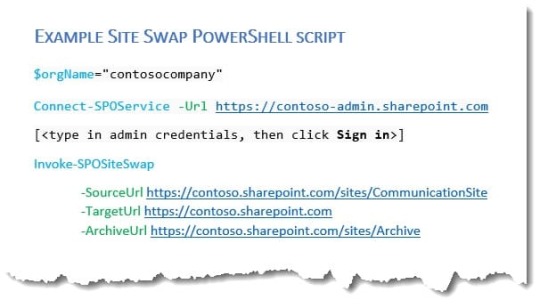
Note: Before and during the site swap, the source or target sites cannot be "associated" with an Office 365 group or be connected to a SharePoint hub site. If the site is "associated" to a Hub Site, then the association can be removed, the swap performed, and the Hub Site re-associated after performing the swap. And it may be that you wish the newly swapped in root site to be a hub site – which you can establish – after the swap.
Joining SharePoint hubs can be performed by site owners
This is a pretty simple, and powerful, update. Previously, to associate a SharePoint team site or a communication site to a hub site required site collection level admin privileges. We are updating this permission so site owners, too, can associate their sites to a hub they have permissions to join. This provides a more consistent experience across SharePoint at the level of site ownership. Microsoft 365 is designed to be a universal toolkit for teamwork – to give you the right tools for the right task, along with common services to help you seamlessly work across applications. SharePoint is the intelligent content service that powers teamwork – to better collaborate on proposals, projects, and campaigns throughout your organization – and is integrated with Microsoft Teams, OneDrive, Yammer, Stream, Planner and much more.
Comments on non-Office files
When you work with your files in OneDrive, you can comment on Office docs in Office on the web, you can comment on other file types in OneDrive on the web (such as PNGs, JPGs, or PDFs). You can also comment while using the viewer in OneDrive. If, for example, you are working with a PDF, you can use the Details pane to add comments. Select a file and then click the circled-“I” icon to add comments and @mention other people to draw their attention to your comment right from within the file itself in OneDrive.
Direct links to individual PowerPoint slides
Focus your sharing to the benefit of others. Get a link to an individual slide and share it with recipients. Help others land on the most relevant information without having to seek and find what you were trying to show them. Save time and share with a purpose. Using PowerPoint Online, go to the slide you wish to share, right-click on the slide's thumbnail and choose "Link to this Slide." To do this in PowerPoint Online, go to the slide you wish to share, right-click on the slide's thumbnail and choose Link to this Slide. You can adjust the link settings using the consistent sharing experience – and when the recipient clicks on the link, they’ll be taken directly to that slide with preferred or enforced sharing settings intact. "Popular around me" within the Shared with me tab within the OneDrive Shared view Don’t get lost when looking through all the files that have been shared with you. Now you can find important, relevant content at the top of the Shared with me view in OneDrive. You can surface files which are recommended based on your working relationships to help you find relevant and trending information faster and discover content you might not have been aware of. AI highlights relevant content. “Popular around me” appears at the top of the Shared with me view of OneDrive in Microsoft 365 to call attention to important shared files.
Activity Highlights in the File Hover Card
This feature shows relevant activities related to the files you’re working on. If someone you work with edits, comments, or @mentions you, this activity will be displayed in the File Hover Card, along with a link to take you directly to the relevant activity. View file activity such as adding, deleting, and editing in a document library to be sure things are on track. You can see file activity for a single item, or an overview of all activity in a document library. Note, at this time, this roll out is excluded from Office 365 subscriptions in the Government Commercial Cloud (GCC).
Samsung + OneDrive announcement
Microsoft joined Samsung on stage in New York City at their Galaxy Unpacked 2019 event to share a vision for the future of productivity and how the continued partnership in the coming years will empower people to achieve more across new Samsung devices and Microsoft experiences. Samsung plus OneDrive ensures your photos and files are synced and available across devices. OneDrive will be natively integrated into the Samsung Gallery app, providing automatic syncing of your photos and videos and enabling new protection and cross-device experiences. The Galaxy Note10 will be the first to get the OneDrive integration, with more Samsung devices to follow. Coming this fall, you’ll have the option to sync your photos and videos to the cloud where they will be safe and accessible across all your devices.
Yammer mobile app updates
With this update, the Yammer mobile app has a new launch experience that takes you right to your feed, not just your groups. As the first action, you can get caught up on what’s happening across your network – reducing visual clutter to help you get caught up on conversations across your company. The Yammer mobile app Feed is a combination of All Company and people you follow. In addition to the Feed experience, the latest update to the Yammer mobile app now supports: Participating in a Live EventAsking and answering questions via the new Yammer Q&A function Related to the Web update we shared previously on The Intrazone Roadmap Pitstop: June 2019 with expert, Kaleem Rahman from the Yammer product team. The new Yammer icon

The new Yammer logo
Microsoft To-Do "List groups"
List groups are a simple way to organize your lists. Getting ready to attend an event like, say, Ignite 2019? You might have a few lists then: sessions, workshops, evening events, people to track down, etc. Create a list group by clicking or tapping on the icon next to New List, name your group, and you’re ready to go. You can drag any existing list your new list group. List groups will help you get even more stuff done by letting you focus only on those lists you need, when you need them. Create a new list group and group several lists together, like a “Travel”, “Work” or “Archive” list group. For me, I’ve already created a list group for my various OneDrive and SharePoint lists, events lists and a new best practice list group called "Archive-- where I put the lists I’d like to keep, not delete, while saving some precious vertical space for my more active lists. Psst, still here? Still scrolling the page looking for the rolled-out goodness? If so, here’s a few teasers of what’s to come to production next month… Thing 1 – New document management actions for SharePoint in Flow.Thing 2 – Recommendations web part for pages and news to show related and recommended content. Read the full article
0 notes